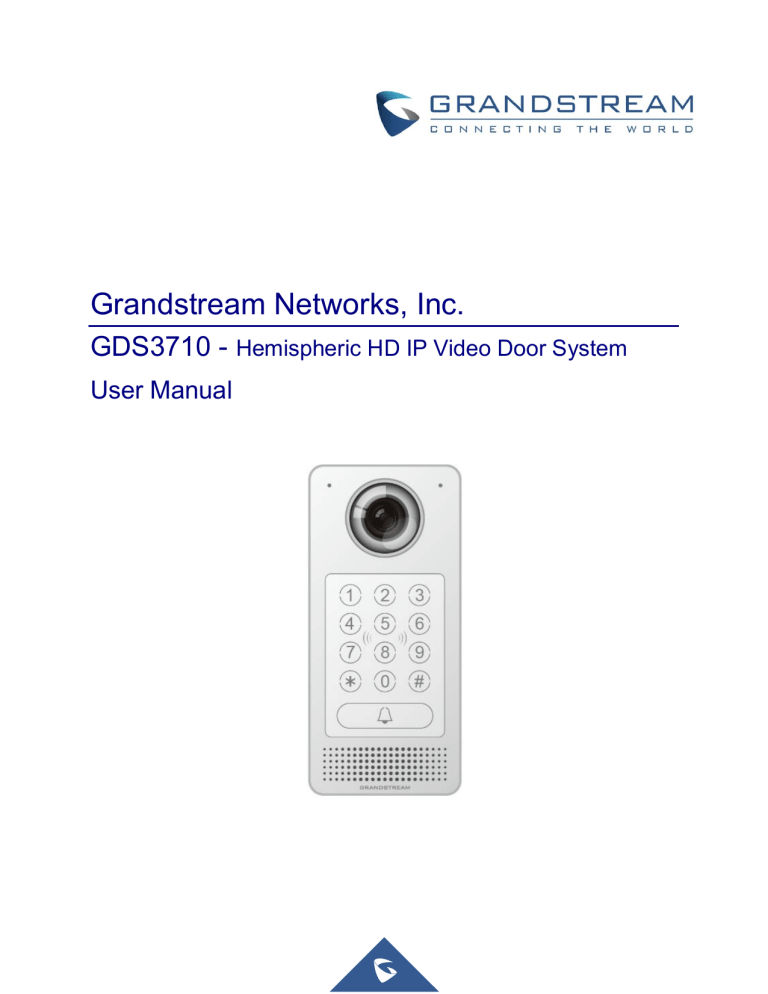
Grandstream Networks, Inc. GDS3710 - Hemispheric HD IP Video Door System User Manual COPYRIGHT ©2016 Grandstream Networks, Inc. http://www.grandstream.com All rights reserved. Information in this document is subject to change without notice. Reproduction or transmittal of the entire or any part, in any form or by any means, electronic or print, for any purpose without the express written permission of Grandstream Networks, Inc. is not permitted. The latest electronic version of this user manual is available for download here: http://www.grandstream.com/support Grandstream is a registered trademark and Grandstream logo is trademark of Grandstream Networks, Inc. in the United States, Europe and other countries. CAUTION Changes or modifications to this product not expressly approved by Grandstream, or operation of this product in any way other than as detailed by this User Manual, could void your manufacturer warranty. WARNING Please do not use a different power adaptor with your devices as it may cause damage to the products and void the manufacturer warranty. Page | 2 GDS3710 User Manual GNU GPL INFORMATION GDS3710 firmware contains third-party software licensed under the GNU General Public License (GPL). Grandstream uses software under the specific terms of the GPL. Please see the GNU General Public License (GPL) for the exact terms and conditions of the license. Grandstream GNU GPL related source code can be downloaded from Grandstream web site from: http://www.grandstream.com/support/faq/gnu-general-public-license/gnu-gpl-information-download Page | 3 GDS3710 User Manual Table of Contents DOCUMENT PURPOSE ............................................................................................... 10 CHANGE LOG .............................................................................................................. 11 Firmware Version 1.0.1.19 ................................................................................................................... 11 WELCOME ................................................................................................................... 12 PRODUCT OVERVIEW ................................................................................................ 13 Feature Highlights ................................................................................................................................ 13 Technical Specifications ....................................................................................................................... 13 GETTING STARTED ..................................................................................................... 16 Equipment Packaging .......................................................................................................................... 16 Description of the GDS3710 ................................................................................................................ 17 Connecting and setting up the GDS3710 ............................................................................................ 17 GDS3710 Wiring Connection ............................................................................................................... 18 GDS3710 Back Cover Connections .................................................................................................... 19 Connection Example ............................................................................................................................ 20 GETTING TO KNOW GDS3710 ................................................................................... 22 Connecting GDS3710 to Network with DHCP Server ......................................................................... 22 Windows Platform ......................................................................................................................... 22 UPnP ..................................................................................................................................................... 22 GDS Manager Utility Tool ...................................................................................................................... 23 Apple Platform .............................................................................................................................. 25 Connect to the GDS3710 using Static IP............................................................................................. 27 GDS3710 APPLICATION SCENARIOS ....................................................................... 28 Peering Mode without SIP Server ........................................................................................................ 28 Peering Using SIP Server (UCM6XXX) ............................................................................................... 28 Using a Network Video Recorder (GVR355X) ..................................................................................... 29 Peripheral Connections of GDS3710 ................................................................................................... 30 Page | 4 GDS3710 User Manual Alarm IN/OUT ............................................................................................................................... 32 Protection Diode ........................................................................................................................... 32 Connection Examples ................................................................................................................... 33 Wiring Sample using 3rd Party Power Supply ........................................................................................ 34 Wiring Sample using Power Supply for both GDS3710 and Electric Strike ........................................... 34 Wiring Sample using PoE to power GDS3710 and 3rd Party Power Supply for Electric Strike .............. 35 Good Wiring Sample for Electric Strike and High Power Device ........................................................... 36 Wiegand Module Wiring Examples ............................................................................................... 36 Input example with 3rd party power supply for Wiegand device ............................................................. 37 Input example with power supply for both GDS3710 and Wiegand Device........................................... 37 Output example with 3rd party power supply for Wiegand device .......................................................... 38 Wiegand RFID Card Reader Example .................................................................................................. 38 GDS3710 HOME WEB PAGE....................................................................................... 39 GDS3710 Configuration & Language Page ......................................................................................... 40 GDS3710 SETTINGS.................................................................................................... 41 Live View Page .................................................................................................................................... 41 Door System Settings .......................................................................................................................... 41 Basic Settings ............................................................................................................................... 42 Card Management ........................................................................................................................ 44 Add Users Manually .............................................................................................................................. 45 Add Users Automatically ....................................................................................................................... 46 System Settings ................................................................................................................................... 47 Date & Time Settings .................................................................................................................... 47 Basic Settings ............................................................................................................................... 48 Access Settings ............................................................................................................................ 49 User Management ........................................................................................................................ 50 SIP Settings ......................................................................................................................................... 50 SIP Basic Settings ........................................................................................................................ 50 SIP Advanced Settings ................................................................................................................. 51 White List ...................................................................................................................................... 53 Video & Audio Settings ........................................................................................................................ 54 Page | 5 GDS3710 User Manual Video Settings ............................................................................................................................... 54 OSD Settings ................................................................................................................................ 56 CMOS Settings ............................................................................................................................. 57 Audio Settings ............................................................................................................................... 57 Alarm Config ........................................................................................................................................ 58 Alarm Events Config ..................................................................................................................... 58 Motion Detection ................................................................................................................................... 60 Digital Input ........................................................................................................................................... 61 Alarm Output ......................................................................................................................................... 61 Hostage Code ....................................................................................................................................... 61 Tamper Alarm ....................................................................................................................................... 62 Keypad Input Error Alarm ...................................................................................................................... 62 Alarm Schedule ............................................................................................................................ 62 Alarm Action.................................................................................................................................. 63 Alarm Phone List .......................................................................................................................... 65 Email & FTP Settings ........................................................................................................................... 66 Email Settings ............................................................................................................................... 66 FTP & Center Storage .................................................................................................................. 67 Maintenance Settings .......................................................................................................................... 68 Upgrade ........................................................................................................................................ 68 Reboot & Reset ............................................................................................................................ 69 Debug Log .................................................................................................................................... 69 Data Maintenance......................................................................................................................... 70 Status ................................................................................................................................................... 71 System Info ................................................................................................................................... 71 Network Info .................................................................................................................................. 72 EXPERIENCING THE GDS3710 .................................................................................. 74 Page | 6 GDS3710 User Manual Table of Tables Table 1: GDS3710 Features in a Glance .................................................................................................... 13 Table 2: GDS3710 Technical Specifications ............................................................................................... 13 Table 3: Equipment Packaging ................................................................................................................... 16 Table 4: GDS3710 Wiring Connection ........................................................................................................ 18 Table 5: Home Page Description ................................................................................................................ 39 Table 6: Door System Settings .................................................................................................................... 43 Table 7: Card Info ........................................................................................................................................ 46 Table 8: Date & Time ................................................................................................................................... 47 Table 9: Basic Settings ................................................................................................................................ 48 Table 10: Access Settings ........................................................................................................................... 49 Table 11: User Management ....................................................................................................................... 50 Table 12: SIP Basic Settings ....................................................................................................................... 51 Table 13: SIP Advanced Settings ................................................................................................................ 52 Table 14: White List ..................................................................................................................................... 53 Table 15: Video Settings ............................................................................................................................. 55 Table 16: OSD Settings ............................................................................................................................... 56 Table 17: CMOS Settings ............................................................................................................................ 57 Table 18: Audio Settings.............................................................................................................................. 58 Table 19: Motion Detection.......................................................................................................................... 60 Table 20: Digital Input .................................................................................................................................. 61 Table 21: Hostage Code Alarm ................................................................................................................... 61 Table 22: Tamper Alarm .............................................................................................................................. 62 Table 23: Keypad Input Error Alarm ............................................................................................................ 62 Table 24: Alarm Actions ............................................................................................................................... 64 Table 25: Alarm Phone List ......................................................................................................................... 65 Table 26: Email Settings - SMTP ................................................................................................................ 66 Table 27: FTP .............................................................................................................................................. 67 Table 28: Upgrade ....................................................................................................................................... 68 Table 29: Reset & Reboot ........................................................................................................................... 69 Table 30: System Info.................................................................................................................................. 72 Table 31: Network Info ................................................................................................................................ 73 Page | 7 GDS3710 User Manual Table of Figures Figure 1: GDS3710 Package ...................................................................................................................... 16 Figure 2: GDS3710 Front View ................................................................................................................... 17 Figure 3: GDS3710 Back View ................................................................................................................... 17 Figure 4: GDS3710 Back Cover Connections ............................................................................................ 19 Figure 5: GDS3710 Back Cover ................................................................................................................. 20 Figure 6: Connection Example .................................................................................................................... 20 Figure 7: Powering the GDS3710 ............................................................................................................... 21 Figure 8: Detecting GDS3710 via UPnP ..................................................................................................... 23 Figure 9: GDS3710 Login Page .................................................................................................................. 23 Figure 10: GDS3710 Detection ................................................................................................................... 24 Figure 11: Apple Safari Settings Page ........................................................................................................ 25 Figure 12: Bonjour Setting Page ................................................................................................................. 25 Figure 13: MJPEG Stream .......................................................................................................................... 26 Figure 14: Static IP on Windows ................................................................................................................. 27 Figure 15: Peering GDS3710 With UCM6XXX ........................................................................................... 29 Figure 16: Peering GDS3710 With GVR3550............................................................................................. 30 Figure 17: Peripheral Connections for GDS3710 ....................................................................................... 31 Figure 18: Alarm_In/Out Circuit for GDS3710............................................................................................. 32 Figure 19: Example 1 .................................................................................................................................. 33 Figure 20: Example 2 .................................................................................................................................. 33 Figure 21: 3rd Party Power Supply Wiring Sample .................................................................................... 34 Figure 22: Power Supply Used for Both GDS3710 and Electric Strike ...................................................... 34 Figure 23: Wiring Sample Using PoE to power GDS3710 and 3rd Party Power supply for Electric Strike 35 Figure 24: Example to Avoid When Powering the Electric Strike ............................................................... 35 Figure 25: Electric Strike and High Power Device Example ....................................................................... 36 Figure 26: Wiegand Input Example with 3rd Party Power Supply .............................................................. 37 Figure 27: Wiegand Input Example with Power Supply for GDS3710 and Wiegand Device ..................... 37 Figure 28: Wiegand Output Wiring Example............................................................................................... 38 Figure 29: Wiegand RFID Card Reader Example ...................................................................................... 38 Figure 30: Home Page ................................................................................................................................ 39 Figure 31: Switch Language Page .............................................................................................................. 40 Figure 32: Live View Page .......................................................................................................................... 41 Figure 33: Door System Settings Page ....................................................................................................... 42 Figure 34: Card Management ..................................................................................................................... 45 Figure 35: Card Info .................................................................................................................................... 45 Figure 36: Date & Time Page ...................................................................................................................... 47 Figure 37: Basic Settings Page ................................................................................................................... 48 Figure 38: Access Settings Page ................................................................................................................ 49 Figure 39: User Management Page ............................................................................................................ 50 Page | 8 GDS3710 User Manual Figure 40: SIP Basic Settings Page ............................................................................................................ 50 Figure 41: SIP Advanced Settings Page ..................................................................................................... 52 Figure 42: White List Page .......................................................................................................................... 53 Figure 43: Video Settings Page .................................................................................................................. 54 Figure 44: OSD Settings Page .................................................................................................................... 56 Figure 45: CMOS Settings Page ................................................................................................................. 57 Figure 46: Audio Settings Page .................................................................................................................. 58 Figure 47: Events Page ............................................................................................................................... 59 Figure 48: Region Config ............................................................................................................................ 60 Figure 49: Digital Input ................................................................................................................................ 61 Figure 50: Alarm Schedule .......................................................................................................................... 62 Figure 51: Edit Schedule ............................................................................................................................. 63 Figure 52: Alarm Action ............................................................................................................................... 64 Figure 53: Edit Alarm Action ........................................................................................................................ 64 Figure 54: Alarm Phone List ........................................................................................................................ 65 Figure 55: Email Settings - SMTP Page ..................................................................................................... 66 Figure 56: Picture Storage Settings ............................................................................................................ 67 Figure 57: Upgrade Page ............................................................................................................................ 68 Figure 58: Reset & Reboot Page ................................................................................................................ 69 Figure 59: Debug Log Page ........................................................................................................................ 70 Figure 60: Data Maintenance Page ............................................................................................................ 71 Figure 61: System Info Page....................................................................................................................... 72 Figure 62: Network Info Page ..................................................................................................................... 73 Page | 9 GDS3710 User Manual DOCUMENT PURPOSE This document describes the basic concept and tasks necessary to use and configure your GDS3710. And it covers the topic of connecting and configuring the GDS3710, making basic operations and the call features. Please visit http://www.grandstream.com/support to download the latest “GDS3710 User Manual”. This guide covers following topics: • Product Overview • Getting Started • Getting to Know gds3710 • GDS3710 Application Scenarios • GDS3710 Home Web Page • GDS3710 Settings • Experiencing the GDS3710 P a g e | 10 GDS3710 User Manual CHANGE LOG This section documents significant changes from previous versions of user guide for GDS3710. Only major new features or major document updates are listed here. Minor updates for corrections or editing are not documented here. Firmware Version 1.0.1.19 • This is the initial version for GDS3710. P a g e | 11 GDS3710 User Manual WELCOME Thank you for purchasing Grandstream’s GDS3710 Hemispheric HD IP Video Door System, an innovative IP based powerful video door system. GDS3710 HD IP Video Door System is a hemispheric IP video door phone and a high-definition IP surveillance camera. GDS3710 is ideal for monitoring from wall to wall without blind spots. Powered by an advanced Image Sensor Processor (ISP) and state of the art image algorithms, it delivers exceptional performance in all lighting conditions. The GDS3710 IP video door system features industry-leading SIP/VoIP for 2-way audio and video streaming to smart phones and SIP phones. It contains integrated PoE, LEDs, HD loudspeaker, RFID card reader, motion detector, lighting control switch and more. GDS3710 HD IP Video Door System can be managed by Grandstream’s free window based management software: GDS Management Software, a client/server based software which provided RFID card management and basic reports for the door entrance. Along with Grandstream videophone, mobile Apps, and Network Video Recorder (NVR), the GDS3710 provides a powerful recording and monitoring solution. It can be managed with GSURF Pro or any ONVIFcompliant video management system. It also offers a flexible HTTP API for easy integration with 3rd party applications and other surveillance systems. GDS3710 is ideal for entry places requiring a wide-angle monitoring, such as banks, hotels, schools, office building, retail stores and small warehouses, and for small to medium sized enclosed environments. P a g e | 12 GDS3710 User Manual PRODUCT OVERVIEW Feature Highlights The following table contain the major features of the GDS3710. Table 1: GDS3710 Features in a Glance • High-performance streaming server allowing multiple simultaneous streaming session accesses. • 2 Megapixel Progressive Scan CMOS, 1920H x 1080V. • Broad interoperability with most 3rd party SIP/VoIP devices and leading SIP/NGN/IMS platforms. • 2 Channels Input/Output alarm. • RS485, Wiegand Input and Output. • RFID card reader. • Weather proof, vandal resistant. Technical Specifications The following table resumes all the technical specifications including the protocols / standards supported, voice codecs, telephony features and upgrade/provisioning settings for GDS3710. Table 2: GDS3710 Technical Specifications Video Compression Image Sensor Resolution H.264 High/Main/Base Profile, Motion JPEG 1/2.7”, 2 Megapixel, 1920H x 1080V Lens Type 1/2”, F2.5, FOV: 180°(W) x 150°(H) Day & Night Mode White LEDs with smart brightness control Minimum Illumination 0.5Lux Wide Dynamic Range Yes, up to 120dB Max. Resolution, Frame Rate 1920x1080 (30fps) High-performance streaming server allowing multiple simultaneous accesses: Multi-stream • Primary video stream: 1920*1080 resolution for continuous full HD recording Resolution • Secondary video stream: 640*480 resolution for SIP/VoIP video calls • Third video stream: 320*240 resolution for smartphone Apps P a g e | 13 GDS3710 User Manual SIP/VoIP Support Broad interoperability with most 3rd party SIP/VoIP devices and leading SIP/NGN/IMS platforms Audio Compression / G.711 µ/a law; G.722; in-band and out-of-band DTMF (In Audio, RFC2833, SIP Vocodecs INFO); AEC Audio Input Built-in Digital Microphone, up to 1.5m with AEC Audio Output Built-in HD Loudspeaker, sound quality suitable for up to 3 m Alarm Input Yes, 2 channels, Vin < 15V, for door sensor or other devices Alarm Output Key Pad / Buttons Yes, 2 channels, 125VAC/0.5A, 30VDC/2A, Normal Open or Normal Close, for electric lock, light switch or other devices 12-key touchpad plus a capacitive “Door Bell” button, each with individual LED illumination RFID 125KHz: EM4100 (1 RFID card and 1 RFID Key fob included) Expansion Interface RS485, Wiegand Input and Output Snapshots Triggered upon Events, Send via email and/or FTP Embedded Analytics Motion Detection Privacy Mask Support Yes, 4 Zones (May remove, not useful) Time-Lapse Recording Yes (after Beta) Network Interface 10M/100M auto-sensing TCP/IP/UDP, RTP/RTCP, HTTP/HTTPS local upload and mass provisioning using Network Protocol TR-069 (pending), ARP/RARP, ICMP, DNS (A record, SRV, NAPTR), DHCP, SSH, SMTP, TFTP, NTP, STUN, TLS, SRTP QoS Layer 2 QoS (802.1Q, 802.1P) and Layer 3 QoS (ToS, DiffServ, MPLS) User and administrator level access control (pending), MD5 and MD5-sess based Security authentication, 256-bit AES encrypted configuration file, TLS, SRTP, HTTPS, 802.1x media access control Upgrade/ Provisioning Firmware upgrade via TFTP/HTTP/HTTPS, mass provisioning using TR-069 (Pending) or AES encrypted XML configuration file Ingress Protection Weather proof, vandal resistant, with support for extra back reinforcing metal plate Protection Class IP66 (EN60529), IK09 (IEC62262) Power Supply PoE (Power over Ethernet) IEEE 802.3af Class 3, or 12VDC/1A connection (AC power adapter not included) Interoperability ONVIF (Profile S) (pending) Weight 0.6kg P a g e | 14 GDS3710 User Manual Dimensions (H x W x D) 173mm(H) x 80mm(W) x 36mm(D) Temperature / Operation: -30°C to 60°C (-22°F to 140°F) Storage: -35°C to 60°C (-31°F to 140°F) Humidity Humidity: 10% to 90% Non-condensing FCC: Part 15 subpart B Class B; Part 15 C; MPE CE: EN 55032 Class B; EN 61000-3-2; EN 61000-3-3; EN 50130; EN 60950-1; EN Compliance 300330; EN 301489; EN 62311 RCM: AS/NZS CISPR 22; AS/NZS 4268; AS/NZS 60950.1 IC: ICES-003; RSS310 P a g e | 15 GDS3710 User Manual GETTING STARTED This chapter provides basic installation instructions including the list of the packaging contents and information for obtaining the best performance using the GDS3710 Video Door System. Equipment Packaging Table 3: Equipment Packaging GDS3710 • 1 x GDS3710 • 6 x Back Panel Screws • 1 x Installation Bracket • 4 x Anti-tamper screws • 1 x Frame Back Cover • 1 x Anti-Tamper Hex Key • 1 x Wiegand Cable • 1 x RFID Card • 1 x Drilling Template • 1 x Key Fob (more can be purchased • 4 x Bracket Screws and Anchors • 3 x Rubber Gaskets (for sealing the back • 1 x Quick Installation Guide cable) • 1 x GPL License from Partner/reseller) Figure 1: GDS3710 Package Note: Check the package before installation. If you find anything missing, contact your system administrator P a g e | 16 GDS3710 User Manual Description of the GDS3710 Below figures show the component of the back and front view of GDS3710 IP Video Door System: Figure 2: GDS3710 Front View Figure 3: GDS3710 Back View Connecting and setting up the GDS3710 The GDS3710 can be powered using PoE or PSU: Using PoE as power supply (Suggested) • Connect the other end of the RJ45 cable to the PoE switch. • PoE injector can be used if PoE switch is not available. Using the power adapter as power supply (PSU not provided) • Connect the other end of the RJ45 cable to network switch or router. • Connect DC 12V power source via related cable to the corrected PIN of the GDS3710. P a g e | 17 GDS3710 User Manual GDS3710 Wiring Connection Table 4: GDS3710 Wiring Connection Jack Pin Signal Function Note 1 TX+ Orange / White 2 TX- Orange 3 RX+ Green / White 4 RX- 5 PoE_SP2 Data Ethernet J2 PoE 802.3af Class 3, 12.95W Green Blue + Blue/White Please twist these two wires together and connect to Brown + SP1, SP2 respectively even the PoE NOT used. (Basic) 3.81mm 6 PoE_SP1 Brown/White 7 RS485_B 8 RS485_A 9 GND 10 12V 1 GND 2 ALARM1_IN+ 3 ALARM1_IN- 4 ALARM2_IN+ 5 ALARM2_IN- 6 NO1 7 COM1 8 NO2 For "Fail Secure" (Locked when Power Lost) Strike, connect COM2 & 9 COM2 NO2; RS485 Power Supply DC 12V, 1A Minimum J3 (Advanced) 3.81mm Alarm GND Alarm In Vin<15V Alarm Out Relay: 30VDC/2A; 125VAC/0.5A Electric Lock 10 For "Fail Safe" (Open when No Power) Magnetic Lock, connect COM2 & NC2. NC2 Relay: 30VDC/2A; 125VAC/0.5A Wiegand Power 1 GND Black Both Input and Output MUST be connected GND J4 2 WG_D1_OUT Wiegand Output Orange GDS3710 function as Output of Card Reader, Connect 3 WG_D0_OUT Signal Brown Pin 1, 2, 3 4 LED (Special) 2.0mm Wiegand Output For External Card Reader; Or GDS3710 as Receiver Blue LED Signal Only P a g e | 18 GDS3710 User Manual 5 WG_D1_IN Wiegand Input White For External Card Reader 6 WG_D0_IN Signal Green Connect Pin 1,4,5,6,7,8 7 BEEP Yellow For External Reader Only Wiegand Output BEEP Signal For External Card Reader Only. Wiegand Power 8 5V Red 12VDC powered External Card Reader must use own Output power source, can NOT use this Pin. GDS3710 Back Cover Connections Figure 4: GDS3710 Back Cover Connections P a g e | 19 GDS3710 User Manual Connection Example To connect the GDS either by using PoE or PSU follow steps below: • Open the Back-Cover Board of the GDS3710 which should look like following figure. Figure 5: GDS3710 Back Cover Power the unit using PoE • Cut into the plastic sheath of your RJ45 cable, then Unwind and pair the colors like shown below. Figure 6: Connection Example • Connect each color of the RJ45 to its associate on the Back Cover of the GDS3710, this way user can power the unit using PoE. Power the unit using PSU • To power the unit using PSU, use a multimeter to detect the polarity of your Power Supply, then connect GND to negative pole and 12V to positive pole of the PSU. P a g e | 20 GDS3710 User Manual Note: If the user doesn’t have PoE switch, there is no need to connect the Blue and Brown wires to the GDS3710 since these wires are used to power the unit via Ethernet. Figure 7: Powering the GDS3710 P a g e | 21 GDS3710 User Manual GETTING TO KNOW GDS3710 The GDS3710 has an embedded Web server to respond to HTTP GET/POST requests. Embedded HTML pages allow user to configure the GDS3710 through Microsoft Internet Explorer, or Firefox and Chrome (plug-in from Grandstream required). 1. Download WebControl Plug-in from the GDS3710 WebGUI For Apple platform OS-X, only MJPEG video coded supported currently. Notes: ➢ Please temporarily disable Antivirus or Internet Security Software when download and install the Grandstream WebControl Plug-in for Firefox/Chrome or “GSViewerX.cab” for Microsoft Internet Explorer. Please close Browser to install the downloaded Plug-in or Active-X. ➢ Please trust and install the file downloaded if prompted by the Antivirus or Security software. Connecting GDS3710 to Network with DHCP Server The GDS3710 by default has a DHCP client enabled, it will automatically get IP address from the network running DHCP server. Windows Platform Two ways exist for Windows user to get access to the GDS3710: UPnP By default, the GDS3710 has the UPnP feature turned ON. For customers using Windows network with UPnP turned on (most SOHO router support UPnP), it is very easy to access the GDS3710: 1. Find the “Network” icon on the windows Desktop. 2. Click the icon to get into the “Network”, the GDS3710s will list as “Other Devices” shown like below. Refresh the pages if nothing displayed. Otherwise, the UPnP may not active in the network. P a g e | 22 GDS3710 User Manual Figure 8: Detecting GDS3710 via UPnP 3. Click the displayed icon of related GDS3710, the default browser (e.g.: Firefox or Chrome) will open and connect directly to the login webpage. Figure 9: GDS3710 Login Page 4. Once log in, the prompt message will display asking for plug-in installation. 5. Disable security or antivirus software, download and install the plug-in, close and open the browser again, the embedded video will be displayed if clicking the “LiveView” and click the stream number. GDS Manager Utility Tool User can know the IP address assigned to the GDS3710 from DHCP server log or using the Grandstream GDS Manager after installing this free utility tool provided by Grandstream. Below user can find instructions for using “GDS Manager” utility tool: P a g e | 23 GDS3710 User Manual 1. Download the GDS Manager utility tool from Grandstream website: 2. Install and run the Grandstream GDS Manager, a client/server architecture application, the server should be running first, then GDSManager (client) after: 3. Click on the tab on the left side of “Function Navigation” panel to begin device detection 4. The detected devices will appear in the output field like below: Figure 10: GDS3710 Detection 5. Double click the column of the detected GDS3710, the browser will automatically open and show the device’s web configuration page. 6. The browser will ask for plug-in if not installed, please authorize the installation of the plug-in. 7. Enter the administrator user name and password to access the Web Configuration Interface, the default user name and password are both set to admin. 8. The plug-in can be download from the GDS3710 webGUI. P a g e | 24 GDS3710 User Manual Apple Platform For Apple users, please turn on Bonjour of Safari to find and access the GDS3710. 1. Open Safari, select “Advanced” to open the Advanced Setting. 2. Click “Include Bonjour in the Bookmarks menu” and “Include Bonjour in the Favorites bar” then close the setting page and back to Safari. Figure 11: Apple Safari Settings Page 3. Bonjour will now display embedded at Safari. Select “Bonjour” pull-down menu and select “Webpages”, the related device like GDS3710 will be there. Figure 12: Bonjour Setting Page 4. Click the displayed GDS3710 to access to the configuration page of the GDS3710. P a g e | 25 GDS3710 User Manual 5. To see the video, user should change the video codec from default H.264 to MJPEG, and type in following to URL: http://IP_Address_GDS3710:Port/mjpeg/mjpegX.html (X: 0, 4, 8 represent 1st, 2nd and 3rd stream, Default Port: 80) Figure 13: MJPEG Stream Notes: • The instructions provided above are based on Safari/OS-X, other Apple platform like iOS (iPhone/iPad) can use similar method. • iPhone/iPad (iOS) users are recommended to use Applications in Apple Store. • Free or Paid applications from Apple Store like “IP Cam Viewer” is suggested and verified working with Grandstream GDS3710. • Apple Store applications like “IP Cam Viewer” will support H.264 video codec. P a g e | 26 GDS3710 User Manual Connect to the GDS3710 using Static IP If there is no DHCP server in the network, or the GDS3710 does not get IP from DHCP server, user can connect the GDS3710 to a computer directly, using static IP to configure the GDS3710. 1. The default IP, if no DHCP server, or DHCP offer time out (after 3 minutes), is 192.168.1.168 2. Connect the RJ45 cable from GDS3710 to the computer network port directly. 3. Configure the computer using Static IP: 192.168.1.XXX (1<XXX<255, except for 168) and configure the “Subnet mask” to “255.255.255.0”. Leave the “Default Gateway” to “Blank” like below: Figure 14: Static IP on Windows 4. Power on the GDS3710, using PoE injector or external DC power. 5. Enter 192.168.1.168 in the address bar of the browser, log in to the device with admin credentials. The default user name and password are both set to admin. 6. The browser will ask for plug-in or ActiveX if not installed, otherwise it will get to Home page and show web interface of GDS3710. 7. Access the Web Configuration Interface. IE will indicate that “This website wants to install the following add-on: GSViewerX.cab from Grandstream Networks Inc.”, allow the installation. 8. Firefox, Chrome users need to download and install the following plug-in to see the video from the GDS3710 webGUI. Note: Please temporarily disable Antivirus or Internet Security Software and close all browsers when download and install the Grandstream Plug-in Software. P a g e | 27 GDS3710 User Manual GDS3710 APPLICATION SCENARIOS The GDS3710 Door System can be used in different scenarios. Peering Mode without SIP Server For environment like remote warehouse/storage, grocery store, small (take-out) restaurants, just using static IP with PoE switch to form a LAN, using Grandstream’s video phone GXV3240 or GXV3275, the GDS3710 will meet your very basic intercom, open door and surveillance requirement. This is the solution to upgrade the traditional analogue Intercom and CCTV security system. All you need is a Power source, Switch or PoE Switch and Grandstream GXV3240 or GXV3275 video phones. The equipment list can be found below: • GDS3710 • GXV3240 or GXV3275 • PoE Switch with related Cat5e/Cat6 wiring Peering Using SIP Server (UCM6XXX) For large deployment, multiple GDS3710 might be required, peered connection will not work in such case due to multiple connections. Such scenarios require an IPPBX or a SIP Proxy to accomplish the tasks. If remote access is required, a router with internet access should be added to below needed equipment list: • Several GDS3710 • UCM6XXX or another SIP Server • GXV3240 or GXV3275 Video Phones • PoE Switch with related Cat5e/Cat6 wiring • Electronic Lock If remote access to the GDS3710 is required for viewing live video stream, Internet access is required and more equipment such as: • Router. • Internet Access (Optical fiber, 3G, 4G, Cable or DSL). • iPhone or Android phone with 3rd party applications (IP Cam Viewer for instance). P a g e | 28 GDS3710 User Manual Figure 15: Peering GDS3710 With UCM6XXX Using a Network Video Recorder (GVR355X) For implementation with more than two GDS3710s, if local video recording is required to store the record, then an NVR like GXV355X will be added to save all the video stream when people enter the door. Equipment List: • Several GDS3710 • GVR355X NVR • PoE switches with Cat5e/Cat6 wiring • Router • Internet Access (Optical fiber, 3G, 4G, Cable or DSL). • iPhone or Android phone with 3rd party APP P a g e | 29 GDS3710 User Manual Figure 16: Peering GDS3710 With GVR3550 Peripheral Connections of GDS3710 Below is the illustration of GDS3710 peripheral connections for related applications. P a g e | 30 GDS3710 User Manual Figure 17: Peripheral Connections for GDS3710 P a g e | 31 GDS3710 User Manual Alarm IN/OUT Alarm_In could use any 3rd party Sensors (like IR Motion Sensor). Alarm_Out device could use 3rd party Siren and Strobe Light, or Electric Door Striker, etc. The figure below shows illustration of the Circuit for Alarm_In and Alarm_Out. Figure 18: Alarm_In/Out Circuit for GDS3710 Notes: • • The Alarm_In and Alarm_Out circuit for the GDS3710 should meet the following requirement: Alarm Input 3V<Vin<15V, PINs (1.02KΩ) Alarm Output 125VAC/0.5A, 30VDC/2A, Normal Open, PINs The Alarm_In circuit, if there is any voltage change between 3V and 15V, as specified in the table above, the GDS3710 Alarm_In port will detect it and trigger the action and event. • Higher voltage and wrong polarity connection are prohibited because this will damage the devices. Protection Diode When connecting the GDS3710 to a door strike it is recommended to set an EMF protection diode in reverse polarity for a secure use, below examples of deployment for the protection diode. P a g e | 32 GDS3710 User Manual Figure 19: Example 1 The reverse EMF protection diode must always be installed in reverse polarity across the door strike. Figure 20: Example 2 Connection Examples Below examples, show how to use wiring on the back cover of the GDS3710 to connect with external devices. The “NO” (Normal Open) model strike is used as example, “NC” (Normal Closed) should be similar and users need to decide which model (NO or NC) to be used on the door. P a g e | 33 GDS3710 User Manual Wiring Sample using 3rd Party Power Supply Figure 21: 3rd Party Power Supply Wiring Sample Wiring Sample using Power Supply for both GDS3710 and Electric Strike Figure 22: Power Supply Used for Both GDS3710 and Electric Strike P a g e | 34 GDS3710 User Manual Wiring Sample using PoE to power GDS3710 and 3rd Party Power Supply for Electric Strike Figure 23: Wiring Sample Using PoE to power GDS3710 and 3rd Party Power supply for Electric Strike Warning: The following example should be avoided when powering the electric strike Figure 24: Example to Avoid When Powering the Electric Strike P a g e | 35 GDS3710 User Manual Good Wiring Sample for Electric Strike and High Power Device Figure 25: Electric Strike and High Power Device Example Wiegand Module Wiring Examples GDS3710 package is shipped with one Wiegand cable for Input/Output Wiegand connections, the following examples shows how to connect the Wiegand Input/Output devices to the GDS3710. P a g e | 36 GDS3710 User Manual Input example with 3rd party power supply for Wiegand device Figure 26: Wiegand Input Example with 3rd Party Power Supply Make sure to connect the GND of the Wiegand device and the GDS3710 Wiegand port. For Wiegand input mode, LED and Beep pins require that the Wiegand device support those interfaces. These two pins will not affect the Wiegand bus when not connected. Input example with power supply for both GDS3710 and Wiegand Device Figure 27: Wiegand Input Example with Power Supply for GDS3710 and Wiegand Device If power source is 12VDC, Wiegand device can share same power source of GDS3710. However, users need to check the max power consumption and the max capability of the power source. If Wiegand device is using 5VDC, GDS3710 Wiegand port can provide 5VDC with max 500mA to power up Wiegand device. P a g e | 37 GDS3710 User Manual Output example with 3rd party power supply for Wiegand device Figure 28: Wiegand Output Wiring Example When the Wiegand output of the GDS3710 is connected, it acts as the signal receiver of the 3rd party Wiegand device, connecting to door controller. The major wiring is GND, D0, and D1. Because usually the door controller will consume big current and power, the power supply should be separated. Wiegand RFID Card Reader Example Figure 29: Wiegand RFID Card Reader Example P a g e | 38 GDS3710 User Manual GDS3710 HOME WEB PAGE Once logged in successfully to the GDS3710, User will see the following page. Figure 30: Home Page Table 5: Home Page Description Number Fields Description 1 LiveView Displays the Video stream. 2 Door System Settings Click to enter “System Settings” page. 3 System Settings Click to enter “Door System Settings” page. 4 SIP Settings Click to enter the “SIP settings” page. 5 Video & Audio Settings Click to enter the “Video & Audio settings” page. 6 Alarm config Click to enter “Alarm config” page. 7 Email & FTP Settings Click to enter the “Network Settings” page. 8 Maintenance Click to enter “Maintenance” page. 9 Status Click to enter “Status” page. P a g e | 39 GDS3710 User Manual 10 Play/Stop Start/Stop the video stream in the web page. 11 Stream 1 Play the primary stream. 12 Stream 2 Play the secondary stream. 13 Stream 3 Play the 3rd stream. 14 Window size Resize the window. 15 Logout Logout from web page. 16 Language Click to switch webpage language. GDS3710 Configuration & Language Page • Once the IP address of the GDS3710 is entered on the user browser the login web page will pop up allowing user to configure the GDS3710 parameters. • When clicking on the “Language” drop down, supported languages will be displayed as shown in Figure below. Click to select the related webpage display language. Figure 31: Switch Language Page Note: Current firmware supports only English (default) and simplified Chinese. P a g e | 40 GDS3710 User Manual GDS3710 SETTINGS Live View Page This page allows users to view the live video of the GDS3710 after installing related pug-in and allowing it to run on from the used browser. Figure 32: Live View Page Three streams are available: • Primary video stream: 1920*1080 resolution, recommended for continuous full HD recording (If used with GXV355X NVR). • Secondary video stream: 640*480 resolution, recommended for SIP/VoIP video calls (if used with GXV3240/GXV3275). • Third video stream: 320*240 resolution, recommended for smartphone or Tablet Apps (IP Cam Viewer for instance). The icon next to the third stream allows users to switch between real size video and adjusted size video (appropriate for the window frames). Door System Settings This page allows users to configure parameters regarding system operations, like input PIN for the door and manage users’ settings. P a g e | 41 GDS3710 User Manual Basic Settings Figure 33: Door System Settings Page P a g e | 42 GDS3710 User Manual Table 6: Door System Settings Unlocking Latency(s) Unlock Hold Time(s) Swipe Card Intervals(ms) Capture Image on Unlock Call Mode Time delay in second for the electronic lock to be triggered (default value is 0 seconds). Lock holding time, in seconds (default value is 5 seconds). Defines the interval in ms to swipe consecutive RFID cards. The range should be between 0ms and 2000ms. Click to enable image caption or snapshot when electronic lock operates. Choose whether to make call to the SIP number or Virtual Number when dialing from the GDS3710 keypad. Choose the action to be taken when the doorbell is pressed, three options are available: • Call Doorbell Number: when Doorbell is pressed, a call will be made to the “Number Called When Door Bell Pressed” Doorbell Mode • Control Doorbell Output (Digital Output 1): when Door Bell is pressed electronic lock for Output 1 is opened. • Both of Above: When selected, both Call Doorbell Number and Control Doorbell Output options are enabled. Number Called When Door SIP extension number (SIP Server mode), or IP address with port number Bell Pressed (peering mode), to be called when the Door Bell is pressed. Remote PIN to Open the Door PIN code stored in the GDS3710, remote SIP phone needs to input and match this PIN (the PIN is sent via DTMF while in call) so that the GDS3710 can open the door. Two Options are available, Unified PIN or Private Card PIN. • Unified PIN: This Feature means all members share a same PIN to unlock the door. Users need to enter the following sequence from the GDS3710 keypad to open the door [*Local PIN to Open the Door#]. Local PIN Type • Private Card PIN: Means every member has a private PIN, the GDS will record who unlocked the door every time. Users need to enter the following sequence from the GDS3710 to open the door [*Virtual Number*Private Door Password#]. Local PIN to Open the PIN stored in GDS3710, input locally this PIN on the GDS3710 keypad Door will unlock the door. (This Feature needs Unified PIN activated) Enable Guest PIN Click to enable password entry for guests. P a g e | 43 GDS3710 User Manual Guest PIN Guest PIN Duration Start Time Guest PIN Duration End Time Enter the password that will be used by guests. Select the start time when the Guest PIN start to take effect. Select the end time when the Guest PIN will stop working. Check to enable RFID card issuing/program into the GDS3710. When Enable Card Issuing Mode selected sweeping an RFID card into the GDS3710 will add card information into [Card Management]. Enable Key Blue Light Enable Background Light When checked, the blue light will be activated when pressing the GDS3710 Keys. When checked, the background light will turn on once clicking the GDS3710 Keys. Key tone for the GDS3710. Key Tone Type • Default: Beeps will be played when pressing the GDS3710 keys. • DTMF: Tones will be played when pressing the GDS3710 keys. • Mute: No sound will be played when pressing keys. Wiegand Input Enable Enable Wiegand Input. Wiegand Output Enable Enable Wiegand Output. Notes: Remote SIP phone needs password (digits 0-9 only, ended with # key) matching the configuration on the web page to open the door (via DTMF). GDS3710 support RFID for multiple users to open door, therefore every user has its own PIN. For environment with 100 users and more, it’s difficult for the GDS3710 to manage all these users and a separate PC or Server should be involved for such kind of management and monitoring. In environments with more than 100 users the GDS3710 supports one unified Local PIN for opening the door for all the users. Card Management This page allow user to add information about RFID cards, two options are possible either add RFID cards manually or automatically. P a g e | 44 GDS3710 User Manual Figure 34: Card Management Add Users Manually To add users, click on , the following page will pop up. Figure 35: Card Info P a g e | 45 GDS3710 User Manual Table 7: Card Info Username Set the username to identify the user. Private Door Password Set a specific password to unlock the door. Gender Select a gender, either Male or Female. ID Number Enter an ID number (This number is set by the admin to identify each user uniquely). Enter the RFID Card number (this is the number written on the RFID card. Card Number When card issuing mode is enabled, this filed will be added automatically). Valid Date Set the date of validity of the RFID card. Virtual Number When dialing directly from the keypad, the GDS accept only Virtual number to identify a user, once the Virtual number is typed followed by # key, the Sip Number will be dialed. The SIP Number is mapped with virtual number, once the virtual number is SIP Number dialed the GDS3710 will send an INVITE to the SIP Number. Cellphone Cellphone of the user. Enable Enable/Disable the RFID card. Add Users Automatically If [Enable Card Issuing Mode] is checked, the GDS3710 keypad will start blinking and once an RFID is swiped, data stored on the card will be added into the GDS3710 card management page, user can still edit the entry added automatically by modifying some fields. - Click on to show details of the entry. - Click on to edit the entry. - Click on to delete the entry. Click to refresh the data entered to the GDS3710. Users can also delete data by clicking on Click on or to delete the selected entry. to import or export users’ information stored in the GDS3710. P a g e | 46 GDS3710 User Manual Users can use to navigate through User Management pages. System Settings This page allows users to configure date and time, network settings as well as access method to the GDS3710 and password for accessing the webGUI. Date & Time Settings This page allows users to adjust system date and time of the GDS3710. Figure 36: Date & Time Page Table 8: Date & Time System Time Display the current system time. Sync PC Click to synchronize current time with the computer. Time Zone Select from drop down menu the preferred time zone. Enable Daylight Saving Time Check to enable Daylight Saving Time. Start time Select the Start time of DST. End Time Select DST end time. Enable NTP Check to enable NTP to synchronize device time. NTP Server Input the domain name of NTP server. Update Interval Interval (in minutes) to retrieve updates from the NTP server. P a g e | 47 GDS3710 User Manual Basic Settings This page allows users to set either a static or DHCP IP address to access the GDS3710. Figure 37: Basic Settings Page Table 9: Basic Settings IP Address Mode Choose DHCP or Static IP. Default DHCP. (Static recommended) IP Address Enter the Static IP of the GDS3710. Subnet Mask Enter the Associated Subnet Mask. Gateway Enter the Gateway IP address. DNS Address Type Choose DNS type: Dynamic DNS or Static DNS. DNS Server 1 Fill in DNS Server 1 IP address. DNS Server 2 Fill in DNS Server 2 IP address. Notes: • If the GDS3710 is behind SOHO (Small Office Home Office) router with port forwarding configured for remote access, static IP should be used to avoid IP address changes after router reboot. • TCP port above 5000 is suggested to Port forward HTTP for remote access, due to some ISP would block port 80 for inbound traffic. For example, change the default HTTP port from 80 to 8088, to make sure the TCP port will not be blocked. • In addition to HTTP port, RTSP port is also required to configure via port forwarding, so that the remote party can view the video stream. • If the default TCP port 80 is changed to port “A”, then RTSP port should be “2000+A” (changed from default TCP 554). Both TCP port “A” and “2000+A” should be configured for port forwarding P a g e | 48 GDS3710 User Manual in the router. For example, of the HTTP port is changed to 8088, the RTSP port should be 10088, both TCP ports 8088 and 10088 should be configured for port forwarding to have remote GDS3710 access: 8088 for web portal, and 10088 for video streaming. Access Settings This page configures the GDS3710 access control parameters. Figure 38: Access Settings Page Table 10: Access Settings Web Connection Mode Select the access mode to the webGUI either HTTP or HTTPS. Web Access Port TCP port for Web Access, default 443. RTSP Port RTSP port for media stream, default TCP port 554. User Login Timeout(min) Max Times Consecutively Login Error Login Error Lock Time(m) Disable Telnet Enable UPnP Discovery If no action is made within this time the GDS3710 will logout from the Web GUI, range is between 3 and 60. Specifies the allowed login times error limit, if the unsuccessful login attempts exceed this value, the GDS3710 webGUI will be locked for the time specified in Login Error Lock Time. Specifies how long the GDS3710 is locked before a new login attempt is allowed. Select to Enable/Disable Telnet access. Default setting is disabled for security reason. UPnP (or mDNS) function for local discovery, default Enabled. P a g e | 49 GDS3710 User Manual User Management This page allows users to configure the password for administrator. Since this is a door system which must be a secure product, the use is only limited to administrator. Figure 39: User Management Page Table 11: User Management Old Password Old password must be entered to change new password. New Password Fill in the revised new password in this field. Confirm User Password Re-enter the new password for verification, must match. SIP Settings SIP Basic Settings Basic Settings allows users to create their SIP account. Figure 40: SIP Basic Settings Page P a g e | 50 GDS3710 User Manual Table 12: SIP Basic Settings SIP Registered SIP registration status. Display “Online” or “Offline”. Account Name Set the SIP account name used for identification. SIP Server Set the FQDN or IP of the SIP server from VoIP service provider or local IPPBX. Outbound Proxy Set the IP or FQDN of Outbound proxy server. SIP User ID Set the SIP username or telephone number from ITSP. Authenticate ID Set the Authenticate ID used by SIP proxy. TEL URI Select “User=Phone” or “Enabled” from the dropdown list. Authenticate Password Set the Authenticate password used by SIP proxy. SIP Advanced Settings This page allows Advanced SIP parameters to be configured. P a g e | 51 GDS3710 User Manual Figure 41: SIP Advanced Settings Page Table 13: SIP Advanced Settings STUN Server Enter the STUN server FQDN or IP. If the device is behind a non-symmetric router, STUN server can help to penetrate & resolve NAT issues. Register Expiration Set the registration expiration time, default 60 minutes. Local SIP Port Set the local SIP port, default 5060. Local RTP Port Set the local RTP port for media, default 5004. Auto On-Hook Timer Timer (in seconds) for automatic disconnecting the SIP call, default 300. P a g e | 52 GDS3710 User Manual Specifies the Ring timeout, when no reply is returned from the called Ring Timeout(s) party after exceeding this filed, the GDS3710 will hang up the call. Choose the SIP transport protocol, UDP as default. SIP Transport Choose which stream to use for SIP calls. Default 2nd stream, strongly Stream recommended 2nd or 3rd stream due to bandwidth utilization. SIP TLS Certificate Copy/Paste the TLS certificate here for encryption. SIP TLS Private Key Input private key here for TLS security protection. SIP TLS Private Key Password The password for SIP TLS private Key. Enable Keep Alive Check to help NAT resolution, sending alive packets. Accept Direct IP Call Check to accept peer-to-peer IP call in LAN w/o SIP server. SIP Proxy Compatibility Check to enable more proxy compatibility with cost of bandwidth, the SIP Mode call will send both audio and video no matter what. Unregister on Reboot If checked and the SIP server support it, reboot the GDS3710 will unbind all registered end points using this SIP account. White List This page allows users to configure the white list, which is a phone number or extension list that can call the GDS3710. (the call will be automatically answered when calling from a phone set on the white list). Figure 42: White List Page Table 14: White List Enable White Number Click to enable the White List feature. List Add Click to add new phone number. Delete Click to delete a number from the white list. P a g e | 53 GDS3710 User Manual Video & Audio Settings This page allows user to configure the video and audio related settings. Video Settings Figure 43: Video Settings Page P a g e | 54 GDS3710 User Manual Table 15: Video Settings Preferred Video Codec (Stream1) Profile H.264 and MJPEG supported, H.264 recommended. H.264 profile pulldown selection among Baseline, Main Profile and High Profile, default is “Main Profile”. Resolution The resolution in pixels used at video image, 1080p or 720p. Bit Rate(kbps) Video bit rate or bandwidth used. Frame Rate(fps) Maximum frame rate used (more data if big frame used). Bit Rate Control Constantly bit rate, or variable bit rate. Image Quality Image quality used when Variable Bit Rate used. I-frame Interval I-frame interval (suggested 2~3 times of frame rate). Preferred Video Codec(Stream2) Profile H.264 and MJPEG supported, H.264 recommended. H.264 profile pulldown selection among Baseline, Main Profile and High Profile, default is “Main Profile”. Resolution The resolution in pixels used at video image, 480p or 272p. Bit Rate(kbps) Video bit rate or bandwidth used. Frame Rate(fps) Maximum frame rate used (more data if big frame used). Bit Rate Control Constantly bit rate, or variable bit rate. Image Quality Image quality used when Variable Bit Rate used. I-frame Interval I-frame interval (suggested 2~3 times of frame rate). Preferred Video Codec(Stream3) Profile H.264 and MJPEG supported, H.264 recommended. H.264 profile pulldown selection among Baseline, Main Profile and High Profile, default is “Main Profile”. Resolution The resolution in pixels used at video image, 240p. Bit Rate(kbps) Video bit rate or bandwidth used. Frame Rate(fps) Maximum frame rate used (more data if big frame used). Bit Rate Control Constantly bit rate, or variable bit rate. Image Quality Image quality used when Variable Bit Rate used. I-frame Interval I-frame interval (suggested 2~3 times of frame rate). Notes: • H.264 suggested if the GDS3710 needs to be viewed via Internet. P a g e | 55 GDS3710 User Manual • For definition of Baseline, Main Profile and High profile of H.264 please refer to: H.264 Profiles • If MJPEG is selected, reduce the frame rate to the minimal value to save bandwidth and get better image. • Grandstream GDS3710 provides three video streams, users can use them with flexibility. For example, the high-resolution stream for local recording, another low or high resolution for SIP video phone call or remote smartphone monitoring application, or vice versa depending application scenarios. • Use below link to calculate bandwidth and storage before installation http://www.grandstream.com/support/tools/bandwidth-storage-calc OSD Settings OSD Settings (On Screen Display) allow the users to Display time stamp and text on the video screen. Figure 44: OSD Settings Page Table 16: OSD Settings Display Time Display Text When checked, time will be displayed inside the video image. When checked, inputted text on “OSD Test” will be displayed on the video image. OSD Date Format OSD Date format, choose based on user preference. OSD Time Format OSD Time format, choose based on user preference. OSD Text Input a text (to identify the GDS3710) it will be shown on the screen. OSD Date/Time Position Show the Date/Time position on the screen. OSD Text Position Show the Text position on the screen. P a g e | 56 GDS3710 User Manual CMOS Settings This page configures the CMOS parameters for different scenarios. Figure 45: CMOS Settings Page Table 17: CMOS Settings Mode Pull down to choose “Normal, Low Light, WDR” for different light condition. Default “Normal”. LDC Default “OFF”. When “ON” the display will take a normal shape, but will lose some details located at corner of the original view. Power Frequency Select the frequency power. 50Hz or 60Hz. Shutter Speed Defines how much time the shutter of the camera or exposed to the light, when taking a screenshot. Audio Settings This page allows users to configure the audio settings. P a g e | 57 GDS3710 User Manual Figure 46: Audio Settings Page Table 18: Audio Settings Preferred Audio PCMU, PCMA and G.722 are supported. Codec Speaker Volume Slide to adjust the speaker volume connected. Alarm Config This page allows users to configure alarm schedule and alarm actions. Alarm Events Config This page allows users to configure GDS3710 events to trigger programmed actions within predefined schedule. P a g e | 58 GDS3710 User Manual Figure 47: Events Page Alarm can be triggered either by motion detection or by GDS3710 input. P a g e | 59 GDS3710 User Manual Motion Detection Users can select a specific region to trigger the alarm using motion detection. Figure 48: Region Config Table 19: Motion Detection Enable Motion Detection Click on the check box to enable Motion Detection. Region Config Click to enter the Region Config menu. Quit Config Click to exit the Region Config menu. Clear Selected Region Select a zone on the screen then click on Clear to delete the region. Sensitivity Region sensitivity (value between 0-100%). Select Alarm Schedule Select the Schedule programmed. Select Alarm Action Profile Select the programmed Alarm Action. P a g e | 60 GDS3710 User Manual Digital Input Figure 49: Digital Input Table 20: Digital Input Digital Input 1 Select the Input method (alarm Input or Door Open). Select Alarm Schedule 1 Select the predefined Schedule. Select Alarm Action Profile 1 Select the predefined Alarm Action. Digital Input 2 Select the Input method (alarm Input or Door Open). Select Alarm Schedule 2 Select the predefined Schedule. Select Alarm Action Profile 2 Select the predefined Alarm Action. Alarm Output Alarm Output Duration(s) specifies how long the alarm output will take effect. The valid range is 5 to 300 seconds. Hostage Code Hostage password can be used in a critical situation for instance a kidnaping or an emergency, users need to enter the following sequence to trigger the actions set for the Hostage Mode: “* HostagePassword #”. Table 21: Hostage Code Alarm Enable Hostage Password Enable/Disable Hostage password mode. Hostage Code Set the password for the hostage mode. Select Alarm Action Profile Select the Alarm action to be taken when the hostage password is typed on the GDS3710 keypad. Note: No sound alarm will be triggered in this mode. P a g e | 61 GDS3710 User Manual Tamper Alarm Tamper alarm is anti-hack from Hardware level. When this option is checked, if the GDS3710 is removed from the installation board, it will generate the alarm actions configured. There is an embedded mechanism on the GDS3710 that allow it to sense when the it is removed. Table 22: Tamper Alarm Enable Tamper Alarm When activating this mode, GDS3710 will keep alarming until the alarm is dismissed. Select alarm Action Profile Select the type of alarms to be taken for the tamper alarm mode. Keypad Input Error Alarm Table 23: Keypad Input Error Alarm Enable Keypad Input Error Enable/Disable the Input Error Alarm, GDS3710 will take alarm actions Alarm every 5 incorrect attempts. Select Alarm Profile Select the Alarm action to be taken after 5 incorrect attempts. Alarm Schedule This page specifies the configuration of Alarm Schedule. Note: Schedule must be configured first to allow the alarm to take the related action. Figure 50: Alarm Schedule P a g e | 62 GDS3710 User Manual GDS3710 supports up to 10 alarm schedules to be configured, with time span specified by users. User can edit the alarm schedule by clicking button. Usually the 24 hours’ span is 00:00 ~ 23:59, which is 24 hours’ format. Users can copy the configuration to different date during the schedule programming. Figure 51: Edit Schedule Alarm Action This page specifies the configuration of Profile used by the Alarm Actions. A Profile is required before the Alarm Action can take effect. P a g e | 63 GDS3710 User Manual Figure 52: Alarm Action User can edit the alarm action by clicking button, the following window will popup. Figure 53: Edit Alarm Action Table 24: Alarm Actions Upload to Alarm Center When checked, the alarm video will be transferred to Alarm Center. Voice Alarm to SIP If the SIP server or the peer IP device is configured, check this will allow Phone the event to trigger alarm SIP call to pre-configured number. Send Email When checked, an email will be sent when the events are triggered to the pre-configured email account. P a g e | 64 GDS3710 User Manual Sound Alarm When selected, alarm will be played from the GDS3710 Built-in Speaker. Alarm Output An alarm will be sent to the Alarm Output interface if this option is checked. Upload JPEG When checked, snapshots of the moment where the event is triggered will be uploaded to the FTP server. Alarm Phone List This page allows users to configure the Alarm Phone List, which are phone numbers or extensions list that the GDS3710 will call out when event is trigged (e.g.: doorbell pressed). Figure 54: Alarm Phone List Table 25: Alarm Phone List Add Add new phone number to the alarm list. Delete Delete a number from the phone alarm list. Once the event is triggered (Motion Detection, Door Bell Pressed…), the GDS3710 will call the first number, once time out is reached and no answer is returned from the first number, the GDS3710 will try the next number on the list and so on. Once the remote phone answers the call, an alarm will be played to notify users that an event is triggered. P a g e | 65 GDS3710 User Manual Email & FTP Settings This page contains Email and FTP Settings. Email Settings This page allows users to configure email client to send out an email when the alarm is trigged. Figure 55: Email Settings - SMTP Page Table 26: Email Settings - SMTP SMTP Server SMTP Email Server IP or Domain Name. SMTP Server Port Port number used by server to send email. From E-mail address The email address of alarm email sending from, usually client email ID. Sender User Name Sender’s User ID or account ID in the email system used. Sender Password Sender’s password of the email account. Password Recovery Email address used when password forgot and reset required. Email Alarm Receive Email 1 The 1st email address to receive the alarm email. Alarm Receive Email 2 The 2nd email address to receive the alarm email. SSL Check if the SMTP email server requires SSL. P a g e | 66 GDS3710 User Manual Notes: • Click “Save” to save the email configuration information. • Click “Email Test” after configuration, if settings are correct, a test email will send out and “E- mail test successfully” message on the top page will appear . FTP & Center Storage This page allows users to configure the FTP Settings in order to upload capture images. Table 27: FTP Enable Picture Storage Check to Enable the Picture Storage. Storage Server Type Select whether to upload pictures to the GDS Manager or upload them to the FTP server. FTP Server Enter the IP address of the FTP server when selected to upload images to. FTP Server Port Enter FTP address port. FTP User Name Enter the FTP server account name. FTP Password Enter the FTP server password. FTP Path Select the Storage path. FTP Test Click in order to test if the connection with FTP server. Figure 56: Picture Storage Settings P a g e | 67 GDS3710 User Manual Note: If the connection to the FTP server is successful, a “.txt” file containing a success message will be uploaded to the FTP server. And the following message will pop up on the webGUI . Maintenance Settings This page shows the GDS3710 Maintenance parameters. Upgrade This page contains the upgrade parameters of the GDS3710. Figure 57: Upgrade Page Table 28: Upgrade Upgrade Via Select the Upgrade method (TFTP, HTTP, HTTPS). Firmware Server Path Set the IP address or the FQDN of the upgrade server. Config Server Path Set the IP address or the FQDN of the configuration server. XML Config file Password Set the password for the configuration file. Automatic Upgrade Interval Set the upgrade interval in minutes. P a g e | 68 GDS3710 User Manual DHCP Option 66 Override Check to activate DHCP option 66 to override upgrade/config servers. Server Zero Config Check to activate auto provisioning. Upgrade Via Select the Upgrade method (TFTP, HTTP, HTTPS). Reboot & Reset This page allows user to reboot and reset the GDS3710. Figure 58: Reset & Reboot Page Table 29: Reset & Reboot Reboot When clicked, the GDS3710 will restart (soft reboot). Reset There are two options for the reset function. Clear All Data All data will be reset, GDS3710 will be set to factory default. Retain Network Data Only All data will be erased except for Network data like IP address… Retain Only Card Information All data will be erased except for cards information. Retain Network Data and Card All data will be erased except for Network Data and Card Information Information. Debug Log This page allows user to configure SYSLOG to collect information to help troubleshooting issues with GDS3710. P a g e | 69 GDS3710 User Manual Figure 59: Debug Log Page Notes: • Five levels of Debugging are available, None, Debug, Info, Warning, Error. • Once the Syslog Server and the level entered, press “Save” and then Reboot the GDS3710 to apply the settings. Data Maintenance This page allows user to save the GDS3710 configuration file. P a g e | 70 GDS3710 User Manual Figure 60: Data Maintenance Page Click on in order to save the GDS3710 configuration in a predefined directory. Status This page displays GDS3710 system and network information. System Info This page displays information such as the product model, the hardware version, firmware… P a g e | 71 GDS3710 User Manual Figure 61: System Info Page Table 30: System Info Product Model Show the Product Model. Hardware Version Show the Hardware Version. Part Number Show the Part Number. Kernel Version Show the Kernel Version. RootFS Version Show the RootFS Version. Prog Version Show the Prog Version. System Up Time Since Show the time since the first boot of the GDS3710. Notes: • When the SIP account is registered, the status display will be Online • When SIP account is unregistered, the status display will be Offline Network Info This page displays the network system information of GDS3710. P a g e | 72 GDS3710 User Manual Figure 62: Network Info Page Table 31: Network Info MAC Address Display the GDS3710 MAC Address. IP Address Mode Displays the IP address mode used. IP Address Display the IP address of the GDS3710. Subnet Mask Display the Subnet Mask used. Gateway Display the GDS3710 Gateway. DNS Server 1 Display the Preferred DNS Server. DNS Server 2 Display the secondary DNS Server. P a g e | 73 GDS3710 User Manual EXPERIENCING THE GDS3710 Please visit our website: http://www.grandstream.com to receive the most up-to-date updates on firmware releases, additional features, FAQs, documentation and news on new products. We encourage you to browse our product related documentation, FAQs and User and Developer Forum for answers to your general questions. If you have purchased our products through a Grandstream Certified Partner or Reseller, please contact them directly for immediate support. Our technical support staff is trained and ready to answer all of your questions. Contact a technical support member or submit a trouble ticket online to receive in-depth support. Thank you again for purchasing Grandstream Door Phone System, it will be sure to bring convenience and color to both your business and personal life. P a g e | 74 GDS3710 User Manual