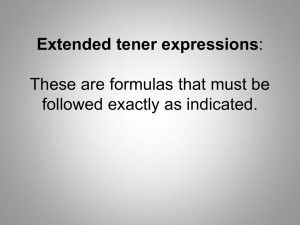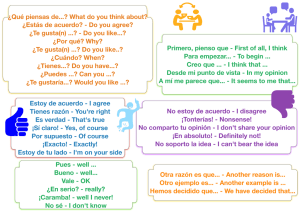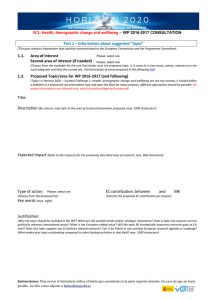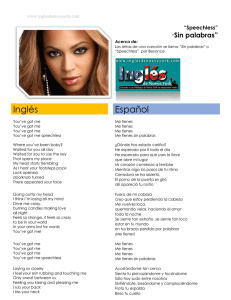Instrucciones Just play ES+EN
Anuncio
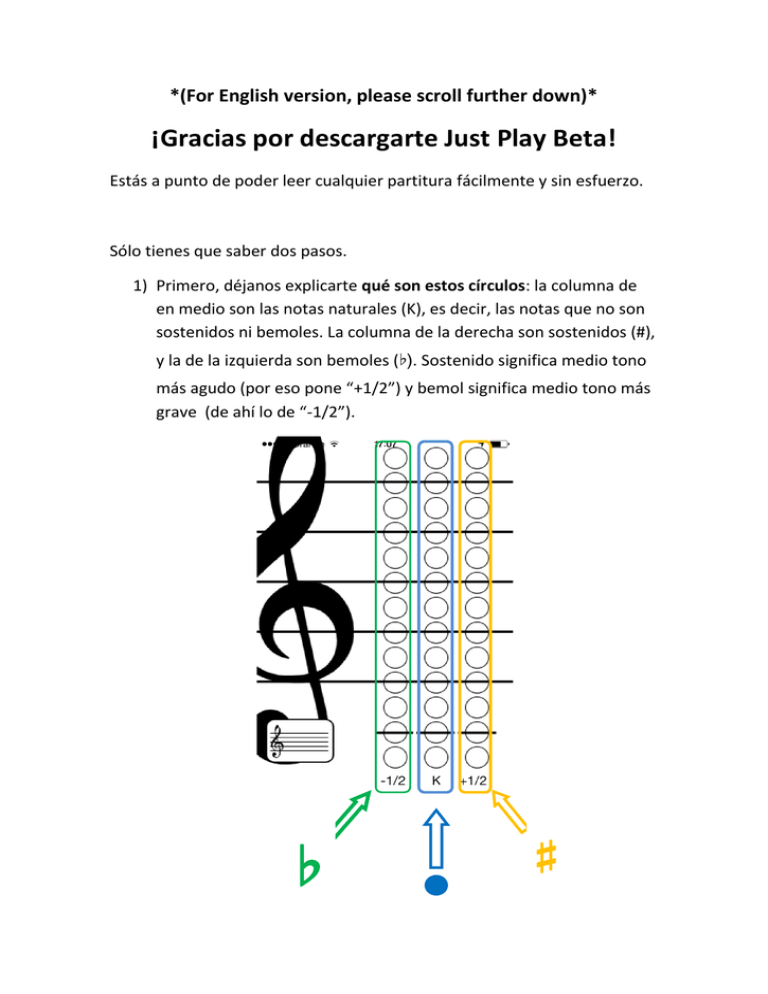
*(For English version, please scroll further down)* ¡Gracias por descargarte Just Play Beta! Estás a punto de poder leer cualquier partitura fácilmente y sin esfuerzo. Sólo tienes que saber dos pasos. 1) Primero, déjanos explicarte qué son estos círculos: la columna de en medio son las notas naturales (K), es decir, las notas que no son sostenidos ni bemoles. La columna de la derecha son sostenidos (#), y la de la izquierda son bemoles (♭). Sostenido significa medio tono más agudo (por eso pone “+1/2”) y bemol significa medio tono más grave (de ahí lo de “-1/2”). ♭ ♯ Esto significa que si en tu partitura hay una nota sin éstos símbolos delante, tienes que tocar esa nota en la columna del medio: En cambio, si en tu partitura la nota tiene un sostenido, por ejemplo, tocas esa nota a la misma altura pero en la columna de la derecha: Y si es bemol, pues la de la izquierda: Y ahora sólo tienes que seguir las notas de la partitura. ¡Tú le das ritmo! 2) Lo segundo que tienes que saber es para qué sirve el botón de abajo a la izquierda. Éste botón sirve para ajustarse al tono en el que esté la partitura. Lo único que tienes que saber es que si en tu partitura aparecen sostenidos o bemoles pegados a la clave de sol ( ) tienes que darle a éste botón y encontrar tu tono. ¿Cómo saber cual poner? Fácil: cuenta los símbolos. Si tu partitura es así: Tiene 3 sostenidos no? Pues aprietas ese botón, buscas la opción con 3 sostenidos y le das a OK: Y verás que tu Just Play ya se ha ajustado: Y ya puedes tocar la partitura normalmente. ¿A que es fácil? Aquí tienes un video de demostración: http://www.youtube.com/watch?v=kPDoMBDI1Qs De todas formas, si sigues teniendo dudas o quieres saber más, no dudes en visitar nuestra página web: www.pentagrom.com O ponte en contacto con nosotros: info@pentagrom.com Acabamos de empezar con éste proyecto y estaremos encantados de escuchar tus sugerencias! (English version just below!) Thank you for downloading Just Play Beta! You are about to be able to read any written music easily and effortlessly. You only need follow two steps. 1) First, let us explain what are all those circles: the middle column is for natural notes (K), in other words, notes which are neither flats nor sharps. The right column is for sharps (#), and the left column is for flats (♭). Sharp means half a tone higher pitch (that’s why it says “+1/2”). Flat means half a tone lower pitch (hence, “-1/2”). ♭ ♯ So if in your music sheet there is a note without those symbols beside it, you have to play that note in the middle column: However, if the note has a sharp symbol beside it, you have to play that note at the same place but on the right column: And if it’s a flat, on the left column: Now you only have to follow the notes. You give them rhythm! 2) The second thing you need to know is what is this bottom-left icon for. This icon allows you to adjust the key signature of your song. All you need to look for is whether in your score there are sharps or flat symbols beside the treble cleff ( ). You just hit the icon and find your key signature. How to know which one is yours? Easy: count the symbols. If your score looks like this: You count 3 sharps, don’t you? So you need to press the icon, look for the option that has 3 sharps, and hit OK: You will see your Just Play has adjusted: Now you can play your song normally. Isn’t it easy? Check out our demo video: http://www.youtube.com/watch?v=kPDoMBDI1Qs In any case, if you still have any doubts or you just want to learn more, don’t hesitate to visit our website: www.pentagrom.com Or contact us: info@pentagrom.com We have just started this project and we will be very grateful to listen to your feedback!