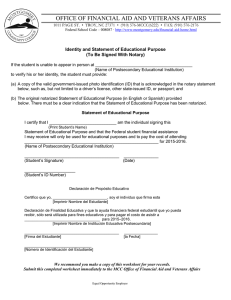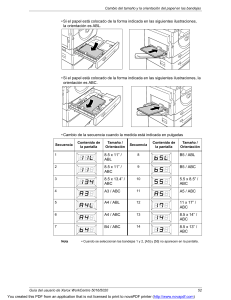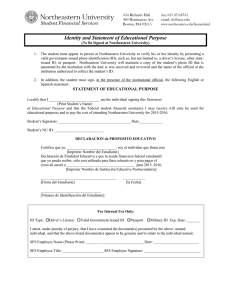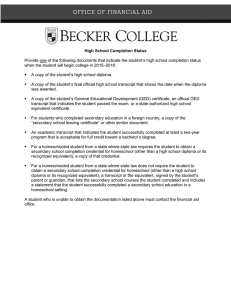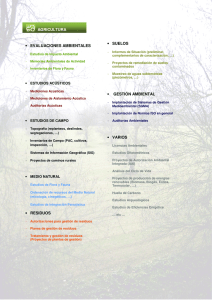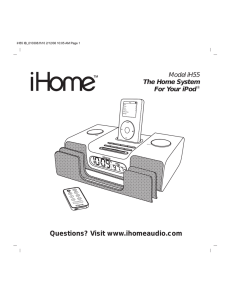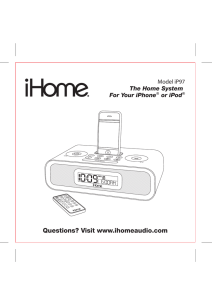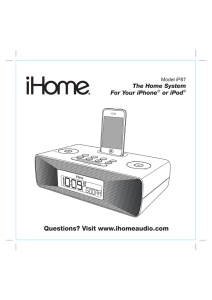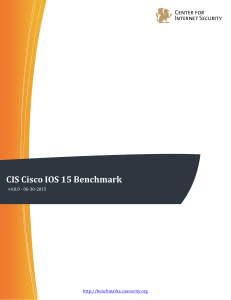AirPrint Guide Guía de AirPrint
Anuncio
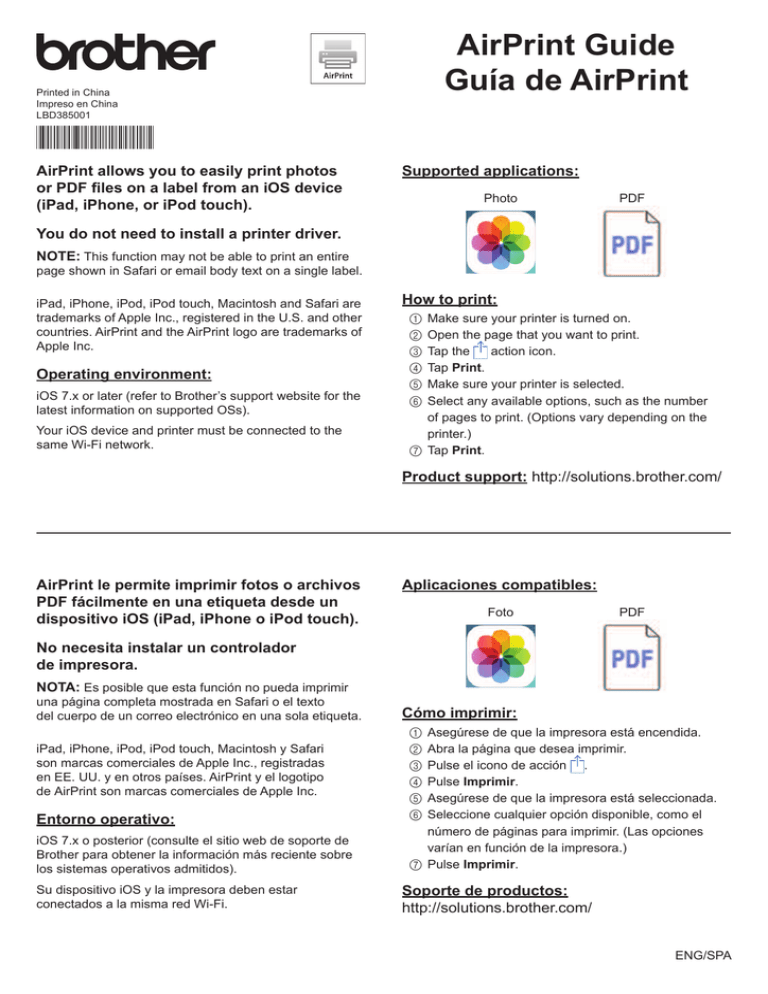
AirPrint Guide Guía de AirPrint Printed in China Impreso en China LBD385001 AirPrint allows you to easily print photos or PDF files on a label from an iOS device (iPad, iPhone, or iPod touch). Supported applications: Photo PDF You do not need to install a printer driver. NOTE: This function may not be able to print an entire page shown in Safari or email body text on a single label. iPad, iPhone, iPod, iPod touch, Macintosh and Safari are trademarks of Apple Inc., registered in the U.S. and other countries. AirPrint and the AirPrint logo are trademarks of Apple Inc. Operating environment: iOS 7.x or later (refer to Brother’s support website for the latest information on supported OSs). Your iOS device and printer must be connected to the same Wi-Fi network. How to print: Make sure your printer is turned on. Open the page that you want to print. Tap the action icon. Tap Print. Make sure your printer is selected. Select any available options, such as the number of pages to print. (Options vary depending on the printer.) 7 Tap Print. 1 2 3 4 5 6 Product support: http://solutions.brother.com/ AirPrint le permite imprimir fotos o archivos PDF fácilmente en una etiqueta desde un dispositivo iOS (iPad, iPhone o iPod touch). Aplicaciones compatibles: Foto PDF No necesita instalar un controlador de impresora. NOTA: Es posible que esta función no pueda imprimir una página completa mostrada en Safari o el texto del cuerpo de un correo electrónico en una sola etiqueta. iPad, iPhone, iPod, iPod touch, Macintosh y Safari son marcas comerciales de Apple Inc., registradas en EE. UU. y en otros países. AirPrint y el logotipo de AirPrint son marcas comerciales de Apple Inc. Entorno operativo: iOS 7.x o posterior (consulte el sitio web de soporte de Brother para obtener la información más reciente sobre los sistemas operativos admitidos). Su dispositivo iOS y la impresora deben estar conectados a la misma red Wi-Fi. Cómo imprimir: Asegúrese de que la impresora está encendida. Abra la página que desea imprimir. Pulse el icono de acción . Pulse Imprimir. Asegúrese de que la impresora está seleccionada. Seleccione cualquier opción disponible, como el número de páginas para imprimir. (Las opciones varían en función de la impresora.) 7 Pulse Imprimir. 1 2 3 4 5 6 Soporte de productos: http://solutions.brother.com/ ENG/SPA