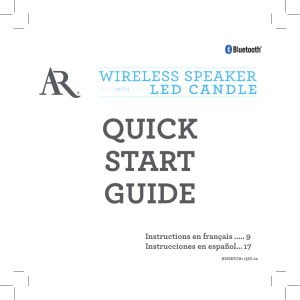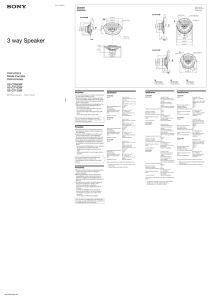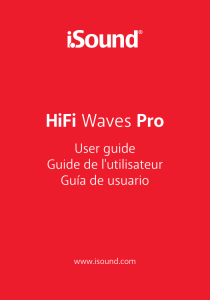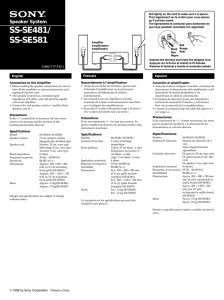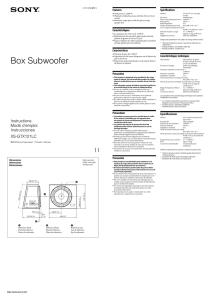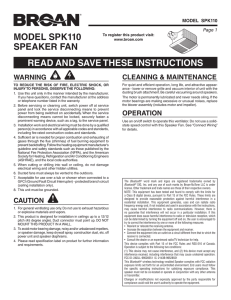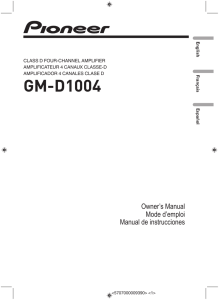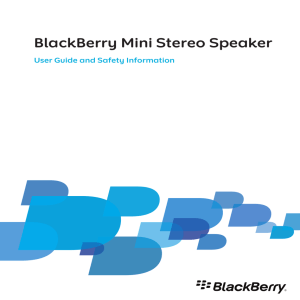quick start guide
Anuncio
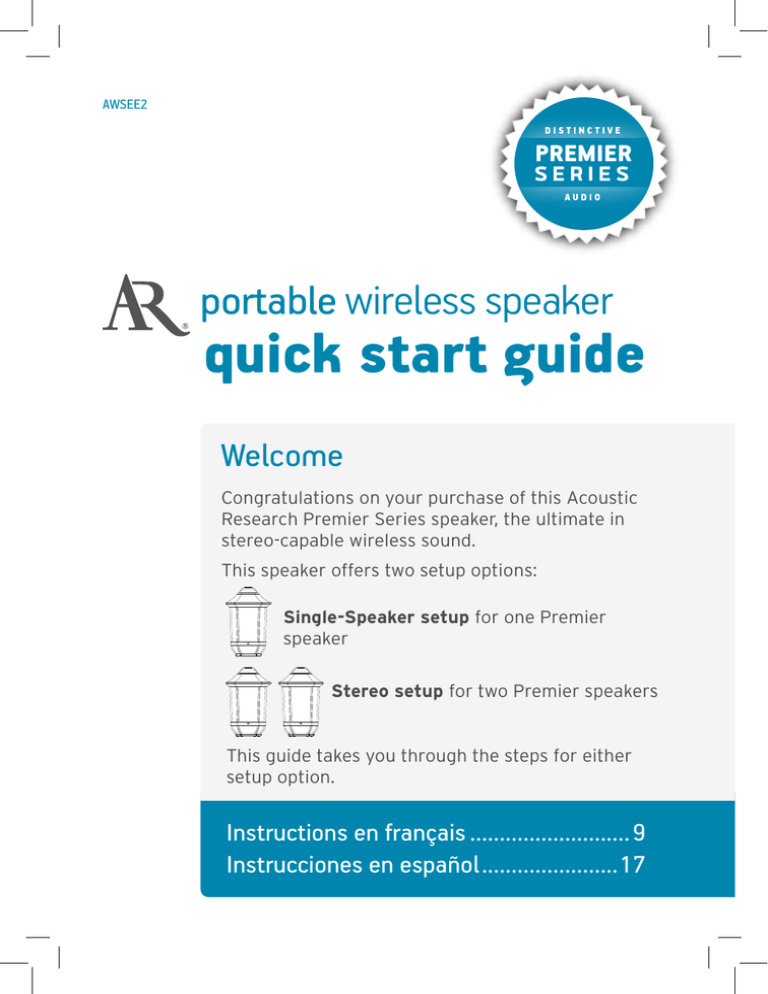
AWSEE2 PREMIER portable wireless speaker quick start guide Welcome Congratulations on your purchase of this Acoustic Research Premier Series speaker, the ultimate in stereo-capable wireless sound. This speaker offers two setup options: Single-Speaker setup for one Premier speaker Stereo setup for two Premier speakers This guide takes you through the steps for either setup option. Instructions en français............................9 Instrucciones en español........................17 Unpack Make sure the following items came in this package. • Wireless speaker • AC power adapter • 3.5mm Aux in cable Power the Speaker This speaker offers two power options: Plug it in with the included AC power adapter. Speaker back —OR— Insert 8 AA batteries (not included) in the battery compartment on the bottom of the speaker. Getting to know Bluetooth Bluetooth wireless is a quick and easy way to connect a smartphone to a speaker or a headset. There are basically two steps to making Bluetooth work. PAIRING: “Hi. I’m a phone.” The two devices get to know each other. “Hi. I’m a speaker.” CONNECTING: The two devices do something together (like play music). This guide takes you through the steps to get started. 2 Single-Speaker Setup 1 Set the Left-Mono-Right switch to Mono. 2 Press the On/Off button on the back of the speaker to turn it on. Speaker back Speaker back Blinking blue The blue Status light on the back of the speaker starts blinking, and the speaker says “Pairing.” 3 Enable Bluetooth on your device (if it isn’t already on). 8:45PM Make sure the blue Status light on the back of the speaker is blinking. (If it isn’t, press and hold the Pair button on the back of the speaker until the speaker gives an audio signal.) Wi-Fi Wi-Fi Settings Bluetooth Bluetooth Settings VPN Settings 4 Notes: If you’ve previously paired a different Bluetooth device with this speaker, the speaker will automatically attempt to reconnect to that device when you switch the speaker on. If you want to pair to a new device, press and hold the Pair button on the speaker until the speaker gives an audio signal. Select AR Speaker from the list of Bluetooth devices available. 8:45PM Speaker back Bluetooth devices Headset Computer AR Speaker Solid blue Notes: If you don’t see AR Speaker in the list of Bluetooth devices on your phone, choose “Scan” from your phone’s Bluetooth menu. The process of enabling Bluetooth and connecting varies from device to device. See your device’s owners manual for more information and specific instructions. The speaker says “Connected” when it’s finished connecting to your smartphone. The blue Status light on the back of the speaker turns solid blue. Continues on the next page... 3 Single-Speaker Setup 5 Start playing music on your Bluetooth device. The speaker starts streaming your music wirelessly. 8:45PM Note: Make sure your Bluetooth device is set to at least 75% volume. To control the volume, press the + and – buttons on the back of the speaker, or use the volume controls on your Bluetooth device. Bluetooth Wireless Connection Tips • Make sure the Bluetooth capability of your device is turned on. • Make sure there’s nothing plugged into the speaker’s Aux In jack when you’re trying to use Bluetooth. • The Bluetooth wireless connection works up to a range of roughly 33 feet (10 meters). This range may vary, however, based on other factors, such as room layout, wall material, obstacles, your device’s Bluetooth performance, etc. If you’re having problems connecting to the speaker, move closer to it. • If your device asks you for a password to connect, use “0000”. 4 Stereo Setup 1 Set the Left-Mono-Right switch on one speaker to Left. If you have two speakers... Set the Left-Mono-Right switch on the other speaker to Right. Speaker back 2 Speaker back Press the On/Off button on the back of the left speaker to turn it on. Press the On/Off button on the back of the right speaker to turn it on. Left speaker back Blinking white 3 Right speaker back Blinking white The white Status light on the back of the left speaker blinks slowly. The white Status light on the back of the right speaker blinks slowly. Wait for the speakers to announce “Left connected” and “Right connected.” This means the two speakers are linked for stereo and ready to pair with your Bluetooth device. Left speaker Right speaker Blinking white Solid white LEFT LINKED RIGHT The white Status light on the right speaker turns solid white (this light keeps blinking on the left speaker). Continues on the next page... 5 Stereo Setup 4 Enable Bluetooth on your device (if it isn’t already on). 8:45PM Wi-Fi Wi-Fi Settings Bluetooth Bluetooth Settings VPN Settings 5 Select AR Stereo from the list of Bluetooth devices available. 8:45PM Bluetooth devices Headset If you have two speakers... Make sure the white Status light on the back of the left speaker is blinking. (If it isn’t, press and hold the Pair button on the back of the left speaker until the speaker gives an audio signal.) Note: If you’ve previously paired a different Bluetooth device with this speaker, the speaker will automatically attempt to reconnect to that device when you switch the speaker on. If you want to pair to a new device, press and hold the Pair button on the speaker until the speaker gives an audio signal. The left speaker says “Connected” when it’s finished connecting to your smartphone. The white Status light on the back of the speaker turns solid white. Left speaker Computer AR Stereo Solid white If you don’t see AR Stereo in the list of Bluetooth devices on your phone, choose “Scan” from your phone’s Bluetooth menu. Note: The process of enabling Bluetooth and connecting varies from device to device. See your device’s owners manual for more information and specific instructions. 6 Start playing music on your Bluetooth device. The speakers start streaming your music wirelessly, in True Stereo. 8:45PM Note: Make sure your Bluetooth device is set to at least 75% volume. 6 To control the volume, press the + and – buttons on the back of the left speaker, or use the volume controls on your Bluetooth device. Using the Aux In input Speaker back Use the audio cable included with this speaker to connect the audio output from your device to the Aux In audio input on the speaker’s back panel (you might need to open the rubber flap protecting the jack). The speaker automatically switches to the Aux In audio. If you’re using a single speaker, the white Status light turns on while you’re using the Aux In input. If you’re using two, the blue Status light comes on and the stereo link with the other speaker is turned off while you’re using the Aux In input. IMPORTANT: The Aux In input plays your music on one speaker only. For two-speaker stereo, you must use Bluetooth with two speakers linked for stereo playback. To listen to Bluetooth audio again, unplug the cable from the speaker’s Aux In jack. 7 Tour of the Premier Series wireless speaker Back On/Off button turns the speaker on and off. Pair button initiates pairing with a Bluetooth device. Volume – and + buttons increase or decrease the volume of the speaker’s audio. Status indicators show the connection status of each speaker. If you’re using the Single-Speaker Setup: Solid blue means the speaker is connected via Bluetooth. Fast blinking blue means the speaker is ready to pair via Bluetooth. Slow blinking blue means the speaker is reconnecting via Bluetooth. Solid white means an audio cable is plugged into the Aux In jack. If you’re using the Stereo Setup (2 Speakers): Solid white means the right speaker is linked for stereo sound. Slow blinking white means the two speakers are trying to link for stereo sound. Fast blinking white (left speaker only) means this speaker is ready to pair via Bluetooth. Solid blue means an audio cable is plugged into the Aux In jack. DC In jack connects to the AC adapter provided to power the speaker. Left-Mono-Right switch lets you set up two speakers as a stereo pair (Left and Right). Otherwise, this switch should be set to Mono. Aux In jack lets you connect directly to the speaker to listen to an audio source. Bottom Battery compartment (not shown) holds 8 AA batteries (not included) to power the speaker if desired. 8 AWSEE2 AUDIO SÉRIE PREMIÈRE DISTINCTIF haut-parleur portable sans fil guide de démarrage rapide Bienvenue Toutes nos félicitations pour l’achat de ce haut-parleur Série Première de Acoustic Research offrant les capacités inégalées d’un son stéréo sans fil. Ce haut-parleur offre deux options de configuration : Une configuration pour un seul haut-parleur Série Première Une configuration pour deux haut-parleurs Série Première Le présent guide présente les étapes à suivre pour chacune des configurations. English instructions...................................1 Instrucciones en español........................17 9 Déballer Assurez-vous que les articles suivants sont inclus dans l’emballage. • Haut-parleur sans fil • Câble AUX IN de 3,5 mm • Adaptateur d’alimentation c.a. Alimentation du haut-parleur Ce haut-parleur offre deux options d’alimentation : Branchement avec adaptateur c.a. inclus. Arrière du haut-parleur —OU— Insertion de 8 piles AA (non incluses) dans le compartiment à piles situé au bas du haut-parleur. Familiarisation avec Bluetooth La liaison sans fil Bluetooth est une solution rapide et facile pour connecter un téléphone intelligent à un haut-parleur ou à un casque d’écoute. Il y a deux étapes fondamentales pour faire fonctionner Bluetooth. APPARIEMENT : Les deux appareils apprennent à se connaître. CONNEXION : Les deux appareils font quelque chose ensemble (par exemple diffuser de la musique). Le présent guide présente les étapes permettant de commencer à10utiliser le produit. « Bonjour. Je suis un téléphone. » « Bonjour. Je suis un haut-parleur. » Configuration pour un seul haut-parleur 1 Placez l’interrupteur Left-Mono-Right sur Mono. 2 Appuyez sur le bouton On/Off situé à l’arrière du haut-parleur pour l’allumer. Arrière du haut-parleur Arrière du haut-parleur Clignotement bleu Le voyant Status bleu à l’arrière du haut-parleur commence à clignoter et le haut-parleur annonce « Pairing » 3 Activez la fonction Bluetooth sur votre appareil (si ce n’est pas déjà fait). 8:45PM Vérifiez que le voyant Status bleu à l’arrière du haut-parleur clignote. (S’il ne clignote pas, appuyez sur le bouton Pair à l’arrière du hautparleur et maintenez-le appuyé jusqu’à ce que le haut-parleur émette un signal sonore.) Wi-Fi Wi-Fi Settings Bluetooth Bluetooth Settings VPN Settings 4 Remarques : Si votre téléphone ou tout autre appareil Bluetooth a été apparié antérieurement au haut-parleur, celui-ci, lorsqu’il est allumé, essaie automatiquement de se reconnecter à cet appareil. Si vous désirez apparier un nouvel appareil, appuyez sur le bouton Pair sur le haut-parleur et maintenez-le appuyé jusqu’à ce qu’il émette un signal sonore. Sélectionnez AR Speaker sur la liste des appareils Bluetooth disponibles. 8:45PM Arrière du haut-parleur Bluetooth devices Headset Computer AR Speaker Bleu en continu Remarques : si AR Speaker ne s’affiche pas sur la liste des appareils Bluetooth de votre téléphone, sélectionnez « Scan » sur le menu Bluetooth du téléphone. Le processus d’activation Bluetooth et de connexion varie d’un appareil à l’autre. Reportez-vous au manuel du propriétaire de votre appareil pour obtenir des informations supplémentaires et des instructions spécifiques. Le haut-parleur annonce « Connected » lorsque la connexion au téléphone intelligent est terminée. Le voyant Status bleu à l’arrière du haut-parleur devient bleu en continu. Suite à la page suivante… 11 Configuration pour un seul haut-parleur 5 Démarrez la lecture de musique sur votre appareil Bluetooth. Le haut-parleur diffuse la musique en continu grâce à la connexion sans fil. 8:45PM Remarque : Veiller à régler le volume de votre appareil à 75 % au minimum. Pour commander le volume, appuyez sur les boutons + et – situés à l’arrière du hautparleur, ou utilisez les commandes de volume sur votre appareil Bluetooth. Conseils pour la connexion sans fil Bluetooth • Vérifiez que la fonction Bluetooth de votre appareil est activée. • Vérifiez que rien n’est branché dans la prise Aux In du haut-parleur lorsque vous essayez d’utiliser Bluetooth. • La connexion sans fil Bluetooth dispose d’une portée d’environ 10 mètres (33 pieds). Cependant, cette portée peut varier en fonction d’autres facteurs, tels que l’agencement de la pièce, le matériau des murs, les obstacles, la performance Bluetooth de l’appareil, etc. En cas de problème de connexion avec le haut-parleur, se rapprocher du haut-parleur. • Si l’appareil demande un mot de passe pour se connecter, utilisez « 0000 ». 12 Configuration stéréo 1 Placez l’interrupteur Left-MonoRight de l’un des haut-parleurs sur Left. Si vous avez deux haut-parleurs ... Placez l’interrupteur Left-Mono-Right de l’autre haut-parleur sur Right. Arrière du haut-parleur Arrière du haut-parleur 2 Appuyez sur le bouton On/Off situé à l’arrière du haut-parleur gauche pour l’allumer. Appuyez sur le bouton On/Off situé à l’arrière du haut-parleur droit pour l’allumer. Arrière du haut-parleur gauche Arrière du haut-parleur droit Clignotement lent blanc 3 Clignotement lent blanc Le voyant Status blanc à l’arrière du haut-parleur gauche clignote lentement. Le voyant Status blanc à l’arrière du hautparleur droit clignote lentement. Attendez que les haut-parleurs annoncent « left connected » et « right connected » Cela indique que les deux haut-parleurs ont établi une liaison pour fonctionner en stéréo et sont prêts à être appariés avec l’appareil Bluetooth. Haut-parleur gauche Haut-parleur droit Clignotement blanc Blanc en continu GAUCHE LIAISON DROIT Le voyant Status blanc à l’arrière du haut-parleur droit devient blanc en continu. Le voyant Status blanc à l’arrière du haut-parleur gauche clignote. Suite à la page suivante… 13 Configuration stéréo 4 Activez la fonction Bluetooth sur votre appareil (si ce n’est pas déjà fait). 8:45PM Wi-Fi Wi-Fi Settings Bluetooth Bluetooth Settings VPN Settings 5 Sélectionnez AR Stereo sur la liste des appareils Bluetooth disponibles. 8:45PM Bluetooth devices Si vous avez deux haut-parleurs ... Vérifiez que le voyant Status blanc à l’arrière du haut-parleur gauche clignote. (S’il ne clignote pas, appuyez sur le bouton Pair à l’arrière du haut-parleur et maintenez-le appuyé jusqu’à ce que le haut-parleur émette un signal sonore.) Remarque : si un autre appareil Bluetooth a été apparié antérieurement au haut-parleur, celui-ci, lorsqu’il est allumé, essaie automatiquement de se reconnecter à cet appareil. Si vous désirez apparier un nouvel appareil, appuyez sur le bouton Pair sur le haut-parleur et maintenez-le appuyé jusqu’à ce qu’il émette un signal sonore. Le haut-parleur gauche annonce « connected » lorsque la connexion au téléphone intelligent est terminée. Le voyant Status blanc situé à l’arrière du haut-parleur devient blanc en continu. Headset Haut-parleur gauche Computer AR Stereo Blanc en continu Si AR Stereo ne s’affiche pas sur la liste des appareils Bluetooth de votre téléphone, sélectionnez « Scan » sur le menu Bluetooth du téléphone. Remarque : le processus d’activation Bluetooth et de connexion varie d’un appareil à l’autre. Reportez-vous au manuel du propriétaire de votre appareil pour obtenir des informations supplémentaires et des instructions spécifiques. 6 Démarrez la lecture de musique sur votre appareil Bluetooth. Les haut-parleurs commencent à diffuser en flux et sans fil la musique, en vraie stéréo. 8:45PM Remarque : Veiller à régler le volume de votre appareil à 75 % au minimum. 14 Pour contrôler le volume, appuyez sur les boutons + et – situés à l’arrière du haut-parleur gauche, ou utiliser les commandes de volume sur l’appareil Bluetooth. Utilisation de l’entrée auxiliaire AUX Arrière du haut-parleur Utilisez le câble audio inclus avec le haut-parleur pour connecter la sortie audio de votre appareil à l’entrée audio Aux In située sur le panneau arrière du haut-parleur (il sera peut-être nécessaire d’ouvrir le volet en caoutchouc qui protège la prise). Le haut-parleur passe automatiquement à audio Aux In. Si un seul haut-parleur est utilisé, le voyant Status blanc s’allume lorsque l’entrée Aux In est utilisée. Si deux hautparleurs sont utilisés, le voyant Status bleu s’allume et la liaison stéréo avec l’autre haut-parleur est désactivée pendant l’utilisation de l’entrée Aux In. IMPORTANT: L’entrée Aux In permet l’écoute sur un haut-parleur seulement. Pour une écoute en stéréo avec deux haut-parleurs, Bluetooth doit être utilisé avec deux haut-parleurs connectés pour la lecture stéréo. Pour écouter de nouveau l’audio via Bluetooth, débranchez le câble de la prise Aux In du haut-parleur. 15 Présentation du haut-parleur sans fil Série Première Arrière Le bouton On/Off permet d’allumer ou d’éteindre le haut-parleur. Le bouton Pair démarre l’appariement avec un appareil Bluetooth. Les boutons Volume – et + augmente ou baisse le son du haut-parleur. Les voyants Status indiquent l’état de connexion du haut-parleur. En cas d’utilisation de la configuration d’un seul haut-parleur : Bleu en continu indique la connexion du haut-parleur via Bluetooth. Clignotement rapide bleu indique que le haut-parleur est prêt pour l’appariement via Bluetooth. Clignotement lent bleu indique la reconnexion du haut-parleur via Bluetooth. Le voyant blanc en continu indique qu’un câble audio est branché dans l’entrée Aux In. En cas d’utilisation de la configuration stéréo (2 haut-parleurs ) : Le voyant blanc en continu indique que le haut-parleur droit a établi la liaison pour un son stéréo. Le voyant blanc qui clignote lentement indique que les deux haut-parleurs tentent d’établir la liaison pour un son stéréo. Le voyant blanc qui clignote rapidement (haut-parleur gauche seulement) indique que le haut-parleur est prêt pour l’appariement via Bluetooth. Le voyant bleu en continu indique qu’un câble audio est branché dans l’entrée Aux In. La prise DC In connecte l’adaptateur c.a. inclus pour allumer le haut-parleur. L’interrupteur Left-Mono-Right permet de configurer deux haut-parleurs en mode stéréo (gauche et droit). Dans le cas contraire, cet interrupteur doit être configuré sur Mono. La prise Aux In permet la connexion directe au haut-parleur pour écouter une source audio. Dessous Le compartiment des piles (non illustré) contient 8 piles AA (non incluses) pour alimenter le haut-parleur si nécessaire. 16 AWSEE2 SONIDO DISTINTIVO SERIE PREMIER A UDIO altavoz inalámbrico portátil guía de inicio rápido Bienvenido Felicidades por su adquisición de este altavoz Acoustic Research de la Serie Premier, lo último en sonido inalámbrico compatible con estéreo. Este altavoz ofrece dos opciones de configuración: Configuración de altavoz único, para un solo altavoz Premier Configuración de sonido estéreo para dos altavoces Premier Esta guía lo lleva a través de los pasos para cualquiera de las dos opciones de configuración. English instructions...................................1 Instructions en français............................9 17 Desempaque Asegúrese que los siguientes artículos estén incluidos en el empaque. • Altavoz inalámbrico • Cable AUX in de 3.5 mm • Adaptador de potencia de CA Alimentación del altavoz Este altavoz ofrece dos opciones de alimentación: Enchúfelo con el adaptador de CA incluido. Vista posterior del altavoz —O— Instale 8 baterías AA (no incluidas) en el compartimiento de las baterías en la parte inferior del altavoz. Lo que usted debe saber sobre Bluetooth Bluetooth inalámbrico es una forma rápida y fácil de conectar un teléfono inteligente a un altavoz o un auricular. Básicamente, hay dos pasos para hacer que éste funcione. SINCRONIZACIÓN: Los dos dispositivos se conocen entre sí. CONEXIÓN: Los dos dispositivos hacen algo conjuntamente (tal como reproducir música). Esta guía lo lleva a través de los pasos para poder comenzar. 18 “Hola. Soy un teléfono”. “Hola. Yo soy un altavoz”. Configuración de altavoz único 1 Ajuste el interruptor Left-MonoRight a Mono. 2 Oprima el botón ON/OFF ubicado en la parte posterior del altavoz para encenderlo. Vista posterior del altavoz Vista posterior del altavoz Parpadeo en color azul La luz indicadora Status azul en la parte posterior del altavoz comienza a parpadear y el altavoz dice “Pairing.” 3 Active la función de Bluetooth en su dispositivo (si no está encendido). 8:45PM Asegúrese que la luz indicadora Status azul en la parte posterior del altavoz esté parpadeando. (De lo contrario, oprima y no suelte el botón Pair ubicado en la parte posterior del altavoz hasta que el altavoz emita un sonido.) Wi-Fi Wi-Fi Settings Bluetooth Bluetooth Settings VPN Settings 4 Notas: Si anteriormente sincronizó un dispositivo Bluetooth diferente con este altavoz, el altavoz intentará automáticamente reconectarse a ese dispositivo cuando encienda el altavoz. Si desea sincronizarse a un nuevo dispositivo, mantenga oprimido el botón Pair del altavoz hasta que el altavoz emita un sonido. Seleccione AR Speaker de la lista de dispositivos Bluetooth disponibles. 8:45PM Vista posterior del altavoz Bluetooth devices Headset Computer AR Speaker Azul continuo Notas: Si no aparece AR Speaker en la lista de dispositivos Bluetooth en su teléfono, seleccione “Scan” en el menú de Bluetooth de su teléfono. El proceso de activación de Bluetooth y de la conexión varía según el dispositivo. Consulte el manual del usuario del dispositivo para obtener información adicional e instrucciones específicas. El altavoz dice “Connected” cuando termina de conectarse al teléfono inteligente. La luz indicadora Status azul en la parte posterior del altavoz se enciende de color azul continuo. Continúa en la siguiente página... 19 Configuración de altavoz único 5 Comience a reproducir música en su dispositivo Bluetooth. El altavoz canaliza la música inalámbricamente. 8:45PM Aviso: Asegúrese que el volumen de su dispositivo está ajustado al menos a un 75%. Para controlar el volumen, oprima los botones + y – en la parte posterior del altavoz, o utilice los controles de volumen en su dispositivo Bluetooth. Consejos para la conexión inalámbrica Bluetooth • Asegúrese que la función Bluetooth del dispositivo esté activada. • Asegúrese que no haya nada acoplado al conector Aux In del altavoz cuando esté intentando utilizar Bluetooth. • La conexión inalámbrica Bluetooth funciona a un alcance de aproximadamente 33 pies (10 metros). Sin embargo, este alcance puede variar dependiendo de otros factores, tales como el diseño de la habitación, el material de las paredes, obstáculos, el desempeño de Bluetooth de su dispositivo, etc. Si tiene problemas para conectarse con el altavoz, acérquese más. • Si su dispositivo le solicita un código para conectarse, utilice “0000”. 20 Configuración de sonido estéreo 1 Ajuste el interruptor Left-MonoRight en un altavoz a Left. Si tiene dos altavoces … Ajuste el interruptor Left-Mono-Right en el otro altavoz a Right. Vista posterior del altavoz Vista posterior del altavoz 2 Oprima el botón On/Off ubicado en la parte posterior del altavoz izquierdo para encenderlo. Oprima el botón On/Off ubicado en la parte posterior del altavoz derecho para encenderlo. Altavoz posterior Izquierdo Parpadeo lento en color blanco Parpadeo lento en color blanco 3 Altavoz posterior derecho La luz indicadora Status blanca en la parte posterior del altavoz izquierdo parpadea lento. La luz indicadora Status blanca en la parte posterior del altavoz derecho parpadea lento. Espere que los altavoces avisen “Left connected” y “Right connected.” Esto significa que los dos altavoces están vinculados para estéreo y listos para sincronizarse con su dispositivo Bluetooth. Altavoz izquierdo Altavoz derecho Parpadeo en color blanco Blanco continuo IZQUIERDO VINCULADOS DERECHO La luz indicadora Status blanca en el altavoz derecho se enciende de color blanco continuo (esta luz continúa parpadeando en el altavoz izquierdo). Continúa en la siguiente página... 21 Configuración de sonido estéreo 4 Active la función de Bluetooth en su dispositivo (si no está encendido). 8:45PM Wi-Fi Wi-Fi Settings Bluetooth Bluetooth Settings Si tiene dos altavoces … Asegúrese que la luz indicadora Status blanca en la parte posterior del altavoz izquierdo esté parpadeando. (De lo contrario, oprima y no suelte el botón Pair ubicado en la parte posterior del altavoz izquierdo hasta que el altavoz emita un sonido.) Aviso: Si anteriormente sincronizó un dispositivo Bluetooth diferente con este altavoz, el altavoz intentará automáticamente reconectarse a ese dispositivo cuando encienda el altavoz. Si desea sincronizarse a un nuevo dispositivo, mantenga oprimido el botón Pair del altavoz hasta que el altavoz emita un sonido. VPN Settings 5 Seleccione AR Stereo de la lista de dispositivos Bluetooth disponibles. 8:45PM Bluetooth devices El altavoz izquierdo dice “Connected” cuando termina de conectarse al teléfono inteligente. La luz indicadora Status blanca en la parte posterior del altavoz se enciende de color blanco continuo. Headset Altavoz izquierdo Computer AR Stereo Blanco continuo Si AR Stereo no aparece en la lista de dispositivos Bluetooth en su teléfono, seleccione “Scan” en el menú de Bluetooth de su teléfono. Aviso: El proceso de activación de Bluetooth y de la conexión varía según el dispositivo. Consulte el manual del usuario del dispositivo para obtener información adicional e instrucciones específicas. 6 Comience a reproducir música en su dispositivo Bluetooth. Los altavoces canalizan la música inalámbrica, en sonido estereofónico auténtico. 8:45PM Aviso: Asegúrese que el volumen de su dispositivo está ajustado al menos a un 75%. 22 Para controlar el volumen, oprima los botones + y – en la parte posterior del altavoz, o utilice los controles de volumen en su dispositivo Bluetooth. Uso de la entrada AUX Vista posterior del altavoz Use el cable de audio incluido con este altavoz para conectar la salida de audio de su dispositivo a la entrada Aux In ubicada en el panel posterior del altavoz (tal vez necesitará abrir la solapa de goma que protege al conector). El altavoz cambia automáticamente a la señal de audio Aux In. Si usa un solo altavoz, la luz indicadora Status blanca se enciende mientras usa la entrada Aux In. Si usa dos altavoces, la luz indicadora Status azul se enciende y el enlace estereofónico del otro altavoz se apaga mientras usa la entrada Aux In. IMPORTANTE: La entrada Aux In reproduce la música en un solo altavoz. Para una configuración estereofónica de dos altavoces, debe usar la función Bluetooth con dos altavoces vinculados para reproducción en estéreo. Para escuchar nuevamente el audio a través de Bluetooth, desenchufe el cable del conector Aux In del altavoz. 23 Recorrido del altavoz inalámbrico de la Serie Premiere Parte posterior El botón On/Off enciende y apaga el altavoz. El botón Pair inicia la sincronización con un dispositivo de Bluetooth. Los botones Volume – y + incrementan o disminuyen el volumen de sonido del altavoz. Las luces indicadoras Status muestran el estado de conexión del altavoz. Si está utilizando la Configuración de altavoz único: Azul continuo significa que el altavoz está conectado a través de Bluetooth. Parpadeo rápido en color azul significa que el altavoz está listo para la sincronización a través de Bluetooth. Parpadeo lento en color azul significa que el altavoz está reconectando a través de Bluetooth. El color blanco continuo significa que un cable de audio está acoplado al conector Aux In. Si está utilizando la Configuración de sonido estéreo (2 altavoces): El color blanco continuo significa que el altavoz derecho está vinculado para sonido estereofónico. El parpadeo lento en color blanco significa que dos altavoces intentan vincularse para un sonido estereofónico. Parpadeo rápido en color blanco (sólo altavoz izquierdo) significa que el altavoz está listo para sincronizarse a través de Bluetooth. El color azul continuo significa que un cable de audio está acoplado al conector Aux In. El conector DC In se conecta al adaptador de CA proporcionado para alimentar o encender el altavoz. El interruptor Left-Mono-Right le permite configurar hasta dos altavoces en un par estereofónico (izquierdo y derecho). De lo contrario, este interruptor debe configurarse en Mono. El conector Aux In le permite conectarse directamente al altavoz para escuchar una fuente de audio. Parte inferior Compartimiento de baterías (no se muestra) funciona con 8 baterías AA (no incluidas) para alimentar al altavoz si así lo desea. © 2015 Voxx Accessories Corp AWSEE2 QSG 03