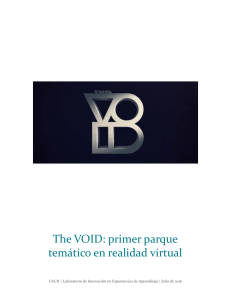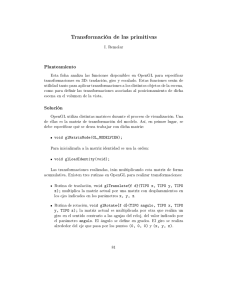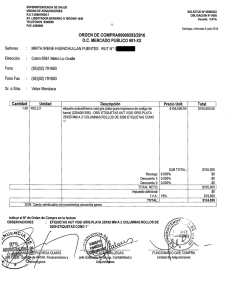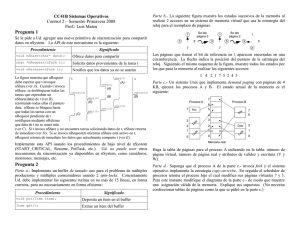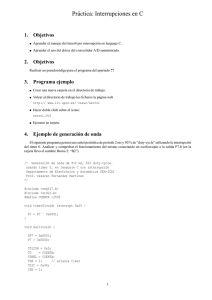Apuntes OpenGL - Genaro Mendez
Anuncio
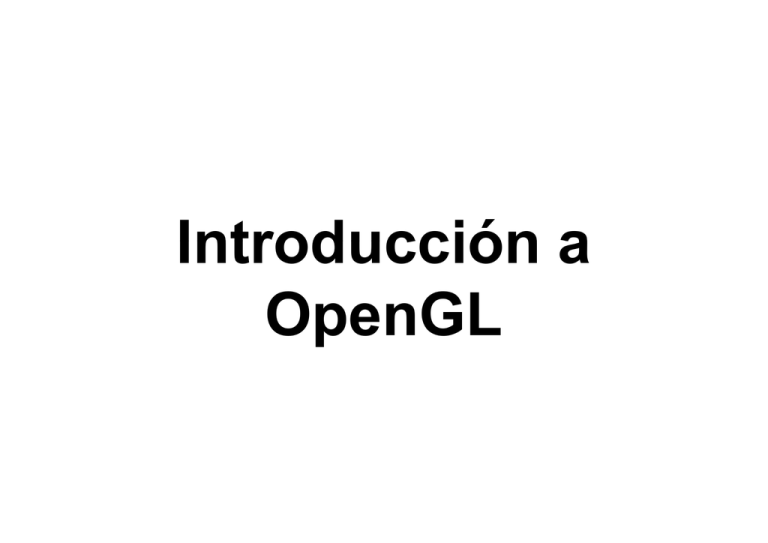
Introducción a
O
OpenGL
GL
Q é es OpenGL
Qué
• Librerías gráficas que facilitan el interfaz
con ell H
Hw gráfico
áfi
• Independiente del Hardware
• API sencilla, estable y compacta.
• Primitivas geométricas básicas
• No incluye gestión de ventanas, teclado,
etc.
Q é permite OpenGL
Qué
• Describir la geometría de los objetos a
partir
ti de
d las
l primitivas
i iti
bá
básicas
i
• Situar los objetos y el punto de vista
• Cálculo de color, incluyendo iluminación,
texturas, etc.
• Generación de la imagen final
final, efectuando
p
de culling,
g z-buffer, etc.
operaciones
Introd cción
Introducción
• OpenGL como máquina de estados
• Algunas propiedades mantienen su valor
hasta que se les asigne otro o se
desactive.
• glEnable/glDisable
• Valores por defecto
• Funciones de acceso al valor actual
Introd cción
Introducción
•
•
•
•
Color actual.
P t de
Punto
d vista.
i t
Transformaciones de proyección.
proyección
Estilo de líneas y polígonos.
Introd cción
Introducción
• M
Modos
d d
de dib
dibujar
j polígonos.
lí
• Posición y características de las fuentes
de iluminación.
• Propiedades de los materiales de los
objetos
Introd cción
Introducción
• Librerías afines a OpenGL
– OpenGL Utility Library (GLU)
– OpenGL Auxiliary Library (AUX) /GLUT
– OpenGL Extention to the X Windows System
(GLX)
Introd cción
Introducción
• Librerías:
Lib í
– http://www.opengl3d.org
– http://mesa3d.sourceforge.net
– http://www.sgi.com/software/opengl/glut.html
E tensiones OpenGL
Extensiones
• Son muy variadas y de diversa aplicación.
por fabricantes de hardware: p
permiten
• Desarrolladas p
utilizar innovaciones introducidas en el hw gráfico
manteniendo simplicidad de programación de OpenGL.
• Librería básica de OpenGL casi no varía de una versión
a otra: cambia las extensiones que soporta.
• Tema importante: cómo incluirlas (existe una librería
llamada glew (http://glew.sourceforge.net/) que facilita la
carga de extensiones
• Dependiendo de la extensión hay que crear nuevas
constantes definir punteros a nuevas funciones ...
constantes,
E tensiones OpenGL
Extensiones
• Es importante estar seguros de que
nuestro hw gráfico soporte la extensión
extensión.
• Existen algunas cabeceras que simplifican
este proceso.
• Fragmento de unos cursos del siggraph:
http://www.mesa3d.org/brianp/sig97/exten.htm
p
g
p g
http://www.ii.uni.wroc.pl/~anl/cgfiles/Sig99AdvOpenGLnotes/node391.h
tml
E tensiones OpenGL
Extensiones
• openGl es mantenido por un grupo formado por
distintas empresas privadas y otros organismos.
organismos
• el comité encargado de mantener el estándar se
llama ARB (Architecture Review Board).
• página oficial del registro de todas la
extensiones de openGl (mantenido SGI):
htt //
http://oss.sgi.com/projects/ogl-sample/registry/
i
/ j t / l
l / i t /
• Registro
g
define: nomenclatura, g
guías p
para crear
nuevas extensiones, etc.
E tensiones OpenGL
Extensiones
• Cada extensión es definida por su especificación, donde
explica para qué sirve y qué debes hacer para incluirla.
– Las extensiones GL son propias de openGL,
– Las extensiones GLX son propias de sistemas con X Windows
– Las
L extensiones
t
i
WGL son propias
i d
de sistemas
i t
Wi
Windows.
d
• Identificar quien propone la extensión se utiliza un
código en el nombre:
– ARB: la que ya han sido aceptadas
– NV (nvidia)
– ATI, IBM, SGI, EXT (p
(propuesta
p
p
por varios organismos),
g
) WIN,
SUN ...
Alg nos ejemplos
Algunos
• “Point
“P i t P
Parameters
t
Extension”
E t
i ” (EXT_point_parameters)
– Renderizar puntos de
luz que atenúan su brillo
según la distancia al
observador
– Propuesta por Sillicon
Graphics (simuladores
de vuelo)
– Utilizada en Quake 2,
etc.
Alg nos ejemplos
Algunos
• “Paletted Texture Extension” (EXT_paletted_texture)
– Permite utilizar una paleta de texturas
• “Shared
“Sh d Texture
T t
Palette
P l tt Extension”
E t
i ” (EXT_shared_texture_palette )
– Misma paleta compartida por distinas texturas
• “Fog
Fog Coordinate Extension
Extension” (EXT_fog_coord
(EXT f
d)
– Efecto niebla, sustituir la distancia al observador por una
“coordenada de niebla” asociada a cada vertex.
• “Paletted Texture Extension” (GL_ARB_texture_float)
– Textura en coma flotante de 16 y 32 bits
• “NV_vertex_program3
“NV
t
3 ” (GL_NV_vertex_program3)
– vertex programmability. Por ejemplo incluir información de la
posición del vertex en la textura
p
Dib jar con OpenGL
Dibujar
•
•
•
•
Conceptos previos
Dibujar
j p
primitivas básicas
Vista tridimensional
Iluminación y materiales
Sinta is de OpenGL
Sintaxis
• Funciones con prefijo gl
• Constantes con prefijo GL_
• Algunas funciones con sufijo
– Número de parámetros
– Tipo de los parámetros
glColor3f()
lC l 3f()
g
glVertex3i()
()
Tipos de datos
Son equivalentes:
glVertex2i (1
(1, 3);
glVertex2f (1.0, 3.0);
Son equivalentes:
glColor3f (1.0, 1.0, 1.0);
float color_array[] = {1.0, 1.0, 1.0};
glColor3fv (color_array);
main ()
{
AbrirVentana ();
glClearColor (0.0, 0.0, 0.0, 0.0);
glClear (GL_COLOR_BUFFER_BIT);
glColor3f (1.0, 1.0, 1.0);
glOrtho (-1.0, 1.0, -1.0, 1.0, -1.0, 1.0);
glBegin (GL
(GL_POLYGON);
POLYGON);
glVertex2f (-0.5, -0.5);
glVertex2f (-0.5, 0.5);
glVertex2f ( 0.5, 0.5);
glVertex2f ( 0.5, -0.5);
glEnd ();
glFlush ();
}
Dib jar en 3D
Dibujar
• Limpiar ventana
void glClearColor (GLclampf red, GLclampf green, GLclampf
blue, GLclampf alpha);
void g
glClear ((GLbitfield mask);
)
Posibles Buffers:
GL_COLOR_BUFFER_BIT
GL_DEPTH_BUFFER_BIT
GL_ACCUM_BUFFER_BIT
GL_STENCIL_BUFFER_BIT
• Valor por defecto: (0,0,0,0)
• Ejemplo:
j p
glClearColor (0.5, 0.5, 0.5, 0.0);
glClear (GL_COLOR_BUFFER_BIT);
• Especificar color
void glColor3f(GLclampf red, GLclampf green, GLclampf blue);
Función
u c ó gglColor3f
Co o 3 ()
Color
Co
o
glColor3f (0.0, 0.0, 0.0);
negro
glColor3f (1.0,
(1 0 0.0,
0 0 0.0);
0 0);
rojo
glColor3f (0.0, 1.0, 0.0);
verde
glColor3f (1.0,
(1 0 1.0,
1 0 0.0);
0 0);
amarillo
glColor3f (0.0, 0.0, 1.0);
azul
glColor3f (1.0,
(1 0 0.0,
0 0 1.0);
1 0);
magenta
glColor3f (0.0, 1.0, 1.0);
cian
glColor3f (1.0,
(1 0 1.0,
1 0 1.0);
1 0);
blanco
• Forzar a la Finalización del Dibujo.
void glFlush (void);
Fuerza a los comandos de OpenGl a
finalizar su ejecución en un tiempo finito a
partir de este momento
Vértices
• void glVertex{234}{sifd}{v} (TYPE coords);
Ej : glVertex3f(10.0f,
Ej.:
glVertex3f(10 0f 5
5.0f,
0f 3
3.0f)
0f)
Primiti as
Primitivas
• Interpretación de un conjunto de vértices,
dibujados de una manera específica en pantalla
pantalla.
Primiti as
Primitivas
P ntos (GL_POINTS)
Puntos
(GL POINTS)
• Los vértices se interpretan como puntos
P ntos (GL_POINTS)
Puntos
(GL POINTS)
• Tamaño de punto
void g
glPointSize ((GLfloat size);
)
Por defecto size=1
• Rango de valores posibles
glGetFloatv (GL_POINT_SIZE_RANGE);
(GL POINT SIZE RANGE);
Líneas (GL_LINES)
(GL LINES)
Tiras de líneas
Líneas
• Grosor de la línea
void
id glLineWidth
lLi Width (GLfloat
(GLfl t width);
idth)
• Patrón de línea
void glLineStipple (Glint factor, Glshort
pattern);
tt )
Es necesario activarlo/desactivarlo
glEnable (GL_LINE_STIPPLE)
glDisable (GL_LINE_STIPPLE)
Líneas
//color de fondo
glClearColor(1.0, 1.0, 0.8, 1.0);
glClear(GL
g
C ea (G _CO
COLOR
O _BUFFER
U
_BIT);
);
//color de dibujo
glColor3f (0.0, 0.0, 0.0);
g
de línea
//grosor
glLineWidth(2.0);
//se activa el patrón de línea
glEnable(GL_LINE_STIPPLE);
for(i=1;i<7;i++){
glTranslatef(1.0,0.0,0.0);
glLineStipple(i,0x00FF);
glBegin (GL_LINES);
glVertex3f (0.0, -2.0, 0.0);
glVertex3f (0.0, 3.0, 0.0);
glEnd
lE d ()
();
}
glFlush();
Polígonos (Triáng
(Triángulos
los )
Orientación
Primiti as
Primitivas
Polígonos
•
void glPolygonMode (GLenum face, GLenum mode);
Define el modo en q
que se dibujan
j los p
polígonos
g
Polígonos
• void glFrontFace (GLenum mode);
Define qué caras se consideran anteriores
anteriores.
GL_CCW (CounterClockWise). Por defecto
GL CW (ClockWise)
GL_CW
(Cl kWi )
void glCullFace (GLenum mode);
• void glCullFace (GLenum mode);
Indica qué caras pueden descartarse antes de proyectar
sus coordenadas en pantalla.
Polígonos
• Es necesario activarla previamente
glEnable(GL_CULL_FACE)
glDisable(GL CULL FACE)
glDisable(GL_CULL_FACE)
Polígonos
• Restricciones de los polígonos
– Sus segmentos no se intersecan
– Convexos
– Sin agujeros
Polígonos
• Los polígonos cóncavos se pueden
subdividir
bdi idi en polígonos
lí
convexos
void glEdgeFlag (GLboolean flag);
Indica cuándo se debe pintar una arista.
Por defecto está a GL
GL_TRUE.
TRUE
Vectores normales
• Se asignan a los
vértices
• IIndican
di
lla orientación
i t ió
de la superficie
Vectores normales
void glNormal3{bsidf} (TYPE nx, TYPE ny, TYPE nz);
void glNormal3{bsidf}v (const TYPE *v);
Activan y asignan el vector pasado como argumento
como vector normal a el/los vértices q
que se definan a
continuación.
Color de relleno
• Llamada a glColor antes de la definición del
polígono
Modelo de sombreado
• void glShadeModel(GLenum mode)
Si mode=GL_FLAT
_
color de relleno es el
color activo en el momento en que se
definió el último parámetro
Si mode=GL_SMOOTH se rellena
interpolando el color de los vértices
Sombreado plano
Sombreado ssuave
a e
Sombreado plano y ssuave
a e
Eliminación de caras oc
ocultas
ltas
• Eliminar zonas tapadas por otras
Eliminación de caras oc
ocultas
ltas
Eliminación de caras oc
ocultas
ltas
• Aplicando test del z-buffer:
glEnable(GL DEPTH BUFFER)
glEnable(GL_DEPTH_BUFFER)
Eliminación de caras oc
ocultas
ltas
• Es necesario limpiar el buffer de
profundidad
f did d antes
t d
de dib
dibujar
j un fframe:
glClear(GL DEPTH BUFFER BIT);
glClear(GL_DEPTH_BUFFER_BIT);
• Se puede combinar con la limpieza del
buffer de color:
glClear(GL COLOR BUFFER BIT |
glClear(GL_COLOR_BUFFER_BIT
_
_
_
)
GL_DEPTH_BUFFER_BIT);
Vista tridimensional
• Transformaciones de vista.
– Sitúan al observador
• Transformaciones de modelo
– Sitúan los objetos
• Transformaciones de proyección
– Definen el volumen de vista
• Transformaciones de ventana (viewport)
– Definen el tamaño de la ventana final
• Manejar la pila de matrices
Transformaciones de vista
ista
• Permiten situar el punto de vista.
• Inicialmente
I i i l
t situado
it d en ell (0
(0,0,0)
0 0) mirando
i d h
hacia
i
el semieje Z negativo
• Las transformaciones de vistan deben realizarse
antes de cualquier otra transformación
• Las transformaciones se realizan respecto al
sistema de coordenadas oculares
Transformaciones de modelo
• Permite situar, rotar y escalar los objetos
d lla escena
de
D alidad modelo
Dualidad
modelo-vista
ista
• En realidad las transformaciones de vista
y de
d modelo
d l son lla misma
i
T
Transformaciones
f
i
de
d proyección
ió
• Define el volumen de visualización y los
planos de corte
• Especifica como se traslada la escena
final a la imagen final en pantalla
pantalla.
• Dos tipos de proyección:
– Perspectiva
– Ortográfica
Volumen de vista en proyección
p y
ortográfica
Volumen de vista en proyección
p y
perspectiva
Volumen de vista en proyección
p y
perspectiva
Transformaciones de ventana
(viewport)
• Definen cómo trasladar la imagen 2D
proyectada a coordenadas de pantalla
• Es la última transformación
Vista tridimensional
• Transformaciones basadas en
multiplicaciones de matrices
• Tipos de matrices:
GL MODELVIEW Matriz
GL_MODELVIEW:
M t i modelo-vista
d l i t
GL PROJECTION: Matriz proyección
GL_PROJECTION:
GL_TEXTURE: Matriz textura
Canal de transformaciones
Transformaciones de modelo
• Afectan a la matriz de modelo-vista
• glMatrixMode(GL_MODELVIEW);
– void g
glRotate{fd}
{ } ((TYPE angle,
g TYPE x,
TYPE y, TYPE z)
– void glTranslate{fd} (TYPE x,
x TYPE y,
y
TYPE z)
– void glScale{fd} (TYPE x, TYPE y, TYPE z)
Transformaciones de modelo
• Efecto acumulativo
Transformaciones de modelo
Código incorrecto
Transformaciones de modelo
Es necesario reiniciar la matriz GL_MODELVIEW
Pilas de matrices
• Para modelo-vista y proyección
Transformaciones de vista
ista
• Utilizando glTranslate() y glRotate()
glTranslate (0.0,
(0 0 0.0,
0 0 -5.0)
5 0) aplicada al
inicio es equivalente a situar el punto de
vista en el punto (0.0, 0.0, 5.0)
• Utilizando gluLookAt()
Transformaciones de vista
ista
void gluLookAt
(GLdouble eyex, GLdouble eyey, GLdouble eyez,
y, GLdouble
GLdouble centrox,, GLdouble centroy,
centroz, GLdouble upx, GLdouble upy, GLdouble
upz)
T
Transformaciones
f
i
de
d proyección
ió
• Define el tipo de proyección:
– Perspectiva
P
ti o paralela
l l
• Define qué objetos serán visibles
• Afecta a la matriz GL
GL_PROJECTION
PROJECTION
glMatrixMode (GL_PROJECTION);
Pro ección Perspecti
Proyección
Perspectiva
a
Pro ección perspecti
Proyección
perspectiva
a
• void
id glFrustum
lF
t
(GLd bl lleft,
(GLdouble
ft GLd
GLdouble
bl
g , GLdouble bottom,, GLdouble top,
p,
right,
GLdouble near, GLdouble far)
Define la sección piramidal
Pro ección Perspecti
Proyección
Perspectiva
a
• void glFrustum (GLdouble left
left, GLdouble
right, GLdouble bottom, GLdouble top,
GLdouble near
near, GLdouble far)
Pro ección en perspecti
Proyección
perspectiva
a
• void gluPerspective (GLdouble fovy,
GLd bl aspect,
GLdouble
t GLd
GLdouble
bl zNear,
N
GLdouble zFar)
Pro ección en perspecti
Proyección
perspectiva
a
• void gluPerspective (GLdouble fovy, GLdouble
p
GLdouble zNear, GLdouble zFar))
aspect,
Transformaciones de ventana
entana
• void glViewPort (GLint x,
x GLint y,
y GLsizei
width, GLsizei height)
D fi un rectángulo
Define
tá
l d
de píxeles
í l d
dentro
t d
de una
ventana en el cual se dibuja la imagen final.
x, y definen la esquina inferior izquierda de la
ventana.
ventana
Definir las transformaciones
• Operaciones
p
afectan a la matriz activa
– void glLoadIdentity (void)
– void
id glLoadMatrix{fd}
lL dM t i {fd} (const
(
t TYPE *m)
* )
– void g
glMultMatrix{fd}
{ } ((const TYPE *m))
Il minación
Iluminación
• El color final de un píxel depende de
– Sin iluminación:
• La propiedad de color
– Con iluminación:
• Las luces de la escena
• El material del objeto
Modelo de ililuminación
minación
• Luz dividida en 4 componentes
i d
independientes
di t
– Emitida
– Ambiente
– Difusa
– Especular
• El color de cada componente se define
por sus valores RGB
L ambiente
Luz
• No se puede determinar la dirección de la
que proviene
i
L dif
Luz
difusa
sa
• Proviene de una dirección pero se refleja
por igual
i
l en ttodas
d llas di
direcciones
i
L espec
Luz
especular
lar
• Proviene de una dirección y tiende a
rebotar
b t en una determinada
d t
i d di
dirección
ió
Materiales
• Al igual que las luces, se le asignan
componentes
t
– Ambiente
– Difuso
– Especular
• Definen la cantidad de cada componente
de luz incidente que reflejan
Creación de ffuentes
entes de lluz
• void glLight{if}[v] (GLenum light,
GL
GLenum
pname, TYPE param )
• Light puede tomar valores
GL_LIGHT0…GL_LIGHT7
• Pname permite configurar diversas
p p
propiedades
Creación de ffuentes
entes de lluz
Creación ffuentes
entes de lluz
Ejemplo:
GLfloat light_ambient[]={0.0, 0.0, 0.0, 1.0};
GLfloat light_diffuse[]={1.0,
light diffuse[]={1 0 1
1.0,
0 1
1.0,
0 1
1.0};
0};
GLfloat light_specular[]={1.0, 1.0, 1.0, 1.0};
GLfloat light_position[]={1.0,
light position[]={1 0 1
1.0,
0 1
1.0,
0 0.0};
0 0}; //direccional
glLightfv(GL_LIGHT0, GL_AMBIENT, light_ambient);
glLightfv(GL LIGHT0 GL
glLightfv(GL_LIGHT0,
GL_DIFFUSE,
DIFFUSE light_diffuse);
light diffuse);
glLightfv(GL_LIGHT0, GL_SPECULAR, light_specular);
glLightfv(GL_LIGHT0,
lLi htf (GL LIGHT0 GL
GL_POSITION,
POSITION light_position);
li ht
iti )
L dirigida (Spotlights)
Luz
• Posición de la luz
GLfloat light
light_position[]
position[]={0
{0.0,
0, 0
0.0,
0, 0
0.0,
0, 1.0};
1 0};
glLightfv(GL_LIGHT0, GL_POSITION, light_position);
• Extensión del cono de luz
glLightfv(GL_LIGHT0, GL_SPOT_CUTOFF, 45.0);
• Dirección
Di
ió d
dell eje
j d
dell cono d
de lluz
Glfloat spot_direction[] = {-1.0, -1.0, 0.0}
glLightfv(GL_LIGHT0,
lLi htf (GL LIGHT0 GL
GL_SPOT_DIRECTION,
SPOT DIRECTION spot_direction);
t di
ti )
Creación de ffuentes
entes de lluz
• Después de definir la características de
una fuente de luz hay que encenderla
– glEnable(GL_LIGHT0);
• Y hay
h que h
habilitar
bilit llos cálculos
ál l d
de
iluminación
– glEnable(GL_LIGHTING);
S l
Seleccionar
i
modelo
d l d
de ililuminación
i
ió
Definir tres características:
• Intensidad de la luz g
global ambiente
• Posición del punto de vista: local o infinito
• Cálculos de iluminación a dos caras
Modelo de ililuminación
minación
• Además de las fuentes de luz, se puede
especificar
ifi
una lluz global
l b l ambiente
bi t
Glfloat lmodel_ambient[ ]={0.2, 0.2, 0.2, 1.0};
glLightModelfv(GL_LIGHT_MODEL_AMBIENT,
lmodel ambient);
lmodel_ambient);
Modelo de ililuminación
minación
• Posición del punto de vista
– Local
– Infinito (por defecto)
glLightModeli(GL_LIGHT_MODEL_LOCAL_VI
);
EWER,, GL_TRUE);
Modelo de ililuminación
minación
• Cálculo de iluminación en 2 caras.
Por defecto 1 cara
glLightModeli(LIGHT_MODEL_TWO_SIDE,
GL TRUE);
GL_TRUE);
Materiales
• Similar a las luces
void glMaterial{if}[v] (GLenum face,
face
GLenum pname, TYPE param )
• Face: GL_FRONT, GL_BACK,
GL FRONT AND BACK
GL_FRONT_AND_BACK
Materiales
Reflejo dif
difuso
so y ambiente
• Difuso: Le afecta el color y el ángulo de la
l dif
luz
difusa
• Ambiente: Le afecta la luz ambiente global
y la de las fuentes de luz
• El reflejo difuso y el ambiente suelen ser
del mismo color
Glfloat mat_amb_diff[]={0.1, 0.5, 0.8, 1.0}
glMaterialfv(GL FRONT AND BACK
glMaterialfv(GL_FRONT_AND_BACK,
GL_AMBIENT_AND_DIFFUSE,mat_amb_diff);
Reflejo espec
especular
lar
• Produce brillos. Depende del pto. de vista
• Se establece el color (GL_SPECULAR) y
el tamaño (GL_SHININESS)
(GL SHININESS)
GLfloat mat_specular[]={1.0,
p
[] {
, 1.0,
, 1.0,
, 1.0}
}
GLfloat low_shininess[]={5.0}
glMaterialfv(GL_FRONT, GL_SPECULAR, mat_specular);
glMaterialfv(GL_FRONT, GL_SHININESS, low_shininess);
Librería AUX
• Gestionar la creación y manipulación de
ventanas
• Registrar eventos de teclado o ratón
• Dibujar objetos básicos: esfera, cilindro,
icosaedro tetera,
icosaedro,
tetera etc
etc.
Creación de una
na ventana
entana
• void
id auxInitDisplayMode(GLbitfield
I i Di l M d (GLbi fi ld
mask)
• void auxInitPosition(GLint x, GLint y,
GLint width, Glint height)
– x,y
x y esquina superior izquierda
• void auxInitWindow(GLbyte *titleString)
Creación de una
na ventana
entana
• Ejemplo
auxInitDisplayMode(AUX_SINGLE
auxInitDisplayMode(AUX
SINGLE |
AUX_RGBA);
auxInitPosition(100,100,250,250);
auxInitWindow(“Una ventana Opengl”);
Manejo de e
eventos
entos de ventana
entana
• Reescalado de ventana
void auxReshapeFunc
(void (*funcion)(Glsizei
( funcion)(Glsizei, GLsizei))
• Especifica la función a llamar cuando la
ventana cambia de tamaño, se mueve o
se expone
Manejo de e
eventos
entos de ventana
entana
• Eventos de teclado
void auxKeyFunc
(GLint key,
key void (*funcion))(void))
( funcion))(void))
• Especifica la función que se llama al
pulsar una tecla (AUX_A,…,AUX_Z,
AUX UP, AUX
AUX_UP,
AUX_RIGHT…)
RIGHT…)
Manejo de e
eventos
entos de ventana
entana
• Eventos de ratón
void
id auxMouseFunc(GLint
M
F
(GLi t b
button,GLint
tt GLi t
mode,void(*funcion)(AUX_EVENTREC
(
)(
_
*))
))
– button: AUX
AUX_LEFT_BUTTON,
LEFT BUTTON …
– mode: AUX_MOUSE_DOWN,…
– funcion: Función que se ejecutará cuando el
p
p
por button esté en el
botón especificado
modo especificado por mode
Dib jar objetos simples
Dibujar
• void auxWireSphere(Gldouble radius)
void auxSolidSphere(Gldouble radius)
• void auxWireTorus(Gldouble
innerRadius, Gldouble outerRadius)
• void auxWireCylinder(Gldouble radius,
Gldouble height)
• void auxSolidTeapot(Gldouble size)
• Etc.
Proceso en backgro
background
nd
• void auxIdleFunc(void *func)
Especifica la función que será ejecutada si
no hay ningún evento pendiente.
Si se pasa NULL como nombre de función
se deshabilita la ejecución de la función.
Dib jar la escena
Dibujar
• void auxMainLoop
p
(void (*displayFunc)(void))
Especifica la función a ejecutar cada vez
que la ventana tenga que ser actualizada
(función de dibujo)
Ejemplo 1
• Ejemplo 1:
– Creación de una ventana
– Asignación de color de fondo
– Sin definir auxMainLoop()
– Sin definir auxReshapeFunc()
#include
#include
#include
#include
#include
<windows.h>
<conio
<conio.h>
h>
<gl\gl.h>
<gl\glu.h>
<gl\glaux.h>
int main(int argc, char** argv)
{
auxInitDisplayMode (AUX_SINGLE | AUX_RGB);
auxInitPosition (0, 0, 500, 500);
auxInitWindow ("Ventana azul");
glClearColor(0.0, 0.0, 1.0, 1.0);
glClear(GL_COLOR_BUFFER_BIT);
glFlush();
getch();
return(0);
}
Comportamiento
• No hay un bucle de refresco
– La ventana se pinta una única vez al inicio de
j
la ejecución
– La ventana no se repinta en caso de
ocultación
• No existe un tratamiento del evento de
reescalado
Definición del b
bucle
cle principal
#include
#include
#include
#include
<windows.h>
<gl\gl.h>
<gl\glu.h>
<gl\glaux.h>
<gl\glaux h>
void
i CALLBACK display
i
(void)
i
{
glClearColor(0.0, 0.0, 1.0, 1.0);
glClear(GL
g
( _COLOR_BUFFER_BIT);
);
glFlush();
}
int main(int argc, char** argv)
{
auxInitDisplayMode (AUX_SINGLE |
AUX_RGB);
auxInitPosition (0, 0, 500, 500);
auxInitWindow ("Ventana
( Ventana azul
azul");
);
auxMainLoop(display);
return(0);
}
Ejemplo 2
•
•
•
•
Dibujar un cubo
Con proyección en perspectiva
Definición de bucle principal
p
p
Definición de reescalado
Ejemplo 3
void CALLBACK funcionDePintado (void)
{
//color de fondo
glClearColor(0.5, 0.5, 0.5, 1.0);
glClear(GL_COLOR_BUFFER_BIT);
glLoadIdentity();
glTranslatef(0 0, 0
glTranslatef(0.0,
0.0,
0, -5
5.0);
0);
//color de dibujo
glColor3f (0.0, 1.0, 0.0);
auxWireCube(2.0);
glFlush();
}
void CALLBACK funcionDeReescalado(GLsizei w, GLsizei h)
{
glMatrixMode (GL_PROJECTION);
//activar la matriz de
proyeccion
glLoadIdentity ();
glFrustum (-1.0, 1.0, -1.0, 1.0, 2.0, 10.0);
//Definicion del volumen de
// visualizacion
glViewport (0, 0, w, h);
// definir el viewport
glMatrixMode (GL_MODELVIEW);
g
/*
}
restaurar la matriz de modelo-vista como activa*/
int main(int argc, char** argv)
{
auxInitDisplayMode (AUX_SINGLE | AUX_RGB);
auxInitPosition (0
(0, 0
0, 250
250, 250);
auxInitWindow ("cubo");
auxReshapeFunc(funcionDeReescalado);
auxMainLoop(funcionDePintado);
return(0);
}
Mantener el aspecto
p
en el
reescalado
void CALLBACK funcionDeReescalado(GLsizei w,
GLsizei h)
{
glMatrixMode (GL
(GL_PROJECTION);
PROJECTION); //activar la
//matriz de proyeccion
glLoadIdentity ();
gluPerspective(90.0, (float)w/(float)h,
2.0, 7.0);
glViewport (0
(0, 0
0, w
w, h);
glMatrixMode (GL_MODELVIEW);
}
Ejemplo e
evento
ento teclado
• Detectar pulsación de la tecla ‘r’
• Cada
C d vez que se pulse,
l
ell cubo
b rotará
t á un
g
sobre el eje
j Z
determinado ángulo
• Utilizando la función auxKeyFunc()
<includes ….>
GLfloat angulo=0.0;
void CALLBACK funcionDePintado (void)
{
//color de fondo
glClearColor(0.5, 0.5, 0.5, 1.0);
glClear(GL COLOR BUFFER BIT);
glClear(GL_COLOR_BUFFER_BIT);
glLoadIdentity();
glTranslatef(0.0, 0.0, -5.0);
glRotatef(angulo, 0.0, 0.0, 1.0);
//color de dibujo
glColor3f (0.0, 1.0, 0.0);
auxWireCube(2.0);
glFlush();
}
void CALLBACK funcionDeReescalado(GLsizei w, GLsizei h)
{
glMatrixMode (GL
(GL_PROJECTION);
PROJECTION);
glLoadIdentity ();
gluPerspective(90.0, (float)w/(float)h, 2.0, 7.0);
glViewport (0, 0, w, h);
glMatrixMode (GL_MODELVIEW);
/* restaurar la matriz de modelo-vista como activa*/
}
void CALLBACK funcionRotar(){
angulo+=2.0;
if(angulo>=360) angulo=0.0;
f
funcionDePintado();
i D Pi t d ()
}
int main(int argc, char** argv)
{
auxInitDisplayMode (AUX_SINGLE |
AUX_RGB);
auxInitPosition (0, 0, 250, 250);
(
);
auxInitWindow ("cubo");
auxReshapeFunc(funcionDeReescalado);
auxKeyFunc(AUX_r, funcionRotar);
auxMainLoop(funcionDePintado);
M i L
(f
i D Pi t d )
return(0);
}
Ejemplo animación
• El objeto gira autónomamente
• Definir una función de giro que se
asociará mediante auxIdleFunc()
• Utilización de doble buffer (AUX_DOUBLE
y auxSwapBuffers() )
GLfloat angulo=0.0;
void CALLBACK funcionDePintado (void)
{
//color de fondo
glClearColor(0.5, 0.5, 0.5, 1.0);
g
glClear(GL_COLOR_BUFFER_BIT);
glLoadIdentity();
glLoadIdentit
()
glTranslatef(0.0, 0.0, -5.0);
glRotatef(angulo,
g
g
0.0, 0.0, 1.0);
//color de dibujo
glColo 3f (0.0,
glColor3f
(0 0 1.0,
1 0 0.0);
0 0)
auxWireCube(2.0);
glFlush();
auxSwapBuffers();
}
void CALLBACK funcionDeReescalado(GLsizei
(
w,
,
GLsizei h)
{
glMatrixMode (GL_PROJECTION);
glLoadIdentity ();
gluPerspective(90.0, (float)w/(float)h, 2.0,
7 0);
7.0);
glViewport (0
(0, 0
0, w
w, h);
glMatrixMode (GL
(GL_MODELVIEW);
MODELVIEW);
/* restaurar la matriz de modelo-vista como
activa*/
}
void CALLBACK funcionIdle(){
angulo+=0.5;
angulo+=0
5;
if(angulo>=360) angulo=0.0;
Sl
Sleep(50);
(50)
funcionDePintado();
}
int main(int argc, char** argv)
{
auxInitDisplayMode (AUX
(AUX_DOUBLE
DOUBLE |
AUX_RGB);
auxInitPosition
I itP iti
(0
(0, 0
0, 250
250, 250)
250);
auxInitWindow ("cubo");
auxReshapeFunc(funcionDeReescalado);
auxIdleFunc(funcionIdle);
auxMainLoop(funcionDePintado);
return(0);
}
Librería GLUT
• Gestionar la creación y manipulación de
ventanas
• Registrar eventos de teclado o ratón
• Dibujar objetos básicos: esfera, cilindro,
icosaedro tetera,
icosaedro,
tetera etc
etc.
Iniciali ación
Inicialización
•
•
•
•
void glutInit(int *argcp, char **argv);
void glutInitWindowSize(int width
width, int height);
void glutInitWindowPosition(int x, int y);
void glutInitDisplayMode(unsigned int mode);
Bucle de procesado de eventos
• void glutMainLoop(void);
Manejo de e
eventos
entos de ventana
entana
• Es responsabilidad del programador
void glutDisplayFunc(void (*func)(void));
• Callback para dibujar la ventana
Creación de una ventana
• int glutCreateWindow(char *name);
name);
Ej
Ejemplo:
l C
Creación
ió d
de una ventana
t
#include <GL/glut.h>
g
/* Inicializacion de ventana con fondo azul.
Bucle de pintado */
void display (void)
{
//
//Establece
un color de fondo
f
(azul)
(
)
glClearColor(0.0, 0.0, 1.0, 1.0);
//H
//Hace
efectiva
f ti lla lilimpieza
i
d
dell b
buffer
ff d
de color
l para pintar
i t lla
//ventana de azul
glClear(GL COLOR BUFFER BIT);
glClear(GL_COLOR_BUFFER_BIT);
glFlush(); //Fuerza la finalización de los comandos OpenGL
}
Ej
Ejemplo:
l C
Creación
ió d
de una ventana
t
int main(int argc, char** argv)
{
glutInit(&argc,
l tI it(&
argv);
) //Inicializa
//I i i li glut
l t
glutInitDisplayMode(GLUT_SINGLE | GLUT_RGB); //single buffered
window , modo RGBA
glutInitWindowSize(500,500); //500x500 píxeles
glutInitWindowPosition(0,0); //Esquina superior izquierda en el (0,0)
glutCreateWindow("Ventana
glutCreateWindow(
Ventana azul");
azul ); //Título de la ventana
glutDisplayFunc(display); //Callback de pintado
glutMainLoop();
return 0;
}
Manejo de e
eventos
entos de ventana
entana
• Reescalado de ventana
void glutReshapeFunc(void (*func)(int
width int height));
width,
• Especifica la función a llamar cuando la
ventana cambia de tamaño
tamaño, se mueve o
se expone
Dib jar objetos simples
Dibujar
• void glutSolidSphere(GLdouble radius,
GLint slices
slices, GLint stacks);
• void g
glutWireSphere(GLdouble
p
(
radius,
GLint slices, GLint stacks);
• void glutSolidTorus(GLdouble
innerRadius, GLdouble outerRadius, GLint
nsides,
id
GLi
GLintt rings);
i
)
• void glutSolidTeapot(GLdouble size);
Etc.
Ejemplo 2
•
•
•
•
Dibujar un cubo
Con proyección en perspectiva
Definición de bucle principal
p
p
Definición de reescalado
Ejemplo 3
void funcionDePintado (void)
{
//color de fondo
glClearColor(0.5, 0.5, 0.5, 1.0);
glClear(GL_COLOR_BUFFER_BIT);
glLoadIdentity();
glTranslatef(0 0, 0
glTranslatef(0.0,
0.0,
0, -5
5.0);
0);
//color de dibujo
glColor3f (0.0, 1.0, 0.0);
glutWireCube(2.0);
glFlush();
}
void funcionDeReescalado(GLsizei w, GLsizei h)
{
glMatrixMode (GL_PROJECTION);
//activar la matriz de
proyeccion
glLoadIdentity ();
glFrustum (-1.0, 1.0, -1.0, 1.0, 2.0, 10.0);
//Definicion del volumen de
// visualizacion
glViewport (0, 0, w, h);
// definir el viewport
glMatrixMode (GL_MODELVIEW);
g
/*
}
restaurar la matriz de modelo-vista como activa*/
int main(int argc, char** argv)
{
glutInit(&argc,
l tI it(&
argv);
)
glutInitDisplayMode(GLUT_SINGLE | GLUT_RGB);
glutInitWindowSize(250,250);
glutInitWindowPosition(0,0);
glutCreateWindow("Cubo");
glutReshapeFunc(funcionDeReescalado);
l tR h
F
(f
i D R
l d )
glutDisplayFunc(funcionDePintado);
glutMainLoop();
return 0;
}
Mantener el aspecto
p
en el
reescalado
void funcionDeReescalado(GLsizei w, GLsizei h)
{
glMatrixMode (GL_PROJECTION); //activar la
//matriz de proyeccion
glLoadIdentity ();
gluPerspective(90 0 (float)w/(float)h
gluPerspective(90.0,
(float)w/(float)h,
2.0, 7.0);
glViewport (0, 0, w, h);
glMatrixMode
lM t i M d (GL
(GL_MODELVIEW);
MODELVIEW)
}
Manejo de e
eventos
entos de ventana
entana
• Eventos de teclado
void glutKeyboardFunc(void
((*func)(unsigned
func)(unsigned char key,
key int x,
x int y));
• Especifica la función que se llama al
pulsar una tecla
Manejo de e
eventos
entos de ventana
entana
• Eventos de ratón
void
id glutMouseFunc(void
l tM
F
( id (*f
(*func)(int
)(i t b
button,
tt
iintt
state, int x, int y));
– button: GLUT
GLUT_LEFT_BUTTON,
LEFT BUTTON
GLUT_MIDDLE_BUTTON o GLUT_RIGHT_BUTTON
– state: GLUT
GLUT_UP
UP o GLUT
GLUT_DOWN
DOWN
– func: Función que se ejecutará cuando el botón
especificado
ifi d por b
button
tt esté
té en ell estado
t d
especificado por state
Ejemplo e
evento
ento teclado
• Detectar pulsación de la tecla ‘r’
• Cada
C d vez que se pulse,
l
ell cubo
b rotará
t á un
g
sobre el eje
j Z
determinado ángulo
• Utilizando la función glutKeyboardFunc()
<includes ….>
GLfloat angulo=0.0;
void funcionDePintado (void)
{
//color de fondo
glClearColor(0.5, 0.5, 0.5, 1.0);
glClear(GL COLOR BUFFER BIT);
glClear(GL_COLOR_BUFFER_BIT);
glLoadIdentity();
glTranslatef(0.0, 0.0, -5.0);
glRotatef(angulo, 0.0, 0.0, 1.0);
//color de dibujo
glColor3f (0.0, 1.0, 0.0);
glutWireCube(2.0);
glFlush();
}
void funcionDeReescalado(GLsizei w, GLsizei h)
{
glMatrixMode (GL
(GL_PROJECTION);
PROJECTION);
glLoadIdentity ();
gluPerspective(90.0, (float)w/(float)h, 2.0, 7.0);
glViewport (0, 0, w, h);
glMatrixMode (GL_MODELVIEW);
/* restaurar la matriz de modelo-vista como activa*/
}
void funcionRotar(unsigned char key
key, int xx, int y)
{
if(key== r )
if(key=='r')
{
angulo+=2.0;
l
20
if(angulo>=360) angulo=0.0;
funcionDePintado();
}
}
iintt main(int
i (i t argc, char**
h ** argv))
{
glutInit(&argc,
l tI it(&
argv);
)
glutInitDisplayMode(GLUT_SINGLE | GLUT_RGB);
glutInitWindowSize(250 250);
glutInitWindowSize(250,250);
glutInitWindowPosition(0,0);
glutCreateWindow( Cubo );
glutCreateWindow("Cubo");
glutReshapeFunc(funcionDeReescalado);
glutKeyboardFunc (funcionRotar);
glutDisplayFunc(funcionDePintado);
glutMainLoop();
return 0;
}
Proceso en backgro
background
nd
• void glutIdleFunc(void (*func)(void));
Especifica la función que será ejecutada si
no hay ningún evento pendiente.
Si se pasa NULL como nombre de función
se deshabilita la ejecución de la función.
Ejemplo animación
• El objeto gira autónomamente
• Definir una función de giro que se
asociará mediante glutIdleFunc()
• Utilización de doble buffer
(GLUT DOUBLE y glutSwapBuffers())
(GLUT_DOUBLE
#include <GL/glut.h>
#include <windows.h>
#i l d <winbase.h>
#include
< i b
h>
GLfloat angulo=0
angulo=0.0;
0;
void funcionDePintado (void)
{
//color de fondo
glClearColor(0.5, 0.5, 0.5, 1.0);
glClear(GL_COLOR_BUFFER_BIT);
glLoadIdentity();
g
y();
glTranslatef(0.0, 0.0, -5.0);
glRotatef(angulo, 0.0, 0.0, 1.0);
//color de dibujo
glColor3f (0.0, 1.0, 0.0);
glutWireCube(2.0);
glFlush();
glutSwapBuffers();
}
void funcionDeReescalado(GLsizei w
w, GLsizei h)
{
g
glMatrixMode
((GL_PROJECTION);
_
)
glLoadIdentity ();
gluPerspective(90 0 (float)w/(float)h
gluPerspective(90.0,
(float)w/(float)h, 2
2.0,
0 7
7.0);
0);
glViewport (0, 0, w, h);
glMatrixMode (GL_MODELVIEW);
/* restaurar la matriz de modelo-vista
modelo vista como activa*/
}
void funcionIdle(){
angulo+=0.5;
angulo+=0
5;
if(angulo>=360)
( g
) angulo=0.0;
g
Sl
Sleep(50);
(50)
funcionDePintado();
}
int main(int argc, char** argv)
{
glutInit(&argc, argv);
glutInitDisplayMode(GLUT_DOUBLE | GLUT_RGB);
g
glutInitWindowSize(250,250);
(
,
);
glutInitWindowPosition(0,0);
glutCreateWindow( Cubo );
glutCreateWindow("Cubo");
glutReshapeFunc(funcionDeReescalado);
glutIdleFunc(funcionIdle);
glutDisplayFunc(funcionDePintado);
glutMainLoop();
return 0;
}
Test de profundidad
prof ndidad
void funcionDePintado (void)
{
glClear(GL_COLOR_BUFFER_BIT);
glLoadIdentity();
glTranslatef(0.0, 0.0, -5.0);
glRotatef(90.0, 1.0, 0.0, 0.0);
glColor3f(0.0, 0.0, 0.0);
glutWireSphere(2,10,10);
glRotatef(-90.0, 1.0, 0.0, 0.0);
glColor3f(1.0,
g
( , 1.0,, 1.0);
);
glutSolidTeapot(1);
glFlush();
}
Sin test de profundidad
prof ndidad
Test de profundidad
prof ndidad
void inicializar(){
glClearColor(0.5, 0.5, 0.5, 1.0);
glColor3f(0.0, 0.0, 1.0);
glShadeModel(GL_FLAT);
glEnable(GL_DEPTH_TEST);
}
void funcionDePintado (void)
(
)
{
glClear(GL_COLOR_BUFFER_BIT
glClear(GL
COLOR BUFFER BIT | GL_DEPTH_BUFFER_BIT);
GL DEPTH BUFFER BIT);
glLoadIdentity();
glTranslatef(0.0,
g
(
0.0, -5.0);
)
glRotatef(90.0, 1.0, 0.0, 0.0);
glColor3f(1 0 0
glColor3f(1.0,
0.0,
0 0
0.0);
0);
glutWireSphere(2,10,10);
glRotatef(-90.0, 1.0, 0.0, 0.0);
glColor3f(1.0, 1.0, 1.0);
glutSolidTeapot(1);
g
glFlush();
()
}
int main(int argc, char** argv)
{
glutInit(&argc, argv);
glutInitDisplayMode(GLUT_SINGLE
l tI itDi l M d (GLUT SINGLE | GLUT
GLUT_RGB);
RGB)
glutInitWindowSize(250,250);
glutInitWindowPosition(0 0);
glutInitWindowPosition(0,0);
glutCreateWindow("Cubo");
glutReshapeFunc(funcionDeReescalado);
inicializar();
glutDisplayFunc(funcionDePintado);
glutMainLoop();
return 0;
}
Con test de profundidad
prof ndidad
Modelo de sombreado
void CALLBACK funcionDePintado
(void)
{
glClearColor(0.5,
lCl
C l (0 5 0
0.5,
5 0
0.5,
5 1
1.0);
0)
glClear(GL_COLOR_BUFFER_BIT);
glLoadIdentity();
glTranslatef(0.0, 0.0, -5.0);
glShadeModel(GL_SMOOTH);
glBegin(GL_TRIANGLES);
glBegin(GL
TRIANGLES);
glColor3f (1.0, 0.0, 0.0);
glVertex3f(-1.0, 0.0, 0.0);
glColor3f (0.0, 1.0, 0.0);
glVertex3f(1.0, 0.0, 0.0);
glColor3f (0.0, 0.0, 1.0);
glVertex3f(0.0, 1.0, 0.0);
glEnd();
glFlush();
}
Modelo de sombreado
void CALLBACK funcionDePintado
(void)
{
glClearColor(0.5,
lCl
C l (0 5 0
0.5,
5 0
0.5,
5 1
1.0);
0)
glClear(GL_COLOR_BUFFER_BIT);
glLoadIdentity();
glTranslatef(0.0, 0.0, -5.0);
glShadeModel(GL_FLAT);
glBegin(GL_TRIANGLES);
glBegin(GL
TRIANGLES);
glColor3f (1.0, 0.0, 0.0);
glVertex3f(-1.0, 0.0, 0.0);
glColor3f (0.0, 1.0, 0.0);
glVertex3f(1.0, 0.0, 0.0);
glColor3f (0.0, 0.0, 1.0);
glVertex3f(0.0, 1.0, 0.0);
glEnd();
glFlush();
}
Zoom
• Modificar el zoom
• Aumentar el factor de zoom al presionar la
“Z”
• Disminuir el factor de zoom al presionar la
z
“z”
float zoom_factor=1.0;
GLsizei current_w, current_h;
void CALLBACK funcionDePintado (void)
{
//color de fondo
glClearColor(0 5 0
glClearColor(0.5,
0.5,
5 0
0.5,
5 1
1.0);
0);
glClear(GL_COLOR_BUFFER_BIT);
glLoadIdentity();
glTranslatef(0 0 0
glTranslatef(0.0,
0.0,
0 -5.0);
5 0);
glShadeModel(GL_SMOOTH);
glBegin(GL_TRIANGLES);
glColor3f
lC l 3f (1
(1.0,
0 0
0.0,
0 0
0.0);
0)
glVertex3f(-1.0, 0.0, 0.0);
glColor3f (0.0, 1.0, 0.0);
glVertex3f(1.0, 0.0, 0.0);
glColor3f (0.0, 0.0, 1.0);
glVertex3f(0.0, 1.0, 0.0);
glEnd();
glFlush();
}
void CALLBACK funcionDeReescalado(GLsizei w, GLsizei h)
{
glMatrixMode (GL_PROJECTION);
glLoadIdentity
g
y ();
gluPerspective(90.0 * zoom_factor, (float)w/(float)h, 2.0, 7.0);
glViewport (0, 0, w, h);
current_w=w;
current h=h;
current_h=h;
glMatrixMode (GL_MODELVIEW);
/* restaurar la matriz de modelo
modelo-vista
vista como activa*/
}
void CALLBACK aumentarZoom(){
(){
zoom_factor-=0.15;
f
funcionDeReescalado(current_w,
i D R
l d (
t
current_h);
);
}
void CALLBACK disminuirZoom(){
zoom_factor+=0.15;
funcionDeReescalado(current_w,
current h);
current_h);
}
int main(int argc, char** argv)
{
p y
((AUX_SINGLE |
auxInitDisplayMode
AUX_RGB);
);
auxInitPosition ((0,, 0,, 250,, 250);
auxInitWindow ("triángulo");
auxKeyFunc(AUX Z aumentarZoom);
auxKeyFunc(AUX_Z,
auxKeyFunc(AUX_z, disminuirZoom);
auxReshapeFunc(funcionDeReescalado);
auxMainLoop(funcionDePintado);
return(0);
}
Zoom
Material e ililuminación
minación
#include
#include
#i l d
#include
#include
<windows.h>
<gl\gl.h>
<
<gl\glu.h>
l\ l h>
<gl\glaux.h>
GLsizei current_w,
current w current_h;
current h;
void inicializar(){
GLfloat mat_spec[]={1.0, 1.0,
1.0, 1.0};
GLfloat mat_shin[]={50.0};
GLfloat light_pos[]={1.0,
1.0, 1.0, 0.0};
GLfloat light_dif[]={1.0,
0 0 0
0.0,
0.0,
0 1
1.0};
0};
glClearColor (0.0, 0.0, 0.0,
0.0);
glShadeModel
lSh d M d l (GL_SMOOTH);
(GL SMOOTH)
glMaterialfv(GL_FRONT,
GL SPECULAR mat_spec);
GL_SPECULAR,
t
)
glMaterialfv(GL_FRONT,
GL_SHININESS, mat_shin);
glLightfv(GL_LIGHT0,
lLi htf (GL LIGHT0
GL_POSITION, light_pos);
glLightfv(GL_LIGHT0,
GL DIFFUSE light
GL_DIFFUSE,
light_dif);
dif);
glEnable(GL_LIGHTING);
glEnable(GL_LIGHT0);
0
}
void CALLBACK funcionDePintado
(void)
{
glClear(GL_COLOR_BUFFER_BIT);
glLoadIdentity();
glTranslatef(0.0, 0.0, -5.0);
a SolidSphere(1)
auxSolidSphere(1);
glFlush();
}
void CALLBACK funcionDeReescalado(GLsizei w, GLsizei h)
{
glMatrixMode (GL_PROJECTION);
glLoadIdentity
lL dId tit ()
();
gluPerspective(45.0, (float)w/(float)h, 1.0, 10.0);
glViewport (0, 0, w, h);
current_w=w;
t
current_h=h;
glMatrixMode (
g
(GL_MODELVIEW);
);
}
int main(int argc, char** argv)
{
auxInitDisplayMode (AUX_SINGLE |
AUX RGB)
AUX_RGB);
auxInitPosition (0, 0, 250, 250);
auxInitWindow ("esfera");
inicializar();
auxReshapeFunc(funcionDeReescalado);
auxMainLoop(funcionDePintado);
return(0);
}
Material e ililuminación
minación
Prácticas