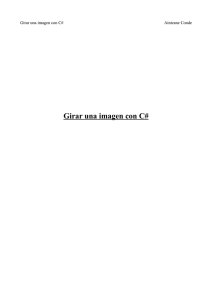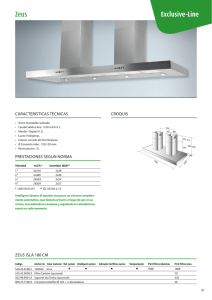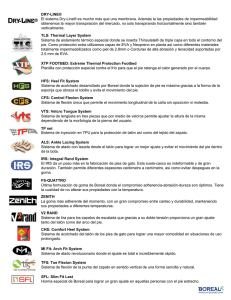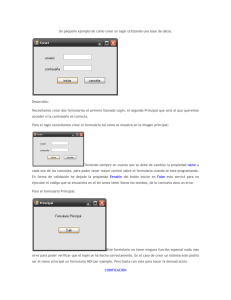Capítulo 6 Rectángulos, trazados, regiones y recortes
Anuncio
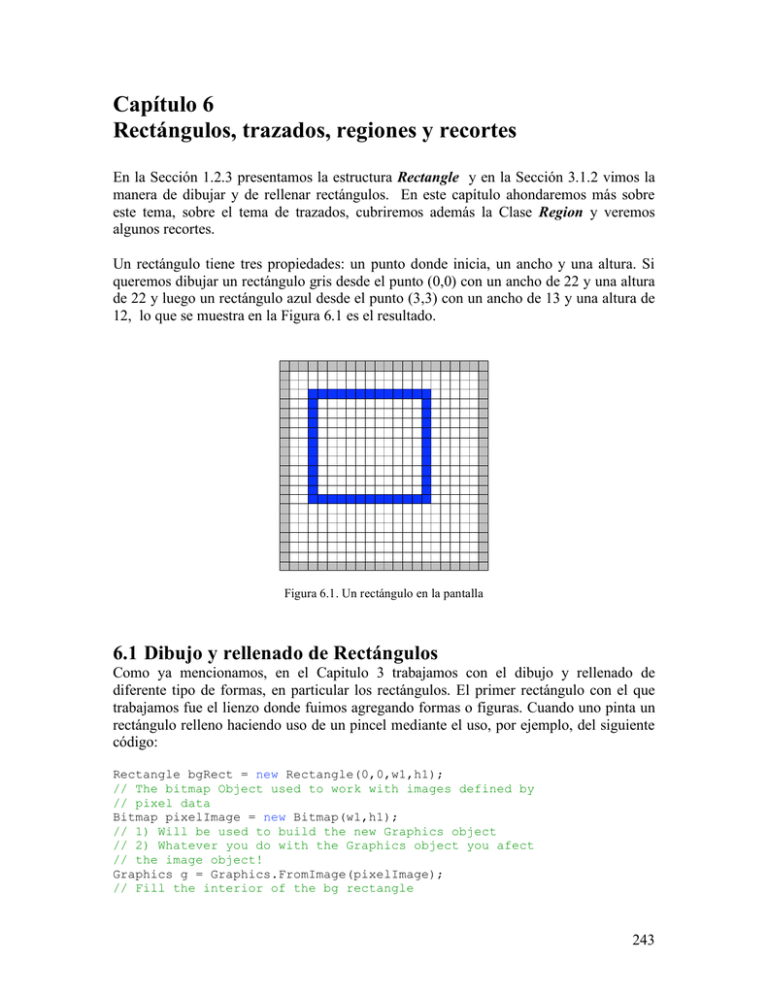
Textos Universitarios / Serie Docencia
________________________________________________________________________
Capítulo 6
Rectángulos, trazados, regiones y recortes
En la Sección 1.2.3 presentamos la estructura Rectangle y en la Sección 3.1.2 vimos la
manera de dibujar y de rellenar rectángulos. En este capítulo ahondaremos más sobre
este tema, sobre el tema de trazados, cubriremos además la Clase Region y veremos
algunos recortes.
Un rectángulo tiene tres propiedades: un punto donde inicia, un ancho y una altura. Si
queremos dibujar un rectángulo gris desde el punto (0,0) con un ancho de 22 y una altura
de 22 y luego un rectángulo azul desde el punto (3,3) con un ancho de 13 y una altura de
12, lo que se muestra en la Figura 6.1 es el resultado.
Figura 6.1. Un rectángulo en la pantalla
6.1 Dibujo y rellenado de Rectángulos
Como ya mencionamos, en el Capitulo 3 trabajamos con el dibujo y rellenado de
diferente tipo de formas, en particular los rectángulos. El primer rectángulo con el que
trabajamos fue el lienzo donde fuimos agregando formas o figuras. Cuando uno pinta un
rectángulo relleno haciendo uso de un pincel mediante el uso, por ejemplo, del siguiente
código:
Rectangle bgRect = new Rectangle(0,0,w1,h1);
// The bitmap Object used to work with images defined by
// pixel data
Bitmap pixelImage = new Bitmap(w1,h1);
// 1) Will be used to build the new Graphics object
// 2) Whatever you do with the Graphics object you afect
// the image object!
Graphics g = Graphics.FromImage(pixelImage);
// Fill the interior of the bg rectangle
243
Jenaro C. Paz
________________________________________________________________________
g.FillRectangle(new SolidBrush(Color.LightGray), bgRect);
se cubre por completo el rectángulo definido por Rectangle(0,0,w1,h1) con el pincel de
color especificado.
Figura 6.2. Rectángulo relleno
Sin embargo si uno dibuja un rectángulo con una pluma, hay que tener cuidado ya que la
manera en que ésta dibuja es diferente. Una pluma, de grosor de un píxel, al dibujar una
línea horizontal siempre utiliza los pixeles por debajo de ella y al dibujar una línea
vertical siempre lo hace usando los pixeles a la derecha de ella.
Si en el código anterior agregamos las líneas necesarias para pintar un recuadro morado
de 7 pixeles alrededor del rectángulo gris, estas líneas deben de ser:
Pen aPen1 = new Pen(Color.MediumPurple, 7);
g.DrawRectangle(aPen1,3, 3, w1-7, h1-7);
Figura 6.3. Rectángulo de ancho 7 pixeles
ya que en este caso por tratarse de una pluma de grosor 7 quedarán 3 pixeles a cada lado
del 4to píxel que es el central.
244
Textos Universitarios / Serie Docencia
________________________________________________________________________
A continuación hemos dibujado las cuatro esquinas del mismo rectángulo donde se ha
sobrepuesto un rectángulo blanco dibujado con una pluma de ancho un píxel, al centro
del recuadro morado, lo anterior es con la finalidad de hacer notar los 3 pixeles a los
lados del píxel central.
Figura 6.4. Rectángulos de diferente grosor y color sobrepuestos
Cuando presentamos las propiedades públicas del la clase Pen vimos que una de ellas es
Alignment que debe tomar un valor de la enumeración PenAlignment
6.1.1 Enumeración PenAlignment31
Requisitos
Espacio de Nombres : System.Drawing.Drawing2D
Especifica la alineación de un objeto Pen en relación con la línea teórica de ancho cero.
6.1.1.1 Miembros
Nombre de miembro
Center
Inset
Left
Outset
Descripción
Especifica que el objeto Pen está centrado sobre la línea
teórica.
Especifica que el objeto Pen está ubicado dentro de la línea
teórica.
Especifica que el objeto Pen está ubicado a la izquierda de
la línea que se está dibujando.
Especifica que el objeto Pen está ubicado fuera de la línea
31
http://msdn2.microsoft.com/en-us/library/system.drawing.drawing2d.penalignment(VS.80).aspx
Junio 3 de 2006
245
Jenaro C. Paz
________________________________________________________________________
que se está dibujando.
Right
Especifica que el objeto Pen está ubicado a la derecha de la
línea que se está dibujando.
Si modificamos nuestro código anterior de la siguiente manera:
Pen aPen1 = new Pen(Color.MediumPurple, 7);
aPen1.Alignment=PenAlignment.Inset;
g.DrawRectangle(aPen1,0, 0, w1, h1);
se obtiene nuevamente una imagen como la presentada en la Figura 6.3 . El valor default
para PenAlignment es Center.
A continuación se presenta el código de una aplicación Web que hace uso extensivo de la
clase Rectangle
DrawSomeRectangles.aspx.cs
private void btnGenerar_Click(object sender, System.EventArgs e)
{
string recHeight = txtHeight.Text;
string recWidth = txtWidth.Text;
Response.Write("<img border='0'
src='ServerDrawSomeRectangles.aspx?ValorH=" + recHeight +
"&ValorW=" + recWidth + "'>");
Response.Write("<p><font color=red>A Set of Rectangles!</font></p>");
}
ServerDrawSomeRectangles.aspx.cs
using
using
using
using
using
using
using
using
using
using
using
using
using
System;
System.Collections;
System.ComponentModel;
System.Data;
System.Drawing;
System.Web;
System.Web.SessionState;
System.Web.UI;
System.Web.UI.WebControls;
System.Web.UI.HtmlControls;
System.IO;
System.Drawing.Imaging;
System.Drawing.Drawing2D;
namespace JCPGraphics
{
public class ServerDrawSomeRectangles : System.Web.UI.Page
{
int w1,h1;
Color bgColor=Color.LightGray;
246
Textos Universitarios / Serie Docencia
________________________________________________________________________
private void Page_Load(object sender, System.EventArgs e)
{
w1 = UInt16.Parse(Request.QueryString["ValorW"]);
h1 = UInt16.Parse(Request.QueryString["ValorH"]);
// Create a Stream in memory to save the image
MemoryStream memStream
= canvasAndImage();
Response.Clear();
// Send the memory image to Browser in binary mode
memStream.WriteTo(Response.OutputStream);
}
public MemoryStream canvasAndImage()
{
// Define a Rectangle to be the BG rectangle
Rectangle bgRect = new Rectangle(0,0,w1,h1);
// The bitmap Object used to work with images defined by
// pixel data
Bitmap pixelImage = new Bitmap(w1,h1);
// 1) Will be used to build the new Graphics object
// 2) Whatever you do with the Graphics object you afect
// the image object!
Graphics g = Graphics.FromImage(pixelImage);
// Fill the interior of the bg rectangle
g.FillRectangle(new SolidBrush(bgColor), bgRect);
// +++++++++++++++Begins section related with this Server
//
// Create a point and a size
PointF point = new PointF(17.1f, 21.4f);
SizeF size = new SizeF(80.0f, 70.0f);
// Create two rectangles
RectangleF r1 = new RectangleF(point, size);
RectangleF r2 = new RectangleF(40.2f, 40.6f, 100.5f, 100.0f);
// Ceiling a rectangle
Rectangle r3 = Rectangle.Ceiling(r1);
// Truncate a rectangle
Rectangle r4 = Rectangle.Truncate(r1);
// Round a rectangle
Rectangle r5 = Rectangle.Round(r2);
// Draw rectangles
g.DrawRectangle(Pens.Black, r3);
g.FillRectangle(Brushes.Blue, r5);
// Intersect a rectangle
Rectangle intersectRect = Rectangle.Intersect(r3, r5);
// Fill rectangle
g.FillRectangle(new SolidBrush(Color.Red), intersectRect);
// Inflate a rectangle
Size inflateSize = new Size(0, 30);
intersectRect.Inflate(inflateSize);
// Draw rectangle
g.DrawRectangle(Pens.White, intersectRect);
// Empty rectangle and set its properties
r4 = Rectangle.Empty;
r4.Location = new Point(120, 100);
r4.Width = 80;
r4.Height = 90;
g.FillRectangle(new SolidBrush(Color.Tomato), r4);
// Union rectangles
Rectangle unionRect =
Rectangle.Union(rect4, r5);
247
Jenaro C. Paz
________________________________________________________________________
// Draw rectangle
g.DrawRectangle(Pens.Green, unionRect);
// Displose of objects
g.Dispose();
// +++++++++++++++Ends section related with this Server
MemoryStream aStream = new MemoryStream();
pixelImage.Save(aStream, ImageFormat.Png);
// Bmp, Jpeg, Png, Gif
return aStream
;
}
Web Form Designer generated code
}
}
Figura 6.5. Rectángulos dibujados con diferente tipo de lápices y pinceles
Crea el tercer rectángulo del menor tamaño posible que pueda contener los dos
rectángulos para formar una unión.
248
Textos Universitarios / Serie Docencia
________________________________________________________________________
6.2 Trazados
En el Capitulo 3 revisamos los siguientes métodos: AddLine, AddRectangle,
AddEllipse, AddArc, AddPolygon, AddCurve (para curvas spline cardinales) y
AddBezier, todos ellos de la clase GraphicsPath que fue diseñada para la creación de
una secuencia de elementos que se van a dibujar. A continuación presentamos esta clase
y veremos la utilización de otros de sus métodos .
6.2.1 Clase GraphicsPath32
Requisitos
Espacio de nombres: System.Drawing.Drawing2D
Representa una serie de líneas y curvas conectadas. No se puede heredar esta clase.
6.2.1.1 Constructores públicos
GraphicsPath (Constructor)
Sobrecargado. Inicializa una nueva instancia
de la clase GraphicsPath con una
enumeración FillMode de Alternate.
6.2.1.2 Propiedades públicas
FillMode
PathData
PathPoints
PathTypes
PointCount
Obtiene o establece una enumeración
FillMode que determina cómo se rellena el
interior de las formas de este objeto
GraphicsPath.
Obtiene un objeto PathData que encapsula
matrices de puntos (points) y tipos (types)
para este objeto GraphicsPath.
Obtiene los puntos del trazado.
Obtiene los tipos de los puntos
correspondientes de la matriz PathPoints.
Obtiene el número de elementos de la
matriz PathPoints o de la matriz PathTypes.
6.2.1.3 Métodos públicos
AddArc
AddBezier
Sobrecargado. Agrega un arco elíptico a la
figura actual.
Sobrecargado. Agrega una curva Bézier
32
http://msdn2.microsoft.com/en-us/library/system.drawing.drawing2d.graphicspath(VS.80).aspx
Junio 3 de 2006
249
Jenaro C. Paz
________________________________________________________________________
AddBeziers
AddClosedCurve
AddCurve
AddEllipse
AddLine
AddLines
AddPath
AddPie
AddPolygon
AddRectangle
AddRectangles
AddString
ClearMarkers
Clone
CloseAllFigures
CloseFigure
250
cúbica a la figura actual.
Sobrecargado. Agrega una secuencia de
curvas Bézier cúbicas conectadas a la figura
actual.
Sobrecargado. Agrega una curva cerrada a
este trazado. Se utiliza una curva spline
cardinal porque la curva recorre todos los
puntos de la matriz.
Sobrecargado. Agrega una curva spline a la
figura actual. Se utiliza una curva spline
cardinal porque la curva recorre todos los
puntos de la matriz.
Sobrecargado. Agrega una elipse al trazado
actual.
Sobrecargado. Agrega un segmento de línea
a este objeto GraphicsPath.
Sobrecargado. Agrega una serie de
segmentos de línea conectados al final de
este objeto GraphicsPath.
Agrega el objeto GraphicsPath especificado
a este trazado.
Sobrecargado. Agrega el contorno de una
forma circular a este trazado.
Sobrecargado. Agrega un polígono a este
trazado.
Sobrecargado. Agrega un rectángulo a este
trazado.
Sobrecargado. Agrega una serie de
rectángulos a este trazado.
Sobrecargado. Agrega una cadena de texto a
este trazado.
Borra todos los marcadores de este trazado.
Crea una copia exacta de este trazado.
Cierra todas las figuras abiertas de este
trazado e inicia una nueva figura. Cierra
cada figura abierta conectando una línea
desde su punto final hasta su punto inicial.
Cierra la figura actual e inicia una nueva
figura. Si la figura actual contiene una
secuencia de líneas y curvas
interconectadas, este método cierra el bucle
conectando una línea desde el punto final
hasta el punto inicial.
Textos Universitarios / Serie Docencia
________________________________________________________________________
CreateObjRef (se hereda de
MarshalByRefObject)
Dispose
Equals (se hereda de Object)
Flatten
GetBounds
GetHashCode (se hereda de Object)
GetLastPoint
GetLifetimeService (se hereda de
MarshalByRefObject)
GetType (se hereda de Object)
InitializeLifetimeService (se hereda de
MarshalByRefObject)
IsOutlineVisible
IsVisible
Reset
Reverse
SetMarkers
StartFigure
Crea un objeto que contiene toda la
información relevante necesaria para
generar un proxy utilizado para comunicarse
con un objeto remoto.
Libera todos los recursos utilizados por este
objeto GraphicsPath.
Sobrecargado. Determina si dos instancias
de Object son iguales.
Sobrecargado. Convierte cada una de las
curvas de este trazado en una secuencia de
segmentos conectados.
Sobrecargado. Devuelve un rectángulo que
delimita este objeto GraphicsPath.
Sirve como función hash para un tipo
concreto, apropiado para su utilización en
algoritmos de hash y estructuras de datos
como las tablas hash.
Obtiene el último punto de la matriz
PathPoints de este objeto GraphicsPath.
Recupera el objeto de servicio de duración
actual que controla la directiva de duración
de esta instancia.
Obtiene el objeto Type de la instancia
actual.
Obtiene un objeto de servicio de duración
para controlar la directiva de duración de
esta instancia.
Sobrecargado. Indica si el punto
especificado está contenido dentro (bajo)
del contorno de este objeto GraphicsPath
cuando se dibuja con el objeto Pen
especificado.
Sobrecargado. Indica si el punto
especificado está dentro de este objeto
GraphicsPath.
Vacía las matrices PathPoints y PathTypes y
establece FillMode en Alternate.
Invierte el orden de puntos de la matriz
PathPoints de este objeto GraphicsPath.
Establece un marcador en este objeto
GraphicsPath.
Inicia una nueva figura sin cerrar la actual.
Todos los puntos siguientes agregados al
251
Jenaro C. Paz
________________________________________________________________________
ToString (se hereda de Object)
Transform
Warp
Widen
trazado se incorporan a esta nueva figura.
Devuelve un objeto String que representa al
objeto Object actual.
Aplica una matriz de transformación a este
objeto GraphicsPath.
Sobrecargado. Aplica una transformación de
alabeo, definida por un rectángulo y un
paralelogramo, a este objeto GraphicsPath.
Sobrecargado. Reemplaza este trazado con
curvas que rodean el área que está rellena
cuando ese trazado se dibuja con el lápiz
especificado.
6.2.1.4 Métodos protegidos
Reemplazado. Vea Object.Finalize.
Finalize
En C# y C++, los finalizadores se expresan
mediante la sintaxis del destructor.
MemberwiseClone (se hereda de Object) Crea una copia superficial del objeto Object
actual.
GraphicsPathFlatten.aspx.cs
private void
{
string
string
string
btnBuild_Click(object sender, System.EventArgs e)
recHeight = txtHeight.Text;
recWidth = txtWidth.Text;
theColor = ColorList.SelectedItem.Text ;
Response.Write("<img border='0'
src='ServerGraphicsPathFlatten.aspx?valueH=" + recHeight +
"&valueW=" + recWidth +
"&valueC=" + theColor + "'>"+ "</p>");
}
ServerGraphicsPathFlatten.aspx.cs
using
using
using
using
using
using
using
252
System;
System.Collections;
System.ComponentModel;
System.Data;
System.Drawing;
System.Web;
System.Web.SessionState;
Textos Universitarios / Serie Docencia
________________________________________________________________________
using
using
using
using
using
using
using
using
System.Web.UI;
System.Web.UI.WebControls;
System.Web.UI.HtmlControls;
System.IO;
System.Drawing.Imaging;
System.Drawing.Drawing2D;
System.Drawing.Text;
System.Globalization ;
namespace JCPGraphics
{
public class ServerGraphicsPathFlatten: System.Web.UI.Page
{
int w1,h1;
Color bgColor;
private void Page_Load(object sender, System.EventArgs e)
{
w1 = UInt16.Parse(Request.QueryString["valueW"]);
h1 = UInt16.Parse(Request.QueryString["valueH"]);
bgColor=Color.FromName(Request.QueryString["valueC"]);
// Create a Stream in memory to save the image
MemoryStream memStream
= canvasAndImage();
Response.Clear();
// Send the memory image to Browser in binary mode
memStream.WriteTo(Response.OutputStream);
}
public MemoryStream canvasAndImage()
{
// Define a Rectangle to be the BG rectangle
Rectangle bgRect = new Rectangle(0,0,w1,h1);
// The bitmap Object used to work with images defined by
// pixel data
Bitmap pixelImage = new Bitmap(w1,h1);
// 1) Will be used to build the new Graphics object
// 2) Whatever you do with the Graphics object you afect
// the image object!
Graphics g = Graphics.FromImage(pixelImage);
// Fill the interior of the bg rectangle
g.FillRectangle(new SolidBrush(bgColor), bgRect);
// +++++++++++++++Begins section related with this Server
GraphicsPath myPath = new GraphicsPath();
GraphicsPath tempPath = new GraphicsPath();
Matrix translateMatrix = new Matrix();
Matrix translateMatrix2 = new Matrix();
Matrix translateMatrix3 = new Matrix();
translateMatrix.Translate(0, 30);
translateMatrix2.Translate(0, 60);
translateMatrix3.Translate(0, 90);
Point point1 = new Point(20, 100);
Point point2 = new Point(90, 200);
Point point3 = new Point(175, 10);
Point point4 = new Point(245, 100);
Point[] points = {point1, point2, point3, point4};
myPath.AddCurve(points);
253
Jenaro C. Paz
________________________________________________________________________
g.DrawPath(new Pen(Color.Black, 2), myPath);
myPath.Flatten(translateMatrix, 10f);
g.DrawPath(new Pen(Color.Red, 2), myPath);
myPath.Reset();
myPath.AddCurve(points);
myPath.Flatten(translateMatrix2, 20f);
g.DrawPath(new Pen(Color.Green, 2), myPath);
myPath.Reset();
myPath.AddCurve(points);
myPath.Flatten(translateMatrix3, 30f);
g.DrawPath(new Pen(Color.Blue, 2), myPath);
// Dispose of object
g.Dispose();
// +++++++++++++++Ends section related with this Server
MemoryStream aStream = new MemoryStream();
pixelImage.Save(aStream,ImageFormat.Png);
// Bmp, Jpeg, Png, Gif
return aStream;
}
Web Form Designer generated code
}
}
Figura 6.6. Uso de GraphicsPathFlatten en el dibujo de curvas
254
Textos Universitarios / Serie Docencia
________________________________________________________________________
GraphicsPathWiden.aspx.cs
private void btnBuild_Click(object sender, System.EventArgs e)
{
string recHeight = txtHeight.Text;
string recWidth = txtWidth.Text;
string theColor = ColorList.SelectedItem.Text ;
Response.Write("<img border='0'
src='ServerGraphicsPathWiden.aspx?valueH=" + recHeight +
"&valueW=" + recWidth +
"&valueC=" + theColor + "'>"+ "</p>");
}
ServerGraphicsPathWiden.aspx.cs
using
using
using
using
using
using
using
using
using
using
using
using
using
using
using
System;
System.Collections;
System.ComponentModel;
System.Data;
System.Drawing;
System.Web;
System.Web.SessionState;
System.Web.UI;
System.Web.UI.WebControls;
System.Web.UI.HtmlControls;
System.IO;
System.Drawing.Imaging;
System.Drawing.Drawing2D;
System.Drawing.Text;
System.Globalization ;
namespace
{
///
///
///
JCPGraphics
<summary>
Summary description for rectServer.
</summary>
public class ServerGraphicsPathWiden: System.Web.UI.Page
{
int w1,h1;
Color bgColor;
private void Page_Load(object sender, System.EventArgs e)
{
w1 = UInt16.Parse(Request.QueryString["valueW"]);
h1 = UInt16.Parse(Request.QueryString["valueH"]);
bgColor=Color.FromName(Request.QueryString["valueC"]);
// Create a Stream in memory to save the image
MemoryStream memStream
= canvasAndImage();
Response.Clear();
// Send the memory image to Browser in binary mode
memStream.WriteTo(Response.OutputStream);
}
255
Jenaro C. Paz
________________________________________________________________________
public MemoryStream canvasAndImage()
{
// Define a Rectangle to be the BG rectangle
Rectangle bgRect = new Rectangle(0,0,w1,h1);
// The bitmap Object used to work with images defined by
// pixel data
Bitmap pixelImage = new Bitmap(w1,h1);
// 1) Will be used to build the new Graphics object
// 2) Whatever you do with the Graphics object you afect
// the image object!
Graphics g = Graphics.FromImage(pixelImage);
// Fill the interior of the bg rectangle
g.FillRectangle(new SolidBrush(bgColor), bgRect);
// +++++++++++++++Begins section related with this Server
GraphicsPath myPath = new GraphicsPath();
myPath.AddEllipse(10, 10, 100, 100);
myPath.AddEllipse(10, 110, 100, 100);
// Draw the original ellipses to the screen in blue.
g.DrawPath(Pens.Blue, myPath);
// Widen the path.
Pen widenPen = new Pen(Color.Blue, 10);
Matrix widenMatrix = new Matrix();
widenMatrix.Translate(120, 50);
myPath.Widen(widenPen, widenMatrix, 1.0f);
// Draw the widened path to the screen in violet.
g.FillPath(new SolidBrush(Color.Violet), myPath);
// Dispose of object
g.Dispose();
// +++++++++++++++Ends section related with this Server
MemoryStream aStream = new MemoryStream();
pixelImage.Save(aStream,ImageFormat.Png);
// Bmp, Jpeg, Png, Gif
return aStream;
}
Web Form Designer generated code
}
}
256
Textos Universitarios / Serie Docencia
________________________________________________________________________
Figura 6.7. Uso de GraphicsPathWiden en el dibujo de figuras
GraphicsPathWarp.aspx.cs
private void
{
string
string
string
btnBuild_Click(object sender, System.EventArgs e)
recHeight = txtHeight.Text;
recWidth = txtWidth.Text;
theColor = ColorList.SelectedItem.Text ;
Response.Write("<img border='0'
src='ServerGraphicsPathWarp.aspx?valueH=" + recHeight +
"&valueW=" + recWidth +
"&valueC=" + theColor + "'>"+ "</p>");
}
ServerGraphicsPathWarp.aspx.cs
using
using
using
using
using
using
using
using
using
using
using
using
using
using
using
System;
System.Collections;
System.ComponentModel;
System.Data;
System.Drawing;
System.Web;
System.Web.SessionState;
System.Web.UI;
System.Web.UI.WebControls;
System.Web.UI.HtmlControls;
System.IO;
System.Drawing.Imaging;
System.Drawing.Drawing2D;
System.Drawing.Text;
System.Globalization ;
namespace
{
///
///
///
JCPGraphics
<summary>
Summary description for rectServer.
</summary>
257
Jenaro C. Paz
________________________________________________________________________
public class ServerGraphicsPathWarp: System.Web.UI.Page
{
int w1,h1;
Color bgColor;
private void Page_Load(object sender, System.EventArgs e)
{
w1 = UInt16.Parse(Request.QueryString["valueW"]);
h1 = UInt16.Parse(Request.QueryString["valueH"]);
bgColor=Color.FromName(Request.QueryString["valueC"]);
// Create a Stream in memory to save the image
MemoryStream memStream
= canvasAndImage();
Response.Clear();
// Send the memory image to Browser in binary mode
memStream.WriteTo(Response.OutputStream);
}
public MemoryStream canvasAndImage()
{
// Define a Rectangle to be the BG rectangle
Rectangle bgRect = new Rectangle(0,0,w1,h1);
// The bitmap Object used to work with images defined by
// pixel data
Bitmap pixelImage = new Bitmap(w1,h1);
// 1) Will be used to build the new Graphics object
// 2) Whatever you do with the Graphics object you afect
// the image object!
Graphics g = Graphics.FromImage(pixelImage);
// Fill the interior of the bg rectangle
g.FillRectangle(new SolidBrush(bgColor), bgRect);
// +++++++++++++++Begins section related with this Server
GraphicsPath myPath = new GraphicsPath();
for (int i=0; i <=6; i++)
{
myPath.StartFigure();
// Draw Horizontal lines
myPath.AddLine(20,20+16*i,212,20+16*i);
myPath.StartFigure();
//Draw Vertical lines
myPath.AddLine(20+32*i,20,20+32*i,116);
}
Pen pen1 = new Pen(Color.Blue,2);
Pen pen2 = new Pen(Color.Red,2);
// Draw the source path (rectangle)to the screen.
g.DrawPath(pen1, myPath);
// Create a destination for the warped rectangle.
PointF point1 = new PointF(100, 100);
PointF point2 = new PointF(300, 150);
PointF point3 = new PointF(130, 200);
PointF point4 = new PointF(250, 240);
PointF[] destPoints = {point1, point2, point3,
point4};
// Create a translation matrix.
Matrix translateMatrix = new Matrix();
258
Textos Universitarios / Serie Docencia
________________________________________________________________________
translateMatrix.Translate(60, 30);
// Warp the source path (rectangle).
myPath.Warp(destPoints, myPath.GetBounds(),
translateMatrix,
WarpMode.Perspective, 0.5f);
// Draw the warped path (rectangle) to the screen.
g.DrawPath(pen2, myPath);
// Dispose of object
g.Dispose();
// +++++++++++++++Ends section related with this Server
MemoryStream aStream = new MemoryStream();
pixelImage.Save(aStream,ImageFormat.Png);
// Bmp, Jpeg, Png, Gif
return aStream;
}
Web Form Designer generated code
}
}
Figura 6.8. Uso del método GraphicsPathWarp en el dibujo de rectángulos
259
Jenaro C. Paz
________________________________________________________________________
6.2.2 Recorte con Trazados
Los trazados además de servir para dibujar y rellenar, pueden usarse para recortar una
region del objeto Graphics como veremos en el siguiente ejemplo
GraphicsPathClipping.aspx.cs
private void btnBuild_Click(object sender, System.EventArgs e)
{
string recHeight = txtHeight.Text;
string recWidth = txtWidth.Text;
string theColor = ColorList.SelectedItem.Text ;
Response.Write(“<img border=’0’
src=’ServerGraphicsPathClipping.aspx?valueH=” + recHeight +
“&valueW=” + recWidth +
“&valueC=” + theColor + “’>”+ “</p>”);
}
ServerGraphicsPathClipping
using
using
using
using
using
using
using
using
using
using
using
using
using
using
using
System;
System.Collections;
System.ComponentModel;
System.Data;
System.Drawing;
System.Web;
System.Web.SessionState;
System.Web.UI;
System.Web.UI.WebControls;
System.Web.UI.HtmlControls;
System.IO;
System.Drawing.Imaging;
System.Drawing.Drawing2D;
System.Drawing.Text;
System.Globalization ;
namespace JCPGraphics
{
public class ServerGraphicsPathClipping: System.Web.UI.Page
{
int w1,h1;
Color bgColor;
private void Page_Load(object sender, System.EventArgs e)
{
w1 = UInt16.Parse(Request.QueryString[“valueW”]);
h1 = Uint16.Parse(Request.QueryString[“valueH”]);
bgColor=Color.FromName(Request.QueryString[“valueC”]);
// Create a Stream in memory to save the image
MemoryStream memStream
= canvasAndImage();
Response.Clear();
// Send the memory image to Browser in binary mode
260
Textos Universitarios / Serie Docencia
________________________________________________________________________
memStream.WriteTo(Response.OutputStream);
}
public MemoryStream canvasAndImage()
{
// Define a Rectangle to be the BG rectangle
Rectangle bgRect = new Rectangle(0,0,w1,h1);
// The bitmap Object used to work with images defined by
// pixel data
Bitmap pixelImage = new Bitmap(w1,h1);
// 1) Will be used to build the new Graphics object
// 2) Whatever you do with the Graphics object you ffect
// the image object!
Graphics g = Graphics.FromImage(pixelImage);
// Fill the interior of the bg rectangle
g.FillRectangle(new SolidBrush(bgColor), bgRect);
// +++++++++++++++Begins section related with this Server
GraphicsPath myPath = new GraphicsPath();
myPath.AddEllipse(0,
h1/3,
w1/2, h1/3);
myPath.AddEllipse(w1/2,
h1/3,
w1/2, h1/3);
myPath.AddEllipse(w1/3,
0,
w1/3, h1/2);
myPath.AddEllipse(w1/3,
h1/2,
w1/3, h1/2);
g.SetClip(myPath);
g.TranslateTransform(w1/2, h1/2);
Pen aPen = new Pen (Color.Wheat ,2);
float fRad = (float) Math.Sqrt(Math.Pow(w1/2,2) +
Math.Pow(h1/2,2));
for(float fAngle =0; fAngle < (float) Math.PI * 2; fAngle
+=(float)Math.PI/45)
{
g.DrawLine(aPen, 0,0, -fRad * (float)Math.Sin(fAngle),fRad *
(float)Math.Cos(fAngle));
}
// Dispose of object
g.Dispose();
// +++++++++++++++Ends section related with this Server
MemoryStream aStream = new MemoryStream();
pixelImage.Save(aStream,ImageFormat.Png);
// Bmp, Jpeg, Png, Gif
return aStream;
}
Web Form Designer generated code
}
}
261
Jenaro C. Paz
________________________________________________________________________
Figura 6.9. Uso del método GraphicsPathClipping en el dibujo de elipses
GraphicsPathSetClip.aspx.cs
private void
{
string
string
string
btnBuild_Click(object sender, System.EventArgs e)
recHeight = txtHeight.Text;
recWidth = txtWidth.Text;
theColor = ColorList.SelectedItem.Text ;
Response.Write(“<img border=’0’
src=’ServerGraphicsPathSetClip.aspx?valueH=” + recHeight +
“&valueW=” + recWidth +
“&valueC=” + theColor + “’>”+ “</p>”);
}
ServerGraphicsPathSetClip.aspx.cs
using
using
using
using
using
using
using
using
using
using
using
using
using
using
using
262
System;
System.Collections;
System.ComponentModel;
System.Data;
System.Drawing;
System.Web;
System.Web.SessionState;
System.Web.UI;
System.Web.UI.WebControls;
System.Web.UI.HtmlControls;
System.IO;
System.Drawing.Imaging;
System.Drawing.Drawing2D;
System.Drawing.Text;
System.Globalization ;
Textos Universitarios / Serie Docencia
________________________________________________________________________
namespace JCPGraphics
{
public class ServerGraphicsPathSetClip: System.Web.UI.Page
{
int w1,h1;
Color bgColor;
private void Page_Load(object sender, System.EventArgs e)
{
w1 = Uint16.Parse(Request.QueryString[“valueW”]);
h1 = Uint16.Parse(Request.QueryString[“valueH”]);
bgColor=Color.FromName(Request.QueryString[“valueC”]);
// Create a Stream in memory to save the image
MemoryStream memStream
= canvasAndImage();
Response.Clear();
// Send the memory image to Browser in binary mode
memStream.WriteTo(Response.OutputStream);
}
public MemoryStream canvasAndImage()
{
// Define a Rectangle to be the BG rectangle
Rectangle bgRect = new Rectangle(0,0,w1,h1);
// The bitmap Object used to work with images defined by
// pixel data
Bitmap pixelImage = new Bitmap(w1,h1);
// 1) Will be used to build the new Graphics object
// 2) Whatever you do with the Graphics object you ffect
// the image object!
Graphics g = Graphics.FromImage(pixelImage);
// Fill the interior of the bg rectangle
g.FillRectangle(new SolidBrush(bgColor), bgRect);
// +++++++++++++++Begins section related with this Server
Bitmap imageBitmap = new Bitmap(Server.MapPath(“Textura.png”));
Brush imageBrush = new TextureBrush(imageBitmap);
GraphicsPath myPath = new GraphicsPath();
myPath.AddEllipse(0,
0,
w1,
2* h1/3);
g.SetClip(myPath);
myPath.Reset ();
myPath.AddEllipse(0, h1/3, w1, 2*h1/3);
//g.SetClip(myPath,CombineMode.Replace);
//g.SetClip(myPath,CombineMode.Intersect);
//g.SetClip(myPath,CombineMode.Union);
g.SetClip(myPath,CombineMode.Xor);
//g.SetClip(myPath,CombineMode.Exclude);
//g.SetClip(myPath,CombineMode.Complement);
g.FillRectangle(new SolidBrush(Color.Violet), bgRect);
//g.FillRectangle(imageBrush, bgRect);
// Dispose of object
g.Dispose();
// +++++++++++++++Ends section related with this Server
MemoryStream aStream = new MemoryStream();
pixelImage.Save(aStream,ImageFormat.Png);
// Bmp, Jpeg, Png, Gif
263
Jenaro C. Paz
________________________________________________________________________
return aStream;
}
Web Form Designer generated code
}
}
Figura 6.10. Uso del método SetClip con dos elipses
Si en el código anterior comentamos y descomentamos algunas líneas como indicamos a
continuación:
// +++++++++++++++Begins section related with this Server
Bitmap imageBitmap = new
Bitmap(Server.MapPath("Textura.png"));
Brush imageBrush = new TextureBrush(imageBitmap);
GraphicsPath myPath = new GraphicsPath();
myPath.AddEllipse(0,
0,
w1,
2* h1/3);
g.SetClip(myPath);
myPath.Reset ();
myPath.AddEllipse(0, h1/3, w1, 2*h1/3);
//g.SetClip(myPath,CombineMode.Replace);
//g.SetClip(myPath,CombineMode.Intersect);
//g.SetClip(myPath,CombineMode.Union);
//g.SetClip(myPath,CombineMode.Xor);
264
Textos Universitarios / Serie Docencia
________________________________________________________________________
g.SetClip(myPath,CombineMode.Exclude);
//g.SetClip(myPath,CombineMode.Complement);
g.FillRectangle(new SolidBrush(Color.Violet),
bgRect);
g.FillRectangle(imageBrush, bgRect);
// Dispose of object
g.Dispose();
Tendremos los resultados por el modo de exclusión que se muestran en la figura:
Figura 6.11. Uso de CombineMode.Exclude
6.3 Regiones
Describe el interior de una forma gráfica formada por rectángulos y rutas, para trabajar
con ellas, GDI+ incluye la clase Region que presentamos a continuación.
6.3.1 Clase Region33
Requisitos
33
http://msdn2.microsoft.com/en-us/library/system.drawing.region(VS.80).aspx
Junio 3 de 2006
265
Jenaro C. Paz
________________________________________________________________________
Espacio de nombres: System.Drawing
6.3.1.1 Constructores públicos
Region (Constructor)
Sobrecargado. Inicializa un nuevo objeto
Region.
Existen cinco diferentes maneras de construir una región, veámoslo con ejemplos:
// Creación de dos rectangulos
Rectangle r1 =
new Rectangle(60, 60, 80, 100);
RectangleF r2 =
new RectangleF(80, 120, 60, 120);
// Crear una ruta
GraphicsPath ruta1 = new GraphicsPath();
// Agregar rectangulo a ruta
path.AddRectangle(r1);
// Crear región de r1
Region rectRgn1 = new Region(r1);
// Crear una región from r2
Region rectRgn2 = new Region(r2);
// Crear una región from GraphicsPath
Region pathRgn = new Region(ruta1);
6.3.1.2 Métodos públicos
Clone
Complement
CreateObjRef (se hereda de
MarshalByRefObject)
Dispose
Equals
Exclude
FromHrgn
266
Crea una copia exacta de este objeto
Region.
Sobrecargado. Actualiza este objeto Region
para a la parte de la estructura RectangleF
especificada que no forma una intersección
con este objeto Region.
Crea un objeto que contiene toda la
información relevante necesaria para
generar un proxy utilizado para comunicarse
con un objeto remoto.
Libera todos los recursos utilizados por este
objeto Region.
Sobrecargado.
Sobrecargado. Actualiza este objeto Region
a la parte de su interior que no forma una
intersección con la estructura Rectangle
especificada.
Inicializa un nuevo objeto Region a partir
Textos Universitarios / Serie Docencia
________________________________________________________________________
GetBounds
GetHashCode (se hereda de Object)
GetHrgn
GetLifetimeService (se hereda de
MarshalByRefObject)
GetRegionData
GetRegionScans
GetType (se hereda de Object)
InitializeLifetimeService (se hereda de
MarshalByRefObject)
Intersect
IsEmpty
IsInfinite
IsVisible
MakeEmpty
MakeInfinite
del identificador de una región GDI
existente especificada.
Obtiene una estructura RectangleF que
representa un rectángulo que delimita este
objeto Region en la superficie de dibujo de
un objeto Graphics.
Sirve como función hash para un tipo
concreto, apropiado para su utilización en
algoritmos de hash y estructuras de datos
como las tablas hash.
Devuelve un identificador de Windows de
este objeto Region en el contexto de
gráficos especificado.
Recupera el objeto de servicio de duración
actual que controla la directiva de duración
de esta instancia.
Devuelve un objeto RegionData que
representa la información que describe este
objeto Region.
Devuelve una matriz de estructuras
RectangleF que se aproxima a este objeto
Region.
Obtiene el objeto Type de la instancia
actual.
Obtiene un objeto de servicio de duración
para controlar la directiva de duración de
esta instancia.
Sobrecargado. Actualiza este objeto Region
a la intersección de él mismo con el objeto
Region especificado.
Comprueba si este objeto Region tiene el
interior vacío en la superficie de dibujo
especificada.
Comprueba si este objeto Region tiene un
interior infinito en la superficie de dibujo
especificada.
Sobrecargado. Comprueba si el rectángulo
especificado está dentro de este objeto
Region.
Inicializa este objeto Region con un interior
vacío.
Inicializa este objeto Region con un interior
267
Jenaro C. Paz
________________________________________________________________________
infinito.
ToString (se hereda de Object)
Devuelve un objeto String que representa al
objeto Object actual.
Transform
Transforma este objeto Region mediante el
objeto Matrix especificado.
Sobrecargado. Desplaza las coordenadas de
este objeto Region en la cantidad
especificada.
Sobrecargado. Actualiza este objeto Region
en la unión de él mismo con el objeto
GraphicsPath especificado.
Sobrecargado. Actualiza este objeto Region
en la unión de él mismo, menos la
intersección, con el objeto GraphicsPath
especificado.
Translate
Union
Xor
6.3.1.3 Métodos protegidos
Reemplazado. Vea Object.Finalize.
Finalize
En C# y C++, los finalizadores se expresan
mediante la sintaxis del destructor.
MemberwiseClone (se hereda de Object) Crea una copia superficial del objeto Object
actual.
A continuación presentamos una aplicación Web donde se usan algunos de los métodos
anteriores en la generación de gráficos en línea:
RegionComplement.aspx.cs
private void
{
string
string
string
btnBuild_Click(object sender, System.EventArgs e)
recHeight = txtHeight.Text;
recWidth = txtWidth.Text;
theColor = ColorList.SelectedItem.Text ;
Response.Write("<img border='0'
src='ServerRegionComp.aspx?valueH=" + recHeight +
"&valueW=" + recWidth +
"&valueC=" + theColor + "'>"+ "</p>");
}
268
Textos Universitarios / Serie Docencia
________________________________________________________________________
ServerRegionComp.aspx.cs
using
using
using
using
using
using
using
using
using
using
using
using
using
using
using
System;
System.Collections;
System.ComponentModel;
System.Data;
System.Drawing;
System.Web;
System.Web.SessionState;
System.Web.UI;
System.Web.UI.WebControls;
System.Web.UI.HtmlControls;
System.IO;
System.Drawing.Imaging;
System.Drawing.Drawing2D;
System.Drawing.Text;
System.Globalization ;
namespace JCPGraphics
{
public class ServerRegionComp: System.Web.UI.Page
{
int w1,h1;
Color bgColor;
private void Page_Load(object sender, System.EventArgs e)
{
w1 = UInt16.Parse(Request.QueryString["valueW"]);
h1 = UInt16.Parse(Request.QueryString["valueH"]);
bgColor=Color.FromName(Request.QueryString["valueC"]);
// Create a Stream in memory to save the image
MemoryStream memStream
= canvasAndImage();
Response.Clear();
// Send the memory image to Browser in binary mode
memStream.WriteTo(Response.OutputStream);
}
public MemoryStream canvasAndImage()
{
// Define a Rectangle to be the BG rectangle
Rectangle bgRect = new Rectangle(0,0,w1,h1);
// The bitmap Object used to work with images defined by
// pixel data
Bitmap pixelImage = new Bitmap(w1,h1);
// 1) Will be used to build the new Graphics object
// 2) Whatever you do with the Graphics object you afect
// the image object!
Graphics g = Graphics.FromImage(pixelImage);
// Fill the interior of the bg rectangle
g.FillRectangle(new SolidBrush(bgColor), bgRect);
// +++++++++++++++Begins section related with this Server
// Create two rectangles
Rectangle r1 = new Rectangle(20, 20, 260, 280);
Rectangle r2 = new Rectangle(60, 50, 260, 280);
// Create two regions
Region rgn1 = new Region(r1);
269
Jenaro C. Paz
________________________________________________________________________
Region rgn2 = new Region(r2);
// Draw rectangles
g.DrawRectangle(Pens.White, r1);
g.DrawRectangle(Pens.Red, r2);
// Complement can take Rectangle, RectangleF,
// Region, or GraphicsPath as an argument
rgn1.Complement(rgn2);
// rgn1.Complement(r2);
g.FillRegion(Brushes.Blue, rgn1);
// Dispose of object
g.Dispose();
// +++++++++++++++Ends section related with this Server
MemoryStream aStream = new MemoryStream();
pixelImage.Save(aStream,ImageFormat.Png);
// Bmp, Jpeg, Png, Gif
return aStream;
}
Web Form Designer generated code
}
}
Figura 6.12.Uso de regiones y RegionComplement
Si vamos sustituyendo la instrucción:
rgn1.Complement(rgn2);
270
Textos Universitarios / Serie Docencia
________________________________________________________________________
que involucra una llamada al metodo Complement() por cada una de las siguiente cuatro
intrucciones :
rgn1.Exclude(rgn2);
rgn1.Union(rgn2);
rgn1.Xor(rgn2);
rgn1.Intersect(rgn2);
que involucran a los métodos Exclude(), Union(), Xor() e Intersect(), obtendremos cada
una de las cuatro siguientes imágenes.
RegionExclude
RegionUnion
RegionXor
RegionIntersect
Figura 6.13. Uso de diferentes métodos de Region
6.4 Regiones y recortado
Al revisar la clase Graphics en el Capítulo 3, vimos que ésta provee también métodos
para el recorte de regiones de tal manera que en una aplicación se pueden restringir las
regiones en donde se puede y no dibujar. Veamos a continuación como usar los métodos
SetClip, ResetClip, IntersectClip, ExcludeClip y TranslateClip en las operaciones de
recorte.
271
Jenaro C. Paz
________________________________________________________________________
RegionIntersectClip.aspx.cs
using
using
using
using
using
using
using
using
using
using
System;
System.Collections;
System.ComponentModel;
System.Data;
System.Drawing;
System.Web;
System.Web.SessionState;
System.Web.UI;
System.Web.UI.WebControls;
System.Web.UI.HtmlControls;
namespace JCPGraphics
{
/// <summary>
/// Descripción breve de DibujaCuadro.
/// </summary>
public class RegionIntersectClip : System.Web.UI.Page
{
protected System.Web.UI.WebControls.TextBox txtWidth;
protected System.Web.UI.WebControls.Button btnBuild;
protected System.Web.UI.WebControls.DropDownList ColorList;
protected System.Web.UI.WebControls.TextBox txtHeight;
private void Page_Load(object sender, System.EventArgs e)
{
// Put user code to initialize the page here
}
#region Web Form Designer generated code
override protected void OnInit(EventArgs e)
{
//
// CODEGEN: This call is required by the ASP.NET Web
Form Designer.
//
InitializeComponent();
base.OnInit(e);
}
/// <summary>
/// Required method for Designer support - do not modify
/// the contents of this method with the code editor.
/// </summary>
private void InitializeComponent()
{
this.btnBuild.Click += new
System.EventHandler(this.btnBuild_Click);
this.Load += new System.EventHandler(this.Page_Load);
}
#endregion
private void btnBuild_Click(object sender, System.EventArgs
272
Textos Universitarios / Serie Docencia
________________________________________________________________________
e)
{
string recHeight = txtHeight.Text;
string recWidth = txtWidth.Text;
string theColor = ColorList.SelectedItem.Text ;
Response.Write("<img border='0'
src='ServerRegionIntersectClip.aspx?valueH=" + recHeight +
"&valueW=" + recWidth +
"&valueC=" + theColor + "'>"+ "</p>");
}
}
}
ServerRegionIntersectClip.aspx.cs
using
using
using
using
using
using
using
using
using
using
using
using
using
using
using
System;
System.Collections;
System.ComponentModel;
System.Data;
System.Drawing;
System.Web;
System.Web.SessionState;
System.Web.UI;
System.Web.UI.WebControls;
System.Web.UI.HtmlControls;
System.IO;
System.Drawing.Imaging;
System.Drawing.Drawing2D;
System.Drawing.Text;
System.Globalization ;
namespace
{
///
///
///
JCPGraphics
<summary>
Summary description for rectServer.
</summary>
public class ServerRegionIntersectClip: System.Web.UI.Page
{
int w1,h1;
Color bgColor;
private void Page_Load(object sender, System.EventArgs e)
{
w1 = UInt16.Parse(Request.QueryString["valueW"]);
h1 = UInt16.Parse(Request.QueryString["valueH"]);
bgColor=Color.FromName(Request.QueryString["valueC"]);
// Create a Stream in memory to save the image
MemoryStream memStream
= canvasAndImage();
Response.Clear();
// Send the memory image to Browser in binary mode
memStream.WriteTo(Response.OutputStream);
273
Jenaro C. Paz
________________________________________________________________________
}
public MemoryStream canvasAndImage()
{
// Define a Rectangle to be the BG rectangle
Rectangle bgRect = new Rectangle(0,0,w1,h1);
// The bitmap Object used to work with images defined
by
// pixel data
Bitmap pixelImage = new Bitmap(w1,h1);
// 1) Will be used to build the new Graphics object
// 2) Whatever you do with the Graphics object you
afect
// the image object!
Graphics g = Graphics.FromImage(pixelImage);
// Fill the interior of the bg rectangle
g.FillRectangle(new SolidBrush(bgColor), bgRect);
// +++++++++++++++Begins section related with this
Server
g.Clear(Color.LightSteelBlue);
// Create two rectangles
Rectangle r1 = new Rectangle(20, 20, 260, 280);
Rectangle r2 = new Rectangle(100, 100, 260, 260);
// Create two regions
Region rgn1 = new Region(r1);
Region rgn2 = new Region(r2);
// Call SetClip
g.SetClip(rgn1, CombineMode.Exclude);
// Call IntersectClip
g.IntersectClip(rgn2);
// Fill rectangle
g.FillRectangle(new SolidBrush(bgColor), bgRect);
// Call ResetClip
g.ResetClip();
// Draw rectangles
g.DrawRectangle(Pens.Black, r1);
g.DrawRectangle(Pens.Red, r2);
// Dispose of object
g.Dispose();
// +++++++++++++++Ends section related with this
Server
MemoryStream aStream = new MemoryStream();
pixelImage.Save(aStream,ImageFormat.Png);
// Bmp, Jpeg, Png, Gif
return aStream;
}
#region Web Form Designer generated code
override protected void OnInit(EventArgs e)
{
//
// CODEGEN: This call is required by the ASP.NET Web
Form Designer.
//
InitializeComponent();
274
Textos Universitarios / Serie Docencia
________________________________________________________________________
base.OnInit(e);
}
/// <summary>
/// Required method for Designer support - do not modify
/// the contents of this method with the code editor.
/// </summary>
private void InitializeComponent()
{
this.Load += new System.EventHandler(this.Page_Load);
}
#endregion
}
}
Figura 6.14. Recortado de regiones usando ExcludeClip
RegionTranslateClip.aspx.cs
using
using
using
using
using
using
using
using
using
using
System;
System.Collections;
System.ComponentModel;
System.Data;
System.Drawing;
System.Web;
System.Web.SessionState;
System.Web.UI;
System.Web.UI.WebControls;
System.Web.UI.HtmlControls;
275
Jenaro C. Paz
________________________________________________________________________
namespace JCPGraphics
{
/// <summary>
/// Descripción breve de DibujaCuadro.
/// </summary>
public class RegionTranslateClip : System.Web.UI.Page
{
protected System.Web.UI.WebControls.TextBox txtWidth;
protected System.Web.UI.WebControls.Button btnBuild;
protected System.Web.UI.WebControls.DropDownList ColorList;
protected System.Web.UI.WebControls.TextBox txtHeight;
private void Page_Load(object sender, System.EventArgs e)
{
// Put user code to initialize the page here
}
#region Web Form Designer generated code
override protected void OnInit(EventArgs e)
{
//
// CODEGEN: This call is required by the ASP.NET Web
Form Designer.
//
InitializeComponent();
base.OnInit(e);
}
/// <summary>
/// Required method for Designer support - do not modify
/// the contents of this method with the code editor.
/// </summary>
private void InitializeComponent()
{
this.btnBuild.Click += new
System.EventHandler(this.btnBuild_Click);
this.Load += new System.EventHandler(this.Page_Load);
}
#endregion
private void btnBuild_Click(object sender, System.EventArgs
e)
{
string recHeight = txtHeight.Text;
string recWidth = txtWidth.Text;
string theColor = ColorList.SelectedItem.Text ;
Response.Write("<img border='0'
src='ServerRegionTranslateClip.aspx?valueH=" + recHeight +
"&valueW=" + recWidth +
"&valueC=" + theColor + "'>"+ "</p>");
}
}
276
Textos Universitarios / Serie Docencia
________________________________________________________________________
}
ServerRegionIntersectClip.aspx.cs
using
using
using
using
using
using
using
using
using
using
using
using
using
using
using
System;
System.Collections;
System.ComponentModel;
System.Data;
System.Drawing;
System.Web;
System.Web.SessionState;
System.Web.UI;
System.Web.UI.WebControls;
System.Web.UI.HtmlControls;
System.IO;
System.Drawing.Imaging;
System.Drawing.Drawing2D;
System.Drawing.Text;
System.Globalization ;
namespace
{
///
///
///
JCPGraphics
<summary>
Summary description for rectServer.
</summary>
public class ServerRegionTranslateClip: System.Web.UI.Page
{
int w1,h1;
Color bgColor;
private void Page_Load(object sender, System.EventArgs e)
{
w1 = UInt16.Parse(Request.QueryString["valueW"]);
h1 = UInt16.Parse(Request.QueryString["valueH"]);
bgColor=Color.FromName(Request.QueryString["valueC"]);
// Create a Stream in memory to save the image
MemoryStream memStream
= canvasAndImage();
Response.Clear();
// Send the memory image to Browser in binary mode
memStream.WriteTo(Response.OutputStream);
}
public MemoryStream canvasAndImage()
{
// Define a Rectangle to be the BG rectangle
Rectangle bgRect = new Rectangle(0,0,w1,h1);
// The bitmap Object used to work with images defined
by
// pixel data
Bitmap pixelImage = new Bitmap(w1,h1);
// 1) Will be used to build the new Graphics object
277
Jenaro C. Paz
________________________________________________________________________
// 2) Whatever you do with the Graphics object you
afect
// the image object!
Graphics g = Graphics.FromImage(pixelImage);
// Fill the interior of the bg rectangle
g.FillRectangle(new SolidBrush(bgColor), bgRect);
// +++++++++++++++Begins section related with this
Server
g.Clear(Color.MediumPurple);
// Create a rectangle
Rectangle r1 = new Rectangle(20, 20, 200, 200);
// Create a region
Region rgn1 = new Region(r1);
// Call SetClip
g.SetClip(rgn1, CombineMode.Exclude);
int a = 40;
int b = 60;
// Call TranslateClip
g.TranslateClip(a,b);
// Fill rectangle
g.FillRectangle(new SolidBrush(bgColor), bgRect);
// Dispose of object
g.Dispose();
// +++++++++++++++Ends section related with this
Server
MemoryStream aStream = new MemoryStream();
pixelImage.Save(aStream,ImageFormat.Png);
// Bmp, Jpeg, Png, Gif
return aStream;
}
#region Web Form Designer generated code
override protected void OnInit(EventArgs e)
{
//
// CODEGEN: This call is required by the ASP.NET Web
Form Designer.
//
InitializeComponent();
base.OnInit(e);
}
/// <summary>
/// Required method for Designer support - do not modify
/// the contents of this method with the code editor.
/// </summary>
private void InitializeComponent()
{
this.Load += new System.EventHandler(this.Page_Load);
}
#endregion
}
}
278
Textos Universitarios / Serie Docencia
________________________________________________________________________
Figura 6.15 Translacion de Regiones mediante RegionTranslateClip
279
Jenaro C. Paz
________________________________________________________________________
280
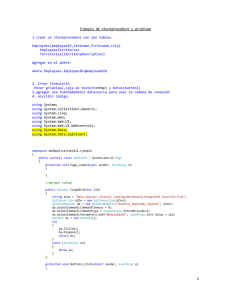
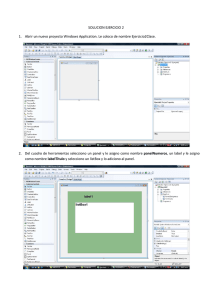
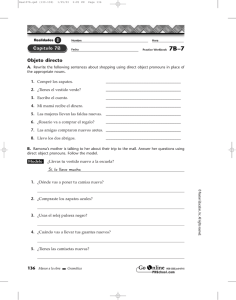

![Código de Clientes – Bajas [ Dar de baja registros con SQL desde C#]](http://s2.studylib.es/store/data/005543090_1-bd6a96d77b6cb70cc6345c2cc54a9f2b-300x300.png)