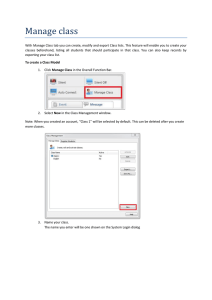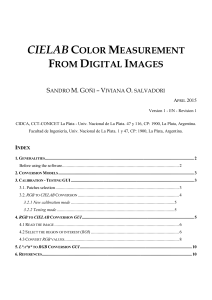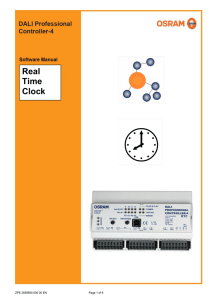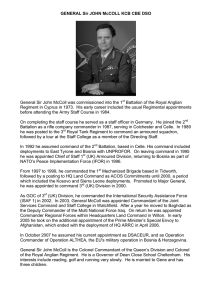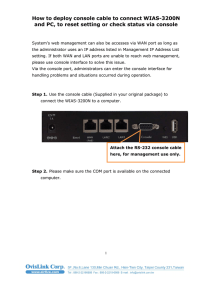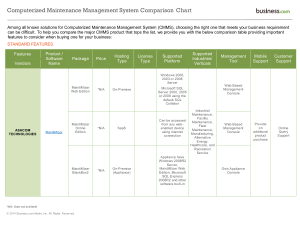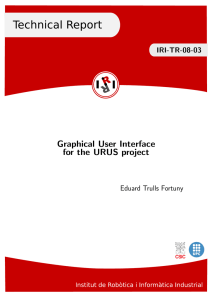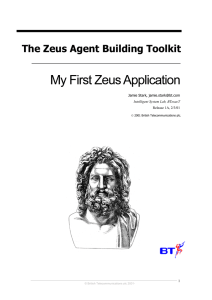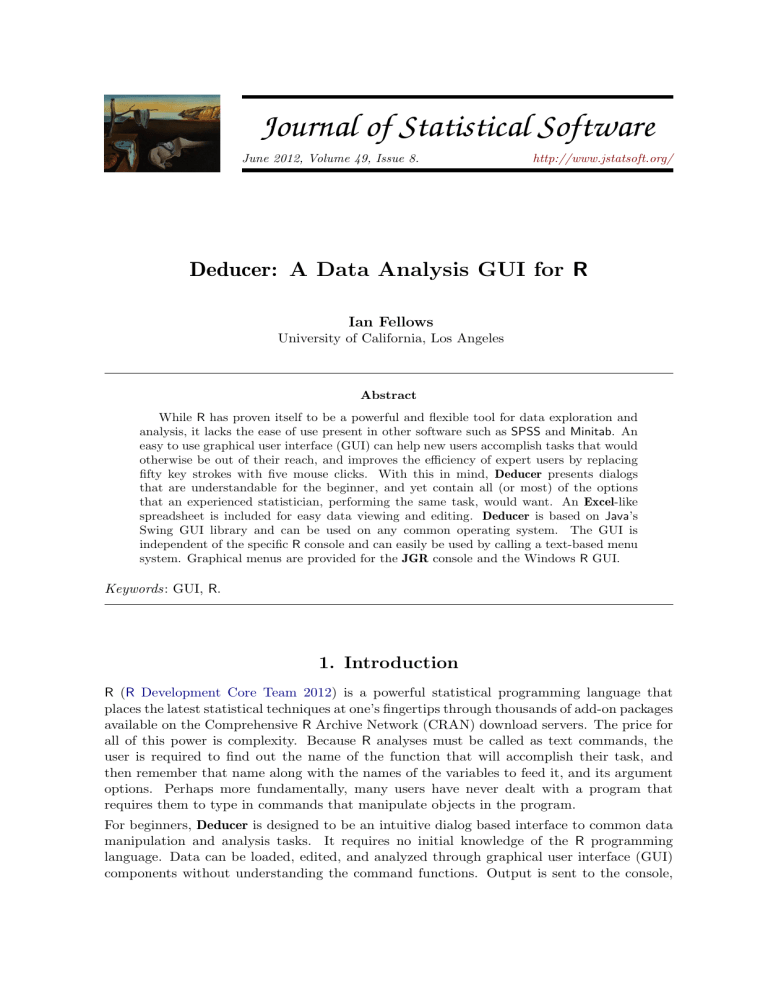
Journal of Statistical Software
JSS
June 2012, Volume 49, Issue 8.
http://www.jstatsoft.org/
Deducer: A Data Analysis GUI for R
Ian Fellows
University of California, Los Angeles
Abstract
While R has proven itself to be a powerful and flexible tool for data exploration and
analysis, it lacks the ease of use present in other software such as SPSS and Minitab. An
easy to use graphical user interface (GUI) can help new users accomplish tasks that would
otherwise be out of their reach, and improves the efficiency of expert users by replacing
fifty key strokes with five mouse clicks. With this in mind, Deducer presents dialogs
that are understandable for the beginner, and yet contain all (or most) of the options
that an experienced statistician, performing the same task, would want. An Excel-like
spreadsheet is included for easy data viewing and editing. Deducer is based on Java’s
Swing GUI library and can be used on any common operating system. The GUI is
independent of the specific R console and can easily be used by calling a text-based menu
system. Graphical menus are provided for the JGR console and the Windows R GUI.
Keywords: GUI, R.
1. Introduction
R (R Development Core Team 2012) is a powerful statistical programming language that
places the latest statistical techniques at one’s fingertips through thousands of add-on packages
available on the Comprehensive R Archive Network (CRAN) download servers. The price for
all of this power is complexity. Because R analyses must be called as text commands, the
user is required to find out the name of the function that will accomplish their task, and
then remember that name along with the names of the variables to feed it, and its argument
options. Perhaps more fundamentally, many users have never dealt with a program that
requires them to type in commands that manipulate objects in the program.
For beginners, Deducer is designed to be an intuitive dialog based interface to common data
manipulation and analysis tasks. It requires no initial knowledge of the R programming
language. Data can be loaded, edited, and analyzed through graphical user interface (GUI)
components without understanding the command functions. Output is sent to the console,
2
Deducer: A Data Analysis GUI for R
and custom R functions format the results into easy to read tables.
For expert R users, Deducer reduces the time necessary to construct a command, and minimizes the cognitive load of remembering infrequently used options. Otherwise, Deducer
stays out of the way. The GUI is integrated into the regular R console, so using a mix of
programming and GUI dialogs is natural.
2. Other R interfaces
There are a number of actively maintained GUI projects for R. Each of these packages are
great efforts with their own advantages and disadvantages. Table 1 displays a comparison
chart of the major R data analysis GUI efforts.
2.1. R Commander
R Commander (Fox 2005) is the most mature GUI project for R. Its dialogs cover an extensive
set of analyses, plots, and data manipulation tasks. It also includes an easy to use plug-in
system so its scope can be extended by interested programmers. The goal of the package is to
facilitate student learning in basic statistics courses with the hope that they will eventually
Environment and features
Integrated into any console
Cross-platform
Windows
Mac
Linux
Drag-and-drop
HTML output
Formatted output tables
Dialogs have memory
GUI toolkit
Functionality
Univariate analysis
Longitudinal analysis
Plots
Analysis visualizations
Data manipulation
Spreadsheet
Extensibility
Has plug-in architecture
Extendable from within R
Number of plug-ins
R Commander
Rattle
RKWard
Deducer
no
no
no
yes
yes
Non-native
yes
no
no
no
no
Tcl/Tk
yes
Non-native
yes
no
no
no
yes
GTK
yes
no
yes
no
yes
yes
yes
KDE
yes
yes
yes
yes
no
yes
yes
Java Swing
yes
limited1
yes
limited2
yes
yes
yes
no
limited2
limited2
yes
no
yes
limited1
yes
no
no
yes
yes
no
yes
yes
yes
yes
yes
yes
32
no
no
0
yes
no
03
yes
yes
5 + 54
Table 1: GUI project feature overview. (1) Time series only. (2) Only implemented for a few
tasks. (3) Plug-ins loaded by default not included. (4) Five plug-ins on CRAN and five on
R-Forge.
Journal of Statistical Software
3
be “weaned off” of the GUI. Deducer, on the other hand, takes the view that a GUI can be
useful for experts as well as students, provided it is designed with them in mind.
R Commander has a rich set of plug-in packages that greatly extend the scope of the statistical
methods covered by the GUI. See Fox and Carvalho (2012) in this special volume for an
example. As of this writing, there are 32 R packages on CRAN that extend or enhance R
Commander. They range in subject matter from teaching to text mining, and provide a diverse
functionality far outstripping any other R GUI project. That said, from the perspective of a
professional data analyst, there are a number of design issues that make it sub-optimal for
daily use. These (perhaps subjective) sub-optimalities are what lead to the development of
Deducer as a separate project.
Console: R Commander requires the user to use a separate R console which manages the R
commands and displays the output, this is a less than ideal set-up for advanced users
who are comfortable with the command line. Deducer is integrated with the terminal,
the usual Windows console, and JGR.
Task based dialogs: R Commander has separate dialogs for each R function it uses. For
example, there are 6 menu items for loading data from a file (one for each loading
function), whereas Deducer has one which picks the right function based on extension
and user selection.
Pretty GUI toolkit: R Commander uses the Tcl/Tk toolkit to create the interface. Though
cross-platform, the widgets are not very nice looking and can deviate from the normal
platform look and feel. This is especially true on the Mac, where the non-native X
Windows system is used. Deducer uses the Java, which is also cross-platform, but
supports a more integrated look and feel with more advanced features such as drag and
drop.
Dialog memory: One of the constantly vexing things about R Commander is that the dialogs do not remember what options were selected the last time they were used. Data
analysis is an iterative process, it is very rare that the user specifies exactly the right
set of options the first time.
2.2. Rattle
Rattle (R Analytical Tool To Learn Easily, Williams 2009) is another GUI based on the
Gnome graphics system and is focused on data mining rather than classical statistics. As a
result, it facilitates analyses in areas such as neural networks, and support vector machines,
but provides no way to analyze contingency tables. Like R Commander, Rattle creates a new
console window which controls the commands and logs the resulting output. Rattle is limited
to working with one dataset and one outcome variable at a time.
2.3. RKWard
RKWard (Rödiger, Friedrichsmeier, Kapat, and Michalke 2012) is, perhaps, the most similar project to Deducer in terms of its goals. It features a spreadsheet data editor and a
comprehensive R console replacement. Its data analysis features are accessed through menu
items, and results are available as neatly formatted HTML tables. Each bit of GUI output is
4
Deducer: A Data Analysis GUI for R
accompanied by a Run again button, which brings up the dialog in the state that was used
to generate the results. This facilitates reproducible research, and is a great feature.
Unfortunately, RKWard is in its infancy when it comes to non-Linux systems. There are a
number of known issues on Windows, and no binary version is available for the Mac.
3. Getting oriented
3.1. Installation
Deducer is compatible with most R consoles, but is best integrated with the JGR console
(Helbig, Theus, and Urbanek 2005). Because JGR is Java-based, rJava (Urbanek 2011) takes
care of the synchronization issues between JGR’s read-eval-print loop and the dialogs’ R calls,
so the data viewer and dialogs do not need to block the console while open. On Mac OS X,
Deducer must be used from within JGR.
Installation is fairly standard as it is available from the CRAN at http://CRAN.R-project.
org/package=Deducer. install.packages("Deducer") downloads the latest version from
CRAN and installs it. Deducer can then be loaded with library("Deducer"). If Deducer is
called from the Windows R GUI, three new menus appear in the menu bar (Deducer, Data
and Analysis).
If Deducer is called from the terminal, one can navigate its menus via a text based menu
system accessed by calling deducer(). Specific dialogs can be brought up by passing its
name to the deducer function. For example deducer("Open Data") will bring up the Open
Data dialog with no need to traverse the menu system.
Figure 1: Deducer in the windows GUI.
Journal of Statistical Software
Figure 2: Deducer in the terminal.
Figure 3: Deducer in JGR.
5
6
Deducer: A Data Analysis GUI for R
File type
R workspace
R object
Comma seperated
Text file
SPSS
SAS export
DBase
Stata
Systat
ARFF
Epiinfo
Minitab
S data dump
Extension
*.rda and *.rdata
*.robj
*.csv
*.txt
*.sav
*.xpt
*.dbf
*.dta
*.sys and *.syd
*.arff
*.rec
*.mtp
*.s3
R function
load()
dget()
read.table()
read.table()
read.spss()
read.xport()
read.dbf()
read.dta()
read.systat()
read.arff()
read.eipinfo()
read.mtp()
read.S()
Table 2: Open Data: supported formats.
Finally, Deducer can be used within JGR. This is the recommended environment and descriptions from this point forward will refer to the JGR console, though all examples can be
executed easily in other environments.
Extensive documentation and video tutorials are available through the online manual (Fellows
2012) which is located at http://www.Deducer.org/manual.html. The information button
in the lower left hand corner of each dialog provides access to the part of the manual relevant
to that particular task.
3.2. Loading and saving data frames
The Open Data dialog
JGR and Deducer support a simple yet versatile dialog for bringing in data from a file. The
Open Data dialog facilitates the use of the read.table function for text delimited data, and
uses the foreign package to load data written in other statistical programs such as SPSS or
Minitab. The specific function needed is determined by the file extension, though this can be
overridden by selecting a file format from the Format combo box. The R name that this data
is loaded to can be changed by entering a value into the Set Name field in the lower left hand
corner. The types shown in Table 2 are supported.
If the file is not a text file, or a comma-separated file, it will be loaded into the workspace.
Otherwise, a supplemental dialog will be displayed showing a preview of the data file to make
sure that all settings are correct.
The Record Separator option allows the user to specify what character separates values
in the data set.
The Quote option lets the user define whether the data file defines character variables
by surrounding them with quotation marks.
The Header option specifies whether the first row contains the variable names.
Journal of Statistical Software
7
Figure 4: The Open Data dialog.
Figure 5: Loading a delimited text file.
The values of these options are intelligently guessed automatically. As the user changes the
option values, the results are previewed in the preview table. This allows the user to load data
without having to first open it in a supplemental program (such as Notepad) to determine its
format.
The R function called by this dialog will depend on the type of data loaded. The example
above produces the following read.table call:
8
Deducer: A Data Analysis GUI for R
File type
R workspace
R object
Comma seperated
Tab delimited
DBase
Stata
ARFF
Extension
*.rda and *.rdata
*.robj
*.csv
*.txt
*.dbf
*.dta
*.arff
R function
save()
dput()
write.table()
write.table()
write.dbf()
write.dta()
write.arff()
Table 3: Save Data: supported formats.
temporary.data <- read.table("/Users/Ian/temp.csv", header = TRUE,
sep = ",", quote = "\"")
The Save Data dialog
Saving data to a file is simple, no matter what format the data needs to be in. Using the
Save Data dialog in the File menu, data can be saved in any of te formats shown in Table 3.
3.3. The Data Viewer
The Data Viewer provides an easy to use, spreadsheet-like environment to view and edit data.
Copy and pasting is supported, compatible with Excel 2003/2007, so data can be moved from
Excel to R by simply copying it to the Data Viewer. Contextual menus are used to insert,
delete and copy rows and columns.
The Data Viewer consists of two tabs, one containing the data table, and the other displaying
variable information. The Data View shows the data frame values, which can be copied,
Figure 6: The Data View.
Journal of Statistical Software
9
Figure 7: The Variable View.
pasted, or edited in a manner similar to Excel. Right clicking (or command clicking on the
Mac) on the row or column headers allows the user to insert, copy, or delete columns and rows.
In the Variable View the properties of each variable in the data frame can be edited. The
variable column represents the variable name. The type column determines the storage type.
Variables can be converted to and from character, double (numeric), integers, logical (yes/no),
factor, date or time. The levels of factors are displayed in the Factor Levels column, and
can be edited by clicking on the appropriate cell, bringing up the Factor Editor.
4. The dialogs
The dialogs are located in the Data and Analysis menus. Unlike some other statistical GUIs,
Deducer’s dialogs are conceptually organized by task. That is, each dialog represents a specific
task that a user might sit down and wish to accomplish. For example, the two-sample test
dialog includes the t test, as well as the Wilcoxon rank sum. Even though statistically, these
tests belong to two separate families (parametric and non-parametric), from a task-based
view, they both answer the same type of question: Are the central tendencies of the two
independent samples different?
In addition to GUI dialogs, Deducer introduces quite a few new R functions. Some of these
implement statistical algorithms for which no built in R function was available (e.g., permutation t tests, data frame sorting and mid p values for exact tests), others serve to provide a
simple unified interface to a number of statistical procedures, and present their results in an
easy to read format (e.g., descriptive.table and two.sample.test). There are also a few
convenience and utility functions included. One that is used in many of the analysis dialogs
is ‘d’, which is a keystroke saving wrapper function for data.frame.
Detailed instructions for using the dialogs will not be presented, instead, brief functional
descriptions and example output will be given. For the interested reader, the online manual
(http://www.Deducer.org/manual.html) provides detailed descriptions of each GUI dialog,
as well as several analysis examples.
4.1. Data manipulation
Before any analysis, the data needs to be manipulated into a form amenable to analysis. De-
10
Deducer: A Data Analysis GUI for R
ducer provides several dialogs that can be helpful in altering the data frame and its variables.
Edit Factor: This dialog can be used to add to, or remove levels of a factor, their order,
and the type of contrast used (i.e., treatment, sum, Helmert, or polynomial).
Recode Variables: This dialog uses a custom R function (recode.variables) to transform
specific values, or ranges of values, of a variable to new values.
Transform: Provides various variable transformations, including log, square root, standardization, binning, and Box-Cox.
Reset Row Names: Changes the row names of a data frame to integers from 1 to the number
of rows.
Sort: Sorts a data frame by any number of variables of any type. Uses a new S3 method for
the class data.frame for easy data frame sorting.
Merge: Combines two data frames into one, based on common identifiers. Warnings are given
if the identifiers do not uniquely identify observations.
Transpose: Transposes the rows and columns of a data frame
Subset: Creates a subset of a data frame based on a logical expression.
4.2. Analysis
The Analysis menu contains dialogs providing descriptive information about variables, as well
as inference functions which output p values, confidence intervals, effect sizes, and analysis
visualizations. One design principle adhered to was the belief that all analyses should be
accompanied by a visualization helping users understand the quantities being tested, and
model fit.
Frequencies
Frequency tables provide descriptive information for categorical and ordinal variables. They
display the number of cases that fall into each category of a specific variable, and calculate
percentages. A new R function frequencies is provided which presents the results in easy to
understand tables.
Features: Counts and percentages.
Descriptives
Calculates descriptive statistics for a set of variables, possibly stratified by another set.
It supports a number of built-in statistics (e.g., Mean and Standard Deviation), and provides facilities for custom functions to be specified. This dialog uses a new R function
descriptive.table which tabulates the statistics into nicely formatted tables.
Features: Mean, standard deviation, variance, max, min, percentiles, skew, and kurtosis.
Journal of Statistical Software
11
Contingency Tables
Contingency tables (sometimes called crosstabs) are used to summarize and analyze the joint
distribution of two variables, possibly stratified by a third. While R has powerful functions
that can be applied to table counts, they spread out over a number of packages, and do not
provide easy to read output. Deducer takes a unified approach to contingency tables.
First, a contingency.tables object is created, formed with any number of row or column
variables, as well as one stratifying variable. When printed, the tables are formatted and
displayed, with optional row and column percentages. Tests can then be added to the object,
which causes them to be applied to each table. On printing the contingency.tables object,
the tests are then formatted into tables. The user need not be aware of this R level structure.
They can simply navigate the dialog and view the printed table.
Features: Percentages, expected counts, residuals, χ2 test, likelihood ratio test, Fisher’s
exact test, Mantel-Haenszel, Kedall’s τ , Spearman’s ρ, Kruskal-Wallis, Monte Carlo
exact tests, as well as mid p values.
One Sample Test
Performs one sample distribution tests. The new one.sample.test function takes any number
of variables, and performs a statistical test on each of them. The results of these tests are
formatted into a table, making it easy to investigate multiple variables at the same time.
Similarly, the onesample.plot function creates a plot with either histogram, or box-jitter
plot summaries, with separate panels for each variable.
Features: One sample t test, Shapiro-Wilk test, histogram, box/jitter plot.
K Sample Test
Investigates differences in distribution between two or more samples. The new function
k.sample.test is introduced, which applies any statistical test to the specified outcome
variables, and formats the results into a readable table.
Features: ANOVA, Welsh ANOVA, Kruskal-Wallis, box-jitter plots, pairwise comparisons.
Correlation
This dialog creates arrays of correlations between any number of variables. A new function,
cor.matrix, creates a table of correlations. To visualize these relationships, three new plotting functions are provided. qscatter_array and ggcorplot create scatter plots for each
correlation value in the table. plot.cor.matrix displays circles whose areas are proportional
to the sizes of the correlations.
Features: Scatter plot matrices along with Pearson’s, Spearman’s and Kendall’s correlations.
4.3. Models
Deducer has an advanced system for constructing, analyzing and visualizing models. The
GUI helps the user specify the model formula, which can include interaction and nested
12
Deducer: A Data Analysis GUI for R
Figure 8: Model explorer.
terms. Next it presents the user with the model explorer (displayed in Figure 8), which
shows a preview of their results, along with options for model testing, assessing model fit, and
result visualization. All generalized linear models are supported, including linear and logistic
regression models. For several options the car package (Fox and Weisberg 2011) is leveraged.
The tabs at the top of the dialog in Figure 8 present the users with plots to asses the assumptions of the linear model. The icons in the top left outline the major assumptions being
made. From left to right these are: No outliers, linearity, equal variance (homoskedasticity),
and either normality, or a sufficiently large sample size. The buttons on the right bring up a
wide array of options for investigating the regression model, including most of those that a
professional analyst would need.
Options: Common model summaries, including ANOVA (type II or III) tables, parameter
summaries, heteroskedasticity-consistent covariance matrices (linear model), variance
inflation factors, observation influence, and parameter correlations.
Post Hoc: Post-hoc tests/intervals with 10 types of contrasts and 12 types of multiple comparison corrections.
Tests: Linear hypothesis tests.
Journal of Statistical Software
13
Plots: Model visualizations, including effect plots, and ROC (receiver-operator characteristic) plots (logistic model).
Means: Post-hoc means with confidence intervals.
Export: Handles R object creation, including residuals (regular, standardized and studentized), predicted values, Cook’s distance, DFBETA, hat, covariance ratio, DFFITS.
4.4. Plots
There are two ways to create plots within the GUI. The first is to use the plot builder, which
is a graphical interpretation of the grammar of graphics (Wilkinson 1999) as implemented by
the ggplot2 package (Wickham 2009). It is a flexible tool, which can create virtually any type
of plot. Secondly, Deducer also interfaces with the iplots package (Urbanek and Wichtrey
2011) to provide interactive graphics for data exploration.
5. Extensibility
An important aspect of Deducer is its ability to be extended by third-party extensions. Once
a developer has created a GUI for a particular method, all that is nessisary is to add it to the
menu system. For example, if a developer has created a factor analysis GUI that is started
when the R code dialog$run() is executed, the following code will add it to the menu system.
deducer.addMenu("Example")
deducer.addMenuItem("Factor Analysis",,"dialog$run()","Example")
if(.windowsGUI){
winMenuAdd("Example")
winMenuAddItem("Example", "Factor Analysis",
"deducer('Factor Analysis')")
}else if(.jgr){
jgr.addMenu("Example")
jgr.addMenuItem("Example", "Factor Analysis",
"deducer('Factor Analysis')")
}
The first two lines of the code adds a new menu named Example to the text menus system,
and then creates a menu item to run the factor analysis. Next, if we are in JGR or the
Windows R GUI, then we can add to the GUI menu system.
A developer can use any programming language or GUI toolkit they feel comfortable with,
but the recommended toolkit is Java Swing. Deducer provides a number of GUI components
specifically designed for R and data analysis. A full list of these components along with
documentation is available on the website.
6. Conclusion
Deducer’s dialogs and R functions make common data analysis tasks in R easier to both
perform and interpret. No programming or scripting is required, which opens R to a large
14
Deducer: A Data Analysis GUI for R
audience of users who would otherwise be locked out of experiencing R’s power. The breadth
of analyses covers most of what would be taught in introductory, and intermediate, applied
statistics courses, thus making it appropriate for use in the classroom.
Undoubtedly, there are some omissions from the system, for example only univariate analyses
are currently implemented. As Deducer becomes more mature, its breadth will continue to
grow. Because statistics is a large and constantly growing subject, there will always be areas
that Deducer does not provide a GUI for. However, as Deducer is extensible through a plugin system, any interested party can create a package implementing a GUI for their favorite
analysis, which can then be accessed through Deducer’s menus.
References
Fellows I (2012). Deducer: An R Graphical User Interface (GUI) for Everyone. Version 201201-05, URL http://www.Deducer.org/manual.html.
Fox J (2005). “The R Commander: A Basic-Statistics Graphical User Interface to R.” Journal
of Statistical Software, 14(9), 1–42. URL http://www.jstatsoft.org/v14/i09/.
Fox J, Carvalho MS (2012). “The RcmdrPlugin.survival Package: Extending the R Commander Interface to Survival Analysis.” Journal of Statistical Software, 49(7), 1–32. URL
http://www.jstatsoft.org/v49/i07/.
Fox J, Weisberg S (2011). An R Companion to Applied Regression. 2nd edition. Sage Publications, Thousand Oaks.
Helbig M, Theus M, Urbanek S (2005). “JGR: A Java GUI for R.” The Computing and
Graphics Newsletter, 16(2), 9–12.
R Development Core Team (2012). R: A Language and Environment for Statistical Computing.
R Foundation for Statistical Computing, Vienna, Austria. ISBN 3-900051-07-0, URL http:
//www.R-project.org/.
Rödiger S, Friedrichsmeier T, Kapat P, Michalke M (2012). “RKWard: A Comprehensive
Graphical User Interface and Integrated Development Environment for Statistical Analysis
with R.” Journal of Statistical Software, 49(9), 1–34. URL http://www.jstatsoft.org/
v49/i09/.
Urbanek S (2011). rJava: Low-Level R to Java Interface. R package version 0.9-3, URL
http://CRAN.R-project.org/package=rJava.
Urbanek S, Wichtrey T (2011). iPlots: Interactive Graphics for R. R package version 1.1-4,
URL http://CRAN.R-project.org/package=iplots.
Wickham H (2009). ggplot2: Elegant Graphics for Data Analysis. Springer-Verlag, New
York.
Wilkinson L (1999). The Grammar of Graphics. Springer-Verlag, New York.
Williams GJ (2009). “Rattle: A Data Mining GUI for R.” The R Journal, 1(2), 45–55. URL
http://journal.R-project.org/.
Journal of Statistical Software
15
Affiliation:
Ian Fellows
Department of Statistics
University of California, Los Angeles
Los Angeles, United States of America
E-mail: ifellows@stat.ucla.edu
URL: http://www.Deducer.org/
Journal of Statistical Software
published by the American Statistical Association
Volume 49, Issue 8
June 2012
http://www.jstatsoft.org/
http://www.amstat.org/
Submitted: 2011-02-28
Accepted: 2011-09-08