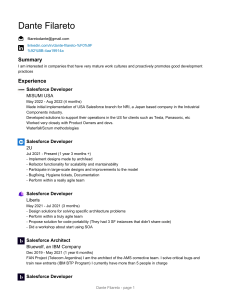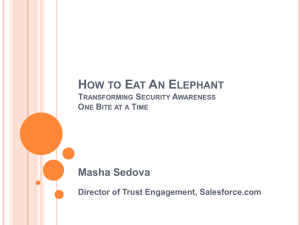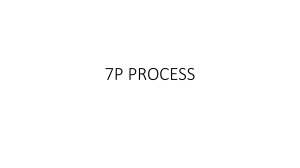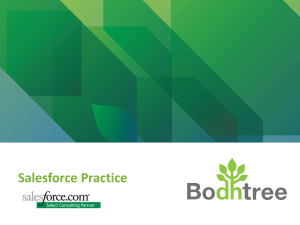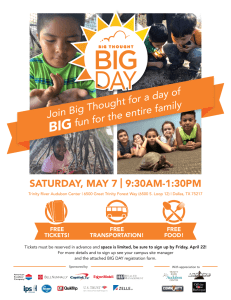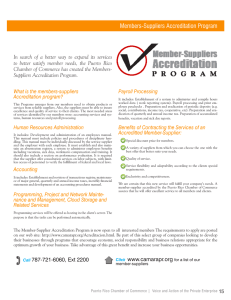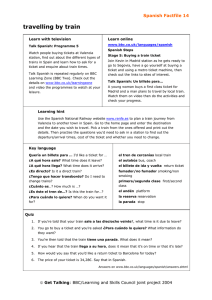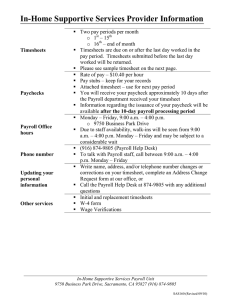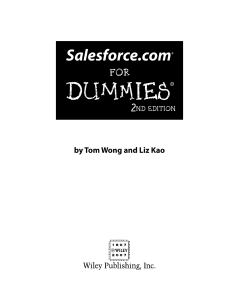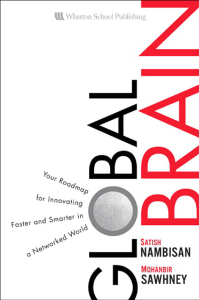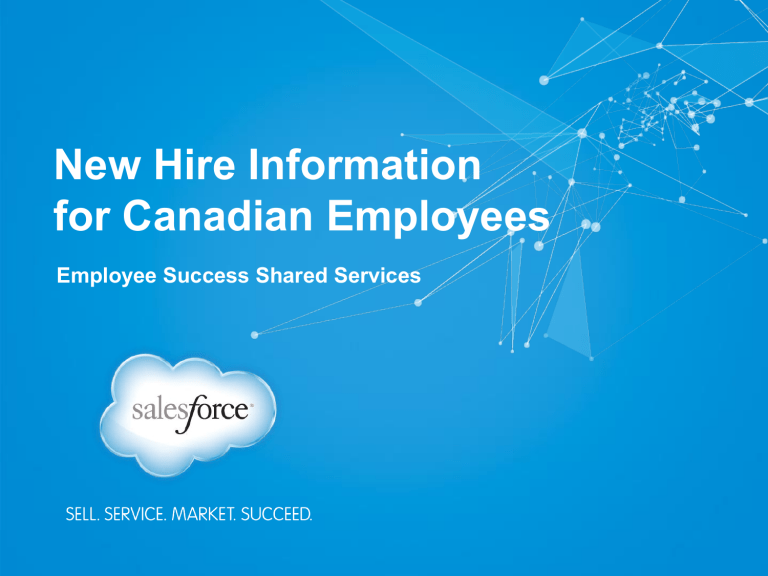
New Hire Information for Canadian Employees Employee Success Shared Services WELCOME! What we are going to cover… • Office Services (OS) Team • Access Badges & Monthly Parking • Your New Office • IT Global End User Services • #dreamjob central • Payroll and Time Off Information • Employee Benefits • Travel and Expense • Chatter • Corporate Citizenship • Common Terminology • Develop Your Career • The Foundation • Frequently Used Sites Office Services (OS) Team Who is my local contact? You can find out who your local contact is along with other office information from our Real Estate and Workplace Services Google Page: https://sites.google.com/a/salesforce.com/real-estateworkplace-services/ Access Badges and Monthly Parking Access Badges Inquire with your local Office Services team member/receptionist about how to obtain your SFDC badge. You can also inquire about whether your building requires an additional building badge for access. If you lose your SFDC badge please log a ticket immediately. Log this ticket under the ‘Security’ topic. Also please notify your local OS team member right away. If you lose your building badge please see your local OS team member so they can start the process to get you a new one. Monthly Parking Please inquire with your local OS team member and they will provide you with the building parking information, if available at your location. Your New Office Re-usables and recycling • We offer a recycling program in all kitchens. • Signs will help you sort trash and recyclables appropriately. • If you haven’t received a reusable water bottle and mug, please log a ticket under Facilities > Reusable Beverage Container Request. Conference Room Bookings • You should now be booking conference rooms via Gcal. • You can do this by: • Log into Google Apps and access your calendar. • Create a new calendar event. • Under “Add” click “Rooms, etc.” • You can then either enter the name of the room you wish to book or select a room by expanding the offices tree to see what is available. Business Cards • You should wait until your phone and e-fax numbers have been finalized before requesting business cards. • Intranet > Employee Resources Tab > Business Card Request Name Plate • Reception will provide you with your nameplate on your first day/week. • If your order has not arrived before your first week, reception will contact you when it has arrived. Mail and FedEx Packages Mail • Mail distribution is handled differently in each office. Please see your local OS team member to learn how you obtain your incoming mail. • SFDC will provide stamps for business related mail. FedEx • There is a daily pick-up for each location, Please see your local OS team member to find out when your pick up time is. • For those in the Marketing Cloud offices in Atlantic Canada, your Office Services contact can send FedEx packages for you. • For all other locations: To send FedEx packages, you need to obtain a FedEx username and password by logging a ticket on the Intranet under Facilities > FedEx online Creation Request. • For a “Cube Number” please type your local office. • Your account will take less than 24 hours to activate. • Envelopes and label sheets are located in the supply areas on each floor. Ergonomic Assessments • If you require an Ergonomic assessment please see your local OS team member. They will let you know how to sign up for a ergonomic assessment. • If you are a remote employee you can request an Ergonomic assessment by logging a ticket under Facilities > Ergonomics International. Office Supplies and Equipment Office Supplies • Notebooks, post-its, pens, markers and paperclips are located in the kitchens/supple areas on your floor. • For specific items not in the supply rooms, please contact your local OS team member. Sending faxes • Fax machines are located in the kitchens on each floor. • When dialing out, all faxes need to have ‘9’ in front of the phone number. • Check with your local OS team member for locations in other offices. Printers • Printers are located in all kitchens on each floor including 1 colour printer per floor. • Printers are all labeled in order for them to be added to your printer list. • Check with your local OS team member for locations in other offices. Shredders • Shredders are located on each floor. General Issues • Any issues regarding kitchens, washrooms and general areas, please contact your local Office Services team member. • For those in Radian6 offices, please contact your local Office Services contact for assistance. First Aid and Emergencies First Aid Kits • Each floor has one First Aid Kit and its location should be clearly marked. • Advil, Tylenol and Band-Aids can be found at reception. Alarms (fires, threats, other emergencies) • If evacuating the building, please walk to the closest clearly marked EXIT. Medical Emergency • In each SFDC office we have an Emergency Response Team. You can find these team members by their ETR Red flag and vest at their desk. • If an emergency does occur or an employee becomes ill, please call 911 right away as well as call 560 653 4600. This is our Global Security team who will notify the local ERT members. IT Global End User Services What are tickets? • We currently use a “ticket” system to log requests, gain access to shared folders and find information that may not be readily available on the Intranet. • Once you log a ticket, you can generally expect to receive a response within 24 to 48 hours. • You will receive an email confirmation shortly after you’ve logged your ticket. • You will also receive an email notification once someone responds to your ticket. Logging an IT Ticket • To log a ticket, click on “Log a Ticket” in the left-hand corner of the Intranet home page. • Log in using your network user name and password. • Contact the IT Global Service Desk at 415-901-7044 or 647-259-2400 if you have computer problems and are unable to log in. Select the appropriate Topic, Sub-Topic and Priority. Connecting to the VPN • Salesforce uses Cisco AnyConnect. • Setup & Connection instructions located in the IT New Hire Guide. • Log an IT Ticket for VPN access on your iPhone and/or iPad. • If you have issues setting up your VPN token, please contact the Global Service Desk. Mobile Phones You may log a mobile phone request if you are in an eligible department. On the Intranet search for ‘mobile request’ and complete the Mobile Request Form. GoMobile Wireless • Allows access to external Internet sites, 62 Org, Supportforce, GUS, Chatter Desktop, Gapps, and Workday. • Windows 7: will connect to GoMobile automatically. • OSX: input network credentials once; subsequent connections to GoMobile will be automatic. • After establishing a connection, use Cisco AnyConnect to access E-mail, Intranet, Printers, internal resources. Gmail • All SFDC employees receive e-mail via Gmail. • Many Gmail features found in Google Labs are coming soon pending approval from SFDC Trust. • Join “Google Apps @ Salesforce” Chatter group for the latest Gmail tips & tricks and to ask questions. MDM (Mobile Device Management) • iPhones and iPads configured to receive e-mail must be enrolled in MDM. • Enrollment instructions are sent upon procurement of an iPhone. • For iPad-only setup, log a ticket requesting MDM enrollment. #dreamjob central Introducing #dreamjob central • ?’s answered Search, or call real-time • Facts found Search knowledge articles written by subject matter experts, based on questions asked by you • Problems solved #dreamjob champions know who you are & provide fast, personalized service All without having to log a ticket! • Log into salesforce.com + click #dreamjob central from App drop-down. • You will be able to add a tab from the Salesforce Chatter and Sales Applications. • Access via the Aloha SSO page. #dreamjob central How-To Videos Access #dreamjob central https://docs.google.com/a/salesforce.com/file/d/0Bk7DeRvDBhON242Z082NVdzTXM/edit?usp=sharing Ask Questions https://docs.google.com/a/salesforce.com/file/d/0Bk7DeRvDBhOTVNiQ3QxbGk3VVE/edit?usp=sharing Find Facts https://docs.google.com/a/salesforce.com/file/d/0Bk7DeRvDBhOdFc4bnVhaXA2dkE/edit?usp=sharing Solve Problems https://docs.google.com/a/salesforce.com/file/d/0Bk7DeRvDBhOSGZWRmJMRnd1R2c/edit?usp=sharing Additional Features https://docs.google.com/a/salesforce.com/file/d/0Bk7DeRvDBhOaDFDY1ZoTG11LXM/edit?usp=sharing Payroll and Time Off Information Payroll: Essentials • After your first paycheque, register for ADP iPay (client #: 3D5431 company code: 8BBS) to view your paystubs and T-4s. • Elect Direct Deposit in Workday. • Refer to the Direct Deposit Setup in the Workday Quick Reference Guide. • Elections may take up to two (2) pay periods to take effect. • Live paychecks are mailed to your Workday home address until Direct Deposit is elected (up to 2 pay periods to take effect). • Refer to the Americas Payroll Site for additional information for almost all payroll questions. • Direct your questions to Payroll via #dreamjob central. Payroll and Time Off: Salaried Employees • Paid every other Friday (calendar on Americas Payroll Site). • Use Time Off Manager (TOM) to: • Request Time Off • View PTO balance • View list of holidays and floating holiday options • Log into TOM via 62 Org. • User name: email address (e.g., jdoe@salesforce.com) • Password: Windows password • Refer to AMER Payroll Site for more guides and FAQs. • Direct your questions to Payroll via #dreamjob central. Payroll and Time Off: Hourly Employees • Paid every other Friday (calendar on Americas Payroll Site). • Log hours and time off in iEmployee. • Login instructions sent via email 1-2 weeks after hire date. Track hours manually until then. • Refer to the Payroll Site for the iEmployee Quick Reference Guide and FAQs. • You must log your PTO/vacation hours in iEmployee. • Live paychecks may be mailed to your home address for your first 2 pay periods. • Direct your questions to Payroll via #dreamjob central. Payroll: Tips • Enroll in direct deposit through Workday. • Refer to the Direct Deposit Set Up in the Workday Quick Reference Guide. • Sign up for iPay • View paystubs and T4s. • Instructions on how to register are on the Payroll Intranet Site > ADP Canada iPay First Time Login instructions. • Enroll after receiving your first paycheck. • Direct your questions to Payroll via #dreamjob central. Employee Benefits Benefits: Enrolling • You can access the benefits enrollment information on your Workday landing page. • Your benefits are effective on your start date as long as you elect them within your first 30 days with the company. • There is a monthly cost to yourself for medical benefits. It is $10 per month for “Single” coverage; $20 per month for “Family” coverage. • To elect your benefits, please enroll in Workday and fill out a Sun Life beneficiary form and return it to your local Employee Success Specialist. • Once you’ve made your benefit elections, you can’t make changes to them in Workday unless you experience a qualifying life event. • For questions about Canadian benefits, refer to the Canada Benefits website or check out #dreamjob central. Benefits: Workday • Workday is the Cloud based Human Capital Management application used to manage employee data. • Login information • User name: network username (without “@salesforce.com”) • Password: network password • What you can do in Workday • Elect your benefits • Change your contact information • Manage your emergency contact information • Manage your direct deposit banking accounts • Workday Employee Guide • Refer to #dreamjob central and Workday help page for instructions and tips. Benefits: Wellness Reimbursement • Salesforce.com encourages all employees to participate in wellness activities. • Employees may be reimbursed up to $100 a month for eligible wellness expenses. This is a taxable benefit and you must be actively employed at time of reimbursement. • Please ensure you’ve elected your benefits in Workday. Once you have please register for Wageworks to claim your reimbursement. There are instructions on the Canada Benefits website. • For more information on the Wellness Reimbursement program, visit: http://www.getsalesforcebenefits.com/sites/default/files/Canada_Wellness_ Reimbursement_Program__2013_FINAL.pdf Benefits: Stock • If you were granted stock, your grant amount was included in your offer letter. • Options are granted on the 4th Tuesday of each month • RSUs are granted on the 4th Tuesday of the first month in the quarter (February, May, August, November). • You’ll receive an option agreement via E*Trade, through which you can execute any sales. • For more information on both programs, please visit the Global Equity Plan Services website or email geps@salesforce.com. Benefits: ESPP • Enrollment open only during May and November • To be eligible for the May enrollment period, you must have started prior to May 1st and for the November period, you must have started prior to November 1st. • 12-month offering periods with two 6-month purchase periods. • Purchase dates June 15th and December 15th. • Check out the ESPP video here for more details. • For more information join the ESPP – Employee Stock Purchase Plan Chatter group, visit the Global Equity Plan Services website or email geps@salesforce.com. • For questions regarding ESPP, please visit #dreamjob central. Benefits: Group RRSP • For more information about the Registered Retirement Savings Plan, please refer to the member booklet. • Please wait until you have received your first paycheck before enrolling in the RRSP. • For RRSP questions, please contact geps@salesforce.com or call 1-888-727-7766. Benefits: Intern • Interns are not eligible for benefits with the exception of Wellness Reimbursement. • Please refer to #dreamjob central if you have any questions. Travel and Expense Travel and Expense • Summary of T&E guidelines • http://intranet.internal.salesforce.com/departments/purchasing/Travel/G lobal/TxE_Guideline_Infographic_10-4-12.pdf • Concur is now single sign on • Please go to aloha.my.salesforce.com to access Concur. • An Amex corporate card is SFDC’s preferred card provider and should be used for all business expenses. • Application • Allow 7-10 days for cards to arrive in the mail. Chatter Chatter • Chatter is Salesforce’s internal means of communication. • Used to post questions, build a community and communicate with others. Suggested Chatter Groups to Join: • Toronto Hub/ Fredericton Hub/ Halifax Hub/ Saint John Hub/ Vancouver Hub • All Canadian Employees • CraigsForce • FemmeForce • Employee Success • Snack it Right • Airing of Grievances • Manager Success • ESPP • Business Travel for Canadians • Toronto Parentforce Corporate Citizenship Corporate Citizenship • Part of salesforce.com’s success is founded on providing a safe and productive environment for all employees. • As an employee, you will be required to complete various training: • Code of Conduct • Information Security • Quarterly Certification • Other function-specific courses • You will be notified via email when you need to complete these actions. From salesforce.com Code of Conduct Reporting Violations • You are the Company’s first line of defence against civil or criminal liability and unethical business practices. • You must report any violation or suspected violation of this Code of Conduct, applicable laws and/or governmental regulations. Retaliation is Prohibited (whistleblower) • The Company prohibits retaliation against any person who provides information in good faith to the Company. • Persons who retaliate may be subject to termination, in addition to civil and criminal penalties. How to Report Violations If you want to report a possible violation or have any questions, you can reach out to your manager, Employee Success or Legal. To report a possible violation or anonymously ask a question related to a suspected code of conduct or legal violation, you can also use our ethics hotline: 1-866-294-3540 (US/Canada toll-free) Remember that reporting is confidential, and you are protected from retaliation. If you have any questions, you can contact Legal Compliance anytime: legalcompliance@salesforce.com Common Terminology Common Terminology • V2MOM: Our business alignment tool demonstrating our vision, values, methods, obstacles and measures. • Salesforce.com Foundation: Helps nonprofits worldwide accomplish their missions through a bold and innovative social enterprise model. • Chatter: A brand-new way to collaborate with people at work; automatically pushes the status of important projects and deals, so you’re always in the loop. • ECOMM: Executive Committee • PCOMM: President's Committee made up select Company Executives representing each area of the business. • 62 Org: Our internal version of salesforce.com, aka “The App” (62 are the last digits of our org number) • Dreamforce: Annual global user conference where leaders in cloud computing come together to collaborate, connect and inspire. • Customer Company Tour: Events held around the globe providing prospects and customers the opportunity to meet salesfroce.com executives and learn how industry leaders are using cloud computing to deliver breakthrough results. V2MOM Vision, Values, Methods, Obstacles and Measures Learn more about the V2MOM under the Talent Management Tools and Resources page on the Intranet. • Annual company-wide goals • Covers fiscal year (February – January) • Built collaboratively • Presented to all employees • Articulates department/team goals • Built collaboratively by team members • Aligns to corporate V2MOM • Aligns to department V2MOM • Articulates individual goals • Used in annual performance reviews • New hires should complete their V2MOMs with their manager within their first 90 days Develop Your Career Develop Your Career • Find it in #dreamjob central • Register for internal courses • Learn about the Education Reimbursement • Access career planning tools The Foundation Frequently Used Sites Frequently Used Sites Go here… Intranet •GEPS (401k & stock) •Employee Success •Information Technology …to do this Find company information and contacts Logging In User name: Network user name Password: Network password Note: Some Intranet links will route to 62 Org or Google Docs Workday Update and view personal/employee information Elect/change benefits User name: Network user name Password: Network password Note: You must be logged into the salesforce.com network to access Workday Salesforce Benefits Access benefits information No login required WageWorks Access fitness benefits Click “Register as a First-Time User” on the website 2 weeks after hire date and follow the prompts. 62 Org #dreamjob central, Access Chatter, TimeOff Manager, IdeaExchange and other resources User name: Windows alias followed by @salesforce.com and @peopleforce.com, depending on what system you are logging into Password: Network password Integrated into 62 Org Work.com Write V2MOM and performance review Payroll Find payroll information Username: your e-mail, SSO Questions or feedback? - Check out #dreamjob central in Salesforce.com.