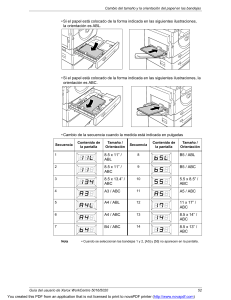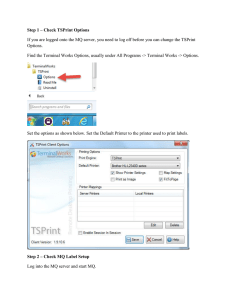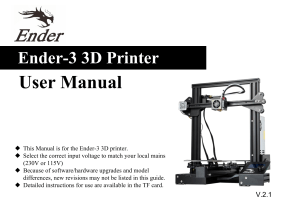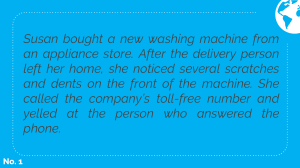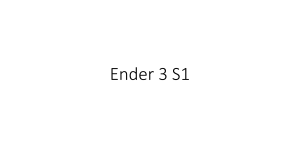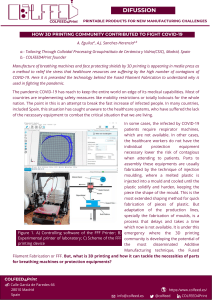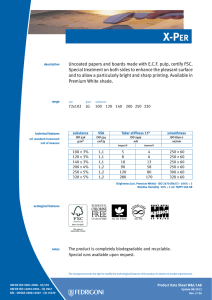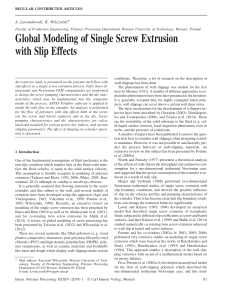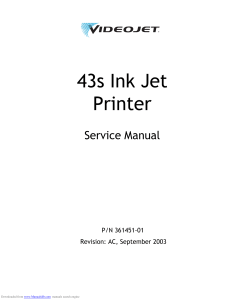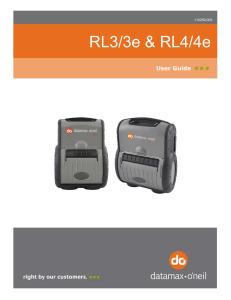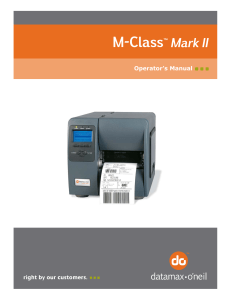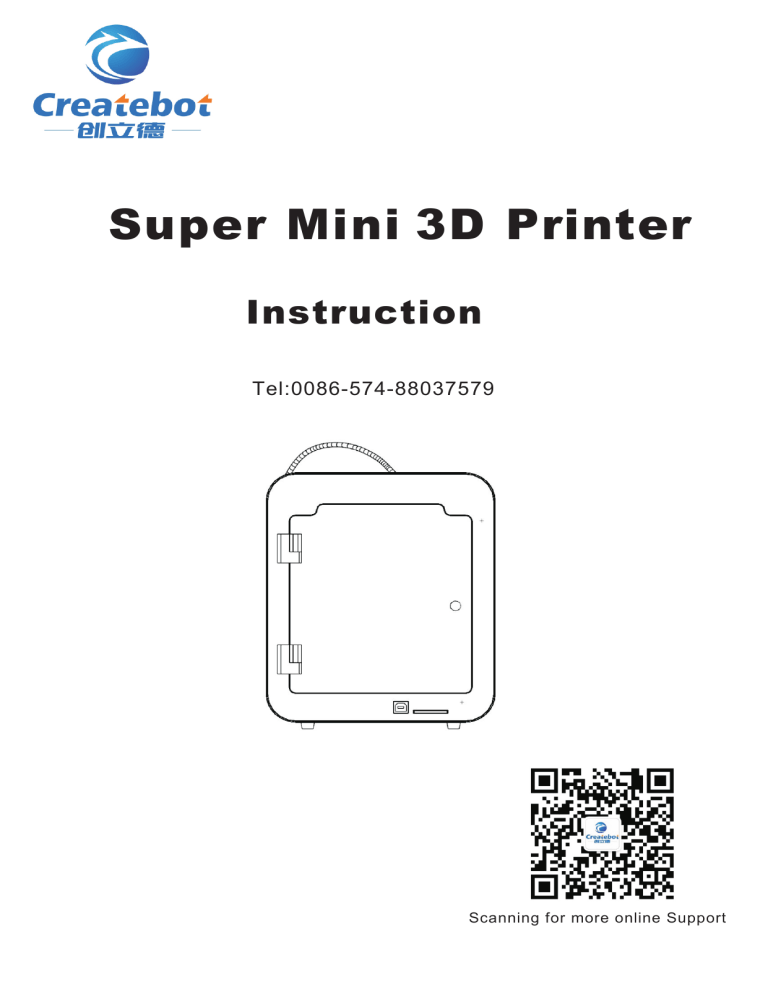
Super Mini 3D Printer Instruction Tel:0086-574-88037579 Scanning for more online Support Super Mini Packing List The items listed below are all the accessories in the box.Please check the items before using Super Mini 3D Printerx1 Door Plate x3 Printing platform (115x100mm)x1 Plastic Partsx2 Thumb screw(M3X6)x8 PLA Filament 1kgx1 Power Supply x1 USB Cablex1 Filameant Support x1 Soft magnet palte (105x105mm) x1 Circular magnets(12*6*1)x1 Bucklex8 1 SD Cardx1 Card Readerx1 Wrenchx3 (1.5/2/2.5) Tweezersx1 Screw (M4x6)x10 Appearance Introduction Extruder SD Slot Touch Screen Printing Platform Input slot Filamet support Filament 2 Operartion Guide Step1 Taking out the three door plate,fix the left and right door plate on the printer with M4x6 screw.Then assemble the plastic parts and door handle with the M4x6 screw on front of the printer. Door Plate x3 Assembled Place the filament on the filament support First,assemble the two filament support and put into the input slot on the back of the printer.Second,insert the filament into the white pipe till it reached the end which means the filament is on the extruder and ready to print. Filament I input White pipe Filament support 3 Step2 Turn on the Printer Insert the power cable into the power input on the back of the machine and insert the power cable into the wall power connector. Then the printer will automatically running and you can hear the “di” sound. The display shows the startup interface, indicating that the 3D printer is running good. Power Cable Power input Firstly,press the tool button into the tool menu then press the PREHEAT button you can see the interface on picture 3 .Press the left up button to raise the temperature till it reached at 195-225C . Home page Tool menu 4 Preheat interface Step3 Extruding Test Click “TOOL”, then choose “FILAMENT” and click “DOWN” to extrude the filament. If it is extruded normally and smoothly, click “STOP” to finish it and click “BACK” to return to home page. Load and unload the filament Tool Menu Step4 Place the printing platform First,put the magnet plate on the top of the printing platform.Then adjust the leveling screw to modify the gap betwween the extruder and the platform Gap adjusting screw Printing Platform Printing Platform Soft Magnet Plate 5 Step5 Printing Test In the print home page, click the print icon, enter the print interface, open (openSD) P icon, open the SD card file interface, choose the 001 testing model ,then the printer will start printing. Home Page File select Printing interface Slicing Software Installation Copy the slicing software file from the SD card into your comoputer and Open the installer Slicing Software 6 The software will insatll the drive automatically,click next to finish the installation Select the path where the slice software is installed, then click Next, click Install, the software will automatically instaledl until finished 7 After the software is installed automatically, pop up the installation complete interface, click the Finish button, end the slice software installation. First run the slice parameter configuration Opwen the softeware and choose the English version,choosing the Super Mini,click the Next to finish 8 Recommended according to the following parameters,you also can adjust the by your own settings N Adjusting the model 1 Click the red box on the picture below 2 Choose the STL file 11 3 click the model you will see the picture like below 4 click the rotate button to adjust the model 12 5 Export the model in Gcode by click the button like picture below 6 Save the Gcode to the SD card and insert into the priter 13 Thanks for your support Any questions please feel free to contact us More details welcome to vist our official website 0086-574-88037579 www.createbot.net www.facebook.com/createbot.net/