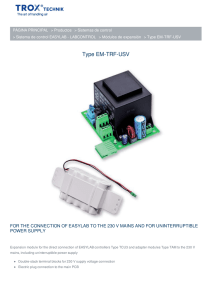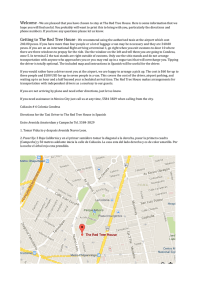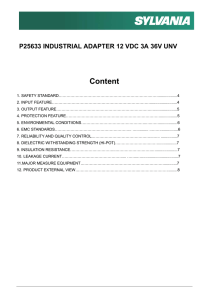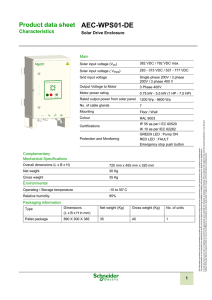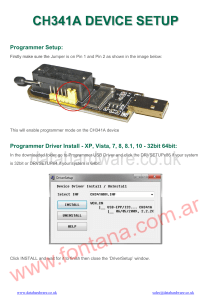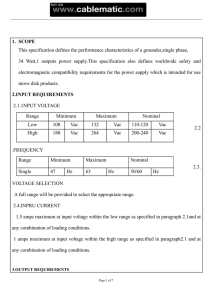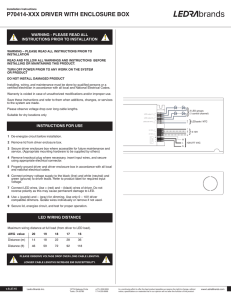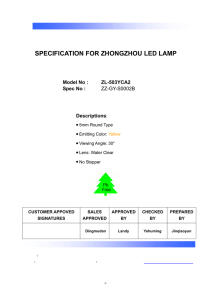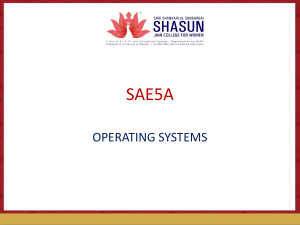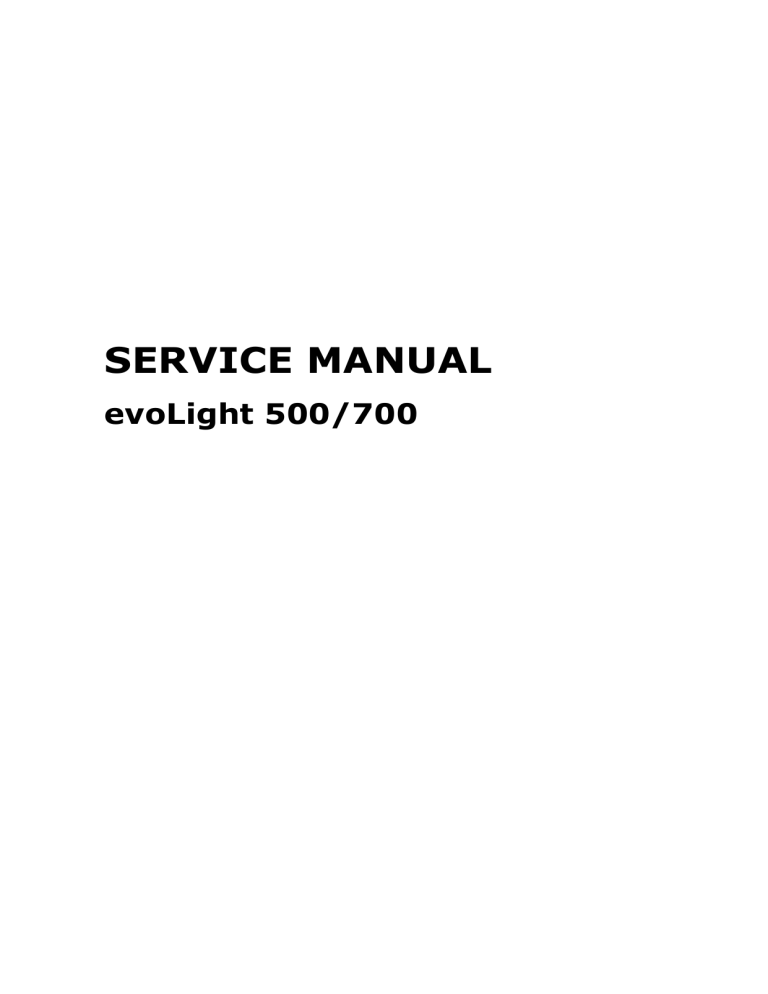
SERVICE MANUAL evoLight 500/700 CONTENTS 1. DESCRIPTION ................................................................................................ 3 1.1. Control at the user panel ............................................................................. 3 2. OPENING OF THE HOUSING ....................................................................... 4-5 3. DESCRIPTION OF HARDWARE ...................................................................... 6 3.1. PCBS ........................................................................................................ 7 3.1.1. OPL12001 PCB CPU ........................................................................... 7 3.1.2. D6316 12C PCB Keypad ...................................................................... 8 3.1.3. OPL12001 Driver PCB LED Driver .................................................... 8-9 4. SCHEME FOR FAIL SAFETY ........................................................................... 10 4.1. CPU – fail (complete failure) ...................................................................... 10 4.2. CPU failure by disturbance or program failure .............................................. 11 4.3. The driver LT3956 .................................................................................... 11 4.4. PCB CPU RX63N with connection to the LED Driver PCB .............................. 11 4.4.1.1. Temperature control ....................................................................... 11 4.4.1.2. Voltage control ............................................................................... 11 4.4.1.3. Current control ............................................................................... 11 5. STARTUP AND SERVICE ............................................................................... 12 5.1. Interfaces of the CPU PCB OPL12001 ........................................................ 12 5.1.1. Pin assignment X4 ............................................................................. 12 5.1.2. Pin assignment X7 ............................................................................. 13 5.1.3. Pin assignment X8 ............................................................................. 13 5.1.4. Pin assignment 3 ............................................................................... 13 5.2. Interface connection of the Driver PCB OPL12001 ....................................... 14 5.2.1. View ................................................................................................ 14 5.2.2. Pin assignment X1 to X10 ................................................................... 14 5.2.3. Pin assignment X11 ........................................................................... 14 6. SERVICE MENU ............................................................................................ 15 6.1. Main menu .............................................................................................. 15 6.2. Description of the different menus ............................................................. 16 6.2.1. Menu light control ............................................................................. 16 6.2.2. Menu parameter ............................................................................... 16 6.2.2.1. Light parameters ............................................................................ 17 6.2.2.1.1. Adjust light parameters ................................................................ 17 6.2.2.1.2. Offset parameter MOD1 to MOD10................................................. 18 6.2.2.1.3. Temperature Offset ..................................................................... 18 6.2.2.1.4. Correction value – Calibration of current and voltage ....................... 19 6.2.2.1.5. Log file page 1 ............................................................................ 20 6.2.2.2. System parameter.......................................................................... 20 6.2.2.3. Set parameter ............................................................................... 21 6.2.3. Hardware tests ................................................................................. 21 6.2.3.1. Adc menu ...................................................................................... 22 6.2.3.2. IO menu ....................................................................................... 22 6.2.4. Failure messages .............................................................................. 23 6.2.5. Failure messages .............................................................................. 23 1 7. WARNINGS AND FAILURE MESSAGES .......................................................... 24 7.1. State of failure ........................................................................................ 24 7.2. Failure description............................................................................... 25-26 8. INSTALLATION AND SERVICE POWER SUPPLY ............................................ 27 8.1. Hardware ................................................................................................ 27 8.2. Connections ............................................................................................ 28 8.3. Installation.............................................................................................. 29 8.3.1. Mains connection .............................................................................. 29 8.3.2. Emergency power ............................................................................. 29 8.3.3. Connection of surgical light ................................................................ 29 8.4. Service ................................................................................................... 30 8.4.1. Operating display with LEDs ................................................................... 31 9. CONNECTIONS OF THE MOBILE STAND........................................................ 32 2 1. DESCRIPTION The service manual describes the configuration of the surgical light and its control. There will be a difference between user and technical service. The user just has the capacitive control panel and the handle for use. There is a RS232 for the start of operation and for the service. The location of this interface is the PCB of the CPU. 1.1. Control at the user panel The control of the light head for the user is performed via control panel (capacitive control) at the front glass. Control panel: ON/OFF With the ON/OFF button the light head will be switched ON or OFF. The green LED at the ON/OFF button shows, that power is attached to the light head MINUS The illuminance of the light head is decreased while pushing the button MINUS one time. Permanently holding the button decreases of the illuminance step by step until the lowest illuminance is reached. PLUS The illuminance of the light head is increased while pushing the button PLUS one time. Permanently holding the button increases the light head step by step until the highest illuminance is reached. Functional LED‘s Between the PLUS and Minus button are 3 functional LEDS located. They are showing the grade of illuminance. LED 1 stands for illuminance level 1-3, LED 2 stands for illuminance level 4-6 and LED 3 stands for illuminance level 7-9. AMBI Pushing the button AMBI switches over to the endoscopic light and back to the regular surgical light respectively. The illuminance of the endoscopic light can also be adjusted with the plus and minus buttons. 3 2. OPENING OF THE HOUSING For accessing the LED blocks and the light field adjustment the front glass has to be opened. Therefore the following steps are necessary: 1. Remove of the inner handle 2. Remove of the handle mechanic of the inner handle 4 3. Remove of the front glass Suction cups are a helpful tooling to perform the removal of the face glass Attention: The capacitive control on the front glass has a ribbon cable wire connection Remove connector carefully For accessing the LED blocks and their connections remove the plastic cover of the LED blocks. 5 3. DESCRIPTON OF HARDWARE Block wiring diagram Power Supply 28V Control – I2C Panel Current source1 with switching regulator LT3956 Current source2 with switching regulator LT3956 CPU With 13 PWM channels Power in 20V to 32V Power PCB: 5V 3,3V Current source3 with switching regulator LT3956 TemperatureVoltageCurrentcontrol Current source1 0 with switching regulator LT3956 6 3.1. PCBS THE LIGHT HEAD HAS 4 PCBS: 1. PCB Microcontroller OPL12001 - Size: 135mm x 45mm - Renesas RX63N CPU - Power supply +5V and +3,3V - Interface for endoscopic light - 3 x SCI interfaces (RS232 und TTL) - 2 x I2C interfaces for control panel and temperature control 2. PCB Control interface I²C - Size: 43mm x 25mm - Connector for capacitive control - Connector for pcb microcontroller 3. PCB Driver OPL12001_DRIVER - Size: 145mm x 78mm - Connectors for power supply, EMC filter - Current measuring - Voltage measuring power in - 10 x LED driver with LT3956 - Logic for fail safe 3.1.1. 7 OPL12001 PCB CPU 3.1.2. D6316 I2C PCB Keypad 3.1.3. OPL12001 Driver PCB LED Driver Component side Fuse 5A MT Measuring current r Hall-Sensor max. 5A Power supply Ub GND PE LED Driver Modul with LT3956 Suppressor chokel 4A Mono-Flip flop for fail safety 8 Solder side Temperature sensor LM75 over I2C-Bus 9 Tristate Driver for fail safety 4. SCHEME FOR FAIL SAFETY 4.1. CPU – fail (complete failure) At a failure of the CPU the light head should work at 50% of the maximal current (illuminance) Functioning The driving of the LED drivers is performed via PWM (pulse-width modulation control). The driver pcb has a part where the PWM signal is changed into an analog signal and has at the same time the safety mechanism. The following picture shows the schematic for illustrate. Testing: Attach power to Driver PCB and remove CPU PCB Description of the signals Signal for LED driver Voltage analog 0V to 0,95V REF_MOD0 to REFMOD9 PWM Signal of CPU ERROR_ALL1 ERROR_ALL2 Signal of Mono-Flop 1 triggers module1 to 5 Signal of Mono-Flop 2 triggers modul6 to 9 The two Mono-Flops are triggered cyclical from the CPU with the port (ERROR_TRIGGER) Cycle time approx. 1,0 sec. until the light head reacts with the 50%. 10 4.2. CPU failure by disturbance or program failure (infinite loop) It is possible to disturb the CPU with EMC and get it out-of-step operation. For the case the CPU (RX63N) has a watch dog control, which has to be triggered regularly from the software (no in cyclic interrupts). If the watch dog control is not triggered within a time of approx. 1s, a hardware reset will be performed. The System is booting and the software takes care to get the same condition as before the incident. 4.3. The driver LT3956 Many safety features are already integrated in the driver LT3956. Limitation of the voltage in case no LEDs are attached At short circuit there is just a minimal current (not the predetermined) High input voltage tolerance (up to 80V) Temperature control and switching off (Internally Chip temperature intern > 165°C) 4.4. PCB CPU RX63N with connection to the LED Driver PCB 4.4.1.1. Temperature control On the back side of the Driver PCB is a chip for temperature measurement (LM75). This chip is monitored from the CPU via the I²C bus. If the temperature reaches a level above 70° C the current will be reduced for about 25%, until the temperature drops to 65 ° C. (Hysteresis) 4.4.1.2. Voltage control A 12 bit analog digital converter in the CPU controls the supply voltage (20 to 32V). At overvoltage or undervoltage the LED Driver will be switched off after 2s and the failure information will be shown at the control panel. If the voltage control detects a normal voltage, the electronic switches back to the same condition as before the overvoltage and undervoltage respectively. 4.4.1.3. Current control The total current of the LED driver is measured via a current sensor IC (ACS712ELCTR05B-T). This component passes an analog voltage over to a second 12 bit analog digital converter. At over current, the LED driver will be switched off after 2s and the failure information will be shown at the control panel. If the current control detects a normal current, the electronic switches back to the same condition as before the over current. 11 5. STARTUP AND SERVICE 5.1. Interfaces of the CPU PCB OPL12001 For the startup and for service the CPU PCB offers a RS232 connection. Baud rate: 38400, 8, N, 1 X6 Pin1 I2C Panel JTAG X4 Pin 1 X7 Pin1 1 x seriell TTL Video X8 Pin 1 Video X3 Pin1 Light field and intensity control Note processor interface: COM1 (sci0) connector X7 COM2 (sci3) connector X4 COM3 (sci6) connector X4 5.1.1. Pin assignment X4 RS232 Pin 1 2 3 4 5 Pin Assignment TxD3 RxD3 TxD6 RxD6 GND Function Send COM2 Receive COM2 Send COM3 Receive COM3 Ground Description VT100 Terminal VT100 Terminal None (Reserve) None (Reserve) 12 5.1.2. Pin assignment X7 TTL – Signal and Video In Pin 1 2 3 4 5 6 7 8 Pin Assignment +5V TxD0 RxD0 (RTS, CTS) GND C In Y In Video GND Function Versorgung CAM-Adapter Send COM1 Receive COM1 Optional Ground Description -CAM-Interface CAM-Interface --Video signal Video signal Video signal 5.1.3. Pin assignment X8 Video Out Pin 1 2 3 Pin Assignment Video GND Y out C out Function Description Video signal Video signal Video signal 5.1.4. Pin assignment X3 Field size adjustment in intensity adjustment Pin 1 2 3 4 1 2 4 13 Pin Assignment CW CCW NC GND Function Signal for field size and intensity plus Signal for field size and intensity minus Reference 5.2. Interface connection of the Driver PCB OPL12001 5.2.1. View Feed-in of the complete module Fuse 5A MT Current sensor X5 X4 X3 X2 X11 +Ub 0V PE X1 X10 X9 X8 X7 X6 CPU Connector 5.2.2. - LED 1 + LED Pin assignment X1 to X10 Connector designation X1 X2 X3 X4 X5 X6 X7 X8 X9 X10 5.2.3. 2 Function LED Driver LED Driver LED Driver LED Driver LED Driver LED Driver LED Driver LED Driver LED Driver LED Driver module module module module module module module module module module 1 2 3 4 5 6 7 8 9 10 Pin assignment X11 Pin description X11. + Vp X11.0V X11.PE Function Positive voltage +20V to 32V GND (0V) Earth GND 14 6. SERVICE MENU The connector X4 of the CPU PCB OPL12001 can be connected with a PC; the service menu can be opened with a VT100 terminal program (Hyperterminal, Putty). The service menu offers access to the software, controlling the light head, adjust parameter and perform hardware tests, shows failure messages and a log file. It is a text menu with and has a hierarchical structure. For the first display in the main menu the ESC button has to be pushed. With the specified numeric entry the named menu area are accessible. Entry of V shows the hardware and software version. 6.1. Main menu 15 6.2. Description of the different menus 6.2.1. Menu light control The entry of the characters shown in the square brackets leads to the assigned change. The entry of ESC moves one level up in the menu. 6.2.2. Menu parameter Entry of the specified numeric number opens the submenus. Hitting the ESC button guides on level up. 16 6.2.2.1. Light parameters 6.2.2.1.1. Adjust light parameters In this menu for each of the 3 LED block types (LED in focal point - M1-M5, LED half defocused – M6-M7, LED defocused – M8-M10) the driving current for the different field sizes can be adjusted. Minimal current and maximal current can be entered. The current values between Min and Max are calculated from the software in a linear way. These values are safed in the Kat1 parameters. Entry of the first character (e.g. <A>) in the square brackets picks a register. An entry has to be finished with ENTER. <1> safes all values and brings the change immediately to the LED modules <7> and <8> are changing the field size <9> loads the DEFAULT values, which are stored in the program flash 17 6.2.2.1.2. Offset parameter MOD1 to MOD10 With this parameter a offset can be added to each of the modules. The value area is +/- 100mA. If the value is 0, nothing is added. The borderlines of 0 and 370mA will not be crossed. 6.2.2.1.3. Temperature Offset Temperature increasment leads to a reduced light output. A simple algorithm operates against this problem. The actual temperature will be subtracted by 20. The value will be multiplied with the sensitivity scale factor = 3.00 (0 to 300) (1= 0,01) and added to the actual value of current. The borderlines are 50mA. This value is safed in the Kat1 Flash. 18 6.2.2.1.4. Correction value - Calibration of current and voltage The electronic should be calibrated for each light head. Due to tolerances the light head does not know the correct borderlines for current and voltage. Default values are given and they will be written into the parameters Class 1 (Kat1) parameters during the startup. The calibration will be performed as following (the light head should be adjusted to the largest light field and the maximum intensity): 1. Measuring of current (I) and voltage (U) at the PCB Driver (U at Input Connection, I at Fuse). Alternative a power supply with voltage and current display can be used. 2. Set gain value at <2> UB Voltage Gain to 1000. 3. Divide the external measured voltage with the shown voltage of UB, the result is the gain. U / UB = Gain (e.g. original UB = 24895, U = 26140 26140/24895= 1.050) 4. Entry the calculated value in <2> UB voltage Gain. 5. Switch Off the LEDs by pressing [P] 6. Entry at <3> current sensor Offset = 0 and at <4> current sensor Gain = 1000 7. Entry the shown value of the current sensor with the opposite sign at <3> e.g. view: -156 Entry: 156 8. Switch ON the LEDs by pressing [P] 9. Divide the external measured current value I with the shown value of the current sensor, the result is the gain. I / current sensor = current sensor Gain 10. Entry the calculated value in of the Gain in <4> 11. Hit the ENTER button to save the values in the parameter KAT1 19 6.2.2.1.5. 6.2.2.2. Log file page 1 System parameter 20 6.2.2.3. 6.2.3. 21 Set parameter to default Hardware tests 6.2.3.1. Adc menu 6.2.3.2. IO menu 22 6.2.4. Failure messages 6.2.5. Failure statistic 23 7. Warnings and Failure Messages 7.1. State of failure Depending on the state of the failure the will be shown differently after connection of the supply voltage. State1: Voltage is connected. Initialization of controller, controller registers and stack pointer, port configuration. At this level the failure message can be shown at the 3 SMD LEDs of the CPU PCB. If a failure occurs during the initialization of the interfaces of the controller, these 3 LEDS are showing with a assigned code (color, blinking frequency) the failure. State2: After the initialization of the SCI interface (RS232) and the menu system a failure can be seen in the VT100 terminal program or at the 3 CPU LEDs. I2C interface initialization failures can be detected easier. The log file in the E2 Flash is active now for saving warnings and failures. State3: The I2C interface is initialized without failures. Warnings and failures of the light head are shown now with the 3 LEDs of the control panel. Generally: Numbers of failure ax: 1 to 7 Binary display at the LEDs of the capacitive control panel (See Table) A failure is showing a problem of one or more of the module drivers, the supply voltage or the temperature. The software tries to attenuate a failure, e.g. by switching off of a single driver A failure will be signalized through a blinking of the ON/OFF LED The code of the failure will be shown at the capacitive control electronic LEDs, they are blinking as well. The failure message will be shown for approx. 5s after switching ON/OFF. Depending on the failure is there just a limited control possible. If there is a critical failure, which can damage the light head, the modules will be switched OFF. For switching them ON again, the failure has to be cleared. 24 7.2. Failure description The failure signalling is performed through the LEDs of the capacitive control panel. The ON/OFF LED is showing that there is an incidence of a failure. The signalling LEDs for the illuminance are showing the failure as binary code. In case of a failure all LEDs are blinking at the same frequency. Err No 0 1 Code Code designation Description and action ERROR_NO No failure ERR_MODUL FAILURE A LED driver is detected as defect while the light head is switched ON, is shown at the panel with the ON/OFF LED operation indicator (blinking for approx. 5s), afterwards appears the normal display. Control with the buttons is possible Module will be disabled 2 ERR_OVERVOLTAGE 3 ERR_UNDERVOLTAGE Supply voltage is above 38V The ON/OFF LED operation indicator, is blinking Switching ON of the light head is NOT possible. Drops the voltage below 37V (Hysteresis of 1V) the light head goes back to normal condition (Absolute limit for overvoltage of the electronic is 40V --> hardware defect!) Supply voltage is below 20V The ON/OFF LED operation indicator, is blinking Switching ON of the light head is NOT possible. Rises the voltage above 22V (Hysteresis of 2V) the light head goes back to normal condition. The total current rises above the limit of 4,9A. The ON/OFF LED operation indicator, is blinking This could be after the connection with the power supply 4 ERR_OVERCURRENT • Without switched ON light head. Hardware defect. Light head cannot be switched ON • With switched ON light head Possible Module defect 5 25 ERR_OVERTEMPERATURE The temperature of the light head increases 70°C Is shown at the panel with the ON/OFF LED operation indicator (blinking for approx. 5s), afterwards appears the normal display. Control with the buttons is possible. Failure will be stored in the log file Action: The current of the modules will be decreased for about 25%. After going below 65°C (5°C Hysteresis) the normal condition will be established. Err No Code Code designation Description and action ERR_MODUL_OVERCURRENT Additonal info for ERR_MODULFAILURE ERR_MODUL_UNDERVOLTAGE Additonal info for ERR_MODULFAILURE Will be shown only in the log file NT Will be shown only in the log file 6 7 ERR_MODUL_OVERPOWER ERR_I2C_CHANNEL0 ERR_I2C_CHANNEL1 ERR_TCA6416 ERR_LM75 ERR_FLASH_ERASE ERR_FLASH_WRITE ERR_FLASH_READ ERR_FLASH_CRC_KAT1 ERR_RAM_TEST Additonal info for ERR_MODULFAILURE Will be shown only in the log file During the initialization of the I2C0 a failure occurred Failure number in sub error During the initialization of the I2C3 a failure occurred Failure number in sub error During the access of the panel with the component TCA6416 a failure occurred. Failure number in sub error During access of the temperature measuring component LM75 a failure occurred. Failure number in sub error During erasing of the E2 data flash a failure occurred. Failure number in sub error During writing in the E2 data flash a failure occurred. Failure number in sub error During reading of the E2 data flash a failure occurred. Failure number in sub error Parameter of the Kat1 are twice available, they are safed through a checksum. Memory test detected a failure. Failure address in sub error 26 8. INSTALLATION AND SERVICE POWER SUPPLY 8.1. Hardware To Surgical Light 28V DC Mains Voltage 100-240V AC 50-60Hz Wire: Emergency Power In 24V DC Wire: Wire: 3x1,5mm² <25m --> 3x 1,5mm² 25-50m --> 3x 2,5mm² <25m --> 3x1,5mm² 25-50m --> 3x2,5mm² The power supply consists of a switched power supply (100-240V AC) with DC output (28V) and a switching electronic to emergency power in case a mains power interruption. 27 Mains power supply PCB with switch over to emergency 8.2. Connections Voltage IN: 100-240V AC 24V DC Voltage OUT to surgical light: 28V DC Input Input Surgical Light Mains voltage Emergency power 28V DC 100 – 240V AC 24V DC 28 8.3. Installation Only qualified and authorized qualified persons are allowed to install the power supply. The power supply can be installed in a switch cabinet or at the ceiling flange of the drop tube 8.3.1. Mains connection L N PE L N PE The mains connection hast to be performed with an approved cable. Mains voltage: Wire cross section: 8.3.2. 100 - 240V AC 1,5 - 2,5mm² Emergency Power The emergency power connection hast to be performed with an approved cable. Emergency Voltage: 24 - 32V DC Wire cross section: 1,5 - 2,5mm² Max. length: 15m 8.3.3. Connection of surgical light The connection for the surgical light must be running on an appropriate legal line. Wire cross section: Max. length: 29 2,5mm² 20m 8.4. Service Fuse F1 Fuse F2 Fuse F3 Fuse F4 Micro fuse: The changing of the fuses is processed through pulling out of the defect micro fuse and the pushing in of the new fuse. Only fuses with the same technical specification are allowed. Before changing the mains fuses F1 and F2 it has to be secured that the mains power is switched OFF and secured against switching ON. The protection against contact of F1 and F2 has to be removed before switching the fuse. After the change the protection has to be mounted again. F1, F2 Micro Fuse, 5x20mm, 2,5A Time-Lag T, H, 250V AC, UL: 115 V - 300 VDC F3 Miniature Fuse, 5x20mm, 6,3A Time-Lag T, 250V AC F4 Miniature Fuse, 5x20mm, 5A Time-Lag T, 250V AC 30 8.4.1. Operating display with LEDs 28V DC Output voltage of switching power supply 24V DC Emergency power supply 31 24 / 28V DC Output to surgical light 9. CONNECTIONS OF THE MOBILE STAND Input Mains voltage 100 – 240V AC Output 28V DC 32 This document is under the protection of the right of reproduction of the company evonos GmbH & Co.KG, Tuttlingen. It may also be modified by third parties without the express written permission of the company evonos GmbH & Co.KG, Tuttlingen, modified, extended, reproduced or passed on. evonos GmbH & Co.KG, Tuttlingen reserves the right to change the right design and content without prior notice. evonos GmbH & Co.KG Stockacher Str. 134 D-78532 Tuttlingen Tel. +49 (0)7461-1718959 Fax +49 (0)7461-1718957 info@evonos.de www.evonos.de ARTICLE NUMBER: DOC-02-000003-GB SERVICE MANUAL SURGICAL LIGHT 500/700 Rev. 3.0 20.10.2015 33