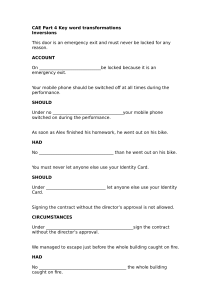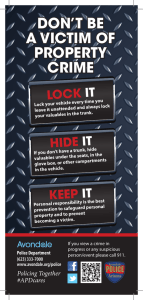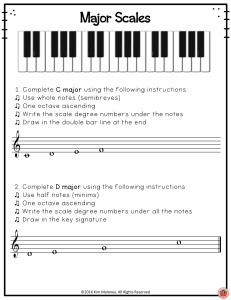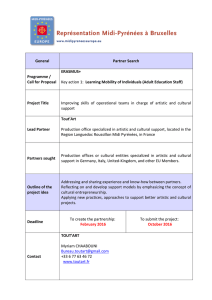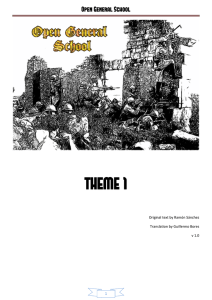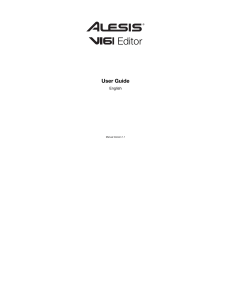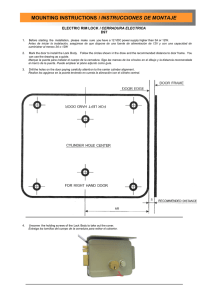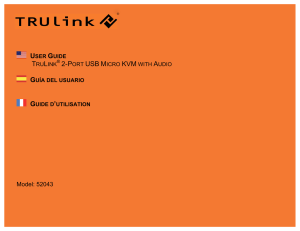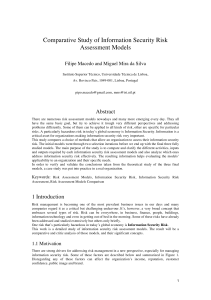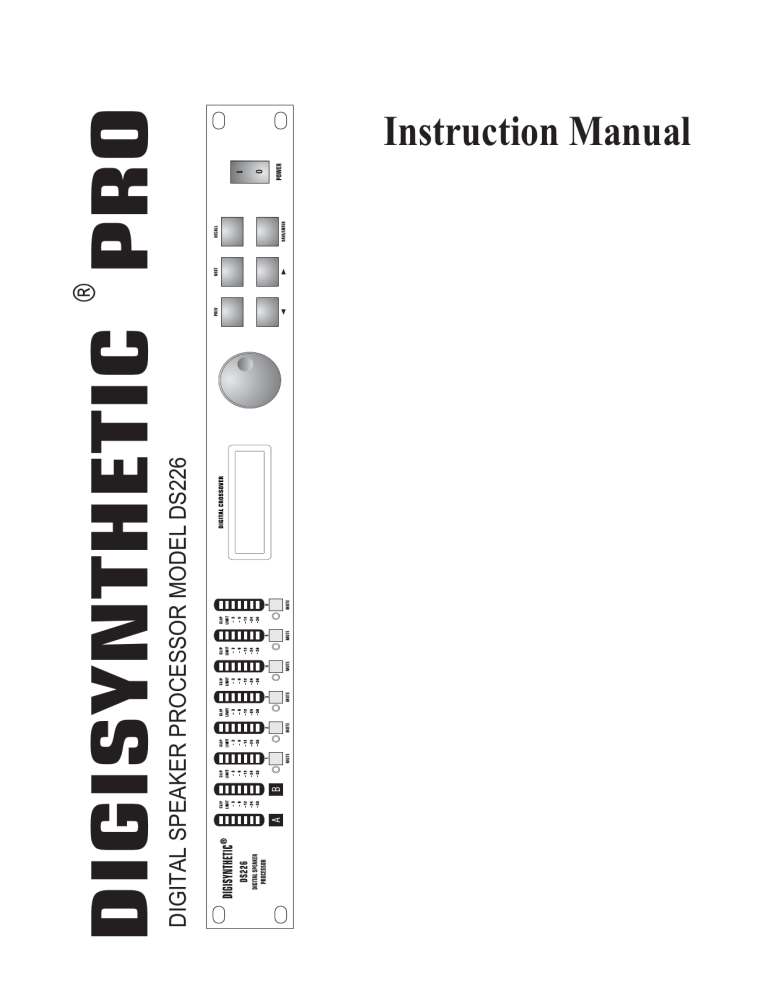
DIGITAL SPEAKER PROCESSOR MODEL DS226 0 1 DIGISYNTHETIC PRO Instruction Manual ATTENTION! All DIGISYNTHETIC PRO products are carefully packed and designed to protect the units from rough handling before shipping out from the factory. Examine your good upon receiving, to ensure no damage during transportation. Any damage claim should be inform & notify to relative dealer within 14 days of good received. The dealer will not except failing of such. The consignee must make all shipping claims. The DS226 fits into a standard 19" rack unit of space (1 3/4"). Allow at least an additional 4" depth for the connectors on the back panel. Be sure that there is enough air space around the unit for cooling and ventilation. DO NOT place the DS226 on high temperature devices like power amplifiers etc. to avoid overheating. Using a main cable and a standard IEC receptacle makes the main connection of the DS226. It meets all of the international safety certification requirements. Please make sure that all units have a proper ground connection. For your own safety, do not remove the ground connection within the unit or at the supply, or fail to make this connection at all. This machine is only intended for qualified personnel to operate & install. Do not attempt to repair and service yourself but referred to qualified technical service personnel. The user must have sufficient electrical contact to earth. Electrostatic charges might affect the operation of the DS226. NOTICE: Before switching, correct type and rate fuse must be installed. FEATURES 1 0 Active crossover filters with up to 48dB/Octave slops to divide the audio spectrum into separate passbands for each transducer. Up to six Output can be derived from either of the two inputs or a sum of both. Up to thirty eight bands of parametric or shelving equalization for smoothing system frequency response over the entire bandwidth. 60 storage locations for user Programs . Up to 630 ms signal delay per signal path ( in 21 s steps) on Inputs and Outputs for delay towers and clusters as well as transducer alignment. Output limiters, with adjustable thresholds and automatic attack and release settings based on crossover frequency, protect speakers from overload damage whilst retaining full musical dynamics. Front panel controls for channel muting, programming and level information. Security Lock Out modes for protecting and hiding Program setting. Delay units representable in milliseconds, meters, feet, and frames per second. Polarity reversal on each Output. Digital gain adjustment from -15 to 15dB. MIDI system exclusive ( sysex) dump capabilities to save and transfer Programs between units and to archive settings. Wide mains switch : 90~250V 50Hz FRONT PANEL 1 0 LED Input Barographs The Input barographs respond to -30dB input and also indicate digital clipping. These show the input level: -30dB, -24dB, -6dB, -3dB, LIMIT, CLIP. In addition, the CLIP lights function both as analog input clip indicators and to show if there is clipping in the digital signal path. If both A & B CLIP LEDs flash but the LED directly below the CLIP does not, this would indicate that the DSP is clipping and not the analog input circuitry. This situation would most likely be caused by excessive digital gain or EQ in one or more Outputs. LED Output Barographs The Output barographs represent signal level relative to limiter threshold. The Rotary Encoder To the right of the display screen there is a continuous rotary encoder that, when turned, changes the values in the value area of the screen. If this control is pushed in it will step through the inputs and outputs modes. If held down and turned it will enable fast switching through the available modes. PREV, NEXT, and These enables buttons through the various screens and to both select a parameter to adjust(PREV/NEXT) and to fine adjust the value of the currently selected parameter (< and > =). Where the parameter is non-numeric these keys scroll through a list of options. FRONT PANEL RECALL and SAVE/ENTER Used to save edited Programs to a new memory location and to recall saved setups from the internal memories. To select a reconfigured Program press the RECALL button on the front panel. From new the manual does not contain any preset Programs but, if the unit has been used before it may contain user preprogrammed setups. Use the PREV/NEXT buttons located on the left side of the LCD screen to choose the correct Program. Press RECALL again to enable the Program. The save key is also used as an ENTER button to confirm certain operations. Pressing the SAVE key when in recall mode will exit the operation and pressing RECALL in a save operation will achieve the same result. Mute Press any of the front panel Mute keys to toggle the channel in and out of mute. The button will light red when the output is muted. LCD Display DIGITAL SPEAKER MANAGEMENT This display can generally be addressed in four working areas: 1. The top left shows the mode that the DS226 is in ( Input or Output) 2.The button left displays the currency the currently selected parameter associated with the above mode. 3.The button right area indicates the value associated with this parameter. 4.The top right only displays information relating to the current state of the DS226. Mode Parameter IN SUM A+B * Delay 2.14ms Information Value OPERATION 1.Programs 1.1 Program Saving A Program can be stored in any one of the 60 available memory locations. Pressing SAVE/ENTER displays the Save screen with the last used Program on the screen. Pressing either PREV/NEXT or turning the rotary encoder enables the selection of the required memory for saving your new Program. SAVE 1 MINISTRY 1.2 Program Naming The Program can be given a name using alphanumeric characters up to 8 digits in length. To input a new name, press the to move the cursor into the name area of the screen. The screen will display the current name of the Program that is being edited ( after a short period of time), and the cursor will locate under the first character to be modified. Characters can be changed using either the PREV/ NEXT buttons or the rotary encoder and the next character along can be selected using the button. Use the button to go back to change or correct previously set characters. Pressing SAVE/ENTER a second time will perform the saving if the Program location is not locked. 1.3 Program Lock User Programs can be locked to prevent overwriting of memories too easily. A store will fail if the lock button character is displayed when SAVE/ENTER is pressed. The 'Program Locked!' message will stay on the screen for a few seconds. After this Message has disappeared the lock can be turned off with either the NEXT button by turning the rotary encoder anticlockwise. The saving will now be successful. PROGRAM LOCKED! 1 PLASA After the saving operation the DS226 asks whether the Program should be saved 'Locked' or 'Unlocked'. Turning the rotary encoder will select between 'Locked' and 'Unlocked' , select your preference and press SAVE/ENTER a third time to complete the operation. STORE UNLOCKED ? LOCKED STORE UNLOCKED ? UNLOCKED 1.4 Program Recall Pressing RECALL will enter the recall mode with the last used Program on the screen. Use the PREV/ NEXT buttons or the rotary encoder to select a Program to recall. Only Programs that have already been stored will be available to choose from. There will always be at least one default Program in existence in the unit's memory. OPERATION RECALL 1 UNUSED Pressing RECALL a second time will recall the program. 1.5 Delete Program Under Utilities mode, press either mode, this will change: UTILITIES DELETE PROS or turn the encoder clockwise, enter into the Delete Program ENTER TO DELETE 1 MONITORS NO Choose the Program to be deleted using the Press enter to delete the Program. and buttons. Pressing the PREV/ NEXT buttons ate any time will exit the Delete Program mode. Note: Locked Programs have to be unlocked before they can be deleted, this applies to Program lock and OEM/Owner locks. 2. Configuration 2.1 Configuration The configuration us the basic of the unit and is saved as ported of the Program information, along with the Stereo Link setting associated with the mode chosen here. Changing this mode reconfigures the overall routing and linking of the unit. The operation has to be confirmed as routing, linking, delay linking and crossover band name date will be changed. The unit will also mute the Outputs to ensure that appropriate bandwidth settings can be checked before continuing. The Output parameters can now be changed including the routing, delay linking and band names as required. UTILITIES CONFIG MONO A number of particular system configurations are possible using DS226. Select the configuration that is closet to your needs and change the parameters as necessary. The configuration setting is saved as part of the Program data when a setup is stored to a user memory. To select the desired configuration use the and buttons or rotary encoder. This will display a screen similar to the one shown below that asks to change the setup to the displayed configuration. CHANGE TO 3 WAY ? ENTER TO CONFIRM OPERATION Press Enter to reconfigure the DS226 to the desired set-up. Pressing any other keys will cancel the operation and return you to the previous configuration. 2.2 Mono mode Switching to Mono configuration forces all Outputs to be routed from Input A. Crossover frequencies are set to OUT, i.e. Full range operation. Delay linking defaults to off. Stereo Linking is unavailable. Band Names will be changed to 'Band 1' through 'Band 6'. CHANGE TO MONO ? ENTER TO CONFIRM 2.3 2 Channel * 3 way mode UTILITIES CONFIG 2CH 3WAY Output 1,3 and 5 are routed from Input A. Output 2,4 and 6 are routed from Input B. All delay linking defaults to off. Stereo Link will be switched on. Band Names will be set to 1'low', 2'mid', 3'high', 4'low', 5'mid', 'high' for Outputs 1~6 respectively. The Low and High crossover frequencies are set to the following default values: If the DS226 is used for a stereo 2 way only system, Outputs 3-6 would be used with Low(3-4) and High(5-6). This allows subwoofers to be added late on Output 1 and 2 without rewiring existing systems. Output 1 L Delay Link Delay Link Output 2 Stereo Link Output 3 M H Output 5 L Output 4 Stereo Link Stereo Link M H Output 6 Delay Link Delay Link OPERATION 2.4 LCR 2 way mode When using a derived center cluster feed such as in LCR (Left, Center, Right) installation, the configuration can be changed to a 3 channel 2 way configuration, where the center channel is a sum of A and B. Outputs 1 and 4 are routed from Input A. Outputs 3 and 6 are routed from Input B. Outputs 2 and 5 will be routed from Input sum A+B. All delay linking defaults to off. Stereo Link will be switched on. Band Names will be set to 'Low' and' High'. Stereo Link Output 4 L Delay Link Output 5 Delay Link Output 6 L Delay Link L H H H Output 1 Output 2 Output 3 Stereo Link 3. Stereo Link 3.1 Stereo Link This parameter adjusts the stereo linking of various Input and Outputs Parameters and works in conjunction with the Configuration setting. This parameter is also stored as part of the Program data. SETUP STEREO LINK ON In 2 channel 3 way mode, Output pairs 1 and 2, 3 and 4, 5 and 6 are linked. In LCR 2 way mode Outputs 1, 2 and 3 are typically low and 4, 5 and 6 are high. 3.2 Step and Offset There are two different relationships between linked parameters: Step and Offset. A step parameter has discrete selections such as filter type, high pass slope, polarity, etc. When OPERATION channels are linked and a Step parameters is changed, e.g. High pass slope type, both channel values will be forced to the same value. Offset parameters don't have discrete selections, instead they have a range of numerical values such as gain, frequency or delay. These parameters can have offsets between them when the channels are linked. If any linked parameter reaches the value limit, none of the linked parameters will be able to move further in that direction. Table 1 Linked parameter relationships Parameter Input Delay Linking Type Offset 2 Channel 3 Way A-B LCR 2 Way A-B Step A-B A-B Input EQ Frequency Offset A-B A-B Input EQ +/- Offset A-B A-B Output Name Offset 1-2, 3-4, 5-6 1-3, 4-6 Output Source Offset A(1, 3&5) / B(2, 4&6) A(1&4) / B(2&6) / A+B(3&5) Output Gain Offset 1-2, 3-4, 5-6 1-3, 4-6 Output Limit Offset 1-2, 3-4, 5-6 1-3, 4-6 Output Delay Offset 1-3, 3-5, 2-4, 4-6 1-4, 2-5, 3-6 Output Delay Link Offset 1-3, 3-5, 2-4, 4-6 1-4, 2-5, 3-6 Output Polarity Step 1-2, 3-4, 5-6 1-3, 4-6 Output Lo Shape Step 1-2, 3-4, 5-6 1-3, 4-6 Offset 1-2, 3-4, 5-6 1-3, 4-6 Step 1-2, 3-4, 5-6 1-3, 4-6 Offset 1-2, 3-4, 5-6 1-3, 4-6 Step 1-2, 3-4, 5-6 1-3, 4-6 Output EQ Frequency Offset 1-2, 3-4, 5-6 1-3, 4-6 Output EQ +/- Offset 1-2, 3-4, 5-6 1-3, 4-6 Output EQ Width Offset 1-2, 3-4, 5-6 1-3, 4-6 Input EQ Type Output Lo Frequency Output Hi Shape Output Hi Frequency Output EQ Type OPERATION 4. Crossover Mode SETUP XOVER MODE BOTH This Utility allows the crossover slopes of the associated bands to be linked together for ease of setting. For example, when in 'Both' mode changing the frequency of the Hi slope of an output channel set up as say 'low' band will also change the frequency of the Lo slope in the adjacent 'Mid' band output channel. The bands do not necessarily need to actually crossover at the same frequency as an offset can be maintained between them. Both Edge L L M L M M L M Edge' mode keeps all the crossover slopes separately adjustable. This mode is useful in initial system set up to tune a driver/cabinet's individual response. SETUP * XOVER MODE BOTH 5. Delay Units When you open the power supply, pressing the PREV/NEXT button, you will select the Delay Units screen . SETUP DELAY UNITS ms Delay units can be changed for the specific application to display in: Milliseconds(ms) Frames per second(24,25&40fps) Feet/inches(ft 'ins' ) Meters(ms) Use the and button or rotary encoder to select the preferred measurement units. Returning to the delay parameter will then allow the delay value to be viewed and adjusted in the selected units. OPERATION 6. Security Lock Outs 6.1 Security Settings There are three levels of security for the unit, Lock Out, OEM Lock and Owner Lock. These are used to protect the parameters or Programs from being inadvertently changed or tampered with by unqualified or unauthorized users. 6.2 Lock Out This is the most basic security. With lock out on, no parameters can be adjusted (except Lock Out and display Contrast), mutes and trims are inactive and no Programs can be stored or recalled. Unless you know how to unlock the unit in the Utilities page, the unit will remain safe from accidental change. SETUP LOCK OUT OFF 6.3 OEM Lock OEM Lock allows the user to lock any or all of the parameters in a single Program from being seen or adjusted. These locks are stored with the Program. SETUP OEM LOCK OFF Pressing from the Utilities screen shown above displays the password screen. The default password is "ABCD". Enter a new alphabetic password by using the and buttons to move the cursor and the down buttons or rotary encoder to change the letters. OEM PASSWORD ******** Pressing Save/Enter briefly displays the following message and then enters the Lock All mode. LOCK SETUP OEM ENTER WHEN DONE 6.4 Lock All This screen allows all the parameters to be locked immediately, they can then be selective ly unlocked at a later date. To Lock All parameters, use or turn the rotary encoder clockwise to display "Yes" . If some locks have already been set and you want to unlock them all, set this option to "Yes" then back to "NO". To skip this option, press SAVE/ENTER. LOCK SETUP LOCK ALL ? OEM NO OPERATION 6.5 Lock set up mode A further press of either the PREV or NEXT buttons enters the Lock set up mode. Once in the Lock setup mode it is possible to navigate around the Input and Output screens as normal but with these important differences: Parameter values can no longer be changed. The SAVE and RECALL screens are not accessible. Only the Config and Stereo Link Utilities are lockable. The unit is always unlinked. If a parameter is unlocked the parameter name and value is displayed as usual. Pressing or turning the encoder clockwise changes the value display to a check mark, as shown below, to indicate that this parameter is now locked. Select the particular parameters that are to be locked from view and change their values to check marks. Conversely, is Lock All was selected then select and change the parameters is state to unlocked, e.g. No check mark, as required. IN B DELAY OEM EQ s will not display in lock set up mode if they are unassigned, i.e. not given any cut/boost value. Attempting to step into a new EQ will display the following screen: NO MORE EQS OWN LOCK UNUSED ? This allows the programmer to prevent a user from assigning further EQs. Alternatively the ability to add further EQ s can be left on. If the DS226 is powered down while in Lock set up mode, the unit will return to the locked state when it is turned back on, with the current password still valid. IMPORTANT : Write down your password and keep it in a safe place. There is no way around this security mechanism without the password. 6.6 Confirming the Lock Selection When all the desired parameters are locked, confirm the lock set up process with the SAVE/ENTER button, as indicated when first entering this mode). The unit now returns to the password screen with the current password displayed. This password can be changed if required by using the and button to move the cursor and the up and down buttons or rotary encoder to change the letters. NEW PASSWORD ? * ABCD OPERATION Pressing SAVE/ENTER save the password and returns the display to the Utilities menu. The unit will now not display and locked parameters. If all parameters for a particular Input or Output channel have been locked the selection button for that channel will no longer display any associated screens as there are no parameters available to adjust. Unlocked parameters display as normal and can still be edited although the associated Program cannot be stored back into its original locked location and must be saved to a new user memory. In order to free up the memory location for further use the locked Program would have to be deleted, using the Delete Prog facility in the Utilities. The screen below shows a Program that has both been OEM locked, (indicated by the diamond symbol), and that unlocked parameters have been edited,(indicated by the asterisk). The Program edited symbol '*' is not displayed in the Lock setup mode. C-MARK DS226 1 UNUSED * 1 UNUSED * To return to the Lock setup mode to revise the selection of locked parameters or to turn the locks off altogether, select the Utilities mode and locate the lock screen. Press the button or turn the rotary encoder anti-clockwise to display the password screen. Enter the password and press SAVE/ ENTER, the lock will now be switched off. 6.7 Owner Lock This second level of security operates in exactly the same way as OEM lock except that where 'OEM' was displayed there is now the word 'Own' and the diamond icon is replaced by a padlock, see above left. It is possible to use both these modes in conjunction in order to give particular access to some parameters and not others. In this case both the padlock and the diamond symbols are displayed in a single icon, see above right. The default password for the Owner lock is 'MINI'. 1 UNUSED * 1 UNUSED * 7. Contrast The and parameter button or rotary control increase/decrease the display contrast and viewing angle of the LCD. A graphical indication of the parameter changing is displayed by a rotating line symbol. SETUP CONTRAST OPERATION 8. Delete Program To delete a Program, press either or turn the encoder clockwise. SETUP DELETE PROG NO Choose the program to be deleted using the and button, or rotary control. Press Enter to delete the Program. Pressing the PREV/NEXT button at any time will leave the Delete Program mode. ENTER TO DELETE 1 MONITORS Notes: Locked Programs have to be unlocked before they can be deleted, this applies to Program lock and the OEM/Owner locks. 9. MIDI Operation 9.1 MIDI Channel Number(1-16) MIDI is used to transmit and receive Program changes and to transmit system exclusive dump data between units. Use the and buttons or rotary encoder to adjust the channel number from 1 to 16. Both sending and receiving equipment needs to be set to the same MIDI channel to communicate correctly. SETUP MIDI CHANNEL 16 9.2 MIDI Mode(OFF, PROGRAM, MASTER, THRU, PC PORT) This mode sets the type of information the DS226 transmits on its MIDI out socket, and is dependent on the use of the DS226 in the system. The possible selections are: OFF No MIDI messages, except systems exclusive dumps, are transmitted. SETUP MIDI MODE OFF PROGRAM(Prog) Enables the unit to transmit MIDI program changes. SETUP MIDI MODE PROG OPERATION MASTER Enables transmission of all control changes to other devices on the same MIDI channel for example to run two DS226 in parallel for stereo applications. SETUP MIDI MODE MASTER THRU Allows the throughput of data received at the MIDI in socket to the MIDI out . SETUP MIDI MODE THRU PCPORT This mode allows the RS-232 port on the rear of the DS226 to be used to perform MIDI systems exclusive dumps and to control other DS226. SETUP MIDI MODE PCPORT 9.3 MIDI Systems Exclusive Dump This Utility is used to transfer Program information between DS226 units of the same model as well as to any MIDI Sysex ( systems exclusive)capable sequencer or computer. Attach a MIDI cable from the MIDI out of the sending unit to the MIDI in of the receiving unit. SETUP MIDI DUMP Pressing the * NO button on the sending unit will display the prompt screen below. MIDI DUMP ? ENTER TO CONFIRM A MIDI sysex message is now sent out that prompts the receiving unit that an incoming MIDI dump will occur. A receiving DS226 unit should display a message asking to allow an incoming dump. If you do not want the receiving unit to have its memories overwritten then press the button on the receiving unit to change the "Allow Dump ?" message to "No". The receiving unit will return to normal operation and ignore any incoming Program information. Pressing PREV/NEXT at any time will return the sending unit to the Utilities mode. Pressing SAVE/ENTER on the sending unit performs the dump. OPERATION The sending unit should now display the following screen. MIDI DUMP PREPARING... If communication is successful then a progress percentage will be shown on the sending unit. When this reaches 100% the sending unit will return to the MIDI dump default screen and the MIDI dump is complete. NOTE: A system dump received by a different model can wipe all the memory information from that unit. If you have several different models linked together and you wish to perform sysex dumps between them make sure that all that should not receive the dump information are either switched off or set to another MIDI channel. 10. Input 10.1 Input Mode There are three input sections: Input A, Input B and Input Sum(A+B). Delay and EQ can be added to Inputs A, B and stereo linked A&B but only delay is available directly to the Sum A+B. IN B DELAY * 0.007M 10.2 Input Delay Delay is available from 0-635ms in 21 us increments for Input A, Input B and Input A+B. There cannot be more than 635.417 ms of delay on any input to output path. Delay units to represent this value, as either milliseconds, feet or frames per second are set in the utilities section. 10.3 Input EQ Inputs A, B (and A& B)can have EQ assigned to then. High and low shelving with 12dB or 6dB/Octave slopes as well as full parametric bell curves are available. To add EQ to Input Sum A+B, adjust EQ parameters on the individual unmixed inputs(A,B)which are then summed into Input A+B. IN A & IN B Eq1 BE11 * Sp12 11. Outputs There are six output sections: output1~output6 The Output parameter screens are accessed by pushing the knob. 11.1 Stereo Linked Outputs When the unit is Stereo Linked, combinations of Outputs are linked so that when changing parameters such as EQ or Crossover settings, both channels change together. In 2 channel 3 way configuration, Output 1 and 2 parameters, Output 3 and 4 parameters and Output 5 and 6 parameters are ganged in pairs. OPERATION In LCD 2 way configuration Outputs 1,3 and 5 are linked as are 2, 4 and 6. When Outputs are linked, the band name is derived from the channel assigned to the lower numbered Output. Similarly, if the linked Outputs are offset, the parameter value for the lower numbered Output is displayed. To see the values set for the higher numbered Output turn Stereo Link off. 11.2 Output Name OUT 1 & 2 NAME Band1 Band1 The Output band name is selectable from a pre-programmed list. Use the and button or encoder to scroll through the list. Choose a name that most appropriately describes the usage for each channel. Available names: L Low, L Mid, L High R Low, R Mid, R High C Low, C Mid, C High Subs, Low, Low Mid, Mid, Hi Mid, High Mid+High 1"Horn,1.5"Horn,2"Horn Bullet Flat Unused Bar, Bstage Delay Center Mono Aux Delay 1-6 10", 12", 15", 18", 21", 24" L Subs, C Subs, R Subs Source Choose which Input or combination of Inputs supplies the Output channel. The options are: Input A, Input B or the sum of Inputs A and B-denoted as Input A+B. When Stereo Linked in 2 channel 3 way mode, the selection is normally Inputs A&B. OUT 1&2 SRCE IN Band1 * A&B 11.3 Gain Output channel gain is adjustable from -15dB to +15dB in 0.2dB steps. The nominal setting for Outputs is 0dB. OUT 1&2 GAIN BULLET -13.4DB OPERATION 11.4 Limiter Each Output channel has a dedicated limiter that can be set to a threshold any where between -10 to +20dBu. OUT 1 & 2 LIMIT AUX * -6.2DBU There are two primary uses for limiters: One is for prevention of amplifier clipping and the second is to limit the amount of power transmitted to the transducers. In applications where systems are likely to be run at high volume levels for long periods of time, setting the correct limiter threshold is important for the protection of the speaker drivers. The value set in this screen is also the Output channel meter reference value. If the Limiter is adjusted to say 2.0dBu, then the Output meter for the selected channel will represent +2dBu at LIMIT with the -3,-6,-12 and -20 dB reading relative to that level. I.e. -1dBu, -4dBu, -8dBu and -18dBu. Note that limiters are usually set slightly below the maximum settings. Limiter Level Calculations The method for setting the limiting threshold is given by the following equation: Limiting Threshold(dBu)= Transducer voltage limit (dBu) -Amplifier gain(dB) 11.5 Delay Output channel Delay is adjustable from 0-365 ms in 21us steps. At no time can there be more than 635ms of delay on any Input to Output path. The and buttons select delay time values in 21 s steps whilst the rotary can be used to select larger delays quickly. OUT 1 & 2 BAND 3 * DELAY 4.958MS Use the and buttons or rotary encoder to select the preferred measurement units. Returning to the delay parameter, by pressing the associated Output button, recalculates the delay values for all displays and remembers this setting until it is either changed again or stored with a Program. 11.6 Delay Linking OUT 2 C LOW * DELAY LINK TO 5 This is used to maintain offsets between various channels. Typical uses include setting individual transducer delay offsets for optimum performance and then linking them, i.e. driver alignment. If OPERATION either linked channel's delay is changed, the other linked channel(s) will follow and maintain the offset. Normally, the transducer delays are set first, then any overall delay for cluster alignment or delay tower set-up second. The following table shows the linkable channels in each mode. OUTPUT Mono 2 Channel 3 Way 3 Channel 2 Way 1 2 3 4 2 3 4 5 3 4 5 6 4 5 6 None 5 6 None None 6 None None None When using Delay Linking, it is recommended that the adjustment order is: Driver alignment within cabinets Cabinet alignment within clusters Delay Alignment between clusters. In 2 channel 3 way and LCR 2 way, the default settings include Delay Linking as well as Stereo Linking. 11.6 Polarity Using the and buttons or rotary encoder the polarity of the output signal can be invested. If the polarity is changed on a linked Output, both Outputs will change to the same selection. OUT 3 & 4 POLARITY AUX * NORMAL 11.7 Crossover Shapes and Frequencies Low edge filter type The low edge filter type can be selected from Bessel 12,24dB/Octave or Butterworth 6, 12, 18, 24 or 48dB/Octave or Linkwitz-Riley 12,24 and 48dB/Octave. OUT 5 & 6 LO SHAPE HIGH * L-R 24 The options are displayed as: BUT 6, BUT12,BES12,L-R12, BUT18, BUT24,BES24,L-R24, BUT48,L-R48. Low edge filter frequency This control adjusts the cut off frequency of the selected Low Frequency( high pass) Crossover. The range is from 15Hz to 16kHz in approximately 1/6 Octave steps with 'Out' at the bottom end and 'Off' when adjusted beyond 16kHz. OPERATION OUT 5 & 6 LO FREQ HIGH * 8.00KHZ Note: If the low edge filter frequency is raised beyond 16kHz, the channel output will be switched off. This is different to muting the Output channel in that any signal assigned to this output will not indicate on the Output meters. High edge filter type The High edge filter frequency can be selected from Bessel 12, 24dB/Octave or Butterworh 6,12,18, 24 or 48dB/Octave or Linkwitz-Riley 12,24 and 48dB/Octave. OUT 5 & 6 HIGH * LO SHAPE HIGH SHAPE L-R L-R24 48 The options are displayed as: BUT 6, BUT 12, BES 12, L-R 12, BUT 18, BUT24, BES24, L-R 24, BUT48, L-R 48. High edge filter frequency This control adjusts the cut off frequency of the selected High Frequency crossover. The range is from 15Hz to 16kHz in approximately 1/6 Octave steps with 'Out' beyond 16kHz. OUT 5 & 6 LO FREQ HI SHAPE FLAT* HIGH * L-R OUT 24 12.Assignable EQ Multiple EQs can be assigned to individual Input and Output channels. If there is no EQ on the currently selected channel( and there are filters available), the PREV button will step into an unused Bell EQ with 1kHz frequency, 0dB cut/boost and width of 0.3. Further EQs can only be assigned to a channel after this EQ is used first by applying some degree of cut or boost, pressing the PREV button then steps into a new EQ. The EQ parameters are in the order: EQ type, EQ frequency, EQ Cut/Boost amplitude and then EQ Width ( for Bell type filters only). EQ type This screen below shows that is the first EQ on Outputs 1 & 3 ( labeled as 'Low') and that it is assigned in stereo, denoted by the S, which also indicates that two EQs are in use (across the two channels). OUT 1 5&3 6 LO SHAPE EQ1 LO12 LOW HIGH* * L-R SP2624 OPERATION A 12dB/ Octave low shelving type has been chosen and there are currently 26 spare DSP filters still channels. OUT 2 EQ1 FQ4 HIGH * 14KHZ EQ Frequency The frequency of the EQ is adjustable from 15Hz to 16kHz in approximately 1/6 Octave steps. The screen below shows that this is the first EQ on Output 2 ( labeled as 'High'). It has a frequency of 1kHz. If using a Low Shelving filter this would be the 3dB point. EQ Cut/Boost Selectable gain from -15dB to +15dB in 0.5dB steps. Setting an EQ cut/boost to 0dB effectively de-assigns the filter, allows it to be assigned to another channel. OUT 2 EQ1 + - HIGH * 6.5DB EQ Bandwidth Width is only available for Bell type EQs 0.05 to 3.00 Octaves in 0.05 Octave steps. OUT 6 EQ1 BAND 6 * WD2.200 OCT REAR PANEL (1) POWER SUPPLY JACK: 100~240VOLTS, 50/60HZ (2) POWER SUPPLY CHANGING SELECTOR: 110V,120V OR 220V, 240V. (3) RS232 CONNECTOR (4) MIDI OUT/MIDI IN/MIDI THRU (5) OUTPUTS: OUTPUT 1~6 (6) INPUTS: INPUT 1~2 SPECIFICATIONS Input Section Input Impedance Maximum Input Level Input Gain CMRR Input Connector 10kOhm, electronically balanced +20dBu +/-15dB variable in 0.1dB steps Better than 50dB (30Hz-20kHz) XLR-3F or equivalent Output Section Output Impedance Maximum Output Level Output Gain Output Connector <50 Ohms, electronically balanced +20dBu into 600 Ohms or greater +/-21dB, variable in 0.1dB steps XLR-3M or equivalent Transformer Balancing optional Crossover Filters Slopes Type 6, 12, 18, 24, or 48dB per octave (Filter type dependant) Bessel, Butterworth, or Linkwitz-Riley Delays Delay Step Max Delay time 21us 630ms EQ Maximum number of EQ filters EQ Type EQ Gain Q (bandwidth) EQ freq Dynamic Slope General Performance Frequency Response Dynamic range Channel Separation Distortion (THD) Input Metering Output Meter Indication General Dimensions Weight AC Power Fuse 60 (depending on crossover slopes) Parametric, Bell or shelving on any filter. Nine filters assigned to Dynamic EQ. +/-15dB, variable in 0.2dB steps 0.05 to 3 octaves, variable in 0.05 steps 15Hz to 20kHz 2:1 to 20:1 ( dynamic EQ's only ) with filters out 15Hz - 20kHz, +/-0.25dB 15Hz - 40kHz, +/-3dB >112dB unweighted 22Hz to 22kHz , >117dB on AES/EBU input >80dB, 30Hz to 20kHz <0.005%, 20Hz - 20kHz @+10dBu output -20dB, -12dB, -6dB, -3dB, CLIP relative to Clip point (+20dBu) SIG (-40dB), -20dB, -12dB, -6dB, -3dB, 0dB, OVER (+6dB) relative to limiter threshold setting (481mm x 44mm x 223mm) 3.6kgs, unpacked 90V-250V 50Hz T 1A