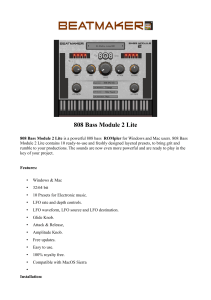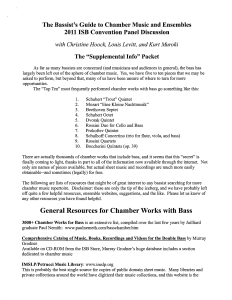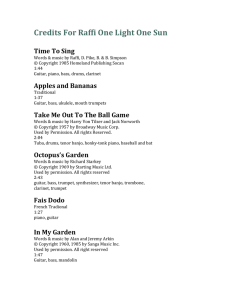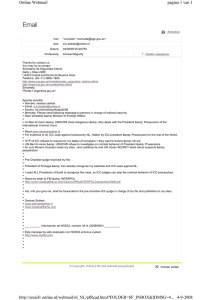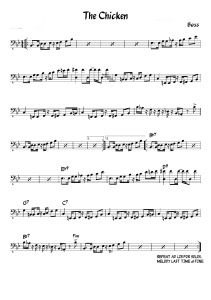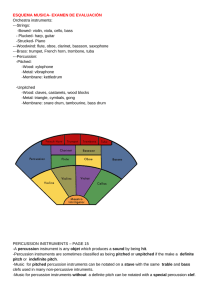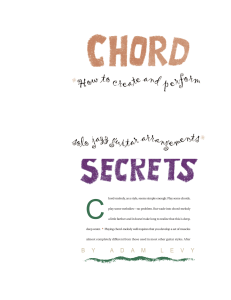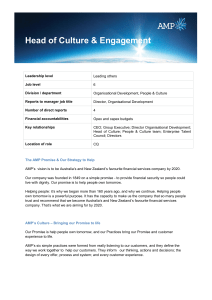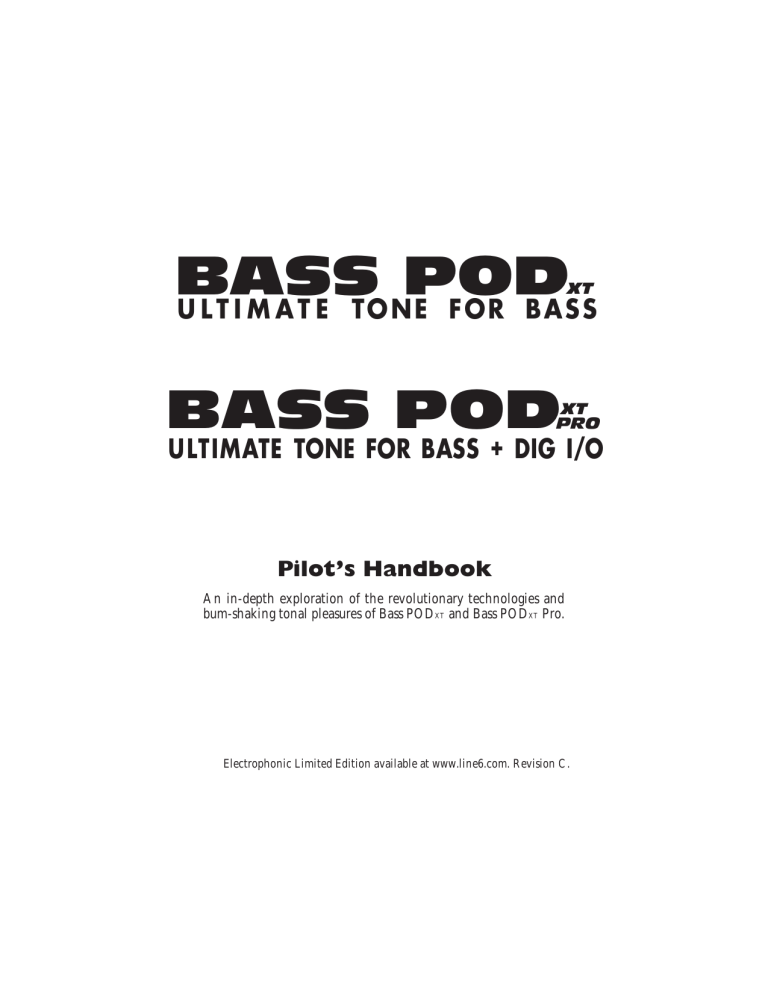
BASS POD U L T I M A T E TONE FOR BASS XT BASS POD XT PRO ULTIMATE TONE FOR BASS + DIG I/O Pilot’s Handbook An in-depth exploration of the revolutionary technologies and bum-shaking tonal pleasures of Bass PODXT and Bass PODXT Pro. Electrophonic Limited Edition available at www.line6.com. Revision C. CONTROLS REFERENCE 1 POWER 29 21 SAVE EDIT 22 30 Balanced: Tip = + / Ring = - EQ 16 MODEL EFFECTS RETURN MOD D.I. Low 33 Biamp Mode DELAY/ VERB MODEL High UNBAL ANALOG OUT 18 17 19 STOMP Unprocessed Bass Out ANALOG REAMPING INPUT/OUTPUT Line Level Input Unbalanced D.I. 32 STUDIO: RECORDING OUTPUT / LIVE: FEED TO ONSTAGE AMP MODEL EFFECTS SEND D.I. 31 NE TSU YSTEM 20 23 CA / A.I.B R. 14 TAP 24 BALANCED ANALOG OUT D.I. MODEL STUDIO: +4 dBu LIVE: -10 dBV 34 28 27 15 9 10 DRIVE 3 PHONES 0 AMP MODELS CLIP SIGNAL EFFECTS 13 WARNING/AVIS: USB 7 IN 0 BASS 10 10 10 HI MID TREBLE 10 0 10 0 10 2 BASS IN 4 26 I/O & DIG SELECT NORMAL PAD 25 INPUT LEVEL N222 100 - 120V ~ 50 - 60Hz 100 W Max. POWER REQUIREMENTS RISK OF ELECTRIC SHOCK DO NOT OPEN CAUTION OUTPUT 0 8 OUT/THRU MIDI 10 10 LO MID 0 0 12 IN CHAN VOL COMPRESS 0 11 OUT IN S/PDIF THIS DEVICE COMPLIES WITH PART 15 OF THE FCC RULES. OPERATION IS SUBJECT TO THE FOLLOWING TWO CONDITIONS: (1) THIS DEVICE MAY NOT CAUSE HARMFUL INTERFERENCE, AND (2) THIS DEVICE MUST ACCEPT ANY INTERFERENCE RECEIVED, INCLUDING INTERFERENCE THAT MAY CAUSE UNDESIRED OPERATION. OUT 36 AES/EBU SHOCK HAZARD – DO NOT OPEN. RISQUE DE CHOC ÉLECTRIQUE – NE PAS OUVRIR. TO REDUCE THE RISK OF FIRE OR ELECTRIC SHOCK DO NOT EXPOSE THIS EQUIPMENT TO RAIN OR MOISTURE. TO REDUCE THE RISK OF ELECTRIC SHOCK DO NOT REMOVE COVER. NO USER SERVICEABLE PARTS INSIDE. REFER SERVICING TO QUALIFIED SERVICE PERSONNEL. PEDAL 6 FBV Class Foot Controller only (not compatible with Floor Board or FB4) LIFT GROUND GROUND 35 XT PRO U LT I M AT E T O N E F O R B A S S + D I G I / O 6 5 MID I IN 10 0 0 21 4 22 0 0 20 STOMP MOD DELAY/ VERB CAB / A.I.R . 19 SELECT EFFECT TWEAK 17 PAGE EDIT VALUE 10 TREBLE 11 E TSYUSN TEM 23 0 10 CHAN VOL 14 TAP 18 10 1 10 10 HI MID XT SAVE 16 0 10 BASS POD U L T I M A T E TONE FOR BASS 10 BASS EQ 10 10 LO MID 9 DRIVE MIDI OUT PUT OUT 10 0 8 USB PEDAL T D.I. OUTPU L DE MO 7 12 24 0 OUTPUT 10 COMPRESS 13 AMP MODELS EFFECTS IN PU T ES ON PH 3 15 2 NAVIGATION REFERENCE SELECT PAGE EDIT EDIT PAGES • With EDIT, SAVE or TUNER lit, “SELECT” selects pages • Otherwise, “SELECT” chooses from the Channel Memories • • • • • • • • • • • • • Amp Settings A.I.R. Settings EQ Settings EQ Settings (page 2) Stomp Select and Settings Modulation Select and Settings Modulation Settings (page 2) Delay Select and Settings Delay Settings (page 2) Mod and Delay/Verb X-Overs Wah and Volume Settings FX Tweak and Tempo Settings Gate and D.I. Settings EQ STOMP MOD SAVE SAVE PAGES NE TSU YSTE M TUNER PAGES DELAY/ VERB CAB / A.I.R . • EQ, Stomp, Mod, and Delay effects are on when lit. • CAB/A.I.R. is lit when you are using a cab simulation. • Double press one of these buttons for its EDIT pages. • • • • • • Save Sound to Channel Memory Custom Save Amp Model Custom Save Effects Setup Single Factory Channel recall Factory Recall MIDI Dump • • • • • • • Tuner Input/Digital Out (Bass PODxt Pro Only) What are you connecting to? Bi-Amp Setup Display contrast MIDI Bass PODxt Software Version AMP MODELS # AMP MODEL MODEL BASED ON 0 ......BYPASS ..........................(Bypasses the Amp Model) 1 ......TUBE PREAMP..................LINE 6 ORIGINAL 2 ......L6 CLASSIC JAZZ ..............LINE 6 ORIGINAL 3 ......L6 BRIT INVADER..............LINE 6 ORIGINAL 4 ......L6 SUPER THOR ...............LINE 6 ORIGINAL 5 ......L6 FRANKENSTEIN ............LINE 6 ORIGINAL 6 ......L6 EBONY LUX.................LINE 6 ORIGINAL 7 ......L6 DOPPELGANGER...........LINE 6 ORIGINAL 8 ......SUB DUB ........................LINE 6 ORIGINAL 9 ......AMP 360 ........................ACOUSTIC 360 10 ....JAGUAR...........................AGUILAR DB750 11 ....ALCHEMIST......................ALEMBIC F-2B 12 ....ROCK CLASSIC .................AMPEG SVT 13 ....FLIP TOP .........................AMPEG B-15 14 ....ADAM AND EVE ................EDEN TRAVELLER # AMP MODEL MODEL BASED ON 15 ....TWEED B-MAN .................FENDER BASSMAN COMBO 16 ....SILVERFACE BASS.............FENDER BASSMAN HEAD 17 ....DOUBLE SHOW ................FENDER DUAL SHOWMAN 18 ....EIGHTIES.........................GK 800 RB 19 ....HIWAY 100 .....................HIWATT DR-103 20 ....HIWAY 200 .....................HIWATT 200DR 21 ....BRITISH MAJOR................MARSHALL MAJOR 22 ....BRITISH BASS..................MARSHALL SUPER BASS 23 ....CALIFORNIA .....................MESA BOOGIE BASS 400+ 24 ....JAZZ TONE.......................POLYTONE MINIBRUTE 25 ....STADIUM.........................SUNN COLISEUM 26 ....STUDIO TONE ..................SWR SM-500 27 ....MOTOR CITY....................VERSATONE PAN-O-FLEX 28 ....BRIT CLASS A100.............VOX AC-100 CABINET MODELS # CAB MODEL MODEL BASED ON 0 ......NO CAB...........................N/A 1 ......1X12 BOUTIQUE..............EUPHONICS CXL-112L 2 ......1X12 MOTOR CITY...........VERSATONE PAN-O-FLEX 3 ......1X15 FLIP TOP ................AMPEG B-15 4 ......1X15 JAZZ TONE..............POLYTONE MINIBRUTE 5 ......1X18 SESSION................SWR BIG BEN 6 ......1X18 AMP 360 ...............ACOUSTIC 360 7 ......1X18 CALIFORNIA ............MESA BOOGIE # AMP MODEL MODEL BASED ON 8 ......1X18+12 STADIUM..........SUNN COLISEUM 9 ......2X10 MODERN UK ...........ASHDOWN ABM 210T 10 ....2X15 DOUBLESHOW ........FENDER DUAL SHOWMAN D130F 11 ....2X15 CALIFORNIA ............MESA BOOGIE 12 ....2X15 CLASS A.................VOX AC-100 13 ....4X10 LINE 6 ...................LINE 6 ORIGINAL 14 ....4X10 TWEED...................FENDER BASSMAN COMBO 15 ....4X10 ADAM EVE ..............DAVID EDEN # AMP MODEL MODEL BASED ON 16 ....4X10 SILVERCONE ...........HARTKE 410 17 ....4X10 SESSION................+HORN SWR GOLIATH 18 ....4X12 HIWAY ...................HIWATT BASS CAB 19 ....4X12 GREEN 20'S ...........'67 MARSHALL BASKETWEAVE 20 ....4X12 GREEN 25'S ...........'68 MARSHALL BASKETWEAVE 21 ....4X15 BIG BOY.................MARSHALL MAJOR 22 ....8X10 CLASSIC.................AMPEG SVT EFFECT MODELS STOMPS MODEL BASED ON MODULATIONS MODEL BASED ON DELAYS MODEL BASED ON BASS OVERDRIVE ................LINE 6 ORIGINAL DELUXE CHORUS .................LINE 6 ORIGINAL ANALOG DELAY....................BOSS DM-2 SCREAMER .........................IBANEZ TS 808 ANALOG CHORUS.................BOSS CE-1 CHORUS ANALOG W/ MOD................EH MEMORYMAN CLASSIC DIST......................PRO CO RAT DELUXE FLANGER.................LINE 6 ORIGINAL TUBE ECHO.........................EP-1 ECHOPLEX FACIAL FUZZ .......................ARBITER FUZZ FACE JET FLANGER.......................ADA FLANGER MULTI-HEAD ........................ROLAND SPACE ECHO FUZZ PI ..............................BIG MUFF PI PHASER..............................MXR PHASE 90 SWEEP ECHO ......................LINE 6 ORIGINAL OCTAVE FUZZ ......................TYCOBRAH OCTAVIA U-VIBE................................UNI VIBE DIGITAL DELAY .....................LINE 6 ORIGINAL BRONZE MASTER.................LINE 6 ORIGINAL OPTO TREM.........................FENDER OPTO REVERSE ............................LINE 6 ORIGINAL BLUE COMP ........................BOSS CS-1 BIAS TREM..........................VOX BIAS RED COMP..........................MXR DYNA COMP ROTARY DRUM ....................FENDER VIBRATONE VETTA COMP .......................LINE 6 ORIGINAL HI-TALK ..............................LINE 6 ORIGINAL AUTO WAH..........................MUTRON III LINE 6 ROTOR.....................LINE 6 ORIGINAL DINGO-TRON .......................LINE 6 ORIGINAL RANDOM S H ......................LINE 6 ORIGINAL BUZZ WAVE ........................LINE 6 ORIGINAL TAPE EATER.........................LINE 6 ORIGINAL SEISMIK SYNTH ..................LINE 6 ORIGINAL REZ SYNTH.........................LINE 6 ORIGINAL SATURN 5 RING MOD...........LINE 6 ORIGINAL REVERBS SYNTH ANALOG...................LINE 6 ORIGINAL LUX SPRING SMALL ROOM DARK HALL RICH CHAMBER SLAP PLATE SYNTH FX ..........................LINE 6 ORIGINAL STD SPRING TILED ROOM MEDIUM HALL CHAMBER VINTAGE PLATE SYNTH HARMONY................LINE 6 ORIGINAL KING SPRING BRITE ROOM LARGE HALL CAVERNOUS LARGE PLATE SYNTH LEAD .......................LINE 6 ORIGINAL SYNTH STRING....................LINE 6 ORIGINAL SUB OCTAVES .....................LINE 6 ORIGINAL All amp, cab and effect product names are trademarks of their respective owners, which are in no way associated or affiliated with Line 6. These product names and descriptions are provided for the sole purpose of identifying the specific products that were studied during Line 6’s sound model development. FBV SERIES REFERENCE 13 11 WAH 1 FBV SHORTBOARD FX LOOP 4 8 9 7 4 STOMP MODULATION DELAY REVERB VOLUME 3 12 CHANNEL A CHANNEL B CHANNEL C TAP CHANNEL D HOLD FOR TUNER 2 3 4 5 10 11 6 WAH FX LOOP STOMP BOX 1 STOMP BOX 2 AMP 1 AMP 2 REVERB PEDAL 1 VOLUME CUSTOM FOOT CONTROLLER STOMP BOX 3 7 TREMOLO 8 9 10 MODULATION DELAY TAP TEMPO 12 HOLD FOR TUNER BANK DOWN BANK UP CHANNEL A CHANNEL B CHANNEL C FACTORY/USER 1 2 CHANNEL D FAVORITE CHANNEL PEDAL 2 SIGNAL FLOW & EFFECTS ROUTING OPTIONS USB SEND/RETURN: Unprocessed Bass can be sent to/from Computer via USB MODEL LIVE MODE Mod and Delay/Verb X-OVER: Hi Pass filters available in wet paths of these FX to prevent muddy tone Wah & Volume can be controlled by FBV or MIDI CAB MODEL STUDIO MODE CAB MODEL + A.I.R. II VIRTUAL MIC/ROOM AMP GATE VOLUME WAH STOMP EQ MOD DELAY/VERB D.I. PRE/POST: Volume, EQ, Mod and Delay/Verb can run Pre or Post USB SEND: Model & D.I signals can both be sent to the computer together. USB RETURN: Sound from the computer can be heard. BASS POD XT PRO EQ COMP VOLUME MOD DELAY/VERB DI>MDL: mixes D.I. signal into Model out BI-AMP MODE AUTO MERGE LOOP LOOP SEND RETURN A.I.R. LIVE MODE VIRTUAL ROOM DI DLY: delays D.I. signal, throwing it out of phase versus the Model signal, for tone variation when the two signals are mixed together. LIVE MODE 1/4-INCH OUTPUTS BI-AMP: When Bi-Amp Mode is activated on the "Bi-Amp Setup" TUNER/SYSTEM page , the 1/4-inch outs are both sent a frequency-split version of the Model signal. The effect loop is also fed the frequency-split signal in the Bass PODxt, so you can effect each frequency range separately. The XLR outs take their signal just after the DI>MDL mix, before the frequency-split and loop send, so their signal is normal (no frequency spilt, Model and D.I. signals are both available at their jacks as usual), except that the effect loop is not applied to the XLR outs in this mode. AUTO-MERGE: When headphones or USB are connected, only the Model signal path is output, sent to both Model & D.I. output jacks as well the headphone jack and both effects send jacks. When a cable is connected to one 1/4-inch output (Model or D.I.) of the Bass PODxt Pro and not the other, both effect send outputs will be sent the signal for the connected jack. (Effects Return is summed in analog domain) In Live Mode, virtual room is added to Model signal for XLR & Digital outputs, while D.I. outputs and 1/4-inch outputs to onstage poweramp are sent without virtual room. STUDIO MODE 1/4-INCH OUTPUTS, STUDIO/LIVE DIGITAL OUTPUTS, STUDIO/LIVE XLR OUTPUTS (Effects Return is summed in digital domain) LIVE & STUDIO MODES: Select your mode on "What are you connecting to?" TUNER/SYSTEM page. Studio Direct mode has virtual mic appropriate for recording. Live mode is appropriate for feeding onstage amp/speaker setup. Bass PODxt Pro XLR Model output has virtual room in Live Mode for feeding house sound system. The serial number is on the underside of your Bass PODXT, or back panel of your Bass PODXT Pro. It’s the number that begins with “(21)”. Please note it here for future reference: SERIAL NO: WARNING: To reduce the risk of fire or electric shock, do not expose this appliance to rain or moisture. CAUTION: To reduce the risk of fire or electric shock, do not remove screws. No user-serviceable parts inside. Refer servicing to qualified service personnel. CAUTION: This equipment has been tested and found to comply with the limits for a Class B digital device pursuant to Part 15 of FCC Rules. Operation is subject to the following two conditions: (1) This device may not cause harmful interference, and (2) this device must accept any interference received, including interference that may cause undesired operation. The lightning symbol within a triangle means “electrical caution!” It indicates the presence of information about operating voltage and potential risks of electrical shock. The exclamation point within a triangle means “caution!” Please read the information next to all caution signs. YOU SHOULD READ THESE IMPORTANT SAFETY INSTRUCTIONS KEEP THESE INSTRUCTIONS IN A SAFE PLACE Before using your Bass PODXT, carefully read the applicable items of these operating instructions and safety suggestions: 1. Obey all warnings on the Bass PODXT and in this Pilot’s Handbook. 2. Do not place near heat sources, such as radiators, heat registers, or appliances which produce heat. 3. Guard against objects or liquids entering the enclosure. 4a. Bass PODXT: Connect only to AC power outlets rated 100-120V or 230V 47-63Hz (depending on the voltage range of the included power supply). 4b. Bass PODXT Pro: Connect only to AC power outlets rated 100-120V or 220-240V 47-63Hz (depending on the voltage range of the unit). 5. Do not step on power cords. Do not place items on top of power cords so that they are pinched or leaned on. Pay particular attention to the cord at the plug end and the point where it connects to the Bass PODXT. 6. Unplug your Bass PODXT when not in use for extended periods of time. 7. Do not perform service operations beyond those described in the Bass PODXT Pilot’s Handbook. In the following circumstances, repairs should be performed only by qualified service personnel: • liquid is spilled into the unit • an object falls into the unit • the unit does not operate normally or changes in performance in a significant way • the unit is dropped or the enclosure is damaged 8. Prolonged listening at high volume levels may cause irreparable hearing loss and/or damage. Always be sure to practice “safe listening.” Bass PODXT Pilot’s Handbook © 2003, Line 6, Inc. Please Note: Line 6, Vetta, Amp Farm, POD, Bass POD, PODxt, Bass PODxt, PODxt Pro and Bass PODxt Pro are trademarks of Line 6, Inc. All other product names, trademarks, and artists’ names are the property of their respective owners, which are in no way associated or affiliated with Line 6. Product names, images, and artists’ names are used solely to identify the products whose tones and sounds were studied during Line 6’s sound model development for this product. The use of these products, trademarks, images, and artists’ names does not imply any cooperation or endorsement. Quick Start Guide ................................................................................ 1•1 Register Now .......................................................................................................................................1•2 Get On-Line...........................................................................................................................................1•2 Line 6 Tone Transfer and Discussion Forums .............................................................1•2 Introduction ............................................................................................................................................1•3 Welcome to Bass PODxt ........................................................................................................1•3 Who is Line 6? ................................................................................................................................1•3 Modeling .............................................................................................................................................1•4 Amp, Cab and Effect Models .................................................................................................1•4 There’s Magic in the A.I.R. .......................................................................................................1•5 And Away We Go ........................................................................................................................1•7 Controls and Connections................................................................... 2•1 Getting Set Up...................................................................................... 3•1 All Purpose Basics ...............................................................................................................................3•1 Bass PODXT – In The Studio.......................................................................................................3•2 What are you connecting to? ................................................................................................3•2 The Ins and Outs of Great Tone .........................................................................................3•2 Setting Levels ...................................................................................................................................3•3 Radiation Alert .................................................................................................................................3•3 Pedal Power ......................................................................................................................................3•4 Midi Mania ..........................................................................................................................................3•4 Bass PODXT – Playing Live............................................................................................................3•5 Mount Up............................................................................................................................................3•5 Keeping Your Options Open ..................................................................................................3•5 What are you connecting to? .................................................................................................3•5 Getting The Right Tone With An Amp ............................................................................3•6 External Stomp Boxes and PODXT .....................................................................................3•7 Bi-Amp Mode ...................................................................................................................................3•7 Bass PODXT Pro – Configurations & Connections.......................................................3•9 Selecting An Input ..........................................................................................................................3•9 Input & digital Out Options......................................................................................................3•10 FORMAT: Sample rate, word length (bit depth), and clock source.................3•10 MODE: Normal or Dry Guitar...............................................................................................3•11 GAIN: Extra gain on the digital outs....................................................................................3•11 What are you connecting to? ..................................................................................................3•12 continued on next page Getting Set Up continued FX Loop ...............................................................................................................................................3•13 AES/EBU or S/PDIF Data Format? ............................................................................................3•14 Bi-Amp Mode ...................................................................................................................................3•14 Radiation Alert .................................................................................................................................3•15 Pedal Power.......................................................................................................................................3•16 MIDI Mania .........................................................................................................................................3•16 Re-Amping with Bass PODXT Pro............................................................................................3•17 Analog Re-amping..........................................................................................................................3•17 Digital Re-amping............................................................................................................................3•18 Creating & Storing Sounds.................................................................. 4•1 Recalling Channel Memories ......................................................................................................4•1 Recalling Effect Setups ....................................................................................................................4•1 Stompbox-style Control ................................................................................................................4•2 Editing Basics .........................................................................................................................................4•2 Double Press for Easy Access ...............................................................................................4•3 Inside the Edit Menu ........................................................................................................................4•3 Amp Knob settings ........................................................................................................................4•3 Cabinet and Mic settings (There’s magic in the A.I.R.!) ............................................4•4 Effects Editing....................................................................................................................................4•4 Setting your Tone to Tempo ......................................................................................................4•7 Mod and Delay/Verb X-Overs ..................................................................................................4•7 Wah and Volume................................................................................................................................4•8 FX Tweak Knob Assign / Tempo Assign ...............................................................................4•8 Gate Settings..........................................................................................................................................4•9 D.I. Settings .............................................................................................................................................4•10 Gate Settings..........................................................................................................................................4•9 Saving Yourself......................................................................................................................................4•11 Saving Channel Memory ............................................................................................................4•11 Custom Save Amp Model.........................................................................................................4•12 Custom Save Effect Setup.........................................................................................................4•13 Single Channel Recall ...................................................................................................................4•14 Complete Factory Recall............................................................................................................4•14 MIDI Dumps......................................................................................................................................4•15 Modeled Amps & Cabs......................................................................... 5•1 Which Amps and Cabs Are Modeled? .................................................................................5•1 Cabinet Models ...................................................................................................................................5•18 Stompboxes & Effects .......................................................................... 6•1 Effect Junkies Welcome...................................................................................................................6•1 Stomp Models.......................................................................................................................................6•1 Distortions and Overdrives ......................................................................................................6•1 Compressors.....................................................................................................................................6•6 Modulation Models ............................................................................................................................6•8 Synth and Filter Effects .....................................................................................................................6•13 Basic Synth/Filter Editing.............................................................................................................6•14 Synth Models.....................................................................................................................................6•15 Filter Models......................................................................................................................................6•17 Delay Models.........................................................................................................................................6•19 Reverb ......................................................................................................................................................6•22 Springs...................................................................................................................................................6•22 Rooms...................................................................................................................................................6•23 Halls........................................................................................................................................................6•23 Chambers............................................................................................................................................6•24 Plates......................................................................................................................................................6•24 Deep Editing & MIDI Control.............................................................. 7•1 MIDI Basics ............................................................................................................................................7•1 What’s MIDI?.....................................................................................................................................7•1 In/Out....................................................................................................................................................7•1 MIDI Channel....................................................................................................................................7•2 MIDI Messages .....................................................................................................................................7•3 Backing Up Bass PODXT Programs to Other Devices ................................................7•4 Other Things You Can Do with MIDI ..................................................................................7•6 Changing Bass PODXT Channels with MIDI Program Changes..........................7•6 Tweaking Bass PODXT Tones with MIDI Controllers..............................................7•6 Full MIDI Automation of Bass PODXT ..............................................................................7•6 MIDI Setup Trouble-shooting .....................................................................................................7•7 Putting Your Feet to Work ................................................................ 8•1 Meet the FBV Shortboard ............................................................................................................8•1 Hooking up the Shortboard.....................................................................................................8•1 Pushing Your Buttons........................................................................................................................8•1 Saving and Naming with the FBV Shortboard....................................................................8•3 Using an EX-1........................................................................................................................................8•4 Appendices ............................................................................................ A•1 Amp Models .........................................................................................................................................A•1 MIDI Program Changes ...................................................................................................................A•3 Bass PODxt MIDI Controls...........................................................................................................A•4 FBV Shortboard MIDI Controls ..................................................................................................A•9 Line 6 Contact ......................................................................................................................................A•10 Warranty Info ........................................................................................................................................A•11 QUICK START GUIDE • “Manual? I don’t need no stinking manual!” QUICK START GUIDE or: “MANUAL? I DON’T NEED NO STINKING MANUAL!” Bass PODxt Pro owners, if you’re going to use anything beyond the standard bass input and analog outputs, we can’t cover all your options on this brief page. See Chapter 2 to learn about controls, and then get deep with the inputs and outputs in the Bass PODxt Pro — Configurations & Connections section that starts on page 3•9. 1. 2. 3. 4. 5. 6. 7. 8. 9. 10. Turn the OUTPUT LEVEL control all the way down to zero. Connect D.I. and MODEL outputs to your recorder or mixer’s inputs, or plug the MODEL output into your bass amp’s input. Or connect headphones to the PHONES jack for silent jamming. Connect the included power pack or power cable to your Bass PODxt, and plug the other end into a power jack. Connect a bass to Bass PODxt’s INPUT (Bass PODxt’s Pro BASS IN). Flip the POWER switch to fire up. Bass PODxt comes ready to rock for direct connection to your recording setup. If you’re connecting to a bass amp, it’s essential to let your Bass PODxt know so it gives you the best tone. Do this by pressing TUNE/ SYSTEM, then turning the SELECT knob one step clockwise. Press the button below DEST (Destination), then turn the EFFECT TWEAK knob to tell your Bass PODxt what type of amp you’re connecting to. Bass PODxt will automatically override this setting when you plug in headphones, so great headphone sound is automatic. Select an Amp Model using the AMP MODEL knob. Set the CHAN VOL to max and the DRIVE, BASS, LO MID, HI MID and TREBLE to your heart’s desire. OUTPUT sets the, uh, output level. Turn the EFFECTS knob to load an Effects Setup, then twist the COMPRESS and EFFECT TWEAK knobs so you’re happy with the sound. The TAP tempo button can set the speed for Delay or Mod effects. Browse pre-programmed tones using the SELECT knob or by pressing any of the four buttons below the display. You can press any one of those buttons twice for a “Manual Override” that gives you where-the-knobsare-is-how-it-sounds operation. Now before you run off, please give the page a quick flip and.... 1•1 QUICK START GUIDE • Register now! 1•2 Register now! Included in this manual is a handy, postage-paid card for you to send back to us to register your purchase. It’s very important that you fill that registration card out right now and drop it in the mail or jump on the Internet and register at the Line 6 Support Center — www.line6.com. Registering insures that you’re dialed in for warranty service (warranty info is at the end of this manual) and insures we can contact you if new software versions or other cool enhancements are offered — cutting edge technology and such. Get on-line and get good free stuff! Here at Line 6, our mission is to help you be more creative by bringing you powerful new technologies. As part of that mission, we focus great effort on making the Internet a valuable resource for every one of our customers. The Line 6 web site is one of the most effective ways for us to deliver you what you need to make you and your Bass PODxt ever more powerful. Connect to www.line6.com and download free USB driver software free for your Bass PODxt. Learn tips & tricks, trade advice, generally hang out and get POD-alicious in our online forums. Use FAQTRAQ to contact our product support experts and get answers to your technical questions. Or grab electronic versions of this book and other documentation, learn what your favorite artists are doing with Line 6 gear, and see the latest products we’re introducing for you. Not on the Internet yet? It may be time to make the big jump, and thereby ensure that you will get all the great resources we can offer for you and your Bass PODxt. QUICK START GUIDE • Introduction Introduction Welcome To Bass PODxt... Thank you for inviting Bass PODxt into your life. Whether you use your Bass PODxt as a direct recording miracle, a powerhouse preamp, a practice partner, or as a creative digital signal processing tool (and heck, why should it be just one of these?) — we think you’ll agree that Bass PODxt is about the most amazing thing to happen to the bass guitar since, well, since the bass amplifier itself! Bass PODxt delivers the incredible tones of the acclaimed Line 6 Point-to-Point Interactive modeling technology and fuses it with the wonderfully portable and easy to use POD’s, which has been the recording and live sound choice for savvy guitarists and bassists for years. So you’ve got the tonal heritage of the past century of bass amplifier and stomp box design, plus nocompromise recording and direct sound excellence — all ready to roll when you are. Who is Line 6? As you may know, Line 6 first came on the scene several years back with a new kind of guitar amplifier — the first to put digital software modeling technology to work in a combo amp for guitarists. We also knew then that guitarists (and bassists) need great amp tone when recording, but generally don’t have the room to crank up that classic stack, or the money to hire a team of ace engineers to get it to tape. So we squished our patented modeling technology down into a small, kidney-bean-shaped wonder called POD, and forever changed the world of guitar recording. And then we introduced Bass POD, to bring the bassists in on the benefits of all this goodness. Once we’d gotten this whole modeling amp and POD thing started, it was time to see what we could do if we really cranked up the horsepower and took our modeling to the next level. I mean, once you’ve climbed to the top of the mountain, it’s on to the next mountain, right? So, eyes glowing like power tubes, we stocked up on the Pepsi, gathered our genius engineers into a secret lab, fired up our extensive collection of amplifiers and stomp boxes... and spirited their treasured tones into a newlysupercharged modeling technology we dubbed Point-to-Point modeling. It first hit the streets in the award-winning Vetta amp, whose superb tone and unparalleled selection of dream amps, cabinets and effects make it a pretty good contender for the world heavyweight amp title. After that, we poured the same magic elixir into the classic PODs and—ta-dah!—PODxt and Bass PODxt were born. How does Bass PODxt help you create a bass tone that is out of this world, and then get that tone wherever you need it? Easy! It’s… 1•3 QUICK START GUIDE • Introduction 1•4 Modeling Modeling: just what is it, and why is it so important? Well, my friend, Line 6’s team of crack engineer-musicians has spent years understanding pretty much everything there is to know about guitar, bass, recording and amplification gear, including exactly how different types of tubes and other electronics respond under various conditions typical of guitar and bass amplifier and effect design. How signals are colored and shaped, at what point they begin to distort or get otherwise altered, the quality and characteristic of the distortion, what happens when the signal gets to other parts of the system — complicated stuff, but all analyzable as electronic data. A guitar or bass pickup output, after all, is an electronic signal, and tubes and all the rest are really just a complex form of signal processing. Having sussed it all out, the Line 6 engineers translated all this arcane knowledge into software that simulates the signal processing of amps’ tubes and other electronics, entirely within the digital domain. Cool, huh? The Line 6 crew also directed their caffeine-enhanced modeling attention to a study of speaker cabinets and the important part they play in communicating great tone. And the great variety of stomp box and rack effects that guitarists and bassists use to juice things up. They translated it all into yet more powerful software, and it’s this revolutionary DSP (Digital Signal Processing) software-based modeling technology that gives Line 6 the power to create super silicon-based life forms like Bass PODxt. Amp, Cab and Effect Models The tone and technology know-how of Line 6 thus comes to you as Amp, Cab and Effect Models based on a collection of gear recognized by guitarists and bassists the world over as true “tone classics.” These models were tweaked through careful, scientific A/B comparisons to the gear that inspired them, with an ear open for the effects of different volume levels and settings of the originals’ tone and gain controls. The gain and equalization characteristics of the modeled gear were carefully measured so that changes to knobs on the models would mirror the effects of these changes on the originals as closely as possible. We’re talkin’ major attention to detail here. Tone control center frequencies, slopes, and cut/boost range were painstakingly analyzed, in addition to a whole host of factors unique to each piece of gear. Not only that, but since many classic amps and effects have highly interactive circuits, we paid careful attention to the way that the setting of one knob changes the way that another knob may behave. All in an effort to make our Models as much like the amps, cabs and effects in our collection as possible. The resulting Amp, Cab and Effect Models are the foundation of Bass PODxt. QUICK START GUIDE • Introduction Now, then — here are a couple of things we want to be completely crystal clear on: 1. The Line 6 modeling process is a patented, 100% digital softwarebased technology exclusive to Line 6. 2. Line 6 Modeling is not sampling, nor is it solid state; no special bass, pickup, or cabling is needed. There’s Magic in the A.I.R. Bass PODxt delivers its modeling tones through another innovation: Line 6’s A.I.R. direct recording output. The A.I.R. (acoustically integrated recording) technology is the result of intensive research and careful study of the tonal characteristics produced by the interaction of amplifiers, cabinets, speakers, microphones and the recording room during the recording process. The direct output of many preamps, amplifiers and direct box-style amp replacements available today offer some limited form of cabinet simulation or speaker emulation. Those that happen to be more than simple high end roll-offs have little or no control options. Generic cabinet simulations cannot reproduce the markedly different tones resulting from the choice of speakers, wood, and other details of a great real-life speaker cabinet. Other equipment also fails to reproduce the significant tonal contribution of microphone selection and placement, and do nothing to reproduce the subtle ambience of the recording space. Bass PODxt’s combination of Amp Models and A.I.R. technology provides superior direct tones by recreating all the elements contributing to a great recorded bass sound, and giving you that tone with the same feel as playing through a real amp and speaker cabinet: • The effect of the bass amplifier circuit is emulated by the Amp Model you choose. Each model was developed from extensive study of a classic amplifier treasured as a tone classic, or is a Line 6 original inspired our knowledge of these classics. • In a bass amp, once the bass signal passes through the electronics, it is output to one or more speakers in a speaker cabinet. The specific design of the speakers, how many there are, and how they are arranged contributes significantly to your bass tone, as does the construction and resulting tone of the wood box itself. An 1•5 QUICK START GUIDE • Introduction 1•6 Eden head driving a pair of 10-inch speakers in an open-back cabinet, for instance, will sound dramatically different from the same head driving a 4x10 closed-back cabinet with a horn. Line 6 has carefully constructed virtual software speaker cabinets that emulate the contribution made by real speaker cabinets to get great bass sound. • Once the sound makes it out of the speaker cabinet, the next important link in the recording system is the microphone that receives that sound. Bass recordists select different microphones, and arrange them in different placements, to get particular sounds. A microphone pointing directly into the cone of a speaker will hear something different than one positioned off-axis. Line 6 carefully analyzed the coloring that various microphones add to the bass sound, as well as the effects of different mic placement techniques, and gave you control of these details in your Bass PODxt. • The bass amp, cabinet, and microphone don’t just sit in empty space. The room that they are in contributes importantly to the bass sound you will record. Reverb can be used to capture the basic character of the space, simulating the effect of the sound reflecting off the room’s walls, floors and ceiling. But there are other subtle details that have more to do with the “spread” of the sound as it passes through the air between the speaker and microphone. This final component is the key to the sense that the listener is in one position in the room, and the bass sound is in another position, and that the two are separated by a mass of air that sound spreads through to reach the listener. All of these important sound-shaping components are accounted for in your Bass PODxt. Turn the Amp Model knob to call up the amplifier emulation you want. Bass PODxt automatically matches that amplifier with an appropriate cabinet and microphone setup, and gives you the sound of that setup coming through the air of a recording space so you can start recording incredible mic’d up sound. Press a button and twiddle a knob or two, and you can switch cabinets, change out mics and their placement, and adjust the “spread” of the sound in your virtual room as well. The A.I.R. direct recording output is exclusive to Line 6. In combination with the Line 6 Amp, Cab and Effect Models, it is the key to Bass PODxt’s phenomenally satisfying direct recording sound. QUICK START GUIDE • And Away We Go.... D.I. Of course, we also realize that many great recorded bass tracks and live bass sounds are achieved by going direct with a D.I., or using a blend of amped and D.I. together. And that’s why your Bass PODxt includes, along with its Model output, a D.I. output that gives you an unprocessed direct bass signal line level output that is exactly time- and phase-aligned with the amp-cab-mic-and-effects sound pumping out the Model output. And Away We Go.... So, now that you know what’s in store, it’s time to experience Bass PODxt for yourself. Grab your favorite axe, plug in, and flip back to the handy Quick Start Guide on the first page of this chapter if you haven’t already been through that. Then fold out the back cover and follow me, my friend, for the Bass PODxt Grand Tour.... 1•7 Controls & Connections CONTROLS & CONNECTIONS Now would be a good time to turn to the nifty back cover of this manual and notice that it folds out. Ooh, pretty pictures! The idea is to have this essential pictorial reference always opened out while you’re thumbing through the manual. It’s also got all the essential details for quickly getting around on your Bass PODxt. The boxed numbers that pop up throughout this manual correspond to the numbers on the foldout’s illustrations. The back side of the cover’s got handy pictures for the FBV and FBV Shortboard foot controllers, plus signal flow and connection guides. 1 Power Switch - Flip this to bring your Bass PODxt to life. Bass PODxt Pro includes a standard IEC grounded power cable. For Bass PODxt, use only the included PX-2 power pack. 2 Input/Bass In - Plug your bass in here. (You techies will want to know this is a mono, un-balanced connection). 3 Phones - Plug your headphones in here for silent concertos. The volume is set by the OUTPUT knob. Any time you use headphones, it important to be sure they’re not set for ridiculous volume before your slap them on your ears. Try an OUTPUT knob setting of about 10 o’clock when first putting the headphones on, them turn up from there if you need more volume. So that you hear appropriate sound through the headphones, Bass PODxt automatically switches to Studio Mode whenever headphones are connected (for more on Studio Mode, see “What are you connecting to?” on page 3•2). 2• 1 Controls & Connections 2• 2 4 Output - This controls the overall output level of Bass PODxt and also sets the headphone level. Changing the OUTPUT level does not change your tone, so you can get the tone you want at any volume level. This setting is not saved when you store settings into one of the Bass PODxt’s memory locations. Bass PODxt Pro users, note that this does not affect the level of the XLR Outputs in Live Mode (for more on Live Mode, see “What are you connecting to?” on page 3•5). Bass PODxt will give the best signal-to-noise performance when you have the OUTPUT control at max. With the OUTPUT control turned down low, you may get extra hiss—which obviously ain’t what you want—if you turn up your mixer or recorder’s output to compensate. In order to allow you to set the OUTPUT as high as possible when connecting to recording, mixing, and other studio gear, be sure you are plugging Bass PODxt’s outputs into line level, not microphone or instrument level inputs. Line level inputs should allow you to turn Bass PODxt’s OUTPUT up all the way (or close to it) and thereby get the best sound possible. If your gear has inputs that function as mic/line level inputs, try to set the trim for those inputs to the minimum level, and Bass PODxt’s OUTPUT to maximum, when setting levels. 5 D.I. & Model Output - (See numbers 33 and 34 for Bass PODxt Pro’s outputs.) These balanced 1/4-inch TRS (tip/ring/sleeve) connectors are ready to rock with pro +4dBu balanced equipment. They will also work happily with unbalanced – 10dBV equipment and standard bass cables. 6 Pedal - Looks like a telephone connector on steroids. Connect optional Line 6 FBV, FBV Shortboard or FBV4 foot controller here. Bass PODxt’s do not work with the Line 6 Floor Board and FB4. 7 USB - Bass PODxt’s USB jack lets you connect it directly to most computers, and record your Bass PODxt directly to a wide variety of popular recording software. We’ve included a USB cable for use with Bass PODxt driver software. That software— along with directions for using it—is free for you to download at www.line6.com. Controls & Connections 8 MIDI In & Out - Connect Bass PODxt to your MIDI equipment to select Channel Memories (via Program Change messages), or automate Bass PODxt settings (via controllers and/or SySex). You can also back up Bass PODxt’s memory to your computer by using free software—check www.line6.com for details. The Bass PODxt MIDI OUT connects to another device’s MIDI IN; its MIDI IN goes to another device’s MIDI OUT. Please also see Chapter 7, Deep Editing and MIDI Control, to setup your MIDI gear with Bass PODxt and find out what MIDI can do for Bass PODxt and you. 9 Drive - This knob controls how hard you’re driving the input of the chosen Amp Model. Like the input volume control on a non-master volume bass amp, higher settings give you more “dirt.” 10 Tone Controls - BASS, LO MID, HI MID, TREBLE. Just like any bass amp, only when you change Amp Models, the response and interactivity of the controls changes, too — so they act like the tone controls of the original amp that inspired the Amp Model you’ve selected. 11 Chan Vol - This knob controls the relative volume level of the “channel” you are playing through — thus, CHANNEL VOLUME. Use this to balance levels between the sounds you store in two different Bass PODxt Channel Memories (say between your clean and distorted tones). In general, you want to set the CHAN VOL as high as possible to get the best signal-to-noise ratio performance — but back off on this control if you’re seeing CLIP in Bass PODxt’s display. Here’s an important tip: TIP:You probably want to have all of your favorite sounds as loud as possible, while also having the right difference in volume between your standard and lead sounds, clean and dirty sounds, etc. Right? OK, then, to get this happy balance, start with your favorite ‘clean’ sounds.Turn up their Chan Vol as high as you can without getting the CLIP indicator in Bass PODxt’s display when you play hard and save them that way.Then switch amongst them to see if some are too loud, and turn them down a bit to match well with the others. Next, its time to move on to select your ‘dirtier’ distorted and lead tones, comparing them to the clean sounds and saving them with lower Chan Vol settings to match well with those clean sounds. Now, each time you use your Bass PODxt, you just have to 2• 3 Controls & Connections set an Output volume level you like, and you can switch amongst your various sounds without unhappy volume differences. 2• 4 12 Compress - Bass PODxt’s include a model based on of the LA-2A classic tube studio compressor. Turn this knob to get more or less compression. Higher settings will smooth out the volume differences between notes that you play harder and ones that you play more lightly. Lower settings will leave your playing dynamics unaltered. Compressors work by reducing the volume of the louder notes feeding into them, so that those sounds are at a level closer to the quieter notes. Bringing down the loud notes this way would tend to give you a lower overall volume if it weren’t for the automatic gain compensation that’s also built into Bass PODxt’s compressor. Thanks to this feature, your overall average output volume will actually remain consistent as you dial in more compression. 13 Effects - This knob selects from Bass PODxt’s Effect Setups — which set up a combination of effects for you (all the details on effects are in Chapter 6, Stompboxes & Effects). Think of each Effect Setup as a virtual pedal board or outboard gear rack that you can match with any Amp Model. When you turn the EFFECTS knob, Bass PODxt shows the name of the Effect Setup that is loaded and you’ll hear the effects change instantly. The effect buttons light to show which effects are on. There are 64 of these effect “rigs” pre-programmed and ready for you to use. 14 Effect Tweak - This knob varies some aspect of the effect you’ve chosen. Turn it up and the effect will generally go deeper, louder, faster, longer or just plain more. You’ll know what you’re tweakin’ because a window will pop up on Bass PODxt’s display to show you. The TAP button usually sets Delay time. For the inside scoop, including how you can customize the EFFECT TWEAK knob, see Chapter 4, Creating & Storing Sounds. If the effect that EFFECT TWEAK is “targeting” is off, then, big surprise, EFFECT TWEAK won’t change anything. While the EDIT or TUNE/SYSTEM button is lit, the EFFECT TWEAK knob adjusts parameter values instead. 15 Amp Models - When you spin this knob, it’s essentially like changing what electronic “circuitry” is running inside Bass PODxt to make your amp sound. (See the groovy details in Chapter 5, Modeled Amps and Cabs.) You’ll see the Amp Model names change in Bass PODxt’s display. When you choose an Amp Model, Cabinet and Controls & Connections Microphone Models are also loaded automatically. For instance, when you choose the Tweed B-Man model an appropriate Cabinet Model will be loaded with it. You can also choose a different cabinet/mic setup by pressing the CAB/A.I.R. button (below). In fact, Amp Models automatically load with all the amp-related settings pre-set for a ready to go tone. Drive, Bass, Lo Mid, Hi Mid, Treble, Cab/A.I.R., etc. will all be determined by the Amp Model you choose — giving you a ready-to-rock sound with the turn of just this one knob. Once you get familiar with Bass PODxt, you can change these amp-associated defaults to customize the settings of each of the Amp Models to fit your tastes. Note that when you’re in Manual Mode, Drive, Bass, Lo Mid, Mi Mid, Treble, Channel Volume and Compress are set by the physical knob positions instead of being automatically set with the amp selection. Complete details are in Chapter 5. 16 Select - The Bass PODxt has 64 Channel Memories that store a huge variety of complete amp-and-effect selections pre-programmed by the tone mavens at Line 6. They are arranged in 16 banks of four channels each. (The four are called A, B, C, and D.) You can think of each bank as a sort of virtual four-channel bass amp — and you’ll find that the same layout is used on the optional Line 6 foot controllers for Bass PODxt (the FBV and FBV Shortboard) which are discussed later in Chapter 8. You load Bass PODxt channels by turning the SELECT knob. You can press one of the four “soft buttons” under the display to load one of the other channels of the current bank. When recalling a channel, you may have left the physical BASS knob at minimum, whereas the just-recalled channel has this control set to max. To change BASS (or anything else), just grab the knob you want and tweak. To leave the Channel Memory world and enter Manual operation, press any of the buttons under Bass PODxt’s display twice. The display will read Manual Mode to let you know you’ve got WYSIWYG (what-you-see-is-what-you-get) operation, and all the physical knob positions are being used to determine your sound. More on all this later. When the EDIT, SAVE or TUNE/SYSTEM button is lit, the SELECT knob selects from the available display pages. When you press EDIT, it selects pages of effect and channel parameters; when you press TUNE/SYSTEM, it takes you through all of the Tuner and system-wide settings; when SAVE is lit, you’ll find amp and effect customization features as well as MIDI dump operations. The vertical “scroll bar” on the left side of each display page shows you where you are in that group of pages. 2• 5 Controls & Connections 17 Display - Bass PODxt’s LCD (liquid crystal display) is your window into every parameter and setting available. Here’s how to get around: 2• 6 1. When the SAVE, EDIT or TUNE/SYSTEM button is lit, a scroll bar on the left side of Bass PODxt’s display shows you where you are in the available display “pages.” Press one of these buttons to see the scroll bar now. For those that really need to get all the nerdy details, each dot in that bar represents a page. As you turn the SELECT knob, you move through the pages and so does the little square. When you’re on the first page, the little square is at the top. When you get to the last page, the square’s at the bottom. Square goes up, square goes down. Square goes up, square goes down. Fun for the whole family! 2. Each page typically has words that appear in the bottom of the display. These words label things you can adjust. Press the button below the thing you want to adjust, then turn the EFFECT TWEAK knob to do your adjusting. 18 Soft Buttons - These four buttons operate differently depending on what you’re doing. Generally, these allow you to instantly load one of 4 channels in a bank, or get you in and out of Manual mode when you double-press (see SELECT above). If the EDIT, SAVE, or TUNE/SYSTEM button is lit, you can press a Soft Button to select the item displayed above it so it can be adjusted with the EFFECT TWEAK knob. 19 Effect On/Off Buttons - These four buttons allow you to quickly turn any of the four effects on or off (the effects are on when the buttons are lit). • • • • The EQ button turns on/off the 6-Band Semi-Parametric EQ The STOMP button turns on/off the loaded Stomp-Box effect The MOD button turns on/off the loaded Modulation effect The DELAY/VERB button turns on/off the loaded Delay or Reverb effect. Double-press one of these buttons to adjust the loaded effect or load a different one. For example, just press the EQ button two times quickly and you’re instantly taken to the EQ EDIT page. Double-pressing the STOMP button will quickly take you to the first Stomp Box EDIT page. Double-press the same button again (or press the EDIT button) to leave Edit Mode. Controls & Connections 20 CAB/A.I.R. - Press the CAB/A.I.R. button once to pick a Cab Model to pair with your amplifier, select the microphone used on the cabinet and even set the amount of “room” that the mic captures. Unlike the EFFECT ON/OFF buttons, this button is not an on/off type control. A single press of this button simply lets you change cabs and mics quickly. When the Cabinets are off, this button’s light will be off as well. 21 Save - When you want to store your own tweaked-up sounds in your Bass PODxt, this button is the key. Exactly how it works is detailed in Chapter 4, Creating & Storing Sounds. But you’re probably impatient, so here are the basics: When using a pre-programmed sound, Bass PODxt will display the bank number, channel letter and channel name at the top of the display. If you turn one of the knobs or change a parameter in the EDIT mode pages, you’ll notice an asterisk appears to the left of the bank number. This is a reminder to you that you have tweaked the memorized channel, and that you should save it if you want your Bass PODxt to remember the tweak. To save the changes you’ve made to a Channel Memory, press the SAVE button. The button will start to flash. Just press SAVE again if you want to overwrite the currently loaded Channel, using the same name. Or, if you’d like to change the name first, use the middle two Soft Buttons to select a character, then press the right soft button and turn the EFFECT TWEAK knob to change the character. Press the soft button under DEST, turn the EFFECT TWEAK knob, and you will see that you are switching through memory locations A, B, C, and D in each of the sixteen numbered banks. Pick one to store your sound in, and press that SAVE button a second time. The button’s light will stop flashing, a progress bar will shown on the display, and the sound is stored at the location you chose, replacing the sound that was there before. After the sound is stored, you can bring it back any old time by simply turning the SELECT knob to call up the location where you stored it. (See Chapter 8 to learn how to do all this with your feet on the optional foot controllers). If you aren’t using one of the Bass PODxt Channel Memories — you’re in Manual mode, and you’re just getting the sound of where the knobs are set — you can store that state into a memory location the same way. Press SAVE, then DEST, then use EFFECT TWEAK to choose a place to save to, and press SAVE again. 2• 7 Controls & Connections 2• 8 If you decide you don’t want to store the sound after you’ve started saving, press any other button to cancel the save. (The save will also be canceled if you don’t touch anything for 15 seconds after pressing SAVE.) If you accidentally save over a factory sound you liked, the SAVE button’s additional pages let you recall the factory preset version of a Channel Memory any time. See Chapter 4 for details on this feature. The SAVE button also lets you customize any of the Amp Models and Effect Setups to your own taste, so your favorite version of the amp or effect comes up instantly when you turn AMP MODELS or EFFECTS. See Chapter 4 for the details on that. 22 Edit - A deep-dive into tone central is available at the press of the EDIT button. While EDIT is lit, the SELECT knob selects pages of everything that makes up a Channel Memory. From here, you set all the effect parameters, select cabinets and microphones, and assign a parameter to the EFFECT TWEAK knob. To learn more about deep editing, please see Chapter 4. 23 Tune/System - Press that puppy and — shazam! Instant digital chromatic tuner. All Amp Model and effects processing are bypassed so you can hear those questionably-tuned strings clearly, should you choose to do so. Play a note on your bass and Bass PODxt will show you what it is on that handy display; all notes are displayed as flats, so you’ll see A instead of G . Play that string you’re trying to tune again, spin its tuning key so it goes sharp and flat, and the little ball will move to the right if it’s sharp and back down to the left when the note’s flat. The little ball will sit right in the middle when you’ve got it just right. Give Bass PODxt’s TUNE/ SYSTEM button a push and the tuner disappears just as swiftly as it came, taking you right back to normal operation. Tuner Bypass/Volume - Normally, the audio will be muted while you’re tuning, but if you prefer to hear yourself tune, press the button labeled Mute, and turn EFFECT TWEAK counter-clockwise to select Bypass. Tuner Reference - Want a different reference than A=440Hz? When you’re in the tuner mode, press the button labeled 440 Hz and turn the EFFECT TWEAK knob on Bass PODxt while watching the display. This control lets you set the reference frequency anywhere from 430-450 Hz. This setting is stored so you don’t have to reset Controls & Connections it every time you turn on Bass PODxt if you decide you want to be different (or if that piano in your rehearsal room has decided to be different). 24 Tap - Bass PODxt allows you to control the time and speed of your Mod and Delay effects by simply tapping on this button. To use the TAP control, just tap the button at the tempo you want and the effects that are set to “lock” to that tempo will change to match what you tapped. There’s also a Tempo parameter near the end of the EDIT pages, so you’ll see exactly what Tempo you’ve Tapped. This is especially useful if you are trying to nudge your TAP setting to just the right value. See Chapter 4 to learn how to set up effects to follow the tempo that you’ve tapped. 2• 9 Controls & Connections Bass PODxt Pro Bass PODxt Pro The following controls and connections are found on the Bass PODxt Pro only. 2• 10 25 Input Level - The NORMAL setting of this switch is appropriate for most basses with non-active pickups. If you see the CLIP light 28 coming on, that means you’re overloading Bass PODxt Pro’s input. If that happens frequently, try the PAD setting here. This switches in input circuitry that’s appropriate for hotter signals output by some basses with active pickups, or from keyboards and other sources. For those nonbass sources you may also want to try the rear panel Line Level Input 29 , which is a balanced TRS connection. A separate CLIP indicator shows in the display if you are clipping in the internal DSP. 26 I/O & Dig Select - Press this to tell your Bass PODxt Pro what it’s connected to so it gives the best sound, and to choose digital audio and other options. • Press it once to select where you’re going to connect your input source to the Bass PODxt Pro, and exactly what you want to come out of the digital outputs. • Press it a second time to tell Bass PODxt Pro whether you’re using it in the studio or live, how you have connected your effects loop and what kind of digital gear you have connected to Bass PODxt Pro. • Press it a third time to access the options for Bass PODxt Pro’s Bi-Amp mode. • A fourth press will dismiss the pages and take you back to whatever was in the display before you pressed the button. 27 Signal Light - This lights to say, “Yep, I’m hearing some input.” If you’ve got something feeding audio to your Bass PODxt Pro but you can’t hear it and don’t see it here, press the I/O & DIG SELECT button 26 and be sure you’ve got the right input selected. (This light doesn’t show input from USB, by the way.) Controls & Connections Bass PODxt Pro 28 Clip Light - This lights to say, “Whoa, Nelly! That’s too much input!” (And, again, it doesn’t show the status of USB audio.) Reduce the output level of the bass or other device that’s feeding your Bass PODxt Pro, or try the Pad setting of the handy Input Level 25 switch. For non-bass sources, you may instead want to use the... 29 Line Level Input - Here’s a balanced connector for non-bass sources (or the line level output of a wireless bass system). It’s also perfect for “re-amping”— feeding an already-recorded bass into Bass PODxt Pro for further processing. To use it, you’ll also need to press the I/O & DIG SELECT button 26 and select the Line Input. The front panel’s Signal light 27 shows you when you’ve got some signal coming, and the CLIP 28 light shows you when you’re overdoing it and need to reduce the level you’re feeding to Bass PODxt Pro. 30 Unprocessed Bass Out - This connector actually has at least a couple of potential uses. If you’ve got a separate rack-mount tuner, you can feed it with this signal for instance. But the real reason it’s here is to let you do the kind of after the fact adjustments to your bass tone that Pro Tools users with our Amp Farm plug-in software have come to rely on. The idea is this: you record this unprocessed bass out signal to your recording system. Then, you play it back through the Line Level Input 29 of your Bass PODxt Pro when you’re mixing, and you can change amps, effects and every other aspect of your bass tone with complete flexibility. ’Course, it would be pretty hard to record a good bass take without hearing the amp and effects sound that you were planning to use, right? The answer is that you don’t listen to this unprocessed signal while recording—instead, you monitor your Bass PODxt Pro’s processed output during the recording process. You can even record both the unprocessed bass out and the Model and D.I. outputs at the same time, so you’re ready for complete flexibility in later tone adjustments, or you can just stick with what you had. Page 3•17 has details. Bass PODxt Pro’s digital outputs can also send unprocessed signal, if you prefer to capture this signal digitally. You can set them to do this from the display pages of the I/O & DIG SELECT button 26 . 2• 11 Controls & Connections Bass PODxt Pro 2• 12 31 32 Effect Send & Return - The effects loop is designed for line level devices, like rackmount effect processors, not for stomp boxes (which you can run happily in front of your Bass PODxt Pro). You can choose to run the loop series or parallel from the display pages of the I/O & DIG SELECT button 26 . If you have the loop set to series, but nothing plugged into the loop return, Bass PODxt Pro is smart enough to see this and disable the loop so you still get sound. See page 3•13 for more details. If you want to use the loop on the D.I. only, you must still plug a cable into the Model Send. Otherwise the D.I. loop will be sent Model + D.I. signal. 33 Unbalanced Analog Out - The display pages of the I/O & DIG SELECT button 26 configure these outputs for Studio or Live Use, and also allow you to enable Bi-Amp Mode. • In Studio Mode, these jacks are ready to plug into a recorder with –10 dBV unbalanced inputs. • In Live Mode, they don’t have speaker simulation, and are ready for connection to an onstage power amp. • When Bi-Amp Mode is enabled, the low frequency portion of your signal is sent out the D.I. jack, while the high frequency portion goes out the Model jack, so each jack can be connected to a separate power amp and speaker cabinet(s) to separately amplify your lows versus your highs. Whichever options you choose, the front panel Output knob 4 determines how much signal you’ll get at these jacks. 34 Balanced Analog Out - The I/O & DIG SELECT button 26 display “pages” configure these outputs for Studio or Live Use. In Studio Mode, they’re ready to plug into a recorder with balanced +4 dBu inputs. In Live Mode, they’re ready to send great sounding –10dBV signals to the house sound system or P.A. The front panel Output knob 4 does not affect the volume at these jacks in Live Mode. This lets you make onstage adjustments to your volume without affecting the P.A.’s levels. Controls & Connections Bass PODxt Pro 35 Ground - This switch lets you lift the grounds of Bass PODxt Pro’s XLR Balanced Analog Outs. This can be handy if you get an audible hum caused by a ground loop when connecting to other grounded equipment. 2• 13 36 AES/EBU & S/PDIF Inputs & Outputs - These jacks send and receive digital audio signals. The display pages of the I/O & DIG SELECT button 26 choose which of these connections to use, along with sample rate, word length (“bits”) and other details. You can use digital input at the same time as analog output, or analog output as the same time as digital input, or any combination. You can even send digital audio into Bass PODxt Pro with one rate and word length, and choose a different rate and word length for output. Bass PODxt Pro does not include a separate clock connector, but it can clock to the digital audio being received at either of its digital inputs, even if you are using an analog input to get audio into your Bass PODxt Pro. You can, for instance, connect a digital output from your digital mixer Bass PODxt Pro’s S/PDIF input, press the I/O & DIG SELECT button 26 , set the FORMAT to MATCH SPDIF, and Bass PODxt Pro will clock to your mixer. Bass PODxt Pro will also format the digital audio it outputs to match the incoming format. GETTING SET UP • All Purpose Basics GETTING SET UP The numbers in black boxes below and throughout the chapter refer to the back cover foldout’s illustrations Bass PODxt is ready to give you world-class tone, no matter what you’re plugging into. It’s as happy to live on stage as it is working alongside the most elite of worldclass recording systems. (And who wouldn’t be?) To tell you what you need for where you’re going, this chapter’s got three sections: Bass PODxt - In the Studio Bass PODxt - Playing Live Bass PODxt Pro - Connection & Configuration But first, it’s the... All Purpose Basics 1. Plug the power supply or cable into the wall, and connect it to the power connector on your Bass PODxt. 2. Connect your bass to Bass PODxt’s INPUT (Bass PODxt Pro’s BASS IN) 2 . 3. Bass PODxt: Connect Bass PODxt to whatever you’re going to be playing it into. The OUTPUT connectors 5 are balanced 1/4-inch TRS (tip/ring/sleeve) connectors, ready to rock with pro +4dBu balanced equipment. They will also work quite happily with unbalanced -10dBV equipment and standard bass cables. Bass PODxt Pro: Use either pair of rear panel outputs, and see the details in the third section of this chapter. Press the I/O & DIG SELECT button 26 to select Bass (or whatever else you want) as your input. 3•1 GETTING SET UP • Bass PODxt — In The Studio Bass PODxt — In The Studio Bass PODxt Pro users, fast forward to the Bass PODXT Pro – Configurations & Connections section at the end of this chapter. 3•2 To use the USB connector, visit www.line6.com to download Bass PODxt USB Driver Software which includes instructions for use. What are you connecting to? Your Bass PODxt needs to adjust itself to deliver the best possible sound depending on what you’re connecting to. Press the TUNE/SYSTEM 23 button and turn the SELECT 16 knob clockwise until the display asks, “What are you connecting to?” Press the Soft Button below DEST and turn the EFFECT TWEAK knob 14 to select mode. In this mode, Line 6’s exclusive A.I.R. II DSP is active, and you are treated to a virtual speaker-cabinet-air-microphone experience that’s so good you may never use a regular bass amplifier and microphone set up again. STUDIO: DIRECT The DEST setting you select will be remembered by your Bass PODxt, so you don’t have to re-set it every time you power up. If you change it to a different setting for a special situation you come across, don’t forget to change it back again to the setting you normally use once you get back to your standard setup. When you plug your headphones into Bass PODxt, DEST will be automatically set to STUDIO: DIRECT, giving you the best tone for private jamming. The Ins and Outs of Great Tone If you’re hooking your Bass PODxt up to a recorder, mixer, or other equipment, be sure you are plugging its outputs into line level inputs on your other gear, as opposed to microphone level or bass level inputs. This will ensure that you get the best signal-tonoise ratio (lots of juicy bass tone, not too much hiss) with Bass PODxt. Some equipment only gives you a single input for both mic & line level sources, allowing you to trim low level signals (like mics) up to a high level at the inputs. If you are plugging GETTING SET UP • Bass PODxt — In The Studio your Bass PODxt into one of these inputs, try setting the trim to minimum, and twisting Bass PODxt’s OUTPUT 4 and CHANNEL VOLUME 11 knobs up to maximum. If your equipment has a couple of open line-level only inputs, you’ll probably get better performance by plugging into these, rather than the wide-ranging mic-to-line level trimmed inputs. Setting Levels Start by setting Bass PODxt to the sound you intend to use, play hard, and set CHANNEL VOLUME 11 as close to max as you can without getting the CLIP indicator in Bass PODxt’s display. Now play with the Bass PODxt OUTPUT knob and any input volume control on your system so you can get the maximum sound level out of your Bass PODxt without going so far that you overdrive the input on your system and cause unwanted distortion. TIP:You probably want to have all of your favorite sounds as loud as possible, while also having the right difference in volume between your standard sounds, and other sounds, etc. Right? OK, then, to get this happy balance, start with your favorite ‘clean’ sounds.Turn up their Chan Vol as high as you can without getting the CLIP indicator in Bass PODxt’s display when you strum play and save them that way.Then switch amongst them to see if some are too loud, and turn them down a bit to match well with the others. Next, its time to move on to select your ‘dirtier’ distorted or synth tones, comparing them to the clean sounds and saving them with lower Chan Vol settings to match well with those standard sounds. Now, each time you use your Bass PODxt, you just have to set an Output volume level you like, and you can switch amongst your various sounds without unhappy volume differences. Radiation Alert You’re also likely to find, especially if you are using a bass with single coil pickups, that it is quite easy to pick up some serious noise from any computer CRT (which stands for cathode ray tube) display you might have in your studio. CRT displays are, after all, just special purpose ray guns that shoot photons at you all day long. Your bass pickups receive and amplify the electro-magnetic fields that your display radiates, and you hear this in your audio signal as buzz and hum. Moving farther from the CRT, and turning your bass so it does not directly face the computer’s display, will minimize this problem. But if you find yourself in a tight studio setup, needing to lay down some quick tracks, and being pestered by CRT-induced buzz, you may find it helpful to do as we have 3•3 GETTING SET UP • Bass PODxt — In The Studio sometimes done: set up your track to record and start your pre-roll; reach up and flick your computer monitor’s power switch off; record your bass part; stop your recording, flick the monitor back on, and check out the buzz-free playback. Flatscreen LCD monitors generally don’t cause hum and buzz. 3•4 Pedal Power Bass PODxt has a couple of foot control options that make getting great bass tracks even easier: the LINE 6 FBV and FBV Shortboard. While we’ll go into all the details in a later chapter, it’s good to know that both allow you to select Bass PODxt channels, tap in your effect speeds/times/tempos, and kick in the tuner, plus both give you Wah and Volume pedal control. Whichever of these two Line 6 foot controllers you choose, it will plug into the Bass PODxt 6 Pedal jack. Remember that the older Line 6 Floor Board and FB4 pedals will not work with your Bass PODxt. MIDI Mania Those of you with MIDI-capable studios will find that your Bass PODxt lets you control everything via MIDI. Using MIDI, you can select any Bass PODxt Channel and automate any Bass PODxt parameter. You are truly lord of your domain. Pretty neat, huh? Read the Deep Editing & MIDI Control chapter if you plan to venture into this realm. GETTING SET UP • Bass PODxt — Playing Live Bass PODxt — Playing Live Bass PODXT Pro users, fast forward to the Bass PODXT Pro – Configurations & Connections section at the end of this chapter. Mount Up If you perform live, you’ll probably want to have the Bass PODxt in a handy spot on stage. One of the easiest ways to get it there is with the optional Bass PODxt mic stand/ amp top adaptor you can get from Line 6 — it’s described on the Line 6 web site (where it can also be purchased). We know this is another shameless plug to get you to buy more gear, but what the heck — this really is a handy little item to get the Bass PODxt’s deliciously curved aluminum chassis wherever you need it for mid-show tweaking. And that custom PODxt carry bag is simply smashing.... But let’s get back to educational stuff: Keeping Your Options Open When you’re playing live with Bass PODxt, you’ve got a choice of setups. You can plug straight out of the Bass PODxt’s outputs into the house system for awesome tone without the hassle of mics and cabinets and all that other stage setup. You can also choose to run Bass PODxt’s MODEL OUPUT 5 into a power amp and speaker cabinets, using it as the ultimate preamp. Or, you can plug your Bass PODxt in between your bass and a bass amplifier so Bass PODxt acts as a tone shaping front end for the amp. Whichever setup you choose, you’re gonna have to tell your Bass PODxt about it first. Read along and we’ll get’cha dialed in like a pro. What are you connecting to? You can supply your Bass PODxt with one of three answers to this question, and thereby ensure that your little pal gives you the best possible tones in any setup. To start the dialogue, press the TUNE/SYSTEM 24 button and then turn the SELECT 16 knob until the display asks, “What are you connecting to?” 3•5 GETTING SET UP • Bass PODxt — Playing Live The options here are: 3•6 STUDIO DIRECT—When plugging Bass PODxt straight into a P.A., or using in-ear monitoring systems, press the Soft Button below DEST and turn the EFFECT TWEAK knob 14 to select STUDIO DIRECT for amazing tone, night after night. Line 6 exclusive A.I.R. processing serves up a virtual speaker-cabinet-air-microphone experience so good you may never use a regular bass amplifier and microphone on stage again. You’re as powerful as the entire P.A.—and guaranteed to be in the mix! LIVE W HORN & LIVE NO HORN—Choose one of these settings when plugging into a combo amp, head and bass cabinets, or power amp and bass cabinets. Choose NO HORN if your system doesn’t have a horn or high frequency driver, or you’ve chosen to turn them off on your speaker cabinet. Choose the W HORN option if your system includes a horn or other high frequency driver. The Mic component of A.I.R. is turned off, and the Cabinet Models are revoiced to sound their best coming through the kind of setup you choose. Bass PODxt remembers the DEST setting you choose, so you don’t have to re-set it every time you power up. If you change to a different setting when using a different setup, don’t forget to change back to your standard setting once you get back to your regular setup. Getting The Right Tone With An Amp When you’re playing Bass PODxt into the front of a combo amplifier, it’s a good idea to start off with your combo amp in neutral. What is “neutral,” you ask? Well, if you only have one volume control on your amp, set it low enough to get a “clean” tone; that ensures Bass PODxt’s sounds come through as purely as possible. If you have a master volume in addition to a volume control on the input, set them both so that the first volume doesn’t overdrive the master volume (so you’re getting a clean tone). This will vary from amp to amp, but usually the input volume is going to be less than the master volume to get a clean, non-distorted sound. If you have passive tone controls, try setting your mid control at max, and your treble and bass controls at zero (this is actually “flat” equalization-wise on most amps). Active tone controls may vary, but just be sure you’re not overdriving the amp so the Bass PODxt tone comes through without extra coloration. Once you get going, you can tweak the amplifier settings to suit your tastes. Try to set the Bass PODxt’s OUTPUT so you’re not overdriving the input of the amp. GETTING SET UP • Bass PODxt — Playing Live If you have a bass amp with an effect return or a jack that lets you connect directly to the input to the power amp, you can plug Bass PODxt’s output right into that connection and that will generally bypass the tone controls of the amp and avoid their coloring of Bass PODxt’s tones. When plugging into the effect return or amp directly this way, you want to choose LIVE NO HORN or LIVE W HORN on the “What Are You Connecting To?” page. 3•7 External Stomp Boxes and Bass PODxt If you’ve been playing bass for a while, you probably have some favorite pedals that you dig. And even though Bass PODxt has now graced your life with some pretty hip stomp box and rack effects models, you probably still want to have the option of keeping those old pedals in your arsenal. No problem! Just remember that if you’re going to use Bass PODxt with those other effects boxes in front, they’re going to act differently based on the Amp Model you’ve selected on your Bass PODxt. It’s just like you’d expect — different combinations will produce a veritable feast of tone! Some distortion boxes may sound overly harsh if you max their output volume into your Bass PODxt. Try lowering the distortion box’s volume, and you can always add more gain with Bass PODxt’s DRIVE knob or its own STOMP effects. Bi-Amp Mode Bass PODxt includes a Bi-Amp Mode. Bi-Amping is the technique of using a crossover to split a signal into its higher frequency and lower frequency portions, and sending each frequency range to a different amplification system. Lows would typically be sent to a power amp setup with lots of wattage and large diameter speakers, while highs would be sent to smaller diameter speakers and/or horns. Bass PODxt’s Bi-Amp Mode includes selectable slope and frequency. To activate Bass PODxt’s Bi-Amp mode and adjust its options, press the TUNE/ SYSTEM 24 button and then turn the SELECT 16 knob until you see the page with the heading “Bi-Amp Setup”: GETTING SET UP • Bass PODxt — Playing Live Press the far-left Soft Button below SLOPE and select from the options: OFF—Bi-amp Mode is off, and Bass PODxt functions normally, sending the Model signal out its Model output, and D.I. signal out the D.I. output. 3•8 6dB, 12dB, 18dB or 24dB—Bi-Amp Mode is on. Text appears on the right side of the screen to tell you that Lows are being sent to the D.I. output, and Highs are being sent to the Model output. Each of the available slopes has different characteristics: 6dB This is a single pole crossover, a gentle slope that is phase and amplitude coherent. The gentleness of the slope means that a fair amount of low frequency content is left in the highs, and a fair amount of high frequency content is left in the lows. 12dB: This is a 2nd order Linkwitz-Riley crossover, making a stronger separation of the lows from the highs than the 6dB setting. The high frequency path is out of phase. 18dB This is a 3rd order Butterworth crossover, making a still stronger separation of the lows from the highs, while also retaining coherent phase and amplitude. 24dB This is a 4th order Linkwitz-Riley crossover, making the strongest separation of the lows from the highs (flat phase and amplitude). This strong slope removes almost all high frequency content from the lows, and almost all low frequency content from the highs. Press the second Soft Button from the left, below FREQ, to select the frequency of the Bi-Amp crossover, with a range from 250Hz to 1050Hz. GETTING SET UP • Bass PODxt Pro — Configurations & Connections Bass PODxt Pro — Configurations & Connections To use the USB connector, visit www.line6.com to download Bass PODxt USB Driver Software which includes instructions for use. Selecting An Input Press the I/O & DIG SELECT button 26 once to see this page where you select from Bass PODxt Pro’s many inputs and digital options: Press the far-left Soft Button below INPUT and select from these options: BASS IN—Pick this when plugging your bass straight into the front panel INPUT 2 jack. When this is selected, audio from the rear panel’s line level input and digital inputs is ignored. LINE IN—Select this option when whatever you want to run through Bass PODxt Pro is plugged into the rear panel Line Level Input 29 . When this is selected, audio from the front panel input and the digital inputs is ignored. AES LEFT, AES RIGHT, AES L+R—Select one of these to use the rear panel AES/EBU 36 digital inputs. The AES L+R option merges the left and right AES inputs to mono, since Bass PODxt Pro only allows a mono input. When this is selected, the front and rear panel analog inputs are ignored. SPDIF LEFT, SPDIF RIGHT, SPDIF L+R—Select one of these for the rear panel S/PDIF 36 digital inputs. The SPDIF L+R option merges the left and right SPDIF inputs to mono, since Bass PODxt Pro only allows a mono input. When this is selected, the front and rear panel analog inputs are ignored. 3•9 GETTING SET UP • Bass PODxt Pro — Configurations & Connections Input & Digital Out Options Press the I/O & DIG SELECT button 26 once to see this page and select from Bass PODxt Pro’s many inputs and several digital options: FORMAT: Sample rate, word length (bit depth), and clock source 3 • 10 Press the Soft Button below FORMAT and spin the EFFECT TWEAK 14 knob to choose to output any combination of 16, 20 or 24 bits along with 44.1, 48, 88.2 or 96 KHz. Bass PODxt Pro will use its internal clock to generate the sample rate you choose. Or choose MATCH AES IN or MATCH SPDIF IN from the FORMAT options, to have Bass PODxt Pro clock to the sample rate being received, and output data in the same rate/bit format. Clocking to external gear: Whatever you’ve selected as your input (including analog Bass In or Line In), you can still pick MATCH AES IN or MATCH SPDIF IN for FORMAT to have Bass PODxt Pro slave to the clock of your other digital equipment. For instance, feed Bass PODxt Pro’s digital input with an output from your digital mixer, choose that source for FORMAT, and Bass PODxt Pro slaves to your digital mixer’s clock and matches its digital audio format. Sweet. GETTING SET UP • Bass PODxt Pro — Configurations & Connections MODE: Normal or Dry Bass Press the Soft Button below MODE and spin the EFFECT TWEAK 14 knob to choose NORMAL (delicious amp-cab-fx-mic-room processed sound comes out of the digital outs) or DRYBASS (unprocessed bass comes out of the digital outs). See page 3•17 for more info on why this can be cool. GAIN: Extra gain on the digital outs Press the Soft Button below GAIN and spin the EFFECT TWEAK 14 knob to add up to 12 db of gain on the digital outs only. This can be used to increase the digital output level of sounds that don’t have a lot of distortion or other settings that are driving their levels up. “Danger,Will Robinson!” Well, not danger, really, but important to know: If you are recording the dry bass signal via the digital output and intend to re-amp the signal by digitally feeding it back to Bass PODxt Pro later, DO NOT add gain—leave the signal at +0db—and play the signal back from your recorder to Bass PODxt Pro’s digital input without an increase or decrease in level. If you dash madly forward and don’t follow this advice, you’ll be feeding the re-amp signal to Bass PODxt Pro at a different level than the signal that was used while you were tracking the bass in the first place, and the change in input gain to Bass PODxt Pro will make it impossible to get a clean sound, or will give you a less gainy sound than you expect. Of course, if you’re a dangerlover looking for unpredictable versatility during re-amping, this may be just your thing.... See page 3•17 for more on that. 3 • 11 GETTING SET UP • Bass PODxt Pro — Configurations & Connections What are you connecting to? You can supply your Bass PODxt Pro with one of three answers to this question, and thereby insure that your trusty tone partner gives you the best possible sound in any setup. To start the dialogue, press the I/O & DIG SELECT button 26 twice to see the display ask, “What are you connecting to?” 3 • 12 STUDIO: DIRECT—When plugging Bass PODxt Pro straight into a P.A., or using inear monitoring systems, press the Soft Button below DEST and turn the EFFECT TWEAK knob 14 to select STUDIO: DIRECT for amazing tone, night after night. Line 6 exclusive A.I.R. processing serves up a virtual speaker-cabinet-air-microphone experience so good you may never use a regular bass amplifier and microphone on stage again. You’re as powerful as the entire P.A.—and guaranteed to be in the mix! LIVE: WITH/WITHOUT HORN—These modes are best when you are running into a power amp that is driving bass cabinets. The Mic and Room components of A.I.R. are turned off, and the Cabinet Models are revoiced to sound their best coming through the kind of speaker you choose. Bass PODxt Pro remembers the DEST setting you choose, so you don’t have to re-set every time you power up. If you change to a different setting when using a different setup, don’t forget to change back to your standard setting once you’re back to your regular setup. GETTING SET UP • Bass PODxt Pro — Configurations & Connections FX Loop Press the Soft Button below FX LOOP and spin the EFFECT TWEAK 14 knob to choose SERIES or PARALLEL operation for the loop. 3 • 13 Setting LOOP to SERIES means that Bass PODxt Pro will send its full signal out to the effect, and then output the signal that returns from the effect. If you turn the effect off, or turn its output level all the way down, you won’t hear anything. Use the mix control on the effect unit that’s connected to the loop to determine how much effect you hear versus how much of the uneffected Bass PODxt Pro sound. If you set LOOP to PARALLEL, Bass PODxt Pro sends a parallel copy of its signal to the loop, while simultaneously sending its signal to its own outputs as usual. Some people prefer this type of setup, because only a small portion of their tone is run through the effect, preventing some effect units from degrading their overall tone. When running parallel, you should set the mix control on the effect unit that’s connected to the loop to 100% wet. Then adjust the balance of effect versus uneffected Bass PODxt Pro sound by adjusting the output volume control of the connected effect unit. PLEASE NOTE: Many effects can result in compromised sound when run in parallel, because the signal coming back from the effect unit is out of phase with the signal that has stayed in the Bass PODxt Pro. This is generally not a problem for delay or reverb, as long as the external effect is running 100% wet. It is often a problem with modulation effects (chorus, phase, flange, etc.), compression, or any other effect that includes some unprocessed sound mixed with processed sound. For these effects, series is generally the way to go with the effects loop. ALSO NOTE: To loop on the D.I. only, you must still plug a cable into the Model Send. Otherwise the D.I. loop will be sent Model + D.I. signal. You can turn the loop on/off from a connected FBV foot controller or the loop on/off parameter in the last EDIT displays. This on/off state is stored with Channels that you save, so you can have some with the loop on, and some with the loop off. GETTING SET UP • Bass PODxt Pro — Configurations & Connections AES/EBU or S/PDIF Data Format? Bass PODxt’s AES/EBU and S/PDIF digital outputs are both active at the same time, and each have the electrical properties appropriate to their respective digital standards. The ones-and-zeroes digital data that is transmitted in the AES/EBU and S/PDIF standard is almost—but not exactly—the same. 3 • 14 Since both of Bass PODxt Pro’s physical digital outputs always sends the same data, we’ve given you the DIGOUT parameter to decide whether this data should be formatted according to the AES/EBU standard, or the S/PDIF standard. In practice, many pieces of equipment will accept either data format from either connector, but if you want to be sure you are sending exactly the right format that you prefer, this parameter is for you: Bi-Amp Mode Bass PODxt includes a Bi-Amp Mode. Bi-Amping is the technique of using a crossover to split a signal into its higher frequency and lower frequency portions, and sending each frequency range to a different amplification system. Lows would typically be sent to a power amp setup with lots of wattage and large diameter speakers, while highs would be sent to smaller diameter speakers and/or horns. To activate Bass PODxt’s Bi-Amp mode and adjust its options, press the TUNE/ SYSTEM 24 button and then turn the SELECT 16 knob until you see the page with the heading “Bi-Amp Setup”: Press the far-left Soft Button below SLOPE and select from the options: GETTING SET UP • Bass PODxt Pro — Configurations & Connections OFF—Bi-amp Mode is off, and Bass PODxt functions normally, sending the Model signal out its Model output, and D.I. signal out the D.I. output. 6dB, 12dB, 18dB or 24dB—Bi-Amp Mode is on. Text appears on the right side of the screen to tell you that Lows are being sent to the D.I. output, and Highs are being sent to the Model output. Each of the available slopes has different characteristics: 6dB This is a single pole crossover, a gentle slope that is phase and amplitude coherent. The gentleness of the slope means that a fair amount of low frequency content is left in the highs, and a fair amount of high frequency content is left in the lows. 12dB: This is a 2nd order Linkwitz-Riley crossover, making a stronger separation of the lows from the highs than the 6dB setting. The high frequency path is out of phase. 18dB This is a 3rd order Butterworth crossover, making a still stronger separation of the lows from the highs, while also retaining coherent phase and amplitude. 24dB This is a 4th order Linkwitz-Riley crossover, making the strongest separation of the lows from the highs (flat phase and amplitude). This strong slope removes almost all high frequency content from the lows, and almost all low frequency content from the highs. Press the second Soft Button from the left, below FREQ, to select the frequency of the Bi-Amp crossover, with a range from 48Hz to 1440Hz.. PLEASE NOTE: When Bi-Amp Mode is on, Bass PODxt Pro’s effects send is sent the Bi-Amped Model signal rather then the Model and D.I. signals, so the effects loop lets you separately effect your lows and your highs. Radiation Alert You’ll probably find, especially if you are using a bass with single coil pickups, that it is quite easy to pick up some serious noise from any computer CRT (which stands for cathode ray tube) display you might have in your studio. CRT displays are, after all, just special purpose ray guns that shoot photons at you all day long. Your bass pickups receive and amplify the electro-magnetic fields that your display radiates, and you hear 3 • 15 GETTING SET UP • Bass PODxt Pro — Configurations & Connections 3 • 16 this in your audio signal as buzz and hum. Moving farther from the CRT, and turning your bass so it does not directly face the computer’s display, will minimize this problem. But if you find yourself in a tight studio setup, needing to lay down some quick tracks, and being pestered by CRT-induced buzz, you may find it helpful to do as we have sometimes done: set up your track to record and start your pre-roll; reach up and flick your computer monitor’s power switch off; record your bass part; stop your recording, flick the monitor back on, and check out the buzz-free playback. Flatscreen LCD monitors generally don’t cause hum and buzz. Pedal Power Bass PODxt Pro has a couple of foot control options: the LINE 6 FBV and FBV Shortboard. While we’ll go into all the details in a later chapter, it’s good to know that both allow you to select Bass PODxt Pro channels, tap in your effect speeds/times/ tempos, and kick in the tuner, plus both give you Wah and Volume pedal control. Whichever of these two Line 6 foot controllers you choose, it will plug into the Bass PODxt Pro Pedal 6 jack. Remember that the older Line 6 Floor Board and FB4 pedals will not work with your Bass PODxt Pro. MIDI Mania Those of you with MIDI-capable studios will find that your Bass PODxt Pro lets you control everything via MIDI. Using MIDI, you can select any Bass PODxt Pro Channel and automate any Bass PODxt Pro parameter. You are truly lord of your domain. Pretty neat, huh? Read the Deep Editing & MIDI Control chapter if you plan to venture into this realm. GETTING SET UP • Re-Amping with Bass PODxt Pro Re-Amping with Bass PODxt Pro Having issues with commitment? Bass PODxt Pro address your needs with its support for re-amping—the process of recording “dry,” unprocessed bass and then processing it “live” during mixing so that you have totally flexibility to adjust your tone. This is similar to the way most people record vocals without reverb—they may “audition” some reverb while tracking, but the vocal signal sent to their recorder is generally sent without the reverb, so they can make the final choice of reverb tone and amount during mixdown. Even if you don’t plan to rely on re-amping all the time, you may find it handy to record a re-amp-ready dry bass at the same time as your standard processed bass signal, so the dry bass is standing by if you need to salvage what might otherwise turn out to be an unusable take of a once-in-a-lifetime performance. Analog Re-amping Just like you would for normal recording, connect your bass to the Bass In jack on the front of the Bass PODxt Pro. And connect Bass PODxt Pro’s Analog Outs to your audio system to you can hear what’s coming out. Play a little bass just to make sure you’re hearing it. OK so far. Now, connect the rear panel Unprocessed Bass Out to an analog input of your recording device, and route it to a record track. This is the signal you’ll be recording so it can be used for re-amping during mixdown. You may also, if you wish, track Bass PODxt Pro’s Model Output (and D.I., if you like) to your recorder at the same time. Connect the monitor output from this record track that’s receiving the unprocessed bass signal to the rear panel Line In jack of Bass PODxt Pro. Press the I/O & DIG SELECT button 26 once to see this page: Press the Soft Button below INPUT and spin the EFFECT TWEAK 14 knob to choose Bass PODxt Pro is now ready to process the signal that’s received at the Line In, while simultaneously sending your unprocessed bass signal to the Unprocessed Bass Out, so you can record it. LINE IN. 3 • 17 GETTING SET UP • Re-Amping with Bass PODxt Pro Dial up your tone as you normally would, and record. The dry signal will be recorded, and all the while you will hear the full Amp, Cab and Effects processing of your Bass PODxt Pro coming out its Model output at the same time. Like listening to reverb on your vocal while recording, without committing it to the recorded track. Pretty cool, huh? 3 • 18 Now, as you mix, you can adjust the bass tone to your heart’s content. Turn up the Drive a little, back off on the Chorus—heck, change the Amp Model and use a different modeled microphone selection. When you are ready to commit a processed sound to a track, you can record the analog or digital Model output of the Bass PODxt Pro to your recording system. Digital Re-amping In this scenario, we’re going to track Bass PODxt Pro’s analog outputs, while also recording a “safety” track of dry bass digitally, so the dry bass can be used later if you need to make a tone change. Connect your bass to the Bass In jack on the front of the Bass PODxt Pro. Connect Bass PODxt Pro’s Analog Outs to your audio system so you can record them while you are also listening to what’s coming out of them. Play a little bass. Hear it? OK so far. Press the I/O & DIG SELECT button 26 once to see this page if it’s not already shown: Press the Soft Button below INPUT and spin the EFFECT TWEAK 14 knob to choose BASS IN. Select DRYBASS for the MODE option. Connect Bass PODxt Pro’s AES/EBU or S/PDIF digital outputs to your recorder. Do not monitor this signal while recording—you’re simply “saving it for a rainy day” so that you can “fix it in the mix.” Also, be sure GAIN is set to +0dB; adding gain to get a hotter signal to your record track won’t improve signal to noise ratio or any other aspect of audio quality, and will cause problems when you actually attempt to use this signal later for re-amping, so take our advice: don’t do it! GETTING SET UP • Re-Amping with Bass PODxt Pro Now, the idea is to record the Model (and D.I. if you like) analog output to your recorder, while the dry bass is also being recorded on a separate track. Monitoring the processed bass signal and punching in/out works exactly as you would expect it to if you were recording any other analog signal into your recording app/device. The bonus here is that you also have a digitally recorded unprocessed bass signal that can be used to create a new (or additional) sound that you can use later. Speaking of which... When you want to make use of that digitally recorded dry bass signal, send it out of your recorder to one of Bass PODxt Pro’s digital inputs, and select that INPUT as AES RIGHT has been selected here: Don’t change (increase or decrease) the playback level of the dry bass track; send it out to Bass PODxt Pro at exactly the same level it was recorded at. Then connect Bass PODxt Pro’s analog or digital Model Outputs (and D.I., if you like) to your recorder, and you can record processed bass sound while making whatever tone changes best fit the needs of your final production. 3 • 19 Creating & Storing Sounds • Recalling Channel Memories CREATING & STORING SOUNDS This chapter gives you the inside scoop on editing your new Bass PODxt. Here, we’ll take you through everything from loading and changing sounds to full customization of Bass PODxt’s Amp and Effect Models. Even you power users will want to read on and learn the tips and tricks to the quickest way around for instant tonal satisfaction. Recalling Channel Memories When you first turn your Bass PODxt on, the display will look something like this: Use the SELECT knob to spin through the channels, which are organized into 16 Banks, where each Bank has four Channel Memories: A, B, C, D. (Chapter 8 tells how to do this and more with your feet to make your bass-playing hands happy!) Try spinning that SELECT knob to find something you like. Need a bit more bass, or perhaps lots more drive? No problem! Simply reach up, grab a knob and twiddle away, my friend. In addition to the tone, volume and COMPRESS knobs, you’ve got those handy on/off buttons for the effects, plus the smart EFFECT TWEAK knob that is always ready to change the most important effects parameter. Recalling Effect Setups One of the handier functions of your new Bass PODxt is the ability to create and save custom Effect Setups. Think of them like pre-wired pedal-boards, or pre-programmed rack gear. Your Bass PODxt sports 64 of these setups, and they are accessed by turning the EFFECTS knob. Give that knob a spin to see the names and hear the sounds of all those Effect Setups as you turn. Later in this chapter we’ll show you how to save your own custom Effect Setups for use anytime, anywhere! 4•1 Creating & Storing Sounds • Stompbox-style Control Stompbox-style Control The Bass PODxt lets you turn four Bass PODxt effects on or off just as you would any other stompbox in your arsenal. The buttons above the Bass PODxt display are the key: EQ—This turns Bass PODxt’s 6-Band semi-parametric EQ on or off. Double press for the EDIT pages that have the adjustable settings for the EQ. 4•2 Stomp—This is where the distortion boxes, some stomp box compressors and Auto Wah live. Like all the other effect buttons, press to turn on or off, double-press to EDIT. Mod—Bass PODxt comes with several flavors of modulation effects. Use this button to turn the loaded one on or off, double-press to EDIT. Delay/Verb—The delay and reverb models are found here. Press on, press off, double press to EDIT. Editing Basics In this section we’ll take a trip into tweak. A Deep Dive into the way your Bass PODxt works, and how to make it best work for you. Bass PODxt’s knobs, buttons and display give you direct access to absolutely every detail. No need to connect to a computer for detailed editing as is required for the original Bass POD. To begin your editing adventure, all you have to do is press the EDIT button to light it up. Now turn the SELECT knob. Well lookey here, everything you’d ever want to tweak on your Bass PODxt is right there in front of you. To change something shown on the display, simply press the SOFT BUTTON directly below it and spin EFFECT TWEAK. Everything you tweak here, by the way, is remembered when you press SAVE and choose a Channel Memory to save to. Creating & Storing Sounds • Inside the Edit Menu Double Press for Easy Access Want to change the Mod effect, or pick a different Delay/Verb model? No worries! Press twice quickly on the EQ, STOMP, MOD or DELAY/VERB button any time to go straight to the first page of parameters for the associated effect. Another double-press will pop you right back out of EDIT, so you can surf for more tone. (The CAB/A.I.R. button just takes a single press to select its page, or leave EDIT.) Inside the Edit Menu When the EDIT button is lit, you’ll see that there is a graphic representation of the EDIT “menu” on the left side of the Bass PODxt’s display. Turn the select knob, and notice that the box in the graphic slides up and down the menu, with each dot in the graphic representing one of the available EDIT pages. This “scroll bar” is there to help you keep your place in the great circle of life, er, EDIT pages. Amp knob settings With the EDIT button lit, spin the SELECT knob counterclockwise to select the first page from the EDIT menu. This page shows the knob settings for the current channel. It looks like this: At the top of the display you’ll also see the Amp Model name. Now, spin the AMP MODELS knob. See how the tone controls change? This shows you the settings that the helpful elves at Line 6 have programmed for each Amp Model. Read on to find out how to customize them for your taste. Look carefully now... do you see the little ‘dots’ by the knobs? These tell you where the knobs were last saved. Reach up and spin the Drive knob. Notice that the knob moves on the display. Cool, huh? And notice that the little dots are still where they were. This allows you to compare your edit with the saved settings for this Channel Memory. Now, that’s handy! 4•3 Creating & Storing Sounds • Inside the Edit Menu Cabinet and Mic settings (There’s magic in the A.I.R.!) From the Amp Knob display, turn Select one click to the right (you can also get here directly by pressing the CAB/A.I.R. button). You’re now looking at something like this: 4•4 These are the advanced A.I.R. settings where you can mix and match any cabinet model with any amp, as well as dial in the perfect microphone setup. Press the button under the displayed word CAB, then use the EFFECT TWEAK knob to spin through the available Cabinet models. You can change the microphone selection or spread of the room the same way. Press the button under the displayed word MIC, then use EFFECT TWEAK to spin through the Mic options, or press the button under ROOM and dial in more or less room. These settings allow you to completely customize the sound of the virtual recording environment we call A.I.R. — all without leaving the privacy of your own mind! Remember, you can get to this page at anytime from anywhere with a single press of the CAB/A.I.R. button. Effects Editing You edit all of Bass PODxt’s Effects the same way. Simply double-press any effect on/off button to jump directly to the first page for that effect, press a button beneath the display to select a parameter, and twiddle the EFFECT TWEAK knob to tweak what’s selected. To get to any other page, whether for Reverb or whatever, turn the SELECT knob while the EDIT button is lit. And your handy “scrollbar” on the left of the display lets you know where you are. See? We knew you were a power user, deep down inside. In general, most effects only have two pages worth of parameters to keep it simple, and the most common parameters are on the first page. So if you can’t find what you’re looking for on the first page, turn SELECT one click clockwise and you’ll probably see what you need there. Creating & Storing Sounds • Inside the Edit Menu Double-press the EQ button to see its first edit page, which looks like this: The 6 graphic sliders on the left side of the page show you the gain settings of the six bands of Bass PODxt’s 6 Band Semi-Parametric EQ. The bands toward the left are for lower frequencies, the bands toward the right are for higher frequencies, and you can adjust the gain and frequency of each of them. The far left band is a low shelf, affecting all the sound at and below the frequency you select for it, and the far right is a high shelf, affecting the sound at and above its frequency. The middle four are band pass filters, affecting the sound centered on their frequency. The currently selected band is shown with heavier graphics, like the sixth band in the illustration. Press one of the two Soft Buttons on the left to SELECT one of the six bands for adjusting. Pressing the two left Soft Buttons simultaneously for a half second will set the EQ “flat,” so all bands have a gain setting of 0 and a default setting for frequency. Press the third Soft Button from the left and turn the EFFECT TWEAK knob to adjust GAIN for the correctly selected band. Press the far right Soft Button and turn the EFFECT TWEAK knob to adjust FREQ for the correctly selected band. As you do all this, you can press the EQ button any time to turn it off (light off) and on (light on) to see what difference the EQ is making, and insure that the changes you’re making are improving your sound. Config From the first EQ edit page, turn the SELECT knob to show a second EQ edit page. The CONFIG parameter on this page determines whether the EQ will come before ( PRE) the amp or after it (POST) in the signal flow. The Mod, Delay/Verb and Volume Pedal also have this option. The fold-out rear cover of this book shows you Bass PODxt’s full signal flow. Here’s what’s happening when Mod and Delay are both PRE: MODULATION DELAY AMP/CAB 4•5 Creating & Storing Sounds • Inside the Edit Menu And here’s what’s happening when Delay is changed to be POST, and Mod is still PRE: MODULATION AMP/CAB – A.I.R. II DELAY Selecting Models 4•6 The STOMP, MOD and DELAY/VERB effects all allow you to choose one of several models to run in that effect slot. Double-press the STOMP button to see the single edit page for stompbox effects, and you’ll see that it has a MODEL parameter on the left: Press the far left Soft Button below MODEL and turn the EFFECT TWEAK knob to choose from the various models. As you select a model, it loads up with default settings that should mean its all ready to so with a standard sound for that model. You can then make further adjustments to fit your own tastes. Custom Save Effect Setup on page 4•13 tells you how to save your own settings for these model defaults. Setting your Tone to Tempo You’re probably wondering when we were going to let you in on the secret to giving your effects some groove. Well the secret is Note Values. Note values take the current tempo and apply a common set of calculations to derive delay times or modulation speeds that are perfectly in time with your music. Let’s put it this way: Ever wanted to have a 16th note Tremolo feeding into a dotted-eighth note Delay? Now you can. Whenever you want to set a Mod Speed or Delay Time to be groov-a-licious: 1. Select the Delay TIME or Mod SPEED by pressing the button below it. 2. Spin EFFECT TWEAK counter-clockwise until you start seeing little notes in the place where milliseconds or Hertz used to be. 3. Tap twice on the TAP button to set your tempo, and your Delay and/or Mod now match the tempo you tapped. Creating & Storing Sounds • Inside the Edit Menu When you set your Delay time to match dotted-eighth notes, for instance, the TIME control will look like this: If you know exactly what the tempo is and don’t feel like tapping today, press the EDIT button if it isn’t lit already, and spin SELECT to go all the way to the end of the EDIT pages. Well look at that! There’s a TEMPO parameter for you to adjust. This is the tempo, in Beats Per Minute, of the current channel, and you can save it so that all the effects in this channel that you’ve told to use a note value will follow this tempo. Mod and Delay/Verb X-Overs While effects are great, they can sometimes cause a lack of tonal definition. The biggest problem is often what they do to the bass frequencies, where things can get real muddy real fast when you’re laying on effects. To help you keep your tone’s punch even while bathing it in wetness, we’ve included a set of crossovers in the wet path of the Mod and Delay/Verb effects of your Bass PODxt. From the last Delay/Verb edit page, spin the SELECT knob one click clockwise and you’ll see them: Press the Soft Button below MOD and turn the knob down to the minimum setting to select OFF and disable the Mod effect’s crossover. Or turn the knob clockwise to select a frequency range from 25Hz to 800Hz. The portion of the signal below the frequency you choose will not have the Mod effect applied to it. As you’d expect, things work basically the same way for the Delay/Verb crossover: press the Soft Button below DELAY/ VERB and choose OFF or set a frequency. Since the crossover point only affects the effected part of your sound, changes will be most noticeable when the mix of the Mod or Delay/Verb effect is set high. 4•7 Creating & Storing Sounds • Inside the Edit Menu Wah and Volume From the Mod and Delay/Verb X-Overs edit page, spin the SELECT knob one more click clockwise and you’ll find the WAH and VOLUME parameters. The display now looks something like this: 4•8 Let’s check out the wah first. Over the last few years, many POD users have requested the ability to save the on/off state of the wah with a Channel Memory. That way when you recall that channel, the wah comes on automatically. Rejoice! Rejoice! Your wish has been granted by the all-merciful tone gods. And you didn’t even have to sacrifice your 60’s P-Bass in a fiery devotional ceremony! (Whew.) In fact, you can even save the position you want the wah to be set at when it comes on — by pressing the button below POSI and twiddling that EFFECT TWEAK knob. Moving on to the right side of the Wah/Volume page.... Here you can determine the behavior of an expression pedal (like the Line 6 EX-1) connected to the optional FBV Shortboard. When ASSIGN is set to VOLUME, the EX-1 will control Bass PODxt’s Volume and the Shortboard’s built-in pedal will be dedicated to Wah. You can also choose the position of the volume pedal: PRE (before the amp model), or POST. When ASSIGN is set to TWEAK, pedaling the expression pedal from heel to toe will move the FX TWEAK assigned parameter from its minimum value to its maximum value. FX Tweak Knob Assign / Tempo Assign Imagine this: you’re in the middle of the most inspired gig of your life and you wish to tweak the one effect parameter that would send you over the top and into sonic nirvana... Shazam! Your wish has been granted. Follow me to the next EDIT page that controls the EFFECT TWEAK knob assignment. It looks like this: Creating & Storing Sounds • Inside the Edit Menu From this page, you can decide what the EFFECT TWEAK knob will be adjusting in this Channel Memory. Just press the button under the display that’s labeled TWEAK, and use the EFFECT TWEAK knob to choose the perfect parameter. The right side of this display shows you the tempo for this Channel Memory. This tempo is used to calculate the time/speed of any Delay and Modulation effects that you set to follow tempo. You set the tempo by tapping the TAP button a couple of times, or you can press the button beneath TEMPO and spin the EFFECT TWEAK knob until you get exactly the tempo that will make your heart beat with passion and joy! Gate Settings The final edit page lets you adjust Bass PODxt’s noise gate and D.I. settings. Spin the SELECT knob fully clockwise to see it: The two parameters on the left side of this page are for the noise gate, which helps eliminate unwanted noise when you’re not playing, and can be especially valuable when using high gain sounds. Like a security gate, it’s supposed to quickly open to pass the things that you want, and then swing closed to keep out the things that you don’t want. Turn the THRESH all the way down to minimum to disable the Gate (THRESH’s value will then be OFF, as shown above). The THRESH knob determines how loud your playing has to be to open the gate. More negative numbers (where the knob is near its fully-counterclockwise setting) mean that the gate will open and allow sound through even when you are playing quietly, and less negative numbers (where the knob is near its fully-clockwise setting) mean that the gate will only allow sound to pass when you are playing pretty hard. The DECAY knob determines how fast the gate will swing closed. Like a gate in the real world, a fast decay means the gate might catch your trailing foot as you pass through—in this case, that means the gate will chop off the decay of your notes. And a slow decay means that as the gate swings slowly closed behind you, someone might have time to slip through behind you—in this case, that would be the unwanted noise that you hear as your notes decay. You’ll have to experiment with the DECAY to get just the right happy medium for your particular guitar, playing style, and sound settings. 4•9 Creating & Storing Sounds • Inside the Edit Menu D.I. Settings Spin the SELECT knob fully clockwise to see the edit page with D.I. settings: 4 • 10 The two parameters of the right side of the page let you adjust the D.I. signal for mixing with the Model signal. The first of these lets you mix some of the D.I. signal into the Model signal path, so the resulting blend is fed to Bass PODxt’s Model output. Press the Soft Button below DI>MDL and turn the knob down to the minimum setting to select OFF and no D.I. signal is added to the Model signal path. Or turn the knob clockwise to mix some D.I. in. This doesn’t affect the level of D.I. signal output by Bass PODxt’s D.I. output. The far right parameter on the page, DI DLY, lets you add a very small amount of delay to the D.I. signal relative to the Model signal. We give you the ability to delay the D.I. signal in.1 millisecond steps, which is so small a portion of time that you won’t hear it in terms of timing. The point of this delay is to throw the D.I. signal out of phase with the Model signal, because combining the two signals with a shifted phase relationship can give you some great sounds that you can’t get from the normally phase-sync’d Model and D.I. signals output by Bass PODxt. This delay is applied to the D.I. signal so that you’ll hear it at Bass PODxt’s Model output, and the D.I. signal that DI>MDL can feed into the Model signal path. Creating & Storing Sounds • Saving Yourself Saving Yourself Bass PODxt lets you save as many as 64 tones that you create as described earlier in this chapter. And even though we ship it to you chock full of some of our favorites, go ahead and save over whatever you want. We recommend spending some time with each of the factory sounds so you’ll know which you want to keep, and which you’ll want to save over. And don’t worry, because we’ll soon show you how to recall that favorite factory sound you just saved over and simply have to get back. You can also visit www.line6.com to check out the ToneTransfer database, surf around, pull a few down, and even add your own masterpieces to the lot. Saving a Channel Memory One of the simplest things to do with Bass PODxt is call up a Channel Memory, make a few tweaks, and save that Channel without changing its name. To simply save a Channel you’ve changed, press SAVE, then SAVE again. That’s it. Of course, you might want to stick your sound somewhere else, or at least change the name so you know which one it is. Bass PODxt lets you do that just as easily. To save your edit to a new location - Make your edits, then press SAVE. This calls up a screen that looks something like this: Now, press the button under the display that reads DEST (short for destination) and then use the EFFECT TWEAK knob to pick a different Channel Memory. Pressing SAVE again will confirm your decision, and save your sound to that Channel Memory, replacing what was there before. Give your tone a name - Make your edits, then press SAVE. Again, you’ll see a display like the one above. Now, use the CURSOR < and > buttons to move the cursor under the letters you want to change. Press the button under CHAR (short for character) and then use EFFECT TWEAK to change the selected character. When you’re done, press SAVE again to complete the job. See, that wasn’t so bad. 4 • 11 Creating & Storing Sounds • Saving Yourself Custom Save Amp Model Using this powerful feature, you can pack your Bass PODxt with all the special amp- tweaking genius that only you possess. This brilliance will then be available instantly at the turn of the AMP MODEL knob, loading your customized version of the Amp Model, including your chosen Cab Model, Mic selection and your personal tweak of the ‘room’. This way, when you turn the AMP MODEL knob to load the Sub Dub model, you’ll get your personal Sub Dub, with all the controls set for your very own version. Here’s how it works: 4 • 12 Choose an Amp Model, change the cab, tweak the room, and even use a different microphone. Press the SAVE button, then use the SELECT knob to show the display that looks like this: You have entered the land of Custom Save. Now, if you want your current settings to be recalled with this Amp Model, simply press SAVE again. Bass PODxt saves the following controls with an Amp Model, and loads them when you turn the AMP MODELS knob: Controls you can customize Amp Model Cabinet Model Microphone Model and Room amount Drive, Bass, Middle, Treble and Presence controls Channel Volume Creating & Storing Sounds • Saving Yourself Custom Save Effect Setup As we mentioned earlier, you’ve got easy access to as many as 64 pre-wired pedal-boards and racks in your Bass PODxt just by spinning the EFFECTS knob. We’ve setup 64 of these for you, but if you always use that tweaked-up fuzz box feeding into your favorite settings of an analog delay pedal, then phase it all up after the amp, and you use that over and over with different Amp Models, just make it your own custom Effect Setup. Then, you can mix it with any of your customized Amp Models any time you want. It’s easy, just: Press Save and use the Select knob to scroll down to the page that looks like this: Where to put it — Press the button under the display that’s labeled DEST (destination) and then use the EFFECT TWEAK knob to select a location to store it. You may decide to save these settings in the current location, or you can choose any of the 64 total spots. What to name it — If you want to give your new Effect Setup a name, now’s the time to do it! Use the CURSOR < and > buttons to move the cursor under the letters you want to change. Press the button under CHAR (short for character) and then use EFFECT TWEAK to change the selected character. Commitment — Pressing SAVE again will now take a snapshot of your current COMPRESS, EQ, STOMP, MOD, DELAY/VERB and Gate settings, and keep them forever and ever. 4 • 13 Creating & Storing Sounds • Saving Yourself Single Channel Recall Imagine this: you’re in the middle of massive inspiration, moving at the speed of light, and before you know it... you just saved an edit over one of your favorite factory presets. Perish the thought! Fortunately, we’ve got you covered. To recall that favorite preset: Press SAVE, and then use the SELECT knob to get to the page that looks like this: 4 • 14 You can now press SAVE to recall the factory version of the chosen Channel Memory, or turn the EFFECT TWEAK knob to choose another Channel Memory you’d like to retrieve. Press SAVE again, and you’ve safely recovered that lost gem! Complete Factory Recall If for any reason, or just for the sheer mad joy of it, you decide you need to reset your Bass PODxt’s entire memory to its factory-programmed state, then boldly do this: Press SAVE once, then use the SELECT knob to scroll to the page that looks like this: Now ask yourself, “Do I really want to do this?” Now, ask it again. How about now? If this is truly your heart’s desire, then press SAVE again and you’ll have accomplished your goal. That’ll wipe your Bass PODxt’s memory and reset it just like it was when it left the Line 6 factory. Warning: This will erase ALL the channels, as well as the custom amp and effect settings you might have created. Everything. So be sure and ask yourself again, “Do I really want to do this?” If the answer is yes, go on ahead with your bad self. Creating & Storing Sounds • Saving Yourself MIDI Dumps If you want to transfer one or more tones directly from one Bass PODxt to another Bass PODxt, or between Bass PODxt and a MIDI data recorder, workstation, computer or sequencer, read on. You’ll need a standard MIDI cable to do the deed. Connect the MIDI Out of your Bass PODxt to the MIDI In of the receiving device. You can then transfer: • All Channels • The Current Channel • The Effect Setups • The Amp Setups (including your customizations) Transferring All Channel Memories - This feature will let you send all of your Bass PODxt Channel Memories out via MIDI for a complete back-up of the 64 Channel Memories: Press SAVE once, and use the SELECT knob to scroll down to this page: Press the button under SELECT. Turn the EFFECT TWEAK knob to the left (counterclockwise) until the display reads: Now, if you press SAVE again, the entire set of 64 Channel Memories of your Bass PODxt will be dumped out of its MIDI jack. If another Bass PODxt is connected, its brain will be taken over by this data, making it a virtual clone of your own Bass PODxt channels! Who knew cloning was so easy? 4 • 15 Creating & Storing Sounds • Saving Yourself Transferring Only Some Channels - To transfer only one or more Channel Memories, Effects Setups or Amp Models from a Bass PODxt to another, do this: Press SAVE once, and turn the SELECT knob to show the page that looks like this: 4 • 16 Turn the EFFECT TWEAK knob to tell Bass PODxt what to transfer: Any Channel Memory: All Channel Memories: All Amp Models: All Effects Setups: Now, if you press SAVE again, the MIDI dump you’ve selected will be transmitted out the MIDI jack, into the brain of a receiving Bass PODxt, or into your computer or other MIDI device for backup. Modeled Amps & Cabs • Which Amps and Cabs Are Modeled? MODELED AMPS & CABS Which Amps and Cabs Are Modeled? General Notes About the Models As you may have guessed, we’re tone fanatics here at Line 6. Once we’ve set our sights on creating a software emulation of a particular kind of amp, we will (and have) scour the globe in search of just the right specimen—that one, very particular amplifier that has the magic. We are also intensely mindful of the fact that, although amp model names may stay the same over the years, the circuit designs sometimes change radically. Amps from ’57, ’62, ’65, ’67, ’75, and 2001 may all bear the same model name, yet sometimes have totally different sound and response, and quite often a different look as well. And as we all know, even two amps with the same circuit design, from the same era, can sound radically different, just on the basis of variance in component tolerances, among other things. Plus, there’s the fact that every amp has its own special way of settling in over the years. And, just like people, some of them only get better with age. That’s exactly why we went to so much trouble to find the very best examples we could of every amp that we wanted to model for Bass PODxt. And it’s why, when describing the software amp models that are emulations of other amplifiers, we’ve included photos here of the actual, individual amps that we lovingly selected, studied and measured— so that you’ll know exactly which amp we’re talking about. When you turn the AMP MODELS knob, you select an Amp/Cab combination. You can then mix’n’ match different cabs with the amp by pressing the CAB/A.I.R. button and choosing any Cab model you like with the EFFECT TWEAK knob. Chapter 4 tells you how you can customize Bass PODxt to call up your favorite Amp/Cab combinations. Let’s take a tour of the amp models that live inside your Bass PODxt, and the original equipment that helped to make them possible... 5•1 Modeled Amps & Cabs • Amp 360: Based on an Acoustic 360 Amp 360: Based on an Acoustic 360 5•2 This amp was modeled after an Acoustic 360, as used by Larry Graham, John Paul Jones, and Jaco Pastorius. We modeled an early 70’s Acoustic 360, featuring a separate preamp “head,” plus a powered cabinet with a single 18inch speaker in a folded horn. The 360 with the built in fuzz and tuner was the choice was John Paul Jones’ choice for Led Zeppelin’s Low end—he can be seen playing thru two in the film, The Song Remains the Same. But Jaco’s work with Weather Report really showed us what a versatile amp the 360 really was. When the band left him alone on stage for his bass solo, he really wrenched everything he could out of his gear which included two Acoustic 360’s, a wah pedal, a rackmount “blue” MXR digital delay and his trusty Jazz bass. Towards the end of his solo he would stomp on the wah pedal, turn on the fuzz and do a great rendition of the Star Spangled Banner. He got everything out of that amp, from mellow jazz to speaker shredding feedback, and thanks to your Bass PODxt’s Amp 360 model, now it’s your turn! Jaguar: Based on an Aguilar DB750 This monster is a relatively new addition to the high-end bassist’s tone menagerie. And by high-end, we don’t mean “turn up the treble,” we mean highend as in Rolls Royce, Ferrari or AC Cobra! These hand-built babies are super-clean and super-warm and especially cool for players who have super-discriminating ears and need to hear it all…You know, those guys who like to hear the ridges of their calloused fingerprints scraping across the strings! Particularly popular with high-end session bassists in New York and LA, the Aguilar DB750 can also be heard doing serious bass duty with Chris Chaney as he powers the likes of Jane’s Addiction, Alanis Morrissette and Methods of Mayhem. All product names are trademarks of their respective owners, which are in no way associated or affiliated with Line 6. These product names, descriptions and images are provided for the sole purpose of identifying the specific products that were studied during Line 6’s sound model development. Modeled Amps & Cabs • Alchemist: Based on an Alembic F-2B Alchemist: Based on an Alembic F-2B Back in the mid and late ‘60’s, the San Francisco Bay Area was quite a cultural hot spot. And as the “San Francisco Sound” became the soundtrack for the Summer of Love, many local San Francisco-area musicians were thrust into the international spotlight to find themselves leading the Hippie “Peace and Love” charge. Behind the scenes there were more than underground chemists hard at work making things magical! Electronics expert Jim Furman (of Furman Sound) was right there in the middle of that cultural crucible, cooking up gizmos for the Jefferson Airplane and the Grateful Dead. If you take a close look at archival photographs of the Dead, the Airplane and other Bay Area bands of the time, quite often you see bassists and guitarists playing through Fender Showmans and Dual Showmans chained in front of audiophile Macintosh power amps. The Alembic F-2B was Mr. Furman’s wildly successful attempt to better the front end of that sweet signal chain by creating a cleaner, sweeter version of the Showman sound. So turn to the Alchemist model in your Bass PODxt, and you’ll be able to jump between various tones from the Summer of Love faster than a hippie can change his tie-dye t-shirt! Oh, and don’t forget— Alembic F-2B’s have often found their way into Stanley Clarke’s rigs, and you’ll also find them in frequent use in many a world-class studio’s rack, ready to guarantee bassists, engineers and record producers everywhere world-class tone. All product names are trademarks of their respective owners, which are in no way associated or affiliated with Line 6. These product names, descriptions and images are provided for the sole purpose of identifying the specific products that were studied during Line 6’s sound model development. 5•3 Modeled Amps & Cabs • Rock Classic: Based on an Ampeg SVT Rock Classic: Based on an Ampeg SVT 5•4 For 30 years now, we’ve heard the tone and felt the power of the mighty Ampeg SVT. This workhorse has appeared on innumerable recordings and arena stages worldwide – there is no equal to the original SVT and its 300 watts of pure tube magic. (FYI – replacing the tubes in a SVT nowadays would cost you more than you paid for your Bass PODxt!) First introduced in July 1969, the SVT set the tone, punch and arena-rattling standard for all future big gun bass rigs. Its users have included everyone from The Rolling Stones to Van Halen, and pretty much every “rock” bass player in between. For your Bass PODxt, we selected a 1974 Ampeg SVT to model, and we’ve also given you a 70’s SVT 8x10 speaker cabinet to pair it with. The sonic combination of this head and cab is beyond big, but you had to pray that your bandmates would help you move it! Thanks to Bass PODxt, you can now get big classic rock bass tone without frequent visits to the chiropractor. Flip Top: Based on an Ampeg B-15 This is modeled after a 60’s Ampeg B-15 Portaflex – one of the most popular studio bass amps of all time. It’s tuned and front-ported, has a closed back, is 25 watts with a single 15-inch speaker, and set a new standard for cabinet and speaker efficiency, tone and convenience in bass amplification. If we had to sum up the amp’s sound up in one sentence, we would simply say: Listen to James Jamerson’s bass playing on the Motown/Tamala records of the 1960’s—The Supremes, The Four Tops, The Temptations, Marvin Gaye, Stevie Wonder, and many more. Jamerson played bass on more Motown hits than anyone else, and his choice for amplification was the Ampeg B-15. We think you’ll agree that the sound of his P-bass through that amp on those records is as fresh and exciting today as it was 35 years ago. And if he’s not enough to convince you, how about “Duck” Dunn? Don’t get us started... All product names are trademarks of their respective owners, which are in no way associated or affiliated with Line 6. These product names, descriptions and images are provided for the sole purpose of identifying the specific products that were studied during Line 6’s sound model development. Modeled Amps & Cabs • Adam and Eve: Based on an Eden Traveller WT-300 Adam and Eve: Based on an Eden Traveller WT-300 After David Eden made cabs for SWR for 3 or 4 years, he went into the business of making his own bass amp and cabinet line. Jim Demeter designed the electronics of the first Eden amps, and they were quickly adopted by a veritable who’s who of modern bass society. The inspiration for Bass PODxt’s Adam & Eve model was the WT-300, one of Eden’s latter offerings which produces a clean, clear and rich tone. 5•5 Tweed B-Man: Based on a Fender Bassman Combo The classic ’58 Fender Bassman 4x10 combo was the amp that started it all—instant rock and roll tone. Originally a bass guitar amp, the Bassman also became a Blues staple for 6-string guitarists. Try using it with the Drive control maxed out for a real sweet bass overdrive. And if you feel you could use a little more low end, select one of the bigger cabinet models like the 8x10. It has the fat bottom end you'd expect from a bass amp, but also has the Fender twang on the top. Incidentally, when Jim Marshall built his first amps with Ken Bran they were heavily influenced by the early Bassman. One of the interesting things about the Bassman is just how interactive the Middle and Treble controls are. The Middle control isn’t a bandpass, as in most tone control setups. Instead, it’s almost like a second treble control. The two are additive, so if you’re running Bass PODxt’s Middle knob higher than halfway up with this model, you’ll find that the Treble control might give you more bright than you really want. On the other hand, when you turn the Middle knob down, you’ll probably want to boost the Treble. For a bass tone of doom, try the afore-mentioned maxed-out Drive setting and dredge up the heaviest licks you know! All product names are trademarks of their respective owners, which are in no way associated or affiliated with Line 6. These product names, descriptions and images are provided for the sole purpose of identifying the specific products that were studied during Line 6’s sound model development. Modeled Amps & Cabs • Silverface Bass: Based on a Fender Bassman Head Silverface Bass: Based on a Fender Bassman Head 5•6 Modeled after a 1967 Fender Bassman. By ’68, when the Beatles went in to record The White Album, they had pretty much done away with their Vox amps in favor of the new “silverface” Fender line. John and George played through Twin Reverbs and Paul through the 2x15 “tall cab” Bassman. This amp remained his favorite through the end of the Beatles’ recording career, and can be seen in the Revolution video (the cab is laying on its side), and all over the Let it be movie – including the infamous “rooftop” concert which closes the film. Paul went on to use the amp for his first solo recordings, and live during the early Wings period. We’ve paired this Bassman head with a 2x15 closed back cab loaded with JBL’s. The sound of this cab also reminds us of the theme music from Barney Miller, and all of those days practicing with the high-school jazz ensemble. Try playing a little of the Peter Gunn Theme.... Double Show: Based on a Fender Dual Showman Have you ever wanted a Fender Bassman that wouldn’t distort once you turned it up loud enough to hear yourself alongside any self-respecting drummer thumping on any decent drum set? Like a Genie in a bottle, the Fender Dual Showman answers your wish. Many Bassman users, most notably Phil Lesh, have used a Dual Showman at one time or another for that extra “whoomph” necessary to be heard. Voiced slightly brighter than the Bassman, the Dual Showman paired with a 2x15 cabinet was the rig of choice for many a classic Rock and Roller. And as all types of bands got bigger and louder, Dual Showmans became quite popular with Funk and R+B players too. All product names are trademarks of their respective owners, which are in no way associated or affiliated with Line 6. These product names, descriptions and images are provided for the sole purpose of identifying the specific products that were studied during Line 6’s sound model development. Modeled Amps & Cabs • Eighties: Based on a Gallien-Krueger 800RB Eighties: Based on a Gallien-Krueger 800RB What would any collection of bass amps be without a Gallien-Krueger 800RB, whose great tone was modeled for your Bass PODxt’s Eighties amp model? After all, this solid state amp helped define what new bass amps sounded like for the better part of that decade. Geddy Lee had one. Will Lee used one on Letterman. And bands like Def Leppard powered through a decade of pop metal with the 800RB. The GK 800RB produces a very scooped sound, and doesn’t really distort. Try pairing this amp with another legend of the Eighties, the Hartke 410 cabinet. This rig is known for producing what we call the “mid 80’s metal bass” tone. It’s the perfect choice when you’re ready for a little Pyromania.... Hiway 100: Based on a Hiwatt DR-103 Long before instrument amp designers copped to the fact that you need a ton of wattage for “real” bass, we bassists were stuck with the unenviable task of sorting through a very limited selection of underpowered bass amps in an effort to try to find one that could at least be heard. Sometimes the search would lead us to a powerfully clean guitar amp and it would find its way into a bass rig and do the job just fine. Imagine that day when the late, great John Entwistle walked across the stage in front of Moonie’s drums to inquire, “Pete, would you mind if I tried your lovely Hiwatt for a bit? I can’t hear myself over the racket you two make…” All product names are trademarks of their respective owners, which are in no way associated or affiliated with Line 6. These product names, descriptions and images are provided for the sole purpose of identifying the specific products that were studied during Line 6’s sound model development. 5•7 Modeled Amps & Cabs • Hiway 200: Based on a Hiwatt 200 DR Hiway 200: Based on a Hiwatt 200 DR 5•8 Imagine a brighter SVT with a little more attack and you’ve got an accurate aural image of this 200-watt, 75 pound tone monster. And while you’re listening to that lovely sound inside your head, think back to that era in the late ‘60’s when Rock and Roll morphed into Hard Rock. Back then, as music got louder and louder, and hair got longer and longer, this was the bass amp of choice for many a low-ender across the Atlantic. Just as we Americans fondly remember our silver-faced SVT’s, our British cousins happily recall these Hiwatts! Rumor has it that Black Sabbath’s Geezer Butler was quite fond of his and Glen Cornick of Jethro Tull used a 200 DR quite a lot in his band’s heyday. To this day, many an American rocker, particularly those heavily influenced by all things English, favor the Hiwatt 200DR, too. It’s an “amp of choice” for Cheap Trick’s Tom Petersson, and crucial to the distinctive growl roaring from his 8 and 12 string basses. So, select Hiwatt 200 DR on your Bass PODxt, grab your aqualung and take the heavy, deep end plunge, British style! All product names are trademarks of their respective owners, which are in no way associated or affiliated with Line 6. These product names, descriptions and images are provided for the sole purpose of identifying the specific products that were studied during Line 6’s sound model development. Modeled Amps & Cabs • British Major: Based on a Marshall Major British Major: Based on a Marshall Major For this model, we studied our 1969 Marshall Major. While doing the initial research, we discovered our amp had the wrong tubes in it, and that sent us on a quest to find some NOS (new old stock) vintage KT-88s. We called experts across the country looking for “new” thirty year old tubes. Several months and a king’s ransom later, our search paid off, and we started over with an original set of vintage Mullards in the amp. What an incredible difference the “right” tubes in the “right” amp can make! We “jumped” the channel 1 input to the channel 2 input, thus combining the high and low channels (this was a common practice for bassists and guitarists alike.) Wow! Stand back and bow down to the royalty of British Bass Tone. If this sound doesn’t cause your neighbors to come looking for Jack Bruce, nothing will. Higher drive settings will get you those warm, natural overdrive tones heard on Cream records and many others from that era. The cabinet we’ve paired with the Marshall Major is a ’76 Marshall 4x15 cab. The 4x15 sound is unique and awesome, and the combination of the Major and this cab is somewhat darker that the Brit Bass model that’s coming up next.... All product names are trademarks of their respective owners, which are in no way associated or affiliated with Line 6. These product names, descriptions and images are provided for the sole purpose of identifying the specific products that were studied during Line 6’s sound model development. 5•9 Modeled Amps & Cabs • British Bass: Based on a Marshall Super Plexi British Bass: Based on a Marshall Super Plexi 5 • 10 This is modeled after a 1968 Marshall Super Bass “plexi” with vintage EL-34 tubes. In general, the Super Bass is brighter than the Major, and sounds a little “fuzzier” with higher Drive settings. Marshalls of this era became the signature backline for most of the British bands, so you would have seen and heard them with John Entwistle (The Who), Andy Fraser (Free), Noel Redding (Jimi Hendrix Experience), Ron Wood (Jeff Beck Group), Jack Bruce (Cream), Tim Bogert (Vanilla Fudge), and Roger Glover (Deep Purple). We’ve matched this amp model up with a cabinet model crafted from our studies of the 1967 Marshall 4x12 with pre-Rola 20 watt Celestion greenbacks. This speaker cabinet occupies an especially respected place in our studio. The ragged vinyl on this vintage treasure proves it has earned its way on many a road gig, and its signature basketweave grille, gets every bassist and guitarist that passes through our shop stopping to plug in and learn what we have learned: this is the best cab we’ve ever heard. Warm and woody, this cabinet has every player in the building bowing down to the gods of great tone. And now, of course, thanks to the wonders of modern technology, your Bass PODxt brings you cab tone modeled from this same, truly remarkable piece of tone history. All product names are trademarks of their respective owners, which are in no way associated or affiliated with Line 6. These product names, descriptions and images are provided for the sole purpose of identifying the specific products that were studied during Line 6’s sound model development. Modeled Amps & Cabs • California: Based on a Mesa Boogie Bass 400+ California: Based on a Mesa Boogie Bass 400+ Introduced in the late Eighties, the Bass 400+ features 500 watts of Class A/B operation, with twelve(!) 5881 Output tubes and four12AX7 Preamp tubes. The Bass 400+ has been the mainstay of Boogie’s bass line for over a decade. Both Michael Anthony (Van Halen) and Flea (Red Hot Chili Peppers) have toured with the Bass 400+, which produces a warm, dynamic, and earthy tone that’s well suited for many playing styles. 5 • 11 Jazz Tone: Based on a Polytone Minibrute With this model, you now have your very own place to go for the classic tones modeled after the Polytone Mini-Brute. This amp is known as the combo that knows every wedding standard and lounge hit from the last 40 years. The original amp houses a single 15-inch speaker that can best be described as intimate and subdued. Plug in here when it’s time for your more introspective mood indigo moments. All product names are trademarks of their respective owners, which are in no way associated or affiliated with Line 6. These product names, descriptions and images are provided for the sole purpose of identifying the specific products that were studied during Line 6’s sound model development. Modeled Amps & Cabs • Stadium: Based on a Sunn Coliseum Stadium: Based on a Sunn Coliseum 5 • 12 This model is based on the Sunn Coliseum 300—the amplifier that spawned the explosion of power line-ups throughout the 60’s and 70’s. The amplifier used by Jimi Hendrix and Noel Redding, by Pete Townsend and John Entwistle, by Tony Iommi and Geezer Butler, by... well... take a look at the inside cover of your Woodstock album, and you’ll get an idea of the impact that Sunn amplifiers had in revolutionizing early rock music. Oddly, this amp was developed by Conrad Sundholm for his brother Norm, who was the bass player for the Kingsmen of “Louie Louie” fame. Pair the Stadium model with our model of Sunn’s unique cab that features one front mounted 12-inch speaker and one upward-angled 18-inch speaker and you’ll experience the Mojo first-hand! Studio Tone: Based on a SWR SM-500 A beefier, redefined version of the SM-400, this is one of the latest of the “contemporary classics” to come out of SWR. As one of the most, if not the most recognizable and popular of all contemporary bass amps, the SM-500 delivers a full range of tone and is especially known for its very defined high end. This makes the SM-500 a favorite amongst “slap and pop” players in all genres. These amps are so popular, they’re used on concert stages and in studios everywhere. Led Zeppelin alumnus John Paul Jones is one of their current users. All product names are trademarks of their respective owners, which are in no way associated or affiliated with Line 6. These product names, descriptions and images are provided for the sole purpose of identifying the specific products that were studied during Line 6’s sound model development. Modeled Amps & Cabs • Motor City: Based on a Versatone Pan-O-Flex Motor City: Based on a Versatone Pan-O-Flex While researching the legends of great bass gear, we discovered a true lost gem: the Versatone PanO-Flex! This single 12-inch combo was designed by Bob Hall in the late 60’s and was a hit among the LA Studio scene – in particular, at RCA Studios. Carol Kaye used a Versatone amplifier on countless sessions, and Jack Casady still uses one with his SWR amps. It’s a sealed back combo with some cool internal baffling that makes it sound much larger than it actually is. Turn it up to about 1/3, and it has a warm tone. Turn it up a bit higher, and it will distort with a sweet sustain. Turn to the Motor City model, and this range of tone is available via the Drive knob of your Bass PODxt. We think you’ll agree that it really delivers: this model may well become the secret of your sound. Its Bass and Treble knobs give you the classic Pan-O-Flex tone, and you can set its Low Mid and Hi Mid knobs to their 12 o’clock positions to keep things traditional. Then, try creating your own variation on the classic Pan-O-Flex sound by turning the Hi and Low Middle knobs up or down for post-Model boost/cut. 5 • 13 Modeled Amps & Cabs • Brit Class A100: Based on a Vox AC100 Brit Class A100: Based on a Vox AC100 5 • 14 The Brit Class A100 model in your Bass PODxt is modeled after a Vox AC-100, the rig Paul McCartney began using in 1965 when he had outgrown his Vox T-60. This rig was used for recording and touring thru 1965 and can be seen in countless pictures and videos of live Beatles performances such as the Shea Stadium concert, the Hollywood Bowl concert and, of course, the 1965 Ed Sullivan show. It’s characterized by its low-down lows and sweet high end. Now, those of you who have had the chance to get intimate with a Vox AC-100 may know that, true to Vox form, it’s got its quirks. One of the more obvious ones is that the Bass knob works backwards because it’s technically a “Bass Cut” knob. While we strive for authenticity when creating out models, we decided that this time it was appropriate to opt for ease of use by setting this knob up so that you get more bass as you turn up, and less bass as you turn down. You get the same response curve and frequency control as the AC-100’s knob would have given you, but now you don’t have to learn how to work things backwards. And thus, balance and harmony have been maintained in the Line 6 product design universe.... All product names are trademarks of their respective owners, which are in no way associated or affiliated with Line 6. These product names, descriptions and images are provided for the sole purpose of identifying the specific products that were studied during Line 6’s sound model development. Modeled Amps & Cabs • Line 6’s Original Models Line 6’s Original Models Long ago, in a land that time forgot, electric basses existed and bass amps didn’t! That’s right—bass players had to plug into anything they could find to amplify that newfangled electric bass. Couple that knowledge with the gigantic model library at Line 6 and the intrepid spirit of musicians in general, and pretty soon you start trying crazy stuff. Like plugging into guitar amps to see what basses sound like through them, then doing some high tech tweaking to make that marriage really work. After all, many successful bass amp designs originally started as guitar amps, and visa versa. Unfettered by the rules of physics and good sense, this led us to stich what were originally guitar amp models and other tonal oddments into some brand new bone-shakin’ bass tone makers that await you in the Line 6 section of the model lineup.... L6 Classic Jazz Join us, for a moment, in contemplation of the Roland JC120. If you think about it, it’s easy to follow our logic – it’s an amp that has a great reputation for cleanliness and accuracy. Now aren’t those two tonal characteristics often sought after by bassists in every genre? Grab a bass, plus in, and behold—it definitely works for us! Push down that CAB/A.I.R. button and try pairing the L6 Classic Jazz Model with the 8 x 10 SVT cabinet model. You’ll be glad you did. L6 Brit Invader Since Class A amps overdrive differently than their Class B cousins, we just had to jack our trusty basses into our favorite Vox AC 30 Top Boost. Out of respect for those ultrarare blue back speakers (and fear of the repercussions of blowing one of ‘em!) we set our beloved Vox on top of a Marshall Major 4x15 cabinet. We happily found this unlikely combination produced a very furry tone that readily responds to any tonal adjustments you may make on your bass or your Bass PODxt. And with a little tweaking we went from a top end that could cut through anything to a pleasurable vintage “woofyness” that would make Joe Meek proud. L6 Super Thor If you were in a roomful of vintage gear, an open back, little ol’ combo amp is probably the last thing you’d choose to play your bass through, right? Well, its one of the first we plugged into, but we like doing the unexpected. Anyway, this tough little cookie we call the Super Thor is based on the Supro Thunderbolt, the bass-minded love child Line 6 and the infamous Supro S6616 of early Led Zeppelin fame. Our very reliable sources also tell us that Jimi Hendrix occasionally played through a Supro Thunderbolt. We figured that if that little amp, mic’d up right in a studio, could churn out big guitar 5 • 15 Modeled Amps & Cabs • Line 6’s Original Models tones for the big Jim’s, maybe a bass-loving cousin could do something similarly huge for us. After you’ve dialed in a tone to your liking, notice that the harder you hit your strings, the more fuzz on the peach! We’ve also found that Super Thor adds a very warm character to Bass PODxt’s Synth/Filter models. L6 Frankenstein 5 • 16 Are your dreams filled with warm and fuzzy bass tones with lots of sustain? If so, the sound designers here at Line 6 are in the business of making your dreams come true. We’re not sure what they used to cook up the JTS 400-S, but based on the secret apocryphal codex created by those afore-mentioned sound designers, our guess is that this is one of their Marshall/Fender Frankensteins. Could it be the front end of a 100 watt Plexi grafted on to the power section of a Dual Showman? Or something like that? Whatever this is, our tone wizards (who, by the way, are seen occasionally inside the Line 6 Tone Lab wearing capes and funny hats) concocted it with sweet, fuzzy bass in mind. The first time we plugged in to this dream machine, we, as Captain Beefheart used to be fond of saying, “…hit the lunar note and let it float….” Man, we’re still happy we did. L6 Ebony Lux This original creation was inspired by a Fender black face Deluxe. Although not commonly used for bass, plugging a bass into this Holy Grail of guitar tone yields a most pleasurable experience to say the least. Imagine a clear top end, transparent bottom and a nice mid scoop that makes your bass wonderfully unobtrusive. This amp model makes it easy to find the proper space for your bass when accompanying those finicky singer/ songwriters who don’t want anything getting in the way of their precious guitar or dainty piano! L6 Doppelganger Loosely based on a Fender Twin, this original Line 6 creation gives up the low end with a nice, friendly rattle in the high mid’s. To enhance the Doppelganger and its unique sonic character, choose a speaker cabinet of the open back variety. Sub Dub This fabulous tone was brought to us by Justin Meldal-Johnsen currently in his own band “Ima Robot”, who’s also played bass with Beck, Tori Amos, Air, Macy Gray and other luminaries. When we were creating the original Bass POD, he brought his rack full of esoteric gear into the studio for us to poke and prod and model. The resulting Amp Model was included in the original, pre-XT Bass POD, and has become a particular favorite of the Bass POD faithful. It’s perfect for Hip Hop, Electronica, Modeled Amps & Cabs • Line 6’s Original Models Trance, Eurodance, Rave and all of your Alternative tone needs. Lower Drive settings produce virtually no clipping (distortion), while higher Drive settings will produce massive square wave distortion (thus giving your synth player tone envy). Dig Justin’s own description... “Dark and oh so deep, this is the sound you pull out when it’s time to go lower than low... to hit deeper than the Moog line, to rock harder than the 808 kick. The sound of this model is a particular, well-tuned, fundamental tone which gives you a lot of serious pure “note” without the muddiness you get when you try and make your amp do it. For myself, the sound creates a similar effect to standing in front of a wellexecuted bass rig with a few 18-inch speakers involved to handle the low parts of the sound spectrum (which is what I do playing live). Inspiration for this sound for me came from everyone from Massive Attack to Dr. Dre, DeAngelo to Aphex Twin, King Tubby to Future Sound of London, and all other champions of the ultra-low.” Thanks Justin – we couldn’t have said it any better! Tube Preamp The thinking went like this: ‘Once people get this Bass PODxt thing, it’s gonna be so great that they’re gonna wish they could use it for everything—warming up keyboards, crunching up drums, fuzzing up vocals. We’ve gotta give ’em something to do that with!’ So we did. Tube Preamp lets you warm up any sound source the way producers and engineers often do in the studio with vintage tube gear. For more “edge” on vocals, send your vocal tracks through Bass PODxt. Punch up (or munch up) a synth bass track by sending it through Bass PODxt and cranking up the drive and EQ controls to suit your taste. And, although this is not actually a bass amp model, you can certainly get some great bass tones out of it. When you do this stuff, you want to use the Drive control like a mix knob on a reverb to control how much processing you want to hear. You generally don’t want to mix the pre-Bass PODxt sound with the post-Bass PODxt sound because of the comb filtering that results. Instead, jack the sound source right into Bass PODxt and then only monitor the sound post-Bass PODxt processing. With the tone controls at 12 o’clock, the EQ is “flat.” Bypass Choose Bypass when you don’t want any amp model at all. This lets you use only the effects of your Bass PODxt, without amp tone. 5 • 17 Modeled Amps & Cabs • Line 6’s Original Models Cabinet Models The following Cabinet Models are available on Bass PODxt, and are accessed by pressing the CAB/A.I.R. button, then turning the EFFECT TWEAK knob: 5 • 18 Cabinet Model 1x12 Boutique 1x12 Motor City 1x15 Flip Top 1x15 Session 1x15 Jazz Tone 1x15 Amp 360 1x18 California 1x18+12 Stadium 2x10 Modern UK 2x15 DoubleShow 2x15 California 2x15 Class A 4x10 Line 6 4x10 Tweed 4x10 Adam Eve 4x10 SilverCone Based On... 1x12 Euphonics CXL-112L 1x12 Versatone Pan-O-Flex 1x15 Ampeg B-15 1x15 SWR Big Ben 1x15 Polytone Minibrute 1x18 Acoustic 360 1x18 Mesa Boogie 1x18+12 Sunn Coliseum 2x10 Ashdown ABM 210T 2x15 Fender Dual Showman D130F 2x15 Mesa Boogie 2x15 Vox AC-100 4x10 Line 6 Original Model 4x10 Bassman Combo w/ new speakers 4x10 Bassman Combo 4x10 Hartke 410 4x10 Session 4x12 Hiway 4x12 Green 20’s 4x10 David Eden 4x12 Hiwatt Bass Cab 4x12 1967 Marshall Basketweave with Greenbacks 4x12 Green 25’s 4x15 Big Boy 8x10 Classic No Cab 4x12 1968 Marshall Basketweave with Greenbacks 4x15 Marshall Major 8x10 Ampeg SVT Cab You will probably want to use this Cabinet model with the Tube Preamp model for non-guitar sources. It is selected by default when you pull up the Tube Preamp Amp Model. All product names are trademarks of their respective owners, which are in no way associated or affiliated with Line 6. These product names, descriptions and images are provided for the sole purpose of identifying the specific products that were studied during Line 6’s sound model development. Stomp, Mod & Delay/Verb Models • Effect Junkies Welcome STOMP, MOD & DELAY/VERB MODELS Effect Junkies Welcome What bassist doesn’t like effects? Bass PODxt’s got a bunch of great Stomp, Mod and Delay/Verb effects adapted from Line 6’s DM4 Distortion Modeler, MM4 Modulation Modeler, and DL4 Delay Modeler pedals, some brand spankin’ new models that come straight from our flagship combo, Vetta, and a few that our making their first appearance in a Line 6 product. Who says you can get too much of a good thing? In this chapter, we’re not only going to take a look at just which Stomp, Mod and Delay/Verb effects are modeled. We’ll also be talking about how you go about tweaking them. We’ll assume you’ve already got the basics from Chapter 4, Creating & Storing Sounds, and are now ready to dive into the detail on the individual models. So hold onto your hats and glasses, and please keep your hands and feet inside the car at all times.... Stomp Models Bass PODxt’s Stomp effect slot give you a whole line-up of delicious stompbox effects. There are several types of effects here: (1) Distortion and Overdrives, (2) Stompbox Compressors, (3) an Auto Wah and (4) Synths. Let’s start with a few words on each: Distortions and Overdrives Can you remember that magic moment when you first heard a distorted bass? Was it McCartney credited as “Paul on Fuzz Bass” on Rubber Soul’s “Think For Yourself?” Could it have been Jack Bruce overdriving his Marshalls to fill up Cream’s low end, or was it on some post-modern classic by Spiritualized or My Bloody Valentine? Regardless, the mesmerizing power of real low end growl cannot be denied. Distorted and overdriven bass sounds are all over contemporary music. From Hip Hop to Trip Hop, through Psychedelic Trance and all things in between, distorted or overdriven Bass is gaining prominence in every mix and every live performance. You must have been asleep for the last ten years not to know there’s a popular musical idiom known as Drum and Bass! Need we say more? Now with all the Distortions and Overdrives available in Bass PODxt and Bass PODxt Pro, we have more ways to furry up that Funk. 6•1 Stomp, Mod & Delay/Verb Models • Stomp Models Stompbox Compressors A compressor takes quiet sounds and loud sounds coming into it, and makes them have a more similar volume, so the loudest sounds aren’t so loud versus the quiet sounds, and the quiet sounds are closer to the level of the loudest sounds. The result is that a compressor can be set to keep boosting the level of your bass signal as a note dies away, giving your bass a longer note decay. In other words, plop a stomp box compressor down in front of an amp and you’ve got an instant sustain enhancer! As a side benefit, the compressor evens out your attacks and enables you to make up some gain (so you can hit the front end of your amp a bit hotter, but without extra before-the-amp distortion that a distortion box would create when boosting input level to your amp). We’ve provided you with a number of stompbox compression options in Bass PODxt, so you can squash your signal ’til the cows come home. Auto Wah 6•2 In a class of its own, the Auto Wah is the perfect choice when you want to funk it up. For complete detail, see Auto Wah on page 6•7. Synths These effects give you a wealth of tones inspired by synthesizers of the past, present and future. To get the most out of them, there are some things that are handy to know, all of which are covered in glorious detail under the heading Synth and Filter Effects on page 6•13. And now it’s time to meet our Stomp models, starting with those overdrives and distortions: Bass Overdrive This model was inspired by our look at the Tech 21 Bass Sans Amp, plus a few extra liberties taken by the Line 6 sound design team. The Sans Amp is famous for delivering a very quiet and crisp signal under all circumstances, while also serving up a very distinct distortion. Is pleasingly metallic quality makes it a favorite with the Post-Metal crowd and Industrial bands, and producers in all genres of music have come to favor the Bass Sans Amp for crunching up loops. The Bass Overdrive covers the same sort of territory, with a bit of a uniquely Line 6 bent. Choose this distortion for your bass or any other signal and it will immediately become a very close and furry friend. Stomp, Mod & Delay/Verb Models • Stomp Models Screamer From Stevie Ray Vaughan to Michael Landau, the simple Ibanez Tube Screamer is the overdrive heard ’round the world. This medium-gain pedal was introduced in the early ’80s, and in many blues circles, you’re not allowed to solo without one. Over the years, Ibanez issued several variations of the venerable Tube Screamer, but none have reached the fabled status of the TS-808. Of course, we obsessed over which of our vintage 808s to model, and in the end we think you’ll agree that our model of this green jewel makes a precious addition to Bass PODxt. Classic Dist Born and bred in the late ’70s, the ProCo Rat was the beginning of a new generation of distortion boxes. With a sound that was angrier and more aggressive than a fuzz, the Rat put teeth into a new breed of metal that was beginning to crawl to the surface of the music scene. Through its life span, the Rat has seen several changes, and the unanimous choices for tone are the originals pictured here. Inside, these two Rats use the same board, and their circuits are identical. (For those that need to know, we modeled the smaller one.) The TONE knob on Bass PODxt’s Rat model functions like the original Rat’s “filter” control, which gives you brighter tone at lower settings, and darker tone at higher settings. Once bitten, you’ll know why we call this one tone with teeth! All product names are trademarks of their respective owners, which are in no way associated or affiliated with Line 6. These product names, descriptions and images are provided for the sole purpose of identifying the specific products that were studied during Line 6’s sound model development. 6•3 Stomp, Mod & Delay/Verb Models • Stomp Models Facial Fuzz Sometime in late 1966, an infamous circular stompbox hit the London music scene. Designed and built by Arbiter Music, the Fuzz Face would soon begin its famous association with guitar legend Jimi Hendrix. It would also come to be known as a great bass effect because of it’s association with Soft Machine’s Hugh Hopper. Like all stompboxes from the early era, the Fuzz Face would see many design changes, as well as re-issues. Our model is based on the germanium diode-powered treasure pictured here: an original, very early “gray with black screening” Arbiter Fuzz Face. Call the Bass PODxt Facial Fuzz model up, and treat yourself to our faithful recreation of the original’s fuzz and glory. Crank up the drive, and you’ll be seeing Purple Haze right before your eyes. 6•4 Fuzz Pi Not to be outdone by the Brits, the colonies came up with their own twist on the fuzz rage. Mike Mathews and his band of merry men at ElectroHarmonix had been cooking up all sorts of nifty effects when their attention turned to the distortion/fuzz pedal. Their most popular offering was the Electro-Harmonix Big Muff Pi, known more for its sweet sustain than for its buzz. Electro-Harmonix was famous for their use of surplus parts, and the results of this practice were ever-changing circuit designs and parts specs. As you can see in the picture of our collection of Big Muffs, these pedals had several looks determined by the parts that Mike and the gang found at hand. Our sweetheart of the bunch is the one in the middle, known as the “triangle knob pattern” model. We know you’ll agree, there’s nothing like a slice of Pi. All product names are trademarks of their respective owners, which are in no way associated or affiliated with Line 6. These product names, descriptions and images are provided for the sole purpose of identifying the specific products that were studied during Line 6’s sound model development. All product names are trademarks of their respective owners, which are in no way associated or affiliated with Line 6. These product names, descriptions and images are provided for the sole purpose of identifying the specific products that were studied during Line 6’s sound model development. Stomp, Mod & Delay/Verb Models • Stomp Models Octave Fuzz What was that? If it sounded like a phantom guitar or bass possessed by The Ghost of Great Guitarists Past, then it probably was a Tycobrahe Octavia. The Octavia is an example of a fuzz+octave effect. One pioneering user of this type of effect was Jimi Hendrix. The Tycobrahe Octavia in particular was used by Jeff Beck, and continues to be an essential part of Michael Landau’s tone making tool kit. The Octavia uses an audio output transformer and two germanium diodes to rectify (a fancy word for whack) the bass signal, thus creating the high octave type sound. For our model, we studied the sweet-sounding original pictured here. We knew we had a keeper when every guitarist and bassist in the building wanted to take it home for a little of their own after hours “research.” Bronze Master The Maestro Bass Brassmaster is considered by many to be the Holy Grail of bass distortion units, and ultra-rare bird designed in the early ‘70’s for Maestro by synth genius Tom Oberheim. It showed up on Chris Squire’s gear list in a mid-70’s Yes tour program. In fact, the Brassmaster was the first distortion unit we can think of designed primarily with the bassist in mind, and man, did Mr. Oberheim get it right! The original has a fairly elaborate set of controls, include two separate volumes and toggles for accentuating different harmonic voicings. We weren’t able to make an exact duplicate of some of that complexity when creating the Bronze Master for your Bass PODxt, but you’ll find that this model does give you a luscious palette of super-sweet bass fuzz in the style of the BrassMaster, with righteous distortion that doesn’t take away that all-important low end. All product names are trademarks of their respective owners, which are in no way associated or affiliated with Line 6. These product names, descriptions and images are provided for the sole purpose of identifying the specific products that were studied during Line 6’s sound model development. 6•5 Stomp, Mod & Delay/Verb Models • Stomp Compressors Stomp Compressors Compression is supposed to be the bassist’s best friend. By including more than just one compressor in the Bass PODxt, we hope to give you, the discriminating bassist, who’s obviously hip enough to own a Line 6 Bass PODxt, a few new best friends. Along with the amazing sounding and highly popular LA 2A model that is controlled by the Bass PODxt Compress knob, we’ve provided a few extra compressor gizmos in stomp box configuration. 6•6 A friend of ours likes to say, ‘If less is more, think how much more more must be!’ With that in mind, try this little trick for more compression: turn off the Stomp effect, select the Tube Preamp Amp Model, and dial up a clean world-class bass sound that your ears tell you would sound great on a hit record booming out of radios around the world. Set the Compress knob at about ten o’clock, so it tames your dynamics a bit the way a producer would do it on a recording. Then press the Stomp button to light it up, double-press it to call up the Stomp edit page, and start picking from the other compressors we’ve made available for you to run at the same time as the LA 2A model controlled by the Compress knob. Used by leading producers the world over, this is what’s known as double compression. While the front-end compressor of the Stomp effect shapes your basic tone and dynamics, the second compression stage of the Compress knob gives you the extra grace and polish of studio-quality smoothness.... Blue Comp Roland/Boss made their first contribution to the compressor stompbox world with the CS-1 Compression Sustainer, which still remains a favorite of many players. Like the original, the Bass PODxt model based on it has a SUSTAIN control varying the threshold of the compressor circuitry. LEVEL does what you’d expect. All product names are trademarks of their respective owners, which are in no way associated or affiliated with Line 6. These product names, descriptions and images are provided for the sole purpose of identifying the specific products that were studied during Line 6’s sound model development. Stomp, Mod & Delay/Verb Models • Auto Wah Red Comp Back in the ’70’s, this was one of the most popular stomp boxes for bassists. Quite often, it was a bassist’s first purchase because it offered affordable, world-class compression in a stompbox. It was a crucial part of bass signal chains on stages everywhere from tiny clubs to monolithic stadiums. Probably the most widely used stompbox compressor, and pretty much the standard against which others are judged, the MXR Dynacomp has a fixed compression ratio with variable threshold and gain, which is what you get in the Bass PODxt model. Vetta Comp A Line 6 original, Vetta Comp has a fixed ratio (2.35:1, in case you’re asking) with the threshold (that would be your SENS knob) adjustable from -9dB to -56dB and up to 12dB of gain available at the LEVEL knob. In other words, turn the Sens knob ’til you like the way your signal’s compressed, then set the volume with Level. If you’re into multi-tasking your Bass PODxt, try using this in line with the Tube Preamp model to create a very expensive sounding vocal processor…hmm, delicious!!! Auto Wah Do you want the Funk? Do you need the Funk? Well, we’ve got the Funk, right here for you! What self-respecting, bass-playing filter-junkie would be without a Mu-Tron III envelope follower, as used by the mighty George Clinton and others? Part auto-wah, part triggered filter, it’s all about wacky, and this model based on the Mu-Tron III gives it to you both coming and going. Go ahead—unbutton that shirt, put on the flares, and get down with your bad self! The SENS knob varies the filter’s response to your playing, and Q adjusts the filter’s width. All product names are trademarks of their respective owners, which are in no way associated or affiliated with Line 6. These product names, descriptions and images are provided for the sole purpose of identifying the specific products that were studied during Line 6’s sound model development. 6•7 Stomp, Mod & Delay/Verb Models • Synth Models Synth Models To learn about the Synth Models, see Synth and Filter Effects on page 6•13. Modulation Models Modulation effects are things that swoosh, pulse and warble—from phase shifters to flangers to choruses to filter effects. Why are they called modulation effects? Well, if we consult a dictionary, we discover that ‘modulate,’ in the electronic world means to “alter the amplitude or frequency of (a wave) by (using) a wave of a lower frequency to carry a signal” (definition courtesy of The Oxford Encyclopedic English Dictionary, Third Edition, thank you very much). That modulating wave is what causes all that swooshing, pulsing, and warbling. 6•8 There are two set of effects in the Bass PODxt Modulation models line-up. The first set includes Chorus, Flanger, Phase, Vibrato, Tremolo and Rotary Speaker effects. All of these include controls for SPEED and DEPTH. SPEED controls how fast (or slow) the modulating waveform sweeps. DEPTH controls the overall amplitude of the modulating wave, which usually determines just how intense the effect will be. There’s always a MIX control, and sometimes there are also other controls. Refer to the individual effects listed in the following pages of this chapter for details. The second set of Modulation effects are the filters. To learn about them and the Synth Models in the Stomp effects slot, see Synth and Filter Effects on page 6•13. And now, it’s time to meet our models... Deluxe Chorus This is your basic digital chorus (as opposed to the analog type vibe of the CE-1 chorus model), with a sine wave as the modulator. Smooth going down, with BASS and TREBLE controls for bassing and trebling. Using this effect the next time you create a part with harmonics, ala the late great Jaco Pastorious. Sine Chorus has a way of adding a very pleasing, liquid-like character to high register double stops too. Stomp, Mod & Delay/Verb Models • Modulation Models Analog Chorus After the CE-1 came onto the music scene in 1977and made waves with its big, warm and groovy chorus tones. One of the first bassists to incorporate chorus effects into his sound was Geddy Lee of Rush, so the Bass PODxt wouldn’t be complete without paying homage to the original stompbox chorus, the Boss CE-1 Chorus Ensemble. It quickly found its way onto many a bassists’ pedal board. The CE-1’s controls included SPEED and DEPTH and Vibrato switch. The CE-1 is spacious, and sounds great feeding into a distorted amp. Our model is every bit as warm and gooey as its inspiration. Dial up some lush landscape and enter into chorus heaven. “Hey, wait a second!” you say, “The original CE-1 had a cool pitch vibrato mode, too. Whatcha gonna do about that?” Well, no worries, mate, we’ve got you covered. Since a chorus is, when you come right down to it, a pitch vibrato mixed with a dry signal, what the vibrato mode switch on a CE-1 did was simply turn off the dry signal. To get that effect here, just set the MIX knob to 100% wet (in other words, crank it all the way up), and, presto change-o, you’ve got vibrato. You can use the DEPTH knob to get as seasick as you want, too. Deluxe Flanger Cooked up in the Line 6 labs, this creation really shines when you set CONFIG to POST, letting its stereo sweep offset serve up luscious harmonic shimmer. All product names are trademarks of their respective owners, which are in no way associated or affiliated with Line 6. These product names, descriptions and images are provided for the sole purpose of identifying the specific products that were studied during Line 6’s sound model development. 6•9 Stomp, Mod & Delay/Verb Models • Modulation Models Jet Flanger 6 • 10 This is our model of the A/DA “studio quiet” Flanger. Mars Cowlong, who made lots of waves as Pat Travers’ bassist in the ‘70’s and 80’s made great use of this box on his bass immediately after it was introduced in 1977. Check Travers’ “Go For What You Know” live CD and you’ll hear what we mean! This stompbox has a sweep range of 35-to1 and a built-in compressor that work together with the tone circuitry to give the A/DA its signature jet-like sweep. It can be very dramatic with its unique wave shape and ability to create almost ring modulator-like effects at extreme settings. When the model of the A/DA Flanger is selected for editing on the Bass PODxt, the knob below DEPTH controls the sweep range. FDBK adjusts feedback (in other words, how much of the effected signal is fed back to the input of the effect), and the MANUAL knob controls the length of the very short delay that’s applied to the sweep to make the flanging effect happen. Plug in, spin up depth and feedback, and get ready for take-off! Phaser The unassuming metal box pictured here is the phaser that changed the world—the MXR Phase 90. The Phase 90 is relatively subtle compared to other phasers, and when you use it, it becomes part of the overall guitar tone rather than trying to grab the spotlight all to itself. Perhaps the best demonstration of its lush, organic, and groovy swirl is on Anthony Jackson’s amazing bass line on the O’Jays’ “For the Love of Money.” The Phase 90 is a four stage phaser; its single knob controlled only speed. Bass PODxt’s Phaser model gives you additional flexibility with a MIX control and a FEEDBACK control to adjust the intensity of the effect. All product names are trademarks of their respective owners, which are in no way associated or affiliated with Line 6. These product names, descriptions and images are provided for the sole purpose of identifying the specific products that were studied during Line 6’s sound model development. Stomp, Mod & Delay/Verb Models • Modulation Models U-Vibe The now-legendary Uni-Vibe was put on the map in 1969 by Jimi Hendrix. Essentially a four-stage phase shifter, the Uni-Vibe is best known for its watery texture and sultry tones. One listen to “Machine Gun” and you’ll know what we mean. ‘What,’ you ask, ‘does this have to do with bass?’ Everything, Grasshopper! More than any other instrument, the bass has risen to the challenge presented by Jimi every time he cracked a new cranny in the sonic universe. Just check the out front, heavily effected bass lines put out there by heavy hitters like Billy Sheehan, Doug Wimbish and Mike Elizando, just to name a few. Use your Line 6 U-Vibe effect on your next sultry post- Trip Hop bass line and you’ll immediately know exactly what we know—its watery sultriness cannot be denied! As with the CE-1 model’s stealth vibrato mode, you can recreate the effect of the original Uni-Vibe’s vibrato switch by turning the MIX control to 100% wet. (That’s what the switch did on the original.) The DEPTH control acts like the Uni-Vibe’s “Intensity” knob. Opto Trem This one is based on the optical tremolo circuit that was used in the blackface Fender amps, like the ’64 Deluxe and ’65 Twin Reverb. Basically a light bulb and a photoresistor, when the light got brighter, the tremolo got louder. It’s a very smooth, even tremolo, and the obvious choice for use with the amp models that are based on Fender originals. Bias Trem One of our long time favorite pieces of ‘Rube Goldberg’ engineering, the old Vox tremolo (and a similar circuit in some blonde and brown Fender amps) got its pulse by literally varying the bias of the power amp tubes. While this tended to reduce the life span of the output tubes in these amps, it gave a beautifully liquid, uneven, and rather ‘lumpy’ sound that bears a distinct resemblance to a Uni-Vibe or other phase shifter (mainly because treating the tube bias in such a cavalier manner actually caused some phase shift to occur). All product names are trademarks of their respective owners, which are in no way associated or affiliated with Line 6. These product names, descriptions and images are provided for the sole purpose of identifying the specific products that were studied during Line 6’s sound model development. 6 • 11 Stomp, Mod & Delay/Verb Models • Modulation Models Rotary Drum Leslies—cabinets with rotating speakers in them— were originally created for organists. When they noticed that guitar players had started using Leslies, Fender decided to come out with its own, guitarspecific whirling dervish of a tone machine. Dubbed the Vibratone, it used a styrofoam baffle spinning in front of a 12-inch speaker, kicking all the sound out the sides of the box, and one of the best known uses of a Vibratone is Stevie Ray Vaughan’s guitar classic ‘Cold Shot’. Now we figure its bassist’s turn to take the mighty power of the rotary horn for themselves! 6 • 12 All product names are trademarks of their respective owners, which are in no way associated or affiliated with Line 6. These product names, descriptions and images are provided for the sole purpose of identifying the specific products that were studied during Line 6’s sound model development. Stomp, Mod & Delay/Verb Models • Synth and Filter Effects Synth and Filter Effects A lot of strange things can happen when you spend long, intimate hours in a room with your basses, synths, filters and modern software development tools! The Synth/ Filter stomps in your new Bass PODxt are all 100% brand new sounds developed by Line 6 for your enjoyment. These sounds were all inspired by some of our favorite old synths from the past like the ARP Omni, ARP Solina String Ensemble, Elka Synthex, Minimoog, Sequential Circuits Prophet V and others. To be clear, none of these vintage instruments were “modeled.” The Synth/Filter effects are all 100% Line 6 creations. There are many presets in Bass PODxt that show off these new toys. Have a listen and see what kinds of interesting sounds are possible. Although there are no “right” ways to use these tools, here are a couple of tips. 1. These effects are made to be used with single notes, not double stops or chords. You may notice that some effects work better on higher pitched notes or staccato (as in “fast” and “short”) style, while other effects sound better on lower pitched notes or in a legato (as in “slow” and “long”) style. Rather then trying to play your normal bass lines and licks through these effects, try playing parts that really show off the effects. Try to think of your bass as a completely different instrument when you use the synth/filter effects and you’ll find that you will play your bass very differently and therefore make music that you never knew was possible. And hey, what better way to impress yourself, your bandmates, your audience, and your favorite producer? 2. If your bass has more than one pickup, experiment with using the neck pickup first, when using the Synth/Filter effects. Then try the bridge pickup and pickup combinations. Always begin your sonic exploration into this brave new world of Line6 Bass Synth and Filter effects with your bass volume and tone knobs on 11. Even though its not a common practice (particularly in the studio,) try “hitting” the Synth or Filter effect a little softer by turning your volume knob down. And if you’re really adventurous, experiment with that often forgotten tone knob too! But remember – always start with your bass set to stun: volume ALL THE WAY UP TO 11! 3. Your synth effects are in the STOMP section of your Bass PODxt. The filter effects are right next door in the MOD section. This allows you to open up not All product names are trademarks of their respective owners, which are in no way associated or affiliated with Line 6. These product names, descriptions and images are provided for the sole purpose of identifying the specific products that were studied during Line 6’s sound model development. 6 • 13 Stomp, Mod & Delay/Verb Models • Synth and Filter Effects only your brave new world of layered synth/filter effects, it also lets you put filter effects after your distortion effects. On bass, this too can be very synthlike. And don’t forget, other instruments, especially single note keyboard lines, drum loops and yes, even vocals can be processed through your Bass PODxt Synth and Filter effects. 4. 6 • 14 Your Synth and Filter effects will behave very differently in front of different amp models. Don’t get scared, this is a good thing! As a rule, try auditioning them first in front of Amp #1, the Tube Preamp, with all its controls set close to 12 o’clock. Then set the compressor around 10:30. Select Auto Wah in your Stomp slot. And if you want to hear a good example of how these effects interact with the amp models, try turning the Drive all the way up and listen as the Auto Wah begins to morph from something that resembles a Mu-Tron III to the even-more -hard to-find Funk Box! Basic Synth/Filter Editing Most of the synth/filter parameters look pretty much like this: All of the synth/filter effects that have a WAVE parameter here allow you to choose between 8 different waves. These are basically 8 different presets of the style of synth the name infers. Do the math and you quickly realize that your Bass PODxt gives you 74 (that’s right – seventy-four!) different synth patches. The MIX control is the same as all other effects, determining how much effect you hear versus non-effected signal. The FILTER is a “low pass” filter. Meaning that frequencies above the low pass filter frequency are cut. The FILTER control changes the frequency of the low pass filter. Turning the control to the left lowers the frequency of the filter meaning less high frequencies get through. Turning the control to the right raises the frequency of the filter meaning more high frequencies get through. Set the DECAY knob near minimum to cut sound off as soon as you stop playing, or set it high to let the synth effect trail off at the end of each note you play. Stomp, Mod & Delay/Verb Models • Synth Models Synth Models Dingo Tron This is similar to the sound made by a Mutron III when you flip the “down” switch. It’s kind of like a reverse auto wah. Play with a hard attack to get the most out of this effect. (You careful readers already know how to make it sound like a Funk Box!) Buzz Wave If you’ve ever messed around with a Bass Synth pedal or stompbox, and thought “Yeah, this is kind of cool, but it only does one thing well…” the Buzz Wave Synth stomp effect immediately dispels that notion. These are cool combinations of saw and square waves with fast vibrato. The 8 different WAVE parameters offer different vibrato speeds and different pitches. Don’t forget to tweak and tweez the Filter and Decay parameters – you’ll be totally blown away by Buzz Wave’s flexibly fluid waveforms. Seismik Synth This effect has an oscillator that tracks the pitch of your bass. You can choose between 8 different wave shapes which give you different “flavors” – all of them one or two octaves down from the original pitch. A cool trick is to use Seismic Synth with the Sub Dub Amp model. DEATH TO ALL SUBWOOFERS!!! Rez Synth This model has a sound reminiscent of a Roland TB-303. These are all sweeping low pass filter effects with the resonance set high. Resonance is a peak at the frequency of the low pass filter. Saturn 5 Ring Modulator A Ring Modulators takes two signals (one supplied by your bass, the other supplied by the effect) then adds and subtracts similar frequencies. Electro Harmonix makes a ring modulator pedal called the Frequency Analyzer that is a popular guitar effect known to be used by, shall we say, that very small minority of more “adventurous” bassists. In all our years of collective tone-questing experience, we’ve only come across a few bass players who’ve ever bothered to own, let alone use a ring modulator. Why? The limiting factor used to be that the pitch of the signal provided by the effect was constant. This meant that up until the advent of Bass PODxt bassists had to play only in the key of that pitch to be musical. The Saturn 5 RM “tracks” the pitch of your bass All product names are trademarks of their respective owners, which are in no way associated or affiliated with Line 6. These product names, descriptions and images are provided for the sole purpose of identifying the specific products that were studied during Line 6’s sound model development. 6 • 15 Stomp, Mod & Delay/Verb Models • Synth Models signal. This allows you to use the effect at that setting in ANY key. This is a GIANT leap forward for ring modulator effects and bassists everywhere! And by the way, one of our tonal argonauts was quick to find out that waveforms 5 and 8 make awesome “sub octave” effects that sound very different than the “Sub Octave” effect found in the MOD slot. Synth Analog These are great for funky synth bass lines! These sounds were made popular by Moog and ARP, Shades of Keith Emerson, Dr. Dre and Stevie Wonder and their wonderful left hand synth bass parts! Synth FX 6 • 16 These sounds aren’t really designed to be musical, but since your Bass PODxt has both MODEL and D.I. outputs you can blend these “special effects” with your unaffected direct sound for some very interesting and quite usable results. On their own, these are sounds you’ll hear in movie sound tracks…or at Halloween parties…or in cutting-edge club remixes… Synth Harmony There are two waves at work here and they can be used in combination to create some very big bass synth tones, similar to the hard-to-find but very popular Moog Taurus pedals. The WAVE parameter controls the gain of the saw wave, while the square wave gain remains constant. Don’t forget – square waves and sawtooth waves set at the same pitch increment Synth Lead These are styled after popular analog monophonic synth lead sounds from Moog, ARP and Sequential Circuits. Remember that your Bass PODxt gives you a 6-Band SemiParametric EQ in front of your synths, so you’re free to poke around in the “freq zone” for just the right tone. It may be helpful to know that “shelving” your upper frequencies, which means drastically reducing them, is a way to make your bass sound even more like a synth than it already does! All product names are trademarks of their respective owners, which are in no way associated or affiliated with Line 6. These product names, descriptions and images are provided for the sole purpose of identifying the specific products that were studied during Line 6’s sound model development. Stomp, Mod & Delay/Verb Models • Filter Models Synth String This emulates classic synth string sounds like those found in the ARP Solina String Ensemble. Try exploring Waves 3 and 7 with radically opposing Filter and Attack levels, i.e., Filter at 0% and Attack at 100% for parts that work great at slower tempos. Sub Octave All bassists know that in just about every musical situation, lower can be better! So, to help you the all-important bassist, do your music better, we put an Octave device in your Bass PODxt that’s inspired by the very popular Boss OC-2. Your Sub Octave gets you down into booty-shaking territory mighty quick. Use it to create additional voices below what you’re playing. Remember, lower can be better, especially when it makes the booty shake! Filter Models Bassists and filters have had an ongoing love affair ever since they first met. Something magical happens when low freq’s pass through a well-conceived filter. Groovy bass lines get groovier, the funk gets even more funky, and that lopey slow bass part becomes even more “just right.” Since we put your Bass PODxt’s filters in your MOD section, you can dial them up on their own, or after a distortion unit or a synth patch. Your choices are just about endless! Bottom line (my, how we basses love that bottom!) is this: in your Stomp section, you’ll find the Auto Wah and Dingotron. W believe those two create the most popular filter colors for your bass tone. In the MOD section, we added an additional four filter voices to help you paint your masterpiece. Let’s look at some more filter fun: Hi Talk A, shall we say, less subtle version of the Line6 Rotor (the next model in the list), the Hi Talk can make heads spin with its high-passed filtered frequencies. Try this one to dress up some mean distortion! All product names are trademarks of their respective owners, which are in no way associated or affiliated with Line 6. These product names, descriptions and images are provided for the sole purpose of identifying the specific products that were studied during Line 6’s sound model development. 6 • 17 Stomp, Mod & Delay/Verb Models • Filter Models Line 6 Rotor Select this baby and watch the sparks fly! To our ears, our Line6 tone chefs have managed to combine a moog-like filter and a rotary speaker in a touch-sensitive, taptempo package. Imagine what the world would be like if Bootsy lived inside a Leslie speaker! This one is particularly cool after your fave synth patch! Random S H We put this one in your Bass PODxt so that you can make any music you’re playing sound even more “electronic.” Your Synth patches will become more “synth-ier,” and your distortions more pronounced. Random S H is a great way to evoke the spirit of Electronic. Try using it this way on a bass part with lots of long notes: Get a wickedly cool tone, (no problem with Bass PODxt!) Select Random S H in your MOD section and then tap 1/4 notes on your TAP button. Next, press the arrow button under SPEED and use your EFFECT TWEAK knob to start scrolling through the different all the different rhythmic subdivisions. You’ll be wide-eyed in no time! 6 • 18 Tape Eater OK, OK…there was too much coffee in the Sound Designer Suite one Friday…they stayed up a little too late and things got a little weird…but…the next day, the world had a Tape Eater!!! This one will help you de-construct your bass sound in totally new and original ways. Nothing sounds like this. Its kind of like your bass is being gobbled by a vintage multi-track in full tape-saturation mode, but in time (thanks to that handy TAP button!) And don’t forget, you’ve got a Semi-Parametric EQ for even more tweak madness! All product names are trademarks of their respective owners, which are in no way associated or affiliated with Line 6. These product names, descriptions and images are provided for the sole purpose of identifying the specific products that were studied during Line 6’s sound model development. Stomp, Mod & Delay/Verb Models • Delay Models Delay Models When you’re looking to add some space to your sound, the Delay/Verb button of your Bass PODxt gives you instant access to a mouth-watering line up of delays, echoes and reverb effects. Let’s meet the gang... Analog Delay Analog echo units like the DM-2 were designed as improvements over the tape echoes that came before them, using “bucket brigade” electronics to give guitarists echo units that were more reliable than the tape-based delays, with the added advantage of a low power circuit that can be run on batteries. Analog delays are treasured for the warm, distorted tones they produce, and Bass PODxt’s model based on the Boss DM-2 gets you the same sort of thing in a new digital realm of existence. Just think Pink Floyd… Meddle… One of These Days’ opening bass line… Roger Waters… you’ll get what we mean… Analog w/Mod Here’s a model based on the Electro-Harmonix Deluxe Memory Man which is a pedal that uses the “bucket brigade” electronics of other analog echoes, and adds a chorus circuit to boot. This adjustable chorus is applied to the echoes only, leaving the direct sound unaffected. The Memory Man, with its warm, distorted tone and swimming echoes, became an important tool for many guitarists, and was an essential part of the guitar sounds for the first U2 album. Part of the Deluxe in Deluxe Memory Man was the increased delay time of 500 milliseconds. Your Bass PODxt Analog w/Mod emulates that classic Memory Man tone with the added advantage of 2 seconds of delay time. On page 2, you’ll find the MOD SPEED and DEPTH control to set up the chorus on the delays. Now, with just the push of a button, we bassists can select Analog w/ Mod, add it to our bass rigs for a little “edge” ourselves. Try it after your fave distortion in the Stomp family. All product names are trademarks of their respective owners, which are in no way associated or affiliated with Line 6. These product names, descriptions and images are provided for the sole purpose of identifying the specific products that were studied during Line 6’s sound model development. 6 • 19 Stomp, Mod & Delay/Verb Models • Delay Models Tube Echo 6 • 20 The classic 1963 Maestro EP-1 was the first of a series of “Echoplex” designs distributed by the company, and made by Harris-Teller in Chicago. As touted in a Maestro advertisement, the Echoplex’s “...special effects range all the way from a controlled high speed reverberation to a full, throbbing echo”! The main feature of the Echoplex design is a special cartridge of looped 1/4-inch audio tape that wraps past separate record and playback heads. The position of the playback head can be moved to adjust the delay time from 60 to 650 milliseconds. Bass PODxt’s EP-1 model emulates the classic Echoplex tone with the extra advantage of up to 2 seconds of delay time. Because of it’s tube-based design, this effect is a great choice for bass tones that could use a little extra “fur.” Plus, there’s lots of room in more modern music for bass that’s, well, shall we say, a bit more than just “bass.” On page 2, you’ll find FLUT (wow and flutter) and DRIVE controls so that you can not only dial up some tube warmth like the original, but add that unique sound of a slipping, dirty capstan as well. Multi-Head Long before Boss pedals, the RE-101 Space Echo was Roland’s first venture into the world of effects processing. Instead of having one movable playback head (like the Echoplex) this machine has multiple stationary heads. You change delay times by switching amongst these heads, and then fine-tune delay time with a motor speed control. The groovy part is that you can play back on multiple heads at the same time to get multi-tap delay effects. Soon after its release, bassists started experimenting with the RE-101 and soon found that its fastest settings could be used to really fatten up the low end. One of our Beta testers used to use one between two Ampeg SVT’s! That’s 180 pounds more weight than your Bass PODxt... my how times have changed! Page 2 controls include HEADS, which enables you to choose from various combinations of the 4 virtual tape heads. There’s also a FLUT (wow and flutter) control for dialing in some classic tape warble. All product names are trademarks of their respective owners, which are in no way associated or affiliated with Line 6. These product names, descriptions and images are provided for the sole purpose of identifying the specific products that were studied during Line 6’s sound model development. Stomp, Mod & Delay/Verb Models • Delay Models Sweep Echo This model is a Line 6 original. It first appeared on our DL4 Delay Modeler stompbox and has turned out to be a special favorite amongst the many DL4 users that we’ve spoken to. The Page 2 knobs adjust the speed and depth of the sweeping filter part of the effect. Sweep SPEED sets how fast the filter sweeps, and sweep DEPTH sets the range of frequencies that the filter affects, allowing you to create and explore your own shifting landscape of tonal possibilities. There’s both subtle texture and serious weirdness to be found in this one. If you’ve got an FBV, try assigning its pedal to control the Mix, and use a relatively short delay for some fun. Digital Delay This model is a straight up digital delay with BASS and TREBLE tone controls (located on Page 2, of course). Nothing fancy here, just basic echo-cho-cho-cho. After all, it’s good to cleanse the palate every once in a while. Just the thing for bassists who need clean echo fast. Reverse !seltaeB eht dna xirdneH imiJ ekil tsuJ—Take a step back in time with your cool new reverse delay. Whatever you play in comes back out at you backwards, delayed by the time you set (up to 2 seconds). To use this little wonder most effectively, try playing a legato lick, ignoring the reverse playback as well as you can. Longer licks can translate into very cool reverse phrases. We’ve seen Tom Petty guitarist Mike Campbell taking advantage of the Reverse Delay in the Line 6 DM4 Delay Modeler stompbox to play a backwards guitar solo live—on a worldwide TV broadcast, no less. When using Reverse, try setting the MIX knob to full (100% wetness) so all you hear is the reversed sound—instant backwards bass solo fun. Here’s another trick to try: start by selecting Reverse Delay, then tap in your tempo with your delay time set to lock to a 1/4 note. Set 0% feedback and 65% mix, and you’ve now got a bow-like effect that works great on parts with slurs in them. And that’s only the beginning.... 6 • 21 Stomp, Mod & Delay/Verb Models • Verb Verb When we set out to create the XT generation of our POD products, we devoted our fanatical modeling technology and energy for innovation to developing no-compromise reverb effects. Bass PODxt’s collection of reverb models emulate physical environments (rooms and halls), plate reverbs (which traditionally feature a big steel plate with some sort of speaker driving it, and usually multiple pickups to pick up the vibrations of the plate), spring reverbs (the kind that are built into many amps), and even a couple of unique new models that you’ll have to hear to appreciate. Springs Ahh, the ‘sproing’ of a good spring reverb tank. The only thing missing here is the ugly crash when the guitar player stumbles over your amp. 6 • 22 Lux Spring The blackface Fender Deluxe amp had a two spring reverb tank, which we’ve modeled here. STD Spring One of the many things that people have loved about the blackface Fender Twin Reverb over the years has been its rich, dense reverb sound. The three-spring tank offered a more complex sound than Fender’s earlier spring reverbs. Go find yourself a bevy of bikini-clad beauties, wax up your board, and dig in. King Spring A Line 6 original, inspired by the Sealy Posturepedic. If three springs are cool, how about a whole mattress full of Slinkies? Richer, denser, wigglier. A good night sleep is guaranteed, or we’ll give you your money back. All product names are trademarks of their respective owners, which are in no way associated or affiliated with Line 6. These product names, descriptions and images are provided for the sole purpose of identifying the specific products that were studied during Line 6’s sound model development. Stomp, Mod & Delay/Verb Models • Verb Rooms Over the years, inventive recording engineers have pressed all sorts of rooms into service as reverb chambers. Stairwells, hallways, and basements have been some of the popular choices. We’ve tried to present a good cross-section in your Bass PODxt. Small Room As its name implies, this reverb model will give you the kind of sound you’d get when recording an amp that’s mic’d up in a small room. Fortunately, unlike the small rooms that you might have handy at home, say, this room has well-tuned acoustics, no traffic noise coming from the nearby street, and you don’t have to worry about the upstairs neighbors yelling, “Turn it down!”—don’t you hate it when people ruin a good take like that? Tiled Room Think of this one as recording your bass through an amp in the hall bathroom. All that porcelain has always made for great reverb, and lots of classic recordings were done by making the saxophone player stand in the ‘necessary’ and wail. Or at least that’s what they told them. Sax players can be so naive. Brite Room A live, bright room to add life to any bass track. Halls We’re not talking about the passageway between your living room and bedroom. We’re talking large, cavernous spaces here. Dark Hall A large concert hall with many reflections. This one is all about size and is great for that huge backdrop of reverb that doesn’t get in the way even when turned all the way up. Medium Hall A medium sized hall with heavy reflections, this one is meant to be heard. Large Hall A very large concert hall. It doesn’t get much bigger than this. 6 • 23 Stomp, Mod & Delay/Verb Models • Verb Chambers Back in the day, there was no such thing as digital reverb. But people still wanted to be able to add more ‘room’ to the sounds they were recording. Someone got the bright idea of building a big empty room where sound bounced around nicely. They stuck a speaker in there, fed the sounds that needed loving through said speaker, and arranged microphones to pick up all the resulting ambience so it could be mixed back in with the music. These early reverb chambers all had a different personality, and some studio’s reputations were made based on their individual reverb sound. Rich Chamber A rich chamber great for making that crunch tone even fatter. Chamber Typical of a studio chamber, this reverb goes well with just about anything. 6 • 24 Cavernous Okay, so it does get bigger than Large Hall. Fire this verb up and get set for a long night of dandelion dreams. Plates Plate reverbs were the first type of ‘mechanical’ reverb. The basic design includes a big steel plate or sheet of gold foil with some sort of speaker driving it, and usually multiple pickups to capture the vibrations of the plate. Slap Plate This reverb dishes up the vibe of early rock and roll recordings, like Sam Phillips’ great work at Sun Studios. Thank you very much. Vintage Plate A classic plate reverb that you won’t forget. Large Plate Well with Large Hall and Cavernous lying around, we just had to dish up a big ol’ Plate of goodness. This one makes a great bed of reverb for playing over and washes up real good with soap and water. Deep Editing & MIDI Control • MIDI Basics DEEP EDITING & MIDI CONTROL MIDI Basics What’s MIDI? MIDI (Musical Instrument Digital Interface) is a communications protocol designed to let various music-making machines exchange information. It allows one device to control another, and several devices to all be used together in coordination. In/Out BASS PODxt has two MIDI connections: IN & OUT. You connect BASS PODxt to other MIDI devices by connecting MIDI cables to these connectors. Each connection is a one-way street: information flows from the OUT of one device to the IN of another device. To allow information to flow back, you must connect a second cable, from IN to OUT. 7• 1 POD SENDS INFO TO YOUR OTHER GEAR THRU THIS CABLE.... .... AND RECEIVES INFO THRU THIS CABLE Deep Editing & MIDI Control • MIDI Basics MIDI Channel MIDI allows 16 different channels of information to be transmitted and received through one MIDI cable. The MIDI channel is independent of, and has nothing to do with, BASS PODxt’s preset channels for storing individual sound programs. You tune BASS PODxt in to listen to a particular MIDI channel (like choosing a channel on a TV or a station on a radio), and make sure the device that you want B ASS PODxt to listen to is transmitting on that same MIDI Channel. To set B ASS PODxt’s MIDI channel, press the TUNE/SYSTEM button (which will light up). Use the Select knob to find the MIDI page that looks like this: 7• 2 Channel—Press the button under CHANL and start spinning the EFFECT TWEAK knob to change the MIDI Channel. You can choose channels 1 thru 16, or OMNI— this means BASS PODxt will ‘listen’ on all MIDI channels, which is fine if it’s your only connected MIDI device. BASS PODxt always accepts SysEx data on any channel, so if you are only working with Sysex data, this channel setting is only important to determine what channel your BASS PODxt will send on. Program Change—The BASS PODxt allows you to process incoming MIDI Program Change messages (PGM ON), ignore these messages (PGM OFF), or pass the received program change regardless of the MIDI Output setting (PGM ECHO). Output—BASS PODxt’s MIDI Out generally sends out the MIDI messages generated by your BASS PODxt when this parameter is set to OUT. You also have the option of changing it to act as a MIDI Thru. When you choose THRU for the OUTPUT, BASS PODxt will not generate any outgoing MIDI messages. Instead, it will take whatever comes in at its MIDI In and send it straight “thru” to the MIDI Out so you can get this same info to some other MIDI device. Note that in Thru mode, the MIDI Out simply passes on what’s received at its MIDI In; it does not combine BASS PODxt MIDI messages with this incoming MIDI data. Deep Editing & MIDI Control • MIDI Basics MIDI Messages MIDI allows for several different kinds of messages, each with a different purpose: MIDI Program Changes—Program change messages tell a device to switch from one sound or setup to another. With BASS PODxt, program changes change from one Channel Memory to another. So, for instance, when BASS PODxt receives program change number 1, it will select Bank 1, Channel A. When it gets program change number 2, it will select Bank 1, Channel B. And so on, as the chart in Appendix B shows. MIDI Continuous Controllers—MIDI continuous controller messages (CC for short) allow you to control a device’s parameters in real time. So, for instance, you can use a MIDI controller to vary the setting of BASS PODxt’s DRIVE control, or the COMPRESS control. Each of BASS PODxt’s parameters are mapped to a MIDI controller, so you can take full control of your BASS PODxt. The chart in Appendix C lists each BASS PODxt parameter, the controller assigned to it, and how that controller affects BASS PODxt. Note that the wah and volume pedals of the FBV and FBV Shortboard also transmit MIDI controller messages via MIDI when used with your BASS PODxt. 7• 3 MIDI SysEx Commands—Sysex stands for “System Exclusive.” SysEx commands are special commands that only a particular device understands—they are ‘exclusive’ to that device—as opposed to the more generic kind of program, controller, and other messages that almost all MIDI devices understand. BASS PODxt uses SysEx to transmit its Channel Memories to another device, or to receive new Channels from another device. This exchange of data is typically called a “dump.” Note that B ASS PODxt always accepts SysEx data on any MIDI channel; your choice of MIDI channel still determines what channel your BASS PODxt will send Sysex data on. Deep Editing & MIDI Control • Backing Up Bass PODxt Programs to Other Backing Up BASS PODxt Programs to Other Devices It’s recommended that you backup the sounds programmed into your B ASS PODxt so that you can restore them in case of some future disaster. If you want to transfer sounds from BASS PODxt to some other MIDI device for backup (like say a MIDI file player or a hardware sequencer or keyboard workstation), things work pretty much the same way as they do for BASS PODxt-to-BASS PODxt transfers. You’ll need a standard MIDI cable to get everybody talking. Connect the MIDI OUT of your BASS PODxt to the MIDI IN of the receiving MIDI device. Press TUNE/SYSTEM so that it’s lit, and turn SELECT to reach the MIDI page. Transferring All Channels - This feature will let you send all of your BASS PODxt presets out via MIDI for a complete back-up of all your Channels: Press SAVE once, and use the SELECT knob to scroll down to the page that looks like this: 7• 4 Now press the button under SELECT. Turn the EFFECT TWEAK knob to the left (counterclockwise) until the display reads: Now press SAVE again to make the transfer. BASS PODxt’s display will say, “SENDING SYSEX... STANDBY,” until the data transmission is complete. Deep Editing & MIDI Control • Backing Up Bass PODxt Programs to Transferring Some Data - If you’d like to send a particular Channel memory out via MIDI, or just Effect Setups or Amp Models do this: Press SAVE once, and use the SELECT knob to scroll down to the page that looks like this: Turn the EFFECT TWEAK knob to select a Channel Memory, Amp Models, or Effect Setups that you’d like to transfer. Any Channel Memory 7• 5 All Amp Models (including your customized ones) All Effect Setups (including your customized ones) Now press SAVE again to make the transfer. Restoring Data - You don’t have to do anything special to restore data to your BASS PODxt. Just send the data to BASS PODxt via MIDI, and it will recognize and receive the data and show messages on its display to tell you what data it successfully receives. Deep Editing & MIDI Control • Other Things You Can Do with MIDI Other Things You Can Do with MIDI Changing BASS PODxt Channels with MIDI Program Changes The most basic thing to do with BASS PODxt via MIDI is change channels. You may have a foot controller or other device that sends MIDI program change messages. Hook its MIDI OUT to BASS PODxt’s MIDI IN, set the MIDI Channels of both devices to be the same, and refer to the chart in Appendix B to see what program number on the foot controller will select which BASS PODxt Channel. Note that both MANUAL MODE and the tuner can be selected with MIDI Program Change messages. You can also send MIDI Program change messages to BASS PODxt from a MIDI sequencer to allow you to change BASS PODxt sounds automatically in sync with your sequences. Tweaking BASS PODxt Tones with MIDI Controllers 7• 6 If you have a hardware MIDI “fader box,” assignable MIDI controllers on a keyboard, or a stand-alone or computer software-based MIDI sequencer, you can take control of any BASS PODxt parameter via MIDI. The chart in Appendix C lists which BASS PODxt parameter is controlled by which MIDI Controller. Remember to make sure that the MIDI Channels have been set properly when first setting up your B ASS PODxt with the gear that will control it. To minimize “zipper” noise when controlling parameter changes via MIDI, try making gradual, rather than sudden changes to BASS PODxt settings. Full MIDI Automation of BASS PODxt When you use BASS PODxt with a MIDI sequencer, you can automate any BASS PODxt parameter using MIDI Controller messages. The BASS PODxt front panel knobs all send out appropriate MIDI controllers (as do the wah and volume pedals of the optional Floor Board foot controller) that you can record into a MIDI track as you play through your BASS PODxt along with a MIDI sequence. Hook your BASS PODxt’s MIDI OUT to a MIDI IN on your sequencing setup. Hook the sequencer MIDI OUT to BASS PODxt’s MIDI IN, and make sure BASS PODxt and your sequencer are set to the same MIDI Channel. Be sure you set the MIDI OUTPUT setting in TUNE/SYSTEM mode to OUT. Also, disable any MIDI “echo” or “soft thru” function in your sequencer so it doesn’t send all MIDI coming from your B ASS PODxt right back to the it. To allow MIDI-controlled automation, you need to set up a MIDI track in your sequencer to record the data flowing from BASS PODxt’s MIDI Out. Record-enable that track and start the sequencer recording. Slowly turn BASS PODxt’s DRIVE knob all Deep Editing & MIDI Control • MIDI Setup Trouble-shooting the way up and then all the way down as your sequencer records, and then stop your sequencer. Now, look at the data that’s been recorded into the B ASS PODxt MIDI track on your sequencer. You’ll see that you’ve recorded MIDI controller #13 messages. This is the controller that’s assigned to BASS PODxt’s Drive parameter. Play back the recorded MIDI track as you play through BASS PODxt (or play back recorded direct bass audio through BASS PODxt), and you’ll hear the Drive changes that you recorded into your MIDI track. To minimize “zipper” noise when controlling parameter changes via MIDI, try making gradual, rather than sudden changes to BASS PODxt settings. MIDI Setup Trouble-shooting Here are some troubleshooting hints for computer MIDI setups, courtesy of Line 6’s own product support gurus: 1. SoundBlaster type computer cards have more than one MIDI driver. The system will usually default to the driver for the built-in synth on the card, rather than the external MIDI port. This means that you must select the correct driver before the software can see the BASS PODxt. 2. MIDI cables must run from out to in and vice versa—connect BASS PODxt’s MIDI In to your computer’s MIDI Out. Think of it in terms of the direction that information is flowing; out of BASS PODxt in to the computer. Out of the computer in to BASS PODxt. 3. For non-SysEx communication, your BASS PODxt and your MIDI software/ hardware must be set to use the same MIDI Channel. If you’ve got Bass PODxt on channel 1, set your other device or software to channel 1 so they can communicate. You can also set BASS PODxt’s MIDI Channel to OMNI, and it will listen to all channels. 7• 7 Putting Your Feet to Work • Meet the FBV Shortboard PUTTING YOUR FEET TO WORK The FBV Series Foot Controllers BASS PODxt is compatible with the optional Line 6 FBV and FBV Shortboard foot controllers. The FBV is designed to provide all the foot control functions needed for Line 6’s Vetta series amps, and therefore includes a number of controls that aren’t needed for BASS PODxt. The Shortboard, on the other hand, is focused on BASS PODxt features. So, we’ll slant our presentation here toward the use of your B ASS PODxt with an FBV Shortboard, and if you’ve got a standard FBV, you’ll find that it works pretty much the same way. Meet the FBV Shortboard The FBV Shortboard foot controller gives you a greatly expanded range of control over your BASS PODxt, especially in live performances. The Shortboard provides foot switches for virtually every function of BASS PODxt, a pedal that can be used for Wah or Volume and a separate input for the Line 6 EX-1 expression pedal. Hooking up the Shortboard The Shortboard comes complete with the necessary hookup cable, so all you have to do is plug it into the jack on the back of your BASS PODxt that’s labeled PEDAL (in case you ever need to replace it, it’s a standard CAT-5 Ethernet cable that’s available just about everywhere these days). Since the Shortboard is powered over the cable, there’s no need for a ‘wall-wart’ or other external power supply. One cable, and you’re done! Pushing Your Buttons 1 Bank Up - Bank Down: Use these two switches to choose any of the 16 Banks of BASS PODxt Channel Memories. Press A, B, C, or D to actually load the Channel Memory. You can also hold either one to quickly scroll through the banks. 2 Channel A, B, C & D: Load one of the four Channel Memories in the current Bank. 3 FX Loop: This will turn BASS PODxt Pro’s loop on/off. Although the other FBV switches act when you first step on them, this one doesn’t switch the loop until you lift your foot off of it. This switch does not affect BASS PODxt. 8• 1 Putting Your Feet to Work • Pushing Your Buttons 4 Stomp: (Stomp Box 1 on FBV) Use this switch to turn your STOMP effect on and off. The light above the switch will be lit when this effect is on. 5 Stomp Box 2: (not on Shortboard) Switches BASS PODxt’s EQ on and off. The light above the switch will be lit when this effect is on. 6 Stomp Box 3: (not on Shortboard) Switches BASS PODxt’s gate on and off. The light above the switch will be lit when this effect is on. 7 Reverb: Switches BASS PODxt’s DELAY/VERB on and off. The light above the switch will be lit when this effect is on. 8 Modulation: Use this switch to turn your MOD effect on and off. The light above the switch will be lit when this effect is on. 9 Delay: Use this switch to turn your DELAY/VERB on and off. The light above the switch will be lit when this effect is on. 8• 2 10 Tap Tempo: Tap twice on the TAP TEMPO switch to set the Tempo on BASS PODxt. The light above the TAP TEMPO switch flashes to show you the current tempo in BPM (beats per minute). Hold the TAP TEMPO switch down for two seconds to activate Bass PODxt’s tuner. The Shortboard display shows the note you’re playing and lets you know whether you’re sharp or flat. 11 Wah and Volume Lights: One of these lights comes on when the Shortboard’s built-in pedal is ready to control WAH or VOLUME. If an expression pedal is connected and set to control VOLUME, the VOLUME light won’t come on. 12 Wah / Volume Pedal: Press this pedal fully forward to click the toe-switch, switching the pedal to control WAH or VOLUME. If an expression pedal is connected to the Shortboard’s rear panel 1/4-inch jack and set to control VOLUME, the Shortboard pedal controls WAH only, with the toe switch toggling the WAH on/off. If the expression pedal is set to control EFFECT TWEAK, the WAH / VOLUME pedal will continue to switch between WAH and VOLUME. Give Chapter 4, Creating & Storing Sounds a look for more details. Putting Your Feet to Work • Saving and Naming with the FBV Shortboard 13 External Pedal Jack: You can connect an expression pedal (such as the Line 6 EX-1) to the Shortboard’s rear panel 1/4-inch jack. The connected pedal can be set to control VOLUME or EFFECT TWEAK. See Chapter 4, Creating & Storing Sounds for more details on setting up the expression pedal. Note: Any FBV switches not being used by your BASS PODxt will send MIDI messages via BASS PODxt’s MIDI Output and can be used to control other devices. See Appendix C for details. Saving and Naming with the FBV Shortboard To prepare for saving, it’s a good idea to browse through the various factory-stored preset sounds to decide which you can do without. Make a note of their Bank number and Channel letter so you can save your own sounds there instead. 1. Save - Step on the FX LOOP switch until NAME EDIT is displayed. 2. Name - The Shortboard’s STOMP and MODULATION switches (labeled Cursor in small text) select one of the characters of the channel name so you can change it. The DELAY and REVERB switches (labeled Character in small text) choose from the available letters, numbers and symbols. Once you’ve got a name you’re happy with, go ahead to step 3. 3. Pick a Bank - The BANK UP and BANK DOWN switches pick a Bank you’d like to save to. 4. Finish - Press the A, B, C or D switch to store to that Channel Memory in the chosen Bank. The display will show “SAVING”. Cancel - You can cancel the save process at any time by pressing TAP. Congratulations, you’re all done! Note: FBV owners, saving works the same way for you except that the REVERB and PITCH/TREMOLO switches are used for cursor control, and the MOD and DELAY switches change the character. 8• 3 Putting Your Feet to Work • Using an EX-1 Using an EX-1 The FBV Shortboard allows you to connect an expression pedal, such as the Line 6 EX-1, to provide dedicated volume pedal control or act as remote control over the parameter assigned to the EFFECT TWEAK knob. This lets you remotely control the Rotary Drum Speed, for example, while allowing the on-board pedal to control WAH or VOLUME and it’s even stored with a Channel Memory so you can change it on the fly. To set up this pedal: 1. Press the EDIT button and turn SELECT until you see the Wah and Volume parameters: 2. Press the button under PEDAL and select either VOLUME, to control the volume, or TWEAK, to control the EFFECT TWEAK parameter. 3. Be sure to save if you want to keep your changes. 8• 4 When the PEDAL is set to EFFECT TWEAK, moving a connected EX-1 from heel to toe will move the FX TWEAK assigned parameter from its minimum value to its maximum value. When PEDAL is set to VOLUME, the FBV Shortboard’s Volume light will go out, the EX-1 will control the BASS PODxt’s volume and the on-board pedal will be your dedicated wah pedal. Like the delay and mod effects, you can also choose the position of the volume pedal: PRE (before the Amp Model), or POST (after the Amp Model). Appendix A: Amp Models APPENDIX A: AMP MODELS Your Bass PODxt’s Bass, Lo Mid, Hi Mid and Treble knobs act differently for each amp model. They emaulate the behavior of the original equipment we modeled, plus add extra tone control when your Bass PODxt has additional controls not found on the original amp that was modeled. Here’s the model-by-model detail: Amp Model Bass Amp 360 Bass modeled from amp Jaguar Bass modeled from preamp Alchemist Bass modeled from preamp Bass modeled from amp Lo Mid Variamp modeled from amp in position 2 260 Hz affected by Q and Gain Settings Added 650 Hz Flip Top Bass modeled from amp Adam and Eve Bass modeled from amp Tweed B-Man Bass modeled from amp 800 Hz modeled from amp’s mid selector 380 Hz to 180 Hz linear from -12dB to +12dB Enhancer modeled from amp (off=lo mid cut) Mid modeled from amp Silverface Bass Bass modeled from amp Bass modeled from amp Bass modeled from amp (active) 60 Hz Bass modeled from amp Added 300 Hz 500 Hz Mid modeled from amp Lo Mid modeled from amp (active) 250 Hz Mid modeled from amp Rock Classic Double Show Eighties Hiway 100 Hi Mid Variamp modeled from amp in position 4 910 Hz linear from min to max Treble Treble modeled from amp Treble modeled from preamp Mid modeled from preamp 3000 Hz modelded from amp’s mid selector 1250 Hz Boost min=flat Treble modeled from amp Added 1.1 KHz fixed Treble modeled from amp Boosts 700 Hz & 2 KHz & extends freq range Added 3.2 KHz 4 KHz Added 750 Hz Treble modeled from amp Hi Mid modeled from amp (active) 1 KHz Hi Shelving 6000Hz@0dB to 4500Hz@+9.5dB progressively Treble modeled from preamp Treble modeled from amp Treble modeled from amp Treble modeled from amp Treble modeled from amp (active) 4 KHz Treble modeled from amp A•1 Appendix A: Amp Models APPENDIX A: AMP MODELS Amp Model Hiway 200 Lo Mid Bass modeled from amp Bass modeled from amp Bass modeled from amp Bass modeled from amp Bass modeled from amp Lo Mid modeled from amp Mid modeled from amp Mid modeled from amp Mid modeled from amp added 600 Hz 125 Hz modeled from amp EQ section Passive Bass EQ modeled from amp - centered at 30Hz w/ wide Q 500 Hz modeled from amp EQ section Aural Enhancer modeled from amp min=250 Hz Cut Motor City Bass modeled from amp Added 250 Hz post EQ Brit Class A100 Bass modeled from amp (works backwards from original) Added 180 Hz post EQ British Major British Bass California Jazz Tone Sunn Coliseum Studio Tone A•2 Bass (continued) Hi Mid Hi Mid modeled from amp Presence modeled from amp Presence modeled from amp 1560 Hz (active) at +/-12 dB Bright/Normal/ Dark switch from amp 2 KHz modeled from amp EQ section Passive Treble EQ modeled from amp - moves between 3 KHz - 5 KHz Pan-O-Flex modeled from amp Treble modeled from amp Treble Treble modeled from amp Treble modeled from amp Treble modeled from amp Treble modeled from amp Treble modeled from amp 5 KHz modeled from amp EQ section Transparency modeled from amp +11 dB Shelving boost from 1KHz to 17.5 KHz Treble modeled from amp Added 4.6 KHz post EQ Appendix B: MIDI Program Changes APPENDIX B: MIDI PROGRAM CHANGES Bass PODxt channels can be selected via MIDI program changes. Some devices number programs starting at zero. Some start at one. We start at zero (Manual Mode) and then work our way along through the stored channels as shown in this table: Bass PODxt Channel Manual 1A 1B 1C 1D 2A 2B 2C 2D 3A 3B 3C 3D 4A 4B 4C 4D MIDI Program Change 0 1 2 3 4 5 6 7 8 9 10 11 12 13 14 15 16 Bass PODxt Channel 5A 5B 5C 5D 6A 6B 6C 6D 7A 7B 7C 7D 8A 8B 8C 8D 9A MIDI Program Change 17 18 19 20 21 22 23 24 25 26 27 28 29 30 31 32 33 Bass PODxt Channel 9B 9C 9D 10A 10B 10C 10D 11A 11B 11C 11D 12A 12B 12C 12D 13A 13B MIDI Program Change 34 35 36 37 38 39 40 41 42 43 44 45 46 47 48 49 50 Bass PODxt Channel 13C 13D 14A 14B 14C 14D 15A 15B 15C 15D 16A 16B 16C 16D Tuner MIDI Program Change 51 52 53 54 55 56 57 58 59 60 61 62 63 64 65 A•3 Appendix C: Bass PODxt MIDI Controls APPENDIX C: BASS PODXT MIDI CONTROLS Parameter AMP Settings Amp Setup Amp Model Drive Bass Lo Mid Hi Mid Treble Chan Vol D.I. DI>MDL DI DLY A.I.R. Settings Cabinet Model Mic Selection A•4 Room Level COMPRESSOR Compression EQ Frequency 1 Frequency 2 Frequency 3 Frequency 4 Frequency 5 Frequency 6 Gain 1 Gain 2 Gain 3 Gain 4 Gain 5 Gain 6 Notes Cntrl # Transmitted MIDI Range Received MIDI Range Recalls an Amp Setup Doesn’t recall Amp Setup 11 12 13 14 15 16 21 17 0-28 0-28 0-127 0-127 0-127 0-127 0-127 0-127 0-28 0-28 0-127 0-127 0-127 0-127 0-127 0-127 D.I. Signal fed to Model signal path Adjusts D.I. phase vs Model 48 0-127 0-127 49 0-127 0-127 0-22 0=Tube 47 Near, 1=Tube 47 Far, 2=112 Dynamic, 3=20 Dynamic 0-100% 71 70 0-22 0-3 0-22 0-3 76 0-127 0-127 5 0-127 0-127 20 32 42 60 68 77 114 115 116 117 118 119 0-127 0-127 0-127 0-127 0-127 0-127 0-127 0-127 0-127 0-127 0-127 0-127 0-127 0-127 0-127 0-127 0-127 0-127 0-127 0-127 0-127 0-127 0-127 0-127 Appendix C: Bass PODxt MIDI Controls APPENDIX C: MIDI CONTROLS Parameter Notes Cntrl # (continued) Transmitted MIDI Range Received MIDI Range EQ Pre/Post Pre, Post 46 Pre=0/Post=127 EQ On/Off On, Off 63 Off=0/On=127 0=Bass Overdrive, 1=Screamer, 2=Classic Dist, 3=Facial Fuzz, 4=Fuzz Pi, 5=Octave Fuzz, 6=Bronze Master, 7=Blue Comp, 8=Red Comp, 9=Vetta Comp, 10=Auto Wah, 11=DingoTron, 12=Buzz Wave, 13=Seismik Synth, 14=Rez Synth, 15=Saturnn 5 Ring M, 16=Synth Analog, 17=Synth FX, 18=Synth Harmony, 19=Synth Lead, 20=Synth String Not Used Not Used 75 0-20 0-20 27 78 0-127 See Note 1 0-127 See Note 1 Model-dependent Model-dependent Model-dependent Mix/Gain On, Off 79 80 81 82 25 0-127 0-127 0-127 0-127 Off=0/On=127 0-127 0-127 0-127 0-127 0-63=Off 64-127=On STOMP STOMP Model STOMP Param 1 STOMP Param 1 Note value STOMP Param 2 STOMP Param 3 STOMP Param 4 STOMP Param 5 Stomp Enable 0-63=Pre 64-127=Post 0-63=Off 64-127=On A•5 Appendix C: Bass PODxt MIDI Controls APPENDIX C: MIDI CONTROLS Parameter MOD Modulation Model MOD Param 1 MOD Param 1 Double Precision MOD Param 1 Note value MOD Param 2 MOD Param 3 MOD Param 4 MOD Param 5 MOD Volume/Mix Mod X-Over Notes 0=Deluxe Chorus, 1=Analog Chorus, 2=Deluxe Flanger, 3=Jet Flanger, 4=Phaser, 5=UVibe, 6=Opto Trem, 7=Bias Trem, 8=Rotary Drum, 9=HiTalk, 10=Line 6 Rotor, 11=Random S H, 12=Tape Eater Speed Speed Mod Pre/Post Model-dependent Model-dependent Model-dependent Model-dependent 0<>100% Lo-Cut filter in the wet path of the Mod effect, used to avoid muddy sound when Mod effects are used Pre, Post Mod Enable On, Off A•6 Cntrl # (continued) Transmitted MIDI Range Received MIDI Range 58 0-12 0-12 29 61 0-127 0-127 0-127 0-127 51 52 53 54 55 56 44 See Note 1 0-127 0-127 0-127 0-127 0-127 0=Off, 1-127 See Note 1 0-127 0-127 0-127 0-127 0-127 0=Off, 1-127 57 Pre=0/Post=127 50 Off=0/On=127 0-63=Pre 64-127=Post 0-63=Off 64-127=On Appendix C: Bass PODxt MIDI Controls APPENDIX C: MIDI CONTROLS Parameter DELAY/VERB Delay/Verb Model DELAY Param 1 DELAY Param 1 DBL Precision DELAY Param 1 Note value DELAY Param 2 DELAY Param 3 DELAY Param 4 DELAY Param 5 DELAY Volume/Mix REVERB Decay REVERB Pre-Delay REVERB Tone REVERB Mix Delay/Verb X-Over Delay/Verb Enable Notes 0=Analog, 1=Analog w/Mod, 2=Tube Echo, 3=Multi-Head, 4=Sweep Echo, 5=Digital Delay, 6=Reverse Delay, 7=Lux Spring, 8=Std Spring, 9=King Spring, 10=Small Room, 11=Tiled Room, 12=Brite Room, 13=Dark Hall, 14=Medium Hall, 15=Large Hall, 16=Rich Chamber, 17=Chamber, 18=Cavernous, 19=Slap Plate, 20=Vintage Plate, 21=Large Plate Time Time Model-dependent Model-dependent Model-dependent Model-dependent 0<>100% Model dependent Model dependent 0<>100% 0<>50% Lo-Cut filter in the wet path of the Delay/Verb effect, used to avoid muddy sound when Delay/Verb effects are used On, Off Cntrl # (continued) Transmitted MIDI Range Received MIDI Range 88 0-21 0-21 30 62 0-127 0-127 0-127 0-127 31 See Note 1 See Note 1 33 35 85 86 34 38 40 39 18 44 0-127 0-127 0-127 0-127 0-127 0-127 0-127 0-127 0-127 0=Off, 1-127 0-127 0-127 0-127 0-127 0-127 0-127 0-127 0-127 0-127 0=Off, 1-127 28 Off=0/On=127 0-63=Off 64-127=On A•7 Appendix C: Bass PODxt MIDI Controls APPENDIX C: MIDI CONTROLS Parameter Notes Cntrl # (continued) Transmitted MIDI Range Received MIDI Range GATE Gate Threshold Gate Decay Time Noise Gate Enable 0 to -96dB 0=.1 mS; 127= 1 Sec On, Off 23 24 22 0-96 0-127 Off=0/On=127 0-96 0-127 0-63=Off 64-127=On WAH Wah Position Wah Enable 0<>127 On, Off 4 43 0-127 Off=0/On=127 0-127 0-63=Off 64-127=On VOLUME PEDAL Vol Pedal Position Volume Pre/Post Value Not Stored Pre, Post 7 47 0-127 Pre=0/Post=127 65 Volume=0 Tweak=127 0-127 0-63=Pre 64-127=Post 0-63=Volume 64127=Tweak Tap 89 90 64 0-127 0-127 64-127=a Tap Tweak Controller 1 0-127 0-127 Tap Button or FBV sends 127 0-127 EFFECTS knob,Value Not Stored Valid values vary depending on loaded effects 19 0-63 0-63 108 0-13 0-13 Volume/Tweak Pedal Assign TEMPO Settings Tempo MSB Tempo LSB Tap 30.0-240.0 BPM A•8 Tweak EFFECTS Setups Effect Setup Tweak Param Select 0-127 Note Controller Values: 1 = Whole Note 2 = Dotted Half Note 3 = Half Note 4 = Half Note Triplet 5 = Dotted Quarter Note 6 = Quarter Note 7 = Quarter Note Triplet 8 = Dotted Eighth Note 9 = Eighth Note 10 = Eighth Note Triplet 11 = Dotted Sixteenth Note 12 = Sixteenth Note 13 = Sixteenth Note Triplet Appendix C: Bass PODxt MIDI Controls APPENDIX D: FBV SERIES MIDI CONTROLS Bass PODxt Parameter Stomp On/Off FBV Control FBV “Stomp 1” switch FBV Shortboard “Stomp” switch MIDI Controller # 25 Transmitted MIDI Range Off=0/On=127 Modulation On/Off “Modulation” switch 50 Off=0/On=127 Delay/Verb On/Off “Delay” switch 28 Off=0/On=127 Delay/Verb On/Off “Reverb” switch 28 Off=0/On=127 Tap (momentary) “Tap” switch 64 Off=0/On=127 Wah Left pedal on FBV Shared pedal on FBV Shortboard 4 0-127 Volume Right pedal on FBV Shared pedal on FBV Shortboard 7 0-127 Tweak Volume pedal can be assigned via Bass PODxt Edit pages to operate Tweak parameter 1 0-127 EQ On/Off FBV “Stomp Box 2” switch FBV Shortboard “FX Loop” switch controls this parameter when connected to Bass PODxt; this parameter cannot be controlled from a Shortboard connected to Bass PODxt Pro 63 Off=0/On=127 Gate On, Off FBV “Stomp 3” switch (not available on Shortboard) 22 Off=0/On=127 Do not control Bass PODxt parameters; can be used for control of other connected MIDI devices FBV “Amp 1” switch 111 Off=0/On=127 FBV “Amp 2” switch 112 Off=0/On=127 FBV “Pitch/Tremolo” switch 113 Off=0/On=127 FX Loop On/Off (Bass PODxt Pro only) “FX Loop” switch 107 Off=0/On=127 A•9 Appendix E: Line 6 Contact APPENDIX E: LINE 6 CONTACT Customer Service Before contacting the Line 6 Customer Service team, please take the time to look through the documentation that was included with your product to see if it can answer your questions. Additional helpful information is on the Support page of the Line 6 web site (www.line6.com), including the searchable FAQTRAQ system which is often the fastest and easiest way to get answers. If you need to talk to a member of the Line 6 Customer Service team by phone, take notes before calling to ensure that you remember everything you want to ask about. In the USA or Canada, you can contact Line 6 at (818) 575-3600, 8AM to 5PM Monday through Friday (Pacific Time). Outside the USA and Canada, please contact your distributor directly to arrange service. The list of Line 6 distributors is available on the Internet at www.line6.com. To obtain factory service: If you live in the United States, call 818-575-3600 (or you can log an incident in our support FAQ system available at www.line6.com) and we will help you find the best way to get your unit repaired, whether it be returning the unit to Line 6 or finding an Authorized Service Center. If you live in Europe, contact Line 6 U.K. at: Line 6 Europe Rugby, Warwickshire United Kingdom Butlers House, Clifton Road 44 (0) 178 882 1600 euroinfo@line6.com. If you live outside of these areas contact your local distributor. If you do not know whom your distributor is, either call us at 818-575-3600 or there is a distributor locator in the support area of www.line6.com. A • 10 Appendix F: Warranty Info APPENDIX F: WARRANTY INFO LINE 6 LIMITED WARRANTY INFORMATION Sending in your registration card allows us to register key information so that we may handle problems faster and inform you of advance information, upgrades and other news. Thanks in advance for filling out your registration card and sending it to us. And good luck in your music! Line 6, Inc. (hereinafter “Line 6”) warrants that your new Line 6 product, when purchased at an authorized Line 6 dealer in the United States of America (“USA”) or Canada, shall be free of defects in materials and workmanship for a period of one (1) year from the original date of purchase. Please contact your dealer for information on warranty and service outside of the USA and Canada. During the warranty period, Line 6 shall, at its sole option, either repair or replace any product that proves to be defective upon inspection by Line 6. Line 6 reserves the right to update any unit returned for repair and to change or improve the design of the product at any time without notice. Line 6 reserves the right to use reconditioned parts and assemblies as warranty replacements for authorized repairs. This warranty is extended to the original retail purchaser. This warranty can be transferred to anyone who may subsequently purchase this product provided that such transfer is made within the applicable warranty period and Line 6 is provided with all of the following items: (i) all warranty registration information (as set forth on the registration card) for the new owner, (ii) proof of the transfer within thirty (30) days of the transfer purchase, and (iii) a photocopy of the original sales receipt. Warranty coverage shall be determined by Line 6 in its sole discretion. This is your sole warranty. Line 6 does not authorize any third party, including any dealer or sales representative, to assume any liability on behalf of Line 6 or to make any warranty for Line 6. Line 6 may, at it’s option, require proof of original purchase date in the form of a dated copy of original authorized dealer’s invoice or sales receipt. Service and repairs of Line 6 products are to be performed only at the Line 6 factory or a Line 6 authorized service center. Line 6 may require advanced authorization of repairs to authorized service centers. Unauthorized service, repair or modification will void this warranty. DISCLAIMER AND LIMITATION OF WARRANTY THE FOREGOING WARRANTY IS THE ONLY WARRANTY GIVEN BY LINE 6 AND IS IN LIEU OF ALL OTHER WARRANTIES. ALL IMPLIED WARRANTIES, INCLUDING WARRANTIES OF MERCHANTABILITY AND FITNESS FOR ANY PARTICULAR PURPOSE, EXCEEDING THE SPECIFIC PROVISIONS OF THIS WARRANTY ARE HEREBY DISCLAIMED AND EXCLUDED FROM THIS WARRANTY. UPON EXPIRATION OF THE APPLICABLE EXPRESS WARRANTY PERIOD (1 YEAR), LINE 6 SHALL HAVE NO FURTHER WARRANTY OBLIGATION OF ANY KIND, EXPRESS OR IMPLIED. LINE 6 SHALL IN NO EVENT BE LIABLE FOR ANY SPECIAL, INCIDENTAL OR CONSEQUENTIAL DAMAGES SUFFERED BY THE PURCHASER OR ANY THIRD PARTY, INCLUDING WITHOUT LIMITATION, DAMAGES FOR LOSS OF PROFITS OR BUSINESS, OR DAMAGES RESULTING FROM USE OR PERFORMANCE OF THE PRODUCT, WHETHER IN CONTRACT OR IN TORT. LINE 6 SHALL NOT BE LIABLE FOR ANY EXPENSES, CLAIMS, OR SUITS ARISING OUT OF OR RELATING TO ANY OF THE FOREGOING. Some states do not allow the exclusion or limitation of implied warranties so some of the above limitations and exclusions may not apply to you. This warranty gives you specific legal rights, and you may also have other rights, which vary, from state to state. This warranty only applies to products sold and used in the USA and Canada. Line 6 shall not be liable for damages or loss resulting from the negligent or intentional acts of the shipper or its contracted affiliates. You should contact the shipper for proper claims procedures in the event of damage or loss resulting from shipment. A • 11