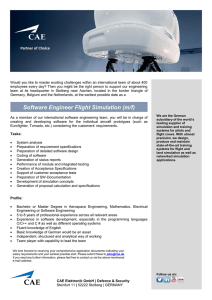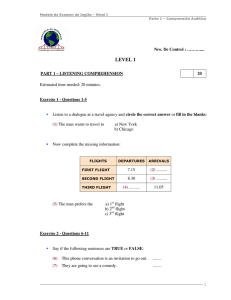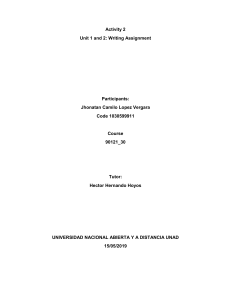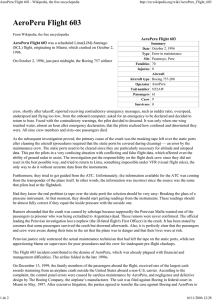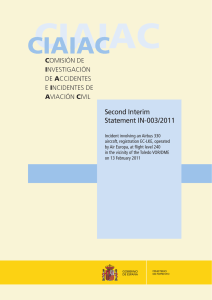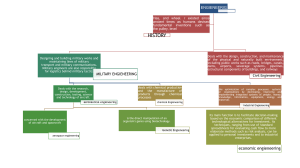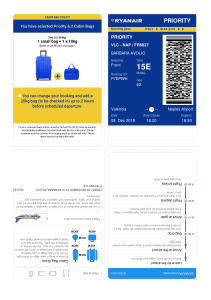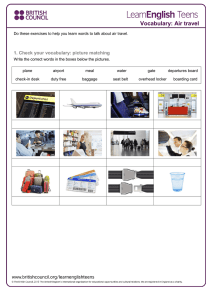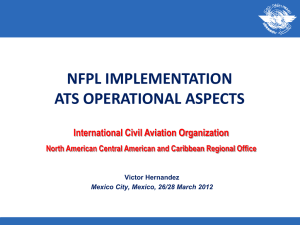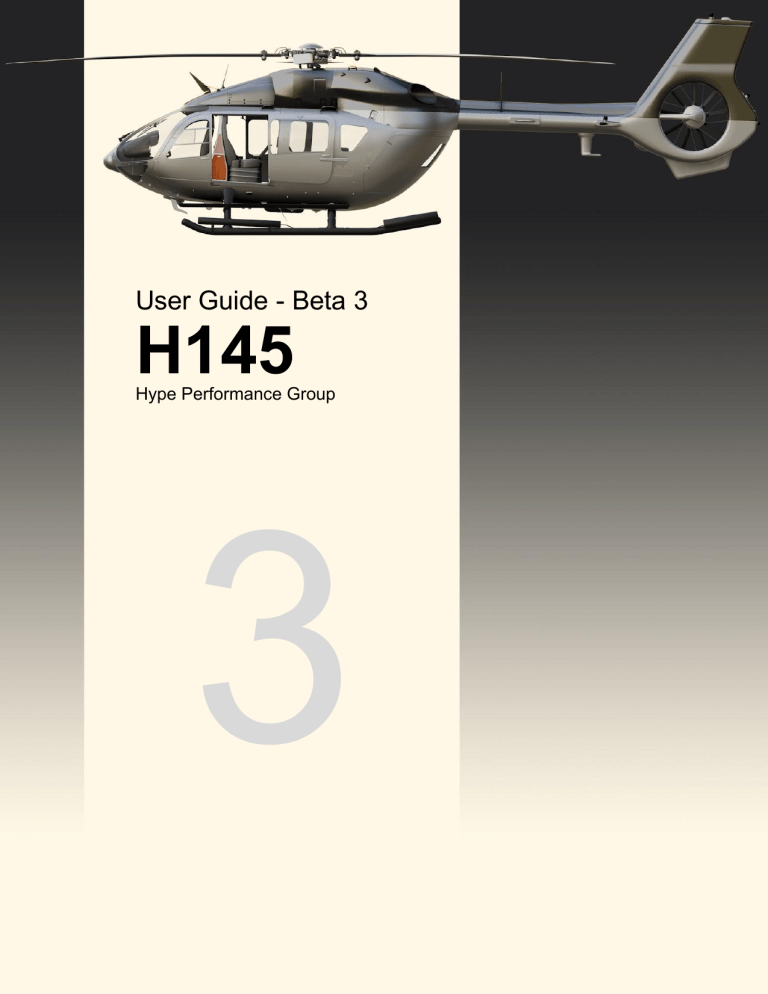
User Guide - Beta 3
H145
Hype Performance Group
3
HPG H145 - NOT FOR FLIGHT - FOR FLIGHT SIMULATION USE ONLY
Installation & Setup
Upgrade
Installation
Control Bindings
Advanced Bindings
Home Cockpit
Cockpit Arrangement
Forward Console
Helionix MFDs (3)
Tablet
Center Console
Garmin GTN750 (2)
APCP (Auto Pilot Control Panel)
Overhead panel
Rear overhead panel
H145 Features
Helionix
FND Page
NAVD Page
VMS Page
DMAP Page
Garmin GTN750 (Flight Management System)
Tablet
Wallpaper
Apps
Aircraft (setup/settings) app
Setup
Options
Doors
Maps app
Charts app
Neopad app
Action center
Flight Model
Integral Flight Model
Flight Modes
AirlandFS Flight Model
Autopilot
Rotor Rpm Management
Emergency Flotation System
HPG H145 - NOT FOR FLIGHT - FOR FLIGHT SIMULATION USE ONLY
2
HPG H145 - NOT FOR FLIGHT - FOR FLIGHT SIMULATION USE ONLY
Quick Reference Handbook
Aircraft Messages
Normal Procedures
Power-Up Procedure
Engine Start Procedure
Hydraulic Check Procedure
After Engine Start Procedure
Pre-Flight Procedure
After Takeoff Procedure
Before Landing Procedure
Engine Shutdown Procedure
Livery Author Info
Paint Kit
Selecting Variant
Controlling External Parts
Sample Configuration Json
Setting Tablet Wallpaper
Troubleshooting
Known Issues / Roadmap
Version History
Beta 3
Beta 2
Beta 1
Appendix
Acronyms and terms
Document Information
HPG H145 - NOT FOR FLIGHT - FOR FLIGHT SIMULATION USE ONLY
3
HPG H145 - NOT FOR FLIGHT - FOR FLIGHT SIMULATION USE ONLY
Introduction
Thank you for purchasing our Hype Performance Group Airbus H145 (Early Access Beta)
aircraft for Microsoft Flight Simulator 2020.
Our aircraft is not yet finished and we invite you to provide feedback throughout the Early
Access process on our discord server.
Installation & Setup
Upgrade
Remove all previous versions of H145 prior to upgrade. This should involve removing a single
hpg-airbus-h145 folder from your MSFS Community folder. Do not overwrite previous
installations, remove the folder first.
Installation
H145 is installed like other Community addons (placing the downloaded folder into your MSFS
Community folder location).
What you need
Where to get it
Location of your MSFS Community folder
Where Is The Community Folder
1. H145 (HPG-Airbus-H145.zip)
2. License key
Pms50 GTN750 (pms50-gtn750.zip)
Check your email, HPG Downloads will have
sent you both a license key and a link to the
download.
Download pms50 GTN750
IMPORTANT: The paid version of GTN750 is
not necessary.
HPG H145 - NOT FOR FLIGHT - FOR FLIGHT SIMULATION USE ONLY
4
HPG H145 - NOT FOR FLIGHT - FOR FLIGHT SIMULATION USE ONLY
1. Locate the HPG-Airbus-H145.zip and extract the enclosed hpg-airbus-h145 folder to
your MSFS Community folder location.
2. Locate the pms50-gtn750.zip and extract the enclosed pms50-instrument-gtn750 folder
to your MSFS Community folder location.
You should now have two folders in your MSFS Community folder:
When clicking inside the hpg-airbus-h145 folder, these contents are presented:
3. Start Microsoft Flight Simulator, select the World Map, then select the current aircraft in
the upper left corner. Now locate the H145 in the aircraft list.
HPG H145 - NOT FOR FLIGHT - FOR FLIGHT SIMULATION USE ONLY
5
HPG H145 - NOT FOR FLIGHT - FOR FLIGHT SIMULATION USE ONLY
4. Select H145 for flight, and then choose to start at a ramp position or on the runway.
Do not choose to start in the air for your first flight after a new build.
5. Once the aircraft loads, enter the cockpit. You should first allow 90 seconds for the flight
control module to load. If the aircraft has power, you’ll see LOADING H145 SOFTWARE
on all of the displays.
6. Click on the tabet hinge to the right. It says LIFT AND PULL. The tablet will allow you to
complete one-time activation of the H145.
7. Activation on the tablet is available even when the aircraft is without power.
HPG H145 - NOT FOR FLIGHT - FOR FLIGHT SIMULATION USE ONLY
6
HPG H145 - NOT FOR FLIGHT - FOR FLIGHT SIMULATION USE ONLY
8. There are TWO options to enter your license key (pick only one):
a. OPTION 1: (Recommended) Use your mouse to click the keys on the tablet to fill
in your license key.
b. OPTION 2 (Advanced): Save your key code to
Community\hpg-airbus-h145\HPGH145\KeyCode.txt. This file will
already exist, you may open it with notepad. After saving your key to the file, click
Read Key File and it will copy the contents of that file into the activation text box.
There is no need to restart the sim when editing KeyCode.txt.
Your license key will be in the form of:
12345678-AAAA-BBBB-CCCC-0123456789DE
NOTE for Option 1: You will not click Read Key File.
NOTE for Option 2: You MUST erase your key from KeyCode.txt after loading it into the game,
but do not delete the KeyCode.txt file itself.
9. The Activate button (at the bottom, green) will become available only after the key is
entered fully. Click Activate to continue.
10. Activation will continue…
11. Successful activation will let you know that you must restart your sim “gracefully” to
properly save the key.
HPG H145 - NOT FOR FLIGHT - FOR FLIGHT SIMULATION USE ONLY
7
HPG H145 - NOT FOR FLIGHT - FOR FLIGHT SIMULATION USE ONLY
12. At this point you should press the ESC key and then click to return to the main menu.
13. Then quit to desktop from the main menu.
14. Now you may restart your sim and H145 will not request activation. You are ready to fly.
IMPORTANT NOTE: You must quit the sim gracefully, otherwise the sim does not save any
settings and will not have any of the saved activation information from the prior steps. If you
press the X instead, you will be asked for activation every time.
Control Bindings
H145 will use most normal aircraft bindings:
H145 Helicopter Function
MSFS Control Name
Collective control
THROTTLE AXIS
Or
HPG H145 - NOT FOR FLIGHT - FOR FLIGHT SIMULATION USE ONLY
8
HPG H145 - NOT FOR FLIGHT - FOR FLIGHT SIMULATION USE ONLY
Increase Throttle
Decrease Throttle
Cyclic control
AILERONS AXIS
ELEVATOR AXIS
Yaw (anti-torque) control
RUDDER AXIS
Or
RUDDER AXIS LEFT
RUDDER AXIS RIGHT
Or
RUDDER RIGHT (YAW RIGHT)
RUDDER LEFT (YAW LEFT)
PLEASE NOTE: A common issue is to have a binding for [throttle for engine1] and [throttle for
engine 2]. You must use the shared THROTTLE AXIS binding in MSFS, not the split engine
controls.
Advanced Bindings
MSFS Binding
H145 Function
Notes
TOGGLE WING LIGHTS
Toggle Search Light (S/L)
INCREASE MIXTURE 4
DECREASE MIXTURE 4
Steer Search Light Up
Steer Search Light Down
INCREASE PROPELLER 4 PITCH
DECREASE PROPELLER 4 PITCH
INCREASE PROPELLER 3 PITCH
DECREASE PROPELLER 3 PITCH
Cyclic Beep Trim Up
Cyclic Beep Trim Down
Cyclic Beep Trim Left
Cyclic Beep Trim Right
4-way hat
INCREASE PROPELLER 4 PITCH (Small)
DECREASE PROPELLER 4 PITCH (Small)
INCREASE PROPELLER 3 PITCH (Small)
DECREASE PROPELLER 3 PITCH (Small)
Collective Beep Trim Up
Collective Beep Trim Down
Collective Beep Trim Left
Collective Beep Trim Right
4-way hat
TOGGLE ENGINE 4 ANTI ICE
A.TRIM RELEASE
(You must hold this key,
use `toggle autopilot
master` instead if you
wish to avoid holding it)
TOGGLE ENGINE 3 ANTI ICE
Toggle GTC.H
You must first slow to
HPG H145 - NOT FOR FLIGHT - FOR FLIGHT SIMULATION USE ONLY
9
HPG H145 - NOT FOR FLIGHT - FOR FLIGHT SIMULATION USE ONLY
20kts
MAGNETO 4 OFF
MAGNETO 4 START
MAGNETO 4 RIGHT
AP/BKUP ON - UP
AP/BKUP ON - LEFT
AP/BKUP ON - RIGHT
Engage AFCS systems
1, 2 and BKUP.
MAGNETO 4 SET
AP/BKUP CUT
Disengage AFCS
systems 1+2 then BKUP.
MAGNETO 3 RIGHT
AP/UM OFF
Disengages any active
AP UPPER MODES
MAGNETO 3 BOTH
Toggle Tablet Open/Close
MAGNETO 3 INCREASE
MAGNETO 3 DECREASE
Toggle Front Right Door
Toggle Front Left Door
MAGNETO 3 OFF
RESET (ACK on FND)
MAGNETO 3 START
MAGNETO 3 SET
Master Brightness Up
Master Brightness Down
TOGGLE VARIOMETER
Toggle both engines from
FLIGHT to IDLE and back
Clears new messages in
message list
Only works on the
ground
Home Cockpit
An initial listing of L: vars and H: events is provided below. These may be used with tools like
FSUIPC and SPAD.NEXT to read state or operate functions in the cockpit which do not have an
MSFS key binding.
L:Var
Function
Notes
H145_SDK_ECP_FADEC_EMER_1
H145_SDK_ECP_FADEC_EMER_2
H145_SDK_ECP_MAIN_1
H145_SDK_ECP_MAIN_2
H145_SDK_ECP_MAIN_LATCH_1
H145_SDK_ECP_MAIN_LATCH_2
H145_SDK_ENG_1_N2
H145_SDK_ENG_1_TRQ
H145_SDK_ENG_2_N2
H145_SDK_ENG_2_TRQ
H145_SDK_EQUIP_EMERGENCY_EXITS
H145_SDK_EQUIP_EMERGENCY_FLOATS
H145_SDK_EQUIP_SEARCHLIGHT_ON
H145_SDK_EQUIP_SEARCHLIGHT_X_POS
H145_SDK_EQUIP_SEARCHLIGHT_Y_POS
HPG H145 - NOT FOR FLIGHT - FOR FLIGHT SIMULATION USE ONLY
10
HPG H145 - NOT FOR FLIGHT - FOR FLIGHT SIMULATION USE ONLY
H145_SDK_HYD_1_PRESSURE
H145_SDK_HYD_2_PRESSURE
H145_SDK_IBF_1_CLOGGED
H145_SDK_IBF_2_CLOGGED
H145_SDK_MGB_PRESSURE1
H145_SDK_MGB_PRESSURE2
H145_SDK_MGB_TEMPERATURE
H145_SDK_AFCS_CRHT_BUG
H145_SDK_AFCS_GTCH_ALT
H145_SDK_AFCS_GTCH_LAT
H145_SDK_AFCS_GTCH_LON
H145_SDK_AFCS_MASTER
H145_SDK_AFCS_MODE_COLLECTIVE
H145_SDK_AFCS_MODE_PITCH
H145_SDK_AFCS_MODE_ROL
H145_SDK_APCP_ALT
H145_SDK_APCP_AP1
H145_SDK_APCP_AP2
H145_SDK_APCP_ATRIM
H145_SDK_APCP_BKUP
H145_SDK_APCP_CRHT
H145_SDK_OH_AIR_CONDITIONING
H145_SDK_OH_AUDIO_ACAS
H145_SDK_OH_AUDIO_HTAWS
H145_SDK_OH_BATTERY_MASTER
H145_SDK_OH_BLEED_HEATING_POT
H145_SDK_OH_COCKPIT_VENT
H145_SDK_OH_COCKPIT_VENT_POT
H145_SDK_OH_DC_POWER_RECEPTACLES
H145_SDK_OH_EMERGENCY_FLOATS
H145_SDK_OH_ENG1_FIRE_TEST
H145_SDK_OH_ENG2_FIRE_TEST
H145_SDK_OH_FUEL_ENG1_PRIME
H145_SDK_OH_FUEL_ENG2_PRIME
H145_SDK_OH_FUEL_TRANSFER_AFT
H145_SDK_OH_FUEL_TRANSFER_FWD
H145_SDK_OH_FUZZ_CHIP_BURNER
H145_SDK_OH_HYD_TEST
H145_SDK_OH_IBF_1
H145_SDK_OH_IBF_2
H145_SDK_OH_IBF_RECAL
H145_SDK_OH_INT_LIGHT_CARGO_PAX
H145_SDK_OH_INT_LIGHT_EMERGENCY_EXITS
H145_SDK_OH_INT_LIGHT_INSTRUMENT_PANE
H145_SDK_OH_INT_LIGHT_INSTRUMENT_PANEL
_POT
H145_SDK_OH_LAMP_AND_PREFLIGHT_TEST
H145_SDK_OH_LAVCS_SYSTEM
HPG H145 - NOT FOR FLIGHT - FOR FLIGHT SIMULATION USE ONLY
11
HPG H145 - NOT FOR FLIGHT - FOR FLIGHT SIMULATION USE ONLY
H145_SDK_OH_WINDSHIELD_WIPER
H145_SDK_ROTOR_RPM
H145_SDK_SYSTEM_COLLECTIVE
H145_SDK_SYSTEM_FLIGHTMODE
H145_SDK_SYSTEM_ISACTIVATED
H145_SDK_SYSTEM_LOADED
H145_SDK_TEST_POWERUP
H145_SDK_TEST_PREFLIGHT
H145_SDK_TEST_STARTUP
H145_SDK_MISC_DOWNLOAD
H145_SDK_MISC_RADIOHEIGHT
H:Event
Function
Notes
MFDN_SoftKey_SX
MFD display functions
To press
the ACK
button on
the pilot
MFD:
MFD2_S
oftKey_
R6
N (MFD Number):
1, 2 or 4
S (MFD Side):
T, B, L, R
X (MFD Button):
1, 2, 3, 4, 5, 6
SX can also be:
KnobInnerClockwise
KnobInnerAntiClockwise
KnobInnerPush
KnobInnerPushLong
KnobOuterClockwise
KnobOuterAntiClockwise
H145_SDK_OH_BAT_MASTER_OFF
H145_SDK_OH_BAT_MASTER_ON
H145_SDK_OH_BAT_MASTER_ENGAGE
Overhea
d in-order
H145_SDK_OH_HYD_TEST_SYS1
H145_SDK_OH_HYD_TEST_OFF
H145_SDK_OH_HYD_TEST_SYS2
H145_SDK_OH_FIRE_ENG1_TEST_OFF
H145_SDK_OH_FIRE_ENG1_TEST_EXT
H145_SDK_OH_FIRE_ENG1_TEST_EXT_WARN
HPG H145 - NOT FOR FLIGHT - FOR FLIGHT SIMULATION USE ONLY
12
HPG H145 - NOT FOR FLIGHT - FOR FLIGHT SIMULATION USE ONLY
H145_SDK_OH_FIRE_ENG2_TEST_OFF
H145_SDK_OH_FIRE_ENG2_TEST_EXT
H145_SDK_OH_FIRE_ENG2_TEST_EXT_WARN
H145_SDK_OH_LAMP_TEST_PREFLIGHT
H145_SDK_OH_LAMP_TEST_OFF
H145_SDK_OH_LAMP_TEST_LAMP
H145_SDK_OH_DC_RECEPT_OFF
H145_SDK_OH_DC_RECEPT_ON
H145_SDK_OH_EMER_FLOATS_OFF
H145_SDK_OH_EMER_FLOATS_ARM
H145_SDK_OH_EMER_FLOATS_TEST
H145_SDK_OH_FUZZ_CHIP_BURNER_OFF
H145_SDK_OH_FUZZ_CHIP_BURNER_ON
H145_SDK_OH_LAVCS_OFF
H145_SDK_OH_LAVCS_PIL
H145_SDK_OH_LAVCS_PAX
H145_SDK_OH_WINDSHIELD_WIPER_OFF
H145_SDK_OH_WINDSHIELD_WIPER_SLOW
H145_SDK_OH_WINDSHIELD_WIPER_FAST
H145_SDK_OH_AIR_CONDITIONING_OFF
H145_SDK_OH_AIR_CONDITIONING_ON
H145_SDK_OH_COCKPIT_VENT_OFF
H145_SDK_OH_COCKPIT_VENT_ON
H145_SDK_OH_IBF_1_CLOSED
H145_SDK_OH_IBF_1_OPEN
H145_SDK_OH_IBF_1_NORMAL
H145_SDK_OH_IBF_2_CLOSED
H145_SDK_OH_IBF_2_OPEN
H145_SDK_OH_IBF_2_NORMAL
H145_SDK_OH_IBF_RECALL_OFF
H145_SDK_OH_IBF_RECALL_ON
H145_SDK_OH_FUEL_ENG1_PRIME_OFF
H145_SDK_OH_FUEL_ENG1_PRIME_ON
H145_SDK_OH_FUEL_ENG2_PRIME_OFF
H145_SDK_OH_FUEL_ENG2_PRIME_ON
H145_SDK_OH_FUEL_TRANSFER_FWD_OFF
H145_SDK_OH_FUEL_TRANSFER_FWD_ON
HPG H145 - NOT FOR FLIGHT - FOR FLIGHT SIMULATION USE ONLY
13
HPG H145 - NOT FOR FLIGHT - FOR FLIGHT SIMULATION USE ONLY
H145_SDK_OH_FUEL_TRANSFER_AFT_OFF
H145_SDK_OH_FUEL_TRANSFER_AFT_ON
H145_SDK_OH_AUDIO_ACAS_MUTE
H145_SDK_OH_AUDIO_ACAS_NORMAL
H145_SDK_OH_AUDIO_ACAS_TEST
H145_SDK_OH_AUDIO_HTAWS_MUTE
H145_SDK_OH_AUDIO_HTAWS_NORMAL
H145_SDK_OH_AUDIO_HTAWS_STANDBY
H145_SDK_OH_INT_LIGHT_CARGO_PAX_OFF
H145_SDK_OH_INT_LIGHT_CARGO_PAX_PAX
H145_SDK_OH_INT_LIGHT_CARGO_PAX_ON
H145_SDK_OH_INT_LIGHT_EMERGENCY_EXITS_OFF
H145_SDK_OH_INT_LIGHT_EMERGENCY_EXITS_ARM
H145_SDK_OH_INT_LIGHT_EMERGENCY_EXITS_ON
H145_SDK_OH_INT_LIGHT_INSTRUMENT_PANEL_OFF
H145_SDK_OH_INT_LIGHT_INSTRUMENT_PANEL_ON
H145_SDK_ECP_MAIN_1_FLIGHT
H145_SDK_ECP_MAIN_1_IDLE
H145_SDK_ECP_MAIN_1_OFF
H145_SDK_ECP_MAIN_2_FLIGHT
H145_SDK_ECP_MAIN_2_IDLE
H145_SDK_ECP_MAIN_2_OFF
H145_SDK_ECP_MAIN_LATCH_1_OFF
H145_SDK_ECP_MAIN_LATCH_1_ON
H145_SDK_ECP_MAIN_LATCH_2_OFF
H145_SDK_ECP_MAIN_LATCH_2_ON
H145_SDK_ECP_FADEC_EMER_1_OFF
H145_SDK_ECP_FADEC_EMER_1_ON
H145_SDK_ECP_FADEC_EMER_2_OFF
H145_SDK_ECP_FADEC_EMER_2_ON
H145_SDK_APCP_ATRIM_TOGGLE
H145_SDK_APCP_AP1_TOGGLE
H145_SDK_APCP_AP2_TOGGLE
H145_SDK_APCP_BKUP_TOGGLE
H145_SDK_APCP_ALT_TOGGLE
H145_SDK_APCP_CRHT_TOGGLE
HPG H145 - NOT FOR FLIGHT - FOR FLIGHT SIMULATION USE ONLY
14
HPG H145 - NOT FOR FLIGHT - FOR FLIGHT SIMULATION USE ONLY
H145_SDK_APCP_ALTA_Clockwise
H145_SDK_APCP_ALTA_AntiClockwise
H145_SDK_APCP_CRHT_Clockwise
H145_SDK_APCP_CRHT_AntiClockwise
H145_SDK_APCP_HDG_Clockwise
H145_SDK_APCP_HDG_AntiClockwise
HPG H145 - NOT FOR FLIGHT - FOR FLIGHT SIMULATION USE ONLY
15
HPG H145 - NOT FOR FLIGHT - FOR FLIGHT SIMULATION USE ONLY
Cockpit Arrangement
Forward Console
Warning Unit: Displays critical warnings related to the aircraft.
Engine Control Panel: Control the engine start/stop as well as emergency and failure engine
control functions.
Helionix MFDs (3)
HPG H145 - NOT FOR FLIGHT - FOR FLIGHT SIMULATION USE ONLY
16
HPG H145 - NOT FOR FLIGHT - FOR FLIGHT SIMULATION USE ONLY
Tablet
Center Console
Garmin GTN750 (2)
HPG H145 - NOT FOR FLIGHT - FOR FLIGHT SIMULATION USE ONLY
17
HPG H145 - NOT FOR FLIGHT - FOR FLIGHT SIMULATION USE ONLY
APCP (Auto Pilot Control Panel)
HPG H145 - NOT FOR FLIGHT - FOR FLIGHT SIMULATION USE ONLY
18
HPG H145 - NOT FOR FLIGHT - FOR FLIGHT SIMULATION USE ONLY
Overhead panel
HPG H145 - NOT FOR FLIGHT - FOR FLIGHT SIMULATION USE ONLY
19
HPG H145 - NOT FOR FLIGHT - FOR FLIGHT SIMULATION USE ONLY
Rear overhead panel
H145 Features
Helionix
Each MFD has 6 buttons on each side (top, right, bottom, left). When the button has a function,
text will be shown on the MFD display directly adjacent to the physical button.
The buttons along the top of each MFD operate the main pages which the display can show.
The pilot MFD may only show the FND page.
Page Name
Function
FND: Flight and navigation display
Top: PFD (Primary Flight display)
Middle: Navigation
Bottom: Message list, fuel
NAVD: Navigation display
Navigation information, route display, map
overlays (terrain, weather, topo)
VMS: Vehicle Management Systems
Aircraft and systems information
DMAP: Digital Map System
Map information streamed from online service
HPG H145 - NOT FOR FLIGHT - FOR FLIGHT SIMULATION USE ONLY
20
HPG H145 - NOT FOR FLIGHT - FOR FLIGHT SIMULATION USE ONLY
FND Page
HPG H145 - NOT FOR FLIGHT - FOR FLIGHT SIMULATION USE ONLY
21
HPG H145 - NOT FOR FLIGHT - FOR FLIGHT SIMULATION USE ONLY
HPG H145 - NOT FOR FLIGHT - FOR FLIGHT SIMULATION USE ONLY
22
HPG H145 - NOT FOR FLIGHT - FOR FLIGHT SIMULATION USE ONLY
HPG H145 - NOT FOR FLIGHT - FOR FLIGHT SIMULATION USE ONLY
23
HPG H145 - NOT FOR FLIGHT - FOR FLIGHT SIMULATION USE ONLY
HPG H145 - NOT FOR FLIGHT - FOR FLIGHT SIMULATION USE ONLY
24
HPG H145 - NOT FOR FLIGHT - FOR FLIGHT SIMULATION USE ONLY
HPG H145 - NOT FOR FLIGHT - FOR FLIGHT SIMULATION USE ONLY
25
HPG H145 - NOT FOR FLIGHT - FOR FLIGHT SIMULATION USE ONLY
NAVD Page
HPG H145 - NOT FOR FLIGHT - FOR FLIGHT SIMULATION USE ONLY
26
HPG H145 - NOT FOR FLIGHT - FOR FLIGHT SIMULATION USE ONLY
HPG H145 - NOT FOR FLIGHT - FOR FLIGHT SIMULATION USE ONLY
27
HPG H145 - NOT FOR FLIGHT - FOR FLIGHT SIMULATION USE ONLY
VMS Page
HPG H145 - NOT FOR FLIGHT - FOR FLIGHT SIMULATION USE ONLY
28
HPG H145 - NOT FOR FLIGHT - FOR FLIGHT SIMULATION USE ONLY
DMAP Page
HPG H145 - NOT FOR FLIGHT - FOR FLIGHT SIMULATION USE ONLY
29
HPG H145 - NOT FOR FLIGHT - FOR FLIGHT SIMULATION USE ONLY
HPG H145 - NOT FOR FLIGHT - FOR FLIGHT SIMULATION USE ONLY
30
HPG H145 - NOT FOR FLIGHT - FOR FLIGHT SIMULATION USE ONLY
Use the MFD knob to control the range of the map.
The map data source is driven by
Community\hpg-airbus-h145\html_ui\HPGH145-User\MFD\DMAP.json. Edit this file
to change from the default provider of
https://{a-c}.tile.opentopomap.org/{z}/{x}/{y}.png.
See here for more providers: http://leaflet-extras.github.io/leaflet-providers/preview/
Garmin GTN750 (Flight Management System)
The GTN750 is provided exclusively by pms50.
Push buttons may be used to disable an individual FMS nav source. They will no longer blank
the screen.
Tablet
The tablet may be opened or closed by clicking the hinge. The home button will close apps until
there are no more apps open, then will also close the tablet. If you use the hinge you may keep
the app open while the tablet is closed. It is recommended to stow the tablet for takeoff and
landing.
Wallpaper
The wallpaper is set at
Community/hpg-airbus-h145/html_ui\HPGH145-User\Tablet/wallpaper.jpg
HPG H145 - NOT FOR FLIGHT - FOR FLIGHT SIMULATION USE ONLY
31
HPG H145 - NOT FOR FLIGHT - FOR FLIGHT SIMULATION USE ONLY
The wallpaper may also be set based on the currently active livery. See the Livery Author Info
section for more info.
Apps
Tablet apps are available at the bottom of the home screen
Aircraft (setup/settings) app
The Aircraft page is split into 3 sections: Setup, Options and Doors.
Setup
Setting
Options
Notes
Barometric Units
In/Hg
hPa
Controls the baro readout on
the 3 MFDs and IESI.
Flight Mode
Xbox
Basic
Advanced
Xbox: Good for PS4/Xbox
controller users. Intended to
make hover easier.
Basic: Good for twist-grip
joystick users. Intended to
neutralize the forces of torque
to relax your hand.
Advanced: Full stabilized
helicopter simulation
External Flight Model
(not present)
Active
This item is shown only when
AirlandFS has configured the
aircraft for external flight
model use. Once AirlandFS is
closed, clicking Active will
recover the integral flight
model.
HPG H145 - NOT FOR FLIGHT - FOR FLIGHT SIMULATION USE ONLY
32
HPG H145 - NOT FOR FLIGHT - FOR FLIGHT SIMULATION USE ONLY
State Load
Options
Ready for Takeoff
Configures the aircraft for
takeoff:
- Power On
- Engines On
- AFCS Engaged
Cold & Dark
Configures the aircraft for
Cold & Dark at the ramp:
Notes
Options
Setting
Options
Notes
Emergency Floats
Off
Armed
Deployed
Luxury variant only.
Radome (Weather Radar)
Installed
Not Installed
This option will be set by the
livery author and may then be
changed by the user at
anytime.
Wire Strike Protection
Installed
Not Installed
This option will be set by the
livery author and may then be
changed by the user at
anytime.
(Top, Bottom, Skids)
Will deploy floats even when
the switch is not armed.
Doors
The doors page allows access to the 6 aircraft doors. You may also click the interior handles for
the front cockpit doors and middle passenger doors.
Maps app
The maps app uses OpenStreetMap data. You may configure it via
Community\hpg-airbus-h145\html_ui\HPGH145-User\Tablet\MapsApp.json.
Edit this file to change from the default provider of
https://{a-c}.tile.opentopomap.org/{z}/{x}/{y}.png.
See here for more providers: http://leaflet-extras.github.io/leaflet-providers/preview/
HPG H145 - NOT FOR FLIGHT - FOR FLIGHT SIMULATION USE ONLY
33
HPG H145 - NOT FOR FLIGHT - FOR FLIGHT SIMULATION USE ONLY
The maps app features zoom controls and the ability to change the map orientation between
North-Up and Heading-Up modes. The current magnetic heading is also displayed in a
digital/numeric value at the top of the page.
Charts app
The charts app is a simple PNG chart viewer app. It will get updates making it more fully
featured soon. Right now the charts must be set on disk by editing the .PNG files located at
Community\hpg-airbus-h145\html_ui\HPGH145-User\Charts\. The chart names
may be configured via charts.json, but the files on disk should keep the Chart_NN format.
This app will get an upgrade to support infinite charts and packages from liveries soon.
Neopad app
Download Neofly and Neopad
The neopad app is present ONLY if neopad 2.1 is installed within the simulator. You should see
Neopad on the sim toolbar. Once installed, the app will be visible on the tablet. The app will
simply connect to the NeoFly app, so make sure the toolbar app is working as expected if you
are having any problems.
The neopad server url may be changed via:
Community\hpg-airbus-h145\html_ui\HPGH145-User\Tablet\NeopadApp.json.
Action center
While not an app, the action center is available from all views. Click the clock on the top of the
tablet to activate the action center.
Action center contains the ability to control
- Master screen brightness for all cockpit displays
- EPU/GPU/Ground Power unit connection and status
- Quick Lights to control some lighting functions
- Quick AP to control AFCS UPPER MODES and use BEEP TRIM soft keys
HPG H145 - NOT FOR FLIGHT - FOR FLIGHT SIMULATION USE ONLY
34
HPG H145 - NOT FOR FLIGHT - FOR FLIGHT SIMULATION USE ONLY
HPG H145 - NOT FOR FLIGHT - FOR FLIGHT SIMULATION USE ONLY
35
HPG H145 - NOT FOR FLIGHT - FOR FLIGHT SIMULATION USE ONLY
Flight Model
Integral Flight Model
HPG has developed a helicopter flight model for MSFS which requires no external programs.
We are not yet available on Xbox but anticipate this being possible in late 2022 when Microsoft
and Asobo bring helicopter support for MSFS.
Our flight model features these helicopter dynamics:
- Ground Effect
- Translational Lift
- Retreating Blade Stall
- Rotor Rpm with overspeed and underspeed, stall and disintegration
- Autorotation (NOTE: inoperative beta 2, beta 3)
- Dual engine and Single engine (OEI) simulation
- Engine and MGB torque, MGB simulation
- Helicopter Stability Augmentation System (SAS)
- Helicopter Autopilot / AFCS
- AFCS Beep Trim
Flight Modes
The H145 has 3 unique flight modes selectable from the Aircraft page on the tablet. There is an
additional failure mode when the AFCS systems are not engaged, at which time your selection
will be ignored and only the AFCS Fail flight model will be available.
Mode
Function
Notes
Xbox
Suitable for Xbox and PS4 controllers. Configured to
hover more easily and allow larger cyclic inputs.
Requires AP1 or
AP2 or BKUP
Basic
Suitable for twist-grip joystick users. The torque forces
are automatically neutralized.
Requires AP1 or
AP2 or BKUP
Advanced
(recommended)
Realistic stabilized helicopter simulation
Requires AP1 or
AP2 or BKUP
AFCS Fail
Advanced mode but with even less stability, simulating
the trims-off and SAS-off mode of operation
AirlandFS Flight Model
AirlandFS is a physics library that simulates helicopter behaviors by applying rigid body physics to
Microsoft Flight Simulator 2020 . Originally released for FSX and Prepar3D as Helicopter Total
Realism (HTR) it is currently used by flight schools, military training centers as well as thousands of
Flight Simmers around the world.
HPG H145 - NOT FOR FLIGHT - FOR FLIGHT SIMULATION USE ONLY
36
HPG H145 - NOT FOR FLIGHT - FOR FLIGHT SIMULATION USE ONLY
Download AirlandFS
H145 also has built-in support to shutdown its flight model when AirlandFS is running, so
AirlandFS can take over flight dynamics. We are working on deeper integration with Airland.
NOTE: We do not yet include a profile for AirlandFS as we don’t currently have a good one
available. We are working on developing a suitable profile. The latest on this is available on our
Discord.
Autopilot
H145 has always-on autopilot systems.This creates some confusion because even though we
need AP1+AP2+BKUP (buttons on the APCP) to be engaged, we are still able to hand fly.
Having the AP on is more like having it ready than active. The AP also provides stabilization in
the background as you fly.
1. Engage A.TRIM, AP1, AP2 and BKUP on the APCP. If the button is blank, the system is
engaged. If the button is illuminated with an amber OFF, that system is disengaged
2. In flight, you may use the default key binding z which is Toggle Autopilot Master. This
will toggle the autopilot. When the autopilot engages it will always do so in attitude hold,
which will maintain the present heading and pitch.
3. Select an UPPER MODE (push the HDG knob or press the ALT button) to activate ALT
HOLD or HDG HOLD functions
4. You may couple the AP system to a navigation source by pressing the CPL softkey at
the bottom left of the pilot MFD. Use the NAV softkey on the pilot MFD (bottom left side)
to cycle the navigation sources between NAV1, NAV2 and GPS.
Tip: You may view the autopilot system status using the SYST button on the VMS page.
Beep Trim
H145 has a system called beep trim, which lets you issue inputs to the AFCS while the AP is
flying. The bindings are intended to be used on a 4-way hat and will let you “slew the reference”
for the current mode. This means that in ATT you may change the pitch up/down/lkeft/right, but
if you engage HDG, the same functions will change the heading bug instead. This also applies
to ALT mode where up/down will then slew the altitude reference.
APCP Functions
The APCP has two types of functions, system and mode. The systems are engaged or
disengaged (illuminated OFF), and become available in the background. The modes (referred to
as UPPER MODES) are similar to traditional autopilot modes.
HPG H145 - NOT FOR FLIGHT - FOR FLIGHT SIMULATION USE ONLY
37
HPG H145 - NOT FOR FLIGHT - FOR FLIGHT SIMULATION USE ONLY
Systems
- A.TRIM (Automatic trim) system. For our cases we should leave this system engaged at all
times. Later A.TRIM functionality may come to H145.
- Autopilot system 1 & 2, provided by the aircraft management computers. These systems
provided SAS (stabilization) as well as UPPER MODES capability
- Backup SAS, provided by (integrated into) the IESI. This is an independent system that
remains in standby unless both AP1 and AP2 have failed.
Modes
NOTE: Currently only HDG and ALT modes are available
- HDG knob may be pushed (center) to toggle HDG mode, and each side acts as a left-click to
increment/decrement the heading bug.
- ALT may be pushed to toggle ALT hold mode.
HPG H145 - NOT FOR FLIGHT - FOR FLIGHT SIMULATION USE ONLY
38
HPG H145 - NOT FOR FLIGHT - FOR FLIGHT SIMULATION USE ONLY
AFCS Status Messages
Message
Meaning
AFCS DISENGAGED
Neither System 1 (AP1) nor System 2 (AP2)
is engaged. UPPER MODES are not
available.
Recover the AP by doing either:
1. AP/BKUP ON or
2. Press AP1, AP2 on APCP
SAS
Stability Augmentation on this axis is
degraded.
SAS
Stability Augmentation on this axis is not
available.
ATT
Attitude hold mode is engaged
Change the pitch or roll reference by using
CYCLIC BEEP TRIM.
Disengage the mode by selecting an
incompatible mode or disengaging the sim
AP (default key binding is `z` (toggle autopilot
master)).
HDG
Heading hold mode is engaged
Change the heading reference by using the
HDG knob on the APCP, or by using CYCLIC
BEEP TRIM left/right.
Disengage the mode by selecting an
incompatible mode or pressing the HDG knob
on the APCP
NAV
Navigation hold mode is engaged
HPG H145 - NOT FOR FLIGHT - FOR FLIGHT SIMULATION USE ONLY
39
HPG H145 - NOT FOR FLIGHT - FOR FLIGHT SIMULATION USE ONLY
NOTE: this mode is not very reliable yet.
Expect the track to not be held well (deviation
not accounted for) and the aircraft to lean.
Consider using HDG or ATT modes instead.
ALT
Altitude hold mode is engaged
Change the altitude reference by using the
ALT.A knob (NOTE: due to a bug this appears
to be broken) or by using the CYCLIC BEEP
TRIM up/down.
Disengage the mode by selecting an
incompatible mode or pressing the ALT
button on the APCP.
IAS
NOTE: IAS mode is currently not
implemented and will visibly display but not
function
Other modes
NOTE: other modes are not functional yet
Rotor Rpm Management
Realistic rotor rpm management has been implemented since beta 2. You must avoid moving
your collective past roughly 90% or below roughly 10%. (FLI 9 and FLI 1 respectively). At these
collective pitches, the engine will either overspeed or be unable to keep up.
When collective is too low, you will hear a high pitched sound and see the rotor RPM gauge
indicate “too high”. To resolve this, raise your collective to the mid position.
HPG H145 - NOT FOR FLIGHT - FOR FLIGHT SIMULATION USE ONLY
40
HPG H145 - NOT FOR FLIGHT - FOR FLIGHT SIMULATION USE ONLY
When collective is too high, you will hear a low pitched sound and see the rotor RPM gauge
indicatote “too low”. To resolve this, lower your collective to the mid position.
Emergency Flotation System
The emergency flotation system is exclusive to the luxury variant.
Function
Action
Arm / Disarm
Use the switch on the
overhead panel, EMER
FLOATS and set it to ARM or
OFF
Activate
Automatic activation will
occur when landing on water
Notes
Automatic activation when
landing on water is
mandatory.
Manual activation is
accomplished by a button on
the tablet, or the FILL
FLOATS binding.
Note: Fill Floats binding not
yet available in beta 3
Repack
Use the Tablet Aircraft app,
Options page, and set floats
to ARMED
Test
Set EMER FLOATS to TEST
Not a realistic function
HPG H145 - NOT FOR FLIGHT - FOR FLIGHT SIMULATION USE ONLY
41
HPG H145 - NOT FOR FLIGHT - FOR FLIGHT SIMULATION USE ONLY
Quick Reference Handbook
Aircraft Messages
Message
Resolution Steps
LOADING H145 SOFTWARE
Flight Control Module is still loading. Wait 5
minutes. If the message does not clear on its
own, see troubleshooting guide.
ROTOR RPM
Raise collective to maintain near 100% NR
NOTE: Currently a bug exists which causes
ROTOR RPM to show when at low collective
states, this will be fixed and may be ignored
FIRE ENG i
Engine is on fire. Shutdown the engine.
FAIL ENG i
Engine is not maintaining N1. Establish OEI
flight condition, attempt engine restart.
AUTOPILOT
Complete loss of autopilot UPPER MODES
and basic stabilization. Engage
AP1+AP2+BKUP+A.TRIM on the APCP to
re-engage auto pilot systems and
stabilization.
LOW FUEL i
Supply tank fuel is low. Engine will flame out
in 10 minutes.
IDLE ENG i
Engine is in idle. Use the ENG MAIN switch
to move the engine to OFF or FLIGHT.
LOW PRESS HYD i
System pressure low. Check HYD TEST
switch is in OFF position. Check engine is
running.
HYD TR SHUTOFF
TR actuation is disconnected. Check HYD
TEST switch is in OFF position.
BAT DISCHARGING
Main battery is discharging. Connect EPU on
the ground or engage generators in flight
BAT DISCONN
Main battery is disconnected/off. Set BAT
MSTR to ON to connect the main battery.
HPG H145 - NOT FOR FLIGHT - FOR FLIGHT SIMULATION USE ONLY
42
HPG H145 - NOT FOR FLIGHT - FOR FLIGHT SIMULATION USE ONLY
STBY BAT OFF
Standby battery is disconnected. Set STBY
BAT to ON on the overhead panel.
FUEL RESERVE
Center fuel tank is empty.
FIRE BOT 1+2 USED
Fire test is active. Set FIRE TEST switches to
OFF
EPU CONNECTED
EPU is Connected to the aircraft. Disconnect
using the tablet aircraft config page.
FWD FUEL PUMP
Forward fuel transfer pump (from center to
supply tanks) is not on. Set FUEL XFER
PUMP F to ON on the overhead panel.
AFT FUEL PUMP
Aft fuel transfer pump (from center to supply
tanks) is not on. Set FUEL XFER PUMP A to
ON on the overhead panel.
GEN i DISCONNECTED
Generator is disconnected from the system
with engines on.
NOTE: Due to a bug I think Ctrl+E is the only
solution. Normally use the guarded switches
on the rear overhead to recover, but I think
they are inop
PRIME PUMP ON i
Fuel prime pump is on. After engine start fuel
prime pumps should be set to OFF on the
overhead panel (FUEL PRIME PUMP i).
AVIONICS OVHT
MFD OVHT
Reduce outside air temperature
PITOT HEAT OFF i
Pitot heater is off. During flight heaters should
remain on. Use the overhead switch
PT/STATIC HTG PILOT or COPILOT to ON
ALT STATIC SOURCE
Alternate Static Source is selected to ALT.
Move the selector valve to the NORM
position. (The valve is located under the pilot
MFD, near the left knee of the pilot)
EMER SHED BUS ON
Emergency Shed Bus is activated. Close the
guarded switch at the rear overhead to return
to a normal electrical configuration.
BACKUP SAS
Backup SAS is off. On the APCP, press the
BKUP button to engage the Backup SAS.
AP REDUNDANCY
Either AP1 or AP2 is off. On the APCP, press
HPG H145 - NOT FOR FLIGHT - FOR FLIGHT SIMULATION USE ONLY
43
HPG H145 - NOT FOR FLIGHT - FOR FLIGHT SIMULATION USE ONLY
the AP1 or AP2 button to engage the
respective AP system.
FLOATS
Emergency Floats have been activated and
filled.
Using the tablet aircraft config page, you may
re-pack the floats (not realistic).
TRAINING ABORTED
OEI training mode has been aborted by the
system. Training mode is no longer engaged.
WEIGHT EXCEEDED
Aircraft weight (load stations + fuel) exceeds
max capability. Remove fuel or
passengers/cargo to reduce weight. See the
status on the VMS WEIGHT page.
IBF BYPASS CLOSED i
IBF bypass door is closed and will not open
during emergency power demand
IBF CLOGGED i
IBF filter is clogged to 100% and bypass
doors will open if in the NORM position
SYS i BUS TIE OPEN
Bus tie is not closed.
1. Ensure that BUS TIE switches at the
rear overhead are closed and guarded
2. Select BAT MSTR from ON to
ENGAGE (it will spring back)
FADEC EMER i
Engine FADEC has been configured to
emergency mode. Engine N1 will be slow to
respond.
Do not place both engines into FADEC EMER
mode.
MM EXCEEDED
Mast Moment exceeded 79%. Message will
clear automatically after 2 minutes.
DOOR OPEN
Close pilot and copilot doors
FIRE BOT 1+2 TEST
Fire Test switch is active. Set both FIRE
TEST switches to OFF on the overhead.
ENG i STARTER
Engine starter is engaged.
LDG LIGHT
Landing light is on. LANDING LIGHT switch
is on the overhead panel.
S/L LIGHT
Search light is on. Use the tablet aircraft
config page to toggle the S/L or use the
HPG H145 - NOT FOR FLIGHT - FOR FLIGHT SIMULATION USE ONLY
44
HPG H145 - NOT FOR FLIGHT - FOR FLIGHT SIMULATION USE ONLY
Toggle Wing Lights binding
PWR-UP TEST
PWR-UP TEST OK
System power-on test is in progress and then
reports success or failure
START-UP TEST
START-UP TEST OK
Engine Start-up test begins when the first
engine starts and ends when the second
engine successfully enters IDLE.
P-FLT TEST
P-FLT TEST OK
Pre-Flight test sequence is engaged by the
pilot using the LAMP/P-FLT switch on the
overhead panel.
DOWNLOAD IN PROGRESS
DOWNLOAD COMPLETE
After engine shutdown, the flight data will be
downloaded and and saved.
FLOATS ARMED
Floats are armed (overhead switch EMER
FLOATS is set to ARMED or to TEST) and
may be deployed by using the tablet aircraft
config page
NOTE: Due to a bug, automatic deployment
is not available in beta 1.
IBF BYPASS OPEN i
IBF bypass door is open. Switch on the
overhead IBF i may be used to switch to
NORM position. Open doors will potentially
take in sand and do not have an inlet barrier
filter to prevent engine wear
LAVCS FAIL
LAVCS (aircraft anti-vibration system) is not
engaged. Set the LAVCS switch on the
overhead to PIL (pilot) or PAX (passengers).
IBF CLOG TREND
IBF filters are clogging on the current flight.
Performance is negatively affected. Monitor
the situation.
DATA CARD
DTD Door is open (data card is not secure).
DTD is between the two pilot seats, toward
the passenger cabin, the rear of the center
console. Close the door by clicking.
Normal Procedures
Power-Up Procedure
BAT MSTR switch to ON, ENGAGE
Allow 20 seconds for system startup
– PWR-UP TST OK
HPG H145 - NOT FOR FLIGHT - FOR FLIGHT SIMULATION USE ONLY
45
HPG H145 - NOT FOR FLIGHT - FOR FLIGHT SIMULATION USE ONLY
TEST FIRE 1 switch to EXT
– FIRE BOT1+BOT2 USED
Audio tone
TEST FIRE 1 switch to EXT+WARN
– ENG1
FIRE
– FIRE BOT1+BOT2 TEST
Audio tone + FIRE - ENGINE 1 FIRE
Warning Unit
FIRE EXT BOT1 BOT2
Repeat fire test for 2
TEST switch to LAMP
Audio Test
– TRAIN (Engine CP)
– APCP: all lights on
– EXIT lights illuminate
VMS page, press NUM
Check Battery Voltage > 23.5
VMS page, press WEIGHT
Adjust as required
VMS page, press PREV
FND page
– ENG 1
FAIL
ENG2
–
AFT+FWD FUEL PMP
– PITOT1
HEATER OFF
PITOT2
–
PWR-UP TST OK
Flight instruments, IESI
Align, set baro as required
EXT LIGHTS ACOL
Set as required
Engine Start Procedure
FUEL PRIME PUMP 1 switch to ON
FUEL PRIME PUMP 2 switch to ON
– FUEL 1
PRIME PUMP ON
ENG 1 MAIN switch to IDLE
N1: Monitor, increasing
TOT, N2, NR: Monitor, increasing
MGB oil pressure: increasing
Hydraulic pressure: increasing
FUEL 2
– START-UP TEST
HPG H145 - NOT FOR FLIGHT - FOR FLIGHT SIMULATION USE ONLY
46
HPG H145 - NOT FOR FLIGHT - FOR FLIGHT SIMULATION USE ONLY
At 60% N1, STARTER extinguishes.
At 78% N1, IDLE appears.
Repeat for second engine
– START-UP TEST OK
Hydraulic Check Procedure
TEST HYD switch to SYS1
–
LOW PRESS
HYD2
VMS page
HYD2 pressure low caution
Check cyclic/collective/pedals normal forces
TEST HYD switch to SYS2
– HYD1
– HYD1
LOW PRESS
TR SHUT OFF
VMS page
HYD1 pressure low caution
Check cyclic/collective/pedals normal forces
After Engine Start Procedure
PT/STATIC HTG PILOT switch to ON
PT/STATIC HTG COPILOT switch to ON
AVIO MSTR 1 switch to ON
AVIO MSTR 2 switch to ON
STBY BAT switch to ON
LAVCS switch to PIL or PAX
FUEL PRIME PUMP 1 switch to OFF
FUEL PRIME PUMP 2 switch to OFF
FUEL XFER PUMP F switch to ON
FUEL XFER PUMP A switch to ON
EXT LIGHTS POS
EXT LIGHTS STROBE
As required
INT LIGHTS EM/EX switch to ARM
Cockpit/Pax Ventilation
As required
HPG H145 - NOT FOR FLIGHT - FOR FLIGHT SIMULATION USE ONLY
47
HPG H145 - NOT FOR FLIGHT - FOR FLIGHT SIMULATION USE ONLY
Pre-Flight Procedure
Collective lever to FULL DOWN
TEST switch to LAMP
TEST switch to PRE-FLIGHT
– P-FLT TEST
Wait for the test to complete
– P-FLT TEST OK
AP/BKUP ON - UP button PRESS
FND AFCS Status Strip:
3 green rectangles will appear and then
disappear after a few seconds
AP/BKUP CUT button PRESS
SAS SAS AFCS DISENGAGED
AP/BKUP CUT button PRESS
SAS SAS AFCS DISENGAGED
AP/BKUP ON - UP button PRESS
FND AFCS Strip 3 green rectangles
BEEP TRIM
Check all 4 directions
FIXED LANDING and S/L LIGHTS
As required
EMER FLOATS
As required
ENG 1 MAIN switch to FLIGHT
ENG 2 MAIN switch to FLIGHT
Close both guards
After Takeoff Procedure
Perform Hover Flight
N2, NR > 101%
FLI: AEO Indication
No warnings on message list
Before Landing Procedure
Fixed LANDING and S/L Lights
As required
HPG H145 - NOT FOR FLIGHT - FOR FLIGHT SIMULATION USE ONLY
48
HPG H145 - NOT FOR FLIGHT - FOR FLIGHT SIMULATION USE ONLY
FND & VMS pages
No messages on master list
ENG 1 & ENG 2 N2 > 101%
NR > 101%
DH (Decision Height)
As required
Engine Shutdown Procedure
Cyclic to neutral position
Collective to FULL DOWN
ENG 1 MAIN switch to IDLE
ENG 2 MAIN switch to IDLE
Wait 30 seconds for engine cool down
FUEL XFER PUMP F switch to OFF
FUEL XFER PUMP A switch to OFF
PT/STATIC HTG PILOT switch to OFF
PT/STATIC HTG COPILOT switch to OFF
AVIO MSTR 1 switch to OFF
AVIO MSTR 2 switch to OFF
STBY BAT switch to OFF
LANDING LIGHT switch to OFF
S/L LIGHT switch to OFF
Check load on VMS page
Other electrical consumers to OFF
ENG 1 MAIN switch to OFF
ENG 2 MAIN switch to OFF
– ENG 1
FAIL
ENG2
TOT: Monitor decrease
N1: Monitor decrease
Wait for rotor to stop
EXT LIGHTS ACOL switch to OFF
VMS page
Check FLIGHT REPORT
– DOWNLOAD IN PROGRESS
Download takes approx. 1 minute
– DOWNLOAD COMPLETE
BAT MSTR switch to OFF
Livery Author Info
This section is for those who make aircraft paints (liveries). Many liveries are available already
at https://flightsim.to/c/liveries/airbus-h145/.
HPG H145 - NOT FOR FLIGHT - FOR FLIGHT SIMULATION USE ONLY
49
HPG H145 - NOT FOR FLIGHT - FOR FLIGHT SIMULATION USE ONLY
Paint Kit
Download Here
Selecting Variant
Your livery should point to:
Civilian Variant
hpg-airbus-h145-civ
Luxury Variant
hpg-airbus-h145
Controlling External Parts
In order to control the parts for your livery, you must include a new file within your livery package
named Livery\<Title>.json. Change only <Title> to match your aircraft.
The <Title> comes from your aircraft.cfg, fltsim.0 title= line. For example the built-in package
uses a configuration for the livery matching the title Airbus H145 Civilian Livery 2.
Sample Configuration Json
Livery\<Title>.json
{
"Commands": [
{"Name":"H145_WSPS_Top", "Value":1},
{"Name":"H145_WSPS_Bottom", "Value":1},
{"Name":"H145_WSPS_Skids", "Value":1},
{"Name":"H145_SkidSettlingPreventers", "Value":1},
{"Name":"H145_Radome", "Value":1}
],
"Wallpaper": "true"
}
NOTE: If the livery config json file is not valid, it will not be loaded. Use an online JSON
Validator to check if your file is really being loaded. If you change the comas or otherwise mess
up the format it will not work.
Item
Values
Notes
H145_WSPS_Top
0 or 1
Wire Strike Protection system
HPG H145 - NOT FOR FLIGHT - FOR FLIGHT SIMULATION USE ONLY
50
HPG H145 - NOT FOR FLIGHT - FOR FLIGHT SIMULATION USE ONLY
H145_WSPS_Bottom
H145_WSPS_Skids
options.
H145_SkidSettlingPrev
enters
0 or 1
Skid settling preventers
presence.
H145_Radome
0 or 1
Weather Radar and Radome
presence.
Wallpaper
true or false
When true, the tablet will look
for a livery wallpaper.
Setting Tablet Wallpaper
See above on how to set Wallpaper:true. Once done, you must also include a file in your
package:
html_ui\Livery\<Title>\wallpaper.jpg
Troubleshooting
Symptom
Resolution
LOADING H145 SOFTWARE
message does not disappear, even
after 5 minutes.
Special Character in Windows user profile name is
blocking the game:
https://forums.flightsimulator.com/t/wasm-err-fatal-file-e
rror-239-ffffff11/379889
Cannot read throttle axis even
though correctly mapped
Check for a file called SimConnect.cfg in your PC’s
main Documents folder. If found, rename to
SimConnect.off.cfg and restart your simulator.
The helicopter is visibly shaking in
inside or outside views
In MSFS settings, you must ensure that these two
settings are configured as such:
CAMERA SHAKE: OFF
FLIGHT MODEL: MODERN
When I take off the helicopter is
moving sideways and I’m expecting
basic flight
Make sure AP1+AP2+BKUP+A.TRIM are engaged on
the APCP. If not engaged, the basic flight mode will not
be respected.
When I take off or land the
Check that you have ASSISTANCE settings in MSFS
HPG H145 - NOT FOR FLIGHT - FOR FLIGHT SIMULATION USE ONLY
51
HPG H145 - NOT FOR FLIGHT - FOR FLIGHT SIMULATION USE ONLY
helicopter seems less stable or in
control.
I installed the aircraft but don’t see it
in the aircraft list.
set to HARD. Features like auto-rudder on takeoff or AI
trim assistance will conflict with H145.
1. Check the installation section screenshots for
how the folders should look. It is very common
to have a second HPG-Airbus-H145 folder from
your unzip program.
2. Check that you don’t have any old versions of
H145 concurrently installed.
3. Check that you have correctly located your
Community folder. You may open the
UserCfg.opt file on your PC and observe the
path at the bottom is the Community folder
path.
Windows Store:
LocalAppData\Packages\Microsoft.FlightSimulator_8w
ekyb3d8bbwe\LocalCache\UserCfg.opt
Steam:
RoamingAppData\Microsoft Flight
Simulator\UserCfg.opt
I’m having CTDs (crash to desktop)
with H145.
So far we don’t observe any issues directly related to
H145. You may use the generic advice on clearing
caches which has often fixed many issues:
- Remember to try rebooting your PC
- Try clearing out ALL Other items from your
Community folder
- Clear your MANUAL CACHE in the game settings
- Clear your ROLLING CACHE in the game settings
- Clear your package cache
Windows Store:
LocalAppData\Packages\Microsoft.FlightSimulator_8w
ekyb3d8bbwe\LocalState\packages
Steam: RoamingAppData\Microsoft Flight
Simulator\Packages
When I take off I fall to the ground
shortly after. Why?
Don’t use 100% throttle. See the section on Rotor Rpm
Management.
Known Issues / Roadmap
HPG H145 - NOT FOR FLIGHT - FOR FLIGHT SIMULATION USE ONLY
52
HPG H145 - NOT FOR FLIGHT - FOR FLIGHT SIMULATION USE ONLY
Bug
This is a bug and we intend to fix it.
Planned
This is a feature we intend to build or complete.
Not Planned, Cancelled
We don’t plan to do this work at this time.
At Risk
This feature may be too complex to bring to the simulator right
now. We will constantly re-evaluate the capabilities and
solutions available to bring this feature.
Feature
Status
Notes
SVS, Synthetic Vision on FND
Planned
There are known issues with our
screen aspect ratio. It is coming
regardless.
Fixes to sounds, including engine
shutdown sounds from inside and
outside.
Planned
Fixes, additional sounds and
synchronizing engine/rotor sounds
will come.
Fixes to sounds, including door phasing
Planned
Rotor startup is too quick and shutdown
is too slow
Planned
AP IAS mode is not working
Planned
Rotor Brake isn’t working correctly
Planned
AP GTC.H rotor under/overspeed
Planned
4-axis AP
AP does not control collective axis
Planned
4-axis AP
AP does not have APPR modes
Planned
AP custom approach
Planned
Autorotation is still broken
Bug
Flight model is not divergent enough
between Luxury and Civilian variants
Bug
Flight model is not impacted
significantly when deploying floats
Bug
Flight Mode and Baro Units etc should
be saved when leaving the page.
Currently they are saved only when
Planned
4-axis AP
Flight report page appearing
saves this right now.
HPG H145 - NOT FOR FLIGHT - FOR FLIGHT SIMULATION USE ONLY
53
HPG H145 - NOT FOR FLIGHT - FOR FLIGHT SIMULATION USE ONLY
shutting down the engines
Need key bindings for FILL FLOATS
and for engine controls
Planned
You should not be able to dual-engine
start
Bug
Warning Unit engine shutoff and bottle
discharge buttons are inoperative
Planned
Cltr+E is missing engine startup sounds
Bug
Ctrl+E and Ctrl+Shift+E should be the
same as tablet load state actions
Planned
Add fuel units for LBS/GAL/Liters
Planned
Rain visual + sounds is not always in
sync
Bug
Default pilot camera and PilotVR
camera are not properly configured
Bug
Builds expire at the end of the month
without a proper message
Planned
Sometimes disengaging GTC.H results
in a large force (which might make you
crash into the ground)
Bug
Cannot jettison cockpit doors
Planned
Aerodynamic effects on doors
Planned
NAVD Range rings are incorrect
distance
Bug
Difficult to click cockpit door handle in
VR to close door
Planned
Will make it more easily clickable
DME HOLD function is inoperative
At risk
Sim might not allow all the radios
needed to do this.
Forward-looking HTAWS
At risk
Sim might not allow a suitable
performance option to discover
terrain in along the flight path
Built-in Sim Checklists
Not Planned
Rotors and Doors are synced in
multiplayer
Not Planned
At least Ctrl+E -> Ready for
Takeoff.
Visible moisture calculation issue
Will consider a clever solution
again near 1.0
HPG H145 - NOT FOR FLIGHT - FOR FLIGHT SIMULATION USE ONLY
54
HPG H145 - NOT FOR FLIGHT - FOR FLIGHT SIMULATION USE ONLY
Provide an installer for updates
Cancelled
We will reconsider an installer for
1.0
Version History
Beta 3
New Features:
- Civilian Variant is added in addition to the previously launched Luxury Variant. Both
aircraft and their liveries are selectable in the main menu
- 4 new liveries added for Civilian Variant
- Civilian Variant has a unique interior as well as new exterior skids, a configurable
radome and wire strike and skid settling protection, updated details on both interior and
exterior
- Skid Settling Protectors are now available (civil variant only)
- Wire strike protection, skid settling protection and radome are now configurable using
the tablet, as well as the livery author setting a default option using the livery json
- Weather Radar panel on center console will be visible only when radome is installed
- Paint kit is updated with the addition of civil body
- Compatible with Sim Update 6
- Tablet now has a maps app which can display OpenStreetMap compatible xyz tile maps.
Includes zoom and NorthUp/TrackUp views as well as a numeric heading value
- Tablet aircraft app now has a doors section to view status of and to operate individual
doors (this is now the only way to operate the cargo doors)
- DMAP page is now available on the MFDs (also OpenStreetMap data)
- Home Cockpit support with many new L: vars and H: events
- Activation is now completed one-time using the in-game tablet, and ActivatorApp.exe
has been removed (make sure to exit the sim by going back to main menu and quitting
from the button instead of the ‘window X button’)
- Middle (passenger sliding) door handles may now be clicked to open/close. Sounds are
missing
- Added new interior details like fire extinguisher and ELT box
- Added a Neofly Neopad app to the tablet, available only when NeoFly Neopad is
installed in the Community folder
- Added quick Autopilot controls to the tablet (click the title bar, the top of the tablet).
Includes BEEP TRIM and mode selection
- Added quick Lights controls to the tablet (click the title bar, the top of the tablet)
- Added rotor blade flap during flight
- Added an aural (HTAWS) 100 FEET when descending through 100 feet radio.
- Added an aural MAXIMUM SPEED when accelerating past VNe (velocity never-exceed
speed)
HPG H145 - NOT FOR FLIGHT - FOR FLIGHT SIMULATION USE ONLY
55
HPG H145 - NOT FOR FLIGHT - FOR FLIGHT SIMULATION USE ONLY
-
Added an aural (HTAWS) SINK RATE when descending at a rate which would cause an
impact with the ground in less than 2 seconds
Rotor blades will bend up when in flight under load
Added tablet EPU status icon and moved EPU actions to action center (click title bar)
Livery authors may now set a tablet wallpaper specific to their livery
Fixes:
- Starting in the air is now possible. (It is now supported to start on the ramp/gate, on the
runway, or already in the air)
- Updated sounds for Low Rotor Rpm and High Rotor Rpm
- Cruise Height bug is now controlled by CYCLIC BEEP TRIM up and down (when
engaged)
- Updated the text on the GTN750 displays to indicate that pms50 GTN750 needs to be
installed
- Updated text on the CARLS tactical radio indicating it is inoperative (no function is
assigned currently to this device)
- Updated text for Loading H145 Software on all MFDs and tablet (superscending NO
FLIGHT on the tablet clock)
- Updated text for Activation on all MFDs and tablet
- Rotor Brake lever is now operative however it does not yet slow the rotor nor have the
correct sounds
- Fixed strobe and beacon light flash being visible on cockpit instruments
- Changes to flight model to improve performance at high altitude
- Changes to flight model to improve top speed during cruise
- Vertical Speed digital/numeric indication is fixed to move with the needle and appear on
the side which the VS trend is occurring
Beta 2
New Features:
- IN/HPA barometric setting (available in Tablet setup page)
- Xbox flight mode is added for better controller support (available in the tablet setup
page)
- Simple PNG Chart Viewer (available as a new icon on the tablet dock)
- Sounds added for Low Rotor RPM and High Rotor RPM
- Rotor RPM Simulation, corrected various rotor rpm warnings and problems
- AP CR.HT mode is implemented (very weakly as an altitude hold)
- FND HOV subformat, useful for HOGE without visual reference (“green ball”)
- Copilot and pilot are both available now (click the seat bottom)
- WSPS (wire strike protection) may now be selected by livery authors
- Add CRS (course) softkey to FND page to allow setting the VOR OBI cursor
Model and Texture Changes:
- Various UV unwrap changes in response to feedback from livery authors
- Updated body paintkit
- Improvements to rotor disc blur textures
HPG H145 - NOT FOR FLIGHT - FOR FLIGHT SIMULATION USE ONLY
56
HPG H145 - NOT FOR FLIGHT - FOR FLIGHT SIMULATION USE ONLY
Fixes:
-
Fixes to cockpit emissive/NVG lighting textures
Added details and decals to the body and stabilizer
Remove extraneous antenna
Various fixes and improvements
Updates to liveries 1-3 and added new livery 4.
Adjustments to fuel consumption, engine performance
FADEC configured for N1 values closer to reality
Bleed valve flags (candy cane at the top of VMS) will now disappear (bypass valve will
close over 93% N1)
RA Tape will properly disappear when flying over 2500FT RA
Emergency Floatation will now automatically deploy when armed and landing on water
Flight Report landing cycles will now increment correctly
GTC.H mode will now engage when south of the equator
Advisory messages (lime and white) are now more readable on the message list
NAV2 radio now has glideslope capability
Left/Right fuel tanks will now show in red when low, and yellow for caution low
ALT.A window and numeric value is now shown when the ALT setpoint cursor is outside
of the visible part of the altitude scale.
ALT.A know will now change the altitude hold reference
Engine main switches should be correctly in FLIGHT when starting on the runway, and
the respective engines should be in FLIGHT condition.
Throttle axis (collective) will now initialize to zero, preventing premature takeoff.
Engine MAIN switch will now reject the request to go into IDLE while in flight. You must
shutdown the engine entirely, IDLE will keep FLIGHT engaged
AP/BKUP ON-UP recovery function will no longer toggle ATT
Copilot FMS will be unpowered unless AVIO1 is ON
AP1 and AP2 will now require their respective AVIO switch to be powered ON (otherwise
the AP will not engage)
FMS1 and FMS2 push buttons now only control the FMS nav source instead of blanking
the display.
Add GTN750 knob for VOLUME (increase/decrease/push)
Add GTN750 knob for other (small/large + push)
VToss indication (takeoff safety speed) added to airspeed indicator
NAVD remove duplicate flight plan and waypoints when weather radar is on
NAVD waypoint text color (closer to white now / more readable)
CPL/DCPL button text on FND/NAVD now reflects the state of the nav source coupling
to the AP
Brakes are now applied on the ground to prevent rolling down hills
Vertical Speed indicator will now indicate the numeric value as well
Improved tracking for AP NAV mode for GPS and NAV sources
PRIME2/PRIME1 message list items were not correctly identifying the pump
FADEC will now manage NR and N2 at 97% during cruise and 101% at hover
Many visual tweaks and changes to various indications
HPG H145 - NOT FOR FLIGHT - FOR FLIGHT SIMULATION USE ONLY
57
HPG H145 - NOT FOR FLIGHT - FOR FLIGHT SIMULATION USE ONLY
- Fix BUS TIE OPEN and other problems when using the Ready for Takeoff button
- Reduce cockpit screen bounce lights and minimal ambient light
- Fix aircraft type name in aircraft.cfg, fix identification as H135
Flight Model:
- Adjustments to yaw inertia, drag, collective control, top speed, fuel burn
- Initial support for third party flight model integration (AirlandFS)
Deprecated Features:
- Assistance Panel (start/stop/torque) is removed. The functions are preserved but now
available inside the tablet setup page.
Beta 1
-
Initial release
Appendix
Acronyms and terms
ACAS - Airborne Collision Avoidance System
ACOL - Anti-collision light
ADC - Air data computer
ADF - Automatic direction finder
AEO - All engines operating
AFCS - Automatic Flight Control System
AGL - Above ground level
AHRS - Attitude Heading Reference System
ALT - Altitude or Altitude hold
ALT.A - Altitude acquire
AMC - Aircraft Management Computer
APCP - Auto pilot control panel
ATT - Attitude or Long term attitude hold
BAT - Battery
BOT - Bottle
CRHT, CR.HT - Cruise height
DA - Decision Altitude
DEG, DEGR - Degraded
DG - Directional gyro
DH - Decision height
DISCH - Discharge
DISCON, DISCONN - Disconnected
DME - Distance measuring equipment
DSAS - Digital SAS
HPG H145 - NOT FOR FLIGHT - FOR FLIGHT SIMULATION USE ONLY
58
HPG H145 - NOT FOR FLIGHT - FOR FLIGHT SIMULATION USE ONLY
DST - Distance
DTD - Data Transfer Device
DTK - Desired Track
EMER - Emergency
EPU - External power unit
FADEC - Full Authority Digital Engine Control
FLI - First limit indicator
FMS - Flight management system
FND - Flight Navigation Display
FPA - Flight Path Angle
GEN - Generator
GPS - Global positioning system
GTC - Ground trajectory control
GTC.H - Ground trajectory control with hover mode
GTN - GARMIN GTN 750
HDG - Heading
HIGE - Hover in ground effect
HOGE - Hover out of ground effect
HTAWS - Helicopter Terrain Awareness and Warning System
IAS - Indicated airspeed
IBF - Inlet Barrier Filter
IESI - Integrated Electronic Stand-by Instrument/Indicator
IMA - Integrated Modular Avionics
LNAV - Lateral Navigation approach (non-precision)
LNAV+V - Non–precision LNAV approach with vertical guidance
LNAV/VNAV - Lateral Navigation and Vertical Navigation approach
LOC - Localizer
LOW ALT - Low altitude
LP - Localizer Performance without vertical guidance
LP+V - Localizer Performance with advisory vertical guidance
LPV - Localizer Performance with vertical guidance
L/VNAV - Lateral Navigation and Vertical Navigation approach
LSK - Line select key
MFD - Multifunction display
MGB - Main gearbox
MISC - Miscellaneous
MSG - Message
MTOW - Maximum Takeoff weight
N1 - Gas generator speed
N2 - Power turbine speed
NAVD - Navigation display
OAT - Outside air temperature
OBS - Omni Bearing Selector
OEI - One engine inoperative
HPG H145 - NOT FOR FLIGHT - FOR FLIGHT SIMULATION USE ONLY
59
HPG H145 - NOT FOR FLIGHT - FOR FLIGHT SIMULATION USE ONLY
OGE - Out of ground effect
OVHT - Overheat
PAX - Passenger
QTY - Quantity
RA - Radar altitude
RNAV - Area Navigation
SAS - Stability augmentation system
SBAS - Satellite Based Augmentation System
SEMA - Smart electro-mechanic actuator
sk - Soft key
STBY- Standby
SUSP - Suspended
SVS - Synthetic Vision System
SYS, SYST - System
TAS - True airspeed
TGB - Tail gearbox
TOP - Takeoff power
TOT - Turbine outlet temperature
TRQ - Torque
TRK - Track
V.APP - Vertical approach
VENT - Ventilation
VMS - Vehicle Management System
VNE - Never-exceed speed
VNE power off - Maximum speed in autorotation
VOR - VHF omnidirectional radio ranging
VS - Vertical speed
VTOSS - Takeoff safety speed
VY - Best rate-of-climb speed
XFER - Fuel transfer pump
Document Information
Revision: 0.10
Date: 10/23/2021
Applies To: HPG H145 Beta 3
HPG H145 - NOT FOR FLIGHT - FOR FLIGHT SIMULATION USE ONLY
60