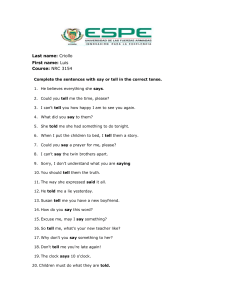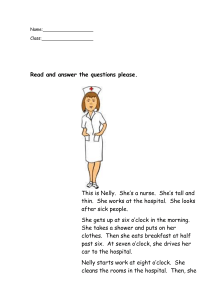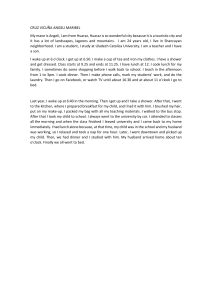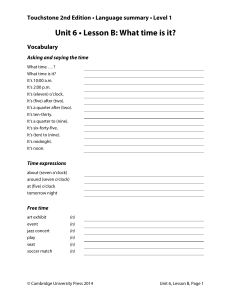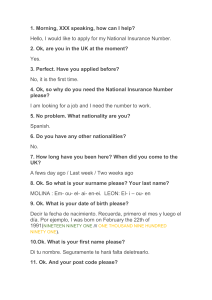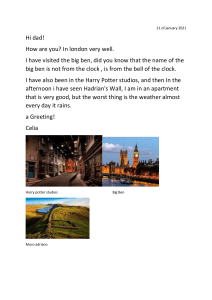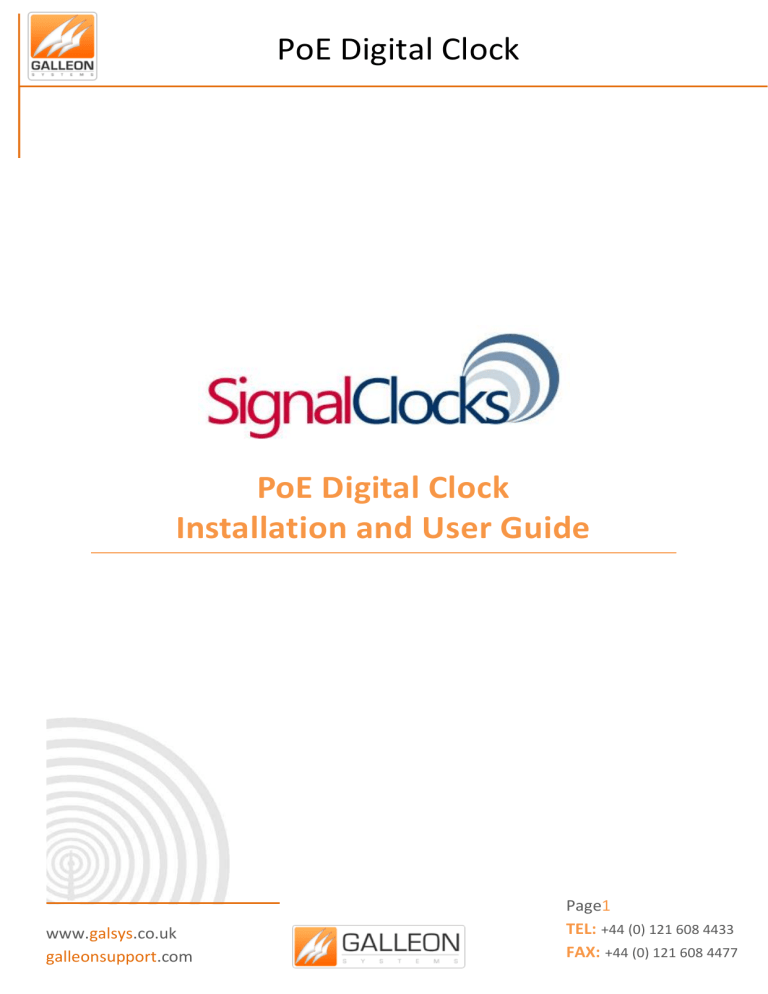
PoE Digital Clock PoE Digital Clock Installation and User Guide www.galsys.co.uk galleonsupport.com Page1 TEL: +44 (0) 121 608 4433 FAX: +44 (0) 121 608 4477 PoE Digital Clock CONTENTS Contents ...................................................................................................................................... 2 Introduction ................................................................................................................................ 3 Technical Specifications ............................................................................................................... 3 Installation .................................................................................................................................. 4 Important Information! .................................................................................................... 4 Power over Ethernet cabling plan ..................................................................................... 4 Small Scale InstalLations .................................................................................................. 4 Sites with PoE Enabled Network Equipment ..................................................................... 5 Sites with no existing PoE Equipment ............................................................................... 5 Mounting the clock .......................................................................................................... 6 Configuration ............................................................................................................................... 7 Telnet Configuration ........................................................................................................ 7 Establishing a ConnEction to the Clock .............................................................................. 7 List of Commands ............................................................................................................ 8 Time-zone Offset Information ........................................................................................ 11 DST Settings Information................................................................................................ 12 Quick Setup Guide ......................................................................................................... 13 Troubleshooting ........................................................................................................................ 14 SUPPORT WEBSITE ......................................................................................................... 15 Warranty and Maintenace ......................................................................................................... 17 Warranty ....................................................................................................................... 17 Technical Support, Repair and Returns ........................................................................... 17 www.galsys.co.uk galleonsupport.com Page2 TEL: +44 (0) 121 608 4433 FAX: +44 (0) 121 608 4477 PoE Digital Clock INTRODUCTION The Ethernet clock developed by SignalClocks is a robust, light-weight and low-maintenance unit, designed from mild steel and finished with a smooth powder coating. Using Power over Ethernet (PoE), digital clocks can be synchronized with a network timeserver, are easy to setup and use highly visible LED characters to display optically clear readings. TECHNICAL SPECIFICATIONS Display Face Viewing Distance Standard Case Accuracy Power Consumption Dimensions Weight Network Interface Operating Temperature Operating Humidity Certifications Warranty www.galsys.co.uk galleonsupport.com 4-Digit, Red 7 Segment LED 150 feet Matte Black Finish on Mild Steel 200ms PoE, IEEE 802.3af Compliant, 13W Max Actual Consumption 405mm x 162mm x 44mm 1.8kg 10/100 Base T 0C - 70C Maximum 85% Non-Condensing CE Marked, RoHS Compliant 1 Year, Return to Base Page3 TEL: +44 (0) 121 608 4433 FAX: +44 (0) 121 608 4477 PoE Digital Clock INSTALLATION IMPORTANT INFORMATION! Please remove plastic sheet from the front of the display before powering the clock on. Removing this sheet after the clock has been powered up can result in damage to the hardware due to static build-up. POWER OVER ETHERNET CABLING PLAN Galleon’s SignalClock requires a connection to a PoE enabled network so it can source power in compliance with IEEE 802.3af. PoE power is commonly used to power devices such as wireless Access Points and IP Telephones; it is usually injected into the LAN using either PoE enabled Ethernet switches or a Power Injector. Consult with your IT Administrator regarding the PoE equipment on your network. SMALL SCALE INSTALLATIONS Single port PoE Power Injectors are the best means of power for a demonstration system or a smallscale deployment. A Power Injector is typically installed in the communications room, and passes Ethernet communications through while also injecting power in accordance with the IEEE 802.3af standard. Note - A Power Injector requires a connection to AC power and may be connected to a battery backed uninterruptable power supply (UPS). Galleon Systems offers a single port PoE Injector for sale to support demonstration systems. For more information on these, please call our Sales Team on 0121 608 7230. www.galsys.co.uk galleonsupport.com Page4 TEL: +44 (0) 121 608 4433 FAX: +44 (0) 121 608 4477 PoE Digital Clock SITES WITH POE ENABLED NETWORK EQUIPMENT Note: Before you configure your unit, make sure you’ve chosen an area that’s appropriate to mount the clock later, taking into account how long you require the leads to be. Sites that are already equipped with a PoE enabled network are most likely already compatible with the SignalClocks Digital Clock. If you have a PoE network simply connect the clock to the PoE enabled port on your hub/switch. The Digital Clock will then automatically request and receive power from a PoE enabled switch that conforms to the IEEE 802.3af standard. If the site plan calls for a significant number of clocks to be powered from a single piece of network equipment, it may be useful to verify that that piece of equipment can deliver the necessary power. Some PoE enabled switches cannot deliver the full IEEE 802.3af power of 550ma per port or may require certain power options to do so. SITES WITH NO EXISTING POE EQUIPMENT Note: Before you configure your unit, make sure you’ve chosen an area that’s appropriate to mount the clock later, taking into account how long you require the leads to be. For areas that aren’t equipped with a PoE enabled network, then the setup is typically best served by using a Power Injector. If you choose this method and have a Power Injector supplied by Galleon, then connect the sub/switch to the port labelled “LAN” on the Power Injector, and then connect the clock to the port labelled “PoE” on the Power Injector. Plug the power supply in and wait for the display to come on, when the unit powers up make a note of the IP address as this will be needed to configure the unit via Telnet later. Galleon Systems offers a single port PoE injector for sale to support demonstration systems. For more information on these, please call our Sales Team on 0121 608 7230. www.galsys.co.uk galleonsupport.com Page5 TEL: +44 (0) 121 608 4433 FAX: +44 (0) 121 608 4477 PoE Digital Clock MOUNTING THE CLOCK After the PoE setup has been completed, the clock can be mounted to the wall. Step 1 – Locate the two slots on the back of the Signal Clock, which allow the clock to be mounted to the wall using two screws. Step 2 - Measure a horizontal line of exactly 300mm in the area of your choice, the end points of which represent the drilling locations for the screws. Step 3 – Drill the holes, and insert raw plugs into the wall to prevent the screws from coming loose. Step 4 – Fit the screws into the plugs. Step 5 – When the clock is ready, connect the appropriate cables and hang it on the wall. www.galsys.co.uk galleonsupport.com Page6 TEL: +44 (0) 121 608 4433 FAX: +44 (0) 121 608 4477 PoE Digital Clock CONFIGURATION TELNET CONFIGURATION PLEASE NOTE: “If you receive the message ‘Telnet is not a recognized internal or external command’ then you may need to install the Telnet client. Instructions can be found here https://technet.microsoft.com/en-us/library/cc771275%28v=ws.10%29.aspx” The clocks can be configured individually using a Telnet session. This will need to be done on every clock in turn. Using Telnet, you can configure all the clock’s settings including: • IP Address; • NTP Server; • Time-Zone Settings; • DST Settings; • DHCP Settings; • And more. ESTABLISHING A CONNECTION TO THE CLOCK Connect the clock to a PoE enabled network and watch the digital display for the DHCP Server IP Address. DHCP is set as ‘On’ by default. If you do not have a PoE enabled network, then you can use a Power Injector (sold separately) to provide power to the clock. Once you have the IP Address for the clock, you can establish a connection via Telnet: • In the Start Menu, type cmd and press Enter. • When the command line window appears, type the Telnet command ‘telnet xxx.xxx.xxx.xxx 3001’, where xxx.xxx.xxx.xxx is the known IP Address of the clock and 3001 is the port number. N.B. Include spaces between Telnet, the IP Address and the port number. • • The clock’s Login Prompt should appear o Login: USER o Password: USER You are now ready to configure the clock using Telnet. www.galsys.co.uk galleonsupport.com Page7 TEL: +44 (0) 121 608 4433 FAX: +44 (0) 121 608 4477 PoE Digital Clock LIST OF COMMANDS A list of all the commands available is as follows: • A Shows Time o • B • • • • Sets Date (Useful for DST) Shows Colon Flash Settings o C on Sets Colon Flash On o C off Sets Colon Flash Off D Shows DHCP Settings o D yes Use DHCP Yes o D no Use DHCP No E Shows NTP Settings o E yes Use NTP Yes o E no Use NTP No F Shows NTP Server Address/Name o F xxx.xxx.xxx.xxx Sets NTP Server Address o F xxx.xxx Sets NTP Server Name G Shows Gateway G xxx.xxx.xxx.xxx H Sets Gateway Shows Hostname o • B YYYY/MM/DD C o • Sets Time (For when you’re not using NTP) Shows Date o • A HH:MM:SS H xxxxxxxxxx I Sets Hostname Shows IP Address o I xxx.xxx.xxx.xxx www.galsys.co.uk galleonsupport.com Sets IP Address Page8 TEL: +44 (0) 121 608 4433 FAX: +44 (0) 121 608 4477 PoE Digital Clock • J Shows Time Format o J 12 Sets 12 Hour Time Format o J 24 Sets 24 Hour Time Format • K Shows Firmware Version • L Shows List of Network Settings • M Shows Subnet Mask o • M xxx.xxx.xxx.xxx N Sets Subnet Mask Restore Default Settings o Are You Sure Y/N Checks Selection • O Shows DNS Server • P Shows Current Password o P xxxxxxxx ▪ Sets New Password xxxxxxxx Retype New Password to Confirm • Q Shows Current Date and Time • R Shows Up-Time • S Save Settings o • T • T xx U Sets Time-Zone Offset to the Value in the Lookup Table Shows DST Enabled Status ** o U yes Sets DST Enabled to Yes o U no Sets DST Enabled to No V Shows DST Settings ** o • Checks Selection Shows Time-Zone Offset* o • Are You Sure Y/N V x:x:x:x x:x:x:x W Sets DST String Shows Nameserver o W xxx.xxx.xxx.xxx www.galsys.co.uk galleonsupport.com Sets Nameserver Page9 TEL: +44 (0) 121 608 4433 FAX: +44 (0) 121 608 4477 PoE Digital Clock • X Reboots the Clock • Z Quit Session • ? Help – Shows Basic List of Commands *Read Time-Zone Offset Information **Read DST Settings Information Pg 10 www.galsys.co.uk galleonsupport.com Page10 TEL: +44 (0) 121 608 4433 FAX: +44 (0) 121 608 4477 PoE Digital Clock TIME-ZONE OFFSET INFORMATION Below, you will find UTC time-zones numbered 1-40. Simply select the number relevant to your time-zone. For example, if you want to set UTC forward by one hour, input T 17 (17 being the ‘ID number’ that corresponds with the +01:00 ‘Offset Value’ in the table below). Please note, a space is required between T & the number when inputting. ID Number Offset Value ID Number Offset Value 1 UTC −12:00 21 UTC +04:00 2 UTC −11:00 22 UTC +04:30 3 UTC −10:00 23 UTC +05:00 4 UTC −09:30 24 UTC +05:30 5 UTC −09:00 25 UTC +05:45 6 UTC −08:00 26 UTC +06:00 7 UTC −07:00 27 UTC +06:30 8 UTC −06:00 28 UTC +07:00 9 UTC −05:00 29 UTC +08:00 10 UTC −04:30 30 UTC +08:45 11 UTC −04:00 31 UTC +09:00 12 UTC −03:30 32 UTC +09:30 13 UTC −03:00 33 UTC +10:00 14 UTC −02:00 34 UTC +10:30 15 UTC −01:00 35 UTC +11:00 16 UTC ±00:00 36 UTC +11:30 17 UTC +01:00 37 UTC +12:00 18 UTC +02:00 38 UTC +12:45 19 UTC +03:00 39 UTC +13:00 20 UTC +03:30 40 UTC +14:00 For example, Kabul in Afghanistan is 4 hours 30 minutes ahead of UTC time. To set your time-zone in accordance with Kabul, in your command prompt you would input T 22 (22 being the ID number that corresponds with the +04:30 Offset Value in the table above). www.galsys.co.uk galleonsupport.com Page11 TEL: +44 (0) 121 608 4433 FAX: +44 (0) 121 608 4477 PoE Digital Clock DST SETTINGS INFORMATION By default, the Digital Clock will not have any DST settings added. The use of the ‘U’ command will result in the clock returning “DST Values Not Set!” You must first enter the settings that are correct for your time-zone using the ‘V’ Command, as described below. The DST String contains the following components: 1. Month – A value between 1 and 12; 2. Week – A value between 1 and 5; 3. Day – A value between 1 and 7; 4. Hour – A value between 0 and 24. The components of the DST String are used twice, once for the DST Start and secondly for the DST End. The DST String is entered in the following format: V x:x:x:x x:x:x:x An example of entering this would be: V 3:5:7:2 10:5:7:2 The response from the clock would be: DST Start Month:= March Week:= Last Day:= Sunday Hour:= 2 DST End Month:= October Week:= Last Day:= Sunday Hour:= 2 A tool to help calculate the DST Settings String can be found in the Knowledgebase on the Galleon Support website www.galsys.co.uk galleonsupport.com Page12 TEL: +44 (0) 121 608 4433 FAX: +44 (0) 121 608 4477 PoE Digital Clock QUICK SETUP GUIDE This is a quick setup guide to get you started. Use the following commands to get your clock setup quickly on a DHCP network. Connect to the clock via Telnet: telnet xxx.xxx.xxx.xxx 3001 USER USER d yes f xxx.xxx.xxx.xxx v 3:5:7:2 10:5:7:2 u yes s y x ** Wait for clock to reboot and display time ** For a network where you need a fixed IP, alter the ‘d’ command as below: d no And add the ‘i’ command to set the IP Address you wish to use (before the ‘s’ command): i xxx.xxx.xxx.xxx www.galsys.co.uk galleonsupport.com Page13 TEL: +44 (0) 121 608 4433 FAX: +44 (0) 121 608 4477 PoE Digital Clock TROUBLESHOOTING Use this section to quickly troubleshoot minor issues or common problems. For any further support, please contact us using our Support Website, which can be found at: galleonsupport.com CONDITION SOLUTION The Digital Clock face is dark Verify that the network port is capable of supplying PoE power. Reboot the clock by disconnecting the data cable, counting to five, and reconnecting the cable. If the minutes past the hour are correct, verify the Time-Zone and Daylight Saving Time settings. The clock has failed to receive an IP address from the DHCP Server. Contact your IT Administrator regarding the DHCP Service. Disconnect the network cable and count to five. Replace the network cable and watch the Digital Clock face. Record the IP Address and location. The Time Server is either not properly specified or is unreachable. The clock shows incorrect time The Digital Clock face shows ‘----‘ Determine the IP Address of a clock The Digital Clock displays a series of patterns Telnet Troubleshooting – If you’re configuring your clock using Telnet Configuration, PLEASE NOTE: “If you receive the message ‘Telnet is not a recognized internal or external command’ then you may need to install the Telnet client. Instructions can be found here https://technet.microsoft.com/enus/library/cc771275%28v=ws.10%29.aspx” www.galsys.co.uk galleonsupport.com Page14 TEL: +44 (0) 121 608 4433 FAX: +44 (0) 121 608 4477 PoE Digital Clock SUPPORT WEBSITE galleonsupport.com website with Knowledgebase and Support Ticket links. www.galsys.co.uk galleonsupport.com Page15 TEL: +44 (0) 121 608 4433 FAX: +44 (0) 121 608 4477 PoE Digital Clock The Technical Support Knowledgebase. The Technical Support Ticket System. www.galsys.co.uk galleonsupport.com Page16 TEL: +44 (0) 121 608 4433 FAX: +44 (0) 121 608 4477 PoE Digital Clock WARRANTY AND MAINTENACE WARRANTY Galleon Systems warrants the Digital SignalClocks to be free from defects in material and workmanship during a one-year period. The Warranty begins on the date the unit is shipped from Galleon Systems. Extended warranties are available by speaking to the Galleon Systems Sales Team. Galleon Systems’ liability under this Warranty is limited to repairing or replacing, at Galleon Systems’ discretion, the defective equipment and providing upgrade version changes for firmware. In case of repair, the product must be returned to Galleon Systems. This Warranty does not apply if repairs are required due to acts of nature beyond Galleon Systems’ control such as, but not limited to, lightning strikes, power surges, misuse, damage, neglect, or if repairs/modifications have been made or attempted by anyone other than personnel authorized by Galleon Systems. In no event will Galleon Systems be liable for any indirect, special, incidental or consequential damages from the sale or use of this product. This disclaimer applies both during and after the term of the Warranty. Galleon Systems disclaims liability for any implied warranties, including implied warranties of merchantability and fitness for a specific purpose. TECHNICAL SUPPORT, REPAIR AND RETURNS To obtain any Technical Support with this product, contact Galleon Systems via the Support Website – galleonsupport.com If throughout the Technical Support process, it is deemed that you need to send any products back for repair, we will issue a Return Material Authorization (RMA) Number and shipping instructions. Then ship the product, transportation prepaid, for inspection. Typical equipment repair or replacement time is five (5) business days, plus shipping times. Oneway shipping is the customer’s responsibility. Galleon Systems will return ship the equipment by the same means it was received. Galleon Systems will not be responsible for unauthorized returns or for returns that do not list the RMA Number on a packing list attached in plain view on the outside of the shipping container. www.galsys.co.uk galleonsupport.com Page17 TEL: +44 (0) 121 608 4433 FAX: +44 (0) 121 608 4477