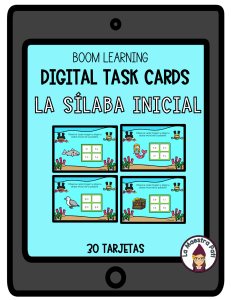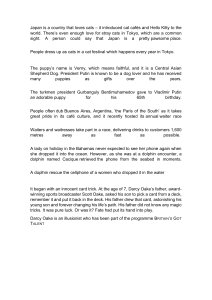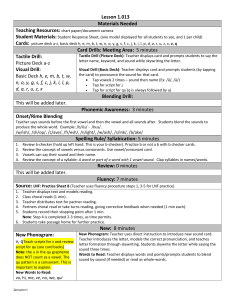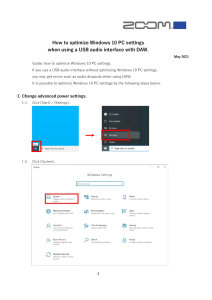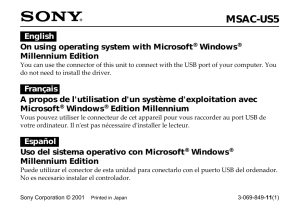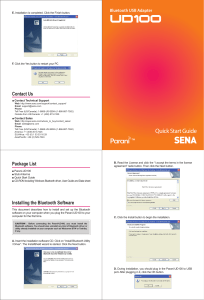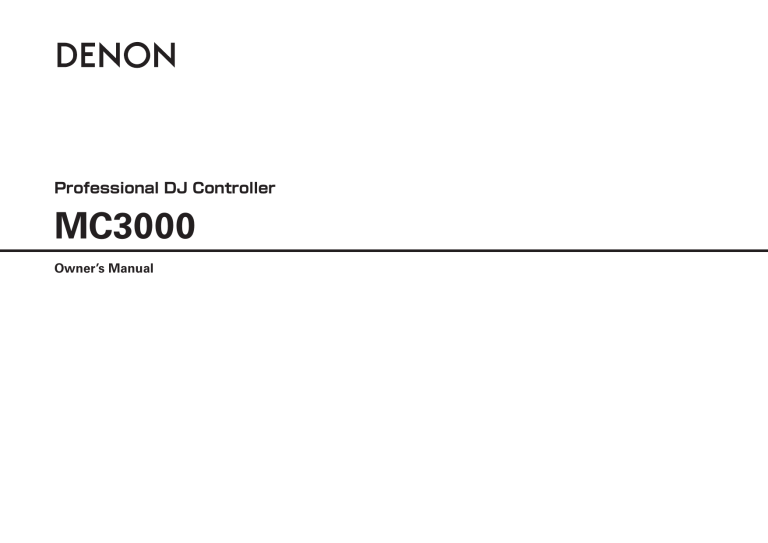
Professional DJ Controller MC3000 Owner’s Manual FCC INFORMATION (For US customers) CAUTION RISK OF ELECTRIC SHOCK DO NOT OPEN 1. COMPLIANCE INFORMATION Product Name: Professional DJ Controller Model Number: MC3000 CAUTION: O REDUCE THE RISK OF ELECTRIC SHOCK, DO NOT REMOVE COVER (OR BACK). T NO USER-SERVICEABLE PARTS INSIDE. REFER SERVICING TO QUALIFIED SERVICE PERSONNEL. This product complies with Part 15 of the FCC Rules. Operation is subject to the following two conditions: (1) this product may not cause harmful interference, and (2) this product must accept any interference received, including interference that may cause undesired operation. The lightning flash with arrowhead symbol, within an equilateral triangle, is intended to alert the user to the presence of uninsulated “dangerous voltage” within the product’s enclosure that may be of sufficient magnitude to constitute a risk of electric shock to persons. Denon Professional div. D&M Professional 1100 Maplewood Drive Itasca, IL 60143 Tel. 630-741-0330 2. IMPORTANT NOTICE: DO NOT MODIFY THIS PRODUCT The exclamation point within an equilateral triangle is intended to alert the user to the presence of important operating and maintenance (servicing) instructions in the literature accompanying the appliance. This product, when installed as indicated in the instructions contained in this manual, meets FCC requirements. Modification not expressly approved by DENON may void your authority, granted by the FCC, to use the product. 3. NOTE IMPORTANT TO SAFETY WARNING: To reduce the risk of fire and electric shock, this apparatus should not be exposed to rain or moisture and objects filled with liquids, such as vases, should not be placed on this apparatus. CAUTION 1. Handle the power supply cord carefully Do not damage or deform the power supply cord. If it is damaged or deformed, it may cause electric shock or malfunction when used. When removing from wall outlet, be sure to remove by holding the plug attachment and not by pulling the cord. 2. Do not open the rear cover In order to prevent electric shock, do not open the top cover. If problems occur, contact your DENON DEALER. 3. Do not place anything inside Do not place metal objects or spill liquid inside the system. Electric shock or malfunction may result. • • • • This product has been tested and found to comply with the limits for a Class B digital device, pursuant to Part 15 of the FCC Rules. These limits are designed to provide reasonable protection against harmful interference in a residential installation. This product generates, uses and can radiate radio frequency energy and, if not installed and used in accordance with the instructions, may cause harmful interference to radio communications. However, there is no guarantee that interference will not occur in a particular installation. If this product does cause harmful interference to radio or television reception, which can be determined by turning the product OFF and ON, the user is encouraged to try to correct the interference by one or more of the following measures: Reorient or relocate the receiving antenna. Increase the separation between the equipment and receiver. Connect the product into an outlet on a circuit different from that to which the receiver is connected. Consult the local retailer authorized to distribute this type of product or an experienced radio/TV technician for help. For Canadian customers: This Class B apparatus complies with Canadian ICES-003. Cet appareil numérique de la classe B est conforme à la norme NMB-003 du Canada. Please, record and retain the Model name and serial number of your set shown on the rating label. Model No. MC3000 Serial No. I IMPORTANT SAFETY INSTRUCTIONS CAUTION: READ BEFORE OPERATING EQUIPMENT This product was designed and manufactured to meet strict quality and safety standards. There are, however, some installation and operation precautions which you should be particularly aware of. 1. VORSICHT: Read these instructions. (Deutsch) Um dieses Gerät vollständig von der Stromversorgung abzutrennen, trennen Sie bitte den Netzstecker von der Wandsteckdose ab. Die Hauptstecker werden verwendet, um die Stromversorgung zum Gerät völlig zu unterbrechen; er muss für den Benutzer gut und einfach zu erreichen sein. 2. Keep these instructions. 3. Heed all warnings. 4. Follow all instructions. 5. Do not use this apparatus near water. PRECAUTION: 6. Clean only with dry cloth. 7. (English) To completely disconnect this product from the mains, disconnect the plug from the wall socket outlet. The mains plug is used to completely interrupt the power supply to the unit and must be within easy access by the user. (Français) Pour déconnecter complètement ce produit du courant secteur, débranchez la prise de la prise murale. La prise secteur est utilisée pour couper complètement l’alimentation de l’appareil et l’utilisateur doit pouvoir y accéder facilement. Do not block any ventilation openings. Install in accordance with the manufacturer’s instructions. 8. Do not install near any heat sources such as radiators, heat registers, stoves, or other apparatus (including amplifiers) that produce heat. 9. Do not defeat the safety purpose of the polarized or grounding-type plug. A polarized plug has two blades with one wider than the other. A grounding type plug has two blades and a third grounding prong. The wide blade or the third prong are provided for your safety. If the provided plug does not fit into your outlet, consult an electrician for replacement of the obsolete outlet. ATTENZIONE: (Italiano) Per scollegare definitivamente questo prodotto dalla rete di alimentazione elettrica, togliere la spina dalla relativa presa. La spina di rete viene utilizzata per interrompere completamente l’alimentazione all’unità e deve essere facilmente accessibile all’utente. 10. Protect the power cord from being walked on or pinched particularly at plugs, convenience receptacles, and the point where they exit from the apparatus. 11. Only use attachments/accessories specified by the manufacturer. PRECAUCIÓN: 12. Use only with the cart, stand, tripod, bracket, or table specified by the manufacturer, or sold with the apparatus. When a cart is used, use caution when moving the cart/apparatus combination to avoid injury from tip-over. (Español) Para desconectar completamente este producto de la alimentación eléctrica, desconecte el enchufe del enchufe de la pared. El enchufe de la alimentación se utiliza para interrumpir por completo el suministro de alimentación a la unidad y debe de encontrarse en un lugar al que el usuario tenga fácil acceso. 13. Unplug this apparatus during lightning storms or when unused for long periods of time. VOORZICHTIGHEID: 14. Refer all servicing to qualified service personnel. Servicing is required when the apparatus has been damaged in any way, such as power-supply cord or plug is damaged, liquid has been spilled or objects have fallen into the apparatus, the apparatus has been exposed to rain or moisture, does not operate normally, or has been dropped. (Nederlands) Om de voeding van dit product volledig te onderbreken moet de stekker uit het stopcontact worden getrokken. De netstekker wordt gebruikt om de stroomtoevoer naar het toestel volledig te onderbreken en moet voor de gebruiker gemakkelijk bereikbaar zijn. FÖRSIKTIHETSMÅTT: (Svenska) Koppla loss stickproppen från eluttaget för att helt skilja produkten från nätet. Stickproppen används för att helt bryta strömförsörjningen till apparaten, och den måste vara lättillgänglig för användaren. II nnNOTE ON USE/HINWEISE ZUM GEBRAUCH/OBSERVATIONS RELATIVES A L’UTILISATION/ NOTE SULL’USO/NOTAS SOBRE EL USO/ALVORENS TE GEBRUIKEN/OBSERVERA WARNINGS WARNHINWEISE AVERTISSEMENTS AVVERTENZE ADVERTENCIAS WAARSCHUWINGEN VARNINGAR • Handle the power cord carefully. Hold the plug when unplugging the cord. • Keep the unit free from moisture, water, and dust. • Unplug the power cord when not using the unit for long periods of time. • Do not let foreign objects into the unit. • Do not let insecticides, benzene, and thinner come in contact with the unit. • Never disassemble or modify the unit in any way. • Naked flame sources such as lighted candles should not be placed on the unit. • Do not expose the unit to dripping or splashing fluids. • Do not place objects filled with liquids, such as vases, on the unit. • Do not handle the mains cord with wet hands. • When the switch is in the OFF position, the equipment is not completely switched off from MAINS. • The equipment shall be installed near the power supply so that the power supply is easily accessible. • Gehen Sie vorsichtig mit dem Netzkabel um. Halten Sie das Kabel am Stecker, wenn Sie den Stecker herausziehen. • Halten Sie das Gerät von Feuchtigkeit, Wasser und Staub fern. • Wenn das Gerät längere Zeit nicht verwendet werden soll, trennen Sie das Netzkabel vom Netzstecker. • Lassen Sie keine fremden Gegenstände in das Gerät kommen. • Lassen Sie das Gerät nicht mit Insektiziden, Benzin oder Verdünnungsmitteln in Berührung kommen. • Versuchen Sie niemals das Gerät auseinander zu nehmen oder zu verändern. • Auf dem Gerät sollten keinerlei direkte Feuerquellen wie beispielsweise angezündete Kerzen aufgestellt werden. • Das Gerät sollte keiner tropfenden oder spritzenden Flüssigkeit ausgesetzt werden. • Auf dem Gerät sollten keine mit Flüssigkeit gefüllten Behälter wie beispielsweise Vasen aufgestellt werden. • Das Netzkabel nicht mit feuchten oder nassen Händen anfassen. • Wenn der Schalter ausgeschaltet ist (OFF-Position), ist das Gerät nicht vollständig vom Stromnetz (MAINS) abgetrennt. • Das Gerät sollte in der Nähe einer Netzsteckdose aufgestellt werden, damit es leicht an das Stromnetz angeschlossen werden kann. • Manipuler le cordon d’alimentation avec précaution. Tenir la prise lors du débranchement du cordon. • Protéger l’appareil contre l’humidité, l’eau et la poussière. • Débrancher le cordon d’alimentation lorsque l’appareil n’est pas utilisé pendant de longues périodes. • Ne pas laisser des objets étrangers dans l’appareil. • Ne pas mettre en contact des insecticides, du benzène et un diluant avec l’appareil. • Ne jamais démonter ou modifier l’appareil d’une manière ou d’une autre. • Ne jamais placer de flamme nue sur l'appareil, notamment des bougies allumées. • L’appareil ne doit pas être exposé à l’eau ou à l’humidité. • Ne pas poser d’objet contenant du liquide, par exemple un vase, sur l’appareil. • Ne pas manipuler le cordon d’alimentation avec les mains mouillées. • Lorsque l’interrupteur est sur la position OFF, l’appareil n’est pas complètement déconnecté du SECTEUR (MAINS). • L’appareil sera installé près de la source d’alimentation, de sorte que cette dernière soit facilement accessible. • Manneggiate il cavo di alimentazione con attenzione. Tenete ferma la spina quando scollegate il cavo dalla presa. • Tenete l’unità lontana dall’umidità, dall’acqua e dalla polvere. • Scollegate il cavo di alimentazione quando prevedete di non utilizzare l’unità per un lungo periodo di tempo. • Non inserite corpi estranei all’interno dell’unità. • Assicuratevi che l’unità non entri in contatto con insetticidi, benzolo o solventi. • Non smontate né modificate l’unità in alcun modo. • Non posizionate sull’unità fiamme libere, come ad esempio candele accese. • L’apparecchiatura non deve essere esposta a gocciolii o spruzzi. • Non posizionate sull’unità alcun oggetto contenente liquidi, come ad esempio i vasi. • Non toccare il cavo di alimentazione con le mani bagnate. • Quando l’interruttore è nella posizione OFF, l’apparecchiatura non è completamente scollegata da MAINS. • L’apparecchio va installato in prossimità della fonte di alimentazione, in modo che quest’ultima sia facilmente accessibile. • Maneje el cordón de energía con cuidado. Sostenga el enchufe cuando desconecte el cordón de energía. • Mantenga el equipo libre de humedad, agua y polvo. • Desconecte el cordón de energía cuando no utilice el equipo por mucho tiempo. • No deje objetos extraños dentro del equipo. • No permita el contacto de insecticidas, gasolina y diluyentes con el equipo. • Nunca desarme o modifique el equipo de ninguna manera. • No deberán colocarse sobre el aparato fuentes inflamables sin protección, como velas encendidas. • No exponer el aparato al goteo o salpicaduras cuando se utilice. • No colocar sobre el aparato objetos llenos de líquido, como jarros. • No maneje el cable de alimentación con las manos mojadas. • Cuando el interruptor está en la posición OFF, el equipo no está completamente desconectado de la alimentación MAINS. • El equipo se instalará cerca de la fuente de alimentación de manera que resulte fácil acceder a ella. • Hanteer het netsnoer voorzichtig. Houd het snoer bij de stekker vast wanneer deze moet worden aan- of losgekoppeld. • Laat geen vochtigheid, water of stof in het apparaat binnendringen. • Neem altijd het netsnoer uit het stopkontakt wanneer het apparaat gedurende een lange periode niet wordt gebruikt. • Laat geen vreemde voorwerpen in dit apparaat vallen. • Voorkom dat insecticiden, benzeen of verfverdunner met dit toestel in contact komen. • Dit toestel mag niet gedemonteerd of aangepast worden. • Plaats geen open vlammen, bijvoorbeeld een brandende kaars, op het apparaat. • Stel het apparaat niet bloot aan druppels of spatten. • Plaats geen voorwerpen gevuld met water, bijvoorbeeld een vaas, op het apparaat. • Raak het netsnoer niet met natte handen aan. • Als de schakelaar op OFF staat, is het apparaat niet volledig losgekoppeld van de netspanning (MAINS). • De apparatuur wordt in de buurt van het stopcontact geïnstalleerd, zodat dit altijd gemakkelijk toegankelijk is. • Hantera nätkabeln varsamt. Håll i kabeln när den kopplas från el-uttaget. • Utsätt inte apparaten för fukt, vatten och damm. • Koppla loss nätkabeln om apparaten inte kommer att användas i lång tid. • Se till att främmande föremål inte tränger in i apparaten. • Se till att inte insektsmedel på spraybruk, bensen och thinner kommer i kontakt med apparatens hölje. • Ta inte isär apparaten och försök inte bygga om den. • Placera inte öppen eld, t.ex. tända ljus, på apparaten. • Apparaten får inte utsättas för vätska. • Placera inte föremål fyllda med vätska, t.ex. vaser, på apparaten. • Hantera inte nätsladden med våta händer. • Även om strömbrytaren står i det avstängda läget OFF, så är utrustningen inte helt bortkopplad från det elektriska nätet (MAINS). • Utrustningen ska vara installerad nära strömuttaget så att strömförsörjningen är lätt att tillgå. III • DECLARATION OF CONFORMITY • DECLARACIÓN DE CONFORMIDAD (English) We declare under our sole responsibility that this product, to which this declaration relates, is in conformity with the following standards: EN60950-1, EN55022, EN55024, EN61000-3-2 and EN61000-3-3. Following the provisions of Low Voltage Directive 2006/95/EC and EMC Directive 2004/108/ EC, the EC regulation 1275/2008 and its frame work Directive 2009/125/EC for Energy-related Products (ErP). (Español) Declaramos bajo nuestra exclusiva responsabilidad que este producto al que hace referencia esta declaración, está conforme con los siguientes estándares: EN60950-1, EN55022, EN55024, EN61000-3-2 y EN61000-3-3. De acuerdo con la directiva sobre baja tensión 2006/95/CE y la directiva sobre CEM 2004/108/ CE, la normativa CE 1275/2008 y su directiva marco 2009/125/EC para productos relacionados con la energía (ErP). • ÜBEREINSTIMMUNGSERKLÄRUNG (Deutsch) • EENVORMIGHEIDSVERKLARING • DECLARATION DE CONFORMITE (Français) • ÖVERENSSTÄMMELSESINTYG • DICHIARAZIONE DI CONFORMITÀ (Italiano) Wir erklären unter unserer Verantwortung, daß dieses Produkt, auf das sich diese Erklärung bezieht, den folgenden Standards entspricht: EN60950-1, EN55022, EN55024, EN61000-3-2 und EN61000-3-3. Gemäß den Bestimmungen der Niederspannungsrichtlinie 2006/95/EG und EMV Richtlinie 2004/108/EG, der Verordnung (EG) Nr. 1275/2008 der Kommission und deren Rahmenrichtlinie 2009/125/EG zu energieverbrauchsrelevanten Produkten (ErP). (Nederlands) Wij verklaren uitsluitend op onze verantwoordelijkheid dat dit produkt, waarop deze verklaring betrekking heeft, in overeenstemming is met de volgende normen: EN60950-1, EN55022, EN55024, EN61000-3-2 en EN61000-3-3. Volgens de voorzieningen van lage spanningsrichtlijn 2006/95/EC en EMC-richtlijn 2004/108/ EC, de EU-richtlijn 1275/2008 en de kaderrichtlijn 2009/125/EC voor energieverbruikende producten (ErP). Nous déclarons sous notre seule responsabilité que l’appareil, auquel se réfère cette déclaration, est conforme aux standards suivants: EN60950-1, EN55022, EN55024, EN61000-3-2 et EN61000-3-3. Selon la directive 2006/95/EC concernant la basse tension et la directive CEM 2004/108/EC, la réglementation européenne 1275/2008 et la directive 2009/125/EC établissant un cadre de travail applicable aux produits liés à l’énergie (ErP). (Svenska) Härmed intygas helt på eget ansvar att denna produkt, vilken detta intyg avser, uppfyller följande standarder: EN60950-1, EN55022, EN55024, EN61000-3-2 och EN61000-3-3. Uppfyller reglerna i lågspänningsdirektivet 2006/95/EC och EMC-direktivet 2004/108/ EC, EU-förordningen 1275/2008 och ramverksdirektivet 2009/125/EC för energirelaterade produkter (ErP). Dichiariamo con piena responsabilità che questo prodotto, al quale la nostra dichiarazione si riferisce, è conforme alle seguenti normative: EN60950-1, EN55022, EN55024, EN61000-3-2 e EN61000-3-3. Facendo seguito alle disposizioni della direttiva sul basso voltaggio 2006/95/EC alla direttiva EMC 2004/108/EC, alla norma EC 1275/2008 e alla relativa legge quadro 2009/125/EC in materia di prodotti alimentati ad energia (ErP). QUESTO PRODOTTO E’ CONFORME AL D.M. 28/08/95 N. 548 D&M Professional Europe A division of D&M Europe B.V. Beemdstraat 11 5653 MA Eindhoven The Netherlands IV A NOTE ABOUT RECYCLING: This product’s packaging materials are recyclable and can be reused. Please dispose of any materials in accordance with the local recycling regulations. When discarding the unit, comply with local rules or regulations. Batteries should never be thrown away or incinerated but disposed of in accordance with the local regulations concerning battery disposal. This product and the supplied accessories, excluding the batteries, constitute the applicable product according to the WEEE directive. HINWEIS ZUM RECYCLING: Das Verpackungsmaterial dieses Produktes ist zum Recyceln geeignet und kann wieder verwendet werden. Bitte entsorgen Sie alle Materialien entsprechend der örtlichen RecyclingVorschriften. Beachten Sie bei der Entsorgung des Gerätes die örtlichen Vorschriften und Bestimmungen. Die Batterien dürfen nicht in den Hausmüll geworfen oder verbrannt werden; bitte entsorgen Sie die Batterien gemäß der örtlichen Vorschriften. Dieses Produkt und das im Lieferumfang enthaltene Zubehör (mit Ausnahme der Batterien!) entsprechen der WEEE-Direktive. UNE REMARQUE CONCERNANT LE RECYCLAGE: Les matériaux d’emballage de ce produit sont recyclables et peuvent être réutilisés. Veuillez disposer des matériaux conformément aux lois sur le recyclage en vigueur. Lorsque vous mettez cet appareil au rebut, respectez les lois ou réglementations en vigueur. Les piles ne doivent jamais être jetées ou incinérées, mais mises au rebut conformément aux lois en vigueur sur la mise au rebut des piles. Ce produit et les accessoires inclus, à l’exception des piles, sont des produits conformes à la directive DEEE. NOTA RELATIVA AL RICICLAGGIO: I materiali di imballaggio di questo prodotto sono riutilizzabili e riciclabili. Smaltire i materiali conformemente alle normative locali sul riciclaggio. Per lo smaltimento dell’unità, osservare le normative o le leggi locali in vigore. Non gettare le batterie, né incenerirle, ma smaltirle conformemente alla normativa locale sui rifiuti chimici. Questo prodotto e gli accessori inclusi nell’imballaggio sono applicabili alla direttiva RAEE, ad eccezione delle batterie. ACERCA DEL RECICLAJE: Los materiales de embalaje de este producto son reciclables y se pueden volver a utilizar. Disponga de estos materiales siguiendo los reglamentos de reciclaje de su localidad. Cuando se deshaga de la unidad, cumpla con las reglas o reglamentos locales. Las pilas nunca deberán tirarse ni incinerarse. Deberá disponer de ellas siguiendo los reglamentos de su localidad relacionados con los desperdicios químicos. Este producto junto con los accesorios empaquetados es el producto aplicable a la directiva RAEE excepto pilas. EEN AANTEKENING MET BETREKKING TOT DE RECYCLING: Het inpakmateriaal van dit product is recycleerbaar en kan opnieuw gebruikt worden. Er wordt verzocht om zich van elk afvalmateriaal te ontdoen volgens de plaatselijke voorschriften. Volg voor het wegdoen van de speler de voorschriften voor de verwijdering van wit- en bruingoed op. Batterijen mogen nooit worden weggegooid of verbrand, maar moeten volgens de plaatselijke voorschriften betreffende chemisch afval worden verwijderd. Op dit product en de meegeleverde accessoires, m.u.v. de batterijen is de richtlijn voor afgedankte elektrische en elektronische apparaten (WEEE) van toepassing. OBSERVERA ANGÅENDE ÅTERVINNING: Produktens emballage är återvinningsbart och kan återanvändas. Kassera det enligt lokala återvinningsbestämmelser. När du kasserar enheten ska du göra det i överensstämmelse med lokala regler och bestämmelser. Batterier får absolut inte kastas i soporna eller brännas. Kassera dem enligt lokala bestämmelser för kemiskt avfall. Denna apparat och de tillbehör som levereras med den uppfyller gällande WEEE-direktiv, med undantag av batterierna. V Accessories·····················································································1 About this manual·········································································2 Main features··················································································2 Cautions on handling·····································································2 Basic operation·············································································10 Turning the power on··································································10 Turning the power off··································································10 Adjusting the volume of the master level ···································10 Microphone input·········································································10 Adjusting the microphone input level ·········································10 Headphone monitor ····································································10 LINE TO MASTER function ·························································11 Adjusting the level balance of lines 1/2·······································11 Adjusting the volume of lines 1/2················································11 Adjusting the sensitivity of the touch sensor ··························11 Jog wheel lock function ·····························································12 Locking the jog wheel ································································12 Cancelling the jog wheel lock ·····················································12 e USB settings···········································································12 USB AUDIO Input/Output···························································12 MIDI command input/output ·····················································13 MIDI channel assignment ···························································13 Switching MIDI input/output channels ·······································14 Setting the MIDI command transmission interval time···············14 MIDI command list ·····································································15 or U.S.A and Canada models r European,U.K and Asia/ Pacific models rt Part names and functions················································18 Index···························································································32 Signal system chart ···························································33 1 Signal system chart Specifications·········································································31 Index Troubleshooting···································································30 NOTE Conduction noise or interference noise may cause the unit to malfunction. Therefore, when connecting this device to a computer, connect using the USB cable included. Specifications Top panel ·····················································································18 q Audio input/output part···························································18 w TRAKTOR LE 2/PRO 2····························································19 e Virtual DJ LE/PRO···································································24 Front panel····················································································29 Rear panel·····················································································29 Troubleshooting Installing the ASIO driver (Windows only)··································5 Starting up·····················································································7 About the control panel screen·····················································7 Installing TRAKTOR LE 2·······························································8 Installation onto a Mac computer··················································8 Installation onto a Windows computer··········································8 Installing Virtual DJ LE··································································9 Installation into Mac computers····················································9 Installation into Windows computer··············································9 • MC3000 Resource CD-ROM................................................. 1 • DJ software (U.S.A and Canada models) Virtual DJ LE.......................................................................... 1 u DVD-ROM (European,U.K and Asia/Pacific models) • DJ software (TRAKTOR LE 2)................................................ 1 i Warranty (for North America model only)................................. 1 Part names and functions Installing and setting up supplied software·············5 q Quick setup guide.................................................................... 1 w Mapping guide.......................................................................... 1 e Power cord............................................................................... 1 r AC adaptor................................................................................ 1 t USB cable................................................................................. 1 y CD-ROM USB settings Preparations···················································································3 Cables used for connection···························································3 Input terminal connection·····························································3 Connecting a microphone/external devices···································3 Output terminal connections························································3 Outputting to an amplifier/powered speakers and recording devices ·········································································3 Connecting to a computer ···························································4 Connecting the power cord ·························································4 Check that the following parts are supplied with the product. Basic operations Basic operation······································································10 Installing and setting up supplied software Before use··················································································1 Connections Accessories Contents Connections··············································································3 Before use Before use nnSymbols This symbol indicates a reference page on which related information is described. This symbol indicates a supplementary information and tips for operations. nnIllustrations This symbol indicates points to remember operations or function limitations. Note that the illustrations in these instructions are for explanation purposes and may differ from the actual unit. • Cautions on using mobile phones Using a mobile phone near this unit may result in noise. If that occurs, move the mobile phone away from this unit when it is in use. Troubleshooting • About care • Wipe the cabinet and control panel clean with a soft cloth. • Follow the instructions when using a chemical cleaner. • Benzene, paint thinner or other organic solvents as well as insecticide may cause material changes and discoloration if brought into contact with the unit, and should therefore not be used. Part names and functions • Moving the unit Turn off the power and unplug the power cord from the power outlet. Next, disconnect the connection cables to other system units before moving the unit. USB settings 4. Others • Equipped with a ducking function that attenuates background sounds during microphone operation (vpage 10). • Supplied with DJ software. • About condensation If there is a major difference in temperature between the inside of the unit and the surroundings, condensation (dew) may form on the operating parts inside the unit, causing the unit not to operate properly. If this happens, let the unit sit for an hour or two with the power turned off and wait until there is little difference in temperature before using the unit. Basic operations 3. USB AUDIO interface • High sound quality design that supports sampling frequency of 48 kHz. • Supports stereo 2in-2out for stereo audio. • Supplied with ASIO drivers for low latency (vpage 5). • Power is supplied to some of the circuitry even when the unit is set to the standby mode. When going on vacation or leaving home for long periods of time, be sure to unplug the power cord from the power outlet. Installing and setting up supplied software NOTE Cautions on handling • Before turning the power switch on Check once again that all connections are correct and that there are no problems with the connection cables. Connections v Main features 1. Reliable design • High grade steel cabinet and self-illuminating rubber buttons. • Equipped with a LINE TO MASTER function that enables backup if the computer freezes, or when switching users (vpage 11). 2. USB MIDI controller • Equipped with a physical controller function that controls DJ software. • Design layout optimized for operations with TRAKTOR LE 2/PRO 2 and Virtual DJ LE/PRO. • Easy operations for video effect and video cross fader settings in Virtual DJ LE/PRO. • Equipped with a deck layer function that can control four decks separately. • Equipped with a high resolution jog wheel with 2,048 pulses supporting the touch sensor function. • Sampler can be controlled without switching the deck layer. • Equipped with large CUE/PLAY buttons that can be pressed easily. • Equipped with the SYNC button that can immediately synchronize beats for two decks. • Separate FX controls for individual decks. Before use About this manual Specifications Index Signal system chart 2 Before use Connections Input terminal connection Output terminal connections Connections Connections NOTE Connecting a microphone/external devices Outputting to an amplifier/powered  speakers and recording devices Coaxial CD player CD player AUDIO OUT L R AUDIO OUT L R R L R L R L R  Balanced main amplifier Unbalanced main amplifier AUDIO IN AUDIO IN L R L R Preparations Cables used for connection R L R Select the cables according to the equipment being connected. nnFor RCA input/output terminals L R Part names and functions L R USB settings L Basic operations L Microphone Installing and setting up supplied software • Do not plug in the power cord until all connections have been completed. • When making connections, also refer to the operating instructions of the other components. • Insert the plugs securely. Loose connections will result in the generation of noise. • Be sure to connect the left and right channels properly (left with left, right with right). • Connect the cables to the correct input and output terminals. • Do not bundle power cords together with connection cables. Doing so can result in humming or noise. RCA pin plug cable (sold separately) Troubleshooting nnFor USB terminal USB cable (supplied) Specifications nnFor coaxial microphone input Coaxial cable for microphone (sold separately) Index nnFor master output terminals Signal system chart Balanced phone plug cable (sold separately) 3 Connecting the power cord nnAutomatic driver installation NOTE Insert the plug fully and securely into the socket. Incomplete connection to the power supply may cause damage to the unit, or noise. USB Device TotalAUDIO Track Control Once installation is completed, a message “Your new hardware is installed and ready to use.” appears as shown, and you can operate the unit. Basic operations Found New Hardware Your new hardware is installed and ready to use. AC adapter (supplied) DC plug To AC outlet (AC 120 V, 60 Hz) To AC outlet (AC 230 V, 50 Hz) Signal system chart 4 Index To prevent the DC plug from disconnecting, it is recommended that you should anchor the power cord to the AC adapter cable holder. Use a Phillips screwdriver to secure it. Specifications European,U.K and Asia/ Pacific models Troubleshooting U.S.A and Canada models Part names and functions . • Computers running the following computer OS versions can be connected to this unit. • Mac OS X 10.6 or later • Windows XP SP3 or later (32 Bit only) • Windows Vista SP2 or later (32 or 64 Bit) • Windows 7 (32 or 64 Bit) Computers running other OS versions may not be compatible with the USB MIDI. For this reason, such computers may function abnormally after connecting by USB to this unit. • Mac, Mac OS is a registered trademark or trademark of Apple Inc. in the United States and/or other countries. • Windows is a registered trademark or trademark of Microsoft Corporation in the United States and/or other countries. AC adapter cable holder USB settings nnCompatible computers • For Mac OS, the unit can be used immediately after connecting. Installing and setting up supplied software Found New Hardware Insert the supplied AC adapter DC plug into the DC IN jack of the unit and then insert the power plug to the outlet. Connections Connections When you connect the unit to a computer, drivers for the unit are automatically installed in the computer. When this unit is connected to a Windows computer, the following message is shown at the bottom right of the screen. Before use Connecting to a computer Use the supplied USB cable to connect the unit with a computer so that USB MIDI and USB AUDIO signals can be sent and received.  Before use Installing and setting up supplied software Connections Installing the ASIO driver (Windows only) Use the following steps to install the supplied ASIO drivers. • When using a Mac, no installation is required. The browse screen for the disc drive is displayed. • If the browse screen is not displayed, click the disc drive on My Computer. The “Next >” can now be selected. Click “Next >”. Click “Next >”. “Asio Driver Installation”. 2 Click Click “Next >”. Installing and setting up supplied software the supplied “MC3000 Resource CD-ROM” license agreement screen appears. If you agree, screen for verifying the folder in which the ASIO 1 Insert 3 The 4 Adriver into the computer. select “I Agree”. is to be installed appears. The ASIO Driver Setup Wizard is launched. Basic operations USB settings Part names and functions By default, the ASIO driver is installed in “C\Program Files\DENON_ DJ\DDJASIO\”. To change this location, click “Browse” and select a different folder. Choose “Everyone” if everyone uses the computer on which the update program is to be installed, “Just me” if you are the only user. Troubleshooting Specifications Index Signal system chart 5 Installation begins. the following installation completion screen is 7 When displayed, click “Close”. “Next >”. Connections screen for verifying whether or not to create a The installation start screen is displayed. 5 Adesktop shortcut appears. 6 Click “Next >”. To create a shortcut, check the check box and click Before use Installing the ASIO driver (Windows only) Installing and setting up supplied software USB settings The software can be uninstalled from control panel on the computer. Basic operations nnUninstalling Part names and functions Troubleshooting Specifications Index Signal system chart 6 Starting up q Devices (Device list) When the DENON DJ ASIO driver “ASIO Control Panel” is opened from the DJ software or desktop icon, the DENON DJ ASIO driver appears in the ASIO Control Panel. About the control panel screen y DENON DJ ASIO Driver Ver.2.2.1 Devices Sampling Rate Device Description Bit Resolution 16 bit 24 bit Audio Buffer Size 512sample(10ms) w Enable/Disable Disable OK w e r The ASIO device status can also be switched by double-clicking the device name displayed in q (Devices). t e Audio Buffer Size Use this slider to adjust the buffer size. Signal system chart 7 NOTE If the device’s information cannot be acquired, “–” (hyphens) are displayed for all items. Index NOTE • The range of values is 88 to 2048 (sample units), in steps of 1 ms. • When you set multiple devices to enable as ASIO devices, the same setting values apply to all ASIO devices. This is the area in which information for the device selected in the device information list is displayed. The following are displayed: • Device Name • Unit Number • Software Version • Audio input channels • Audio output channels • Sampling frequency • Max bit resolution • Audio buffer size Specifications q Cancel u Device Description Troubleshooting This button is used for switching a device selected in q (Devices) to enable or disable as an ASIO device. The sampling rate selection is displayed here. The frequencies with which the DENON DJ ASIO driver is compatible are as follows: • 44.1 kHz/48 kHz/88.2 kHz/96 kHz • This device only supports 48 kHz. Part names and functions • You can select one device at a time. • You can set multiple devices to enable at the same time. Selected bit resolution is displayed. y Sampling Rate USB settings 44.1kHz 48.0kHz 88.2kHz 96.0kHz Device Name: MC3000 Unit Number. 1 Software Version: Audio input channels: 4 Audio output channels: 4 Sampling frequency: 48 kHz Bit resolution: 16 bit Audio buffer size: 512 t Bit Resolution Basic operations MC3000 Enable : A check mark appears on the left side of a device name and the name is highlighted (bold). The check mark on the left side Disable : of a device name is removed and the device name is displayed in lightface. OK: Use this button to close the ASIO control panel, reflecting the changes to the settings. Cancel: Use this button to close the ASIO control panel without reflecting the changes to the settings. Installing and setting up supplied software u r OK/Cancel Connections This window is used for automatically displaying all connected DENON DJ devices in a list. (Example: MC3000) • When you select a device you want to set from this list, the current settings of the selected device appear in a window u (“Device Description”). • If you double-click a device, the ASIO device status is switched from “Enable” to “Disable” or vice versa. • ASIO device status Before use Installing the ASIO driver (Windows only) DVD-ROM “TRAKTOR LE 2” into your 1 Insert computer. DVD-ROM “TRAKTOR LE 2” into your 1 Insert computer. 2 Double-click the TRAKTOR LE 2 disc icon. • If the browse screen is not displayed, click the disc drive on My Computer. The TRAKTOR LE 2 disc icon is displayed on the desktop. Files contained in the TRAKTOR LE 2 DVD are displayed for browsing. 3 Double-click “Traktor Installer” . A window opens and the TRAKTOR LE 2 installation starts. each step in the installation screen for 3 Follow installation. the installation completes, close the 4 When installation screen. Troubleshooting Specifications Index • After the installation, activate the software. For information about how to activate the software, see Service Center Manual, which is located in the Documentation folder under the Service Center folder that is created during the installation. • It is recommended that you use the latest version of the TRAKTOR LE 2 software. • For information about how to use the DJ software, see the instruction manual for the DJ software or the help menu. • The serial number is printed on the back of the DVD-ROM case. • TRAKTOR LE 2 is an NI software. To install and use the software, you have to accept the software license agreement. D&M shall not be responsible for any problems with your computer and other software that may arise from the installation and use of TRAKTOR LE 2. Part names and functions • After the installation, activate the software. For information about how to activate the software, see Service Center Manual, which is located in the Documentation folder under the Service Center folder that is created during the installation. • It is recommended that you use the latest version of the TRAKTOR LE 2 software. • For information about how to use the DJ software, see the instruction manual for the DJ software or the help menu. • The serial number is printed on the back of the DVD-ROM case. • TRAKTOR LE 2 is an NI software. To install and use the software, you have to accept the software license agreement. D&M shall not be responsible for any problems with your computer and other software that may arise from the installation and use of TRAKTOR LE 2. A window opens and the TRAKTOR LE 2 installation starts. • Select Complete installation or Custom installation to start installation. If you are unsure about the Custom installation, select the Complete installation option. USB settings each step in the installation screen for 4 Follow installation. the installation completes, close the 5 When installation screen. 2 Double-click “Traktor Setup.exe” . Basic operations • Select Complete installation or Custom installation to start installation. If you are unsure about the Custom installation, select the Complete installation option. The browse screen for the disc drive is displayed. Installing and setting up supplied software Installation onto a Windows computer Connections Installation onto a Mac computer Before use Installing TRAKTOR LE 2 Use the following steps to install the DJ software “TRAKTOR LE 2” in the supplied DVD-ROM. Signal system chart 8 CD-ROM “Virtual DJ LE” into your 1 Insert computer. CD-ROM “Virtual DJ LE” into your 1 Insert computer. 2 Double-click the Virtual DJ LE icon. “install_virtualdj_le_mc3000_vxxx. 3 Double-click pkg” . • When the browse screen is not displayed, click the disc drive on My Computer. The Virtual DJ icon is displayed on the desktop. Files contained in the Virtual DJ LE are displayed for browsing. A window opens and the Virtual DJ LE installation starts. • “xx” represents the version number. GExampleH Ver.7.0.5: install_virtualdj_le_mc3000_v7.0.5.msi each step in the installation screen for 3 Follow installation. the installation completes, close the installation 4 When screen. The Virtual DJ LE icon is created on the desktop. Troubleshooting Specifications Index • When you start Virtual DJ LE for the first time after installation, follow the instructions on the screen to enter the product serial number. • It is recommended that you use the latest version of Virtual DJ. • For information about how to use the DJ software, see the instruction manual for the DJ software or the help menu. • The serial number is printed on the back of the CD-ROM case. • Virtual DJ is an Atomix Productions software. To install and use the software, you have to accept the software license agreement. D&M shall not be responsible for any problems with your computer and other software that may arise from the installation and use of Virtual DJ LE. Part names and functions • When you start Virtual DJ LE for the first time after installation, follow the instructions on the screen to enter the product serial number. • It is recommended that you use the latest version of Virtual DJ. • For information about how to use the DJ software, see the instruction manual for the DJ software or the help menu. • The serial number is printed on the back of the CD-ROM case. • Virtual DJ is an Atomix Productions software. To install and use the software, you have to accept the software license agreement. D&M shall not be responsible for any problems with your computer and other software that may arise from the installation and use of Virtual DJ LE. A window opens and the Virtual DJ LE installation starts. USB settings 4 the installation completes, close the installation 5 When screen. Follow each step in the installation screen for installation. “install_virtualdj_le_mc3000_vxxx. 2 Double-click msi” . Basic operations • “xx” represents the version number. GExampleH Ver.7.0.5: install_virtualdj_le_mc3000_v7.0.5.pkg The browse screen for the disc drive is displayed. Installing and setting up supplied software Installation into Windows computer Connections Installation into Mac computers Before use Installing Virtual DJ LE Use the following steps to install the DJ software “Virtual DJ LE” in the supplied CD-ROM. Signal system chart 9 MIC LEVEL DUCKING MASTER LEVEL This section describes operations of the unit without using the DJ software. • For information about how to operate the DJ software, see the instruction manual for the DJ software or the help menu. • For information about the buttons on the unit for operating the DJ software and their functions, see the following pages. • TRAKTOR LE 2/PRO 2······Page 19 – 23 • Virtual DJ LE/PRO······Page 24 – 28 Microphone input Turning the power on Adjusting the microphone input level Press POWER. Turn MIC LEVEL. DECK CHG. lights, and the power switches on. Press POWER. CUE DECK CHG. PHONES CUE MONITOR PAN DUCKING lights up. NOTE There is no function on this device for automatically switching off the power supply when the unit is not used for a prolonged period. If you do not intend to use this device for a prolonged period, for safety either switch off the power supply, or remove the AC adaptor plug from the wall socket. Headphone monitor Make sure that your headphone plug is already inserted in the Headphone jack. CUE for each channel to select the source to 1 Press monitor. The selected CUE lights up. Turn MASTER LEVEL. Rear panel 10 Signal system chart POWER Index NOTE When using headphones, be careful not to turn the volume too high. Specifications Turn MONITOR PAN to adjust the balance of the 2 cue volume and master volume. 3 Turn PHONES to adjust the headphone volume. Troubleshooting Adjusting the volume of the master level Headphone jack Press DUCKING. Part names and functions Front panel DECK CHG. USB settings DECK CHG. goes out, and the power switches off. The ducking function detects the microphone input and attenuates the audio signal level of the master output. This prevents microphone audio from being inaudible under loud music. Basic operations Turning the power off nnEnabling the ducking function Installing and setting up supplied software Basic operation Connections Top panel Before use Basic operation LINE TO SHIFT SEL. LOAD A/C LOAD B/D SHIFT MASTER PAN LINE TO MASTER function the DJ has finished performing, lower the 1 After channel fader knob while rotating LINE TO MASTER LEVEL to the right. CUE Channel fader knob Jog wheel LINE TO MASTER LEVEL Jog wheel 2 When the next DJ is ready, turn the LINE TO 3 MASTER LEVEL to the left, and raise the channel The volume of the audio being output from the external device lowers, and audio from the computer is output. Rear panel Turn LINE TO MASTER PAN. POWER Turn LINE TO MASTER LEVEL. Sensitivity CUE1 CUE2 CUE3 CUE4 -4 -3 -2 -1 AUTO EFX.1 EFX.2 EFX.3 EFX.4 LOOP 0 +1 +2 +3 +4 • If the jog wheel on the DECK side being adjusted detects a touch, the jog wheel changes from red to blue. 4 Press SEL. 5 Press SHIFT for DECK A or B. The adjusted sensitivity is saved. The mode switches back from the sensitivity adjustment mode to the normal mode. Specifications Adjusting the volume of lines 1/2 Buttons Troubleshooting Adjusting the level balance of lines 1/2 The button lights according to the set sensitivity. Part names and functions fader knob. 3 Turn SEL. to adjust the sensitivity. USB settings CUE CF MODE Replace the computer while the audio from the external device is being output. CUE lights on the selected jog wheel side. Basic operations The volume of the audio being output from the computer lowers, and audio from an external device is output. holding down LOAD A/C, LOAD B/D and CF 1 While MODE, press POWER to turn on the power supply. Press CF MODE, and switch the jog wheel that you 2 want to adjust. Installing and setting up supplied software GExampleH The unit can control the sensitivity of the touch sensor for the Jog wheel in 9 steps (–4 – 0 – +4). • “–4” is the lowest sensitivity, and “+4” is the highest sensitivity. • The default setting is “0”. Connections Even if this device is not connected to a computer, the audio from external devices such as CD players connected to the line 1/2 input terminals can be output as the master level. Therefore, sound can be output without interruption if the computer needs to be replaced or restarted because of a crash or freeze, or when changing DJ’s. • DJ changeover can be done smoothly by using this function. • DJ software audio and audio such as CD player audio can be mixed and output. Adjusting the sensitivity of the touch sensor Before use Top panel Index Signal system chart 11 Jog wheel lock function SHIFT SHIFT Hold down SHIFT for DECK A or B, and press VINYL MODE for the jog wheel that you want to lock. Jog wheel VINYL MODE Jog wheel Cancelling the jog wheel lock When the jog wheel is locked, hold down SHIFT for DECK A or B, and press VINYL MODE for the jog wheel that you want to release. Part names and functions The jog wheel lock is released, and the jog wheel returns to the previous state (either VINYL mode or BEND mode). USB settings settings USB VINYL MODE Basic operations VINYL MODE flashes, and the jog wheel is locked. USB AUDIO Input/Output This device is equipped with a sound card function that enables a maximum of 4 channels (stereo, 2 input 2 output) of USB AUDIO input and output. The audio signals from lines 1/2 are output to a computer. Further, the DJ software mixer output is output from the master output terminal or headphone terminal of this device. • USB 1/2 channel input DJ software master • USB 3/4 channel input DJ software cue monitor • USB 1/2 channel output MC3000 line 1 audio signal • USB 3/4 channel output MC3000 line 2 audio signal Installing and setting up supplied software Locking the jog wheel USB settings Connections Some DJ’s prefer not to play using the jog wheel. This function can also be used to prevent accidental operation of the jog wheel while the DJ is playing. In this case, use the following steps to lock the jog wheel. During playback, the touch sensor and rotation operation are disabled. • Even if the jog wheel is locked using this function, the touch sensor and rotation operation are enabled when there is nothing being played back. Therefore, the jog wheel can be used for searching when tracks are not being played back. Before use Top panel Troubleshooting Specifications Index Signal system chart 12 Range of CH1, CH5, CH9 and CH13 Range of CH2, CH6, CH10 and CH14 Range of CH3, CH7, CH11 and CH15 Range of CH4, CH8, CH12 and CH16 • When DECK CHG. A is lit, it is enabled • When DECK CHG. C is lit, it is enabled • When DECK CHG. B is lit, it is enabled • When DECK CHG. D is lit, it is enabled DECK CHG. A DECK CHG. C DECK CHG. B DECK CHG. D Installing and setting up supplied software Most of the controls in this device support the MIDI control function. Each control is assigned to a MIDI channel as shown in the following block. • The MIDI channel is made up of 4 channels. Connections MIDI channel assignment Before use MIDI command input/output This unit is equipped with a USB MIDI command input/output function. This function enables the unit to control the DJ software in the computer, and lights the main unit display (LEDs). • If TRAKTOR LE 2/PRO 2 and Virtual DJ LE/PRO are used normally, there is no need to switch MIDI command settings or the MIDI channel. Doing so may cause undesired operation or no operation at all. Set when TRAKTOR LE 2/PRO 2 and Virtual DJ LE/PRO are customized for expanded operation, or when other DJ software is used. Basic operations USB settings settings USB • When DECK B/D is lit, it is enabled DECK B/D DECK A/C • When DECK B/D is lit, it is enabled DECK B/D Troubleshooting DECK A/C • When DECK A/C is lit, it is enabled Part names and functions • When DECK A/C is lit, it is enabled Specifications Index Signal system chart 13 MIDI command input/output Switching MIDI input/output channels one of BROWSE/SAMPLE/EFX/RECORD while 1 Press holding down SHIFT. GLights CUEH CUE 2 : CH 5 – 8 CUE 4 : CH 13 – 16 BROWSE : CH 1 – 4 EFX : CH 9 – 12 SAMPLE : CH 5 – 8 RECORD : CH 13 – 16 GMIDI channel switchingH SHIFT CF MODE LEVEL METER SHIFT The mode returns to normal mode from the channel setting mode. The power switches on, the LEVEL METER lights, and the unit switches to the setting mode for MIDI command transmission interval time. 2 Turn SEL. The relationship between the level display position of the LEVEL METER and the MIDI command transmission interval time is as shown in the diagram on the left. GSetting valueH 10 msec 20 msec 9 msec 8 msec Press CF MODE while holding down SHIFT. The CUE corresponding to the current MIDI channel flashes. GExampleH Transmission 送信間隔時間 interval time 19 msec 18 msec 17 msec 6 msec 16 msec 5 msec 15 msec 4 msec 14 msec 3 msec 13 msec - 12 msec - 11 msec 3 msec 4 msec 13 msec 20 msec Specifications LEVEL METER Troubleshooting The following buttons and switches do not support MIDI output. • MIC LEVEL • MONITOR PAN • MONITOR PHONES • LINE TO MASTER PAN • LINE TO MASTER LEVEL • MASTER LEVEL • DECK/MASTER 7 msec Part names and functions nnChecking the settings USB settings settings USB 2 Release SHIFT. pressing BROWSE, RECORD and CF MODE 1 While together, press POWER. Basic operations CUE 1 : CH 1 – 4 CUE 3 : CH 9 – 12 Depending on the computer specifications and OS type, the computer may not be able to receive the MIDI commands transmitted from this unit correctly. In this case, use the following operation to set the MIDI command transmission interval time to a suitable value. Installing and setting up supplied software The CUE that corresponds to the MIDI channel lights, and the MIDI channel is switched as shown below. • The MIDI channel is made up of 4 channels. Setting the MIDI command transmission interval time Connections BROWSE SAMPLE RECORD EFX CUE 1 – 4 CUE 1 – 4 SEL. Before use Top panel Index 3 Press SEL. 4 Press SHIFT on DECK A or B. The MIDI command transmission interval time is entered. The settings are completed, and unit exits the setting mode. 14 Signal system chart • The factory setting is 4 msec. MIDI command list Items F2 C3 C# 3 D3 D# 3 E3 G3 A3 F# 4 G4 C5 C# 5 D5 67 68 69 70 71 72 73 74 75 76 77 78 15 82 83 84 Value D# 5 A5 A# 5 B5 C6 C# 6 D6 D# 6 C7 C# 7 D7 D# 7 E7 F7 E5 F5 A7 A# 7 B7 NOTE ON : 64 NOTE OFF : 0 Reverse 63 – 1 Foward 65 – 127 slow->fast • relative data Increment 0 Decrement 127 85 86 CC : 0xBn 87 88 89 90 91 92 93 94 0 – 127 Signal system chart 41 48 49 50 51 52 55 57 66 67 72 73 74 NOTE ON : 64 NOTE OFF : 0 NOTE ON : 0x9n NOTE OFF : 0x8n Number 75 81 82 83 84 85 86 87 96 97 98 99 100 101 76 77 105 106 107 81 Index E2 66 CUE8 JOG WHEEL TOUCH EFX.2 SW (FX2) EFX.3 SW (FX2) EFX.4 SW (FX2) EFX.1 SW (FX2) FX ON 1 FX ON 2 SHIFT (LEFT DECK) SHIFT (RIGHT DECK) LOAD A LOAD B BROWSER RECORD SAMPLE EFX LOOP CUT LOOP CUT + SYNC JOG WHEEL FWD/REV FILTER. KNOB (DECK B) Increment/Decrement FILTER. KNOB (DECK D) Increment/Decrement TRACK SELECT KNOB Increment/Decrement EFX1 KNOB (FX1) Increment/Decrement EFX2 KNOB (FX1) Increment/Decrement EFX3 KNOB (FX1) Increment/Decrement EFX4 KNOB (FX1) Increment/Decrement EFX1 KNOB (FX2) Increment/Decrement EFX2 KNOB (FX2) Increment/Decrement EFX3 KNOB (FX2) Increment/Decrement FEFX4 KNOB (FX2) Increment/Decrement FILTER. KNOB (DECK A) Increment/Decrement FILTER. KNOB (DECK C) Increment/Decrement Specifications 40 46 47 48 49 50 51 52 53 54 55 56 57 58 59 60 61 62 63 64 65 Troubleshooting C# -1 D -1 D# -1 E -1 F -1 F# -1 G -1 G# -1 A -1 A# -1 C0 C# 0 D0 D# 0 F# 0 G0 G# 0 A0 B0 C1 C# 1 D1 D# 1 F# 1 G# 1 A1 A# 1 B1 C2 F1 F# 2 Part names and functions 1 2 3 4 5 6 7 8 9 10 12 13 14 15 18 19 20 21 23 24 25 26 27 30 32 33 34 35 36 29 42 MIDI command Command USB settings settings USB 33 34 35 36 37 38 39 40 41 42 43 44 45 NOTE ON : 0x9n NOTE OFF : 0x8n Items Value Basic operations 32 CUE (DECK A) CUE (DECK C) DECK CHG. A VINYL MODE CUE (DECK B) KEY LOCK CUE (DECK D) DECK CHG. B DECK CHG. C DECK CHG. D BEND + BEND DECK A/C DECK B/D EFX.2 SW (FX1) EFX.3 SW (FX1) EFX.4 SW (FX1) EFX.1 SW (FX1) CUE1 CUE2 CUE3 SAMP. MODE CF MODE CUE5-8 MODE CUE4 SAMP.1 (LEFT) SAMP.2 (LEFT) SAMP.3 (LEFT) SAMP.4 (LEFT) AUTO LOOP DUCKING TRACK SELECT KNOB SW FWD BCK SAMP.1 (RIGHT) SAMP.2 (RIGHT) SAMP.3 (RIGHT) SAMP.4 (RIGHT) LOOP IN LOOP OUT CUE PLAY CUE5 CUE6 CUE7 Number Installing and setting up supplied software 1 2 3 4 5 6 7 8 9 10 11 12 13 14 15 16 17 18 19 20 21 22 23 24 25 26 27 28 29 30 31 MIDI command Command Connections nnSend command Before use MIDI command input/output Items 80 81 83 84 85 86 Items (Lit display (LED)) 48 50 51 52 53 54 55 CC : 0xBn 0 – 127 CC : 0xBn ON TRG : 74 OFF TRG : 75 Blink ON TRG : 76 Specifications Value 6 8 9 17 18 19 20 21 22 23 24 25 26 27 28 29 31 32 33 65 66 67 68 69 70 71 72 48 49 50 51 52 53 54 55 38 Troubleshooting 0xmm (MSB) zzn=MIDI CH = 0 – 15 Number Part names and functions 0xEn 1 2 3 4 5 7 8 9 10 11 12 13 14 15 16 17 18 19 20 21 22 23 0xll(LSB) VINYL MODE KEY LOCK SYNC CUE1 CUE1 Dimmer CUE2 CUE2 Dimmer CUE3 CUE3 Dimmer CUE4 CUE4 Dimmer SAMP.1 (LEFT) SAMP.1 Dimmer (LEFT) SAMP.2 (LEFT) SAMP.2 Dimmer (LEFT) SAMP.3 (LEFT) SAMP.3 Dimmer (LEFT) SAMP.4 (LEFT) SAMP.4 Dimmer (LEFT) SAMP.1 (RIGHT) SAMP.1 Dimmer (RIGHT) SAMP.2 (RIGHT) SAMP.2 Dimmer (RIGHT) SAMP.3 (RIGHT) SAMP.3 Dimmer (RIGHT) SAMP.4 (RIGHT) SAMP.4 Dimmer (RIGHT) CUE5 CUE5 Dimmer CUE6 CUE6 Dimmer CUE7 CUE7 Dimmer CUE8 CUE8 Dimmer CUE USB settings settings USB 1 2 3 4 5 6 7 8 9 10 11 12 13 14 15 16 17 18 19 20 21 22 23 24 25 26 27 28 29 30 31 32 33 34 35 36 49 MIDI command Command Basic operations 87 88 89 90 91 92 93 94 95 96 97 98 99 100 101 102 103 104 105 106 107 108 109 Value Installing and setting up supplied software 82 EFX.1 KNOB (LEFT) in SAMP mode EFX.2 KNOB (LEFT) in SAMP mode EFX.3 KNOB (LEFT) in SAMP mode EFX.4 KNOB (LEFT) in SAMP mode EFX.1 KNOB (RIGHT) in SAMP mode EFX.2 KNOB (RIGHT) in SAMP mode EFX.3 KNOB (RIGHT) in SAMP mode EFX.4 KNOB (RIGHT) in SAMP mode INPUT LEVEL (DECK A) EQ HIGH VR (DECK A) EQ MID VR (DECK A) EQ LOW VR (DECK A) FADER (for DECK A) INPUT LEVEL (DECK C) EQ HIGH VR (DECK C) EQ MID VR (DECK C) EQ LOW VR (DECK C) FADER (DECK C) INPUT LEVEL (DECK B) EQ HIGH VR (DECK B) EQ MID VR (DECK B) EQ LOW VR (DECK B) FADER (DECK B) INPUT LEVEL (DECK D) EQ HIGH VR (DECK D) EQ MID VR (DECK D) EQ LOW VR (DECK D) FADER (DECK D) CROSS FADER (AUDIO) CROSS FADER (VIDEO) Pitch Slider Number Connections 79 nnReception commands MIDI command Command Before use MIDI command input/output Index Signal system chart 16 Items (Lit display (LED)) ON TRG : 74 OFF TRG : 75 Blink ON TRG : 76 CC : 0xBn ON TRG : 80 OFF TRG : 81 Value 87 88 99 97 98 10 11 12 13 14 15 16 26 27 28 29 30 31 32 42 43 44 45 46 47 48 58 59 60 61 62 63 64 Troubleshooting zzn=MIDI CH = 0 – 15 Number Part names and functions ON TRG : 80 OFF TRG : 81 CUE (DECK D) CUE Dimmer (DECK D) DUCKING CF MODE (AUDIO) CF MODE (VIDEO) METER 4 (DECK A) METER 5 (DECK A) METER 6 (DECK A) METER 7 (DECK A) METER 8 (DECK A) METER 9 (DECK A) METER PEAK (DECK A) METER 4 (DECK C) METER 5 (DECK C) METER 6 (DECK C) METER 7 (DECK C) METER 8 (DECK C) METER 9 (DECK C) METER PEAK (DECK C) METER 4 (DECK B) METER 5 (DECK B) METER 6 (DECK B) METER 7 (DECK B) METER 8 (DECK B) METER 9 (DECK B) METER PEAK (DECK B) METER 4 (DECK D) METER 5 (DECK D) METER 6 (DECK D) METER 7 (DECK D) METER 8 (DECK D) METER 9 (DECK D) METER PEAK (DECK D) USB settings settings USB 74 69 70 71 72 73 74 75 76 77 78 79 80 81 82 83 84 85 86 87 88 89 90 91 92 93 94 95 96 97 98 99 100 101 MIDI command Command Basic operations CC : 0xBn Items (Lit display (LED)) Value 39 36 62 64 42 43 83 44 45 46 47 58 59 60 61 90 91 92 93 94 95 96 97 98 99 57 69 70 75 76 81 82 Installing and setting up supplied software PLAY LOOP IN LOOP IN Dimmer LOOP OUT LOOP OUT Dimmer AUTO LOOP AUTO LOOP Dimmer EFX.1 Dimmer (FX1) EFX.2 Dimmer (FX1) EFX.3 Dimmer (FX1) EFX.4 Dimmer (FX1) EFX.1 Dimmer (FX2) EFX.2 Dimmer (FX2) EFX.3 Dimmer (FX2) EFX.4 Dimmer (FX2) FX ON 1 FX ON 2 EFX 1 (FX1) EFX 2 (FX1) EFX 3 (FX1) EFX 4 (FX1) EFX 1 (FX2) EFX 2 (FX2) EFX 3 (FX2) EFX 4 (FX2) ALL SLIDER/VOLUME/FADER REQUEST CUE (DECK A) CUE Dimmer (DECK A) CUE (DECK C) CUE Dimmer (DECK C) CUE (DECK B) CUE Dimmer (DECK B) Number Connections 37 38 39 40 41 42 43 44 45 46 47 48 49 50 51 52 53 54 55 56 57 58 59 60 61 62 63 64 65 66 67 68 MIDI command Command Before use MIDI command input/output Specifications Index Signal system chart 17 Before use Part names and functions q Audio input/output part t q w r u USB settings y Basic operations e Installing and setting up supplied software This section describes the top panel in the following sections: q Audio input/output part, w TRAKTOR LE 2/PRO 2 and e Virtual DJ LE/PRO. Read descriptions for your DJ software. For buttons not explained here, see the page indicated in parentheses ( ). Connections Top panel Part names and functions Troubleshooting (MIC LEVEL)·············································································· (10) w Ducking ON/OFF switch button (MONITOR PAN)······································································· (10) Adjusts the balance between the cue output from the headphones and master volume. y LINE TO MASTER PAN adjustment knob (LINE TO MASTER PAN) ························································· (11) Adjusts the volume balance between line 1 and line 2. u LINE TO MASTER Master output volume adjustment knob (LINE TO MASTER LEVEL) ······················································ (11) Adjusts the volume of line 1 and line 2. r Headphone output volume adjustment knob (MONITOR PHONES) ······························································· (10) 18 Signal system chart e PAN adjustment knob (MASTER LEVEL) ····································································· (10) Adjusts the volume output from the master output terminal. Index (DUCKING)················································································ (10) When microphone input is detected, the volume other than the microphone volume output from the master is automatically attenuated. t Master output volume adjustment knob Specifications q Microphone input level adjustment knob q Effects/sample adjustment knob w TRAKTOR LE 2/PRO 2 W0 W1 w W2 W3 W4 W5 W6 o Q0 Q1 Q4 Q5 Q6 Q7 Q8 Index Q3 Specifications E4 Troubleshooting Q2 Part names and functions W7 W8 W9 E0 E1 E2 E3 USB settings u i Basic operations e r t y (EFX.1/EFX.2/EFX.3/EFX.4) e SAMP the following operations differ depending on whether this is ON or OFF. OFF: Uses the effects. The operations differ depending on the TRAKTOR mode (ADVANCED EFX/CHAINED EFX). EFX.1: • In the SINGLE FX MODE: Switches the effects ON/OFF. • In the GROUP FX MODE: Not available. EFX.2/EFX.3/EFX.4: • In the SINGLE FX MODE: Switches effect parameters ON/OFF. • In the GROUP FX MODE: Switches the effect ON/OFF. Installing and setting up supplied software q w Effects ON/OFF switch button Connections (EFX.1/EFX.2/EFX.3/EFX.4) e SAMP the following operations differ depending on whether this is ON or OFF. OFF: Uses the effects. The operations differ depending on the TRAKTOR mode (ADVANCED EFX/CHAINED EFX). EFX.1 : Adjusts the effect balance. • Hold down u SHIFT and turn the knob, and the mode switches to the following setting mode. • In the SINGLE FX MODE: Selects the effect type. • In the GROUP FX MODE: Not available. EFX.2/EFX.3/EFX.4: • In the SINGLE FX mode: Adjusts effect parameters. • In the GROUP FX mode: Adjusts the effect level. • Hold down u SHIFT and turn the knob, and the mode switches to the following setting mode. • In the SINGLE FX MODE: Not available. • In the GROUP FX MODE: Selects the effect type. ON: Uses the sampler. EFX.1/EFX.2/EFX.3/EFX.4: Adjusts the level of the sample slot. • Hold down u SHIFT and turn the knob to adjust the cut off frequency of the sample slot. Before use Top panel Q9 Signal system chart 19 W0 W1 w W2 W3 W4 W5 W6 o Q0 Q1 e Sample mode switching button (SAMP.) OFF: Switches to the effect mode. qw EFX. 1 – 4 are used to operate the effects. ON: Switches to the sample deck mode. qw EFX. 1 – 4 are used to operate the sample deck. r Loop point setting button Q2 Q4 Q5 Q6 Q7 Q8 Index Q3 Specifications E4 Troubleshooting (LOOP IN/LOOP OUT) Sets the loop in point and loop out point. o DECK CHG. When DECK A is selected: Up to 8 cue points can be set. i CUE 5 – 8 turn ON/OFF to select the registered cue point. (This function is enabled when the upgraded version TRAKTOR PRO 2 (sold separately) is used.) • ON: Sets CUE 1 – 4 points or cue playback. • OFF: Sets CUE 5 – 8 points or cue playback. • Hold down u SHIFT and press this button to delete each of the cue point settings. When DECK C is selected: Uses the sampler. The following operations differ depending on whether i CUE 5 – 8 are ON or OFF. (This function is enabled when the upgraded version TRAKTOR PRO 2 (sold separately) is used.) • ON: Hold down u SHIFT and press this button to clear the sample slot. • OFF: Switches mute for the sample slot ON or OFF. • Hold down u SHIFT and press this button to clear the sample slot. Part names and functions W7 W8 W9 E0 E1 E2 E3 The operations differ as follows depending on whether deck A (B) or C (D) are selected using USB settings u i y Hot cue button (CUE1/CUE2/CUE3/CUE4) Basic operations e r t y (AUTO LOOP –/+) • AUTO LOOP switches auto loop ON/OFF. • Use –/+ to adjust the loop size. • Hold down u SHIFT and press this button to move the loop position left or right. Installing and setting up supplied software q t Auto loop and loop size adjustment buttons Connections ON: Uses the sampler. (This function is enabled when the upgraded version TRAKTOR PRO 2 (sold separately) is used.) EFX.1/EFX.2/EFX.3/EFX.4: Plays back the sample. • Hold down e SAMP. and press this button to playback the sample slot trigger. • Hold down u SHIFT and press this button to switch the sample slot filter ON/OFF. • Press and hold e SAMP. and u SHIFT together and press this button to switch one shot or loop playback ON/OFF. • Hold down W5 SEL. and press this button to load the file selected in the browser to the sample slot. • Hold down W7 RECORD and press this button to copy the audio recorded in the lop recorder to the sample slot. • Hold down W9 SAMPLE and press this button to load the loop from DECK A (B) to the sample slot. Before use Top panel Q9 Signal system chart 20 u Shift button (SHIFT) i Hot cue switch button and display W0 W1 w W2 W3 Selects the deck. Q0 Key lock button (KEY LOCK) With this ON, the key does not change even if you adjust the tempo during playback. Q1 Jog wheel Performs the search operation or bend operation. • Hold down u SHIFT and turn to scroll through the list. W4 W5 W6 Adjusts the playback pitch. • Move the knob toward the “–” direction to slow down the pitch and the “+” direction to speed up the pitch. o Q0 Q1 Q3 Beat sync button (SYNC) Performs auto beat matching. • Hold u SHIFT and press this button to set the currently selected deck to the beat sync master deck. Q4 Hot cue button (CUE) Q2 (VINYL MODE) ON: Switches to VINYL mode. • The touch sensor is enabled when in VINYL mode. OFF: Switches to BEND mode. • The touch sensor is disabled when in BEND mode. • Hold down u SHIFT and press this button to disable the jog wheel operation (jog wheel lock function). Q8 Channel fader knob Adjusts the mixing level for each deck. Q9 Crossfader knob Adjusts the output balance of the channel level. E4 Q4 Q5 Q6 Q7 Q8 Index Q3 (LEVEL) Specifications W0 Channel input level adjustment knob Troubleshooting Sets the hot cue point and stutters the hot cue point when pushed repeatedly. • Hold down u SHIFT and press this button to jump to the start of the deck. Q7 VINYL switching button Part names and functions W7 W8 W9 E0 E1 E2 E3 (PITCH BEND –/+) Adjust the pitch temporarily. • Hold down u SHIFT and press this button to fast forward/rewind. USB settings u i Q2 Pitch fader slider Q6 Pitch bend adjustment buttons Basic operations e r t y o Deck switch button (DECK CHG.) Installing and setting up supplied software q batch playback the sample slot. Also, The operations differ as follows depending on whether deck A (B) or C (D) are selected using o DECK CHG. DECK A (B): Plays back when pressed while playback is stopped. Pauses playback when pressed during playback. DECK C (D): Plays back the sample slots in a batch. Pauses all when pressed during playback. Connections (CUE 5 – 8) The button switches CUE 1 – 4/CUE 5 – 8. • When CUE 5 – 8 is selected, the display lights up. Q5 Play/pause button (1/3) Hold down e SAMP. and press this button to Before use Top panel Q9 Signal system chart 21 W1 Mixer control channel selection button W0 W1 W2 FX ON/OFF switching button (FX ON 1/2) W2 W3 W3 Channel isolator EQ adjustment knob Assigns the deck to effect slot 1 or 2. w W4 W5 W4 Load button (LOAD A/C, LOAD B/D) Loads the file selected using W5 SEL. to W6 W7 W8 W9 E0 E1 E2 E3 o Q0 Q1 Q4 Q5 Q6 Q7 Q8 Index Q3 Specifications E4 Troubleshooting Q2 Part names and functions either DECK A or DECK B. • Hold down u SHIFT and press this button to load the track on the deck to the other deck (duplicate function). • The following functions are enabled when the upgraded version TRAKTOR PRO 2 (sold separately) is used. LOAD A: Hold down W7 RECORD and press this button to change the loop recording size. LOAD B: Hold down W7 RECORD and press this button to undo/redo the loop recording. • Hold down u SHIFT and W7 RECORD together and press this button to clear the loop recorder. Switch the displayed FAVORITES windows. • Hold down u SHIFT and press BACK to load the file selected with W5 SEL. to the preview player. • Press FWD to play back or pause the preview player. The following functions are enabled when the upgraded version TRAKTOR PRO 2 (sold separately) is used. BACK: Hold down W7 RECORD and press this button to start or stop loop recording. FWD: Hold down W7 RECORD and press this button to start or stop loop recorder playback. USB settings u i W6 Window switch button (BACK/FWD) Basic operations e r t y (HI/MID/LOW) Adjusts the input signal frequency response for each channel. • Turn to the left to cut the sound at the HI/MID/ LOW frequency band (isolator function). Turn the knob to scroll through the browser list, and press the knob to select a file. Turn the track selection knob: Scrolls through the browser list. • Hold down u SHIFT and turn to scroll through the browser tree. Press the track selection knob: • Hold down u SHIFT and press this button to open or close the directories/folders in the browser tree. Installing and setting up supplied software q W5 Track selection knob (SEL.) Connections (DECK A/C , DECK B/D) Sets the mixer control channel to A(C) or B(D). • When o DECK CHG. is pressed, the control channel switches in synchronization. This button can also be used to select individual control channels. Before use Top panel Q9 Signal system chart 22 W7 RECORD window switch button W0 W1 w W2 W3 more than 1 second to assign each DECK to the following MIDI channels. • DECK A.............MIDI CHANNEL 9 • DECK B.............MIDI CHANNEL 11 • DECK C.............MIDI CHANNEL 10 • DECK D.............MIDI CHANNEL 12 W4 W5 W6 W9 SAMPLE window switch button W7 W8 W9 E0 E1 E2 E3 o Q0 Q1 E0 BROWSE window switch button Q2 Q4 Q5 Q6 Q7 Q8 E4 Channel/master level meter Displays the volume level of the channel selected with the E1 level meter display switching switch. Index Q3 The source of the channel selected using y CUE is mixed with the monitor, and output to the headphones. Specifications E4 E3 Channel cue button (CUE DECK A/B/C/D) Troubleshooting (BROWSE) Hold down u SHIFT and press this button for more than 1 second to assign each DECK to the following MIDI channels. • DECK A.............MIDI CHANNEL 1 • DECK B.............MIDI CHANNEL 3 • DECK C.............MIDI CHANNEL 2 • DECK D.............MIDI CHANNEL 4 Adjusts the filter cut off frequency for each channel. Part names and functions (SAMPLE) Hold down u SHIFT and press this button for more than 1 second to assign each DECK to the following MIDI channels. • DECK A.............MIDI CHANNEL 5 • DECK B.............MIDI CHANNEL 7 • DECK C.............MIDI CHANNEL 6 • DECK D.............MIDI CHANNEL 8 USB settings u i E2 Filter cut off adjustment knob (FILTER) Basic operations e r t y W8 EFX window switch button (EFX) Hold down u SHIFT and press this button for (DECK, MASTER) Channels displayed by the level master can be selected from the following display modes. DECK: On the left channel, when A is selected using W1 DECK A/C, the volume level of control channel A is displayed. When C is selected, the volume level of control channel C is displayed. On the right channel, when B is selected using W1 DECK B/D, the volume level of control channel B is displayed. When D is selected, the volume level of control channel D is displayed. MASTER: The volume level of the master output volume (L/R) is displayed. Installing and setting up supplied software q E1 Level meter display switching switch Connections (RECORD) Hold down u SHIFT and press this button for more than 1 second to assign each DECK to the following MIDI channels. • DECK A.............MIDI CHANNEL 13 • DECK B.............MIDI CHANNEL 15 • DECK C.............MIDI CHANNEL 14 • DECK D.............MIDI CHANNEL 16 Before use Top panel Q9 Signal system chart 23 e Virtual DJ LE/PRO q Effects/sample adjustment knob W0 W1 w W2 W3 W4 W5 W6 o Q0 Q1 e Sample mode switching button (SAMP.) OFF: Switches to the effect mode. qw EFX. 1 – 4 are used to operate the effects. ON: Switches to the sample deck mode. qw EFX. 1 – 4 are used to operate the sample deck. Q2 Specifications E5 Q4 Q5 Q6 Q7 Q8 Index Q3 Troubleshooting E3 E4 Part names and functions W7 W8 W9 E0 E1 E2 USB settings u i Basic operations e r t y (EFX.1/EFX.2/EFX.3/EFX.4) The following operations differ depending on whether e SAMP. is ON or OFF. ON: Uses the sampler. EFX.1/EFX.2/EFX.3/EFX.4: Plays back the sample slot. • Hold down e SAMP. or u SHIFT and press this button to playback the sample slot. When the sample is being played back, this plays back the sample again from the start (stutter function). • Press and hold e SAMP. and u SHIFT together and press this button to switch one shot for the sample slot or loop playback ON/OFF. OFF: Uses the effects. EFX.1: Switches the effect ON/OFF. EFX.2/EFX.3: Switches effect 1/2. • Enabled when the selected plugin effects are supported. • Hold down u SHIFT and press this button to switch effect 3/4. • Only available in selected plugin effects. EFX.4: FX1: Switches the video transition function ON/OFF. FX2: Switches the video effect ON/OFF. Installing and setting up supplied software q w FX ON/OFF switch button Connections (EFX.1/EFX.2/EFX.3/EFX.4) The following operations differ depending on whether e SAMP. is ON or OFF. OFF: Uses the effects. EFX.1: Selects the effect. EFX.2: Adjusts parameter 1. • Hold down u SHIFT and turn this knob to adjust parameter 3. EFX.3: Adjusts the level of parameter 2. • Hold down u SHIFT and turn this knob to adjust parameter 4. EFX.4: FX1: Selects the video transition type. FX2: Selects the video effect. • Hold down u SHIFT and turn this knob to adjust the video effect parameter. ON: Uses the sampler. EFX.1: Adjusts the level of sample slot 1. EFX.2: Adjusts the level of sample slot 2. EFX.3: Adjusts the level of sample slot 3. EFX.4: Adjusts the level of sample slot 4. Before use Top panel Q9 Signal system chart 24 r Loop point setting button W0 W1 w W2 W3 W4 W5 W6 y Hot cue button (CUE1/CUE2/CUE3/CUE4) o Q0 Q1 Selects the cue point registered by turning i CUE 5 – 8 ON/OFF. ON: Sets CUE 1 – 4 points or cue playback. OFF: Sets CUE 5 – 8 points or cue playback. • Hold down u SHIFT and press this button to delete each of the cue point settings. u Shift button (SHIFT) i Hot cue switch button and display (CUE 5 – 8) The button switches CUE 1 – 4/CUE 5 – 8. • When CUE 5 – 8 is selected, the display lights up. Q2 Q5 Q6 Q7 Q8 Q3 Beat sync button (SYNC) Performs auto beat matching. • Hold u SHIFT and press this button to set the currently selected deck to the beat sync master deck. Q4 Hot cue button (CUE) Sets the current cue point and locates the cue point. Q5 Play/pause button (1/3) Plays back when pressed while playback is stopped. Pauses playback when pressed during playback. Q6 Pitch bend adjustment buttons (PITCH BEND –/+) Adjust the pitch temporarily. • Hold down u SHIFT and press this button to fast forward/rewind. Index Q4 Adjusts the playback pitch. • Move the knob toward the “–” direction to slow down the pitch and the “+” direction to speed up the pitch. Specifications E5 Q3 Q2 Pitch fader slider Troubleshooting E3 E4 Performs the search operation or bend operation. • Hold down u SHIFT and turn to scroll search through the list. Part names and functions W7 W8 W9 E0 E1 E2 Q1 Jog wheel USB settings u i With this ON, the key does not change even if you adjust the tempo during playback. Basic operations e r t y (AUTO LOOP –/+) AUTO LOOP switches auto loop ON/OFF. • Hold down u SHIFT and operate to switch the smart loop ON/OFF. • Hold down e SAMP. and press this button to switch the sample loop ON/OFF. –/+ adjust the loop size. • Hold down u SHIFT and press this button to move the loop position in 4-beat units to the left or right. • Hold down e SAMP. and press this button to adjust the sample length to either 1/2 or 2x. Selects the deck. Q0 Key lock button (KEY LOCK) Installing and setting up supplied software q t Auto loop and loop size adjustment buttons o Deck switch button (DECK CHG.) Connections (LOOP IN/LOOP OUT) Sets the loop in point and loop out point. • Hold down u SHIFT and operate to erase the loop settings. Before use Top panel Q9 Signal system chart 25 Q7 VINYL switching button (VINYL MODE) W0 W2 W3 w Adjusts the mixing level for each deck. Q9 Crossfader knob W4 Adjusts the output balance of the channel level. W5 W0 Channel input level adjustment knob (LEVEL) W6 W1 Mixer control channel selection button o Q0 Q1 Q2 Specifications E5 Q4 Q5 Q6 Q7 Q8 Index Q3 Functions differ depending on the window. BROWSER: When DECK A (C) is selected using o DECK CHG., the file selected using W5 SEL. is loaded to DECK A (C). When DECK B (D) is selected using o DECK CHG., the file selected using W5 SEL. is loaded to DECK B (D). • Hold down u SHIFT and press the button to load to either DECK C (A) or DECK D (B). SAMPLER: Selects the SAMPLER DECK. EFFECTS: Selects the EFFECT DECK. RECORD: Not available. Troubleshooting E3 E4 W4 Load button (LOAD A/C, LOAD B/D) Part names and functions (DECK A/C , DECK B/D) Sets the mixer control channel to A (C) or B (D). • When o DECK CHG. is pressed, the control channel switches in synchronization. This button can also be used to select individual control channels. W7 W8 W9 E0 E1 E2 (HI/MID/LOW) Adjusts the input signal frequency response for each channel. • When aligned at the central position, the frequency response is flat. USB settings u i W3 Channel isolator EQ adjustment knob Basic operations e r t y Q8 Channel fader knob FX1: Switches the Flanger function ON/OFF. • Hold down u SHIFT and press this button to switch the Brake function ON/OFF. FX2: Switches the Beat Grid function ON/OFF. • Hold down u SHIFT and press this button to switch the Backspin function ON/OFF. Installing and setting up supplied software W1 q W2 FX ON/OFF switching button (FX ON 1/2) Connections ON: Switches to VINYL mode. • The touch sensor is enabled when in VINYL mode. OFF: Switches to BEND mode. • The touch sensor is disabled when in BEND mode. • Hold down u SHIFT and press this button to disable the jog wheel operation (jog wheel lock function). Before use Top panel Q9 Signal system chart 26 W5 Track selection knob (SEL.) W0 W1 w W2 W3 W4 W5 W6 o Q0 Q1 Q2 Q4 Q5 Q6 Q7 Q8 The following operations differ depending on whether the button is ON or OFF. AUDIO ON: Uses the cross fader for audio. VIDEO ON: Uses the cross fader for video. • When both are lit, they can be used simultaneously. Index Q3 W9 CF MODE button Specifications E5 more than 1 second to assign each DECK to the following MIDI channels. • DECK A.............MIDI CHANNEL 9 • DECK B.............MIDI CHANNEL 11 • DECK C.............MIDI CHANNEL 10 • DECK D.............MIDI CHANNEL 12 Troubleshooting E3 E4 W8 EFX window switch button (EFX) Hold down u SHIFT and press this button for Part names and functions W7 W8 W9 E0 E1 E2 (RECORD) Hold down u SHIFT and press this button for more than 1 second to assign each DECK to the following MIDI channels. • DECK A.............MIDI CHANNEL 13 • DECK B.............MIDI CHANNEL 15 • DECK C.............MIDI CHANNEL 14 • DECK D.............MIDI CHANNEL 16 USB settings u i W7 RECORD window switch button Basic operations e r t y The function differs according to the window. BROWSER: Moves between folders, tracks, playback lists and side lists. In Virtual DJ LE, this only moves between folders and tracks. SAMPLER: Selects the sample. EFFECTS: Moves between sound effects, video effects and video transitions. RECORD: Not available. Installing and setting up supplied software q W6 Window switch button (BACK/FWD) Connections Turn the knob or press to select a file. Functions differ depending on the window. Turn the track selection knob: BROWSER: Scrolls the file/folder list. SAMPLER: Selects the sample slot. EFFECTS: Selects the effect. RECORD: Not available. • Hold down e SAMP and turn this knob to select the sample. Press the track selection knob: BROWSER: File/search results panel: Adds songs to the play list. • Hold down u SHIFT and press this button to add a track to the side list. (This function is enabled when Virtual DJ PRO (sold separately) is used. ) File system/ folder structure panel: Selects the folders. • Hold down u SHIFT and turn this knob to open or close the directory folder within the browser tree when there are subfolders. SAMPLER: Plays back the samples. • Hold down u SHIFT and turn this knob to play back the sample again from the start when the sample is being played back (stutter function). EFFECTS: Switches the effect ON/OFF. RECORD: Starts or stops recording. • Hold down u SHIFT and press this button to start or stop recording the next track. Before use Top panel Q9 Signal system chart 27 E0 SAMPLE window switch button W0 W1 w W2 W3 (BROWSE) Hold down u SHIFT and press this button for more than 1 second to assign each DECK to the following MIDI channels. • DECK A.............MIDI CHANNEL 1 • DECK B.............MIDI CHANNEL 3 • DECK C.............MIDI CHANNEL 2 • DECK D.............MIDI CHANNEL 4 W4 W5 W6 E2 Level meter display switching switch o Q0 Q1 E3 E4 Q2 Specifications E5 Q4 Q5 Q6 Q7 Q8 Index Q3 Displays the volume level of the channel selected with the E2 level meter display switching switch. Troubleshooting (DECK, MASTER) Channels displayed by the level master can be selected from the following display modes. DECK: DECK A/C level is displayed in the left channel, and DECK B/D level is displayed in the right channel. MASTER: The volume level of the master output volume (L/R) is displayed. E5 Channel/master level meter y Part names and functions W7 W8 W9 E0 E1 E2 The source of the channel selected using CUE is mixed with the monitor. USB settings u i E4 Channel cue button (CUE DECK A/B/C/D) Basic operations e r t y E1 BROWSE window switch button Adjusts the filter cut off frequency for each channel. Installing and setting up supplied software q E3 Filter cut off adjustment knob (FILTER) Connections (SAMPLE) Hold down u SHIFT and press this button for more than 1 second to assign each DECK to the following MIDI channels. • DECK A.............MIDI CHANNEL 5 • DECK B.............MIDI CHANNEL 7 • DECK C.............MIDI CHANNEL 6 • DECK D.............MIDI CHANNEL 8 Before use Top panel Q9 Signal system chart 28 Rear panel Before use Front panel For buttons not explained here, see the page indicated in parentheses ( ). For buttons not explained here, see the page indicated in parentheses ( ). Connections q q Headphone jack (PHONES)························· (10) we q Theft protection lock hole w AC adapter cord holder································· (4) NOTE i o t USB terminal (USB)······································ (4) y Master output terminal (MASTER OUT BALANCED)························· (3) u Master output terminal (MASTER OUT UNBALANCED)···················· (3) i Line 1/2 input terminal (LINE 1/2)······················································· (3) o Balanced microphone input terminal (MIC)······························································· (3) Troubleshooting There is no function on this device for automatically switching off the power supply when the unit is not used for a prolonged period. If you do not intend to use this device for a prolonged period, for safety either switch off the power supply, or remove the AC adaptor plug from the wall socket. u Part names and functions e DC IN jack (DC IN)·········································· (4) r Power switch (POWER)······························ (10) y USB settings This prevents the AC adapter plug from disconnecting. Use a Phillips screwdriver to anchor the AC adapter cable to this holder. t Basic operations Connect to an anti-theft wire. r Installing and setting up supplied software q Specifications Index Signal system chart 29 Before use Troubleshooting Connections If a problem should arise, first check the following: 1. Are the connections correct? 2. Is the set being operated as described in this owner’s manual? 3. Is the external device (player or effects processor) operating correctly? If this unit does not operate properly, check the items listed in the table below. If the symptom is not covered on the check list, contact your dealer or service centers. Service centers are listed at http://www.d-mpro.com or http://www.denondj.com. Cause/Solution Page Power does not turn on. • Check the connection of the power plug to the outlet and the connection of the DC plug to the unit. 4 The sound is distorted. • Adjust the master output level adjustment knob. • Adjust the channel input level adjustment knob. 10 10 This unit does not • Check the connections for all devices. operate properly, or • Check that the volume settings for the connected devices and DJ there is no sound. software on the computer are properly adjusted. • Match the settings on the unit to those on DJ software. • WAV files become mixed if the sampling frequency and bit number are different. Depending on the audio application used, WAV files that have different sampling frequencies or bit numbers cannot be played simultaneously. • When other USB devices are connected to the computer, connect only the unit to the computer and check if this works. 3, 4 10 – – – Specifications The button lights are • The dimmer is in operation. Check the dimmer settings on the dim. computer. – Troubleshooting Troubleshooting • Exit any other applications. • When multiple WAV files are played back simultaneously, the playback sound may cut out depending on the computer specifications. Try playing back 1 WAV file. 12, 13 – Part names and functions Sound cuts out or is distorted. USB settings 3, 4 10 Basic operations There is no sound, or • Check the connections for all devices. the sound is too quiet. • The microphone ducking function is operating. Set the DUCKING button to off. Installing and setting up supplied software Symptom Index Signal system chart 30 Before use Specifications • LINE inputs 2 Stereo Unbalanced RCA terminal USB MIDI input/output: IN: 1ch, OUT: 1ch MIDI 1.0, USB B MASTER meter: PPM 7 Point LED –20 – +10 dB, Peak Input impedance: 51 kΩ CH fader: 1 1/4 in. (45 mm) slim type fader Level: 0 dBV Cross fader: 1 1/4 in. (45 mm) fader Signal to Noise ratio: Over 87 dB • Microphone inputs Microphone : Input impedance: Level: • Power voltage: 1 Monaural Balanced 1/4 in. TRS terminal U.S.A. and Canada models: AC 120 V, 60 Hz (Tip: hot, Ring: cold, Sleeve: ground) European,U.K. and Asia/ Pacific models: 10 kΩ AC adapter output: DC 12 V 2 A Power consumption: 16 W Operating temperature: +5 °C – +35 °C Operating humidity: 25 % – 85 % Storage temperature: –20 °C – 60 °C Stereo, balanced 1/4 in. TRS terminal (Tip: hot, Ring: cold, Sleeve: ground) Over 600 Ω Level: +4 dBu (Max +24 dBu) zzFor the purpose of improvement, the specifications and design are subject to change without notice. • When RL = 10 kΩ Less than 0.05 % Crosstalk: Less than –85 dB (1 kHz) Unbalanced: Stereo RCA terminal Load impedance: 10 kΩ • Headphone output 0 dBu (Max +20 dBu) Stereo 1/4 in. (1 mm) 40 Ω Level: Over 100 mW Specifications Specifications Load impedance: • USB AUDIO output Troubleshooting 20 Hz – 20 kHz (±0.5 dB) THD: Part names and functions Frequency response: USB settings –52 – –20 dBu (Unity = –40 dBu) Load impedance: Level: AC 230 V, 50 Hz 2 Stereo (4 Monaural) 16 bit, Fs: 48 kHz USB B • MASTER output Balanced: DC 12 V (the unit) AC adapter input: Basic operations • USB AUDIO inputs nn General Installing and setting up supplied software (0 dBu=0.775 Vrms, 0 dBV =1 Vrms) Connections nn Audio 2 Stereo (4 Monaural) 16 bit, FS: 48 kHz USB B Index Signal system chart 31 ENGLISH Ducking······························································· 10 vvT Top panel ················ 18, 19, 20, 21, 22, 23, 24, 25, 26, 27, 28 Touch sensor······················································· 11 TRAKTOR LE 2················································ 8, 19 vvU USB AUDIO························································· 12 USB settings······················································· 12 Part names and functions vvF Front panel·························································· 29 vvR Rear panel··························································· 29 USB settings vvD vvP Power on/off······················································· 10 Basic operations Cable····································································· 3 Balanced phone plug cable································· 3 Coaxial cable for microphone······························ 3 RCA pin plug cable············································· 3 USB cable··························································· 3 Connection···························································· 3 Balanced main amp············································ 3 CD player···························································· 3 Coaxial microphone············································ 3 Computer···························································· 4 Power cord························································· 4 Unbalanced main amp········································ 3 Microphone························································· 10 MIDI command······································· 13, 14, 15 MIDI input/output channels································· 14 Installing and setting up supplied software vvC vvM Connections vvA AC adapter···························································· 4 ASIO driver···························································· 5 Before use Index vvV Virtual DJ························································· 9, 24 vvH Troubleshooting Headphone monitor············································ 10 vvJ Jog wheel lock function······································ 12 vvL Specifications LINE TO MASTER function································· 11 Index Signal system chart 32 Before use Signal system chart Connections Basic operations USB settings Part names and functions Troubleshooting Specifications Index Signal system chart 33 Installing and setting up supplied software Master Level for METER Dimensions Unit: in. (mm) 10 3/64 (255.0) 5/16 (8.0) 5/16 (8.0) 15 3/4 (400.0) 27/32 (21.6) 1 31/32 (50.0) Weight: 6 lbs 9.8 oz (3.0 kg) (AC Adaptor 10.6 oz (0.3 kg)) V00 3520 10061 00AP