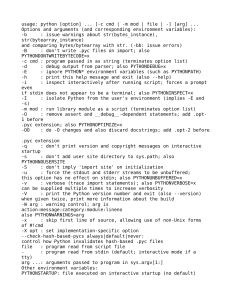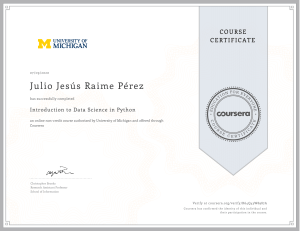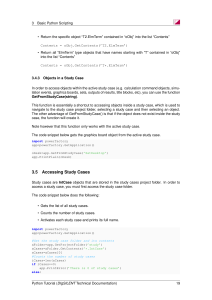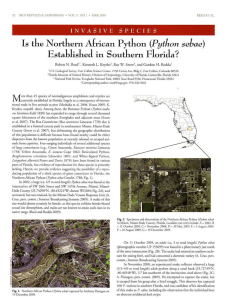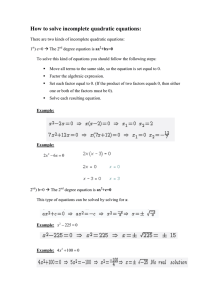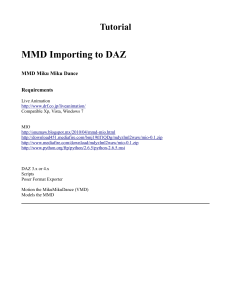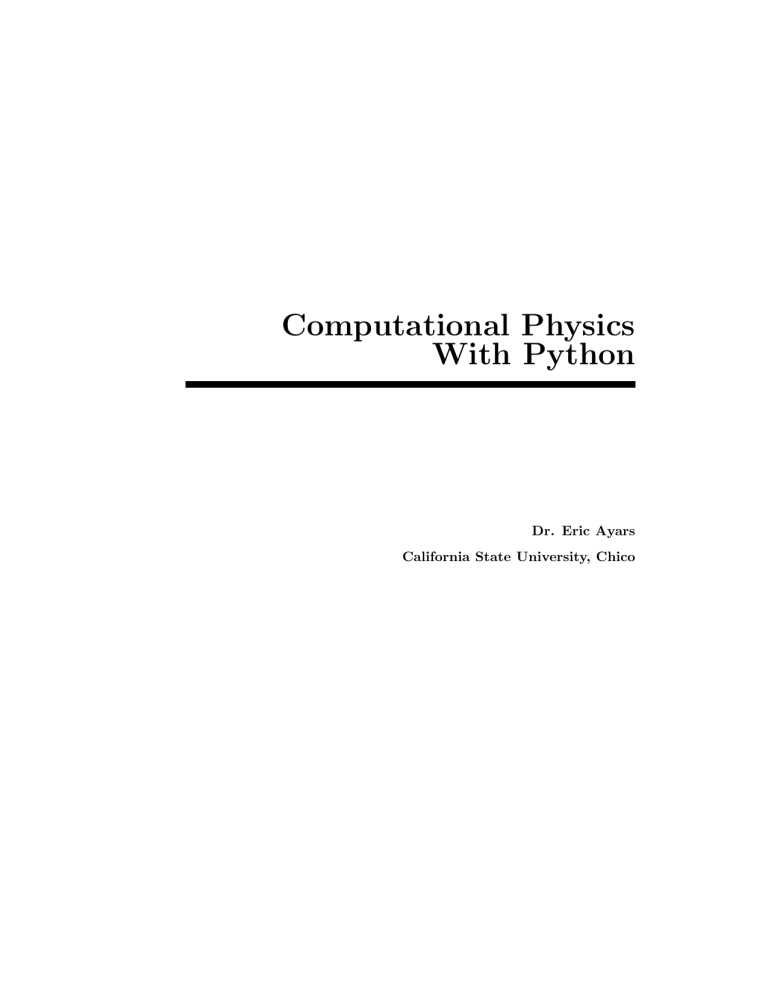
Computational Physics
With Python
Dr. Eric Ayars
California State University, Chico
ii
Copyright c 2013 Eric Ayars except where otherwise noted.
Version 0.9, August 18, 2013
Contents
Preface . . . . . . . . . . . . . . . . . . . . . . . . . . . . . . . . .
vi
0 Useful Introductory Python
0.0 Making graphs . . . . . . .
0.1 Libraries . . . . . . . . . . .
0.2 Reading data from files . .
0.3 Problems . . . . . . . . . .
.
.
.
.
.
.
.
.
.
.
.
.
.
.
.
.
.
.
.
.
.
.
.
.
.
.
.
.
.
.
.
.
.
.
.
.
.
.
.
.
.
.
.
.
.
.
.
.
.
.
.
.
.
.
.
.
.
.
.
.
.
.
.
.
.
.
.
.
.
.
.
.
.
.
.
.
1
1
5
6
9
1 Python Basics
1.0 The Python Interpreter
1.1 Comments . . . . . . . .
1.2 Simple Input & Output
1.3 Variables . . . . . . . .
1.4 Mathematical Operators
1.5 Lines in Python . . . . .
1.6 Control Structures . . .
1.7 Functions . . . . . . . .
1.8 Files . . . . . . . . . . .
1.9 Expanding Python . . .
1.10 Where to go from Here .
1.11 Problems . . . . . . . .
.
.
.
.
.
.
.
.
.
.
.
.
.
.
.
.
.
.
.
.
.
.
.
.
.
.
.
.
.
.
.
.
.
.
.
.
.
.
.
.
.
.
.
.
.
.
.
.
.
.
.
.
.
.
.
.
.
.
.
.
.
.
.
.
.
.
.
.
.
.
.
.
.
.
.
.
.
.
.
.
.
.
.
.
.
.
.
.
.
.
.
.
.
.
.
.
.
.
.
.
.
.
.
.
.
.
.
.
.
.
.
.
.
.
.
.
.
.
.
.
.
.
.
.
.
.
.
.
.
.
.
.
.
.
.
.
.
.
.
.
.
.
.
.
.
.
.
.
.
.
.
.
.
.
.
.
.
.
.
.
.
.
.
.
.
.
.
.
.
.
.
.
.
.
.
.
.
.
.
.
.
.
.
.
.
.
.
.
.
.
.
.
.
.
.
.
.
.
.
.
.
.
.
.
.
.
.
.
.
.
.
.
.
.
.
.
.
.
.
.
.
.
.
.
.
.
.
.
13
13
14
16
19
27
28
29
34
39
40
43
44
.
.
.
.
.
47
47
55
56
66
69
2 Basic Numerical Tools
2.0 Numeric Solution . . . .
2.0.1 Python Libraries
2.1 Numeric Integration . .
2.2 Differentiation . . . . .
2.3 Problems . . . . . . . .
.
.
.
.
.
.
.
.
.
.
.
.
.
.
.
.
.
.
.
.
.
.
.
.
.
.
.
.
.
.
.
.
.
.
.
.
.
.
.
.
.
.
.
.
.
.
.
.
.
.
.
.
.
.
.
.
.
.
.
.
.
.
.
.
.
.
.
.
.
.
.
.
.
.
.
.
.
.
.
.
.
.
.
.
.
.
.
.
.
.
.
.
.
.
.
.
.
.
.
.
.
.
.
.
.
.
.
.
.
.
.
.
.
.
.
.
.
.
.
.
.
.
.
.
iv
CONTENTS
3 Numpy, Scipy, and MatPlotLib
3.0 Numpy . . . . . . . . . . . . . .
3.1 Scipy . . . . . . . . . . . . . . .
3.2 MatPlotLib . . . . . . . . . . .
3.3 Problems . . . . . . . . . . . .
.
.
.
.
.
.
.
.
.
.
.
.
4 Ordinary Differential Equations
4.0 Euler’s Method . . . . . . . . . . . .
4.1 Standard Method for Solving ODE’s
4.2 Problems with Euler’s Method . . .
4.3 Euler-Cromer Method . . . . . . . .
4.4 Runge-Kutta Methods . . . . . . . .
4.5 Scipy . . . . . . . . . . . . . . . . . .
4.6 Problems . . . . . . . . . . . . . . .
5 Chaos
5.0 The Real Pendulum
5.1 Phase Space . . . . .
5.2 Poincaré Plots . . .
5.3 Problems . . . . . .
.
.
.
.
.
.
.
.
.
.
.
.
.
.
.
.
.
.
.
.
.
.
.
.
.
.
.
.
.
.
.
.
.
.
.
.
.
.
.
.
.
.
.
.
.
.
.
.
.
.
.
.
.
.
.
.
.
.
.
.
.
.
.
.
.
.
.
.
.
.
.
.
.
.
.
.
.
.
.
.
.
.
.
.
.
.
.
.
.
.
.
.
.
.
.
.
.
.
.
.
.
.
.
.
.
.
.
.
.
.
.
.
.
.
.
.
.
.
.
.
.
.
.
.
.
.
.
.
.
.
.
.
.
.
.
.
.
.
.
.
.
.
.
.
.
.
.
.
.
.
.
.
.
.
.
.
.
.
.
.
.
.
.
.
.
.
.
.
.
.
.
.
.
.
.
.
.
.
.
.
.
.
.
.
.
.
.
.
.
.
.
.
.
.
.
.
.
.
.
.
.
.
.
.
.
.
.
.
.
.
.
.
.
.
.
.
.
.
.
.
73
73
77
77
81
.
.
.
.
.
.
.
.
.
.
.
.
.
.
83
84
86
90
91
94
101
106
.
.
.
.
109
. 110
. 113
. 116
. 121
.
.
.
.
6 Monte Carlo Techniques
123
6.0 Random Numbers . . . . . . . . . . . . . . . . . . . . . . . . 124
6.1 Integration . . . . . . . . . . . . . . . . . . . . . . . . . . . . 126
6.2 Problems . . . . . . . . . . . . . . . . . . . . . . . . . . . . . 129
7 Stochastic Methods
131
7.0 The Random Walk . . . . . . . . . . . . . . . . . . . . . . . . 131
7.1 Diffusion and Entropy . . . . . . . . . . . . . . . . . . . . . . 135
7.2 Problems . . . . . . . . . . . . . . . . . . . . . . . . . . . . . 139
8 Partial Differential Equations
8.0 Laplace’s Equation . . . . . .
8.1 Wave Equation . . . . . . . .
8.2 Schrödinger’s Equation . . . .
8.3 Problems . . . . . . . . . . .
.
.
.
.
.
.
.
.
.
.
.
.
.
.
.
.
.
.
.
.
.
.
.
.
.
.
.
.
.
.
.
.
.
.
.
.
.
.
.
.
.
.
.
.
.
.
.
.
.
.
.
.
.
.
.
.
.
.
.
.
.
.
.
.
.
.
.
.
.
.
.
.
141
141
144
147
153
A Linux
155
A.0 User Interfaces . . . . . . . . . . . . . . . . . . . . . . . . . . 156
A.1 Linux Basics . . . . . . . . . . . . . . . . . . . . . . . . . . . 156
A.2 The Shell . . . . . . . . . . . . . . . . . . . . . . . . . . . . . 158
CONTENTS
A.3
A.4
A.5
A.6
A.7
v
File Ownership and Permissions .
The Linux GUI . . . . . . . . . .
Remote Connection . . . . . . . .
Where to learn more . . . . . . .
Problems . . . . . . . . . . . . .
B Visual Python
B.0 VPython Coordinates
B.1 VPython Objects . . .
B.2 VPython Controls and
B.3 Problems . . . . . . .
. . . . . . .
. . . . . . .
Parameters
. . . . . . .
C Least-Squares Fitting
C.0 Derivation . . . . . . . . . . .
C.1 Non-linear fitting . . . . . . .
C.2 Python curve-fitting libraries
C.3 Problems . . . . . . . . . . .
References
.
.
.
.
.
.
.
.
.
.
.
.
.
.
.
.
.
.
.
.
.
.
.
.
.
.
.
.
.
.
.
.
.
.
.
.
.
.
.
.
.
.
.
.
.
.
.
.
.
.
.
.
.
.
.
.
.
.
.
.
.
.
.
.
.
.
.
.
.
.
.
.
.
.
.
.
.
.
.
.
.
.
.
.
.
.
.
.
.
.
.
.
162
163
163
165
166
.
.
.
.
.
.
.
.
.
.
.
.
.
.
.
.
.
.
.
.
.
.
.
.
.
.
.
.
.
.
.
.
.
.
.
.
.
.
.
.
.
.
.
.
.
.
.
.
.
.
.
.
.
.
.
.
169
. 171
. 171
. 174
. 176
.
.
.
.
.
.
.
.
.
.
.
.
.
.
.
.
.
.
.
.
.
.
.
.
.
.
.
.
.
.
.
.
.
.
.
.
.
.
.
.
.
.
.
.
.
.
.
.
.
.
.
.
.
.
.
.
.
.
.
.
177
178
181
181
183
185
vi
CONTENTS
Preface: Why Python?
When I began teaching computational physics, the first decision facing me
was “which language do I use?” With the sheer number of good programming languages available, it was not an obvious choice. I wanted to teach the
course with a general-purpose language, so that students could easily take
advantage of the skills they gained in the course in fields outside of physics.
The language had to be readily available on all major operating systems.
Finally, the language had to be free. I wanted to provide the students with
a skill that they did not have to pay to use!
It was roughly a month before my first computational physics course began that I was introduced to Python by Bruce Sherwood and Ruth Chabay,
and I realized immediately that this was the language I needed for my course.
It is simple and easy to learn; it’s also easy to read what another programmer
has written in Python and figure out what it does. Its whitespace-specific
formatting forces new programmers to write readable code. There are numeric libraries available with just what I needed for the course. It’s free and
available on all major operating systems. And although it is simple enough
to allow students with no prior programming experience to solve interesting
problems early in the course, it’s powerful enough to be used for “serious”
numeric work in physics — and it is used for just this by the astrophysics
community.
Finally, Python is named for my favorite British comedy troupe. What’s
not to like?
CONTENTS
vii
viii
CONTENTS
Chapter 0
Useful Introductory Python
0.0
Making graphs
Python is a scripting language. A script consists of a list of commands,
which the Python interpreter changes into machine code one line at a time.
Those lines are then executed by the computer.
For most of this course we’ll be putting together long lists of fairly complicated commands —programs— and trying to make those programs do
something useful for us. But as an appetizer, let’s take a look at using
Python with individual commands, rather than entire programs; we can
still try to make those commands useful!
Start by opening a terminal window.1 Start an interactive Python session, with pylab extensions2 , by typing the command ipython −−pylab followed by a return. After a few seconds, you will see a welcome message and
a prompt:
In [1]:
Since this chapter is presumbly about graphing, let’s start by giving
Python something to graph:
In [1]: x = array([1,2,3,4,5])
In [2]: y = x+3
1
In all examples, this book will assume that you are using a Unix-based computer:
either Linux or Macintosh. If you are using a Windows machine and are for some reason
unable or unwilling to upgrade that machine to Linux, you can still use Python on a
command line by installing the Python(x,y) package and opening an “iPython” window.
2
All this terminology will be explained eventually. For now, just use it and enjoy the
results.
2
Useful Introductory Python
Next, we’ll tell Python to graph y versus x, using red × symbols:
In [3]: plot(x,y,’rx’)
Out[3]: [<matplotlib.lines.Line2D at (gibberish)>]
In addition to the nearly useless Out[] statement in your terminal window,
you will note that a new window opens showing a graph with red ×’s.
The graph is ugly, so let’s clean it up a bit. Enter the following commands
at the iPython prompt, and see what they do to the graph window: (I’ve
left out the In []: and Out[]: prompts.)
title(’My first graph’)
xlabel(’Time (fortnights)’)
ylabel(’Distance (furlongs)’)
xlim(0, 6)
ylim(0, 10)
In the end, you should get something that looks like figure 0.
Let’s take a moment to talk about what’s we’ve done so far. For starters,
x and y are variables. Variables in Python are essentially storage bins: x
in this case is an address which points to a memory bin somewhere in the
computer that contains an array of 5 numbers. Python variables can point
to bins containing just about anything: different types of numbers, lists, files
on the hard drive, strings of text characters, true/false values, other bits of
Python code, whatever ! When any other line in the Python script refers to
a variable, Python looks at the appropriate memory bin and pulls out those
contents. When Python gets our second line
In [2]: y = x+3
It pulls out the x array, adds three to everything in that array, puts the
resulting array in another memory bin, and makes y point to that new bin.
The plot command plot(x,y, ’rx’ ) creates a new figure window if none
exists, then makes a graph in that window. The first item in parenthesis is
the x data, the second is the y data, and the third is a description of how
the data should be represented on the graph, in this case red × symbols.
Here’s a more complex example to try. Entering these commands at the
iPython prompt will give you a graph like figure 1:
time = linspace(0.0, 10.0, 100)
height = exp(-time/3.0)*sin(time*3)
figure()
0.0 Making graphs
3
My first graph
10
Distance (furlongs)
8
6
4
2
00
1
2
3
Time (fortnights)
4
5
6
Figure 0: A simple graph made interactively with iPython.
plot(time, height, ’m-^’)
plot(time, 0.3*sin(time*3), ’g-’)
legend([’damped’, ’constant amplitude’], loc=’upper right’)
xlabel(’Time (s)’)
The linspace () function is very useful. Instead of having to type in values
for all the time axis points, we just tell Python that we want linearly-spaced
numbers from (in this case) 0.0 through 10.0, and we want 100 of them.
This makes a nice x-axis for the graph. The second line makes an array
called ‘height’, each element of which is calculated from the corresponding
element in ‘time’ The figure () command makes a new figure window. The
first plot command is straightforward (with some new color and symbol
indicators), but the second plot line is different. In that second line we just
put a calculation in place of our y values. This is perfectly fine with Python:
it just needs an array there, and does not care whether it’s an array that
was retrieved from a memory bin (i.e. ‘height’) or an array calculated on the
4
Useful Introductory Python
1.0
damped
constant amplitude
0.8
0.6
0.4
0.2
0.0
0.2
0.4
0.60
2
4
Time (s)
6
8
10
Figure 1: More complicated graphing example.
spot. The legend() command was given two parameters. The first parameter
is a list 3 :
[ ’ damped ’ , ’ c o n s t a n t a m p l i t u d e ’ ]
Lists are indicated with square brackets, and the list elements are separated by commas. In this list, the two list elements are strings; strings
are sequences of characters delimited (generally) by either single or double
quotes. The second parameter in the legend() call is a labeled option: these
are often built in to functions where it’s desirable to build the functions with
a default value but still have the option of changing that value if needed4 .
3
4
See section 1.3.
See section 1.7.
0.1 Libraries
0.1
5
Libraries
By itself, Python does not do plots. It doesn’t even do trig functions or
square roots. But when you start iPython with the ‘-pylab’ option, you
are telling it to load optional libraries that expand the functionality of the
Python language. The specific libraries loaded by ‘-pylab’ are mathematical
and scientific in nature; but Python libraries are available to read web pages,
create 3D animations, parse XML files, pilot autonomous aircraft, and just
about anything else you can imagine. It’s easy to make libraries in Python,
and you’ll learn how as you work your way through this class. But you
will find that for many problems someone has already written a Python
library that solves the problem, and the quickest and best way of solving
the problem is to figure out how to use their library!
For plotting, the preferred Python library is “matplotlib”. That’s the
library being used for the plots you’ve made in this chapter so far; but we’ve
barely scratched the surface of what the matplotlib library is capable of
doing. Take a look online at the “matplotlib gallery”: http://matplotlib.
org/gallery.html. This should give you some idea of the capabilities of
matplotlib. This page very useful: clicking on a plot that shows something
similar to what you want to create gives example code showing how that
graph was created!
Another extremely useful library for physicists is the ‘LINPACK’ linear
algebra package. This package provides very fast routines for calculating
anything having to do with matrices: eigenvalues, eigenvectors, solutions of
systems of linear equations, and so on. It’s loaded under the name ‘linalg’
when you use ipython −−pylab.
Example 0.1.1
In electronics, Kirchhoff’s laws are used to solve for the currents
through components in circuit networks. Applying these laws
gives us systems of linear equations, which can then be expressed
as matrix equations, such as
−13
2
4
IA
5
2
−11
6 IB = −10
(1)
4
6
−15
IC
5
This can be solved algebraically without too much difficulty, or
one can simply solve it with LINPACK:
A = matrix([ [-13,2,4], [2,-11,6], [4,6,-15] ])
6
Useful Introductory Python
B = array([5,-10,5])
linalg.solve(A,B)
--> array([-0.28624535, 0.81040892, -0,08550186])
One can easily verify that the three values returned by linalg . solve ()
are the solutions for IA , IB , and IC .
LINPACK can also provide eigenvalues and eigenvectors of matrices as
well, using linalg . eig () . It should be noted that the size of the matrix
that LINPACK can handle is limited only by the memory available on your
computer.
0.2
Reading data from files
It’s unlikely that you would be particularly excited by the prospect of manually typing in data from every experiment. The whole point of computers,
after all, is to save us effort! Python can read data from text files quite well.
We’ll discuss this ability more in later in section 1.8, but for now here’s a
quick and dirty way of reading data files for graphing.
We’ll start with a data file like that shown in table 1. This data file
(which actually goes on for another three thousand lines) is from a lab experiment in another course at this university, and a copy has been provided5 .
Start iPython/pylab if it’s not open already, and then use the loadtxt() funcTable 1: File microphones.txt
#Frequency
10.000
11.000
12.000
13.000
14.000
15.000
...
Mic 1
0.654
0.127
0.120
0.146
0.155
0.175
Mic 2
0.192
0.032
0.030
0.031
0.033
0.036
tion to read columns of data directly into Python variables:
5
/export/classes/phys312/examples/microphones.txt
0.2 Reading data from files
7
frequency, mic1, mic2 = loadtxt(’microphones.txt’, unpack = True)
The loadtxt() function takes one required argument: the file name. (You
may need to adjust the file name (microphones.txt) to reflect the location
of the actual file on your computer, or move the file to a more convenient
location.) There are a number of optional arguments: one we’re using here
is “unpack”, which tells loadtxt() that the file contains columns of data that
should be returnend in separate arrays. In this case, we’ve told Python
to call those arrays ‘frequency’, ‘mic1’, and ‘mic2’. The loadtxt() function
is very handy, and reasonably intelligent. By default, it will ignore any
line that begins with ‘#’, as it assumes that such lines are comments; and
it will assume the columns are separated by tabs. By giving it different
optional arguments you can tell it to only read certain rows, or use commas
as delimiters, etc. It will choke, though, if the number of items in each row
is not identical, or if there are items that it can’t interpret as numbers.
Now that we’ve loaded the data, we can plot it as before:
figure()
plot(frequency, mic1, ’r-’, frequency, mic2, ’b-’)
xlabel(’Frequency (Hz)’)
ylabel(’Amplitude (arbitrary units)’)
legend([’Microphone 1’, ’Microphone 2’])
See figure 2.
8
Useful Introductory Python
4.0
Microphone 1
Microphone 2
Amplitude (arbitrary units)
3.5
3.0
2.5
2.0
1.5
1.0
0.5
0.00
500
1000
1500
2000
Frequency (Hz)
2500
Figure 2: Data from ’microphones.txt’
3000
0.3 Problems
0.3
9
Problems
0-0 Graph both of the following functions on a single figure, with a usefullysized scale.
(a)
x4 e−2x
(b)
2
x2 e−x sin(x2 )
Make sure your figure has legend, range, title, axis labels, and so on.
0-1 The data shown in figure 2 is most usefully analyzed by looking at the
ratio of the two microphone signals. Plot this ratio, with frequency
on the x axis. Be sure to clean up the graph with appropriate scales,
axes labels, and a title.
0-2 The file Ba137.txt contains two columns. The first is counts from a
Geiger counter, the second is time in seconds.
(a) Make a useful graph of this data.
(b) If this data follows an exponential curve, then plotting the natural
log of the data (or plotting the raw data on a logrithmic scale) will
result in a straight line. Determine whether this is the case, and
explain your conclusion with —you guessed it— an appropriate
graph.
0-3 The data in file Ba137.txt is actual data from a radioactive decay
experiment; the first column is the number of decays N , the second is
the time t in seconds. We’d like to know the half-life t1/2 of 137 Ba. It
should follow the decay equation
N = No e−λt
2
where λ = log
t1/2 . Using the techniques you’ve learned in this chapter,
load the data from file Ba137.txt into appropriately-named variables
in an ipython session. Experiment with different values of N and λ
and plot the resulting equation on top of the data. (Python uses exp()
calculate the exponential function: i.e. y = A∗exp(−L∗time) ) Don’t
worry about automating this process yet (unless you really want to!)
just try adjusting things by hand until the equation matches the data
pretty well. What is your best estimate for t1/2 ?
10
Useful Introductory Python
0-4 The normal modes and angular frequencies of those modes for a linear
system of four coupled oscillators of mass m, separated by springs of
equal strength k, are given by the eigenvectors and eigenvalues of M ,
shown below.
2 −1 0
0
−1 2 −1 0
M =
0 −1 2 −1
0
0 −1 2
q
k
(The eigenvalues give the angular frequencies ω in units of m
.) Find
those angular frequencies.
0-5 Create a single plot that shows separate graphs of position, velocity,
and acceleration for an object in free-fall. Your plot should have a single horizontal time axis and separate stacked graphs showing position,
velocity, and acceleration each on their own vertical axis. (See figure
3.) The online matplotlib gallery will probably be helpful! Print the
graph, with your name in the title.
Acceleration, m/s2
Velocity, m/s
Position, m
0.3 Problems
12
10
8
6
4
2
0
15
10
5
0
5
10
15
15
10
5
0
5
10
150.0
11
Flight of the Large Wooden Rabbit
0.5
1.0
1.5
Time (s)
2.0
Figure 3: Sample three-graph plot
2.5
3.0
12
Useful Introductory Python
Chapter 1
Python Basics
1.0
The Python Interpreter
Python is a computer program which converts human-friendly commands
into computer instructions. It is an interpreter. It’s written in another
language; most often C++, which is more powerful and much faster, but
also harder to use.1
There is a fundamental difference between interpreted languages (Python,
for example) and compiled languages such as C++. In a compiled language,
all the instructions are analyzed and converted to machine code by the compiler before the program is run. Once this compilation process is finished,
the program can run very fast. In an interpreted language, each command
is analyzed and converted “on the fly”. This process makes interpreted languages significantly slower; but the advantage to programming in interpreted
languages is that they’re easier to tweak and debug because you don’t have
to re-compile the program after every change.
Another benefit of an interpreted language is that one can experiment
with simple Python commands by using the Python interpreter directly
from the command line. In addition to the iPython method shown in the
previous chapter, it’s possible to use the Python interpreter directly. From
a terminal window (Macintosh or Linux) type python<enter>, or open a
window in “Idle” (Windows). You will get the Python prompt: >>>. Try
some simple mathematical expressions, such as 6*7<enter>. The Python
interpreter takes each line of input you give it and attempts to make sense
of it: if it can, it replies with what it got.
1
There are versions of Python written in other languages, such as Java & C#. There
is also a version of Python written in Python, which is somewhat disturbing.
14
Python Basics
You can use Python as a very powerful calculator if you want. It can
also store value in variables. Try this:
x = 4
y = 16
x*y
x**y
y/x
x**y**x
That last one may take a moment or two: Python is actually calculating
4
the value of 4(16 ) , which is a rather huge number.
In addition to taking commands one line at a time, the Python interpreter can take a file containing a list of commands, called a program. The
rest of this book, and course, is about putting together programs so as to
solve physics problems.
1.1
Comments
A program is a set of instructions that a computer can follow. As such,
it has to be comprehensible by the computer, or it won’t run at all. The
rest of this chapter is concerned with the specifics of making the program
comprehensible to the computer, but it’s worthwhile to spend a little time
here at the beginning to talk about making the program comprehensible to
humans.
Python is pretty good in terms of comprehensibility. It’s a language that
doesn’t require a lot of obscure punctuation or symbols that mean different
things in different contexts. But there are still two very important things
to keep in mind when you are writing any computer code:
(1) The next person to read the code will not know what you were thinking
when you write the code.
(2) If you are the next person to read the code, rule #1 will still apply.
Because of this, it is absolutely critical to comment your code. Comments
are bits of text in the program that the computer ignores. They are there
solely for the benefit of any human readers.
Here’s an example Python program:
#! / u s r / b i n / env python
”””
1.1 Comments
15
tenPrimes . py
Here ’ s a s i m p l e Python program t o p r i n t t h e f i r s t 10
prime numbers . I t u s e s t h e f u n c t i o n IsPrime ( ) , which
doesn ’ t e x i s t y e t , so don ’ t t a k e t h e program t o o
s e r i o u s l y u n t i l you w r i t e t h a t f u n c t i o n .
”””
# I n i t i a l i z e t h e prime c o u n t e r
count = 0
# ”number” i s used f o r t h e number we ’ r e t e s t i n g
# S t a r t w i t h 2 , s i n c e i t ’ s t h e f i r s t prime .
number = 2
# Main l o o p t o t e s t each number
while count < 1 0 :
i f I s P r i m e ( number ) :
# The f u n c t i o n IsPrime ( ) s h o u l d r e t u r n
# a t r u e / f a l s e v a l u e , d e p e n d i n g on
# w h e t h e r number i s prime . This
# f u n c t i o n i s not b u i l t in , so we ’ d
# have t o w r i t e i t e l s e w h e r e .
print number
count = count + 1
number = number + 1
#
#
#
#
The
Add
Add
the
number i s prime , so p r i n t i t .
one t o our c o un t o f primes so f a r .
one t o our number so we can c h e c k
next integer .
Anything that follows # is a comment. The computer ignores the comments, but they make the program easier for humans to read.
There is a second type of comment in that program also. Near the
beginning there is a block of text delimited by three double-quotes: ”””.
This is a multi-line string, which we’ll talk more about later. The string
doesn’t do anything in this case, and isn’t used for anything by the rest of
the program, so Python promptly forgets it and it serves the same purpose as
a comment. This specific type of comment is used by the pydoc program as
documentation, so if you were to type the command pydoc tenPrimes.py
the response would consist of that block of text. It is good practice to
include such a comment at the beginning of each Python program. This
comment should include a brief description of the program, instructions on
how to use it, and the author & date.
There is one special comment at the beginning of the program:
16
Python Basics
#!/usr/bin/env python. This line is specific to Unix machines2 . When the
characters #! (called “hash-bang”) appear as the first two characters in
a file, Unix systems take what follows as an indicator of what the file is
supposed to be. In this case, the file is supposed to be used by whatever the
program /usr/bin/env considers to be the python environment.
Compare the program above with the following functionally identical
program:
count = 0
number = 2
while count < 1 0 :
i f I s P r i m e ( number ) :
print number
count = count + 1
number = number + 1
The second program might take less disk space but disk space is cheap
and plentiful. Use the commented version.
1.2
Simple Input & Output
The raw input() command takes user keystrokes and assigns them, as a raw
string of characters, to a variable. The input() command does nearly the
same, the only difference being that it first tries to make numeric sense of
the characters. Either command can give a prompt string, if desired.
Example 1.2.1
name = r a w i n p u t ( ”what i s your name? ” )
After the above line, the variable ’name’ will contain the characters you type, whether they be “King Arthur of Britain” or
“3.141592”.
y = i n p u t ( ”What i s your q u e s t ? ” )
The value of y, after you press enter, will be the computer’s best
guess as to the numeric value of your entry. “3.141592” would
result in y being approximately π. “To find the Holy Grail”
would cause an error.
2
Including Macintosh & Linux, see appendix A
1.2 Simple Input & Output
17
In order to get your carefully calculated results out of the computer and
onto the monitor, you need the print command. This command sends the
value of its arguments to the screen.
Example 1.2.2
e = 2.71828
print ” H e l l o , world ”
−→ Hello world
print e
−→ 2.71828
print ” E u l e r ’ s number i s a p p r o x i m a t e l y ” , e , ” . ”
−→ Euler’s number is approximately 2.71828 .
Note in example 1.2.2 that the comma can be used to concatenate outputs. The comma can also be used to suppress the newline character that
would otherwise come automatically at the end of the output. This use of
the comma can allow you to make one print statement ending in a comma,
then another print statement some lines further in the program, and have
the output of both statements appear on one line of the screen.
It is also possible to specify the format of the output, using “string
formatting”. The most common format indicators used for our purposes are
given in table 1.1. To use these format indicators, include them in an output
string and then add a percent sign and the desired value to insert at the end
of the print statement.
Example 1.2.3
pi = 3.141592
print ” Decimal : %d” % p i
−→ 3
print ” F l o a t i n g Point , two d e c i m a l p l a c e s : %0.2 f ” % p i
−→ 3.14
print ” S c i e n t i f i c , two D. P , t o t a l width 1 0 : %10.2 e ” % p i
18
Python Basics
%xd
%x.yf
%x.ye
%x.5g
%xs
+
Decimal (integer) value, with (optional) total width x.
Floating Point value, x wide with y decimal places.Note that
the output will contain more than x characters if necessary
to show y decimal places plus the decimal point.
Scientific notation, x wide with y decimal places.
“General” notation: switches between floating point and scientific as appropriate.
String of characters, with (optional) total width x.
A “+” character immediately after the % sign will force indication of the sign of the number, even if it is positive. Negative numbers will be indicated, regardless.
Table 1.1: Common string formatting indicators
−→
3.14e00
Note the two extra spaces at the front of the output in that final
example. If we had given the format as “%2.2e”, the output
would have been the same numerically, but without those two
blank spaces at the beginning. The output format expands as
necessary, but always takes up at least as much space as specified.
Should you need to include more than one formatted variable in your
output, go right ahead: just put the variables, grouped with parenthesis,
after the % sign. Put them in the right order, of course: the first value will
go into the first string formatting code, the second into the second, and so
on.
Example 1.2.4
pi = 3.141592
e = 2.718282
sum = p i + e
print ”The sum o f %0.3 f and %0.3 f i s %0.3 f . ” % ( pi , e , sum )
−→ The sum of 3.142 and 2.718 is 5.860.
String formatting can be used for any strings, not just print statements.
You can use string formatting to build up strings you want to use later, or
send to a file, or whatever:
1.3 Variables
19
C o m p l i c a t e d S t r i n g = ” Student %s s c o r e d %d on t h e f i n a l exam ,
f o r a g r a d e o f %s . ” % ( name , FinalExamScore , FinalGrade )
1.3
Variables
It’s worth our time to spend a bit of time discussing how Python handles
variables. When Python interprets a line such as x=5, it starts from the
right hand side and works its way towards the left. So given the statement
x=5, the Python interpreter takes the “5”, recognizes it as an integer, and
stashes it in an integer-sized “box” in memory. It then takes the label x and
uses it as a pointer to that memory location. (See figure 1.0.)
x=5
x
5
y=x
x
y
5
x=3
x
y
5
3
y=3
x
y
5
3
3
Figure 1.0: Variable assignment statements, and how Python handles them.
The boxes represent locations in the computer’s memory.
The statement y=x is analyzed the same way. Python starts from the
right (x) and, recognizing x as a pointer to a memory location, makes y a
pointer to the same memory location. At this point, both x and y are pointing to the same location in memory, and you could change the value of both
if you could change the contents of that location. You can’t, generally. . .
Continuing the example shown in figure 1.0, you now give Python the
statement x=3. As always, this is analyzed from right to left: “3” is placed
in some memory location, and x becomes a pointer to that location. This
doesn’t change y, though, since y is a pointer to the location containing “5”.
Finally, if you now give Python the command y=3, y will end up pointing
at some third memory location containing yet another “3”. It will not be
the same memory location as x, since from Python’s perspective there is no
reason it should be the same location. At this point, nothing is pointing at
the memory location containing “5”, and that location is free to be used for
something else.
20
Python Basics
This right-to-left interpretation allows you to do some very useful —if
mathematically improbable— things. For example, the command x = x+1
is perfectly legal in Python (as well as in nearly every other computer language.) If x = 3, as in the end of figure 1.0, Python would start from
the right (x + 1) and calculate that to be “4”. It would then assign x
to be a pointer to that “4”. It is also perfectly legal in Python to say
w = x = y = z = ”Dead Parrot”. In this case, each of those variables would
end up pointing at the exact same spot in memory, until they were used for
something else.
Python also allows you to assign more than one variable at a time. The
statement a,b = 3,5 works because Python analyzes the right half first and
sees it as a pair of numbers, then assigns that pair to the pair of variables
on the left.3 This can be used in some very handy ways.
Example 1.3.1
You want to swap two variable values.
x,y = y,x
Example 1.3.2
If you start with a = b = 1, what would be the result of repeated
uses of this command?
a , b = b , a+b
Generally, a deep knowledge of how Python manages variables like this
is not necessary. But there are occasions when changing a variable’s value
changes the contents of that box in memory rather than changing the address
pointed to by the variable. Keep this in mind when you’re dealing with
matrices. It’s something to be aware of!
Variable Names
Variable names can contain letters, numbers, and the underscore character.
They must start with a letter. Names are case sensitive, so “Time” is not
the same as “time”.
3
Technically, it sees both pairs as “tuples”. See page 22.
1.3 Variables
21
It’s good practice when naming variables to choose your names so that
the code is “self-commenting”. The variable names r and R are legal, and
someone reading your computer code might guess that they refer to radii;
but the names CylinderRadius and SphereRadius are much better. The
extra time you spend typing those more descriptive variable names will be
more than made up by the time you save debugging your code!
Variable Types
There are many different types of variables in Python. The two broad
divisions in these types are numeric types and sequence types. Numeric
types hold single numbers, such as “42”, “3.1415”, and 2 − 3i. Sequence
types hold multiple objects, which may be single numbers, or individual
characters, or even collections of different types of things.
One of the strengths (and pitfalls) of Python is that it automatically
converts between types as necessary, if possible.
Numeric Types
Integer The integer is the simplest numeric type in Python. Integers are
perfect for counting items, or keeping track of how often you’ve done
something.
The maximum integer is 231 − 1 = 2, 147, 483, 647.
Integers don’t divide quite like you’d expect, though! In Python,
1/2 = 0, because 2 goes into 1 zero times.
Long Integer Integers larger than 2,147,483,647 are stored, automatically,
as long integers. These are indicated by a trailing “L” when you print
them, unless you use string formatting to remove it.
The maximum size of a long integer is limited only by the memory in
your computer. Integers will automatically convert to long integers if
necessary.
Float The “floating point” type is a number containing a decimal point.
2.718, 3.14159, and 6.626 × 10−34 are all floating point numbers. So is
3.0. Floats require more memory to store than do integers, and they
are generally slower in calculations, but at least 1.0/2.0 = 0.5 as one
would expect.
It’s important to note that Python will “upconvert” types if necessary.
So, for example, if you tell Python to calculate the value of 1.0/2,
22
Python Basics
Python will convert the integer 2 to the float 2.0 and then do the
math.There is a trade-off in speed for this convenience, though.
√
Complex Complex numbers are built-in in Python, which uses j ≡ −1.
It is perfectly legal to say x = 0.5 + 1.2j in Python, and it does complex
arithmetic correctly.
Sequence Types
Sequence types in Python are collections of items which are referred to by
one variable name. Individual items within the sequence are separated by
commas, and referred to by an index in square brackets after the sequence
name. This is easier to demonstrate than explain, so. . .
Example 1.3.3
Pythons = ( ” C l e e s e ” , ” P a l i n ” , ” I d l e ” , ”Chapman” ,
” Jones ” , ” G i l l i a m ” )
print Pythons [ 2 ]
−→ Idle
Note that the index starts counting from zero:
print Pythons [ 0 ]
−→ Cleese
Negative numbers start counting from the end, backwards:
print Pythons [ − 1 ] , Pythons [ −2]
−→ Gilliam Jones
One can also specify a “slice” of the sequence:
print Pythons [ 1 : 3 ]
−→ (’Palin’, ’Idle’)
Note that in that last example, what is printed is another (shorter)
sequence. Note also that the range [1:3] tells Python to start with
item 1 and go up to item 3. Item 3 is not included.
Now let’s examine some of the specific types of sequence in Python.
Tuple Tuples are indicated by parentheses: (). Items in tuples can be
any other data type, including other tuples. Tuples are immutable,
meaning that once defined their contents cannot change.
1.3 Variables
23
List Lists are indicated by square brackets: [ ]. Lists are pretty much the
same as tuples, but they are mutable: individual items in a list may be
changed. Lists can contain any other data type, including other lists.
String A string is a sequence of characters. Strings are delimited by either
single or double quotes: “ ” or ‘ ’. Strings are immutable, like tuples.
Unlike lists or tuples, strings can only include characters.
There are also some special characters in strings. To indicate a <tab>
character, use “\t”. For a newline character, use “\n”.
The # character indicates a comment in Python, so if you put # in a
string the rest of the string will be ignored by the Python interpreter.
The way to get around this is to “escape” the character with “\”, such
as “\#”. This causes Python to recognize that the # is meant as just
a # character, rather than the meaning of #. Similarly, \” will allow
you to put a double-quote inside a double-quoted string, and \’ will
allow use of a single-quote inside a single-quoted string.
An alternate way of indicating strings is to bracket them in triple
double-quotes. This allows you to have a string that spans multiple
lines, including tabs and other special chacters. A triple double-quoted
string within a Python program which is not assigned to a variable or
otherwise used by Python will be taken to be documentation by the
pydoc program.
Dictionary Dictionaries are indicated by curly brackets: { }. They are different from the other built-in sequence types in Python in that instead
of numeric indices they use “keys”, which are string labels. Dictionaries allow some very powerful coding, but we won’t be using them in
this course so you’ll have to learn them elsewhere.
As mentioned in the description of lists above, a list can contain other
lists. A list of lists sounds almost like a 2-dimensional array, or matrix. You
can use them as such, and the way you would refer to elements in the matrix
is to tack indices onto the end of the previous index.
Example 1.3.4
matrix = [ [ 1 , 2 , 3 ] , [ 4 , 5 , 6 ] , [ 7 , 8 , 9 ] ]
The variable “matrix” is now a 3 × 3 array. To change the first
item in the second row from 4 to 0, we would use
24
Python Basics
matrix [ 1 ] [ 0 ] = 0
(Remember that the indices start from zero!)
This is almost what we want for matrices in computational physics. Almost. The [i][j] method of indexing is somewhat clumsy, for starters: it’d
be nice to use [i,j] notation like we do in everything else. Another problem
with using lists of lists for matrices is that addition doesn’t work like we’d
expect. When lists or tuples or strings are added, Python just sticks them
together end-to-end, which is mathematically useless.
Example 1.3.5
matrix1 = [ [ 1 , 2 ] , [ 3 , 4 ] ]
matrix2 = [ [ 0 , 0 ] , [ 1 , 1 ] ]
print matrix1 + matrix2
−→ [ [1, 2], [3, 4] [0, 0], [1, 1] ]
The best way of doing matrices in Python is to use the SciPy or NumPy
packages, which we will introduce later.
Sequence Tricks
If you are calculating a list of N numbers, it’s often handy to have the list
exist first, and then fill it with numbers as you do the calculation. One easy
way to create an empty list with the length needed is multiplication:
LongList = [ ] ∗N
After the above command, LongList will be a list of N blank elements, which
you can refer to as you figure out what those elements should be.
Sometimes you may not know exactly how many list elements you need
until you’ve done the calculation, though. Being able to add elements to the
end of a list, thus making the list longer, would be ideal in this case; and
Python provides for this with list .append(). Here’s an example:
Example 1.3.6
You want a list of calculated values, but you don’t know exactly
how many you need ahead of time.
1.3 Variables
25
# S t a r t by c r e a t i n g t h e f i r s t l i s t e l e m e n t .
# Even an empty e l e m e n t w i l l do −− t h e r e j u s t must
# be s o m e t h i n g t o t e l l Python t h a t t h e v a r i a b l e
# i s a l i s t r a t h e r than s o m e t h i n g e l s e .
Values = [ ]
# Now do your c a l c u l a t i o n s ,
NewValue = MuchCalculation ( YadaYadaYada )
# and each time you f i n d a n o t h e r v a l u e j u s t append
# i t to the l i s t :
Values . append ( NewValue )
# This w i l l i n c r e a s e t h e l e n g t h o f Values [ ] by one ,
# and t h e new e l e m e n t a t t h e end o f Values [ ] w i l l
# be NewValue .
Another handy trick is sorting. If, for example, in the previous example
you wanted to sort your list of values numerically after you’d calculated
them all, this would do it:
Values . s o r t ( )
After that, the list Values would contain the same information but in numeric
order.
Generally speaking, the sort operation only works if all the elements of
the list are the same type. Trying to sort a mix of numbers and strings and
other sequences is a recipe for disaster, and Python will just give you an
error and stop.
Sequences have many other useful built-in operations, more than can
be covered here. Google is my preferred way of finding what they are:
If there’s something you think you should be able to do with a sequence,
Google “Python list (or string, or tuple) <action>”, whatever that action
might be. This will usually come up with something! There are operations
for finding substrings in strings, changing case in strings, removing nonprinting characters, etc. . .
Ranges
It is often necessary to create a list of numbers for the computer to use. If
you’re making a graph, for example, it’d be nice to quickly generate a list of
numbers to put along the bottom axis. Python has a built-in function to do
this for us: “range()”. The range() function takes up to three parameters:
Start (optional), Stop (required), and Step (optional). It generates a list of
26
Python Basics
integers beginning with Start (or zero if Start is omitted) and ending just
before Stop, incrementing by Step along the way.
Example 1.3.7
Create a list of 100 numbers for a graph axis.
a x i s = range (100)
print a x i s
−→ [ 0, 1, 2, . . . 98, 99 ]
Create a list of even numbers from 6 up to 17.
Evens = r a n g e ( 6 , 1 7 , 2 )
List Comprehensions
The range() function only creates integers, and the spacing between the
integers is always exactly the same. We often need something more flexible
than that: what if we needed a list of squares of the first 100 integers, or a
range that went up by 0.1 each step?
Python provides one very useful trick for doing just this thing: List
Comprehensions. Again, this is most easily shown by example:
Example 1.3.8
Create a list of 100 evenly-spaced numbers for a graph axis which
goes from a minimum of zero to a maximum of 2.
Axis = [ 0 . 0 2 ∗ i f o r i in r a n g e ( 1 0 0 ) ]
Let’s look at that bit by bit. The square brackets indicate that
the result is a list. The formuala (0.02 * i) is how it calculates
each item in the list. The “for i in range(100)” tells Python to
take each number in the list “range(100)”, call that number “i”,
and apply the formula given.
List comprehensions work for any list, not just range(). So if you have a
list of experimental measurements that were taken in inches, and you needed
to convert them all to centimeters, then the line
m e t r i c = [ 2 . 5 4 ∗ measure f o r measure in ListOfMeasurements ]
would do what you need.
1.4 Mathematical Operators
1.4
27
Mathematical Operators
In Python, the mathematical operators + − ∗() all work as one would expect
on numbers and numeric variables. As mentioned previously, the + operator
doesn’t do matrix addition on lists — it just strings them together instead.
The * operator (multiplication) also does something unexpected on lists: if
you multiply a list by n, the result will be n copies of the list, strung together.
As long as you stick with numeric types, though, addition, subtraction, and
multiplication do what you want.
Division (/) is slightly different. It works perfectly on floats, but on
integers it does “third-grade math”: the result is always the integer portion
of the actual answer.
Example 1.4.1
print 10/4
−→ 2
print 1/2
−→ 0
print 1 . / 2 .
−→ 0.5
That second case in example 1.4.1 is particularly bothersome: it causes
more program bugs than you’d expect, so keep an eye out for it.
If you want “third-grade math” with floats, use the “floor division” operator, //.
Exponentiation in Python is done with the ∗∗ operator, as in
S i x t e e n = 2∗∗4
The modulo operator (AKA “remainder”) is %, so 10%4 = 2 and 11%4 =
3.
The precedence rules in Python are exactly what they should be in any
mathematics system: (); then ∗∗; then ∗, /, %, // in left-to-right order; and
finally +, − in left-to-right order. Although those are the rules, and they
work, the best way to do things is to use the “cheap rule”: “∗ before +,
otherwise use ().”
28
Python Basics
Shortcut Operators
The statement x = x + y and other similar statements are so common in
programming that many languages (including Python) allow shortcut operators for these statements. The most common of these is +=, which means
“Take what’s to the right and add to it whatever is on the left”. In other
words, x += 1 is exactly equivalent to x = x + 1. Similarly, − =, ∗ =, and
/ = do the same thing for subtraction, multiplication, and division.
These shortcut operators do not make your program run faster, and they
do make the code harder for humans to read. Use them sparingly.
1.5
Lines in Python
Python is somewhat unique among programming languages in that it is
whitespace-delimited. In other words, the Python interpreter actually cares
about blank space before commands on a line.4 Lines are actually grouped
by how much whitespace preceeds them, which forces one to write wellindented code!
When one speaks of “lines” of Python code, there are actually two types
of line. A physical line is a line that takes up one line on the editor screen.
A logical line is more important — it’s what the Python interpreter regards
as one line. Let’s look at some examples:
Example 1.5.1
print ” t h i s l i n e i s a p h y s i c a l l i n e and a l o g i c a l l i n e . ”
x = [ ” t h i s ” , ” l i n e ” , ” i s ” , ” both ” , ” a l s o ” ]
x = [ ” this ” , ” line ” , ” i s ” , ” multiple ” ,
” p h y s i c a l ” , ” l i n e s ” , ” but ” , ” i s ” ,
” j u s t ” , ” one ” , ” l o g i c a l ” , ” l i n e ” ]
Indentation like this helps make programs clear and easier for
humans to read. Python ignores extra whitespace inside a logical
line, so it’s not a problem to put it there.
4
Whether this is one of the best or worst features of Python is a matter of some debate.
1.6 Control Structures
1.6
29
Control Structures
Control statements are statements that allow a program to do different
things depending on what happens. “If you are hungry, eat lunch.” is a
control statement of sorts. “While you are in Hawaii, enjoy the beach.”
is another. Of course control statements in a computer language are a bit
more specific than that, but they have the same basic structure. There is
the statement itself: “if”. There is the “conditional”, which is a statement
that evaluates to either true or false: “you are hungry”. And there is the
action: “eat lunch”.
Conditionals
A conditional is anything that can be evaluated as either true or false. In
Python, the following things are always false:
• The word False.
• 0, 0L, or 0.0
• ”” or ‘’ (an empty string)
• (), [], {} (The empty tuple, list, or dictionary)
Just about everything else is true.
• 1, 3.14, 42 (True, because they are numbers that aren’t zero)
• The word True.
• “False” (This is true, because it’s a string that is not empty. Python
doesn’t look inside the string to see what it’s about!)
• “0”, for the same reason as “false”.
• [0, False , (), ””] (This is true, even though it’s a list of false things,
because it is a non-empty list, and if a list is not empty then it is true.)
The comparisons are
< Less than
> Greater than
<= Less than or equal to
30
Python Basics
>= Greater than or equal to
== Equal to
! = Not equal to
Note that “=” is an assignment, and “==” is a conditional. FavoriteColor = ‘‘Blue’’
assigns the string “Blue” to the variable FavoriteColor, but FavoriteColor == ‘‘Blue’’
is a conditional that evaluates to either true or false depending on the contents of the variable FavoriteColor. Using = instead of == is one of the
most common and hard-to-find bugs in Python programs!
There are also the boolean operators and, or, and not.
Example 1.6.1
i f ( Animal == ‘ ‘ P a r r o t ’ ’ ) and ( not I s A l i v e ( Animal ) ) :
Complain ( )
The precedence of and, or, and not is the lowest of anything in
Python, so the parentheses are not actually necessary. Those
parentheses make the code more readable, though, and as such
are highly recommended.
One final boolean is the in command, which is used to test whether an
item is in a list.
Cast = ( ’ John ’ , ’ E r i c ’ , ’ Terry ’ , ’ Graham ’ , ’ Terry ’ , ’ Michael ’ )
i f Name in Cast :
print ’ Yes ’ , Name , ” i s a member o f Monty Python ’ s F l y i n g C i r c u s ”
If . . . Elif . . . Else
The most basic control statement in Python, or any other computer language, is the if statement. It allows you to tell the computer what to do if
some condition is met. The syntax is as follows:
i f C o n d i t i o n a l : # The : i s needed a t t h e end o f t h i s l i n e .
DoThis ( )
# This l i n e must be i n d e n t e d .
AndThis ( )
# Any o t h e r l i n e s t h a t a r e p a r t o f t h e i f
# s t a t e m e n t must a l s o be i n d e n t e d t h e same
# amount . ( comments a r e i g n o r e d , o f c o u r s e ! )
ThisAlso ( )
AlwaysDoThis ( ) # This l i n e i s not i n d e n t e d , so i t i s not
# part of the i f statement ’ s action .
1.6 Control Structures
31
Note the indenting. In other computer languages, indentation like this
makes the code easier to read; but in Python the indentation is what defines
the group of commands. The indentation is not optional.
The elif and else keywords extend the if statement even further. elif ,
short for “else if” adds another if that is tested only if the first if is false.
else is done if none of the previous elif statements, or the initial if , are true.
I f TestOne :
Do A ( )
e l i f TestTwo :
Do B ( )
#
#
#
#
Do A ( ) i s done o n l y i f TestOne i s t r u e .
TestTwo i s t e s t e d o n l y i f TestOne i s f a l s e .
Do B ( ) i s done i f TestOne i s f a l s e and
TestTwo i s t r u e .
e l i f TestThree :
Do C ( )
# You can have as many e l i f ’ s as you want ,
# or none a t a l l . They ’ r e o p t i o n a l .
else :
Do D ( )
# The ’ e l s e ’ i s what happens i f n o t h i n g e l s e i s t r u e .
AlwaysDoThis ( )
# This s t a t e m e n t i s b a c k a t t h e l e f t margin a g a i n .
# That means i t ’ s a f t e r t h e end o f t h e w ho l e i f
# c o n s t r u c t , and i t i s done r e g a r d l e s s .
While
The while statement is used to repeat a block of commands until a condition
is met.
while C o n d i t i o n :
#
DoThis ( )
#
DoThat ( )
#
DoTheOther ( )
UpdateCondition ( )
#
#
DoThisAfterwards ( ) #
#
The : i s r e q u i r e d , a g a i n .
The b l o c k o f t h i n g s t h a t s h o u l d be done
i s i n d e n t e d , as a l w a y s .
I f n o t h i n g happens t o change t h e c o n d i t i o n ,
t h e w h i l e l o o p w i l l go f o r e v e r !
This s t a t e m e n t i s done a f t e r C o n d i t i o n
becomes f a l s e .
There are a few extra keywords that can be used with the while loop.
pass The pass keyword does exactly nothing. Its sole purpose is to create
an indented line if you want the program to do nothing but there’s a
structural need for an indented line. I know this seems crazy, but I
have actually found a situation in which the pass command was the
simplest way to make something work!
32
Python Basics
continue The continue keyword moves program execution to the top of
the while block without finishing the portion of the block following
the continue statement.
break The break keyword moves execution of the loop directly to the line
following the while block. It “breaks out” of the loop, in other words.
else An else command at the end of a while block is used to delineate a
block of code that is done after the while block executes normally.
The code in this block is not executed if the while block is exited via
a break command.
Confusing enough for you? This is probably a good time for an example
that uses these features.
Example 1.6.2
You need to write a program that tests whether a number is
prime or not. The program should ask for the integer to test,
then print a message giving either the first factor found or stating
that the number is prime.
#! / u s r / b i n / env python
”””
This Python program d e t e r m i n e s w h e t h e r a number
i s prime or not . I t i s NOT t h e most e f f i c i e n t
way o f d e t e r m i n i n g w h e t h e r a l a r g e i n t e g e r i s
prime !
”””
# S t a r t by g e t t i n g t h e number t h a t might be prime .
Number = i n p u t ( ”What i n t e g e r do you want t o check ? ” )
TestNumber = 2
# Main l o o p t o t e s t each number
while TestNumber < Number :
i f Number % TestNumber == 0 :
# The remainder i s z e r o , so TestNumber i s a f a c t o r
# o f Number and Number i s not prime .
print Number , ” i s d i v i s i b l e by” , TestNumber , ” . ”
# There i s no need t o t e s t f u r t h e r f a c t o r s .
break
else :
# The remainder i s NOT z er o , so i n c r e m e n t
# TestNumber t o c h e c k t h e n e x t p o s s i b l e f a c t o r .
1.6 Control Structures
33
TestNumber += 1
else :
# We g o t h e r e w i t h o u t f i n d i n g a f a c t o r , so
# Number i s prime .
print Number , ” i s prime . ”
For
The for loop iterates over items in a sequence, repeating the loop block once
per item. The most basic syntax is as follows:
f o r Item in Sequence :
DoThis ( )
DoThat ( )
# The : i s r e q u i r e d
# The b l o c k o f commands t h a t s h o u l d
# be done r e p e a t e d l y i s i n d e n t e d .
Each time through the loop, the value of Item will be the value of the
next element in the Sequence. There is nothing special about the names Item
and Sequence, they can be whatever variable names you want to use. In
the case of Sequence, you can even use something that generates a sequence
rather than a sequence, such as range().
Example 1.6.3
You need a program to greet the cast of a humorous skit.
Cast = ( ’ John ’ , ’ E r i c ’ , ’ Terry ’ , ’ Graham ’ , ’ Terry ’ , ’ Michael ’ )
f o r Member in Cast :
print ’ H e l l o ’ , member
# Each time t h r o u g h t h e l o o p
# one c a s t member i s g r e e t e d .
print ’ Thank you f o r coming today ! ’ # This l i n e i s o u t s i d e t h e l o o p
# so i t i s done once , a f t e r
# the loop .
The output of this program will be
Hello
Hello
Hello
Hello
Hello
Hello
Thank
John
Eric
Terry
Graham
Terry
Michael
you for coming today!
34
Python Basics
In numeric work, it’s more common to use the for command over a
numeric range:
f o r j in r a n g e (N ) :
etc ()
Since the range() function returns a list, the for command is perfectly happy
with that arrangement.
The for command also allows the same extras as while: continue goes
straight to the next iteration of the for loop, break causes Python to abandon the loop, else at the end of the loop marks code that is done only if the
for loop exits normally, and pass does nothing at all.
One caution about for loops: it’s quite possible to change the list that
is controlling the loop during the loop! This is not recommended, as the
results may be unpredictable.
1.7
Functions
A function is a bit of code that is given its own name so that it may be
used repeatedly by various parts of a program. A function might be a bit
of mathematical calculation, such as sin () or sqrt () . It might also be code
to do something, such as draw a graph or save a list of numbers.
Functions are defined with the def command. The function name must
start with a leter, and may contain letters, numbers, and the underscore
character just like any other Python variable name. In parentheses after
the function name should be a list of variables that should be passed to the
function. The def line should end with a colon, and the indented block after
the def should contain the function code.
Generally, a function should return some value, although this is not required. For mathematical functions, the return value should be the result of
the calculation. For functions that don’t calculate a mathematical value, the
return should be True or False depending on whether the function managed
to do what it was supposed to do or not.
Example 1.7.1
Write a function that calculates the factoral of a positive integer.
def f a c t o r a l ( n ) :
””” f a c t o r a l ( n )
This f u n c t i o n c a l c u l a t e s n ! by t h e s i m p l e s t and
1.7 Functions
35
most d i r e c t method i m a g i n a b l e .
”””
f = 1
f o r i in r a n g e ( 2 , n +1):
f = f ∗ i
return f
Once this definition has been made, any time you need to know
the value of a factorial, you can just use factoral (x).
print ’%10s %10s ’ % ( ’ n ’ , ’ n ! ’ )
f o r j in r a n g e ( 1 0 ) :
print ’%10d %10d ’ % ( j , f a c t o r a l ( j ) )
Functions can also be used to break the code up into more understandable chunks. Your morning ritual might look something like this, in Python
code:
i f ( Time >= Morning ) :
GetUp ( )
GetDressed ( )
E a t B r e a k f a s t (Spam , eggs , Spam , Spam , Spam , Spam , bacon )
else :
ContinueSleeping ()
The functions GetDressed() and EatBreakfast() may entail quite a bit of
code; but writing them as separate functions allows one to bury the details
(socks first, then shoes) elsewhere in the program so as to make this code
more readable. Writing the program as a set of functions also allows you to
change the program easily, if for example you needed to eat breakfast before
getting dressed.
The variables that are passed to the function exist for the duration of
that function only. They may (or may not) have the same name(s) as other
variables elsewhere in the program.
Example 1.7.2
def sq ( x ) :
# Returns t h e s q u a r e o f a number x
x = x∗x # Note t h a t s q ( ) c h a n g e s t h e l o c a l v a l u e o f x h e r e !
return x
# Here ’ s t h e main program :
x = 3
36
Python Basics
print sq ( x ) # p r i n t s 9 ,
print x
# prints 3.
Note that the value of x is changed within the function sq() , but
that change doesn’t “stick”. The reason for this is that sq() does
not receive x, but instead receives some value which it then calls
x for the duration of the function. The x within the function is
not the same as the x in the main program.
Functions can have default values built-in, which is often handy. This is
done by putting the value directly into the definition line, like this:
def answer (A = 4 2 ) :
# Put your f u n c t i o n h e r e
# etc .
# main program
answer ( 6 )
# For t h i s c a l l t o answer ( ) , A w i l l be 6 .
answer ( )
# But t h i s time , A w i l l be t h e d e f a u l t , 4 2 .
Global variables
If a Python function can’t find the value of some variable, it looks outside
the function. This is handy: you can define π once at the beginning of the
program and then use it inside any functions in the program. Values used
throughout the program like this are called global variables.
If you re-define the value of a variable inside your function, though, then
that new value is valid only within the function. To change the value of a
global variable and make it stick outside the function, refer to that variable
in the function as a global. The following example may help clarify this.
Example 1.7.3
a = 4
b = 5
c = 6
def f n ( a ) :
d = a
a = b
#
#
#
#
d i s a new l o c a l v a r i a b l e , and has t h e
v a l u e o f w h a t e v e r was p a s s e d t o f n ( ) .
’ f n ’ d o e s not know ’ b ’ , so Python l o o k s
o u t s i d e f n and f i n d s b =5. So t h e l o c a l
1.7 Functions
global c = 9
print a , b , c
fn (b)
print a , b , c
print d
37
#
#
#
#
v a l u e o f ’ a ’ i s 5 now .
I n s t e a d o f making a new l o c a l ’ c ’ , t h i s
l i n e changes the value of the g l o b a l
variable ’c ’.
#
#
#
#
#
#
#
−−> 4 5 6
The v a l u e o f d i n s i d e f n ( ) w i l l be 5 .
The v a l u e o f a i n s i d e f n ( ) w i l l a l s o be 5 .
−−> 4 5 9
The v a l u e s o u t s i d e f n ( ) d i d n ’ t change ,
o t h e r than c .
−−> ERROR! d i s o n l y d e f i n e d i n s i d e f n ( ) .
Passing functions
Python treats functions just like any other variable. This means that you
can store functions in other variables or sequences, and even pass those
functions to other functions. The following program is somewhat contrived,
but it serves to give a good example of how this can be useful. The output
is shown in figure 1.1.
#! / u s r / b i n / env python
’ ’ ’ p a s s t r i g . py
Demonstrates Python ’ s a b i l i t y t o s t o r e f u n c t i o n s an v a r i a b l e s and
pass those functions to other functions .
’’’
from pylab import ∗
def p l o t t r i g ( f ) :
# t h i s f u n c t i o n t a k e s one argument , which must be a f u n c t i o n
# t o be p l o t t e d on t h e range −p i . . p i .
x v a l u e s = l i n s p a c e (−pi , pi , 1 0 0 )
plot ( xvalues , f ( xvalues ) )
# y v a l u e s a r e computed d e p e n d i n g on f .
xlim (−pi , p i )
# s e t x l i m i t s t o x range
ylim ( −2 , 2 )
# s e t t h e y l i m i t s so t h a t tan ( x ) doesn ’ t
# ruin the v e r t i c a l s c a l e .
t r i g f u n c t i o n s = ( s i n , cos , tan ) # t r i g f u n c t i o n s i s now a t u p l e t h a t h o l d s
# these three functions .
f o r f u n c t i o n in t r i g f u n c t i o n s :
# t r i g f u n c t i o n s i s a l i s t o f f u n c t i o n s , so t h i s f o r l o o p d o e s t h i n g s
38
Python Basics
# w i t h each f u n c t i o n i n t h e l i s t .
print f u n c t i o n ( p i / 6 . 0 )
# returns t h i s function value .
plottrig ( function )
# p a s s e s t h i s f u n c t i o n t o be p l o t t e d .
show ( )
2.0
1.5
1.0
0.5
0.0
0.5
1.0
1.5
2.0 3
2
1
0
1
2
3
Figure 1.1: Output of function-passing program “passtrig.py”
As you can see, functions here are put into lists, referred to as elements
in lists, and passed to other functions. This is particularly useful in the next
chapter, where we will develop (among other things) ways of finding roots
of equations. We can write functions that find roots, then pass functions to
be solved to those root-finding functions. This allows us to use one generalpurpose root-finding function for just about any function for which we need
to find a root.
1.8 Files
1.8
39
Files
More often than not in computational physics, the inputs and outputs of
a project are large sets of data. Rather than re-enter these large data sets
each time we run the program, we load and save the data in the form of text
files.
When working with files, we start by “opening” the file. the open()
function tells the computer operating system what file we will be working on,
and what we want to do with the file. The function requires two parameters:
the file name and the desired mode.
F i l e H a n d l e = open ( FileName , Mode )
FileName should be a string describing the location and name of the file,
including any directory information if the file is not in the working directory
for the Python program. The mode can be one of three things:
’r’ Read mode allows you to read the file. You can’t change it, only read it.
’w’ Write mode will create the file if it does not exist. If the file does exist,
opening it in ’w’ mode will re-write it, destroying the current contents.
’a’ Append mode allows you to write onto the end of a previously-existing
file without destroying what was there already.
Once the file is open for reading, we can read it by one of several methods.
We can read the entire text file into one string:
s t r i n g = FileHandle . read ( )
The resulting string can be inconveniently huge, though, depending on the
file! We could alternately read one line of the file at a time:
Li ne = F i l e H a n d l e . r e a d l i n e ( )
Each time you invoke this command, the variable Line will become a string
containing the next line of the file indicated by FileHandle. We could also
read all of the lines at once into a list:
Lines = FileHandle . r e a d l i n e s ()
After this command, Lines[0] will be a string containing the first line of the
file, Lines[1] will contain the second line, and so on.
When we’re done reading the file, it’s best to close the file.
FileHandle . c l o s e ()
40
Python Basics
If you don’t close the file, it will close automatically when the program is
done, but it’s still good practice to close it yourself.
Notice that all of these methods of reading a file result in strings of characters. This is to be expected, since the file itself is a string of characters
on the drive. Python makes no effort to try figuring out what those characters mean, so if you want to change the strings to numeric values you must
convert them yourself by specifying what type of numbers you expect them
to be. The float () and int () functions are the standard way of doing this.
For example if the string S = ’3.1415’, then x=float(S) takes that string and
changes it to the appropriate floating-point value.
If you wish to write to a file, you must indicate so when you open the
file.
F i l e H a n d l e = open ( FileName , ’w ’ )
After the file is open for writing, the write operation saves string information
to the file:
FileHandle . write ( s t r i n g )
The write() operation is much more literal than the print command: it sends
to the file exactly the contents of the string. If the string does not have a
newline character at the end, then there will be no newline character written
to the file, so if you want to write a single line be sure to include ’\n’ as the
last character in the string. The write() operation can use any of the string
formatting techniques described earlier.
F i l e H a n d l e . w r i t e ( ” p i = %6.4 f \ t e =%6.4 f \n” % ( pi , e ) )
When you are done writing to the file, it is very important to close the
file.
FileHandle . c l o s e ()
Closing the file flushes the write buffer and ensures that all of the written
matter is actually on the hard drive. The file will be closed automatically
at the end of the program, but it’s better to close it yourself.
1.9
Expanding Python
One of the nicest things about Python is how easy it is to add further functionality. In the mathematical department, for example, Python is somewhat limited. It does not have built-in trigonometric functions, or know the
values of π and e. But this can be easily added into Python, as needed,
using the import command.
1.9 Expanding Python
41
import math
import commands are generally placed at the beginning of the program,
although that’s just for convenience to the reader. Once the import command has been run by the program, all of the functions in the “math”
package are available as “math.(function-name)”.
import math
x = math . p i / 3 . 0
print x , math . s i n ( x ) , math . c o s ( x ) , math . tan ( x )
There are many other functions and constants in the math package.5 It is
often useful to just import individual elements of a package rather than the
entire package, so that we could refer to “sin(x)” rather than math.sin(x).
from math import s i n
You can also import everything from a package, each with its own name:
from math import ∗
x = pi / 3.0
print x , s i n ( x ) , c o s ( x ) , tan ( x )
There are numerous other packages that add useful functionality to
Python. In this book we’ll be using the “scipy”, “pylab”, “matplotlib”,
and “numpy” packages extensively. These will be discussed later, but one
package that deserves mention here is the “sys” package, which allows access
to some of the system underpinnings of a unix-based system. The part of
the sys package we use most often is the variable sys.argv. When you invoke
a Python program from the command line, it is possible to enter parameters
directly at time of invocation.
$ add.py 35 7
In the case shown above, the variable sys.argv will be a list containing
the program name and whatever came after on the line:
s y s . argv = [ ’ add . py ’ , ’ 35 ’ , ’ 7 ’ ]
So we can use this to enter values directly into a program.
Example 1.9.1
import s y s
x = f l o a t ( s y s . argv [ 1 ] )
y = f l o a t ( s y s . argv [ 2 ] )
# Note t h a t t h e i t e m s i n a r g v [ ]
# are s t r i n g s !
print ” %0.3 f + %0.3 f = %0.3 f ” % ( x , y , ( x+y ) )
5
Give the command “pydoc math” in a terminal window for more information.
42
Python Basics
If this program were saved as “add.py”, a user command of
add.py 35 7
would result in an output of
35.000 + 7.000 = 42.000
Note that the components of sys.argv are strings, so it’s necessary to convert them to floating-point numbers with the float ()
function so that they add as numbers.
You can also build your own packages. This is easier than you might
imagine, since every Python program is a package already! Any Python
program ending with a ’.py’ suffix on its filename (and they all should
end with .py) can be imported by any other Python program. Just use
from <filename> import <function(s)>.
Example 1.9.2
You’ve written a program called “area.py” that includes an integration routine “integrate()”, and you’d like to use that routine
in your next program.
from a r e a import i n t e g r a t e
It’s a good idea, as you work through the exercises in this course, to
put any useful functions you may develop into a “tools.py” file. Then all of
those functions are easily accessible from new programs with the command
from t o o l s import ∗
One thing to consider, though: any time you import a package, it overwrites anything with the same name. This can cause problems. The pylab
package has trig functions, for example, that are capable of operating on
entire arrays at once. The math package trig functions have much more
basic capabilities. So if you use this code:
from pylab import ∗
from math import ∗
x = sin ([0.1 , 0.2 , 0.3 , 0.4 , 0.5])
then the basic trig functions from math.py overwrite the pylab.py trig functions, and the sin () function will crash when you give it the array.
A better way to do it, if you must have both pylab and math packages,
would be to import the packages with their “full names” intact.
1.10 Where to go from Here
43
import pylab
import math
x = pylab . s i n ( [ 0 . 1 , 0 . 2 , 0 . 3 , 0 . 4 , 0 . 5 ] )
y = math . s i n ( p i / 2 )
There’s another thing to consider when dealing with Python packages:
any Python program can be imported as a package into any other Python
program. A Python program can even import itself, which will cause nothing
but trouble. Problems arise if you happen to name your program “math.py”
and them import math, for example. Python will happily import the first
“math.py” it finds, which will not be the one you expect and nothing will
work right and the error messages you get will be completely unhelpful.
1.10
Where to go from Here
This chapter has barely scratched the surface of the Python language, but
it hopefully gives you enough of a foundation in Python that you’ll be able
to get started on solving some interesting physics problems.
There’s a lot more to learn. One excellent resource for learning more
Python is the book Learning Python by Mark Lutz and David Ascher.[6]
Another is Computational Physics by Mark Newman.[9] The official Python
website is at http://www.python.org/, and it always has up-to-date documentation about the latest version of Python. Google and other search
engines are also excellent resources: there are numerous pages with helpful
descriptions about how to do things in Python.
One other thing to be aware of: This chapter (this entire book, actually)
is based on Python 2.7. Python 3.0 was released in November of 2008,
and 3.0 is not entirely reverse-compatible with 2.7! Although 2.7 is not the
latest-and-greatest, not all of the packages we use in the rest of this text are
available for 3.x at this time. It is my hope that the matplotlib, visual, and
numpy packages will be updated to work with 3.x soon, and until then 2.7
is the preferred version of Python for numerical work.
44
Python Basics
1.11
Problems
1-0 Use a list comprehension to create a list of squares of the numbers
between 10 and 20, including the endpoints.
1-1 Write a Python program to print out the first N numbers in the Fibonacci sequence. The program should ask the user for N , and should
require that N be greater than 2.
1-2 For the model used in introductory physics courses, a projectile thrown
vertically at some initial velocity vi has position y(t) = yi + vi t − 21 gt2 ,
where g = 9.8 m/s2 . Write a Python program that creates two lists,
one containing time data (50 data points over 5 seconds) and the other
containing the corresponding vertical position data for this projectile.
The program should ask the user for the initial height yi and initial
velocity vi , and should print a nicely-formatted table of the list values
after it has calculated them.
1-3 The energy levels for a quantum particle in a three-dimensional rectangular box of dimensions {L1 , L2 , and L3 } are given by
n22
n23
h̄2 π 2 n21
En1 ,n2 ,n3 =
+
+
2m L21 L22 L23
where the n’s are integers greater than or equal to one. Write a program that will calculate, and list in order of increasing energy, the
values of the n’s for the 10 lowest different energy levels, given a box
for which L2 = 2L1 and L3 = 4L1 .
1-4 Write a function for
sin x
x
Make sure that your function handles x = 0 correctly.
sinc(x) ≡
1-5 Write a function that calculates the value of the nth triangular number.
Triangular numbers are formed by adding a series of integers from 1
to n: i.e. 1 + 2 + 3 + 4 = 10 so 10 is a triangular number, and 15 is
the next triangular number after 10.
1-6 Write a function called isprime() that determines whether a number
is prime or not, and returns either True or False accordingly. Redo
Example 1.6.2 using this function. Try to make your program more
efficient than the example, which is pretty dreadful in that regard!
1.11 Problems
45
1-7 Write a Python program to make an N × N multiplication table and
write this table to a file. Each row in the table should be a single line
of the file, and the numbers in the row should be tab-delimited. Write
the program so that it accepts two parameters when invoked: the size
N of the multiplication table and the filename of the desired output
file. In other words, the command to make a 5 × 5 table saved in file
table5.txt would be
timestable.py 5 table5.txt
1-8 Write a program that takes a multi-digit integer and prints out its
digits in English. Bonus point if the program takes care of ones/
tens/hundreds/thousands properly.
46
Python Basics
Chapter 2
Basic Numerical Tools
2.0
Numeric Solution
A problem commonly given in first-semester physics lab is to calculate the
launch angle for a projectle launcher so that the projectile hits a desired
target. This is an easy enough problem, if the launch point and the target
are at the same elevation: you just take the range equation
R=
v 2 sin(2θ)
g
and solve for θ.
Complications arise, though, when the launcher is on the table and the
target is on the floor. (See figure 2.0.)
To solve the problem in this case, we have to back up a bit and start
with our basic kinematics equations. The horizontal distance traveled by
the projectile in time t is
x = vx t
(2.1)
where vx is the horizontal component of the initial velocity, vx = vo cos θ.
The time t at which the projectile hits the ground (and the target) is found
by solving
1
0 = yo + viy t − gt2
(2.2)
2
where viy = vo sin θ and g = 9.8 m/s2 . The solution to equation 2.2 is given
by the quadratic equation, so
q
1
t=
−vo sin θ ± vo2 sin2 θ + 2yo g
−g
48
Basic Numerical Tools
vo
θ
nch
Lau
ow
Wind
in e.
BandRang
w
Yello ates
e
Indic
Us
RT
SHO GE
RAN
IUM
MED GE
RAN
25
lls
O
N LY
E
NG
RA
LE
CTI
ition
Pos Ball
of
mm
ba
! !
K
TION
IONLOOOK !
EL
REL.
CAU
UT T LO
NOT RR
BAR
CANO
T
DO BA
THE
DO WNN
OR
DOW
DO
SH
G
LON GE
RAN
!
LA
ER
CH
UN
OJE
PR
0
-680
90
ME
80
70
60
50
40
30
20
10
0
AR TY S
E.
WE FE SE US
SA AS IN
GL EN
WH
yo
x
Figure 2.0: Introductory physics laboratory problem
and we want the positive answer, so
q
1
2
2
vo sin θ + vo sin θ + 2yo g
t=
g
(2.3)
Plugging equation 2.3 into equation 2.1 gives us our general range equation:
q
vo cos θ
x(θ) =
vo sin θ + vo2 sin2 θ + 2yo g
(2.4)
g
Now we have a problem. It’s easy enough to calculate the range x, given θ,
but the problem is to find θ to reach a given range x. It is possible to find
an algebraic expression for θ from equation 2.4, but it’s not easy, or pretty.
One way of solving equation 2.4 is to graph the right-hand side versus t
and see where that graph reaches the desired value of x. Or more generally,
graph the right-hand side minus the left-hand side, and see where the result
crosses the θ axis. (See figure 2.1.) We’re going to introduce three methods
of solving equations numerically. You may not think of graphing as the
most precise method of finding numeric solutions, but it is helpful to keep
the graphical model in mind when considering how these numeric methods
actually work.
One other factor to keep in mind is that these methods will give you
an approximately correct answer in all but some special cases. The level
of approximation depends on how much computer time you’re willing to
2.0 Numeric Solution
49
1.0
0.5
Target distance - x(θ)
0.0
0.5
1.0
1.5
2.0
2.5
3.00.0
0.2
0.4
0.6
0.8
θ (radians)
1.0
1.2
1.4
1.6
Figure 2.1: Graphical solution for θ, given parameters typical of introductory
physics lab.
devote to the problem. You, as the computer user, must decide what level
of approximation is good enough.
Bisection Method
To use the bisection method of finding a root, start with two guesses on either
side of the root. They don’t have to be exact guesses, or even particularly
good guesses, but they have to be on either side of the root. We’ll call the
guess to the left of the root a and the guess to the right of the root b, as
shown in figure 2.2.
Next, find the value of the function at the midpoint x between a and b.
Compare the signs of f (x) and f (a): if the signs are different, then the root
must be between a and x, so let b = x. If the signs are the same, then the
root must be between x and b, so let a = x. Now a and b are such that the
solution is still between the two, but they’re half as far apart! Repeat this
50
Basic Numerical Tools
0)
1)
2)
a
a
x
a
x
b
b
b
Figure 2.2: Bisection method of finding a root. At step 0, a and b are initial
guesses, with a root between them. x is the initial halfway point: since the
root is between a and b the new value of b is x. These new values of a and
b are used in step 1, and so on.
process until the distance between a and b is less than the desired tolerance
for your solution.
Here’s a program to solve f (x) = 0, in Python code:
Example 2.0.1
#! / u s r / b i n / env python
”””
This program u s e s t h e b i s e c t i o n method t o f i n d t h e r o o t
o f f ( x ) = exp ( x )∗ l n ( x ) −x ∗ x = 0 .
”””
from math import ∗
# math f u n c t i o n s and c o n s t a n t s
2.0 Numeric Solution
51
t o l e r a n c e = 1 . 0 e−6
# solution tolerance .
def f ( x ) :
# function d e f i n i t i o n : t h i s is the function
# t o which we a r e f i n d i n g a ( t h e ) r o o t .
f = exp ( x ) ∗ l o g ( x ) − x∗x
return f
# Get t h e i n i t i a l g u e s s e s
a , b = i n p u t ( ” Enter two g u e s s e s , s e p a r a t e d by commas : ” )
dx = abs ( b−a )
# i n i t i a l v a l u e o f dx
while dx > t o l e r a n c e :
x = ( a+b ) / 2 . 0
i f ( f ( a )∗ f ( x ) ) < 0 :
b = x
else :
a = x
dx = abs ( b−a )
# Repeat u n t i l dx < t o l e r a n c e
# root i s in l e f t h a l f
# root i s in r i g h t h a l f
# update uncertainty in root l o c a t i o n
print ’ Found f ( x ) = 0 a t x = %.8 f +/− %0.8 f ’ % ( x , t o l e r a n c e )
Note that in the bisection program above, the function could be any
function that returns a numeric value. In the example it’s a relatively simple numeric function, but it doesn’t have to be a numeric function in the
mathematical sense. You could just as well have a function that — for example — runs a complete simulation and returns the final result. If you can
write a function that returns a continuous numeric result, you can use that
function with the bisection method.
With this in mind, it would be very handy to have a bisection-method
root-finding function that could be used in any general case. Something that
you could call like this would be ideal:
answer = r o o t b i s e c t i o n ( Equation , F i r s t G u e s s , SecondGuess )
Here’s how to do just that:
Example 2.0.2
def r o o t b i s e c t i o n ( f , a , b , t o l e r a n c e =1.0 e −6):
”””
Uses t h e b i s e c t i o n method t o f i n d a v a l u e x b e t w e e n a and b
f o r which f ( x ) = 0 , t o w i t h i n t h e t o l e r a n c e g i v e n .
52
Basic Numerical Tools
D e f a u l t t o l e r a n c e i s 1 . 0 e −6, i f no t o l e r a n c e i s s p e c i f i e d i n
the function c a l l .
”””
dx = abs ( b−a )
# i n i t i a l v a l u e o f dx
while dx > t o l e r a n c e :
# Repeat u n t i l dx < t o l e r a n c e
x = ( a+b ) / 2 . 0
i f ( f ( a )∗ f ( x ) ) < 0 :
# root i s in l e f t h a l f
b = x
else :
# root i s in r i g h t h a l f
a = x
dx = abs ( b−a )
# update uncertainty in root l o c a t i o n
return x
# answer i s x +/− T o l e r a n c e
You can then include this function in any Python program, and
use it to find the root of any function you define. Just pass the
name of that function to root bisection () .
Example 2.0.3
You want to find the value of θ for which cos θ = 0.
from math import ∗
from r o o t b i s e c t i o n import ∗
t h e t a 0 = r o o t b i s e c t i o n ( cos , 0 , p i )
The bisection method is simple and very robust. If there is a root between the two initial guesses, bisection will find it. Bisection is not particularly fast, though. Each step improves the accuracy only by a factor of two,
so if you start with a and b separated by something on the order of 1, and
you have a desired tolerance on the order of 10−6 , it will take roughly 20
steps. There are faster methods for finding roots.
Newton’s Method
Newton’s method of rootfinding requires that one know both the function
(x)
f (x) and its derivative f 0 (x) = dfdx
.
Start with a guess a, and calculate the values of f (a) and f 0 (a). (see
figure 2.3.) Use the point-slope form of a line to find the new point b at
2.0 Numeric Solution
53
which the slope from f (a) intersects the line y = 0.
f (a) = f 0 (a)(a − b) + 0 =⇒ b = a −
f (a)
f 0 (a)
Repeat the process, starting from point b, and continue repeating until the
change from one step to the next is less than the maximum permissible error.
a
d c
b
Figure 2.3: Newton’s method of finding a root. a is the initial guess. The
value of the function at a and the slope of the function at a leads us to
the next approximate solution at b. The function value and slope at b lead
to the approximate solution at c, and so on until the change between two
successive approximations is less than the desired tolerance.
Example 2.0.4
def r o o t n e w t o n ( f , df , g u e s s , t o l e r a n c e =1.0 e −6):
”””
Uses Newton ’ s method t o f i n d a v a l u e x near ” g u e s s ”
f o r which f ( x ) = 0 , t o w i t h i n t h e t o l e r a n c e g i v e n .
54
Basic Numerical Tools
D e f a u l t t o l e r a n c e i s 1 . 0 e −6, i f no t o l e r a n c e i s
s p e c i f i e d in the function c a l l .
I t i s r e q u i r e d t o p a s s t h i s f u n c t i o n b o t h f ( x ) and f ’ ( x ) .
”””
dx = 2∗ t o l e r a n c e
while dx > t o l e r a n c e :
#
#
#
x1 = x − f ( x ) / d f ( x ) #
dx = abs ( x−x1 )
#
x = x1
#
return x
i n i t i a l dx > d e l t a
main l o o p −− l o o p u n t i l
dx < t o l e r a n c e
Point−s l o p e form o f l i n e
how much have t h i n g s changed ?
Here ’ s t h e new v a l u e
# Best v a l u e so f a r
Newton’s method is generally much faster than the bisection method.
It is not as robust, though. For best results, your initial guess should be
near the actual solution, and should not be separated from the solution by
any local extremes. In addition, Newton’s method does not work well near
discontinuities in f . The biggest disadvantage to Newton’s method, though,
is that it requires knowledge of f 0 (x). If you don’t know, or can’t obtain,
a function that describes the derivative, then Newton’s method is not an
option.
Secant Method
The secant method is a modification of Newton’s method which has the
advantage of not needing the derivative function.
Start with two guesses, a and b. These should be near the desired solution, as with Newton’s method, but they don’t have to bracket the solution
like they do with the bisection method. Use the values of f (a) and f (b) to
approximate the slope of the curve, instead of using a function f 0 (x) to find
the slope exactly, as was done in Newton’s method. (see figure 2.4.)
Find the value of x at which the line through points (a, f (a)) and (b, f (b))
hits the x axis. Next, repeat the process with the new point and the initial
guess that is closest to the new point. Keep repeating until the change from
one iteration to the next is less than the desired tolerance.
Like Newton’s method, the secant method is not as robust as the bisection method. It can be unpredictable when used on discontinuous functions,
and the initial guesses should be relatively close to the desired root. It is
nearly as fast as Newton’s method, though, and it has the advantage of not
2.0 Numeric Solution
55
a
b
d
c
Figure 2.4: Secant method of finding a root. a and b are the initial guesses.
The line through (a, f (a)) and (b, f (b)) leads us to the next approximate solution at c. The process is repeated until the change between two successive
approximations is less than the desired tolerance.
needing a derivative. The secant method is a good choice for non-oscillatory
smooth functions, such as usually appear in physics problems.
2.0.1
Python Libraries
Finding roots is a common-enough problem that people have written some
good libraries to take care of it for you. One of those libraries is scipy.optimize,
a subset of the “scientific Python” (scipy) library. Scipy includes implementations of the bisection method ( bisect () ), Newton’s method (newton()), and
several others including the brentq() routine. For a complete description of
the Brent algorithm, see chapter 9 of [13]: the short version is that by combining root-bracketing, bisection, and inverse quadratic interpolation the
routine can find roots about as fast as the secant method while guaranteeing
56
Basic Numerical Tools
to find an existing solution between the given endpoints. Details on how to
use brentq() are given in the scipy reference guide on the web: an example
follows.
Example 2.0.5
from pylab import ∗
from s c i p y . o p t i m i z e import b r e n t q
x = brentq ( sin , 2 , 4)
# w i l l f i n d v a l u e o f x b e t w e e n 2 and 4
# f o r which s i n ( x ) = 0
print x , x−p i
=⇒ 3.141592653589793, 0.0
It’s important to know how to “roll your own”; to be able to write
routines for basic tasks such as root-finding. It is also important to know
when to use existing code. The brentq() routine is a good example of when
to use existing code. Unless you are finding roots of a pathologically difficult
function, brentq() will find the solution quickly and accurately and save you
a lot of work.
2.1
Numeric Integration
Integration is an area in which numerical methods can be of considerable
help. Take the function shown in figure 2.5. Depending on the functional
form of f (x), it may not be possible to calculate the integral of f from a to
b analytically.
The integral of f (x) from a to b is the area under the curve, though, which
leads to the earliest numeric method of estimating that integral: carefully
graph the function onto cardboard of known density and cut the shaded area
out. From the weight of the cut section and the density of the cardboard,
one can calculate the area and thus the value of the integral.
There are, of course, more precise methods of estimating integrals. Bear
in mind, though, that all of the methods given here are methods of estimation. Do not blindly assume that because you use a given method that your
answer is correct.
Simple Method
The simplest method of estimating the integral shown in figure 2.5 is to
divide the integration range into N slices of width dx. Calculate the value
2.1 Numeric Integration
57
f(x)
a
b
x
Figure 2.5: Some function f (x), integrated from a to b. The exact value of
the integral is the shaded region.
of f (xi ) at some point on each slice, and find the area Ai = f (xi )∆x for
each slice, as shown in figure 2.6. The integral is then approximately
Z b
X
f (xi )∆x
f (x) dx ≈
a
i
Example 2.1.1
A python implimentation of the simple integration method could
look something like this:
def i n t s i m p l e ( fn , a , b , N ) :
”””
A r o u t i n e t o do a s i m p l e a r e c t a n g u l a r −s l i c e a p p r o x i m a t i o n
o f an i n t e g r a l .
58
Basic Numerical Tools
f(x)
x0
x1
x2
x3
Δx
a
b
x
Figure 2.6: Simplest method of numerical integration. Here the value of
f (x) is calculated at the left edge of each slice: the final point f (b) is not
used in this calculation.
fn : the function to i n t e g r a t e
a , b : l i m i t s of integration
N: number o f s l i c e s t o t a k e
”””
I = 0
dx = ( b−a ) / f l o a t (N)
f o r j in r a n g e (N ) :
x = a + dx ∗ j
I = I + f n ( x ) ∗ dx
return I
# The v a l u e o f t h e i n t e g r a l
# t h e s t e p s i z e , or w i d t h o f s l i c e
# The x v a l u e f o r t h i s s l i c e
# add t h e area o f t h i s s l i c e
This method is very simple to use and to understand, but as you can
see from figure 2.6 it’s not particularly good. If you increase the number of
2.1 Numeric Integration
59
slices, the estimate becomes better: in fact the exact value of the integral is
Z
X
f (x) dx = lim
f (xi )∆x
∆x→0
i
so if you use a slice width of zero, the answer is exact. The problem, of
course, is summing the infinite number of slices that accompany a slice
width of zero!
There is a limited return on investment with an increasing number of
slices. The error in each slice is the approximately triangular piece at the
top. If you use twice as many slices, each of half the width, of the original
slice, then that triangle becomes two triangles, each one roughly half the
linear size of the original. The area of the smaller triangles is each 1/4 the
area of the original, but there are two of them, so the area that is missed is
cut by half overall.
There are more precise methods of doing that rough error calculation,
but the results are the same: The precision of the result for the simple
method goes as N . Doubling the number of slices takes you twice as long,
since you must calculate f (x) for twice as many points, and the uncertainty
in your result is half what it was.
There are better ways of approximating the integral, but before we go on
to them let’s take a moment or two to improve the way we call an integrating
function. In example 2.1.1, there were actually two different things that took
place: calculation of the function to obtain the function values at regular
intervals, and summing of those values to calculate the approximate value
of the integral. Although these two seem to be parts of the same process,
there are two significant advantages to treating them separately. First, not
all integrations are integrations of functions. It is often necessary to integrate
data, in which case there is no function to call to find the next value of f (x).
Instead, the most likely form of f (x) is that of a list of data values. Second,
the simple integration method shown in example 2.1.1 is somewhat unusual
in that it uses the value of the function at any point only once. The more
precise methods described in the next few pages use the function values more
than once.
Because of these two reasons, it’s best to design our integration routines
to accept a list of function values and the spacing ∆x between those values.
This way the routine can be used more generally. For data sets, the calling
program passes the list of values to the integration routine. For functions,
the calling program calculates a list of function values once, then passes that
list to the same integration routine.
60
Basic Numerical Tools
Example 2.1.2
def i n t s i m p l e ( f , dx ) :
”””
S i m p l e s t i n t e g r a t i o n p o s s i b l e , u s i n g uniform r e c t a n g u l a r
s l i c e s . Gives a r a t h e r poor r e s u l t , w i t h e r r o r on t h e
o r d e r o f dx .
f [ ] s h o u l d be a l i s t o f f u n c t i o n v a l u e s a t x v a l u e s
s e p a r a t e d by t h e i n t e r v a l dx . The l i m i t s o f i n t e g r a t i o n
a r e x [ 0 ] −> x [ 0 ] + dx ∗ l e n ( f ) .
Note t h a t t h i s a l g o r i t h m d o e s not use t h e l a s t p o i n t i n f !
”””
return dx∗sum ( f [ 0 : − 1 ] ) # The sum ( ) f u n c t i o n i s b u i l t −in ,
# and d o e s # e x a c t l y what you would
# expect .
# What f o l l o w s i s a program t o use t h e i n t s i m p l e ( ) f u n c t i o n
# t o c a l c u l a t e t h e i n t e g r a l o f s i n ( x ) from 0 t o p i .
from math import ∗
N = 100
# number o f s l i c e s .
# Hi g he r N g i v e s b e t t e r r e s u l t s .
a = 0.0
b = pi
i n t e r v a l = ( b−a ) / f l o a t (N)
# C a l c u l a t e t h e v a l u e s o f x t o use .
x = [ a + i n t e r v a l ∗ i f o r i in r a n g e (N+1)]
# n o t i c e t h a t i t t a k e s N+1 f u n c t i o n v a l u e s t o d e f i n e N s l i c e s !
# Calculate the values of f ( x ).
F u n c t i o n V a l u e s = [ s i n ( v a l u e ) f o r v a l u e in x ]
print ”The v a l u e o f t h e i n t e g r a l i s a p p r o x i m a t e l y ” ,
print i n t s i m p l e ( FunctionValues , i n t e r v a l )
Now we’re ready to move on to better integration methods.
Trapezoid Method
We can greatly improve the efficiency of our integration by approximating
the slices as trapezoids instead of as rectangles, as shown in figure 2.7.
2.1 Numeric Integration
61
f(x)
x0
x1
x2
x3
x4
Δx
a
b
x
Figure 2.7: The trapezoid method of numerical integration. The value of
f (x) at both sides of each slice is used to calculate the area of each trapezoid.
The area each trapezoid is the width ∆x times the average height of the
slice sides:
Z b
N
X
f (xi ) + f (xi−1 )
∆x
(2.5)
f (x) dx ≈
2
a
i=1
If you look at the right hand side of equation 2.5 closely, you can convince
yourself that it works out to
Z
a
b
#
N −1
f (x0 ) + f (xN ) X
f (x) dx ≈
+
f (xi ) ∆x
2
"
(2.6)
i=1
This is probably the most efficient way to code the trapezoid method, although the actual function is left as an exercise.
62
Basic Numerical Tools
Something to note about terminology, here: there’s a difference between
points and slices. In figure 2.7, there are four slices (the four grey trapezoids.) It takes five points (x0 –x4 ) to define those four slices. Make sure in
your code that it’s clear whether N is the number of points or the number
of slices, because if you’re not careful either your value of dx or your range
of integration will be incorrect! For large N , it makes a very small error,
but the point is to avoid using large N .
Simpson’s Method
The simple method approximates the function as a constant for the slices.
The trapezoid method approximates the function as a linear equation for
each slice. The next level of approximation, called Simpson’s method after
its inventor, is to approximate the function as a collection of parabolas,
with each pair of slices providing the three points necessary to define the
parabola for that region. (See figure 2.8.) The value of the integral is then
approximately
N −1
2
b
Z
f (x) dx ≈
a
XZ
i=1
x2i+1
gi (x) dx
(2.7)
x2i−1
where the gi (x) are the parabolas through the sets of three points described
previously.
The derivation of Simpson’s method is somewhat complicated, but worth
considering carefully. Start with the equation for a parabola which goes
through the three points (xk−1 , f (xk−1 )), (xk , f (xk )), and (xk+1 , f (xk+1 )):
gk (x) =
(x − xk )(x − xk+1 )
f (k − 1)
(xk−1 − xk )(xk−1 − xk+1 )
(x − xk−1 )(x − xk+1 )
+
f (k)
(xk − xk−1 )(xk − xk+1 )
(x − xk−1 )(x − xk )
+
f (k + 1)
(xk+1 − xk−1 )(xk+1 − xk )
(2.8)
(Remember that gk (x) is the parabolic approximation of a section of the
function f (x), and f (x) is what we’re actually integrating.) We re-order
2.1 Numeric Integration
63
f(x)
x0
x1
x2
x3
x4
Δx
a
b
x
Figure 2.8: Simpson’s method of integration. Each pair of slices is used to
form a parabola which goes through the three function values associated
with that pair. This example shows four slices, with two approximation
parabolas.
equation 2.8 in terms of powers of the continuous variable x:
f (xk−1 )
f (xk )
f (xk+1 )
gk (x) = x
+
+
(xk−1 − xk )(xk−1 − xk+1 ) (xk − xk−1 )(xk − xk+1 ) (xk+1 − xk−1 )(xk+11 − xk )
−(xk + xk+1 )f (xk−1 )
−(xk−1 + xk+1 )f (xk )
−(xk−1 + xk )f (xk+1 )
+x
+
+
(xk−1 − xk )(xk−1 − xk+1 ) (xk − xk−1 )(xk − xk+1 ) (xk+1 − xk−1 )(xk+11 − xk )
xk xk+1 f (xk−1 )
xk−1 xk+1 f (xk )
xk−1 xk f (xk+1 )
+
+
+
(xk−1 − xk )(xk−1 − xk+1 ) (xk − xk−1 )(xk − xk+1 ) (xk+1 − xk−1 )(xk+11 − xk )
2
≡ x2 [A] + x[B] + [C]
(2.9)
64
Basic Numerical Tools
Each of the terms [A], [B], and [C] depend only on the numeric values at
the edges of the slices for the integrations.
The integral of gk (x) is just
Z k+1
1
1
gk (x) dx = [A](x3k+1 − x3k−1 ) + [B](x2k+1 − x2k−1 ) + [C](xk+1 − xk−1 )
3
2
k−1
(2.10)
After a few pages of careful algebra, the combination of equations 2.7–2.10
gives us a final result:
Z
b
f (x) dx ≈
a
N −1
∆x X
(f (xk−1 ) + 4f (xk ) + f (xk+1 ))
3
(2.11)
k=odd
The algorithm described above requires that there be an even number
of slices. If there is an odd number of slices, it’s necessary to add the area
of the last slice separately. The derivation of that area is left as an exercise
to the student, and the result is
Alast slice =
∆x
[5f (N ) + 8f (N − 1) − f (N − 2)]
12
(2.12)
A Simpson’s method integration function is shown in example 2.1.3.
Example 2.1.3
def i n t s i m p s o n ( f , dx ) :
”””
Simpson ’ s r u l e , u s i n g uniform s l i c e s .
f [ ] s h o u l d be a l i s t o f f u n c t i o n v a l u e s , s e p a r a t e d on t h e
x a x i s by t h e i n t e r v a l dx . The l i m i t s o f i n t e g r a t i o n a r e
x [ 0 ] −> x [ 0 ] + dx ∗ l e n ( f ) .
This p a r t i c u l a r a l g o r i t h m d o e s not r e q u i r e t h a t t h e r e be
an even number o f i n t e r v a l s ( odd number o f p o i n t s ) : i n s t e a d ,
i t adds t h e l a s t s e c t i o n s e p a r a t e l y i f n e c e s s a r y .
”””
# number o f p o i n t s
N = len ( f )
# i n i t i a l value of i n te g ra l
integral = 0.0
# add up terms
2.1 Numeric Integration
65
f o r i in r a n g e ( 1 , N−1, 2 ) :
i n t e g r a l = i n t e g r a l + f [ i −1] + 4 . 0 ∗ f [ i ] + f [ i +1]
# m u l t i p l y by dx , and d i v i d e by 3
i n t e g r a l = i n t e g r a l ∗ dx / 3 . 0
# i f number o f p o i n t s i s even ( odd number o f s l i c e s ) t h e n
# add t h e l a s t p o i n t s e p a r a t e l y .
i f (N % 2 ) == 0 :
i n t e g r a l = i n t e g r a l + dx ∗ ( 5 . 0 ∗ f [ −1] + 8 . 0 ∗ f [ −2]
− f [ −3])/12.0
return i n t e g r a l
Other Methods
The error of the simple measure goes as ∆x, as we showed previously, so
doubling the number of slices decreases the error in the result at a cost of
twice the computation time. The error of the trapezoid method goes as
∆x2 , so doubling the number of slices decreases the error by a factor of
four but only costs twice as much in terms of computation time. That’s
a nice gain, but Simpson’s method is even better. The error in Simpson’s
method goes as ∆x4 [11], so doubling the number of slices decreases the
error by a factor of sixteen. Doubling the slices doubles the time, of course,
but Simpson’s method is considerably more complicated than the trapezoid
or simple method so there’s an additional time cost to Simpson’s method
compared to others.
Intuition might tell you that next method in the series would approximate the integral as a cubic over each set of three slices, and that this method
would give you an error that went as some even higher power of ∆x. While
in theory that intuitive answer is correct, in practice it’s not practical to implement the method. The amount of calculation for this third-order method
is so high that you can get better results for less work by increasing the
number of points on Simpson’s method rather than using a cubic method.
There are methods of numeric integration that are specialized for certain
classes of functions, and if you are curious about these I encourage you to
read more about Gaussian Quadrature (and other methods) in Numerical
Methods in C [13] or some similarly advanced text. For general use, though,
Simpson’s method is usually a good place to start.
66
Basic Numerical Tools
2.2
Differentiation
One of the tools commonly used in an introductory physics laboratory is the
“sonic ranger”. This uses pulses of sound to determine the distance between
a sensor and some object, typically a dynamics cart. The sonic ranger
measures distance only, but we would like to know velocity and acceleration.
This is an example where numeric differentiation becomes useful.
One way of finding a numeric derivative is to start from the definition of
a derivative:
f (x + xo ) − f (x)
f 0 (x) = lim
∆x→0
∆x
So we could approximate the derivative by taking the difference between
two successive data points and dividing by the distance between them:
fi0 ≈
fi+1 − fi
∆x
(2.13)
where the notation fi ≡ f (xi ) is used to indicate the discrete nature of our
data and simplify the expression. This simple approach works, but there
are better methods.
To find some of these better methods, let’s start with the Taylor expansion:
f (x) = f (xo ) + (x − xo )f 0 (x) +
(x − xo )2 00
(x − xo )3 (3)
f (x) +
f (x) + · · ·
2!
3!
or in discrete notation,
(xi+1 − xi )2 00 (xi+1 − xi )3 (3)
fi +
fi + · · ·
2!
3!
∆x2 00 ∆x3 (3)
= fi + ∆xfi0 +
f +
f + ···
(2.14)
2! i
3! i
fi+1 = fi + (xi+1 − xi )fi0 +
We can immediately see the simplest method of finding a first derivative
from this equation: it comes directly from the first two terms on the right
hand side of equation 2.14. We can also see that since the error in this
approximation goes as the power of ∆x in the last term we actually use, the
error in this simplest approximation is ∆x.
We could also use the Taylor expansion to approximate the function at
fi−1 .
∆x2 00 ∆x3 (3)
fi−1 = fi − ∆xfi0 +
f −
f + ···
(2.15)
2! i
3! i
2.2 Differentiation
67
Subtracting equation 2.15 from 2.14 gives us
fi+1 − fi−1 = 2∆xfi0 + 2
∆x3 (3)
f + ···
6 i
(2.16)
If we take the ∆x3 and smaller terms as negligible and solve for fi0 , we obtain
the “three-point derivative” approximation:
fi0 ≈
fi+1 − fi−1
2∆x
(2.17)
The error in equation 2.17 goes as the power of ∆x in the last term we
didn’t just ignore, which is ∆x2 . Computationally, this gives us a much
better result than the simplest method for very little extra computational
cost.
We can obtain higher precision by taking the expansion of fi±2 :
fi+2 − fi−2 = 4∆xfi0 + 2
8∆x3 (3)
fi + · · ·
6
(2.18)
Now multiply equation 2.16 by 8 and subtract equation 2.18 to obtain the
“five-point derivative” formula:
fi0 =
1
(fi−2 − 8fi−1 + 8fi+1 − fi+2 )
12∆x
(2.19)
The error in this “five-point derivative” formula goes as ∆x4 , since the 4th order term in the Taylor expansion cancels in each of equations 2.16 and
2.18, so our first neglected term is 5th order.
We can continue the process to obtain higher-order approximations, at
the cost of increased complexity. A disadvantage of higher-order approximations, in addition to complexity, is that derivatives near the edges of the
initial data set are lost. The five-point derivative formula can only calculate
derivatives at points 3 through N − 2.
Higher-order derivatives are available by the same process. For example,
adding equations 2.14 and 2.15 gives us
fi+1 + fi−1 = 2fi + ∆x2 fi00 + · · ·
so
(2.20)
fi−1 − 2fi + fi+1
(2.21)
∆x2
where the error is on the order of ∆x3 , since the third-derivative terms
cancel perfectly in equation 2.20. This is the “three-point second-derivative
fi00 ≈
68
Basic Numerical Tools
formula”. The “Five-point second-derivative formula” is given —through a
similar process— by
fi00 ≈
1
(−fi−2 + 16fi−1 − 30fi + 16fi+1 − fi+2 )
12∆x2
(2.22)
As you might expect, the scipy library has a derivative function also.1 It’s
scipy .misc. derivative () , and it uses a central difference formula (as described
above) to calculate the nth derivative at a given point. It expects a function,
though, rather than a list of data points. It should be called with the
function name, the point at which one wants the derivative, and (optionally)
the value of dx, the order n of the derivative, optional arguments to the
function, and the number of points to use.
from s c i p y . misc import d e r i v a t i v e
print d e r i v a t i v e ( s i n , p i )
>>> −0.8414709848078965
You will notice that the value returned by the above code is not −1. By
default, dx = 1.0 and the order is the three-point approximation. To get
better results, use a smaller value of dx and at least a 5-point approximation:
print d e r i v a t i v e ( s i n , pi , dx =0.1 , o r d e r =5)
>>> −0.99999667063260755
1
http://docs.scipy.org/doc/scipy/reference/generated/scipy.misc.
derivative.html
2.3 Problems
2.3
69
Problems
2-0 Write a generalized function implementing the secant method of rootfinding, similar to example 2.0.2.
2-1 Write a program that uses the trapezoid method to return the integral
of a function over a given range, using a given number of sample points.
The actual calculation should be a function of the form int trap ( f ,dx),
where f is a list of function values and dx is the slice width.
2-2 Compare the results of the simple integration method, the trapezoid
integration method from problem 1, and Simpson’s method of integration for the following integrals:
(a)
π/2
Z
cos x dx
0
(b)
Z
3
1
1
dx
x2
(c)
4
Z
x2 + x + 1 dx
2
(d)
Z
6.9
cos
0
π
2
x2 dx
For each part, try it with more and with fewer slices to determine
how many slices are required to give an ‘acceptable’ answer. (If you
double the number of slices and still get the same answer, then try half
as many, etc.) Parts (c) and (d) are particularly interesting in this
regard. In your submitted work, describe roughly how many points
were required, and explain.
Note: The function in (d) is the Fresnel Cosine Integral, used in optics. It may be helpful in understanding what’s going on with your
integration if you make a graph of the function. For more information
on this function, see [13].
2-3 Show that equation 2.12 is correct.
70
Basic Numerical Tools
2-4 Write a program that can calculate double integrals. Use the simple
method, but instead of using rectangular slices use square prisms with
volume f (x, y)∆x∆y Check your program by using it to calculate the
volume of a hemisphere.
2-5 The Simpson’s method program developed in this chapter requires
uniform slice width. It’s sometimes convenient to integrate using slices
of varying width, for example if one needs to integrate data sets that
are taken at irregular time intervals. Write a Simpson’s method routine
that integrates over non-constant-width slices. The routine should
take two arrays as its arguments: the first array should be an array of
function values f (x), and the second an array of values of x.
2-6 The Fermi-Dirac distribution describes the probability of finding a
quantum particle with half-integer spin ( 21 , 32 , · · · ) in energy state E:
fF D =
1
e(E−µ)/kT + 1
The µ in the Fermi-Dirac distribution is called the Fermi energy, and
in this case we want to adjust µ so that the total probability of finding
the particle somewhere is exactly one.
Z Emax
fF D dE = 1
Emin
Imagine a room-temperature quantum system where for some reason
the energy E is constrained to be between 0 and 2 eV. What is µ in
1
this case? At room temperature, kT ≈ 40
eV. Feel free to use any
of the integration and/or root-finding routines you’ve learned in this
chapter.
2-7 Write a function that, given a list of function values fi and the spacing
dx between them, returns a list of values of the first derivative of the
function. Test your function by giving it a list of known function values
for sin(x) and making a graph of the differences between the output
of the function and cos(x).
2-8 Write a function that, given a list of function values fi and the spacing
dx between them, returns a list of values of the second derivative of
the function. Test your function by giving it a list of known function
values for sin(x) and making a graph of the differences between the
output of the function and − sin(x).
2.3 Problems
2-9 Derive equation 2.22.
71
72
Basic Numerical Tools
Chapter 3
Numpy, Scipy, and
MatPlotLib
3.0
Numpy
Python lists are quite powerful, but they have limitations. Take matrices,
for example: a two-dimensional array can be expressed as a list of lists.
M = [ [1 ,2] , [3 ,4] ]
The result is something that is very much like the matrix
1 2
.
M=
3 4
Addressing elements in this “matrix” is clumsy: the top-right element
would be addressed as M[0][1] instead of the more intuitive M[0,1]. More
bothersome to us in a computational physics course, though, is that although
a list of lists looks something like a matrix it doesn’t behave like a matrix
mathematically!
print M∗3
[[1 , 2] , [3 , 4] , [1 , 2] , [3 , 4] , [1 , 2] , [3 , 4]]
print M+M
[[1 , 2] , [3 , 4] , [1 , 2] , [3 , 4]]
print M∗M
TypeError : can ’ t m u l t i p l y s e q u e n c e by non−i n t o f type ’ l i s t ’
There is, of course, a package to provide real matrices to Python. Numpy,
short for “Numerical Python”, provides everything we need and much more,
in the form of numpy “arrays”. Setting up an array is similar to what you’d
do for a list of lists, but with the specification that the item is an array:
74
Numpy, Scipy, and MatPlotLib
from numpy import ∗
M = array ( [ [ 1 , 2 ] , [ 3 , 4 ] ] )
print M
[ [ 1 2]
[3 4 ] ]
Note that the array is automatically printed in an array format. Scalar
multiplication now works as expected:
print M∗3
[ [ 3 6]
[ 9 12]]
As does addition:
print M+M
[ [ 2 4]
[6 8 ] ]
There are at least three different ways of multiplying matrices: the default
is scalar multiplication of matrix elements:
print M∗M
[ [ 1 4]
[ 9 16]]
But of course one can also do dot and cross product multiplications with
numpy:
print dot (M,M)
[ [ 7 10]
[15 22]]
print c r o s s (M,M)
[0 0]
In fact, most common matrix operations are built in to numpy:
print t r a n s p o s e (M)
[ [ 1 3]
[2 4 ] ]
print i n v (M)
[[ −2.
1. ]
[ 1.5 −0.5]]
print d e t (M)
−2.0
print e i g (M)
( array ([ −0.37228132 , 5 . 3 7 2 2 8 1 3 2 ] ) , array ([[ −0.82456484 , −0.41597356] ,
[ 0.56576746 , −0.90937671]]))
3.0 Numpy
75
Numpy uses the LINPACK linear algebra package, which is written
in FORTRAN and is extremely fast. The fact that arrays are multiplied
element-wise by default is a great advantage. It means that if you have
large lists of numbers that need to be multiplied together, you can define
each array of numbers as a numpy array and then just mulitply the arrays.
Doing the multiplications this way is much faster than using a for loop,
and generally easier as well. Similarly, functions that would normally calculate single values will usually calculate array values if given an array input.
Example 3.0.1
Calculate sine of {π/6, π/5, π/4, π/3, π/2}.
x = array ( [ pi /6 , pi /5 , pi /4 , pi /3 , pi / 2 ] )
print s i n ( x )
[ 0.5
0.58778525 0.70710678 0.8660254
]
1.
The numpy package also includes many other functions of interest to
physicists and mathematicians.
Example 3.0.2
You are given a system of linear equations as follows, and need
to find the values of w, x, y, and z:
w + 3x − 5y + 2z = 0
4x − 2y + z = 6
2w − x + 3y − z = 5
w + x + y + z = 10
The solution, using numpy,
as a matrix multiplication:
1 3 −5
0 4 −2
2 −1 3
1 1
1
is to rewrite the system of equations
w
2
x
1
−1 y
1
z
0
6
=
5
10
or
Mx = b
So we define M and b and solve using the linalg.solve() function
of numpy:
76
Numpy, Scipy, and MatPlotLib
M = array ( [ [1 ,3 , −5 ,2] , [0 ,4 , −2 ,1] , [2 , −1 ,3 , −1] , [ 1 , 1 , 1 , 1 ] ] )
b = array ( [ 0 , 6 , 5 , 1 0 ] )
x = l i n a l g . s o l v e (M, b )
print x
[ 1. 2. 3.
4.]
We will be using many numpy functions throughout the rest of the
course, but there are several other tools in numpy that we use frequently
enough to mention specifically here.
arange() Creates an “Array Range”. This is just like the range() function
built into python, except it returns a numpy array and the step doesn’t
have to be an integer.
print a r a n g e ( 0 , 1 , 0 . 2 5 )
[ 0.
0.25 0.5
0.75]
print a r a n g e ( 0 , 1 . 0 1 , 0 . 2 5 )
[ 0.
0.25 0.5
0.75 1.
]
linspace() Creates a “linearly-spaced” array. This is similar to arange()
except instead of the step value you tell it the number of points you
want. The resulting array will contain both endpoints and evenlyspaced values between those points.
print l i n s p a c e ( 0 , 1 , 5 )
[ 0.
0.25 0.5
0.75
1.
]
logspace() Just like linspace () but the values are spaced so that they are
evenly distributed on a logarithmic scale. The stop and start values
should be given as the powers of 10 that are desired.
print l o g s p a c e ( 1 , 3 , 4 )
[
1.
10.
100. 1000.]
zeros() Produces a numpy array filled with zeros of the specified type. This
is useful for setting up an empty array that your program can then fill
with calculated values. The “type” can be float or int or double (or
others) and specifies what format should be used for storing values.
The default type is float.
print z e r o s ( [ 2 , 3 ] , i n t )
[ [ 0 0 0]
[0 0 0 ] ]
3.1 Scipy
77
ones() Just like zeros() but fills in ones instead.
Numpy arrays are the standard format for any numeric work in Python,
and are the expected format for Scipy and MatPlotLib.
3.1
Scipy
As one might guess, “Scipy” is short for “Scientific Python” and it is a pack
of extensions to Python that provides numerous scientific tools. Where
numpy provides basic numeric tools such as the ability to do nice things
with matrices, Scipy provides higher-level tools such as numeric integration,
differential equation solvers, and so on.
In the previous chaptor we derived a method for calculating integrals
using Simpson’s method: Simpson’s method is included in Scipy.
from s c i p y . i n t e g r a t e import simps
The documentation for this function shows that it has some extra features
not discussed previously: pydoc scipy.integrate.simps to see these features.
Scipy also provides the ability to integrate functions (rather than lists of
y values) using Gaussian Quadrature.
from s c i p y . i n t e g r a t e import quad
print quad ( s i n , 0 , p i )
( 2 . 0 , 2 . 2 2 0 4 4 6 0 4 9 2 5 0 3 1 3 1 e −14)
The quad() function takes any function (sine, in this case) and integrates
over the range given (0, pi). It returns a tuple containing the value of the
integral (2.0) and the uncertainty in that value.
If you need to integrate to infinity, scipy provides for that also:
from s c i p y . i n t e g r a t e import i n f
print quad (lambda x : exp(−x ) , 0 , i n f )
( 1 . 0 0 0 0 0 0 0 0 0 0 0 0 0 0 0 2 , 5 . 8 4 2 6 0 6 7 4 2 9 0 6 0 0 4 1 e −11)
Scipy also provides Fourier transforms, differential equation solvers, and
other useful tools that will be described later in this text.
3.2
MatPlotLib
“A picture is worth a thousand words,” as the saying goes, and nowhere
is that more true than in this field. For all but the most simple numeric
problems, graphs are the best way of showing your results. The MatPlotLib
78
Numpy, Scipy, and MatPlotLib
library provides a powerful and easy set of tools for two-dimensional graphing.
Example 3.2.1
Plot sine and cosine over the range {−π, π}.
from pylab import ∗
x = a r a n g e (−pi , pi , p i / 1 0 0 )
p l o t ( x , s i n ( x ) , ’ b− ’ , l a b e l= ’ s i n e ’ )
p l o t ( x , c o s ( x ) , ’ g−− ’ , l a b e l= ’ c o s i n e ’ )
xlabel ( ’x value ’ )
ylabel ( ’ t r i g function value ’ )
xlim (−pi , p i )
ylim ( −1 ,1)
l e g e n d ( l o c= ’ upper l e f t ’ )
show ( )
1.0
Sine
Cosine
trig function value
0.5
0.0
0.5
1.0
3
2
1
0
x value
1
2
Figure 3.0: Figure produced in example 3.2.1.
3
3.2 MatPlotLib
79
Character
’-’
’–’
’:’
’-.’
Line Type
solid line
dashed line
dotted line
dash-dot line
Table 3.1: MatPlotLib line types
Character
Datapoint indicator
’o’
’ˆ’
’s’
’+’
’x’
’D’
circle
upward-pointing triangle
square
plus
cross
diamond
Table 3.2: MatPlotLib datapoint types
Let’s go over the details of example 3.2.1.
from pylab import ∗
The pylab package is a wrapper package that imports numpy, scipy, and
matplotlib. It indirectly takes care of trig functions and π also, which makes
it a nice start to everything we’re doing.
x = a r a n g e (−pi , pi , p i / 1 0 0 )
This sets up an array of x values, 100 of them, from −π to π.
p l o t ( x , s i n ( x ) , ’ b− ’ , l a b e l= ’ s i n e ’ )
This sets up the plot of sin(x). The first parameter is the array of x-axis
values, the second is the array of y-axis values. (Remember that numpy
arrays can be calculated “all at once”: since x is an array, sin(x) is an array
containing sin(xi ) for each value xi in the array x.)
The third item in the plot function call specifies the line style, in this
case a blue (b) solid line (-).
The various characters in tables 3.1–3.3 can be combined, so for a green
dotted line connecting circles at the datapoints one would specify ’go:’.
The label keyword sets what is to be displayed in the legend. The xlabel ()
and ylabel () set the labels on the x and y axes, respectively. The xlim()
80
Numpy, Scipy, and MatPlotLib
Character
’b’
’c’
’g’
’k’
’m’
’r’
’w’
’y’
Color
blue
cyan
green
black
magenta
red
white
yellow
Table 3.3: MatPlotLib built-in colors
and ylim() function calls set the range displayed on the graphs. These are
optional, and matplotlib is pretty good at selecting reasonable values if you
don’t specify any. The legend() call sets various characteristics of the legend
— in this case it is used to set the location.
The final function call in the example is show(), which draws the graph
on-screen and halts program execution until that window is closed. If instead you wish to save the figure to a file, use savefig ( ’filename’ ), where the
filename should end with the type of file you wish to save. The most common filetypes are .ps, .png, and .pdf. If you wish to save the figure and show
the results, call savefig () before show() since show() halts program execution.
Where to learn more
Pylab is much more powerful than one would guess from the simplified
description in this chapter. Pylab is also rapidly changing. Although the
core functionality described here is unlikely to change significantly, more
features are constantly being added. Google is your friend: searching for
“matplotlib polar”, for example, will tell you everything you need to know
about plotting on non-Cartesian axes.
If you prefer to browse through books rather than websites, Shai Vaingast’s book [17] is particularly useful.
3.3 Problems
3.3
81
Problems
3-0 Solve this system of equations for a through f .
a/5 + b + c + d − e − f
= 24.1312
a + c − d + 5e + f
= 46.2798
−a − 3b + 2c − d − e − f
= −61.8372
5b − c + d + 2e = 31.1466
a − 2b + 3c + d/2 = 51.2106
a/2 − 2b − 2c − d + e − 6f
= −5.7008
3-1 A ball is thrown upwards with initial velocity vo = 5m/s and an initial
height yo = 3 m. Write a Python program to plot y(t) from t = 0
until the ball hits the ground.
3-2 A mass m is suspended from a spring of spring constant k. The mass
is displaced from equilibrium by an initial distance yo , then released.
Write a Python program to plot y(t) for some reasonable set of parameters.
3-3 For the previous problem, plot a phase-space plot. The horizontal axis
should be position, and the vertical axis velocity.
3-4 Repeat the previous two problems, but add damping to the springmass system. In other words, the equation of motion for the system
is
k
ÿ = − y − β ẏ .
m
p
Assume that β < 2 k/m.
82
Numpy, Scipy, and MatPlotLib
Chapter 4
Ordinary Differential
Equations
If you give a large wooden rabbit some initial vertical velocity v over a
castle wall, you will note that the vertical component of velocity gradually
decreases. Eventually the vertical velocity component becomes negative,
and the wooden rabbit comes back to the ground with a speed roughly
equal to the speed it had when it left.
This phenomenon of “constant-acceleration motion” was probably discussed in your introductory physics course, although less Python-oriented
courses tend to use more standard projectiles. Ignoring for the moment the
fact that the exact solution to constant-acceleration motion is well-known,1
let’s use numeric techniques to approximate the solution.
To find the velocity v of the projectile, we use the definition of acceleration:
dv
a≡
dt
Rearranging this a bit gives us
dv = a dt
or since we’re going to need to work with finite-sized steps,
∆v = a∆t
Knowing the initial velocity vi and the change ∆v in the velocity we can
estimate the new velocity:
d
(4.1)
v = vi + a∆t =⇒ vi+1 = vi + [v] ∆t
dt
1
v(t) = vi + at, x(t) = xi + vi t + 21 at2
84
Ordinary Differential Equations
We can use an identical process to estimate the position of the projectile
from its current state {xi , vi } and the definition v = dx
dt :
xi+1 = xi +
d
[x]∆t
dt
(4.2)
This method does not give an exact result, but for small ∆t it’s reasonably
close. It may seem ridiculous to use it, given that we know the answer in
exact form already, but for many problems we do not know the exact form of
the answer. If we consider air resistance, for example, then the acceleration
of a projectile depends on the temperature, altitude, and projectile velocity.
In such a case, we may have no option other than this sort of approximation.
4.0
Euler’s Method
The method we’ve described so far is called Euler’s method, and it may be
helpful to consider a picture of how it works. (See figure 4.0.)
Starting from point (t1 , x1 ), take the slope of x(t) at that point and
follow the slope through the time-step ∆t to find the approximate value of
x2 . Repeat this process from point x2 to find x3 , and so on.
The error shown in figure 4.0 is pretty large, but you can immediately
see that the results would be better with smaller ∆t. To determine the
sensitivity of Euler’s method to the size of ∆t, start with a Taylor expansion
of x(t),
∆t2
x(t + ∆t) = x(t) + ẋ∆t + ẍ
+ ···
(4.3)
2
where ẋ indicates a first derivative with respect to time, ẍ is the second
derivative, and so on. The first two terms on the right side of equation 4.3
are Euler’s method. The error in each step for Euler’s method is on the
order of ∆t2 , since that’s the first term omitted in the Taylor expansion.
However, the number of steps is N = τ /∆t so the total error by the end of
the process is on the order of ∆t. Decreasing the size of ∆t improves your
result linearly.
Notice that Euler’s method only works on first-order differential equations. This is not a limitation, though, because higher-order differential
equations can be expanded into systems of first-order differential equations.
Example 4.0.1
The equation for damped harmonic motion is given by
ẍ = −ω 2 x − β ẋ
(4.4)
4.0 Euler’s Method
85
x(t)
x3
x4
x2
x1
Δt
τ
t1
t2
t3
t
t4
Figure 4.0: Euler’s method: The slope at each point xi is used to find
the new point xi+1 . The smooth curve is the actual function, and the small
circles are the approximation to the function determined by Euler’s method.
We can express this second-order differential equation as two
first-order differential equations by introducing a new variable
v:
v ≡ ẋ
(4.5)
With this definition, equation 4.4 becomes
v̇ = −ω 2 x − βv
(4.6)
which is a first-order differential equation.
First-order equations 4.5 and 4.6 together are equivalent to secondorder equation 4.4.
86
4.1
Ordinary Differential Equations
Standard Method for Solving ODE’s
We’re going to introduce a number of methods of solving ODE’s in this
chapter, all of them better than Euler’s method in one way or another.
Before we do, though, let’s take some time to develop a “standard model” for
solving ODE’s. That way, we can set any problem up once and then use the
method of our choice to solve it, with a minimum amount of reprogramming
on our part.
To start, consider the differential equation for a large wooden rabbit in
free-fall:
ẍ = −g
(4.7)
Equation 4.7 can be broken into two first-order equations:
ẋ = v
(4.8)
v̇ = −g
The individual Euler-method solutions to those first-order equations are
xi+1 = xi + ẋ∆t
(4.9)
vi+1 = vi + v̇∆t
There is a symmetry in equations 4.9 that just makes you want to write
them as a single vector equation:
yi+1 = yi + ẏ∆t
(4.10)
where
y=
x
v
Equations 4.8 could be written with the same vector notation:
v
ẏ =
−g
(4.11)
(4.12)
Now here’s the critical thing: Equations 4.11 and 4.12 define the problem.
Equation 4.11 defines how things are arranged in the vector y, which holds
everything we know about the system at some instant. Equation 4.12 defines
the differential equation we’re solving.
Now if only Python could do vector math correctly. . . Lists and tuples
just don’t work at all here, since multiplying a list by a number n just gives
4.1 Standard Method for Solving ODE’s
87
us a list containing n copies of the original list. But the numpy package
provides just this vector-math functionality. (See Chapter 3.)
This vector notation allows us to break the process into two parts: defining the problem and solving the problem. We define the problem with a
function that returns the derivatives of each element in y, as in equation
4.12.
Example 4.1.1
Define a function that will return the derivatives necessary to
calculate the motion of a large wooden rabbit in free-fall.
def F r e e F a l l ( s t a t e , time ) :
”””
This f u n c t i o n d e f i n e s t h e ODE d ˆ2 x / d t ˆ2 = −g .
I t t a k e s t h e v e c t o r y and r e t u r n s a n o t h e r v e c t o r
c o n t a i n i n g t h e d e r i v a t i v e s o f each e l e m e n t i n
t h e c u r r e n t s t a t e o f t h e system .
The f i r s t e l e m e n t i n s t a t e i s p o s i t i o n x , and t h e
d e r i v a t i v e o f x i s v e l o c i t y , v . So t h e f i r s t
e l e m e n t i n t h e r e t u r n v e c t o r i s v , which i s t h e
second e l e m e n t i n s t a t e .
The second e l e m e n t i n s t a t e i s v , and t h e
d e r i v a t i v e o f v i s −g f o r f r e e − f a l l .
The r e s u l t i s r e t u r n e d as a numpy a r r a y so t h e
r e s t o f t h e program can do v e c t o r math .
”””
g0 = s t a t e [ 1 ]
g1 = −9.8
return numpy . a r r a y ( [ g0 , g1 ] )
Notice that we’ve passed “time” to the function in example 4.1.1, but we
haven’t used it. Time does not enter into the problem, since gravitational
force is a constant. We’ve included time since we’re developing a general
method for ODE’s and our method should include capability of dealing with
time-dependent equations.
Now that the problem is defined, we need a general method of calculating
the next “state” of the system.
88
Ordinary Differential Equations
Example 4.1.2
Write a general Euler’s-method routine that will calculate the
next state of the system from the current state, the derivatives,
and the desired time step.
def e u l e r ( y , t , dt , d e r i v s ) :
”””
A r o u t i n e t h a t i m p l i m e n t s E u l e r ’ s method o f f i n d i n g
t h e new ’ s t a t e ’ o f y , g i v e n t h e c u r r e n t s t a t e , time ,
and d e s i r e d time s t e p . ’ d e r i v s ’ must be a f u n c t i o n
t h a t r e t u r n s t h e d e r i v a t i v e s o f y and t h u s d e f i n e s
the d i f f e r e n t i a l equation .
”””
y n e x t = y + d e r i v s ( y , t ) ∗ dt
return y n e x t
Again, this routine thinks it needs to know the time, just to ensure
that the general method works for time-dependent ODE’s. If time does not
matter, just give it something to keep it happy. The Euler routine will pass
the time along to the derivs function, which will ignore it if it’s not needed.
Note that the code in example 4.1.1 is specific to the problem at hand,
but the code in example 4.1.2 is generally applicable any time we want to
use Euler’s method. It would be a good idea to save the definition in 4.1.2
somewhere handy so that you can just import it when needed.2
In the next example, let’s take everything we’ve done so far and put it
together.
Example 4.1.3
Write a program that plots the motion of a mass oscillating at
the end of a spring. The force on the mass should be given by
F = −mg + kx.
#! / u s r / b i n / env python
”””
Program t o p l o t t h e motion o f a mass h a n g i n g on t h e
end o f a s p r i n g . The f o r c e on t h e mass i s g i v e n by
F = −mg − kx .
”””
2
I personally keep a file called “tools.py” that contains all of the generally-handy functions developed in this course, such as the secant method for rootfinding and Simpson’s
method of integrating.
4.1 Standard Method for Solving ODE’s
89
from pylab import ∗
from t o o l s import e u l e r # E u l e r ’ s method f o r ODE’ s , w r i t t e n e a r l i e r
N = 1000
xo = 0 . 0
vo = 0 . 0
tau = 3 . 0
#
#
#
#
number o f s t e p s t o t a k e
i n i t i a l position , spring
unstretched .
initial velocity
dt = tau / f l o a t (N−1)
# t o t a l time f o r t h e
# simulation , in seconds .
# time s t e p
k = 3.5
m = 0.2
gravity = 9.8
# s p r i n g c o n s t a n t , i n N/m
# mass , i n kg
# g , i n m/ s ˆ2
# S i n c e we ’ r e p l o t t i n g v s t , we need time f o r t h a t p l o t .
time = l i n s p a c e ( 0 , tau , N)
”””
C r e a t e a Nx2 a r r a y f o r s t o r i n g t h e r e s u l t s o f our
c a l c u l a t i o n s . Each 2−e l e m e n t row w i l l be used f o r
t h e s t a t e o f t h e system a t one i n s t a n t , and each
i n s t a n t i s s e p a r a t e d by time d t . The f i r s t e l e m e n t
i n each row w i l l be p o s i t i o n , t h e second v e l o c i t y .
”””
y = z e r o s ( [ N, 2 ] )
y [ 0 , 0 ] = xo
y [ 0 , 1 ] = vo
# set i n i t i a l state
def SHO( s t a t e , time ) :
”””
This d e f i n e s t h e d i f f e r e n t i a l e q u a t i o n we ’ r e
s o l v i n g : dx ˆ2/ d t = −k /m x − g .
We b r e a k t h i s second−o r d e r DE i n t o two f i r s t −
o r d e r DE ’ s by i n t r o d u c i n g v :
dx / d t = v
dv / d t = k /m x − g
”””
g0 = s t a t e [ 1 ]
g1 = −k/m ∗ s t a t e [ 0 ] − g r a v i t y
return a r r a y ( [ g0 , g1 ] )
90
Ordinary Differential Equations
# Now we do t h e c a l c u l a t i o n s .
# Loop o n l y t o N−1 so t h a t we don ’ t run i n t o a
# problem a d d r e s s i n g y [N+1] on t h e l a s t p o i n t .
f o r j in r a n g e (N−1):
# We g i v e t h e e u l e r r o u t i n e t h e c u r r e n t s t a t e
# y [ j ] , t h e time ( which we don ’ t c a r e a b o u t
# a t a l l i n t h i s ODE) t h e time s t e p dt , and
# t h e d e r i v a t i v e s f u n c t i o n SHO ( ) .
y [ j +1] = e u l e r ( y [ j ] , time [ j ] , dt , SHO)
# That ’ s i t f o r c a l c u l a t i o n s ! Now graph t h e r e s u l t s .
# s t a r t by p u l l i n g o u t what we need from y .
xdata = [ y [ j , 0 ] f o r j in r a n g e (N ) ]
vdata = [ y [ j , 1 ] f o r j in r a n g e (N ) ]
p l o t ( time , xdata )
p l o t ( time , vdata )
x l a b e l ( ” time ” )
ylabel (” position , velocity ”)
show ( )
The output of the program in example 4.1.3 is shown in figure 4.1. Note
that the position is always negative, while the velocity is either positive or
negative.
4.2
Problems with Euler’s Method
Euler’s method is easy to understand, but it has one very large problem.
Since the method approximates the solution as a linear equation, the Euler
solution always underestimates the curvature of the solution. The result
is that for any sort of oscillatory motion, the energy of Euler’s solution
increases with time.
If you look closely at figure 4.1, you can see that the maximum velocity
is increasing even after just two cycles. If we change the total simulation
time tau to 20 seconds in the example 4.1.3, the error is more visible: it
grows exponentially as shown in figure 4.2. Increasing the number of steps
improves things, (Figure 4.3) but the error is still there and still increases
exponentially with each step. Even increasing the number of steps to absurd
levels does not eliminate the problem: at 200,000 points there is still a slight
but visible increase in peak velocity in the output of the program!
4.3 Euler-Cromer Method
91
3
position, velocity
2
1
0
1
2
30.0
0.5
1.0
1.5
time
2.0
2.5
3.0
Figure 4.1: Output of program given in example 4.1.3.
4.3
Euler-Cromer Method
There is a very simple fix to Euler’s method that causes it to work much
better for oscillatory systems.[3] The “stock” Euler method uses the position
xi and velocity ẋi at step i to find the position xi+1 . As it turns out, the
errors exactly cancel out — for simple harmonic motion — if instead of xi
and ẋi we use xi and ẋi+1 . In other words, use the current position and the
next velocity to find the next position.
Although this is a clever fix for the current problem, we have to be a
bit suspicious of it. The Euler-Cromer method gives good results for simple
harmonic motion, but it’s not immediately obvious that it would give the
same improvment for other ODE’s for which we don’t already know the
solution. We’re better off developing methods of solving ODE’s that give
better results in general, rather than tweaking the broken Euler method so
that it gives correct results for some particular problem.
92
Ordinary Differential Equations
80
60
position, velocity
40
20
0
20
40
60
800
5
10
time
15
20
Figure 4.2: Output of program in example 4.1.3, with total time 20.0 seconds
and N = 1000. Note the vertical scale!
4.3 Euler-Cromer Method
93
4
3
position, velocity
2
1
0
1
2
3
40
5
10
time
15
20
Figure 4.3: Output of program in example 4.1.3, with total time 20.0 seconds
and N changed to 10,000. Despite the very large number of points in this
approximation, the energy is still visibly increasing with time.
94
Ordinary Differential Equations
4.4
Runge-Kutta Methods
The most popular and stable general technique of solving ODE’s is a set of
methods known as “Runge-Kutta” methods.
I’ll start the explanation of these methods with a bit of notation. We
define y as the function we’re looking for, and g as the derivative of y. Now
g is in general a function of both y and t, so the second derivative of y is,
using the chain rule,
d
[ẏ]
dt
d
= [g(y, t)]
dt
∂g ∂g dy
=
+
∂t
∂y dt
= gt + gy g
ÿ =
where gξ ≡
∂g
∂ξ .
Similarly,
...
y = gtt + 2ggty + g 2 gyy + ggy2 + gt gy
The Taylor expansion of y(t + ∆t) is then
y(t + ∆t) = y(t)
+ g∆t
∆t2
(gt + gy g)
2!
∆t3
+
(gtt + 2ggty + g 2 gyy + ggy2 + gt gy )
3!
+ O(∆t4 )
+
(4.13)
We could also expand y(t) as a linear combination of some set of polynomials:
y(t + ∆t) = y(t) + α1 k1 + α2 k2 + · · · + αn kn
(4.14)
4.4 Runge-Kutta Methods
95
where
k1 = ∆tg(y, t)
k2 = ∆tg(y + ν21 k1 , t + ν21 ∆t)
k3 = ∆tg(y + ν31 k1 + ν32 k2 , t + ν31 ∆t + ν32 ∆t)
..
.
!
n−1
n−1
X
X
kn = ∆tg y +
νn` k` , t + ∆t
νn`
`=1
(4.15)
`=1
The α and ν are “parameters to be determined”.
The next step is to expand 4.14 with a Taylor expansion, and compare
the result with 4.13.
y(t + ∆t) = y + α1 k1 + α2 k2
= y + α1 [∆tg(y, t)] + α2 [∆tg(y + ν21 k1 ), t + ν21 ∆t]
(4.16)
The first and second terms in 4.16 are exact already, so we expand only the
third term:
k2 = ∆t[g + ν21 k1 gy + ν21 ∆tgt + O(∆t2 )]
= ∆tg + ν21 ∆t2 ggy + ν21 ∆t2 gt + O(∆t3 )
(4.17)
Substituting 4.17 into 4.16 and rearranging terms gives us
y(t + ∆t) = y + [(α1 + α2 )g]∆t + [α2 ν21 (ggy + gt )]∆t2
(4.18)
We can compare 4.18 with 4.13 to determine our “parameters to be determined”.
α1 + α2 = 1
1
α2 ν21 =
2
(4.19)
There are three unknowns in 4.19, and only two equations, so the system
is underspecified. We can pick one value, then. If we choose ν21 = 1, then
α1 and α2 are each 12 . These values, applied to equation 4.14, give us a
second-order Runge-Kutta method:
1
1
y(t + ∆t) = y + k1 + k2 + O(∆t3 )
2
2
(4.20)
96
Ordinary Differential Equations
where
k1 = ∆tg(y, t)
k2 = ∆tg(y + k1 , t + ∆t)
Conceptually, this second-order Runge-Kutta method is equivalent to
taking the average of the slope at t and at t + ∆t and using that average
slope in Euler’s method to find the new value y(t + ∆t).
The error in second-order Runge-Kutta method is on the order of ∆t3 per
τ
step, so after N = ∆t
steps the total error is on the order of ∆t2 . This total
error is a significant improvement over Euler’s method, even considering the
roughly 2× increase in computational effort. If ∆t
τ ≈ 0.01, then the error
(compared to Euler’s method) goes down by about 100, for a cost increase
of about 2. Alternately, one can use this method to get the same accuracy
as with Euler’s method for a fifth of the effort.
An important consideration is that the solution to 4.19 given by 4.20 is
one of the possible second-order Runge-Kutta methods. We could just as
easily set α1 = 0 in 4.19, in which case α2 = 1 and ν21 = 12 . In that case,
the resulting second-order method becomes
1
1
y(t + ∆t) = y(t) + ∆tg(y + k1 , t + ∆t)
2
2
(4.21)
where k1 = ∆tg(y, t). This second-order Runge-Kutta method is equivalent
to taking the slope at the midpoint between t and t + ∆t, and using that
slope in Euler’s method.
Example 4.4.1
Here is a second-order Runge-Kutta method routine:
def rk2 ( y , time , dt , d e r i v s ) :
”””
This f u n c t i o n moves t h e v a l u e o f ’ y ’ f o r w a r d by a s i n g l e
s t e p o f s i z e ’ d t ’ , u s i n g a second−o r d e r Runge−Kutta
a l g o r i t h m . This p a r t i c u l a r a l g o r i t h m i s e q u i v a l e n t t o
f i n d i n g t h e a v e r a g e o f t h e s l o p e a t time t and a t time
( t+d t ) , and u s i n g t h a t a v e r a g e s l o p e t o f i n d t h e new
value of y .
”””
k0 = dt ∗ d e r i v s ( y , time )
k1 = dt ∗ d e r i v s ( y + k0 , time + dt )
y n e x t = y + 0 . 5 ∗ ( k0 + k1 )
return y n e x t
4.4 Runge-Kutta Methods
97
It’s a worthwhile exercise to modify the code in example 4.1.3 to use
this routine instead of the Euler method and see the difference. The effort
we put into splitting the definition of the differential equation from the
solution method, in section 4.1, pays off now: if you add the function rk2()
to your ‘tools.py’ file, the only code change necessary to make this switch is
to import and call ‘rk2’ instead of ‘euler’.
This second-order Runge-Kutta method comes from taking a Taylor expansion of the function we’re trying to solve, and then keeping the first few
terms in that expansion. As you might guess from previous sections in this
book, it’s possible to take more terms and get even better accuracy. Using
the same procedure outlined above — but taking terms to fourth order —
gives us another set of equations involving α and ν, which are underspecified
just as in the case of second-order Runge-Kutta. The most commonly-used
solution generates this set of equations:
1
(k1 + 2k2 + 2k3 + k4 ) + O ∆t4
6
= g (y, t) ∆t
1
1
= g y + k1 , t + ∆t ∆t
2
2
1
1
= g y + k2 , t + ∆t ∆t
2
2
= g (y + k3 , t + ∆t) ∆t
y (t + ∆t) = y (t) +
k1
k2
k3
k4
(4.22)
Converting this algorithm to a useful function is left as an exercise to
the student. (It’s not particularly difficult.)
There are more specialized methods of solving differential equations
which can give better results for certain problems, but as a general-purpose
method fourth-order Runge-Kutta offers a good combination of speed, stability, and precision. There is one significant area of improvement for
this method, adaptive stepsize, which you’ll have to learn from a different
source.[13]
Here is an example of solving a differential equation in which the force
changes direction periodically.
Example 4.4.2
A spring and mass system is shown in figure 4.4. The coefficient
of friction µ is not negligible. Generate a position vs. time plot
for the motion of the mass, given an initial displacement x = 0.2
98
Ordinary Differential Equations
x
m
k
xo
μ
Figure 4.4: Horizontal Spring/mass system
m, spring constant k = 42 N/m, mass m = 0.25 kg, coefficient
of friction µ = 0.15, and initial velocity vi = 0.
Most of the solution is identical to the program in example 4.1.3.
There are minor changes required, such as defining µ, adjusting
parameters, and changing the solving function from euler () to
rk4(), but the significant change is replacing the derivative function SHO() with a new function specific to this problem.
#! / u s r / b i n / env python
”””
Program t o p l o t t h e motion o f a mass and s p r i n g on
a horizontal surface with f r i c t i o n .
F = − kx +/− mu m g
”””
from pylab import ∗
from t o o l s import rk4
N = 500
xo = 0 . 2
vo = 0 . 0
# number o f s t e p s t o t a k e
# i n i t i a l position
# initial velocity
tau = 3 . 0
dt = tau / f l o a t (N−1)
# t o t a l time f o r t h e
# simulation , in seconds .
# time s t e p
k = 42.0
m = 0.25
gravity = 9.8
mu = 0 . 1 5
#
#
#
#
s p r i n g c o n s t a n t , i n N/m
mass , i n kg
g , i n m/ s ˆ2
friction coefficient
”””
C r e a t e a Nx2 a r r a y f o r s t o r i n g t h e r e s u l t s o f our
c a l c u l a t i o n s . Each 2−e l e m e n t row w i l l be used f o r
4.4 Runge-Kutta Methods
99
t h e s t a t e o f t h e system a t one i n s t a n t , and each
i n s t a n t i s s e p a r a t e d by time d t . The f i r s t e l e m e n t
i n each row w i l l be p o s i t i o n , t h e second v e l o c i t y .
”””
y = z e r o s ( [ N, 2 ] )
y [ 0 , 0 ] = xo
y [ 0 , 1 ] = vo
# set i n i t i a l state
def SpringMass ( s t a t e , time ) :
”””
This d e f i n e s t h e d i f f e r e n t i a l e q u a t i o n we ’ r e
s o l v i n g : dx ˆ2/ d t = −k /m x +/− mu g .
We b r e a k t h i s second−o r d e r DE i n t o two f i r s t −
o r d e r DE ’ s by i n t r o d u c i n g v :
dx / d t = v
dv / d t = k /m x +/− mu g
Note t h a t t h e d i r e c t i o n o f t h e f r i c t i o n a l
f o r c e changes , d e p e n d i n g on t h e s i g n o f v .
We h a n d l e t h i s w i t h an i f s t a t e m e n t .
”””
g0 = s t a t e [ 1 ]
i f g0 > 0 :
g1 = −k/m ∗ s t a t e [ 0 ] − g r a v i t y ∗ mu
else :
g1 = −k/m ∗ s t a t e [ 0 ] + g r a v i t y ∗ mu
return a r r a y ( [ g0 , g1 ] )
# Now we do t h e c a l c u l a t i o n s .
# Loop o n l y t o N−1 so t h a t we don ’ t run i n t o a
# problem a d d r e s s i n g y [N+1] on t h e l a s t p o i n t .
f o r j in r a n g e (N−1):
# We g i v e t h e e u l e r r o u t i n e t h e c u r r e n t s t a t e
# y [ j ] , t h e time ( which we don ’ t c a r e a b o u t
# a t a l l i n t h i s ODE) t h e time s t e p dt , and
# t h e d e r i v a t i v e s f u n c t i o n SHO ( ) .
y [ j +1] = rk4 ( y [ j ] , 0 , dt , SpringMass )
# That ’ s i t f o r c a l c u l a t i o n s ! Now graph t h e r e s u l t s .
time = l i n s p a c e ( 0 , tau , N)
p l o t ( time , y [ : , 0 ] , ’ b− ’ , l a b e l=” p o s i t i o n ” )
100
Ordinary Differential Equations
x l a b e l ( ” time ” )
ylabel (” position ”)
show ( )
Notice that the derivs () function can contain anything we need to
make things work. In this case, the function uses an if statement
to change the direction of the frictional force as needed. The
graphical output of the complete program is shown in figure 4.5.
0.25
0.20
0.15
position
0.10
0.05
0.00
0.05
0.10
0.15
0.200.0
0.5
1.0
1.5
time
2.0
2.5
3.0
Figure 4.5: Motion of mass shown in figure 4.4
There is one more level of improvement we can make to our ODE-solving
method. So far we’ve dealt with individual steps, but in most computational
work it’s more common to find solutions for the differential equation at an
array of times. For example, in the previous problem we could have defined
an array of times for plotting (using linspace () ) and then called a function
that used our ODE solver method of choice to find solutions at those times.
Development of such a function is left as an exercise.
4.5 Scipy
4.5
101
Scipy
As you might expect, Scipy has a routine that solves differential equations.
This function is avalable as scipy.integrate.odeint(), and it uses variable stepsizes and error-checking methods to return very precise results, efficiently.
Call this routine with a derivs function, an initial state value (which may
be an array, as usual) and an array of times (rather than a time step.) The
odeint() function will return an array of state values corresponding to those
times.
Let’s use odeint() to look at a more complex example:
Example 4.5.1
A mass m is attached to a spring with spring constant k, which
is attached to a support point as shown in figure 4.6. The length
of the resulting pendulum at any given time is the spring restlength xo plus the stretch (or compression) x, and the angle of the
pendulum with respect to the vertical is θ. This is an example
k
Lo
θ
m L
Figure 4.6: Springy Pendulum for example 4.5.1
of a coupled oscillator system: the “pendulum” oscillations in θ
interact with the “spring” oscillations in x, producing a complex
102
Ordinary Differential Equations
mix of both. The differential equations for this system are given
by3
k
L̈ = (Lo + L)θ̇2 − L + g cos θ
m
h
i
1
θ̈ = −
g sin θ + 2L̇θ̇
Lo + L
Write a program that plots the motion of the mass for some
initial θ =
6 0.
#! / u s r / b i n / env python
”””
Program t o p l o t t h e motion o f a ” s p r i n g y pendulum ” .
”””
from pylab import ∗
from s c i p y . i n t e g r a t e import o d e i n t
N = 1000
# number o f s t e p s t o t a k e
”””
We a c t u a l l y have FOUR p a r a m e t e r s t o t r a c k , h e r e :
L , L dot , t h e t a , and t h e t a d o t .
So i n s t e a d o f t h e u s u a l Nx2 array , make i t Nx4 .
Each 4−e l e m e n t row w i l l be used f o r t h e s t a t e o f
t h e system a t one i n s t a n t , and each i n s t a n t i s
s e p a r a t e d by time d t . I ’ l l use t h e o r d e r g i v e n a b ov e .
”””
y = zeros ( [ 4 ] )
L o = 1.0
L = 1.0
v o = 0.0
theta o = 0.3
omega o = 0 . 0
#
#
#
#
#
y[0]
y[1]
y[2]
y[3]
# set i n i t i a l state
=
=
=
=
L
v o
theta o
omega o
unstretched spring length
I n i t i a l stretch of spring
initial velocity
radians
i n i t i a l angular v e l o c i t y
time = l i n s p a c e ( 0 , 2 5 , N)
3
The easiest way of deriving these is via Lagrangian Dynamics, see [7].
4.5 Scipy
103
k = 3.5
m = 0.2
gravity = 9.8
# s p r i n g c o n s t a n t , i n N/m
# mass , i n kg
# g , i n m/ s ˆ2
def s p r i n g p e n d u l u m ( y , time ) :
”””
This d e f i n e s t h e s e t o f d i f f e r e n t i a l e q u a t i o n s
we a r e s o l v i n g . Note t h a t t h e r e a r e more than
j u s t t h e u s u a l two d e r i v a t i v e s !
”””
g0 = y [ 1 ]
g1 = ( L o+y [ 0 ] ) ∗ y [ 3 ] ∗ y [ 3 ] − k/m∗y [ 0 ] + g r a v i t y ∗ c o s ( y [ 2 ] )
g2 = y [ 3 ]
g3 = −( g r a v i t y ∗ s i n ( y [ 2 ] ) + 2 . 0 ∗ y [ 1 ] ∗ y [ 3 ] ) / ( L o + y [ 0 ] )
return a r r a y ( [ g0 , g1 , g2 , g3 ] )
# Now we do t h e c a l c u l a t i o n s .
answer = o d e i n t ( spring pendulum , y , time )
# Now graph t h e r e s u l t s .
# r a t h e r than graph i n terms o f t , I ’m g o i n g
# t o graph t h e t r a c k t h e mass t a k e s i n 2D.
# This w i l l r e q u i r e t h a t I change L , t h e t a d a t a
# to x , y data .
xdata = ( L o + answer [ : , 0 ] ) ∗ s i n ( answer [ : , 2 ] )
ydata = −(L o + answer [ : , 0 ] ) ∗ c o s ( answer [ : , 2 ] )
p l o t ( xdata , ydata , ’ r− ’ )
xlabel (” Horizontal position ”)
ylabel (” Vertical position ”)
show ( )
Note that in previous examples the size of our state vector y has
always been 2, but there’s nothing magic about that. We can
make it contain as many (or as few) parameters as necessary to
solve the problem.
The path of the pendulum for one set of initial conditions is
shown in figure 4.7. Changing the parameters results in very
interesting paths — feel free to explore the results with different
m, k, and initial conditions!
104
Ordinary Differential Equations
1.1
1.2
1.3
Vertical position
1.4
1.5
1.6
1.7
1.8
1.9
2.01.0
0.5
0.0
Horizontal position
0.5
1.0
Figure 4.7: Path of the spring-pendulum in example 4.5.1, with initial conditions given in the program listing.
Let’s look at one more example, this one with a time-dependent differential equation.
Example 4.5.2
Write a “derivs” function for a damped driven pendulum:
θ̈ = −
g
sin θ − bθ̇ + β cos ωt
L
def pendulum def ( s t a t e , time ) :
”””
The s t a t e v a r i a b l e s h o u l d be d e f i n e d i n our
u s u a l way : y [ 0 ] = t h e t a , y [ 1 ] = d ( t h e t a )/ d t .
The c o n s t a n t s ” g r a v i t y ” , ” l e n g t h ” , ” b e t a ” ,
” b ” , and ”omega” a r e assumed t o be d e f i n e d
4.5 Scipy
105
elsewhere .
”””
g0 = y [ 1 ]
g1 = −g r a v i t y / l e n g t h ∗ s i n ( y [ 0 ] ) − b∗y [ 1 ] +
b e t a ∗ c o s ( omega ∗ time )
Incorporating time into our solving mechanism is easy, since
we’ve included the capacity to use time since we started this
“standard method”.
106
4.6
Ordinary Differential Equations
Problems
4-0 Express each of these differential equations as a set of first-order differential equations
(a)
mẍ = f (x, t)
(b)
Aẍ + B ẋ + Cx = D
(c)
r
g
mθ̈ = −
sin θ − β θ̇ + γ sin ωt
L
(d)
...
y + ÿ + ẏ + y = 0
4-1 The number of radioactive atoms that decay in a given time period is
proportional to the number of atoms in the sample:
dN
= −λN
dt
Write a program that uses Euler’s method to plot N (t). Have your
program also plot the exact solution, N (t) = No e−λt , for comparison.
4-2 Write an appropriate “derivs” function for each of the differential equations in problem 0.
4-3 Write a function that impliments the 4th -order Runge-Kutta method
described in equation 4.22. Make sure it works by testing it for some
previous problem or example that used Euler’s method or second-order
Runge-Kutta.
4-4 Write a function that solves ODEs for each point on an array of time
values, such as is described on page 100. You may use whatever
individual-step routine you wish (Euler, 4th -order Runge-Kutta, etc.)
Test your routine on a differential equation with a known solution, and
show that it works.
4-5 In a radioactive decay chain, element A decays to element B which
decays to C, and so on until the decay chain reaches a stable element.
One example of such a chain is 90 Sr, which decays to 90 Y, which decays
4.6 Problems
107
to 90 Zr. The half-life of 90 Sr is 28.78 years, and the half-life of 90 Y is
2.67 days. 90 Zr is stable. This decay chain can be described by the
following differential equations:
dNSr
= −λSr NSr
dt
dNY
dNSr
= −λY NY −
dt
dt
Plot the relative activity of a sample of
logrithmic time scale will be helpful.)
90 Sr
as a function of time. (A
4-6 A set of magnetically-coupled rotors (see [10]) with velocity-dependent
damping move according to the equations
θ̈1 = β sin(θ2 − θ1 ) − bθ̇1
θ̈2 = β sin(θ1 − θ2 ) − bθ̇2
Write a program that plots θ1 and θ2 vs. time for a total time τ = 20
seconds, with b = 0.1 and β = 5.0.
4-7 Redo problem 6 with damping that depends on θ̇2 instead of on θ̇. Be
careful about the sign of the damping term! You may also have to
change the size of b to obtain interesting results.
4-8 A spring-mass system with friction, such as that in figure 4.4, is driven
by an external force F (t) = A cos ωt.
a) Plot the frequency response of this system. In other words, for some
constant value of A, what is the resulting amplitude of oscillation
of the mass as a function of the driving frequency ω? Choose your
parameters so as to span the “interesting” frequency region, and
note that a logrithmic graph axis might be helpful on one or both
axes.
b) How does the frequency response change with driving amplitude
A? Write a program to make a graph that answers the question.
It is possible to write a single program that answers both parts of this
question with one graph, although you may find that 2-dimensional
graphs are somewhat limiting for this purpose.
108
Ordinary Differential Equations
4-9 The rate at which a finite resource (such as oil) is gathered depends
on the difficulty and on the demand. Assume that the demand D
increases with the amount extracted E:
d
[D] = αE
dt
Assume that the difficulty of extraction W is inversely dependent on
the fraction remaining:
1
W =
1−E
Finally, assume that the rate of extraction R is the ratio of demand
to difficulty:
d
D
R = [E] =
dt
W
Assume also that the cost C of the resource depends on the extraction
rate and on the demand:
D
C= ξ
R
where ξ is some scale factor.
Write a program that plots the extraction rate and the cost as a function of time, for this simple model. Good starting values are Do = 0.1,
α = 2.0, and ξ = 0.01, plotted over a total time range of 0 to 5.
Chapter 5
Chaos
Let’s take a break from learning new computer techniques and algorithms
for a bit, and spend some time using what we’ve learned so far to investigate something interesting. We’ll start with something familiar: the simple
pendulum.
A simple pendulum, as you probably remember from introductory physics,
consists of a point mass on a massless string as shown in figure 5.0. If the
θ
L
m
Figure 5.0: A simple pendulum
110
Chaos
mass is released from some initial angle θo , the torque restoring the pendulum to the center is
τ = Iα = −mgL sin θ
The rotational inertia is I = mL2 , so the equation of motion for this pendulum is
g
θ̈ = − sin θ
(5.1)
L
At this point in your introductory physics class, you almost certainly
were told to keep the angle θ small, in which case sin θ ≈ θ. For this
approximation,
d2 θ
g
=− θ
2
dt
L
q g
which is simple harmonic motion, with a known solution θ(t) = θo cos
Lt .
5.0
The Real Pendulum
The reason that the small-angle equation is used in equation 5.1 is that
otherwise we can’t solve the equation analytically. But for this course we
don’t care about solving the equation analytically: numeric solutions are
just fine. A “derivs” functions for equation 5.1 could look something like
this:
def pendulum ( s t a t e , time ) :
”””
D i f f e r e n t i a l e q u a t i o n f o r an undamped pendulum .
s t a t e [ 0 ] s h o u l d be a n g u l a r p o s i t i o n , s t a t e [ 1 ]
s h o u l d be a n g u l a r v e l o c i t y .
”””
g0 = s t a t e [ 1 ]
g1 = −g r a v i t y / l e n g t h ∗ s i n ( s t a t e [ 0 ] )
return numpy . a r r a y ( [ g0 , g1 ] )
If we plotted θ vs time, we’d get a graph something like figure 5.1. You can
see in figure 5.1 that the small-angle approximation gives a noticeably different result from the numeric solution to equation 5.1, even at this relatively
small initial angle of 30◦ . At larger angles, the small-angle approximation
becomes progressively worse.
To make our pendulum more realistic, let’s add a damping term to equation 5.1.
g
θ̈ = − sin θ − β θ̇
(5.2)
L
5.0 The Real Pendulum
111
0.6
0.4
Amplitude
0.2
0.0
0.2
0.4
0.60
5
10
15
20
Time
25
30
35
40
45
Figure 5.1: Angular position vs time for a simple pendulum. The red curve
is obtained using scipy.integrate.odeint() on equation 5.1, the green curve is
the result of the small-angle approximation. Lg = 1.
This damping depends on the angular velocity θ̇, which would be consistent
with viscous damping or magnetic braking. The modified “derivs” function
would look like this:
def pendulum ( s t a t e , time ) :
”””
D i f f e r e n t i a l e q u a t i o n f o r a damped pendulum .
s t a t e [ 0 ] s h o u l d be a n g u l a r p o s i t i o n , s t a t e [ 1 ]
s h o u l d be a n g u l a r v e l o c i t y .
g r a v i t y , l e n g t h , and damping parameter b e t a
are g l o b a l v a r i a b l e s .
”””
g0 = s t a t e [ 1 ]
g1 = −g r a v i t y / l e n g t h ∗ s i n ( s t a t e [ 0 ] ) − b e t a ∗ s t a t e [ 1 ]
return numpy . a r r a y ( [ g0 , g1 ] )
112
Chaos
And the resulting graph of position vs time would be as shown in figure 5.2.
0.6
Amplitude
0.4
0.2
0.0
0.2
0
5
10
15
Time
20
Figure 5.2: Damped simple pendulum, with
β = 0.5.
25
g
L
30
35
= 1 and damping parameter
This motion is more realistic, but eventually everything just stops, which
is boring. Let’s add in a driving term as well, just to keep things going.
θ̈ = −
g
sin θ − β θ̇ + A cos(ωt)
L
(5.3)
This equation now represents a pendulum with a time-varying torque with
strength A and driving frequency ω. It’s trivial to add this term to our
previous “dervis” definition for the pendulum, and the resulting graph looks
like figure 5.3. As you can see, the pendulum quickly reaches a steady-state
motion. On the way to that steady-state motion, however, it actually loops
completely over the top so its new equilibrium position is around θ = 2π
rather than around θ = 0. Zero and 2π are exactly the same place, so it’s
5.1 Phase Space
113
10
8
Angle
6
4
2
0
2
40
10
20
30
Time
40
50
60
70
Figure 5.3: A damped, driven pendulum. Here A = 1.5, ω = 0.9, and
β = 0.5.
helpful to “wrap” the data: any time the data is more than π (or less than
−π) we subtract (add) 2π so that the data range is limited to the range ±π.
It’s also easiest at this point to switch the plot from lines to dots so that
you don’t get lines across the graph any time the pendulum loops around:
see figure 5.4.
5.1
Phase Space
Phase plots are a tool often used to gain more insight into the behavior of
oscillatory systems such as the driven pendulum. Instead of plotting one
characteristic of the system vs. time, a phase plot is a plot of one characteristic of the system vs. another characteristic. The most common type of
phase plot is velocity vs. position. Figure 5.5 shows the same motion as in
figure 5.4, but as a phase plot instead of as a time plot.
114
Chaos
3
2
Angle
1
0
1
2
3
0
10
20
30
Time
40
50
60
70
Figure 5.4: Same calculation as for figure 5.3, but with data “wrapped” to
the range {−π : π}
Although a phase plot lacks the time information of the type of plots
we’ve been using so far, it gives additional insight into the overall long-term
behavior of the system. For example, if we just look at the data after the
initial “transient” behavior dies out (after t = 40 in figure 5.5, for example)
we see the attractor for this system. (figure 5.6.)
The attractor is the motion at which the system eventually arrives, independent of its starting conditions. As a trivial example, consider the
undriven pendulum, figure 5.2. Regardless of the initial conditions, the pendulum eventually reaches the state (0,0) on the phase plot: hanging at θ = 0,
with angular velocity θ̇ = 0. The attractor in figure 5.6 is more complicated,
but not by much.
As we lower the drive frequency, we reach a frequency at which the attractor splits into a double loop instead of a single loop. We call this a
“period-2” oscillation: the period of the oscillation is twice the period of the
115
3
3
2
2
1
1
0
1
Angular Velocity
Angle
5.1 Phase Space
0
1
2
2
3
0 10 20 30 40 50 60 70
Time
3 3
2
1
0 1
Angle
2
3
Figure 5.5: Plots of position (and velocity) vs. time, with corresponding
phase plot. These two plots show the same system, undergoing the same
motion.
driving force. (See figure 5.7b.) This process continues with exponentiallyrapid splits into period-4 (figure 5.7c), period-8, and so on until at some
frequency (see figure 5.7d) the motion is chaotic. Note that the initial transient behavior has been omitted from figure 5.7: what is shown is just the
attractor. Figure 5.7d is a strange attractor.
It is very important to understand that the motion shown in figure 5.7d
is not random. It repeats itself, but the period of that repetition may be
longer than the age of the universe! The motion is still deterministic: if
the pendulum is re-started in the exact same conditions, it will undergo the
exact same motion. But if the pendulum is started in even slightly different
conditions, the motion will be different although the attractor will be the
same. This sensitive dependence on initial conditions is the hallmark of
chaotic behavior.
116
Chaos
3
2
Angular Velocity
1
0
1
2
3 3
2
1
0
Angle
1
2
3
Figure 5.6: Attractor for the pendulum in figure 5.3.
5.2
Poincaré Plots
As helpful as phase space is, it still can overwhelm us with the volume of
data. Another method that is helpful in analyzing the behavior of chaotic
systems is to take a “snapshot” of the system once per drive cycle. Each
snapshot datum is plotted as a single point in a standard phase space plot.
This type of analysis is called a Poincaré plot.
For the phase space plot in figure 5.7a, the corresponding Poincaré plot
would be a single point located somewhere on the stable loop of the phase
space plot. The exact location of that single point would depend on when
in the drive phase the snapshots were taken, of course: the Poincaré plot
in figure 5.8a shows a Poincaré plot for the phase plot in figure 5.7a with
a phase delay of half the drive period, overlaid on the corresponding phase
plot. Figures 5.8b–d show corresponding Poincaré plots for figures 5.7b–
5.7d. These Poincaré plots make it easy to see the period doubling that
Angular Velocity
3
2 a
1
0
1
2
3
Angular Velocity
5.2 Poincaré Plots
3
2 c
1
0
1
2
3 3
117
ω = 0.724
ω = 0.715
b
ω = 0.713
ω = 0.667
d
2
1
0 1
Angle
2
3
3
2
1
0 1
Angle
2
3
Figure 5.7: Period-doubling in a driven damped pendulum.
leads to the chaotic motion.
To help understand the meaning of the Poincaré plot, keep in mind that
the system will be somewhere on the Poincaré plot at that moment in the
drive cycle. In the case of chaotic motion, the Poincaré plot can be a quite
complicated curve; but once again chaotic motion is not random motion and
although we don’t know exactly where on the Poincaré curve the motion will
be we can say with absolute certainty that it will not be on a point off that
curve.
For chaotic motion, the Poincaré curve is generally a fractal curve: the
greater the magnification, the more detail becomes visible.
A program that calculates and plots the motion of this chaotic pendulum,
with a Poincaré plot overlaid on the data, is given below.
#! / u s r / b i n / env python
”””
Pendulum p l o t t i n g program ( l i n e a r s p a c e )
Angular Velocity
Chaos
3
2 a
1
0
1
2
3
Angular Velocity
118
3
2 c
1
0
1
2
3 3
ω = 0.724
ω = 0.715
b
ω = 0.713
ω = 0.667
d
2
1
0 1
Angle
2
3
3
2
1
0 1
Angle
2
3
Figure 5.8: Poincaré plots corresponding to figure 5.7
E r i c Ayars
P l o t s p ha s e p l o t and Poincare p l o t f o r a damped d r i v e n pendulum i n
c h a o t i c motion .
The a r r a y ’ y ’ i n t h i s program c o n t a i n s t h e p o s i t i o n and v e l o c i t y i n f o :
y [0] = theta
y [ 1 ] = omega = d t h e t a / d t
”””
from pylab import ∗
from s c i p y . i n t e g r a t e import o d e i n t
s t e p s = 100
t h e t a i n i t i a l = pi /6.0
v i n i t i a l = 0.0
#omega = 1 . 0
#
#
#
#
s t e p s per lap
i n i t i a l position
i n i t i a l angular v e l o c i t y
natural frequency
5.2 Poincaré Plots
119
Figure 5.9: Poincaré plot for the damped driven pendulum in chaotic motion,
at phase angle 0.
# a c t u a l l y , j u s t i n s i s t t h a t omega = 1 . l e a v e
beta = 0.5
# damping
amp = 1 . 2
# Driving
omega d = 0 . 7 1 3
# Driving
t i m e s t e p = 2 . 0 ∗ p i / ( omega d ∗ s t e p s )
N = 300
s k i p = 100
i t out of c a l c u l a t i o n s below .
factor
torque amplitude
angular frequency
# number o f d r i v e l a p s t o c a l c u l a t e
# don ’ t p l o t t h e s e , l e t t r a n s i e n t d i e .
# s e t up i n i t i a l c o n d i t i o n s
i n i t i a l s t a t e = array ( [ t h e t a i n i t i a l , v i n i t i a l ] )
time = a r a n g e ( 0 . 0 , N∗ ( 2 . 0 ∗ p i ) / omega d , t i m e s t e p )
def DE pendulum ( y , time ) :
”””
” d e r i v s ” f u n c t i o n f o r our pendulum .
”””
g0 = y [ 1 ]
120
Chaos
g1 = −s i n ( y [ 0 ] ) − b e t a ∗y [ 1 ] + amp∗ s i n ( omega d ∗ time )
return a r r a y ( [ g0 , g1 ] )
# Calculate the solutions
answer = o d e i n t ( DE pendulum , i n i t i a l s t a t e , time )
answer = answer [ s k i p ∗ s t e p s : ]
# Wrap t h e s o l u t i o n s i n t o range −p i . . p i
f o r i , p o s i t i o n in enumerate ( answer [ : , 0 ] ) :
while p o s i t i o n > p i :
position = position − (2.0 ∗ pi )
# There −−− t h a t s h o u l d t a k e c a r e o f too−l a r g e a n g l e s .
while p o s i t i o n < −p i :
position = position + (2.0 ∗ pi )
# And t h a t s h o u l d t a k e c a r e o f too−s m a l l a n g l e s .
# now r e p l a c e t h e v a l u e i n answer w i t h t h i s wrapped v e r s i o n
answer [ i , 0 ] = p o s i t i o n
# P u l l o u t one ” s n a p s h o t ” p e r l a p f o r Poincare p l o t
o f f s e t = 50
# ph a se o f Poincare p l o t , 0 −99.
max index = (N−s k i p ) ∗ s t e p s − o f f s e t # Don ’ t t r y g o i n g p a s t h e r e .
P thetas = [ ]
P omegas = [ ]
for j
#
#
#
P
P
# b u i l d up t h e s e l i s t s
in r a n g e ( o f f s e t , max index , s t e p s ) :
This l o o p p u l l s o u t a s n a p s h o t o f t h e system once p e r d r i v e c y c l e .
I t adds t h i s s n a p s h o t t o t h e l i s t s x t h e t a s and x omegas f o r
a l a t e r Poincare p l o t .
t h e t a s . append ( answer [ j , 0 ] )
omegas . append ( answer [ j , 1 ] )
# now p l o t t h e r e s u l t s
p l o t ( answer [ : , 0 ] , answer [ : , 1 ] , ’ c , ’ )
p l o t ( P t h e t a s , P omegas , ’ b . ’ )
x l a b e l ( ’ Angle ’ )
y l a b e l ( ’ Angular V e l o c i t y ’ )
xlim (−pi , p i )
show ( )
5.3 Problems
5.3
121
Problems
5-0 The Duffing oscillator is given by
ẍ + δ ẋ + βx + αx3 = γ cos ωt
where δ is a damping constant, δ ≥ 0.
Write a program to show a Poincaré section for the Duffing oscillator
in a chaotic regime such as is located at {α = 1, β = −1, δ = 0.2, γ =
0.3, ω = 1}.
122
Chaos
Chapter 6
Monte Carlo Techniques
Monte Carlo is a small town on the French Riviera most famous for its
casino. Because of this fame in the field of random events, the name “Monte
Carlo techniques” is given to random (or pseudo-random) methods of solving
problems on a computer.
Here’s an example. Say you have an odd shape, and you want to find
its area. One Monte Carlo technique for finding this area would be to
surround the shape with a shape of known area (a rectangle, perhaps) and
then generate a large number of random points within the known area. The
area of the shape is (approximately) the fraction of the points that fall within
the shape, times the known area surrounding the shape. (See figure 6.0.)
For this method to work, it’s necessary that our random numbers meet
three criteria:
1) They must be uniformly distributed. Obviously, if the points were distributed about some normal curve, then we’d see more points in the
central area of figure 6.0 and we’d get a poor answer.
2) They must be uncorrelated. For example, if our random numbers in
figure 6.0 were correlated in such a way that a low one was most often
followed by a high one, and vice-versa, then the points in the figure would
trend towards the upper left and lower right of the figure, and this would
skew our results.
3) We need a lot of points. Our percent error by this method is going to
scale roughly as √1N , so for a mere three significant figures in the answer,
we need a million data pairs.
124
Monte Carlo Techniques
Figure 6.0: A Monte Carlo method of finding the area of an odd-shaped
figure. The area of the shape is approximately 71/200 × the area of the
bounding rectangle.
6.0
Random Numbers
Generating random numbers is inherently difficult. For starters, there’s the
question of what is random in the first place! (See figure 6.1.) Add to this
the problem that people generally can’t create randomness on their own.
If you asked the average student to draw 200 random dots on a rectangle,
they’d end up much more evenly separated than the points on figure 6.0.
Adding to the difficulty with Monte Carlo techniques is the issue of trying
to generate something random with computers, which are inherently nonrandom devices. There are physical sources of random numbers, such as the
time between decay events in a radioactive sample, but it’s hard to collect
enough of these fast enough for what we need.
We generally give up on truly random numbers, and use “Pseudo-Random”
sequences of numbers instead. If the sequence of numbers meets the criteria
on page 123, then they’ll do the job even if they aren’t technically random.
6.0 Random Numbers
125
Figure 6.1: c Scott Adams
One example of a pseudo-random number generator is the linear congruential generator:
xn+1 = (axn + b) mod c
(6.1)
This pseudo-random number generator takes a “seed” x0 and generates a
series of numbers which, depending on the choices of a, b, and c, can meet
the necessary criteria for Monte Carlo techniques.
Example 6.0.1
Let a = 5, b = 3, and c = 8. For a starting “seed” x0 = 1, this
generates the sequence 0, 3, 2, 5, 4, 7, 6, 1. At this point, the
sequence repeats itself.
As you can see in example 6.0.1, c needs to be fairly large in order to
generate a long sequence: in fact the longest possible sequence for the linear
congruential generator is of length c.
One set of parameters that was used heavily in the 70’s and early 80’s
is “Randu”: a = 65539, b = 0, and c = 231 . These parameters have the
advantage of being easy for the computer to calculate, so it was possible to
generate large sequences quickly. There’s a problem, though, which was not
discovered until much later: the Randu sequence is highly correlated! If you
use Randu to plot random points in three dimensions, every point falls on
one of 15 parallel planes. As you may well imagine, this belated discovery has
cast doubt on many previously-calculated Monte Carlo results, and people
are still trying to evaluate the damage.
Python comes with a pseudo-random number generator called the “Merseinne Twister”. This is a very fast generator, and it has been extensively
126
Monte Carlo Techniques
tested by the mathematical community and given a clean bill of health.1
Rather than use our own pseudo-random number generator and risk pitfalls
such as Randu, we’ll use this one.
To access these random-number routines, import the “random” package:
import random
random . random ( )
random . uniform ( a , b )
random . c h o i c e ( l i s t )
random . g a u s s (mu, sigma )
random . r a n d i n t ( a , b )
#
#
#
#
#
#
g e n e r a t e s a random f l o a t b e t w e e n 0 and 1
g e n e r a t e s a random f l o a t on t h e range [ a , b ) .
r e t u r n s a random e l e m e n t from t h e l i s t
returns points with gaussian d i s t r i b u t i o n
c e n t e r e d on mu, w i t h w i d t h sigma
random i n t e g e r on range [ a , b ]
These are the most useful functions within random, at least for the
purposes of this course. There are other functions as well: see the Python
documentation.
6.1
Integration
Let’s go back now and take a closer look at the first integration example
in this chapter. The first question you should be asking is, “Why would
anyone do this?” After all, in order for the program to determine whether a
random point is inside or outside of the shape, the program will have to have
an equation for the shape. If the program has an equation for the shape,
shouldn’t it be possible to find the area by numerically integrating, using
the techniques from section 2.1? And shouldn’t direct numerical integration
be faster, by several orders of magnitude, than randomly selecting several
million points?
These objections are entirely valid, for problems with low dimensionality. At higher dimensions, though, direct numerical integration becomes
more difficult. The number of function calculations for numeric integration
grows exponentially with dimension. Monte Carlo integrations also increase
in difficulty with dimension, but the increase is linear. This means that
an integral that takes 10 function calls to calculate in one dimension would
take on the order of 1012 function calls in 12 dimensions. The same integrals might take a million function calls in one dimension for Monte Carlo
integration, and a mere 12 million in 12 dimensions. Monte Carlo wins by
a large margin.
1
The only caveat is that the Merseinne Twister is not appropriate for cryptographic
use, as it is possible to calculate the exact state of the system given a large enough sample
of the output. This makes no difference to this course!
6.1 Integration
127
“But where,” you may well ask, “does one get a 12-dimensional integral?” It takes only two particles. Each particle has three position components (x, y, z) and three velocity components (vx , vy , vz ). With two particles,
that’s 12 degrees of freedom.
Monte Carlo methods are still slow, though. (Actually, the problems to
which we apply Monte Carlo methods are slow.) It’s definitely worthwhile
to carefully consider any symmetries in the problem you’re facing and use
them to your advantage. For example, if the shape you are integrating is
symmetric about some axis, find the area on one side only, then double the
result. Make sure your known area is not bigger than it needs to be, and by
all means devise your test for whether the points are within the area or not
to be as efficient as possible.
Example 6.1.1
Use Monte Carlo integration to find the volume of a hemisphere
of radius 1.
We can use the symmetry of the problem to find the volume
of one quarter (the positive {x, y, z} quarter) of the hemisphere,
then multiply by 4 to get our final answer. For the known volume
surrounding our unknown piece, let’s use the unit cube: x, y, and
z range from 0–1. This range of values corresponds exactly to the
evenly-distributed random numbers given by random.random().
Here’s code to do the job:
from random import random
from math import s q r t
# S i n c e t h e r a d i u s i s 1 , we can l e a v e i t o u t o f most c a l c u l a t i o n s .
N = 1000000
# number o f random p o i n t s i n u n i t cube
count = 0
# number o f p o i n t s w i t h i n s p h e r e
f o r j in r a n g e (N ) :
p o i n t = ( random ( ) , random ( ) , random ( ) )
i f point [ 0 ] ∗ point [ 0 ] + point [ 1 ] ∗ point [ 1 ] + point [ 2 ] ∗ point [ 2 ] < 1:
count = count+1
Answer = f l o a t ( count ) / f l o a t (N)
# Make s u r e t o use f l o a t , o t h e r w i s e t h e answer comes o u t z e r o !
# Also n o t e t h a t i n t h i s c a s e t h e volume o f our ”known” volume ( t h e u n i t
# cube ) i s 1 so m u l t i p l y i n g by t h a t volume was e a s y .
Answer = Answer ∗ 4
# A c t u a l volume i s 4 x our t e s t volume .
128
Monte Carlo Techniques
print ’ ’ ’ The volume o f a h e m i s p h e r e o f r a d i u s 1
i s %0.4 f +/− %0.4 f . ’ ’ ’ % ( Answer , 4∗ s q r t (N) / f l o a t (N) )
The program gives a volume of 2.095 ± 0.004, which is consistent
with the known value 32 πr3 .
6.2 Problems
6.2
129
Problems
Rπ
6-0 Calculate 0 sin(x) dx using Monte Carlo techniques. Report your
uncertainty in the result, and compare with the known result.
6-1 Find the volume of the intersection of a sphere and a cylinder, using
Monte Carlo techniques. The sphere has radius 1 and is centered at
the origin. The cylinder has radius 1/2, and its axis is perpendicular
to the x axis and goes through the point ( 12 , 0, 0). (See figure 6.2.)
Report your uncertainty, also.
Figure 6.2: Figure for problem 1
130
Monte Carlo Techniques
6-2 The “volume” of a 2-sphere x2 + y 2 = r2 (AKA a “circle”) is (1)πr2 .
The volume of a 3-sphere x2 + y 2 + z 2 = r2 is 34 πr3 . The equation
for a 4-sphere is x2 +y 2 +z 2 +w2 = r2 . We can guess, by extrapolation
from the 2-dimensional and 3-dimensional cases, that the “volume” of
a 4-sphere is απr4 . Use Monte Carlo integration to estimate α.
Chapter 7
Stochastic Methods
Take a still beaker of water, and drip one drop of dye into the center. Over
time the dye spreads out, and eventually distributes itself evenly throughout
the water. How would we model this behavior computationally?
The direct method would be to calculate ~x and p~ for each molecule in
the beaker, but this poses some computational difficulty. Assuming 1023
molecules, with six degrees of freedom each, and a 4-byte floating-point
number for each degree of freedom, this direct method would require 2.4 ×
1012 Tb just to store the state of the system at any instant.1 In addition
to the storage problem, the direct method has limited usefulness even if it
could be implemented: We could calculate the time it would take for the
dye molecules to evenly spread throughout the water, but then if we wanted
to know how long it would take to distribute through twice the volume we’d
have to do it again! The direct method doesn’t give us any understanding
of what’s going on.
Instead of the direct method, we use stochastic methods. The fundamental idea behind these methods is that large ensembles act in an “average”
way even if individual elements are random. We lose the details about each
molecule, and only learn the behavior of the ensemble.
7.0
The Random Walk
We’ll start with the simplest method, the random walk in one dimension.
Start with a drunken frat boy standing on the sidewalk outside of the Bear
at about 2am on a Saturday morning. He can take a step east, or a step
1
The “volume” of the internet was estimated to be merely 7.5 × 103 Tb in the fall of
2006.
132
Stochastic Methods
west. For the sake of this model, we’ll assume that the probability of either
direction is 0.5, and the step lengths are all the same. The question we’d
like to answer is, “how fast, on average, does this random walk move the
frat boy away from the Bear?”
Here’s a program that models his motion:
#! / u s r / b i n / env python
”””
F r a t b o y . py
Program t o model 1−D random w a l k
”””
from random import c h o i c e
from pylab import ∗
N = 200
# number o f s t e p s
# s e t up s t o r a g e s p a c e
x = z e r o s ( [N] )
t = r a n g e (N)
# Do t h e w a l k
f o r i in r a n g e ( 1 ,N ) :
i f c h o i c e ( [ ’ f o r w a r d ’ , ’ back ’ ] ) == ’ back ’ :
# take a s t e p back
x [ i ] = x [ i −1] − 1
else :
# take a s t ep forward
x [ i ] = x [ i −1] + 1
RMS = a r r a y ( [ s q r t ( i ∗ i ) f o r i in x ] )
p l o t ( t , x , ’ b− ’ )
p l o t ( t ,RMS, ’ g− ’ )
show ( )
This program only tells us one walk, though. We need to know the average behavior of a drunk frat boy. To calculate this average behavior, we take
several thousand non-interacting drunk frat boys, or —since non-interacting
drunk frat boys don’t exist2 — we run the simulation several thousand times
2
As has been determined experimentally, drunk frat boys in groups tend to all move in
the same general direction, and burn furniture in the middle of the street. While random
7.0 The Random Walk
133
to determine the average RMS displacement. Here’s a program that does
just that:
#! / u s r / b i n / env python
”””
f r a t b o y a v e r a g e . py
Program t o model AVERAGE 1−D random w a l k
”””
from random import c h o i c e
from pylab import ∗
from s c i p y . o p t i m i z e import c u r v e f i t
def power ( x , a , b ) :
return a ∗x ∗∗b
s t e p s = 200
boys = 2000
# number o f s t e p s
# number o f f r a t b o y s
# s e t up s t o r a g e s p a c e
x = zeros ([ steps ])
t = range ( s t e p s )
x sum = z e r o s ( [ s t e p s ] )
x2 sum = z e r o s ( [ s t e p s ] )
# Do t h e w a l k s
f o r j in r a n g e ( boys ) :
f o r i in r a n g e ( 1 , s t e p s ) :
i f choice ( [ 0 , 1 ] ) :
x [ i ] = x [ i −1] − 1
else :
x [ i ] = x [ i −1] + 1
# add x , x ˆ2 t o running sums
f o r i in r a n g e ( s t e p s ) :
x sum [ i ] = x sum [ i ] + x [ i ]
x2 sum [ i ] = x2 sum [ i ] + x [ i ] ∗ ∗ 2
# rescale averages
x avg = [ f l o a t ( i ) / f l o a t ( boys ) f o r i in x sum ]
RMS = [ s q r t ( f l o a t ( i ) / f l o a t ( boys ) ) f o r i in x2 sum ]
x l a b e l ( ”Time ( Step number ) ” )
in some sense, this is not the random behavior we’re interested in studying in a physics
course.
134
Stochastic Methods
y l a b e l ( ” Average and RMS p o s i t i o n ( S t e p s ) ” )
p l o t ( t , x avg , ’ b− ’ )
p l o t ( t ,RMS, ’ g− ’ )
# Check l e a s t −s q u a r e s f i t , s e e what t h e power dependence i s .
# I assume t h a t t h e RMS d i s p l a c e m e n t g o e s as D = A∗ t ˆB
popt , pcov = c u r v e f i t ( power , t , RMS)
print ”Power f i t : y ( t ) = A ∗ t ˆB : ”
print ”A = %f +/− %f . ” % ( popt [ 0 ] , s q r t ( pcov [ 0 , 0 ] ) )
print ”B = %f +/− %f . ” % ( popt [ 1 ] , s q r t ( pcov [ 1 , 1 ] ) )
# P l o t t h e c u r v e f i t on t o p o f t h a t l a s t graph
p l o t ( t , power ( t , popt [ 0 ] , popt [ 1 ] ) )
show ( )
An RMS displacement graph for this program is shown in figure 7.0. The
RMS displacement goes as the square root of the number of steps. There’s a
good mathematical reason for this: The displacement after n steps is given
by
n
X
xn =
si
i=1
where si is the step length for step i, which in this case could be either ±1.
The square of the displacement is given by
! n
n
n
n
X
X
X
X
x2n =
si
sj =
si
sj .
i=1
j=1
i=1
j=1
We can break the double sum into two portions:
X
X
x2n =
si sj +
si sj .
i=j
i6=j
The second term (i 6= j) averages to zero, since the direction of the step is
random. We’re left with just the first term, which simplifies nicely to
n
X
x2n =
s2i = n s2 .
i=1
In our present case si = ±1, so
hxn i =
√
as is consistent with the program output.
n
7.1 Diffusion and Entropy
135
14
Average and RMS position (Steps)
12
10
8
6
4
2
0
20
50
100
Time (Step number)
150
200
Figure 7.0: Average RMS Displacement for a one-dimensional random walk
with a uniform stepsize of 1. This graph shows the average for 2000 walks.
A least-squares fit is also shown for x(t) = AtB , where A = 0.994 ± 0.002
and B = 0.4991 ± 0.0005.
7.1
Diffusion and Entropy
We can use the random walk to model the diffusion of the drop of dye in
water from the beginning of this chapter. For ease of display, the following
program does only 2-D diffusion rather than 3-D, but the concept is the
same.
#! / u s r / b i n / env python
”””
d i f f u s i o n . py
Random−w a l k model o f d i f f u s i o n i n a 2−d environment .
S t a r t s w i t h 400 p a r t i c l e s i n a s q u a r e g r i d c e n t e r e d a t ( 1 0 0 , 1 0 0 ) .
At each s t e p , t h e program p i c k s each p a r t i c l e and moves i t ( or not )
136
Stochastic Methods
one i n t e g e r s t e p i n t h e x and y d i r e c t i o n s . I f t h e move would
t a k e t h e p a r t i c l e beyond t h e boundary o f s p a c e (200 x200 ) , t h e n
t h e p a r t i c l e b o u n c e s o f f t h e w a l l and moves t h e o t h e r d i r e c t i o n .
The program p l o t s t h e p o s i t i o n s o f a l l p a r t i c l e s a f t e r each s t e p .
C a l l t h e program w i t h one argument : t h e number o f s t e p s t o t a k e .
”””
import s y s
from pylab import ∗
from random import r a n d i n t
# r a n d i n t ( a , b ) p i c k s a random i n t e g e r i n
# t h e range ( a , b ) , i n c l u s i v e .
# Allow animation
ion ()
# s e t up graph window
f i g u r e ( f i g s i z e =(10 ,10))
# D e f i n e d r o p l e t c o o r d i n a t e s ( a l l d r o p l e t s ) t o be a t p o i n t 1 0 0 , 1 0 0 .
atoms = o n e s ( [ 4 0 0 , 2 ] ) ∗ 1 0 0
# show i n i t i a l c o n f i g u r a t i o n
l i n e , = p l o t ( atoms [ : , 0 ] , atoms [ : , 1 ] , ’ r o ’ )
xlim ( 0 , 2 0 0 )
ylim ( 0 , 2 0 0 )
draw ( )
wait = raw input ( ” Press return to continue ” )
# How many s t e p s t o t a k e ?
N = i n t ( s y s . argv [ 1 ] )
f o r i in r a n g e (N ) :
# Go t h r o u g h a l l atoms
f o r j in r a n g e ( 4 0 0 ) :
# Move each atom ( or not ) i n t h e x and/ or y d i r e c t i o n .
atoms [ j , 0 ] += r a n d i n t ( −1 ,1)
atoms [ j , 1 ] += r a n d i n t ( −1 ,1)
# Check f o r boundary c o l l i s i o n
x , y = ( atoms [ j , 0 ] , atoms [ j , 1 ] )
i f x == 2 0 0 :
atoms [ j , 0 ] = 198
7.1 Diffusion and Entropy
137
e l i f x == 0 :
atoms [ j , 0 ] = 2
i f y == 2 0 0 :
atoms [ j , 1 ] = 198
e l i f y == 0 :
atoms [ j , 1 ] = 2
# See how t h i n g s l o o k now .
l i n e . s e t x d a t a ( atoms [ : , 0 ] )
l i n e . s e t y d a t a ( atoms [ : , 1 ] )
draw ( )
wait = raw input ( ” Press return to e x i t ” )
It takes awhile (4-5 thousand iterations), but the “dye molecules” in
this simulation eventually spread evenly throughout the container. (The
simulation runs much faster if you don’t replot at every step, of course!)
One characteristic of the simulation is that the system becomes more
disordered with time. At the beginning, all of the molecules are on a single
point at the center of the simulation, and at the end they’re scattered about
like legos on my son’s bedroom floor after a hard day of playing. We quantify
this “amount of disorder” as entropy.
In previous physics classes, you probably dealt only with change in entropy,
∆Q
∆S =
.
T
For a system with discrete states such as this diffusion simulation, it’s possible to define the entropy exactly
X
S = −kB
Pi ln Pi
(7.1)
i
where Pi is the probality of finding a particle in state i. We can divide the
simulation up into smaller segments (see figure 7.1) to estimate the values
Pi .
Each grid square in figure 7.1 represents one state i. The probability
(or relative frequency) of particles in each state is the number of particles
per square, divided by the total number of particles. For example, in the
final state (on the right in figure 7.1) the value of Pi for the top left state
is 5/400, since there are 5 particles in that particular box and 400 particles
total.
The entropy of the initial state is zero for this particular choice of states.
The relative frequency for each state is zero for all but the center state, since
138
Stochastic Methods
Figure 7.1: Output of the program diffusion.py, initially and after 5,000
steps. The light grid overlaid on both graphs is for calculation of entropy
by equation 7.1. In the initial state S = 0, and in the final S = 195.
they’re all empty. So Pi = 0 in equation 7.1 for all but the center square.
In the center square, Pi = 1 since all of the particles are there, and ln 1 = 0
so the total entropy is S = 0.
The entropy of the final state is calculated in the same way, but of course
the number of particles in each box is not zero. Writing a program to do
this is left as an exercise, in problem 2.
7.2 Problems
7.2
139
Problems
7-0 We showed in
√ section 7.0 that the RMS displacement of the drunk fratboy goes as time. That was done for a one-dimensional walk, though.
Diffusion of dye molecule in a liquid would be a three-dimensional random walk, instead of one-dimensional. What is the time dependence
of the RMS displacement for a 3-D random walk?
7-1 What happens in the one-dimensional random walk if the stepsize is
also random? Model this situation where instead of randomizing the
direction of each step, you pick a step with a random length on the
range [-1, 1]. What is the time dependence of the RMS displacement
in this case?
7-2 Modify the program diffusion.py (in the /export/312/shared/ directory) so that it makes a plot of entropy vs. time.
140
Stochastic Methods
Chapter 8
Partial Differential Equations
8.0
Laplace’s Equation
Knowing the electric potential in an area of space allows us to calculate the
electric field in that area, and electric field tells us what we need to know
about forces on charged particles in that area.
If we know where all the charges are in an area, we can calculate the
potential from
n
X
qi
V (~r) = k
.
(8.1)
r~i − ~r
i=1
The problem with equation 8.1 is that we rarely know the exact charge
distribution in an area. We’re far more likely to know the potentials at
certain points in the area, which is quite different from knowing the charges
in that area.
Laplace’s equation describes the potential in a charge-free region. That
“charge-free” region can include all the areas between the charges in any
area we want, so we can use it to get beyond the problems in equation 8.1.
The derivation of Laplace’s equation is good material for a different course
than this one, so let’s just start with the equation itself:
∂2V
∂2V
∂2V
+
+
=0
∂x2
∂y 2
∂z 2
(8.2)
We’ll start in the usual way, by breaking our space into a discrete grid
of points. Then we’ll develop a simplified expression of Laplace’s equation,
and use that to solve for the potential V .
142
Partial Differential Equations
The simplest way of calculating the derivative uses equation 2.13:
∂V
V (xi+1 ) − V (xi )
≈
∂x
∆x
(8.3)
Let’s simplify our notation a bit before we go further: we’ll define Vi ≡ V (xi ),
and so on. So Vi+1,j,k would refer to the potential at the point (xi+1 , yj , zk ).
Getting back to equation 8.3, this is actually the derivative at the point
halfway between xi and xi+1 . Let’s call that point xi+ 1 . We could also use
equation 8.3 to find
∂V
∂x
2
at xi− 1 :
2
Vi − Vi−1
∂V
≈
∂x
∆x
(8.4)
Of course, for equation 8.2 we actually need the second derivative. We
need this second derivative at xi , so we use the difference in the first derivative at xi+ 1 and xi− 1 in equation 2.13.
2
2
Vi+ 1 − Vi− 1
∂2V
Vi+1 + Vi−1 − 2Vi
2
2
≈
=
∂x2
∆x2
∆x2
(8.5)
As it turns out, equation 8.5 is better than we deserve from the method
we used to calculate it. It’s exactly the same as equation 2.21, which is good
to third order in ∆x. It’s also better than we need, since we’re never going
to actually calculate that derivative!
Let’s go back to equation 8.2 and put in our results from equation 8.5.
In three dimensions, we get
Vi,j,k ≈
1
[Vi+1,j,k + Vi−1,j,k + Vi,j+1,k + Vi,j−1,k + Vi,j,k+1 + Vi,j,k−1 ] (8.6)
6
And here’s the good part: equation 8.6 tells us that the solution to Laplace’s
equation is such that V at each point is just the average of the potential
at the surrounding points. This has one very important implication in electrostatics: it means that there are no local minima or maxima of V in
charge-free regions.1
Relaxation Method
The “average” nature of the solution to equation 8.2 suggests the relaxation
method as a way of solving for the potential in charge-free regions.
1
For further discussion of this marvelous result, see [5].
8.0 Laplace’s Equation
143
1 Populate your solution grid with some initial guess of what the solution
should look like. Anything works — zero is fine — but if you have even
a coarse estimate of the solution you can save quite a bit of calculation
time by starting with that.
2 Go through your grid of (x, y, z) points, recalculating each point to be the
average of the surrounding points.
3 As you go, keep track of how much things change. When the largest
change is less than your solution tolerance, stop.
Of course there are some subtle —or not-so-subtle— points to keep track
of when using the relaxation method. First, you need to make sure that the
area of space in which your calculations take place is actually bounded. In
other words, make sure that the boundary of the area you’re relaxing is set
to some fixed potential. Zero usually works well, and the easiest way of
ensuring this is to initially set your guess to something that has zero on all
the boundaries, then not re-calculating the boundary elements.
Second, your solutions are going to be very boring unless there are some
fixed potential points inside the area. Don’t recalculate the potential at
those points! They’re supposed to be fixed.
A plot of the potential near a “parallel-plate capacitor” on a 100×100
grid is shown in figure 8.0. Note that this is the solution for V in a 2-D
region: in 3-D this is the equivalent to the potental around two infinitely
long parallel plates.
Over-Relaxation
We can speed the relaxation method considerably by using “over-relaxation”[4].
At each point on the grid, calculate the new value of V as before, but instead of assigning the new value to the grid point calculate the change in V :
∆V = Vnew − Vold . Multiply this ∆V by some factor α, and add the result
to the original to get the new value of V at that point. In equation form,
Vnew = α∆V + Vold
(8.7)
The reason this method is faster is that V moves farther each step. It may
even move past the “correct” value, but then it will just move back the next
step. Overall, the solution converges faster.
The factor α should be between 1 and 2. α = 1 corresponds to the
regular relaxation algorithm, so there’s no benefit. Values of α greater than
2 cause the algorithm to become unstable: V will oscillate from step to step
144
Partial Differential Equations
Figure 8.0: 2-D relaxation solution for V in the region surrounding two
parallel plates held at opposite potentials. Both top and bottom show the
same information in different ways.
without converging on the solution. The optimal value of α depends on the
details of the problem, but values between 1.2 and 1.5 seem to work well
most of the time.
8.1
Wave Equation
For our next partial differential equation, let’s consider the wave equation,
2
∂2y
2∂ y
=
c
.
∂t2
∂x2
(8.8)
We can derive this equation to some degree of plausibility by starting with
a string, as shown in figure 8.1. As you might expect by now, we break the
string into segments of length ∆x and label each segment with an index i.
The mass per length of the string is µ, so the mass of each string segment
8.1 Wave Equation
y
145
x
θi+1
θi-1
T
T
Δx
i-1
i
i+1
Figure 8.1: A bit of string for deriving the wave equation. The vertical scale
is greatly exaggerated for clarity.
is µ∆x. Next, bring in Newton’s second law, F = ma, to find the vertical
2
acceleration ddt2y of segment i. The force on the string segment is just the
sum of the vertical components of tension on each side, since the horizontal
components of T must necessarily cancel out. Taking the angles θ to be
positive in the directions shown, Newton’s second law becomes
µ∆x
d2 y
= T sin θi+1 − T sin θi−1 .
dt2
(8.9)
For small angles, the distance between points is approximately ∆x, so
sin θi+1 ≈
yi+1 − yi
∆x
(8.10)
and
yi − yi−1
.
(8.11)
∆x
Substituting equations 8.10 and 8.11 into equation 8.9 and rearranging
slightly, we obtain
d2 y
T yi+1 + yi−1 − 2yi
≈
.
(8.12)
2
dt
µ
∆x2
sin θi−1 ≈
But the right-hand side of equation 8.12 is just the second derivative of y
with respect to x (See equation 8.5),qso we now have the discrete-particle
equivalent of equation 8.8, with c =
T
µ.
146
Partial Differential Equations
For a numeric solution to the wave equation, we apply our numeric
second derivative equation to each side of equation 8.8. Since we’re doing
second derivatives with respect to both time and space, we need to make
sure the notation is clear. We’ll use i to indicate steps in space, and n to
indicate steps in time, so
yi,n ≡ y(i∆x, n∆t)
and then equation 8.8 becomes
yi,n+1 + yi,n−1 − 2yi,n
2 yi+1,n + yi−1,n − 2yi,n
=c
.
∆t2
∆x2
(8.13)
Solve equation 8.13 for yi,n+1 to obtain
yi,n+1 = 2 1 − r2 yi,n − yi,n−1 + r2 [yi+1,n + yi−1,n ]
(8.14)
where r ≡ c∆t
∆x .
Let’s stop and think what equation 8.14 tells us. Remember that i refers
to position and n refers to time; so it’s saying that the position of the string
for this location at the next time step (yi,n+1 ) depends on where the string
segment is now (yi,n ), where the segment used to be (yi,n−1 ), and where the
segments on each side are at present (yi+1,n , yi−1,n ).
To use equation 8.14, we need two starting configurations. We need to
know the y value of the string at each i for n, and the y value for each i
one time-step in the past, at n − 1. The easiest way of doing this is to start
with the string at some non-equilibrium position, and not moving. Make
two arrays of y values: yold and ynow . Since the string is not moving, their
values should be the same. This produces a wave in a manner equivalent to
plucking a guitar string: the string is pulled to one side, held briefly, and
released.
Another way of generating the required two starting configurations is to
create two slightly different arrays of y values. A simple example would be
to create yold with an equilibrium configuration (zero throughout) and then
create ynew to be also zero but with one element just slightly positive. This
produces a wave in a manner similar to striking a piano string with a felt
hammer.
8.2 Schrödinger’s Equation
8.2
147
Schrödinger’s Equation
Quantum theory is one area that seems to require computers for further
progress. The time-independent Schrödinger’s equation,
−
h̄2 2
∂
∇ ψ + V (r)ψ = −ih̄ ψ
2m
∂t
(8.15)
describes the wavefunction ψ for a quantum particle. This wavefunction can
then be used to calculate the probability of finding the particle in a given
location as well as the position, velocity, momentum, and so on.2 We can
solve Schrödinger’s equation analytically for simple cases: particles in boxes,
harmonic oscillators, and hydrogen atoms are examples. But beyond that,
we’re pretty much stuck.
We’re not going to get unstuck in part of one chapter of a book on computational physics, either! This is a complicated topic. But we can get a short
survey of one useful technique if we limit ourselves to the time-independent
Schrödinger’s equation, and to bound particles in one dimension.
h̄2 d2
ψ + V (x)ψ = Eψ
(8.16)
2m dx2
This looks straightforward enough. V (r) is the potential well in which
the particle is bound, h̄ and m are known, and E is just some constant.
There are conditions on ψ, though: ψ must be continuous, and if V is not
infinite then the derivative of ψ must also be continuous. There is also a
normalization condition: the probability of finding the particle somewhere
is exactly one, so
Z inf
ψ ∗ ψ dx = 1
(8.17)
−
− inf
The fascinating thing about solutions to this equation — the quantum thing,
if you will — is that these conditions result in valid solutions only for certain
values of E. The usual way of showing this is to work through an actual
solution[12] but this is a computational class, so let’s just take a brute-force
approach and see what happens.
Imagine a square potential well, symmetric about the origin, with width
2L. This well contains a single particle. Since the particle is bound by
the potential, we know that the particle energy E < V for −L < x < L.
By symmetry, we can see that there are two possible classes of solution to
Schrödinger’s equation for this configuration: symmetric and anti-symmetric
2
Take a Quantum class for more details, if you haven’t already.
148
Partial Differential Equations
solutions. From the normalization condition, we can see that ψ must go to
zero for large x. Two possible solutions that meet these criteria are shown
in figure 8.2.
Vo
0
0
V=0
-L
L
Figure 8.2: Two possible solutions to Schrödinger’s equation, overlaid on a
square potential well. The upper solution is symmetric, the lower is antisymmetric. The two are on different axes: don’t interpret the relative vertical positions of the graphs as meaning anything!
What we want to do is find the value(s) of E that give valid solutions
to ψ. We’ll do this by starting with a guess of the value of E. We’ll take
this guess and use our ODE-solving techniques to find ψ, starting from the
center and working out to positive x values. We will know the solution is a
good one if ψ → 0 at large values of x, and we will adjust E until we find a
good solution.
For initial conditions in the symmetric case, we will start with ψ = 1
and dψ
dx = 0. This value of ψ is almost certainly incorrect, but we can scale
8.2 Schrödinger’s Equation
149
it to its correct value later by using equation 8.17. For the anti-symmetric
case, the appropriate initial conditions are ψ = 0 and dψ
dx = 1. Again, that
dψ
value of dx is almost certainly incorrect, but we can normalize ψ later to
correct it.
Equation 8.16 is a second-order ODE. We can simplify it further without
loss of generality by redefining our system of units so that h̄ = 1 and m = 1:
ψ̈ = 2 ∗ (V (x) − E)ψ
(8.18)
For the finite square well in figure 8.2, it’s easy to define the potential V (x):
def V( x ) :
”””
P o t e n t i a l i n which t h e p a r t i c l e e x i s t s .
L = 1
”””
i f x <1.0:
return 0
# square w e l l
else :
return Vo
We can then define the ODE for solution with odeint():
def SE( y , x ) :
”””
Returns d e r i v s f o r t h e 1−D TISE , f o r use i n o d e i n t .
R e q u i r e s g l o b a l v a l u e E t o be s e t e l s e w h e r e .
Note t h a t we a r e u s i n g x as time h e r e . . . Python doesn ’ t c a r e !
”””
g0 = y [ 1 ]
g1 = 2 . 0 ∗ (V( x)−E) ∗ y [ 0 ]
return a r r a y ( [ g0 , g1 ] )
And we can plot the resulting wavefunction ψ. If our value of E is too large
or too small, ψ diverges quickly, as shown in figure 8.3. This method is
called the “shooting method”, for reasons which are fairly obvious.
We can automate the process of finding the correct value of E, of course.
In section 2.0 we saw several ways of finding a zero of a function: this is
no different except that the “function” for which we want a zero is just
something that returns the last value of ψ in our odeint solution. Sample
code for this, using the brentq() root-finding function, is shown below.
#! / u s r / b i n / env python
”””
S E s o l v e . py
150
Partial Differential Equations
2.0
1.5
1.0
ψ
0.5
0.0
0.5
1.0
1.5
2.00.0
E too small
E too big
E just right
0.2
0.4
0.6
0.8
x (Units of L)
1.0
1.2
1.4
Figure 8.3: ψ diverges quickly if E is slightly off!
Uses s h o o t i n g method t o f i n d even−p a r i t y s o l u t i o n s t o t h e f i n i t e s q u a r e w e l l
Takes two g u e s s e s o f e n e r g y from t h e command l i n e , f i n d s a b r a c k e t e d e n e r g y
e i g e n v a l u e E, and p l o t s t h e c o r r e s p o n d i n g w a v e f u n c t i o n .
hbar , m, and L a r e a l l t a k e n as 1 .
The parameter b i s t h e p o i n t i n u n i t s o f L a t which t o c h e c k i f t h e
w a v e f u n c t i o n d i v e r g e s . b must be g r e a t e r than 1 , o f c o u r s e .
S o l u t i o n s a r e not n o r m a l i z e d .
”””
from pylab import ∗
from s c i p y . i n t e g r a t e import o d e i n t
from s c i p y . o p t i m i z e import b r e n t q
import s y s
8.2 Schrödinger’s Equation
b = 2.0
Vo = 2 0 . 0
s t e p s = 100
E = 0.0
151
# Potential outside square w e l l
# g l o b a l v a r i a b l e , changed by F i n a l V a l u e ( )
def V( x ) :
”””
P o t e n t i a l i n which t h e p a r t i c l e e x i s t s .
L = 1
”””
i f x <1.0:
return 0
# square w e l l
else :
return Vo
def SE( y , x ) :
”””
Returns d e r i v s f o r t h e 1−D TISE , f o r use i n o d e i n t .
R e q u i r e s g l o b a l v a l u e E t o be s e t e l s e w h e r e .
Note t h a t we a r e u s i n g x as time h e r e . . . Python doesn ’ t c a r e !
”””
g0 = y [ 1 ]
g1 = −2.0∗(E−V( x ) ) ∗ y [ 0 ]
return a r r a y ( [ g0 , g1 ] )
def F i n a l V a l u e ( e n e r g y ) :
”””
C a l c u l a t e s p s i f o r t h i s v a l u e o f E, and
returns the value of p s i at point b to check divergence .
”””
global y
global E
E = energy
y = o d e i n t (SE , yo , x )
return y [ −1 , 0 ]
# return f i n a l value ( psi at b )
y = zeros ( [ steps , 2 ] )
yo = a r r a y ( [ 1 . 0 , 0 . 0 ] )
x = linspace (0 , b , steps )
E1 = f l o a t ( s y s . argv [ 1 ] )
E2 = f l o a t ( s y s . argv [ 2 ] )
# i n i t i a l p s i and p s i −d o t .
answer = b r e n t q ( F i n a l V a l u e , E1 , E2 ) # use b r e n t q t o s o l v e f o r E−> p s i =0 a t b .
152
Partial Differential Equations
print ’ E i g e n v a l u e found a t E = %.8 f ’ % answer
plot (x , y [ : , 0 ] )
x l a b e l ( ” P o s i t i o n ( U n i t s o f L) ” )
show ( )
It is a simple matter to change this code to find the anti-symmetric solutions, and one can find different solutions by giving the program different
search limits E1 and E2 . One can also easily change the shape of the potential well from square to just about anything else. With some creativity, it is
also possible to adapt this method to one-sided wells and other asymmetric
cases.
8.3 Problems
8.3
153
Problems
8-0 Write a program that uses the relaxation method to calculate and plot
the potential in a 2-D region bounded by zero potential. There are
three files in /export/250/shared/ that describe a grid of fixed potentials: dipole.txt, plates.txt, and cage.txt. These files contain “0” in
the non-fixed-potential regions, and ± some value on grid points at
which the potential is held fixed. Make sure your program gives sensible results for dipole.txt and plates.txt. (The solution to plates.txt
is shown in figure 8.0.) Save an image file of a plot of your solution to
cage.txt, and turn it in with your program.
8-1 Find all bound energy levels for a particle in a triangular well. The
potential should be V = 0 everywhere except in the well, in which it
drops linearly from zero at x = −L to V = −50 at x = 0 and then
climbs linearly to V = 0 at x = L. Use the simplified unit system from
this chapter: h̄ = 0, etc.
154
Partial Differential Equations
Appendix A
Linux
Linux is a free, open-source, community-developed computer operating system. Open-source means that the actual code is available to anyone: you can
take it apart, see how it works, and modify it if you desire. It’s communitydeveloped, meaning that the people who develop it are the ones who use it.
As a result, it tends to lean towards functionality over fashion, and speed
over eye-candy. The “free” bit is self-explanatory: you are welcome to pay
for Linux, but you can also download it without charge.
Linux is functionally equivalent to Unix, which has been the premier
scientific computing platform since long before the development of the Macintosh or Microsoft Windows. There is an enormous quantity of scientific
software available under Unix, and it’s a good idea for anyone going into a
scientific field to have at least a passing familiarity with it.
Figure A.0: One good reason to know Unix.
156
A.0
Linux
User Interfaces
Since 1984, computer operating systems have moved almost entirely to the
Graphical User Interface (GUI) from the original “Command-Line”. This
change has made computers much more accessible to the average user. GUIs
are generally intuitive, easy to learn, and very user-friendly.
There is a two-fold disadvantage of the GUI over the command-line,
though. First, the GUI lacks power compared to the command line. If you
had several hundred text files, and needed to change every occurrence of the
word “dog” to “cat” in those files, you’d be in for a day’s work in the GUI.
The same job could be done with one line1 in a command-line interface.
It is also very easy to string command-line programs together, so that the
output of one becomes the input of the next. This allows a set of small
single-purpose programs to be used in powerful ways.
Second, the GUI is much more difficult to program. If you want to take
a file of numbers representing, say, the position of the laser spot for an
experiment to measure the value of G, find the local maxima of the data,
and write out another file with maxima and time data, it’s relatively easy
to write a quick-and-dirty program that will work with a command-line
interface. The amount of extra programming required to make something
like this work with a GUI is inconvenient.
A command-line interface is definitely harder to learn, though.
A.1
Linux Basics
The Operating System
It’s important to understand the distinction between the operating system
and everything else, including the command line. The operating system
(OS) is what starts while your computer is booting. It is in charge of operating all your computer’s hardware, talking to the network, and running
programs such as your web browser, text editor, GUI, and your “shell”. It
also manages your “file system”, which is the arrangement of everything on
your hard drive including folders, files, programs, and security privileges.
The File System
Files in a Linux system are arranged in a directory tree. The root of this
tree is /, and all other directories are attached to / in some way. For
1
perl -pi -e ’s/ dog / cat /g’ *.txt, see [15].
A.1 Linux Basics
157
example, when you log into one of the Linux machines in this lab, you will
start in your “home directory”, /export/home/<username>/. This means
you are in a directory namaed with your username, which is contained in
the directory home, which is contained within export, which is contained
within /. You might have other directories within your home directory,
such as data, papers, homework, and so on. Each of these subdirectories
can contain more subdirectories or files.
Directories within Linux are identical to “Folders” in Windows or Mac
OS X. Each file in a directory must have a unique name, of course. Files
within different directories may have identical names, since their full names
(including the entire directory path) would be different.
Each directory contains a minimum of two files: “.” and “..”. The first
one is the current directory, and the second is the current directory’s parent
directory. So if you were in directory /export/home/<username>/homework/,
and wanted to refer to the file data.txt in /export/home/<username>/,
you could abbreviate it as ../data.txt. Why it would be important to
have a directory item (.) refer to the directory itself will become clear
later. . . Another useful shortcut is the “~/” directory, which is shorthand
for your home directory.
Most Linux filenames come in two parts: the name and the suffix. The
file you are currently reading, for example, is named linux.tex on my computer. This file is a LATEX file, and by convention they end in .tex. Similarly,
Mathematica files are usually named something with .nb at the end, text
files end in .txt, and so on. The suffix is not required for functionality
in Linux, though: they are merely helpful for the user to figure out what
they’re supposed to be. Renaming linux.tex something like Windows.exe
would not change the contents of the file, or how the OS treated it, or anything else.2 It is not uncommon to see multiple suffixes on a file, such as
backup.tar.gz, which would indicate an archive file (.tar) that has been
compressed with gzip (.gz).
One thing to be cautious of when naming files: Linux doesn’t particularly
like spaces in filenames. Spaces are the delimiters between commands, files,
and options in the command line. If you had a file named homework seven,
and wanted to edit it, the command edit homework seven would send the
operating system looking for files named homework and seven to edit. You
can get around this problem by escaping the spaces — putting a \ character
2
One minor change worth noting, though: changing the suffix will change the appearance of the file’s icon if you’re using a GUI. It’s recommended that you use a file suffix
that matches the file type for this reason.
158
Linux
in front of the space to indicate that it is a space rather than a break between
separate filenames. edit homework\ seven would do what you want, there.
The best policy, though, is to avoid spaces in filenames.
A.2
The Shell
The shell —your command-line interface— is a program just like any other.
What it does is take commands from the user and ask the OS to perform the
corresponding actions. These actions might include running other programs,
moving files around, etc.
Most shell commands are actually small programs, and as such they have
various options and optional targets. Options are usually indicated by -,
and targets are usually files listed at the end of the command. An example
would be ls -l homework, which would list (ls) in long form (-l) the files
in directory homework.
The default shell on most Linux systems is the bash shell3 . Here are
some useful shell commands:
man Probably the most important command if you’re new to the command
line: it prints out the MANual pages for the target. Try man ls.
ls LiSt files. Important options include -a for “All” files, and -l for a long
listing that includes size, permissions, owner/group information, and
so on. If no target is given, ls gives the contents of the current directory.
cp CoPy files. cp original.txt copy.txt would make an exact copy of
the file “original.txt”, named “copy.txt”. This can also be used across
the directory structure: cp original.txt /some/other/directory/
will put a copy of original.txt in /some/other/directory/. One particularly useful option is -R, which Recursively copies entire directories.
mv MoVe files. This works exactly like copy, except the original will be
removed.
rm ReMove files. This deletes files permanently. (Actually, it “unlinks”
the file by removing the information about where the file is on the
drive from the directory tree and marking that area of the drive as
3
There was an earlier shell called the “Bourne Shell”, named after its programmer. The
bash shell was written as a replacement for the Bourne Shell, thus the name: “Bourne
Again SHell”. Most Unix programmers have a weird sense of humor, even by physicists’
standards. See “less”, page 160.
A.2 The Shell
159
available for use. The information is still there, until those drive sectors
are overwritten.) Be particularly careful with the -r option, which
removes files or directories recursively. rm -r * can be spectacularly
devastating — see the section on wildcards, page 160.
cd Change Directory. This command allows you to move around the directory tree. Assume you had three folders in your home directory: homework, data, and papers. From your home directory, you could give the
command cd homework to move to the homework directory, then cd
set-5 to move to the subdirectory set-5 within homework. Equivalently, you could do both at the same time with cd homework/set-5.
If you then wanted to move to the data directory within your home
directory, you could give the command cd ~/data, or cd ../../data,
or cd /export/home/<username>/data. Note that the .. directory
is particularly useful, here: it is the parent directory of whatever directory you are currently in.
pwd Print Working Directory. This is useful when you forget where you
are in the directory tree: it tells you your current path.
mkdir MaKe DIRectory. This command creates a folder with the given
target name. For example, if you are in ~/labs/ and want to create a
new folder for your next experimental results, mkdir Nobel will create
an appropriately-named directory within the current directory. This
can also be used with different pathnames, of course: if you want to
make a directory within a different area on the tree, just give mkdir
the path it needs. From ~/labs/nobel/, for example, the command
mkdir ~/homework/set-8/ will create the directory set-8 in your
homework directory.
The -p option will cause mkdir to create all directories in the given
path, not just the last one. mkdir -p ~/this/is/a/long/path will
create —if they don’t exist already— five nested directories within
your home directory.
rmdir ReMove DIRectory. The directory must be empty.
cat conCATinate files. What this actually does is print the source file(s)
out to the target file. if either source or target is missing, cat uses the
keyboard and screen. So cat file1 > file2 will list the contents
of file1 to the file file2, obliterating what was already in file2 if
anything was there. cat file1 is missing a target, so it will dump the
160
Linux
contents of file1 to the screen. cat > file2 is missing the input
file, so it will happily wait for keyboard input, and copy everything
you type to file2. (Ctrl-d will signal end-of-file in this case.) You can
probably figure out what cat file1 file2 file3 > bigfile would
do.
less Cat is not the best program for looking at what’s in a file, since everything other than the last page disappears off the top of your screen
almost instantly. The program ‘more’ was written to deal with this: it
would show you more of the file, one page at a time. Eventually, someone wrote an improved version of more, with lots of options and so on.
This program was more than more, and since less is more —more or
less— more more was named ‘less’.
Anyway. . . less bigfile will show you the contents of bigfile, one
page at a time.
head Shows the first 10 lines of a file.
tail Shows the last 10 lines of a file.
sort Sorts the lines of an input into alphanumeric order.
wc Word Count. Reports the number of lines, words, and characters in a
file.
passwd Set your password. Due to some specifics of the file-sharing system in use in the lab, you will have to use yppasswd to change your
password, though.
Wildcards
Wildcard characters are characters that can mean multiple things.
The most common wildcard character is *, which roughly translates,
in the bash shell, as “Any number of any character”. ls *.tex would
list all LATEX files in the current directory, but it would not list texas or
lab-manual.tex.gz.
Another useful wildcard is ?, which means “one of any character”. While
ls ca* would list files like cat, cake, cab, and catastrophe, ls ca? would
list only cat and cab.
A.2 The Shell
161
Example A.2.1
You need to copy all Mathematica notebooks in your homework
directory to the directory ~/notebooks, then delete the originals.
One solution: mv ~/homework/*.nb ~/notebooks/
Although not technically a wildcard, the ‘tab’ key is certainly one you
should know. If you begin typing a command or filename and then press
‘tab’, the shell automatically completes the name for you if it can. If you
had three files in a directory named cat, catalogue, and catastrophe,
and you wanted to look at the contents of catalogue, you could type less
catal(tab) and the shell would fill in the rest of the filename. If the shell
can’t figure out what you mean, it will beep at you when you press ‘tab’.
Pressing ‘tab’ again will cause the shell to list the options it thinks you may
mean, so you can continue typing letters until you have a unique selection.
There are other wildcards also, and entire books on how to use them. [8]
Pipes
Each of the commands explained in this chapter is actually a program:
A small, finely-crafted single-purpose program. The true power of Unix-y
systems comes from the ability to string these small programs together. The
output of one becomes the input of the next, and so on. A single command,
then, can invoke several programs, each of which does its thing and passes
the results to the next.
Two of the important commands regulating this behavior are “|” and
“>”. The first one, “|”, is the “pipe” command. It simply means to take
the output of whatever came before the pipe and give it as input to whatever
comes after. The second, “>”, means “send the output to . . . ”. If you follow
“>” with a filename, or something that the OS interprets as a file name,
then the results will be written to that file.
Some others which are worth brief mention include “>>”, which means
“Append to . . . ”, and “<”, which translates roughly to “Get from . . . ”.
Example A.2.2
You need a text file named “paper-length” that contains a list
of all the LATEX files in a directory and the number of words in
each, sorted by size.
One solution: wc -w *.tex | sort -n > paper-length
162
A.3
Linux
File Ownership and Permissions
Every file on a Unix system is owned by one particular user and is associated with one particular group of users. There are specific file permissions
associated with the user, group, and “other” for each file. These file permissions include “Read”, “Write”, and “eXecute”. You can see what the
permissions are by using the command ls -l. This “long” listing will show
the permissions, owner, and group for each file along with file size and other
information. Here’s an example of a long file listing:
-rwxrw-r-- 1 eayars phys300B 355B Dec 19 21:35 XF07.py
This file has user “eayars” and group “phys300B”. It is a regular file,
355 bytes long, was last modified at 9:35 pm on December 19, and is named
XF07.py.
Those first ten characters deserve some more explanation. The first
character indicates the file is a regular file (-). (The most common other
character there (d) indicates that it’s a directory.) The next nine characters
(rwx r-x r--) indicate the file permissions for the user, group, and “other”.
The user permissions (the first three characters) indicate that the owner of
the file has Read, Write, and eXecute privileges. This person can read it,
change it, and actually run it if it’s a program. The next three characters
tell us that anyone in the group “phys300B” can Read the file and eXecute
it, but can’t Write on it. The last three characters indicate that everyone
else can only Read it.
Directories are slightly different. An x in the directory’s permissions
indicate “access” permission. The w indicates write ability, and r indicates
the ability to list the directory contents. It is possible to have access without
read permission: in that case one could retrieve specific files but could not
get a list of files available. So if a directory had permissions set to rwxr-x-w-,
then the user could do anything, the group could list and access the contents
of the directory, and everybody else could write to the directory but could
never see what had been written.
Setting permissions is done with the chmod command, which CHanges
MODes for a file. chmod +x program.py would add execute permissions
to program.py for everyone. chmod o-w program.py would remove write
access for the general population (o), leaving the write status unchanged
for the user (u) and group (g). This allows you to set permissions for user,
group, and other seperately. These options can be combined in many ways,
and multiple options can be used, separated by commas.
It is also possible to change the group of a file that you own, by using the
chgrp (CHange GRouP) command. You can only change the file’s group to
A.4 The Linux GUI
163
a group for which you are a member.
Example A.3.1
You need a folder that can be used as a “drop box” for your
fellow 300B students. In other words, a folder into which they
can place files, but can’t get them out or see what’s there. People
not in the phys300B group should have no permissions in this
folder.
Solution:
mkdir dropbox
chgrp phys300B dropbox
chmod go-rx,g+w dropbox
A.4
The Linux GUI
The command-line interface may be the most powerful option for controlling
a computer, but it is not the only option. Linux usually comes with the “X”
GUI, a powerful multi-purpose windowing system which comes in many
flavors such as Gnome, KDE, xfce, and many others. The computers in
room 123 are configured with the xfce user interface by default. If you can
run Windows or Macintosh, you will feel quite at home within any of these
systems, although they lack some of the eye-candy and polish of the latest
offerings from Microsoft or Apple. And of course, there are easy-to-use
GUI-based programs to do just about anything you need.
A.5
Remote Connection
When you log in to your account in room 123, you are actually accessing files
stored on the Physics department’s Linux server, “richard”. The processor,
memory, screen, and most of the hard drive details are handled by your local
machine, but anything on /export or its subdirectories is actually stored on
the server. This means that you can log into any of the machines in room
123 and get the same user settings and files. It also means that you can
access those same files from any computer with an internet connection.
The Linux server allows connection via ssh4 , a method of generating
secure encrypted communications between two computers.
4
Secure SHell
164
Linux
Connection from Unix machines (including Macintosh)
To connect from a unix-based machine (Linux or Macintosh) use the terminal and give the command ssh username@richard.csuchico.edu. After
giving your password, your terminal window will become a terminal window
for the server. You can use any command here that you could use from a
terminal window in room 123.
To copy files from the server, use the command scp5 , as in
scp username@richard.csuchico.edu:remote-file local-destination.
For copies to the server, reverse the two file designations:
scp local-file username@richard.csuchico.edu:remote-destination.
There are also various graphical tools to help you with this. On the Macintosh, the program “Fetch” works well, and is freely available to students and
faculty. Under Linux, use the built-in “connect to server” feature under the
“places” menu on Ubuntu Linux, or in some equivalent location on other
flavors of Linux. (Be sure to select “ssh” as the service type.)
One option for connecting remotely from unix machines is “sshfs”6 which
makes your computer believe that the remote files are part of your local file
system. Setting this up on a Macintosh is trivially easy, and only slightly
less so on Linux: Google it for up-to-date information as sshfs is changing
rapidly as of this writing.
Connection from Windows machines
For a shell connection to the Linux server from a Windows machine, download and install the program “PuTTy”. The configuration is straightforward: connect to richard.csuchico.edu with your username, and give your
password when prompted. The terminal window that opens will allow you
to do anything that you could do from within a terminal window in room
123.
To copy files between a Windows machine and the Linux server, download and install the program “WinSCP”, which gives you a user-friendly
drag-and-drop interface between the two machines.
One thing you must be aware of is that Windows and Unix machines use
different methods of marking line endings in text files. Programs created on
a Windows machine will not run correctly on a Linux machine unless the
line-endings are converted. Similarly, files created on a Linux machine will
appear as a single line with some extra gibberish characters an a Windows
5
6
Secure CoPy
Secure SHell File System
A.6 Where to learn more
165
text editor. The better text editors on Windows offer options to save files
with the appropriate line endings, but it may be easiest to use a terminalbased text editor that runs on the remote machine, such as nano or vim, if
you are forced to work on a Windows machine.
X forwarding
The terminal-based methods described above are limited in that they only
allow one to do (and see) what could be done from within the terminal
window. GUI-based text editors such as bluefish will not work under this
method, and any graphical output of your program will not be displayed.
It is possible to redirect all of the graphical output of the server to your
local machine using “X Forwarding”. On a Macintosh, this would require
that X11 be installed — it is one of the optional installation packages on
the system-install DVD. Start X11, which will give you a terminal window
on the Macintosh, or open a new terminal window if you’re using a Linux
machine. Give the command ssh -X richard.csuchico.edu, and from
then on any graphical windows that would normally open on the Linux
machine are instead sent to your local machine. This requires a relatively
fast internet connection to be usable.
Under Windows, you will need to use PuTTy and either XWin-32 or
XMing. There are good explanations of how to do this on the web: Google
“Windows X forwarding” for a helpful set of instructions.
A.6
Where to learn more
The best way to learn Linux quickly is to actually use it, and the best way
to make yourself use it is to install it on your own computer. Your instructor
will be happy to provide you with a Linux installation disk — just ask! The
“Ubuntu” distribution of Linux is well-supported, easy to install, and highly
recommended.
To install Ubuntu on your system, merely boot from an Ubuntu disk
and follow the installation instructions. The default installation will leave
your system in a “dual-boot” configuration, so you can choose at each boot
whether to boot into Ubuntu or Windows.
Google is highly useful for learning more about Linux also, and is generally the first place to check if you get stuck on something.
166
A.7
Linux
Problems
A-0 A good password should be a mix of upper-case, lower-case, numeric,
and symbol characters. It should be at least 8 characters long, and
longer is better. It should not be a word in any known language or a
name, as such passwords are easily cracked by dictionary attacks.
One excellent method of choosing a password is to use a phrase you can
easily remember, then take the first letter of each word in the phrase.
For example, “Four score and seven years ago our forefathers. . . ”
would become “Fsasyaof”. This could be made stronger by replacing letters that looked like numbers with the numbers: “F5a5ya0f”.
“$5a5ya0f” would be even better — replace the “Four” with a “Capitalized” 4.
Log in and change the password on your account in the lab. Don’t use
“$5a5ya0f”: it’s no longer a strong password.
A-1 Create a directory called Chapter.1 in your home directory in the lab.
Create a text file called numbers.txt in this directory which contains
the numbers 1–9, spelled out, one number per line.
Now use a single unix command to create a file called bemnrsu.txt
which contains those numbers, alphabetized.
What’s that command? Add that command to the end of the bemnrsu.txt
file, then create a folder named with your last name in the directory
/export/classes/phys312/dropbox/ and move the file to that directory.
A-2 Use the find command to list all files in your home directory that
are less than one day old. (The man command will probably be useful
here!) What’s the command to do this?
A-3 Create the following text file:
#! / u s r / b i n / env python
name = r a w i n p u t ( ”What i s your name? ” )
print ( ” H e l l o , ” + name )
Save this file as hello.py in your Chapter.1/ directory. Change the
permissions on this file so that it is executable, and execute it. What
does it do?
A-4 Experiment with options on the ls command. What do the “t”, “i”,
“R”, and “F” options do?
A.7 Problems
167
A-5 Create a file called junk in your home directory. Put some random
text in it, then look carefully at the file’s listing using ls -lh.
Run this command:
chmod 200 junk
Use ls -lh again, and notice the difference. Try viewing the file with
less junk or cat junk. What happens?
Append more lines to the file using cat >> junk. (Use ctrl-d to indicate that you’re done adding lines.) Does this work? (And how would
you tell?)
Run this command:
chmod 400 junk
Try viewing the file again. Try adding to the file again. Delete the file.
What worked, what didn’t work? What were the differences? Why?
Spend whatever time is necessary to figure out what’s going on, here.
The chmod command with three digits afterwards is different than
what’s described in this text, and it’s very useful. What would be
the permissions resulting from chmod 664 <filename>? What 3-digit
number would you use to give a file the permissions rwxr-x--x?
A-6 Through an inexplicable bureaucratic mix-up, you have been made
leader of the local girl-scout troop. Each girl scout has been busily
collecting orders for cookies, and has emailed you a text file containing
their orders. These text files are stored on the server in the directory
/export/classes/phys312/examples/scouts/. You want to combine all these text files into one file, sorted alphabetically by customer
name.
Combine the files into one sorted file called orders.txt in the directory ~/Chapter.1/ using a one-line command. What is the command?
168
Linux
Appendix B
Visual Python
The “Visual Python” package (VPython for short) is a set of routines that
allow easy access to 3-D graphics from within Python. VPython was originated by David Scherer in 2000, while he was a sophomore Computer Science
major at Carnegie Mellon University, and since then has been used extensively by the physics education community, most notably Bruce Sherwood
and Ruth Chabay. [14, 2] As of this writing, VPython is on version 5 and
is available for Linux, Macintosh, and Windows.1
VPython takes care of all the display management: the drawing of various objects, shading, perspective, and so on. All that the programmer has
to do is define the objects and then update their characteristics as needed.
The display is updated automatically as soon as the objects’ characteristics
change.
Example B.-1.1
Write a simulation showing that circular motion is a combination
of two simple harmonic motions.
#! / u s r / b i n / env python
”””
Program showing two s i m p l e harmonic motions a t 90 d e g r e e s
t o each o t h e r , and t h e r e s u l t i n g c i r c u l a r motion o f t h e i r
intersection .
”””
from math import ∗
1
Up-to-date information, including the latest version, is available at http://vpython.
org/
170
Visual Python
from v i s u a l import ∗
RodWidth = 0 . 1
R = 1.0
SphereRadius = 0 . 2
theta o = 0.0
omega = 1 . 0
dt = 0 . 0 1
time = 0 . 0
# Circle radius
# time s t e p
# I n i t i a l s e t u p o f system
VerticalRod = c y l i n d e r (
pos=(R∗ s i n ( t h e t a o ) , −R, 0 ) ,
c o l o r=c o l o r . red ,
r a d i u s=RodWidth ,
axis =(0 ,2 ,0) ,
o p a c i t y =0.6)
HorizontalRod = c y l i n d e r (
pos=(−R, R∗ c o s ( t h e t a o ) , 0 ) ,
c o l o r=c o l o r . red ,
r a d i u s=RodWidth ,
axis =(2 ,0 ,0) ,
o p a c i t y =0.6)
Dot = s p h e r e (
pos=(R∗ s i n ( t h e t a o ) , R∗ c o s ( t h e t a o ) , 0 ) ,
c o l o r=c o l o r . y e l l o w ,
r a d i u s=SphereRadius ,
o p a c i t y =0.5)
Trace = c u r v e ( c o l o r=c o l o r . y e l l o w )
s c e n e . a u t o s c a l e=F a l s e
# prevents automatic r e s c a l i n g of
# d i s p l a y window
# Keep d o i n g t h i s i n d e f i n i t e l y
while True :
rate (100)
# l i m i t s s p e e d t o 100 frames / s e c
time = time + dt
# c a l c u l a t e x and y w i t h r e s p e c t t o time .
x = R∗ s i n ( omega∗ time )
y = R∗ c o s ( omega∗ time )
# update p o s i t i o n s of o b j e c t s .
B.0 VPython Coordinates
171
VerticalRod . x = x
HorizontalRod . y = y
Dot . pos = ( x , y , 0 )
# and t h e t r a c e a l s o
Trace . append ( Dot . pos )
There’s a lot of new stuff in this program listing, which is covered
in more detail in the following pages.
B.0
VPython Coordinates
The default orientation of the VPython window is x to the right, y up, and
z out of the screen towards the viewer.
B.1
VPython Objects
arrow An arrow is like a cylinder, but it has square cross-section and has
an arrowhead at the end. Arrows have position (pos), color, axis, and
shaftwidth. The position of the arrow is the position of the tail of the
arrow, and the axis is the vector from the tail to the head. The default
value of shaftwidth is 0.1 × (length).
box A box has color, position (pos), length (x extent), height (y extent)
and width (z extent). The position of the box refers to the center
of the box. The box can also have an axis, which is the vector describing the box’s x axis. (by default, the box x axis matches the
window’s x axis.) In addition, the box has an “up”, which is a vector
describing the box’s y axis. (by default, the boy y ayis matches the
window’s y ayis.) Between pos, axis, and up it is possible to put a box
in any orientation in space. In addition to specifying length, width,
and height individually, it is possible to define the size of the box via
size =(length, width, height) .
cone The cone has color, pos, axis, and radius. The position refers to the
center of the cone’s base, and the axis is the vector from the position
to the apex of the cone. The radius is that of the cone’s base.
curve A curve is actually a set of straight line segments between points.
It’s most often used to trace out the path of some object, such as a
172
Visual Python
planet or the tip of a gyroscope. Curves have radius, which is the
radius of the circular cross-section of the curve. The append function
(curve.append(vector(x,y,z)) adds a new point (and line segment) to the
end of the curve, which is particularly useful for tracing position of
objects. The last line of example B.-1.1, for example, tacks the current
position of the Dot onto the curve.
Technical note: No matter how many points there are in a curve, only
1000 points are shown. The points chosen are spread evenly over the
whole curve. This keeps the display from slowing down too much, but
it also makes the curve turn into a bunch of obviously straight lines if
you make the curve very long.
cylinder Cylinders have position (pos), color, radius, and axis. It helps
to think of a cylinder as a vector: the position of the cylinder is the
location of the tail of the vector, and the axis describes the length and
direction of the cylinder. A short cylinder looks like a disk, of course.
ellipsoid An ellipsoid is described by exactly the same parameters as a
box: position (pos), color, length, height, width, and axis. (The “up”
parameter does not matter, since the ellipsoid is radially symmetric.) The resulting ellipsoid fits exactly within the box with the same
dimensions and axis. In addition to specifying length, width, and
height individually, it is possible to define the size of the ellipsoid via
size =(length, width, height) .
frame A frame allows one to form composite objects that can be moved
and rotated as if they were one object. For example:
pendulum = frame ( )
c y l i n d e r ( frame=pendulum ,
pos = ( 0 , 0 , 0 )
r a d i u s =0.1
c o l o r=c o l o r . b l u e
a x i s =(0 , −1 ,0))
s p h e r e ( frame=pendulum ,
pos =(0 , −1 ,0)
r a d i u s =0.2
c o l o r=c o l o r . cyan )
pendulum . a x i s = ( 0 , 1 , 0 )
# change o r i e n t a t i o n o f e n t i r e frame
pendulum . pos = ( 1 , 2 , 1 )
# change p o s i t i o n o f e n t i r e frame
You can change the parameters of all objects in a frame with a for
loop:
B.1 VPython Objects
173
f o r item in pendulum . o b j e c t s :
item . c o l o r=c o l o r . g r e e n
Frame parameters include pos, x, y, z, axis, and up.
helix A helix is a spiral, defined in the same way as a cylinder. It has
position (pos), radius, axis, and color, all of which are defined exactly
as for a cylinder. In addition, a helix has “coils”, which is the number
of turns in its entire length, and “thickness” which is the radius of the
“wire” that makes the helix.
points A “points” is a set of points which will be indicated by circular
or square markers. This is the same as a curve, but without the
straight lines between points. The shape of the points can be circular (shape=”round”) or square (shape=”square”). Points also have a
characteristic size, which is most often set in pixels.
pyramid A pyramid has a rectangular base and tapers to a point. The
pos of the pyramid is the position of the center of the base, and the
axis is the vector between base and apex. The height and width of
the pyramid are the y and z extent of the base, respectively, and the
length can be used to define the x extent of the pyramid. In addition
to specifying length, width, and height individually, it is possible to
define the size of the pyramid via size =(length, width, height).
ring A ring (toroid) has color, pos, radius, thickness, and axis. The pos
of the ring is the position of the center of the ring. The radius is the
radius from the center of the ring to the center of the material — the
spoke length, if it were a bicycle wheel. Thickness refers to the radius
(not diameter) of the ring material. The axis points along the axis of
the ring. The magnitude of the axis is irrelevant: only the direction is
used to orient the ring in space.
sphere The sphere has position (pos), color, and radius.
vector Vectors don’t display, but they’re very useful for calculations. They
allow correct math, for example: vectors can be added and subtracted
with predictable mathematical results. The functions cross(A, B) and
dot(A, B) return the cross and dot products of vectors A and B. The
mag(A) function returns the magnitude of A. the norm(A) function
returns the vector with the same direction as A but with length 1.
You can also rotate a vector around an arbitrary axis, using the rotate
function described below.
174
B.2
Visual Python
VPython Controls and Parameters
Here are some of the more important VPython controls and parameters.
color There are nine built-in colors in VPython: red, green, blue, yellow,
orange, cyan, magenta, black, and white. These are specified by, for
example, “color=color.red”. You can also specify RGB values for any
color you want:
c o l o r=c o l o r (R,G, B)
where R, G, and B are numbers from 0–1 specifying the amount of
red, green, and blue in the color.
deleting objects To delete an object, make it invisible. For example, if
you have an object called “ball”,
b a l l . v i s i b l e=F a l s e
display By default, VPython creates a display window called “scene” in
which to display your various objects. (This is the “scene” in “scene.autoscale”
or “scene.stereo” above.) It is possible to create more than one VPython
window with the display function.
s c e n e 2 = d i s p l a y ( t i t l e =” Second Window” )
Once this has been done, it’s important to specify which display each
new object belongs to:
b a l l = s p h e r e ( d i s p l a y=s c e n e 2 , pos= . . . )
materials It’s possible (with an appropriate video card) to specify the apparent material for an object. Currently-available materials include
wood, rough, marble, plastic, earth, diffuse, emmisive (glowing) and
unshaded (unaffected by lighting).
Home = s p h e r e ( m a t e r i a l=m a t e r i a l . e a r t h )
opacity Objects are usually opaque, but the opacity of most objects can
be specified with a number from 0.0 (completely transparent) to 1.0
(completely opaque).
C r y s t a l B a l l = s p h e r e ( o p a c i t y =0.2)
B.2 VPython Controls and Parameters
175
rate When you’re working on a fast computer, the system can update the
picture much faster than you can watch it. The rate(N) function limits
the speed of the loop containing it to N frames/second. (See example
B.-1.1.)
rotate It’s possible to rotate objects around an arbitrary axis using the
rotate () function. The following command would rotate “object” counterclockwise through an angle of 45◦ around a vertical axis located at
(1,0,0):
o b j e c t . r o t a t e ( a n g l e=p i / 4 . 0 , a x i s = ( 0 , 1 , 0 ) , o r i g i n = ( 1 , 0 , 0 ) )
The angle must be in radians, and the axis of rotation is defined by
the line between origin and origin+axis. If no object axis is specified,
rotations are around the object’s own pos and axis.
scene The autoscale parameter sets vpython to rescale the window so as to
show the entire scene at any time. Sometime this is an annoyance, in
which case the line scene.autoscale=False forces VPython to leave the
scaling alone.
The stereo parameter describes how 3-D information is displayed. By
default, the display is the 2-D projection of the 3-D information on the
window. If you want to use the red/blue 3-D glasses, the command
scene. stereo=”redcyan” changes the scene so that it appears 3-D, at the
loss of some color resolution.
176
B.3
Visual Python
Problems
B-0 Create a ball and a floor, and write a simulation showing the ball
bouncing on the floor.
B-1 Write a VPython simulation showing a wheel rolling down a ramp.
Make sure the wheel has some sort of spoke or other indicator so that
we can tell the wheel is rolling rather than sliding.
B-2 write a VPython simulation that shows the behavior of a damped
driven pendulum, as described in equation 5.3. Test it with damping
β = 0.5, Lg = 1.0, driving amplitude A = 1.2, and driving frequency
ω = 2/3.
Appendix C
Least-Squares Fitting
It is very common in physics —and scientific fields in general— to have a
set of (x, y) data points for which we want to know the equation y(x). We
usually know the form of y(x) (linear, quadratic, exponential, power, and
so on) but we’d like to know the exact parameters in the function.
The simplest non-trivial case is the linear case, and it turns out that if
you solve the linear case you can often solve others with some appropriate
algebraic work, so we’ll start with the linear case and work from there.
Imagine that you have some data set such as the one shown in figure
C.0. Although there’s noise in the data, it’s clear that the data is linear:
y = ax + b. The best line through this data would be the line for which the
sum of the distances between the line and the data points is a minimum.
As it turns out, though, the distance between the line and the points
could be either positive or negative. This means that there are some astonishingly bad lines that would have the same sum of deviations as the
“right” line. Taking the sum of the absolute values of the deviations would
seem to be better, but the absolute value function causes severe mathematical difficulties when you attempt to take derivatives. The solution to these
problems is to minimize the sum of the squares of the deviations of the data
points from the line.1
1
Thus the name “Least-squares fitting”, as you can probably guess.
178
Least-Squares Fitting
Figure C.0: Somewhat noisy (x, y) data, and the ideal line through that
data.
C.0
Derivation
Now let’s start some math. We want to minimize the sum of the deviations
of the data points from the line. The line is given by
y = ax + b
(C.1)
so the vertical deviation2 of the ith data point (xi , yi ) from the line is
δi ≡ yi − (axi + b) .
(C.2)
The sum of the squares of all these deviations is then
∆≡
n
X
i=1
2
δi2
n
X
2
=
yi − 2axi yi − 2byi + a2 x2i + 2abxi + b2 .
(C.3)
i=1
Note of course that this vertical deviation of a data point from the line is not generally
the same as the perpendicular distance between the point and the line. An equivalent
derivation using the perpendicular distance is considerably more complicated, and gives
no significant improvement in results.
C.0 Derivation
179
We want to minimize ∆, so we take the derivatives of ∆ with respect to
both a and b and set them equal to zero.
n
n
n
i=1
i=1
i=1
X
X
X
∂∆
= 0 = −2
xi yi + 2a
x2i + 2b
xi
∂a
n
n
n
i=1
i=1
i=1
X
X
X
∂∆
= 0 = −2
yi + 2a
xi + 2
b.
∂b
(C.4)
(C.5)
At this point, it’s helpful to divide both equations by n and make the following substitutions:
n
1X
x≡
xi
n
i=1
n
1X
y≡
yi
n
i=1
n
1X 2
xi
x2 ≡
n
i=1
n
1X
xy ≡
x i yi
n
i=1
Then equations C.4 and C.5 become
ax2 + bx = xy
(C.6)
ax + b = y .
(C.7)
and
Once the averages x, y, xy, and x2 are calculated, equations C.6 and
C.7 form a system of two equations with two unknowns, a and b. These
equations can be written in matrix form as
xy
x2 x a
=
.
(C.8)
y
x 1 b
The solution of this matrix equation is
−1 a
xy
x2 x
=
b
y
x 1
(C.9)
180
Least-Squares Fitting
where3
−1
1
1 −x
x2 x
,
=
x 1
x2 − x2 −x x2
so
xy − x y
a=
(C.10)
x2 − x2
and
b=
x2 y − x xy
x2 − x2
.
(C.11)
We can also calculate our uncertainty in a and b. The deviation of any
point (xi , yi ) from the line y(xi ) is given by
δi = yi − (axi + b)
(C.12)
so the uncertainty in y is [16]:
sP
σy =
δi2
.
n−2
(C.13)
This leads us to the uncertainty in each parameter (see [1] or equivalent):
s
σa =
s
σb =
P
1
δ2
(n − 2) x2 − x2
(C.14)
1
δ 2 x2
(n − 2) x2 − x2
(C.15)
δ2
where δ 2 ≡ n i . These values (σa , σb ) are the uncertainties in our slope
and intercept, respectively.
As you can imagine, this technique lends itself well to computation. Your
program to calculate a least-squares fit merely calculates the various average
values {x, x2 , δ 2 , . . .} and then combines these average parameters to report
a, b, σa , and σb as given by equations C.10, C.11, C.14, and C.15.
3
The general equation for the inverse of a 2 × 2 matrix M =
M −1 =
1
d
|M | −c
−b
a
a
c
b
is
d
C.1 Non-linear fitting
C.1
181
Non-linear fitting
It is possible to extend the least-squares method to non-linear equations.
The easiest way of doing this is to linearize the problem, then use linear
least-squares fitting.
Example C.1.1
You have data for which you believe the equation to be y = AxB ,
and you want to find the values of A and B that best fit this
data.
Take the natural log of both sides of the equation:
ln y = ln A + B ln x
This is a linear equation in the form
y 0 = b + ax0
where y 0 ≡ ln y and x0 ≡ ln x. The intercept b of the least-squares
fit line will be ln A, and the slope a corresponds to the power B.
So instead of giving your least-squares function values of x and
y, give it values of ln x and ln y. Once you obtain a and b from
the least-squares routine, use
A = eb
B=a
to obtain your desired values.
There are other methods of curve fitting for less-convenient equations, in
addition to iterative methods which can fit data to equations of any arbitrary
form. For more details regarding this area of computation, see [13].
C.2
Python curve-fitting libraries
The scipy library includes a very powerful curve-fitting library, as you might
guess. Scipy.optimize.curve Fit() uses non-linear least-squares fitting to fit
a function f to a data set. The method used takes a different approach than
the linear least-squares method described above: it takes an initial guess of
the parameters and then adjusts them in a reasonably intelligent manner to
minimize the squares of the errors.
Here’s how to use it.
182
Least-Squares Fitting
• Begin by defining the function f (x) that will be fit to the data. The
function should take an array of x values and any adjustable parameters as inputs, and should return an array of y values. For example, a
power fit function of the form
f (x) = axb
(C.16)
would be defined like this:
def power ( x , a , b ) :
f = a ∗pow ( x , b )
return f
• Define an initial guess of the parameters. In the power-fit example
from step 1, this would be a list or tuple (or array) containing a and
b.
guess = (42 , 2.1)
• Make sure you have your x and y data in array form. (Usually these
data arrays are read from a data file.) If you have uncertainties δy in
the data points, have those in another array.
• Call curve fit() with the function name, the x data, the y data, the
initial guess, and (optionally) the uncertainties. The routine will return two items: the first is an array containing optimal values of the
parameters, the second is a matrix containing the estimated covariance
of those optimal values.
popt , pcov = c u r v e f i t ( power , xdata , ydata , g u e s s , dy )
• The elements in popt will be the fitted parameters (a and b in this
case), and the square roots of the diagonal elements in pcov will be
the uncertainties in each of those elements.
This method is not as fast or as convenient to use as the classic leastsquares method, but it can be used to fit equations of almost any form.
C.3 Problems
C.3
183
Problems
C-0 Write a least-squares fitting function. The function should accept two
lists (or equivalents) containing x and y data points, and should return
a tuple containing the slope, the uncertainty in the slope, the intercept,
and the uncertainty in the intercept for that data.
C-1 Write a program that reads a tab-delimited text file containing x, y
data, sends that data to the function you wrote for problem 1, and
prints out the results, neatly formatted. For your convenience, the file
/export/312/examples/LSQ-graph.txt contains some sample x, y
data.
C-2 Use scipy.optimize.curve fit() to do a linear fit of the same data from
problem 1. Compare your results, and the uncertainties in your results.
184
Least-Squares Fitting
References
[1] Philip R. Bevington and D. Keith Robinson. Data Reduction and Error
Analysis for the Physical Sciences. McGraw-Hill, 1992.
[2] Ruth Chabay and Bruce Sherwood. Matter & Interactions: Electric
and Magnetic Interactions, volume 2. John Wiley and Sons Publishing,
2002.
[3] A. Cromer. Stable solutions using the euler approximation. American
Journal of Physics, 49:455, 1981.
[4] M. DiStasio and W. C. McHarris. Electrostatic problems? relax! American Journal of Physics, 47(5):440–444, May 1979.
[5] David J. Griffiths. Introduction to Electrodynamics. Prentice-Hall, Upper Saddle River, third edition, 1999.
[6] Mark Lutz and David Ascher. Learning Python. O’Reilly & Associates,
2nd edition, 2004.
[7] Jerry B. Marion and Stephen T. Thornton. Classical Dynamics. Harcourt, Brace, Jovanovich, 3rd edition, 1988.
[8] Cameron Newham and Bill Rosenblatt.
O’Reilly & Associates, 2nd edition, 1998.
Learning the BASH Shell.
[9] Mark Newman. Computational Physics. 2012.
[10] Tiara Norris, Brendan Diamond, and Eric Ayars. Magnetically coupled
rotors. American Journal of Physics, 74(9):806–809, September 2006.
[11] Tao Pang. An Introduction to Computational Physics. Cambridge University Press, 2nd edition, 2006.
186
REFERENCES
[12] David Park. Introduction to the Quantum Theory. McGraw-Hill, third
edition, 1992.
[13] William H. Press, Saul A. Teukolsky, William T. Vetterling, and
Brian P. Flannery. Numerical Recipes in C. Cambridge University
Press, second edition, 1992.
[14] D. Scherer, P. Dubois, and B. Sherwood. Vpython: 3d interactive
scientific graphics for students. Computing in Science and Engineering,
pages 82–88, Sept/Oct 2000.
[15] Randal L. Schwartz and Tom Phoenix. Learning Perl. O’Reilly and
Associates, 3rd edition, 2001.
[16] John R. Taylor. An Introduction to Error Analysis. University Science
Books, 2 edition, 1997.
[17] Shai Vaingast. Beginning Python Visualization: Crafting Visual Transformation Scripts. Apress, 2009.