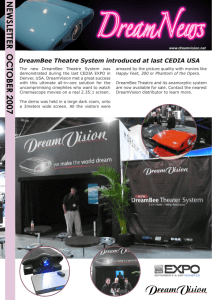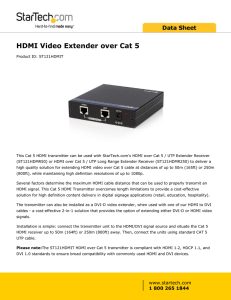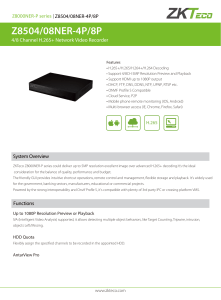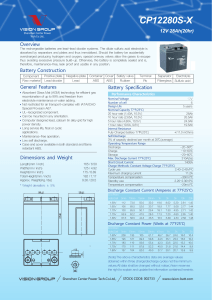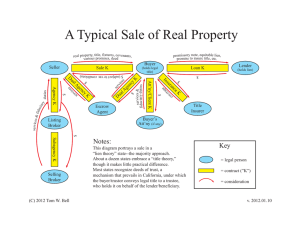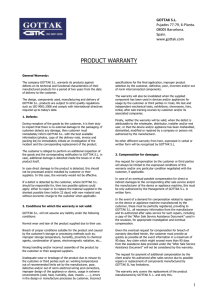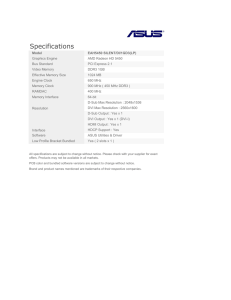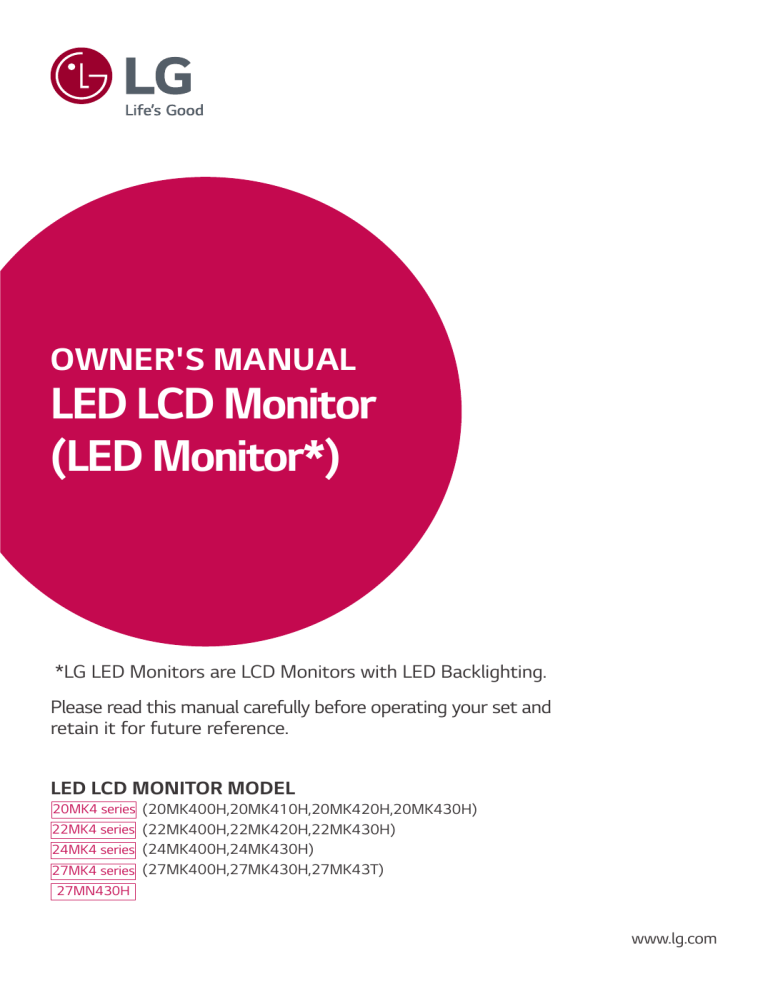
OWNER'S MANUAL LED LCD Monitor (LED Monitor*) *LG LED Monitors are LCD Monitors with LED Backlighting. Please read this manual carefully before operating your set and retain it for future reference. LED LCD MONITOR MODEL 20MK4 series (20MK400H,20MK410H,20MK420H,20MK430H) 22MK4 series (22MK400H,22MK420H,22MK430H) 24MK4 series (24MK400H,24MK430H) 27MK4 series (27MK400H,27MK430H,27MK43T) 27MN430H www.lg.com 2 CONTENTS ENGLISH LICENSE----------------------------- 3 ASSEMBLING AND PREPARING-- 4 --Product Components----------------------------Supported Drivers and Software----------------Component and Button Description----------How to Use the Joystick Button Input Connector --Moving and Lifting the Monitor-----------------Setting up the Monitor set -------------------Attaching the Stand Base Mounting on a table Mounting on a wall USING THE MONITOR SET------- 4 5 6 8 9 14 --Connecting to a PC---------------------------- 14 D-SUB connection HDMI connection --Connecting to AV Devices--------------------- 15 HDMI connection --Connecting Peripherals------------------------ 15 Connecting Headphones CUSTOMIZING SETTINGS------- 16 TROUBLESHOOTING------------- 21 SPECIFICATIONS----------------- 22 --Preset Modes (Resolution)-------------------- 29 3 ENG ENGLISH LICENSE Each model has different licenses. Visit www.lg.com for more information on the license. The terms HDMI and HDMI High-Definition Multimedia Interface, and the HDMI Logo are trademarks or registered trademarks of HDMI Licensing Administrator, Inc. The following content is only applied to the monitor which is sold in Europe market and which needs to meet the ErP Directive: * This monitor is set to be turned off automatically in 4 hours after you turned on display if there is no adjustment to display. * To make this setting be disabled, change the option to ‘Off’ in OSD menu of “Automatic Standby”. 4 ASSEMBLING AND PREPARING ENGLISH ENG Product Components Please check whether all the components are included in the box before using the product. If there are missing components, contact the retail store where you purchased the product. Note that the product and components may look different from those shown here. CD(Owner's Manual) / Card ( Depending on the country ) HDMI Cable ( Depending on the country ) D-SUB Cable ( Depending on the country ) or Power Cord AC-DC Adapter ( Depending on the country ) AC-DC Adapter ( Depending on the country ) 20MK4 series 22MK4 series 24MK4 series 2 Screws Stand Base Stand Body 27MK4 series 27MN430H Stand Base Stand Body 5 CAUTION NOTE Note that the components may look different from those shown here. yy Without prior notice, all information and specifications in this manual are subject to change to improve the yy performance of the product. To purchase optional accessories, visit an electronics store or online shopping site or contact the retail store yy where you purchased the product. Supported Drivers and Software You can download and install the latest version from the LGE website (www.lg.com ). Drivers and Software Installation Priority Monitor Driver Recommended OnScreen Control Recommended ENG ENGLISH Always use genuine components to ensure safety and product performance. yy The product warranty will not cover damage or injury caused by the use of counterfeit components. yy It is recommend that use the supplied components. yy If you use generic cables not certified by LG, the screen may not display or there may be image noises. yy 6 Component and Button Description ENGLISH ENG Joystick Button How to Use the Joystick Button You can easily control the functions of the monitor by pressing the joystick button or moving it left/right with your finger. Basic Functions ◄/► Power on Press the joystick button once with your finger to turn on the monitor. Power off Press and hold the joystick button once with your finger to turn off the monitor. Volume Control You can control the volume by moving the joystick button left/right. (for HDMI only) NOTE The joystick button is located at the bottom of the monitor. yy 7 Input Connector ENG ENGLISH Connection panel (See p.14~15) 8 Moving and Lifting the Monitor ENGLISH ENG When moving or lifting the monitor, follow these instructions to prevent the monitor from being scratched or damaged and to ensure safe transportation regardless of its shape or size. CAUTION As far as possible, avoid touching the monitor screen. yy This may result in damage to the screen or some of the pixels used to create images. It is advisable to place the monitor in the original box yy or packing material before attempting to move it. Before moving or lifting the monitor, disconnect the yy power cord and all cables. Hold the top and bottom of the monitor frame firmly. yy Do not hold the panel itself. If you use the monitor panel without the stand yy base, its joystick button may cause the monitor to become unstable and fall, resulting in damage to the monitor or human injury. In addition, this may cause the joystick button to malfunction. When holding the monitor, the screen should face yy away from you to prevent it being scratched. When moving the monitor, avoid any strong shock or yy vibrations to the product. When moving the monitor, keep it upright, never turn yy the monitor on its side or tilt it sideways. 9 Setting up the Monitor set ENG ENGLISH Attaching the Stand Base 4 20MK4 series 22MK4 series 24MK4 series 1 CAUTION To protect the screen from scratches, cover the yy surface with a soft cloth. 27MK4 series 27MN430H 1 2 CAUTION 3 To protect the screen from scratches, cover the yy surface with a soft cloth. 2 screw torque :10~12kgf 10 3 WARNING ENGLISH ENG To avoid injury to the fingers and foot when yy Assembly Stand Body and Base, should hold Base when assembly stand body and base. CAUTION screw torque :10~12kgf 4 Illustrations in this document represent typical yy procedures, so they may look different from the actual product. Do not carry the monitor upside down by just yy holding the stand base. This may cause the monitor to fall off the stand and could result in personal injury. When lifting or moving the monitor, do not touch yy the monitor screen. The force applied to the monitor screen may cause damage to it. Do not apply foreign substances (oils, lubricants, yy etc.) to the screw parts when assembling the product. (Doing so may damage the product.) Applying excessive force when tightening screws yy may cause damage to the monitor. Damage caused in this way will not be covered by the product warranty. NOTE You can disassemble the stand in the reverse yy order of the assembly. 11 Mounting on a table on a table. Leave a 100 mm (minimum) space from the wall for proper ventilation. 100 mm 100 mm 100 mm 2 Connect the AC-DC Adapter and Power Cord to a or monitor to turn on the monitor. CAUTION Unplug the power cord prior to moving or installing the yy monitor. There is risk of electric shock. 100 mm wall outlet. 3 Press the joystick button on the bottom of the ENG ENGLISH 1 Lift and tilt the Monitor set into its upright position 12 WARNING ENGLISH ENG When you adjust the angle, do not hold the bottom of the Monitor set frame as shown on the following illustration, as may injure your fingers. NOTE The angle of the screen can be adjusted forward or backward from -5° to 20° for a comfortable viewing experience. 20 Do not touch or press the screen when adjusting the angle of the monitor. Front Rear Using the Kensington security system Do not hold this set like below picture.Monitor screen can detach from stand base and injure your body. The Kensington security system connector is located at the back of the Monitor set. For more information of installation and using, refer to the manual supplied with the Kensington security system or visit http://www.kensington.com . Connect the Kensington security system cable between the Monitor set and a table. NOTE The Kensington security system is optional. You can yy obtain it from most electronics stores. 13 Wall Mount (A x B) yy Mounting on a wall 100 mm 100 mm 100 mm 100 mm If you intend to mount the Monitor set to a wall, attach Wall mounting interface (optional parts) to the back of the set. When you install the Monitor set using a wall mounting interface (optional parts), attach it carefully so it will not drop. 1 If you use screw longer than standard, the monitor might be damaged internally. 2 If you use improper screw, the product might be damaged and drop from mounted position. In this case, LG Electronics is not responsible for it. Model 20MK4 series 22MK4 series 24MK4 series Wall Mount (A x B) Standard screw Number of screws 75 x 75 M4 4 Model 27MK4 series 27MN430H Wall Mount (A x B) Standard screw Number of screws 100 x 100 M4 4 A B ENG ENGLISH For proper ventilation, allow a clearance of 100 mm on each side and from the wall. Detailed instructions are available from your dealer, see the optional Tilt Wall Mounting Bracket Installation and Setup Guide. CAUTION Disconnect the power cord first, and then move yy or install the Monitor set. Otherwise electric shock may occur. If you install the Monitor set on a ceiling or yy slanted wall, it may fall and result in severe injury. Use only an authorized LG wall mount and yy contact the local dealer or qualified personnel. Do not over tighten the screws as this may yy cause damage to the Monitor set and void your warranty. Use only screws and wall mounts that meet yy the VESA standard. Any damages or injuries by misuse or using an improper accessory are not covered by the warranty. Screw length from outer surface of back cover yy should be under 8mm. Wall mount Pad Back Cover Wall mount Pad Back Cover Standard screw Max.8mm NOTE Use the screws that are listed on the VESA yy standard screw specifications. The wall mount kit will include an installation yy manual and necessary parts. The wall mount bracket is optional. You can yy obtain additional accessories from your local dealer. The length of screws may differ depending on yy the wall mount. Be sure to use the proper length. For more information, refer to the instructions yy supplied with the wall mount. 14 USING THE MONITOR SET ENGLISH Connecting to a PC Your Monitor set supports Plug & Play*. yy *Plug & Play: A PC recognizes a connected device that users connect to a PC and turn on, without device configuration or user intervention. HDMI connection Transmits the digital video and audio signals from your PC to the Monitor set. Connect the PC and the Monitor set with the HDMI cable as shown in the following illustrations. D-SUB connection Transmits analog video from your PC to the Monitor set. Connect the PC and the Monitor set with the supplied D-sub 15 pin signal cable as shown in the following illustrations. NOTE If you use HDMI PC, it can cause compatibility problem. yy Use a certified cable with the HDMI logo attached. If yy you do not use a certified HDMI cable, the screen may not display or a connection error may occur. Recommended HDMI cable types yy - High-Speed HDMI®/TM Cable - High-Speed HDMI®/TM Cable with Ethernet NOTE NOTE When using a D-Sub signal input cable connector yy for Macintosh Mac adapter yy For Apple Macintosh use, a separate plug adapter is needed to change the 15 pin high density (3 row) D-SUB VGA connector on the supplied cable to a 15 pin 2 row connector. When you want to use two PC in our Monitor, yy please connect the signal cable(D-SUB/DVI-D/ HDMI) respectively in Monitor set. If you turn the Monitor set on while it is cold, the yy screen may flicker. This is normal. Some red, green, or blue spots may appear on the yy screen. This is normal. 15 Connecting Peripherals HDMI connection Connecting Headphones Transmits the digital video and audio signals from your AV devices to the monitor. Connect your AV device to the monitor with the HDMI cable as illustrated below. Connect peripherals to the monitor via the headphones port. Connect as illustrated. H/P (sold separately) NOTE Peripheral devices are sold separately. yy If you use angled headphones, it may cause a yy problem with connecting another external device to the monitor. Therefore, it is recommended to use straight headphones. NOTE If you use HDMI PC, it can cause compatibility yy problem. Use a certified cable with the HDMI logo attached. yy If you do not use a certified HDMI cable, the screen may not display or a connection error may occur. Recommended HDMI cable types yy - High-Speed HDMI®/TM Cable - High-Speed HDMI®/TM Cable with Ethernet Angle Type Straight Type Depending on the audio settings of the PC and yy external device, headphones and speaker functions may be limited. ENG ENGLISH Connecting to AV Devices 16 CUSTOMIZING SETTINGS ENGLISH ENG Activating the Main Menu 1 Press the joystick button on the bottom of the monitor. 2 Move the joystick up/down (▲/▼) and left/right(◄/►) to set the options. 3 Press the joystick button once more to close the main menu. Joystick Button Button Menu Status Description Main menu disabled Enables the main menu. Main menu enabled Close the main menu. (Long press the button to turn off the monitor) ◄ ► ▲ ▼ Main menu disabled Adjusts the monitor volume level. (for HDMI only) Main menu enabled Enters the input features. Main menu disabled Adjusts the monitor volume level. (for HDMI only) Main menu enabled Enters the Settings feature. Main menu disabled Displays the information on the current input. Main menu enabled Turns off the monitor. Main menu disabled Displays the information on the current input. Main menu enabled Enters the picture mode feature. (for HDMI only) Main Menu Features Main Menu Description Settings Configures the screen settings. Picture Mode Select picture mode to achieve the best display effect. Picture Mode Picture Mode Picture Mode Settings (for HDMI only) Input Sets input mode. Power Off Turns off the monitor. Exit Exits the main menu. Picture Mode 17 Customizing settings Brightness Contrast Volume Description ENG ENGLISH Settings > Quick Settings Adjusts the contrast and brightness of the screen. Adjusts the volume.(for HDMI only) NOTE yy You can adjust Mute/ Unmute by moving the joystick button to ▼ in the Volume menu. Settings > Input Description Input List Selects the input mode. Aspect Ratio Adjusts the aspect ratio of the screen. Full Wide Displays the video in wide-screen, regardless of the video signal input. Original Displays video according to the aspect ratio of the video signal input. NOTE yy 22MK4 series 24MK4 series 27MK4 series 27MN430H disabled at the recommended resolution (1920 x 1080). The options may 18 Customizing settings ENGLISH ENG Settings > Picture Description Picture Mode Custom Picture Adjust Allows the user to adjust each element. The color mode of the main menu can be adjusted. Reader Optimizes the screen for viewing documents. You can brighten the screen in the OSD menu. Photo Optimizes the screen to view photos. Cinema Optimizes the screen to improve the visual effects of a video. Color Weakness This mode is for users who cannot distinguish between red and green. It enables users with color weakness to easily distinguish between the two colors. Game Optimizes the screen for gameplay. Brightness Adjusts the contrast and brightness of the screen. Contrast Sharpness Adjusts the sharpness of the screen. SUPER High RESOLUTION+ Black Level DFC Optimized picture quality is displayed when a user wants crystal clear images. It is effective forhigh quality video or game. Middle The optimized picture quality is displayed when a user wants images between low and high modes for comfortable viewing. It is effective for UCC or SD video. Low The optimized picture quality is displayed when a user wants smooth and natural images. It is effective for slow -moving pictures or still images. Off Select this option for everyday viewing. SUPER RESOLUTION+ is turned off in this mode. Sets the offset level (for HDMI only). yyOffset: as a reference for a video signal, this is the darkest color the monitor can display. High Keeps the current contrast ratio of the screen. Low Lowers the black levels and raises the white levels from the current contrast ratio of the screen. On Adjusts the brightness automatically according to the screen. Off Disables the DFC feature. NOTE This is subsidiary for color weakness user. Therefore if you feel uncomfortable with the screen, please turn off yy this function. This function can’t distinguish some colors in some images. yy 19 Game Adjust FreeSync 22MK4 series 24MK4 series 27MK4 series 27MN430H Color Adjust Faster Sets the response time to faster. Fast Sets the response time to fast. Normal Sets the response time to normal. Off Does not use the response time improvement feature. Provides seamless and natural images by synchronizing the vertical frequency of the input signal with that of the output signal. CAUTION yySupported Interface: HDMI. yySupported Graphic Card : A graphic card that supports AMD’s FreeSync is necessary. yySupported Version : Make sure to update the graphic card to the latest driver. yyFor more information and requirement, refer to AMD website at http://www.amd.com/ FreeSync On FreeSync function on. Off FreeSync function off. Black Stabilizer Black Stabilizer: You can control the black contrast to have better visibility in dark scenes. Increasing the Black Stabilizer value brightens the low gray level area on the screen. (You can easily distinguish objects on dark game screens.) Reducing the Black Stabilizer value darkens the low gray level area and increases the dynamic contrast on the screen. Crosshair Crosshair provides a mark on the center of the screen for First Person Shooter(FPS) games. Users can select the Crosshair that fits their gaming environment among four different Crosshairs. yyWhen the monitor is off or enters energy saving mode, the Crosshair feature is automatically turned off. Gamma Mode 1, Mode 2, The higher the gamma value, the darker the image becomes. Likewise, the Mode 3 lower the gamma value, the lighter the image becomes. Mode 4 Color Temp Selects the factory default picture color. Warm: Sets the screen color to a reddish tone. Medium: Sets the screen color between a red and blue tone. Cool: Sets the screen color to a bluish tone. Custom: The user can adjust it to red, green or blue by customization. Red/Green/ Blue You can customize the picture color using Red, Green, and Blue colors. Configuration Horizontal Adjust Vertical (D-SUB only) Clock Phase Resolution (D-SUB only) If you do not need to adjust the gamma settings, select Mode 4. To move image left and right. To move image up and down. To minimize any vertical bars or stripes visible on the screen background.The horizontal screen size will also change. To adjust the focus of the display. This item allows you to remove any horizontal noise and clear or sharpen the image of characters. User can set the desired resolution.This option is enabled only when the screen resolution on your computer is set to the following(D-SUB only). NOTE The function is enabled only when the screen resolution on your computer is set to the following, except that the PC output wrong resolution. 1024x768, 1280x768, 1360x768, 1366x768,Off 1280x960, 1600x900,Off 22MK4 series 24MK4 series 27MK4 series 27MN430H 1440x900, 1600x900,Off 22MK4 series 24MK4 series 27MK4 series 27MN430H Picture Reset Do you want to reset your settings? No Cancel the select. Yes Returns to the default settings. ENG ENGLISH Response Time Sets a response time for displayed pictures based on the speed of the screen. For a normal environment, it is recommended that you use Fast. For a fast-moving picture, it is recommended that you use Faster. Once Faster Mode is selected, Motion Blur may occur depending on the content. 20 Customizing settings ENGLISH ENG Settings > General Description Language To choose the language in which the control names are displayed. SMART ENERGY SAVING High Saves energy using the high-efficiency SMART ENERGY SAVING feature. Low Saves energy using the low-efficiency SMART ENERGY SAVING feature. Off Disables the SMART ENERGY SAVING feature. Automatic Standby The monitor will automatically switch to standby mode after a certain period. OSD Lock Prevents incorrect key input. On Key input is disabled. NOTE yy All function except for the OSD Lock mode, brightness, Contrast, Input, Information and Volume are disabled. Off Key input is enabled. Information The display information will be shown the Model, Serial Number, Total Power On Time, Resolution. Reset Do you want to reset your settings? No Cancel the select. Yes Returns to the default settings. NOTE yy Saving Data depends on the Panel. So, those values should be different from each panel and panel vendor. If the SMART ENERGY SAVING option is High or Low, monitor luminance become lower or higher depending on the source. 21 TROUBLESHOOTING No image appears Is the power cord of the display connected? yy Check and see if the power cord is connected properly to the power outlet. Do you see an "Out of Range" message on the screen? yy This message appears when the signal from the PC (video card) is out of horizontal or vertical frequency range of the display. See the 'Specifications' section of this manual and configure your display again. Do you see a "NO SIGNAL" message on the screen or black screen? yy After the monitor is on "NO SIGNAL", the monitor goes to DPM mode. yy This is displayed when the signal cable between the PC and the monitor is missing or disconnected. Check the cable and reconnect it. y y Check PC status. Can't you control some functions in OSD? Can't you select some menu in OSD? yy You can unlock the OSD controls at any time by entering the OSD lock menu and changing items to off. CAUTION Check Control Panel ► Display ► Settings and see if the frequency or the resolution were changed. If yes, readjust the yy video card to the recommend resolution. If the recommended resolution (optimal resolution) is not selected, letters may be blurred and the screen may be dimmed, yy truncated or biased. Make sure to select the recommend resolution. The setting method can differ by computer and O/S (Operation System), and resolution mentioned above may yy not be supported by the video card performance. In this case, please ask to the computer or the video card manufacturer. Keep proper posture when using the monitor, otherwise the screen may not be optimized. yy Display image is incorrect The screen color is mono or abnormal. yy Check if the signal cable is properly connected and use a screwdriver to fasten if necessary. yy Make sure the video card is properly inserted in the slot. yy Set the color setting higher than 24 bits (true color) at Control Panel ► Settings. The screen blinks. yy Check if the screen is set to interlace mode and if yes, change it to the recommend resolution. Do you see an "Unrecognized monitor, Plug&Play (VESA DDC) monitor found" message? Have you installed the display driver? yy Be sure to install the display driver from our web site: http://www.lg.com . yy Make sure to check if the video card supports Plug&Play function. The screen is flickering. Did you select the recommended resolution? yy 22MK4 series 24MK4 series 27MK4 series 27MN430H If the selected resolution is HDMI 1080i 60/50 Hz, the screen may be flickering. Change the resolution to the recommended resolution 1080P. ENG ENGLISH Check the following before calling for service. 22 SPECIFICATIONS ENGLISH ENG 20MK4 series LCD Screen Type TFT (Thin Film Transistor) LCD(Liquid Crystal Display) Screen Resolution Maximum Resolution 1366 x 768 @ 60Hz (HDMI) 1366 x 768 @ 60Hz (D-sub) Video Signal Recommended Resolution 1366 x 768 @ 60Hz Horizontal Frequency 30 kHz to 61 kHz Vertical Frequency HDMI -PC: 56 Hz to 75 Hz -AV: 50 Hz to 61 Hz D-SUB: 56 Hz to 75 Hz Synchronization Separate Sync, Digital. Input Connector HDMI IN, D-SUB IN, H/P OUT Power Input 19 V Power Consumption On Mode : 13 W Typ. ( Outgoing condition ) * Sleep Mode (Standby Mode) ≤ 0.3 W ** Off Mode ≤ 0.3 W AC/DC adaptor Type ADS-18SG-19-3 19016G, manufactured by SHENZHEN HONOR ELECTRONIC or Type ADS-18FSG-19 19016GPG, manufactured by SHENZHEN HONOR ELECTRONIC or Type ADS-18FSG-19 19016GPI, manufactured by SHENZHEN HONOR ELECTRONIC or Type ADS-18FSG-19 19016GPCU, manufactured by SHENZHEN HONOR ELECTRONIC or Type ADS-18FSG-19 19016GPB, manufactured by SHENZHEN HONOR ELECTRONIC or Type ADS-25SFA-19-3 19016E, manufactured by SHENZHEN HONOR ELECTRONIC or Type ADS-25FSF-19 19016EPCU-1, manufactured by SHENZHEN HONOR ELECTRONIC or Type ADS-25FSF-19 19016EPBR-1, manufactured by SHENZHEN HONOR ELECTRONIC or Type ADS-25FSF-19 19016EPI-1, manufactured by SHENZHEN HONOR ELECTRONIC or Type ADS-25FSF-19 19016EPG-1, manufactured by SHENZHEN HONOR ELECTRONIC or Type ADS-25FSF-19 19016EPB-1, manufactured by SHENZHEN HONOR ELECTRONIC or Type ADS-25FSF-19 19016EPG, manufactured by SHENZHEN HONOR ELECTRONIC or Type LCAP42, manufactured by LIEN CHANG ELECTRONIC ENTERPRISE or Type LCAP36-A, manufactured by LIEN CHANG ELECTRONIC ENTERPRISE or Type LCAP36-E, manufactured by LIEN CHANG ELECTRONIC ENTERPRISE or Type LCAP36-I, manufactured by LIEN CHANG ELECTRONIC ENTERPRISE or Type LCAP36-U, manufactured by LIEN CHANG ELECTRONIC ENTERPRISE or Type DA-16C19, manufactured by Asian Power Devices Inc. or Type WA-16D19FG, manufactured by Asian Power Devices Inc. or Type WA-16E19FA, manufactured by Asian Power Devices Inc. or Type AD10570LF, manufactured by PI Electronics (H.K.) Ltd. or Type AD2152S20, manufactured by PI Electronics (H.K.) Ltd. or Type AD2152620, manufactured by PI Electronics (H.K.) Ltd. Environmental conditions Operating Temperature Operating Humidity 0 °C to 40 °C Less than 80% Storage Temperature Storage Humidity -20 °C to 60 °C Less than 85 % 0.8 A OUTPUT: 19 V Dimension 0.84 A Monitor Size (Width x Height x Depth) With Stand 463.8 mm x 366.5 mm x 181.9 mm Without Stand 463.8 mm x 276.4 mm x 38.4 mm Weight (Without Packaging) With Stand 2.3 Kg Without Stand 2.0 Kg Tilt Range -5° to 20° Product specifications shown above may be changed without prior notice due to upgrade of product functions. * The power consumption level can be different by operating condition and monitor setting. * The On mode power consumption is measured with LGE test standard(Full White pattern , Maximum resolution). ** The monitor goes to the Sleep Mode in a couple of minutes(Max 5 minutes) 23 SPECIFICATIONS LCD Screen Type TFT (Thin Film Transistor) LCD(Liquid Crystal Display) Screen Resolution Maximum Resolution 1920 x 1080 @ 75 Hz (HDMI) 1920 x 1080 @ 60 Hz (D-sub) Video Signal Recommended Resolution 1920 × 1080 @ 60 Hz Horizontal Frequency HDMI : 30 kHz to 85 kHz D-SUB: 30 kHz to 83 kHz Vertical Frequency HDMI -PC: 56 Hz to 75 Hz -AV: 50 Hz to 61 Hz D-SUB: 56 Hz to 75 Hz Synchronization Separate Sync, Digital. Input Connector HDMI IN, D-SUB IN, H/P OUT Power Input 22MK430H:19 V 22MK400H: 19 V Power Consumption On Mode : 19.7 W Typ. ( Outgoing condition ) * Sleep Mode (Standby Mode) ≤ 0.3 W ** Off Mode ≤ 0.3 W AC/DC adaptor Type ADS-40SG-19-3 19025G, manufactured by SHENZHEN HONOR ELECTRONIC or Type ADS-40FSG-19 19025GPG-1, manufactured by SHENZHEN HONOR ELECTRONIC or Type ADS-40FSG-19 19025GPBR-1, manufactured by SHENZHEN HONOR ELECTRONIC or Type ADS-40FSG-19 19025GPI-1, manufactured by SHENZHEN HONOR ELECTRONIC or Type ADS-40FSG-19 19025GPCU-1, manufactured by SHENZHEN HONOR ELECTRONIC or Type ADS-40FSG-19 19025GPB-2, manufactured by SHENZHEN HONOR ELECTRONIC or Type ADS-25FSG-19 19025EPCU-1L, manufactured by SHENZHEN HONOR ELECTRONIC or Type ADS-25SFA-19-3 19025E, manufactured by SHENZHEN HONOR ELECTRONIC or Type ADS-25FSF-19 19025EPB-1, manufactured by SHENZHEN HONOR ELECTRONIC or Type LCAP21, manufactured by LIEN CHANG ELECTRONIC ENTERPRISE or Type LCAP26-A, manufactured by LIEN CHANG ELECTRONIC ENTERPRISE or Type LCAP26-E, manufactured by LIEN CHANG ELECTRONIC ENTERPRISE or Type LCAP26-I, manufactured by LIEN CHANG ELECTRONIC ENTERPRISE or Type LCAP26-B, manufactured by LIEN CHANG ELECTRONIC ENTERPRISE or Type LCAP51, manufactured by LIEN CHANG ELECTRONIC ENTERPRISE or Type WA-24C19FS, manufactured by Asian Power Devices Inc. or Type WA-24C19FU, manufactured by Asian Power Devices Inc. or Type WA-24C19FK, manufactured by Asian Power Devices Inc. or Type WA-24C19FB, manufactured by Asian Power Devices Inc. or Type WA-24C19FN, manufactured by Asian Power Devices Inc. or Type DA-24B19, manufactured by Asian Power Devices Inc. or Type AD10560LF, manufactured by PI Electronics (H.K.) Ltd. or Type AD2139S20, manufactured by PI Electronics (H.K.) Ltd. or Type AD2139620, manufactured by PI Electronics (H.K.) Ltd. OUTPUT: 19 V 1.3 A Or 19 V 0.8 A 1.3 A 0.8 A ENG ENGLISH 22MK4 series 24 AC/DC adaptor ENGLISH ENG Type ADS-18SG-19-3 19016G, manufactured by SHENZHEN HONOR ELECTRONIC or Type ADS-18FSG-19 19016GPG, manufactured by SHENZHEN HONOR ELECTRONIC or Type ADS-18FSG-19 19016GPI, manufactured by SHENZHEN HONOR ELECTRONIC or Type ADS-18FSG-19 19016GPCU, manufactured by SHENZHEN HONOR ELECTRONIC or Type ADS-18FSG-19 19016GPB, manufactured by SHENZHEN HONOR ELECTRONIC or Type ADS-25SFA-19-3 19016E, manufactured by SHENZHEN HONOR ELECTRONIC or Type ADS-25FSF-19 19016EPCU-1, manufactured by SHENZHEN HONOR ELECTRONIC or Type ADS-25FSF-19 19016EPBR-1, manufactured by SHENZHEN HONOR ELECTRONIC or Type ADS-25FSF-19 19016EPI-1, manufactured by SHENZHEN HONOR ELECTRONIC or Type ADS-25FSF-19 19016EPG-1, manufactured by SHENZHEN HONOR ELECTRONIC or Type ADS-25FSF-19 19016EPB-1, manufactured by SHENZHEN HONOR ELECTRONIC or Type ADS-25FSF-19 19016EPG, manufactured by SHENZHEN HONOR ELECTRONIC or Type LCAP42, manufactured by LIEN CHANG ELECTRONIC ENTERPRISE or Type LCAP36-A, manufactured by LIEN CHANG ELECTRONIC ENTERPRISE or Type LCAP36-E, manufactured by LIEN CHANG ELECTRONIC ENTERPRISE or Type LCAP36-I, manufactured by LIEN CHANG ELECTRONIC ENTERPRISE or Type LCAP36-U, manufactured by LIEN CHANG ELECTRONIC ENTERPRISE or Type DA-16C19, manufactured by Asian Power Devices Inc. or Type WA-16D19FG, manufactured by Asian Power Devices Inc. or Type WA-16E19FA, manufactured by Asian Power Devices Inc. or Type AD10570LF, manufactured by PI Electronics (H.K.) Ltd. or Type AD2152S20, manufactured by PI Electronics (H.K.) Ltd. or Type AD2152620, manufactured by PI Electronics (H.K.) Ltd. or Type AD2152U20, manufactured by PI Electronics (H.K.) Ltd. OUTPUT: 19 V Environmental conditions Dimension Weight (Without Packaging) 0.84 A Operating Temperature Operating Humidity 0 °C to 40 °C Less than 80% Storage Temperature Storage Humidity -20 °C to 60 °C Less than 85 % Monitor Size (Width x Height x Depth) With Stand 509.6 mm x 395.8 mm x 181.9 mm Without Stand 509.6 mm x 305.7 mm x 38.5 mm With Stand 22MK430H: 2.8 kg 22MK400H: 2.4 kg Without Stand 22MK430H: 2.5 kg 22MK400H: 2.1 kg Product specifications shown above may be changed without prior notice due to upgrade of product functions. * The power consumption level can be different by operating condition and monitor setting. * The On mode power consumption is measured with LGE test standard(Full White pattern , Maximum resolution). ** The monitor goes to the Sleep Mode in a couple of minutes(Max 5 minutes) 25 SPECIFICATIONS 24MK4 series Type TFT (Thin Film Transistor) LCD(Liquid Crystal Display) Screen Resolution Maximum Resolution 1920 x 1080 @ 75 Hz (HDMI) 1920 x 1080 @ 60 Hz (D-sub) Video Signal Input Connector Recommended Resolution 1920 × 1080 @ 60 Hz Horizontal Frequency HDMI : 30 kHz to 85 kHz D-SUB: 30 kHz to 83 kHz Vertical Frequency HDMI -PC: 56 Hz to 75 Hz -AV: 50 Hz to 61 Hz D-SUB: 56 Hz to 75 Hz Synchronization Separate Sync, Digital. HDMI IN, D-SUB IN, H/P OUT 1.3 A Power Input 19 V Power Consumption On Mode : 26 W Typ. ( Outgoing condition ) * Sleep Mode (Standby Mode) ≤ 0.3 W ** Off Mode ≤ 0.3 W AC/DC adaptor Type ADS-40SG-19-3 19025G, manufactured by SHENZHEN HONOR ELECTRONIC or Type ADS-40FSG-19 19025GPG-1, manufactured by SHENZHEN HONOR ELECTRONIC or Type ADS-40FSG-19 19025GPBR-1, manufactured by SHENZHEN HONOR ELECTRONIC or Type ADS-40FSG-19 19025GPI-1, manufactured by SHENZHEN HONOR ELECTRONIC or Type ADS-40FSG-19 19025GPCU-1, manufactured by SHENZHEN HONOR ELECTRONIC or Type ADS-40FSG-19 19025GPB-2, manufactured by SHENZHEN HONOR ELECTRONIC or Type ADS-25FSG-19 19025EPCU-1L, manufactured by SHENZHEN HONOR ELECTRONIC or Type ADS-25SFA-19-3 19025E, manufactured by SHENZHEN HONOR ELECTRONIC or Type ADS-25FSF-19 19025EPCU-1, manufactured by SHENZHEN HONOR ELECTRONIC or Type ADS-25FSF-19 19025EPBR-1, manufactured by SHENZHEN HONOR ELECTRONIC or Type ADS-25FSF-19 19025EPI-1, manufactured by SHENZHEN HONOR ELECTRONIC or Type ADS-25FSF-19 19025EPG-1, manufactured by SHENZHEN HONOR ELECTRONIC or Type ADS-25FSF-19 19025EPB-1, manufactured by SHENZHEN HONOR ELECTRONIC or Type LCAP21, manufactured by LIEN CHANG ELECTRONIC ENTERPRISE or Type LCAP26-A, manufactured by LIEN CHANG ELECTRONIC ENTERPRISE or Type LCAP26-E, manufactured by LIEN CHANG ELECTRONIC ENTERPRISE or Type LCAP26-I, manufactured by LIEN CHANG ELECTRONIC ENTERPRISE or Type LCAP26-B, manufactured by LIEN CHANG ELECTRONIC ENTERPRISE or Type LCAP51, manufactured by LIEN CHANG ELECTRONIC ENTERPRISE or Type WA-24C19FS, manufactured by Asian Power Devices Inc. or Type WA-24C19FU, manufactured by Asian Power Devices Inc. or Type WA-24C19FK, manufactured by Asian Power Devices Inc. or Type WA-24C19FB, manufactured by Asian Power Devices Inc. or Type WA-24C19FN, manufactured by Asian Power Devices Inc. or Type DA-24B19, manufactured by Asian Power Devices Inc. or Type AD10560LF, manufactured by PI Electronics (H.K.) Ltd. or Type AD2139S20, manufactured by PI Electronics (H.K.) Ltd. or Type AD2139620, manufactured by PI Electronics (H.K.) Ltd. OUTPUT: 19 V 1.3 A ENG ENGLISH LCD Screen 26 Environmental conditions ENGLISH ENG Dimension Weight (Without Packaging) Operating Temperature Operating Humidity 0 °C to 40 °C Less than 80% Storage Temperature Storage Humidity -20 °C to 60 °C Less than 85 % Monitor Size (Width x Height x Depth) With Stand 555 mm x 421 mm x 181.9 mm Without Stand 555 mm x 330.9 mm x 38.4 mm With Stand 24MK430H: 3.1 kg 24MK400H: 2.8 kg Without Stand 24MK430H: 2.8 kg 24MK400H: 2.5 kg Product specifications shown above may be changed without prior notice due to upgrade of product functions. * The power consumption level can be different by operating condition and monitor setting. * The On mode power consumption is measured with LGE test standard(Full White pattern , Maximum resolution). ** The monitor goes to the Sleep Mode in a couple of minutes(Max 5 minutes) 27 SPECIFICATIONS 27MK4 series 27MN430H Type TFT (Thin Film Transistor) LCD(Liquid Crystal Display) Screen Resolution Maximum Resolution 1920 x 1080 @ 75 Hz (HDMI) 1920 x 1080 @ 60 Hz (D-sub) Video Signal Input Connector Recommended Resolution 1920 × 1080 @ 60 Hz Horizontal Frequency HDMI : 30 kHz to 85 kHz D-SUB: 30 kHz to 83 kHz Vertical Frequency HDMI -PC: 56 Hz to 75 Hz -AV: 50 Hz to 61 Hz D-SUB: 56 Hz to 75 Hz Synchronization Separate Sync, Digital. HDMI IN, D-SUB IN, H/P OUT 1.3 A Power Input 19 V Power Consumption On Mode : 25.2 W Typ. (Outgoing condition)* Sleep Mode (Standby Mode) ≤ 0.3 W ** Off Mode ≤ 0.3 W AC/DC adaptor Type ADS-40SG-19-3 19025G, manufactured by SHENZHEN HONOR ELECTRONIC or Type ADS-40FSG-19 19025GPG-1, manufactured by SHENZHEN HONOR ELECTRONIC or Type ADS-40FSG-19 19025GPBR-1, manufactured by SHENZHEN HONOR ELECTRONIC or Type ADS-40FSG-19 19025GPI-1, manufactured by SHENZHEN HONOR ELECTRONIC or Type ADS-40FSG-19 19025GPCU-1, manufactured by SHENZHEN HONOR ELECTRONIC or Type ADS-40FSG-19 19025GPB-2, manufactured by SHENZHEN HONOR ELECTRONIC or Type ADS-25FSG-19 19025EPCU-1L, manufactured by SHENZHEN HONOR ELECTRONIC or Type ADS-25SFA-19-3 19025E, manufactured by SHENZHEN HONOR ELECTRONIC or Type ADS-25FSF-19 19025EPCU-1, manufactured by SHENZHEN HONOR ELECTRONIC or Type ADS-25FSF-19 19025EPBR-1, manufactured by SHENZHEN HONOR ELECTRONIC or Type ADS-25FSF-19 19025EPI-1, manufactured by SHENZHEN HONOR ELECTRONIC or Type ADS-25FSF-19 19025EPG-1, manufactured by SHENZHEN HONOR ELECTRONIC or Type ADS-25FSF-19 19025EPB-1, manufactured by SHENZHEN HONOR ELECTRONIC or Type LCAP21, manufactured by LIEN CHANG ELECTRONIC ENTERPRISE or Type LCAP26-A, manufactured by LIEN CHANG ELECTRONIC ENTERPRISE or Type LCAP26-E, manufactured by LIEN CHANG ELECTRONIC ENTERPRISE or Type LCAP26-I, manufactured by LIEN CHANG ELECTRONIC ENTERPRISE or Type LCAP26-B, manufactured by LIEN CHANG ELECTRONIC ENTERPRISE or Type LCAP51, manufactured by LIEN CHANG ELECTRONIC ENTERPRISE or Type WA-24C19FS, manufactured by Asian Power Devices Inc. or Type WA-24C19FU, manufactured by Asian Power Devices Inc. or Type WA-24C19FK, manufactured by Asian Power Devices Inc. or Type WA-24C19FB, manufactured by Asian Power Devices Inc. or Type WA-24C19FN, manufactured by Asian Power Devices Inc. or Type DA-24B19, manufactured by Asian Power Devices Inc. or Type AD10560LF, manufactured by PI Electronics (H.K.) Ltd. or Type AD2139S20, manufactured by PI Electronics (H.K.) Ltd. or Type AD2139620, manufactured by PI Electronics (H.K.) Ltd. OUTPUT: 19 V Environmental conditions 1.3 A Operating Temperature Operating Humidity 0 °C to 40 °C Less than 80% Storage Temperature Storage Humidity -20 °C to 60 °C Less than 85 % ENG ENGLISH LCD Screen 28 Dimension ENGLISH ENG Weight (Without Packaging) Monitor Size (Width x Height x Depth) With Stand 625.6 mm x 468.7 mm x 204.1 mm Without Stand 625.6 mm x 375.2 mm x 44 mm With Stand 4.6 kg Without Stand 4.2 kg The specifications are subject to change without notice. * The power consumption level can be different by operating condition and monitor setting. * The On mode power consumption is measured with LGE test standard (Full White pattern , Maximum resolution). ** The monitor goes to the Sleep Mode in a couple of minutes(Max 5 minutes) 29 Preset Modes (Resolution) ENG ENGLISH D-SUB / HDMI PC Timing 20MK4 series Display Modes (Resolution) Horizontal Frequency(kHz) Vertical Frequency(Hz) Polarity(H/V) 720 x 400 31.468 70.08 -/+ 640 x 480 31.469 59.94 -/- 640 x 480 37.5 75 -/- 800 x 600 37.879 60.317 +/+ 800 x 600 46.875 75 +/+ 1024 x 768 48.363 60 -/- 1366 x 768 47.712 59.79 +/+ Recommend Mode D-SUB PC Timing 22MK4 series 24MK4 series 27MK4 series 27MN430H Display Modes (Resolution) Horizontal Frequency(kHz) Vertical Frequency(Hz) Polarity(H/V) 720 x 400 31.468 70.08 -/+ 640 x 480 31.469 59.94 -/- 640 x 480 37.5 75 -/- 800 x 600 37.879 60.317 +/+ 800 x 600 46.875 75 +/+ 1024 x 768 48.363 60 -/- 1024 x 768 60.023 75.029 +/+ 1152 x 864 67.500 75 +/+ 1280 x 1024 63.981 60.023 +/+ 1280 x 1024 79.976 75.035 +/+ 1680 x 1050 65.290 59.954 -/+ 1920 x 1080 67.500 60 +/+ HDMI PC Timing 22MK4 series 24MK4 series 27MK4 series 27MN430H Display Modes (Resolution) Horizontal Frequency(kHz) Vertical Frequency(Hz) Polarity(H/V) 720 x 400 31.468 70.08 -/+ 640 x 480 31.469 59.94 -/- 640 x 480 37.5 75 -/- 800 x 600 37.879 60.317 +/+ 800 x 600 46.875 75 +/+ 1024 x 768 48.363 60 -/- 1024 x 768 60.023 75.029 +/+ 1152 x 864 67.500 75 +/+ Recommend Mode 30 ENGLISH ENG 1280 x 1024 63.981 60.023 +/+ 1280 x 1024 79.976 75.035 +/+ 1680 x 1050 65.290 59.954 -/+ 1920 x 1080 67.500 60 +/+ 1920 x 1080 83.89 74.97 +/+ Recommend Mode HDMI AV Timing 20MK4 series Factory support mode (Preset Mode) Horizontal Frequency(kHz) Vertical Frequency(Hz) 480P 31.50 60 O 576P 31.25 50 O 720P 37.50 50 O 720P 45.00 60 O Recommend Mode HDMI 22MK4 series 24MK4 series 27MK4 series 27MN430H Factory support mode (Preset Mode) Horizontal Frequency(kHz) Vertical Frequency(Hz) 480P 31.50 60 O 576P 31.25 50 O 720P 37.50 50 O 720P 45.00 60 O 1080P 56.25 50 O 1080P 67.50 60 O Recommend Mode HDMI Make sure to read the Safety Precautions before using the product. The model and serial number of the product are located on the back and on one side of the product. Record them below in case you ever need service. MODEL SERIAL