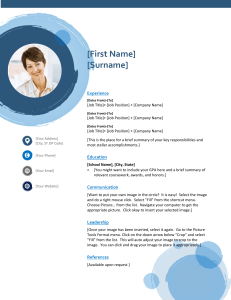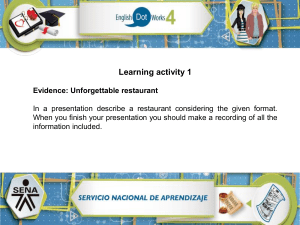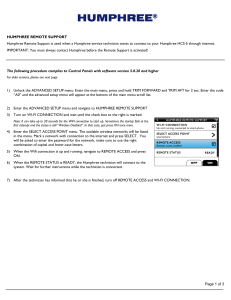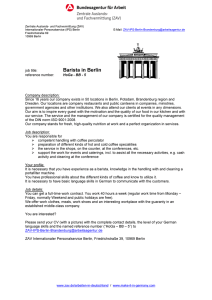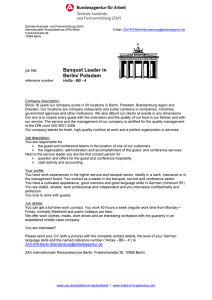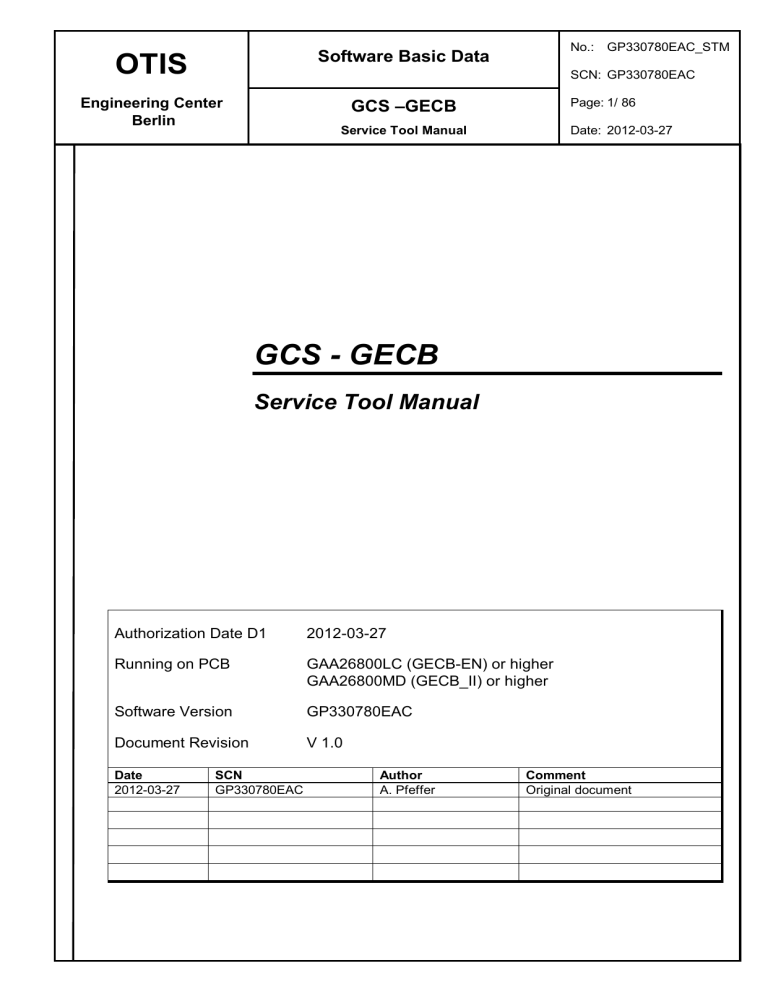
OTIS Software Basic Data Engineering Center Berlin GCS –GECB No.: GP330780EAC_STM SCN: GP330780EAC Page: 1/ 86 Service Tool Manual Date: 2012-03-27 --- GCS - GECB Service Tool Manual Authorization Date D1 2012-03-27 Running on PCB GAA26800LC (GECB-EN) or higher GAA26800MD (GECB_II) or higher Software Version GP330780EAC Document Revision V 1.0 Date 2012-03-27 SCN GP330780EAC Author A. Pfeffer Comment Original document OTIS Software Basic Data Engineering Center Berlin GCS –GECB No.: GP330780EAC_STM SCN: GP330780EAC Service Tool Manual Page: 2/ 86 Date: 2012-03-27 --- Copyright 2012, OTIS GmbH & Co. OHG Berlin. No part of this document may be copied or reproduced in any form or by any means without the prior written consent of OTIS. Table of Contents Revision History ................................................................................. 4 Introduction ......................................................................................... 6 System Menu....................................................................................... 7 1 2 3 3.1 3.2 3.3 3.4 3.5 3.6 4 Navigation ..................................................................................................... 7 Entries (dynamic) ......................................................................................... 7 Multiple SVT Connections ........................................................................... 8 Gateway 2 RS-CAN Converter Board .......................................................... 8 System Level Msg.: connection to OCSS is not available ........................ 8 System Level Msg.: a subsytem is not available ....................................... 8 Tree Structure ................................................................................... 10 4.1 4.2 5 Key Overview .............................................................................................. 12 Short Keys .................................................................................................. 12 Menu Functions of the Service Tool ............................................... 14 5.1 5.1.1 5.1.2 5.1.3 5.1.4 5.1.5 5.1.6 5.1.7 5.1.8 5.1.9 5.2 5.2.1 5.2.2 5.2.3 5.2.4 5.2.5 5.2.6 5.2.7 5.2.8 5.3 5.3.1 5.3.2 5.3.3 5.3.4 5.3.5 5.3.6 Status Functions ........................................................................................ 14 Status Display M - 1 - 1 - … .................................................................. 15 Status Calls Menu S8 / M - 1 - 1 - 1 .................................................... 16 Status Inputs Menu S7 / M - 1 - 1 - 2 ................................................... 18 Status Outputs Menu M - 1 - 1 - 3 ......................................................... 19 Status Group Menu M - 1 - 1 - 4 ............................................................ 20 Status ICSS Menu M - 1 - 1 - 5 ............................................................. 21 Status Command Menu M - 1 - 1 - 6 ..................................................... 23 Status Drive Menu M - 1 - 1 - 7 ............................................................. 25 Status Rescue Menu (GECB_II only) M - 1 - 1 - 9 ................................ 27 Test Functions ............................................................................................ 28 Test Events Menu S6 / M - 1 - 2 - 1 ..................................................... 29 Test Diagnostics Menu M - 1 - 2 - 2 ...................................................... 31 Test Part-No Menu M - 1 - 2 - 3 ............................................................ 33 Test RSL Menu M - 1 - 2 - 4 .................................................................. 35 Test Selftest Menu M - 1 - 2 - 5 ............................................................. 37 Clear Events Menu M - 1 - 2 - 7 ............................................................ 39 Test Fixture Menu M - 1 - 2 - 8 .............................................................. 40 Test ARO Menu (GECB_II only) M - 1 - 2 - 9 ........................................ 41 Setup Functions ......................................................................................... 42 Setup Install Menu S4 / M - 1 - 3 - 1 .................................................... 43 Setup RSL Menu S5 / M - 1 - 3 - 2 ....................................................... 44 Setup Allowed Mask Menu M - 1 - 3 - 3 ................................................ 45 Setup Position Indicator Menu M - 1 - 3 - 4 ........................................... 52 Setup DCS-Run Menu M - 1 - 3 - 5 ....................................................... 53 Setup ELD Menu M - 1 - 3 - 6 ............................................................... 56 OTIS Software Basic Data Engineering Center Berlin GCS –GECB No.: GP330780EAC_STM SCN: GP330780EAC Service Tool Manual Page: 3/ 86 Date: 2012-03-27 --- 5.3.7 5.3.8 5.4 5.4.1 5.5 5.6 5.7 5.7.1 5.7.2 5.7.3 5.7.4 5.7.5 5.7.6 5.7.7 5.7.8 5.8 5.8.1 Setup Speech Menu M - 1- 3 - 7 ........................................................... 62 Setup Time Menu M - 1- 3 - 8 ............................................................... 64 Check Functions ........................................................................................ 65 UCM-EN Check Menu M - 1 - 4 - 1 ....................................................... 66 ARO (Asian OARO only) M - 1 - 7 - 5........................................................ 72 UCMK (Korea only) M - 1- 9 ....................................................................... 74 Tools Functions ......................................................................................... 75 Search IO M - 2 - 1 ................................................................................ 75 Erase IO M - 2 - 2 .................................................................................. 76 Setup Inst M - 2 - 3 ................................................................................ 77 Setup Door M - 2 - 4 .............................................................................. 78 Customer ID Menu M - 2 - 5 .................................................................. 79 Check Tool - Tool Expiration Counter M - 2 - 7 ..................................... 81 Operate Special M - 2 - 8 ...................................................................... 82 Operate Memory M - 2 - 9 ..................................................................... 83 Extra Functions .......................................................................................... 84 Activate SW Menu M - 3 - 1 .................................................................. 84 OTIS Software Basic Data Engineering Center Berlin GCS –GECB No.: GP330780EAC_STM SCN: GP330780EAC Service Tool Manual Page: 4/ 86 Date: 2012-03-27 --- 1 Revision History Date SCN 14-Mar-2002 GAA30082CAB A. Gerwing 21-Nov-2003 GAA 30082 CAC A. Pfeffer 07-Sep-2004 14-Dec-2004 06-Jan-2005 2005-02-18 2005-02-25 2005-02-28 2005-07-21 GAA 30781 AAA GAA 30781 AAB G15 30780 AAA G22 30780 AAA G22 30780 AAA G2230780AAA GAA 30780 AAB M. Hoinkis M. Hoinkis A. Pfeffer A. Pfeffer H.-K. Spielbauer A. Pfeffer A. Pfeffer 2005-07-21 2005-11-04 2006-01-17 2006-11-30 2007-01-12 2007-04-05 2007-08-29 2007-12-14 GAA30780AAB Gxx30781AAE GAA30780DAA GP130780DAA GAA30780DAB H.-K. Spielbauer D. Cominelli M. Hoinkis H.-K. Spielbauer M. Hoinkis A. Pfeffer A. Pfeffer A. Pfeffer 2008-07-17 2008-12-04 2009-02-19 2009-05-07 GP130780DAB GAA30780DAC G1630780DAD GAA30780DAD A. Pfeffer A. Pfeffer M. Wilke M. Hoinkis 2009-05-20 G1130780DAE S. Seelmann 2009-06-08 2009-06-19 G1330780DAE GAA30780DAE A. Pfeffer A. Pfeffer 2009-07-22 G1630780DAF H.-K. Spielbauer 2009-08-04 2009-09-08 2009-09-21 2009-11-19 G1830780DAF GAA30780DAF G1130780DAG G1930780DAG M. Wilke A. Pfeffer M. Wilke M. Wilke first issue; also applicable for TCB, TCBC and HCB M126, M137 added; Status Display corrected; minor corrections added TCBC 30781 baseline Loader SCN (part menu) also applicable for GECB board versions for SHO/WCO corrected Selftest updated Selftest updated GECB: Compass added: M111, M115, M1331 Update for Compass Release Test-Event with new time stamp cut call mask; DIAG ACT-T; SCN update System Menu with ARO no changes no changes GECB: added M138 Setup Time, M127 Clera Events, M128 Test Fixture, adapted M115 Status Group No change M137 added for GECB and Compass GECB2 board ID added (M123) M119 & M129 added (Rescue Status & ARO-Test) M134 Position Indicator Codes expanded M19 Korean UCM added M137 Setup Speech: OPEN DOOR MSG, CLOSE DOOR MSG, EMS/EMT MESSAGE added M126 Test Plug Menu (LCB_II, TCB, HCB, TCBC only) SOD Expiration Counter (M-2-7) no changes OFT-C Pairing Gateway 2 RS-CAN Converter Board S. Seelmann Speech Setup EHS/EMT typo corrected 2010-03-17 Author Comment OTIS Software Basic Data Engineering Center Berlin GCS –GECB No.: GP330780EAC_STM SCN: GP330780EAC Service Tool Manual Page: 5/ 86 Date: 2012-03-27 --- Date SCN Author Comment 2010-05-07 2010-06-28 2010-09-07 2010-11-25 2011-01-31 GAA30780DAH GP130780DAH GP230780DAH GAA30780DAJ G1630780EAA A. Pfeffer A. Pfeffer H.-K. Spielbauer M. Hnida A. Pfeffer 2011-01-31 G1630780EAA M. Hnida 2011-02-10 2011-04-06 2011-05-27 2011-07-20 2011-10-25 GAA30780EAA GAA30780EAB GP130780EAB G1730780EAC G2530780EAC H.-K. Spielbauer A. Pfeffer A. Pfeffer SG Cho A. Pfeffer 2011-10-28 2011-11-08 GAA30780EAC G5130780EAC A. Pfeffer D. Cominelli 2011-11-30 2012-01-23 2012-03-27 GP130780EAC GP230780EAC GP330780EAC A. Pfeffer A. Pfeffer A. Pfeffer Release No changes Release Release Menu M14 SYTEM-CHECK added Function M141 UCM-EN added In M123, added display of SCNs to Test Part-No Menu Release Release No changes Added the monitoring menu for ARO Removed descriptions for LCB2, TCB, TCBC; Reworked function overview; Revised display for M23 “Setup Inst”; Corrected default text in M136 “Setup ELD”; Minor corrections in M111 Status-Calls Release Corrected the OKI Speech Sythesizer table in section 5.3.7 Release Release Release OTIS Software Basic Data Engineering Center Berlin GCS –GECB No.: GP330780EAC_STM SCN: GP330780EAC Service Tool Manual Page: 6/ 86 Date: 2012-03-27 --- 2 Introduction The Service Tool is a pocket terminal that lets you control all elevator functions: Monitoring of software states, system inputs and outputs and system messages Setup of installation parameters Use of software tools. The access of each function is controlled by the Menu System which allows convenient work with the Service Tool. The Service Tool Manual describes the Menu System and the single Service Tool functions. OTIS Software Basic Data Engineering Center Berlin GCS –GECB No.: GP330780EAC_STM SCN: GP330780EAC Service Tool Manual Page: 7/ 86 Date: 2012-03-27 --- 3 System Menu The System Menu is not available at the LCB_II The System Menu is an overview of all components which are connected at the CAN bus and have a SVT menu. 3.1 Navigation The System Level-Menu can be entered in 2 ways: 1. by connecting physically the Service Tool onto any Service Tool plug 2. pressing the Module key twice out of a subsystem menu M-M Selection of the System Level-Menu GoOn go to second page of System Level-Menu (if more than 4 menus detected) 3.2 Entries (dynamic) 1:OCSS 2:DRIVE> 3:FDOOR 4:RDOOR> 1: OCSS TCBC or GECB 2: DRIVE MCBIII or GDCB 3: FDOOR front DCSS5 via CAN or Multidrop 4: RDOOR rear DCSS5 via CAN or Multidrop 5: SPBC SPBC, SPBC_II, SPBC_III 6: RMH REM5 (connected at OCSS SVT plug) 7: LWB LWB_II 9: ARO external ARO OTIS Software Basic Data Engineering Center Berlin GCS –GECB No.: GP330780EAC_STM SCN: GP330780EAC Service Tool Manual Page: 8/ 86 Date: 2012-03-27 --- 3.3 Multiple SVT Connections Multiple SVT connections can be established by connecting the SVT to any local Service Tool plug (e.g., MCBIII, …) and by selecting the same subsystem in the SVT menu. Note: TCBC SVT menu access must be the final connection, otherwise it will be disconnected by other connections. An earlier SVT connection will be disconnected by any other SVT connection. Following SVT display will indicate this: disconnected . by other SVT . 3.4 Gateway 2 RS-CAN Converter Board If a Gateway 2 is connected to the GECB SVT port via the RS-CAN-Converter the REM_TYPE is configured to “6”. “1” means an RMH is connected instead. In the case of REM_TYPE “6”, if by any reason a SVT is connected to the SVT port of the GECB during power up, the SVT will show: local SVT . disconnected . Please press any key in this case and the normal GECB menu is shown. Alternately you can disconnect the SVT and connect again. 3.5 System Level Msg.: connection to OCSS is not available waiting . for SYSTEM MENU. If the GECB is not available, you will see this message for 6 seconds. Then the SVT will switch automatically into the local SVT menu. 3.6 System Level Msg.: a subsytem is not available e.g. wait for LWB . or press „M‟ 2x. OTIS Software Basic Data Engineering Center Berlin GCS –GECB No.: GP330780EAC_STM SCN: GP330780EAC Service Tool Manual Page: 9/ 86 Date: 2012-03-27 --- If a subsystem is not available, you will see this message („LWB‟ as an example). If you press MODULE twice times, you will get the System Menu. OTIS Software Basic Data Engineering Center Berlin GCS –GECB No.: GP330780EAC_STM SCN: GP330780EAC Page: 10/ 86 Service Tool Manual Date: 2012-03-27 --- 4 Tree Structure All Service Tool functions are organized in a Tree-Structure. It is divided into a SYSTEM path, where you have access to the main Service Tool functions STATUS (system monitoring) TEST (system test functions) SETUP (setup of system environment) a TOOL path and an EXTRA path. The TOOLS path contains the Service Tool functions which support installation and maintenance of the elevator. The EXTRA path contains a function to activate software. Menu Structure: M M - Main F S 1 - System 1 - Status 2 - Test 3 - Setup 2 - Tools 4 - Check 3 - Extra OTIS Software Basic Data Engineering Center Berlin GCS –GECB No.: GP330780EAC_STM SCN: GP330780EAC Page: 11/ 86 Service Tool Manual Date: 2012-03-27 --- Function Overview: System – Status M111 Status – Calls M112 Status – Inputs M113 Status – Outputs M114 Status – Group M115 Status – ICSS M116 Status – Command M117 Status – Drive M118 (not used) M119 Status – Rescue System – Test M121 Test – Events M122 Test – Diagnosis M123 Test – Part M124 Test – RSL M125 Test – Selftest M126 (not used) M127 Test – ClearEvents M128 Test – Fixtures M129 Test – ARO System – Setup M131 Setup – Install M132 Setup – RSL M1331 Setup – Allowed – Enable M1332 Setup – Allowed – Cut Call M1333 Setup – Allowed – Card-Rd M1334 Setup – Allowed – SHO/WCO M134 Setup – Pos M135 Setup – DCS M136 Setup – ELD M137 Setup – Speech M138 Setup – Time M139 (not used) System – Check M141 Check – UCM-EN (16) (18) (19) (20) (21) (23) (25) (27) (29) (31) (33) (35) (37) (39) (40) (41) (43) (44) (47) (49) (50) (51) (52) (53) (56) (62) (64) (66) Tools M21 M22 M23 M24 M251 M252 M26 M27 M28 M29 Search IO Erase IO Setup Inst Setup Door Customer-ID – Pairing Customer-ID – Rest (not used) Check Tool Opr. Special Opr. Memory (75) (76) (77) (78) (79) (80) Extra M31 Activate SW (84) (81) (82) (83) OTIS Software Basic Data Engineering Center Berlin GCS –GECB No.: GP330780EAC_STM SCN: GP330780EAC Service Tool Manual Page: 12/ 86 Date: 2012-03-27 --- 4.1 Key Overview The Menu System allows you to access the single Service Tool functions if you choose the right path through the Tree Structure by pressing the corresponding key (number 1,2,...8). If there is only one number to choose, you can call the function also with the key ENTER. The ">" character indicates that you can toggle between the different menus using the GOON or GOBACK. The CLEAR key lets you jump one step back. If you want to jump back to one of the three Main Level of the architecture (MONITOR, FUNCTION or SET) you can press the Main Level keys M , F or S. 4.2 Short Keys The Short Keys provide direct access to certain , often used Service Tool functions, eliminating the need to step through the menu structure. The Service Tool functions Input, Calls, Install, RSL and Events are assigned to the Standard Short Keys S4 (Shift 4), S5 (Shift 5), S6 (Shift 6), S7 (Shift 7), S8 (Shift 8). Short Key S9 (Shift 9) is a free programmable key to store any position of the Tree – Structure as a sixth Short Key. Once you have stored S9 (by pressing S9 at the desired position) you can reset it only on level M (Main – Menu). OTIS Software Basic Data Engineering Center Berlin GCS –GECB No.: GP330780EAC_STM SCN: GP330780EAC Service Tool Manual Page: 13/ 86 Date: 2012-03-27 --- Key old key name new key name Description S4 SETUP INST DISP IN M-1-3-1 SETUP INSTALL S5 SETUP ALTER SEL OUT M-1-3-2 SETUP RSL S6 RET . M-1-2-1 TEST EVENTS S7 DISPL INPUT DISP STATE M-1-1-2 STATUS INPUTS S8 ENTER CALL ENT CALL S9 PROG TEST M-1-1-1 STATUS CALLS Programmable Shortkey Select any Service Tool Function and press S9 to store this key as a Shortkey for that function. While using any other Service Tool Function, press S9 to jump to the previously stored function. Press M – S9 to reset the definition for this key. You can now redefine this key for a different Shortkey . Example press keys M - 1 -1 - 3 S9 S7 S8 S9 S7 M – S9 description use M113 to view system outputs Program S9 as Shortkey for M-1-1-3 View system inputs Enter calls Use S9 to view system outputs View system inputs Reset S9 M -1 -1 - 6 S9 S8 S9 Use M116 to view commands Program S9 as Shortkey for M-1-1-6 Enter calls Use S9 to View commands OTIS Software Basic Data Engineering Center Berlin GCS –GECB No.: GP330780EAC_STM SCN: GP330780EAC Service Tool Manual Page: 14/ 86 Date: 2012-03-27 --- 5 Menu Functions of the Service Tool The following chapters describe the functions of the Service Tool. 5.1 Status Functions The Status Functions allow monitoring the status of the system. The first row provides general information about the Operational Mode and Drive State. The second row is different for each Status Function. OTIS Software Basic Data Engineering Center Berlin GCS –GECB No.: GP330780EAC_STM SCN: GP330780EAC Service Tool Manual Page: 15/ 86 Date: 2012-03-27 --- M-1-1-… 5.1.1 Status Display The first row of the Service Tool display is identical for all Status Functions: Display 123 4 5 6 7 A-01 IDL ST ][][ 8 A-01 >TCI-Lock!. 1 A description Car ID 2 - moving direction 3 01 floor position 4 IDL Operational Mode 5 ST Drive State 6 ][ front door state 7 ][ rear door state 8 blink message values A-D car identifier for group configurations. Depends on parameter GRP-NO. not moving u moving up d moving down ** unknown position 00-31 current floor number see Reference List for all available Operational Modes see Reference List for all available Drive States ][ fully closed <> opening [] fully opened >< closing DDO both doors are fully closed and Disable Door Operation is activated A blinking message appears if the system is blocked. This message shows the reason of the shutdown. See Reference List for all available Blink Messages. OTIS Software Basic Data Engineering Center Berlin GCS –GECB No.: GP330780EAC_STM SCN: GP330780EAC Service Tool Manual Page: 16/ 86 Date: 2012-03-27 --- 5.1.2 Status Calls Menu S8 / M - 1 - 1 - 1 With this function you can view the general status of the system and enter calls. A-01 IDL ST ][][ C> U00D00 A 1C The following keys can be used in this menu: GOON / GOBACK change the call type 0 … 9 enter a floor number ENTER enter the selected call type at the selected floor OTIS Software Basic Data Engineering Center Berlin GCS –GECB No.: GP330780EAC_STM SCN: GP330780EAC Service Tool Manual Page: 17/ 86 Date: 2012-03-27 --- Description of display: Display A-01 IDL ST ][][ C> U00D00 A 1C 1 2 3 4 5 6 1 C description call type values Standard Calls: C car call U up hall call D down hall call E emergency hall call If EN-EXT=1 is selected, the Extended Calls are shown with lower case letters: c extended car call u extended up hall call d extended down hall call e extended emergency hall call 2 destination use GOON / GOBACK to change between the call types 0-31 the value you entered > P 3 U00 4 D00 5 A 6 1C number of accepted calls in up direction number of accepted calls in down direction load status group size and power supply prompt to enter a destination destination entry device installed at this floor, no call possible A ANS (LWX; <100kg) D Default (normal; 80-110%) F Full (LNS; >80%) O overload (LWO; >110%) 1C-8C number of detected cars in the group during Normal Operation 1E-8E number of detected cars in the group during Emergency Power (EPO). OTIS Software Basic Data Engineering Center Berlin GCS –GECB No.: GP330780EAC_STM SCN: GP330780EAC Service Tool Manual Page: 18/ 86 Date: 2012-03-27 --- 5.1.3 Status Inputs Menu S7 / M - 1 - 1 - 2 This function displays system inputs. A-01 IDL ST ][][ aes es DW DFC The inputs are arranged in pages, each page containing four inputs. Active inputs are displayed in upper case letters, inactive inputs are displayed in lower case letters. See document Gxx30780xxx_REF for a list of available inputs. Only those inputs are displayed which are currently used by the software, that means that the list of inputs is rearranged every time an installation parameter is changed. The complete list is shown if the parameter DISP-ALL=1 is programmed. The following keys can be used in this menu: GOON / GOBACK display the next/previous page of inputs. UP / DOWN display a brief description of the input page in the first row. ON jump to the first page of inputs OTIS Software Basic Data Engineering Center Berlin GCS –GECB No.: GP330780EAC_STM SCN: GP330780EAC Service Tool Manual Page: 19/ 86 Date: 2012-03-27 --- 5.1.4 Status Outputs Menu M-1-1-3 This function displays system outputs. A-01 IDL ST ][][ u D T g . The outputs are arranged in pages, each page containing four outputs. Active outputs are displayed in upper case letters, inactive outputs are displayed in lower case letters. See document Gxx30780xxx_REF for a list of available outputs. Only those outputs are displayed which are currently used by the software, that means that the list of outputs is rearranged every time an installation parameter is changed. The complete list is shown if the parameter DISP-ALL=1 is programmed. The following keys can be used in this menu: GOON / GOBACK display the next/previous page of outputs. UP / DOWN display a brief description of the output page in the first row. ON jump to the first page of outputs OTIS Software Basic Data Engineering Center Berlin GCS –GECB No.: GP330780EAC_STM SCN: GP330780EAC Service Tool Manual Page: 20/ 86 Date: 2012-03-27 --- 5.1.5 Status Group Menu M-1-1-4 This function displays the status of all cars in the group. A-01 IDL ST ][][ B-03 NOR ST <>][ The first line always displays the status of the own car, while the second line displays the status of one of the other cars in the same group. If no group communication is active (i.e. not installed or broken link), then the following display is shown: A-01 IDL ST ][][ B*************** The following keys can be used in this menu: select the car in the second line of the display GOON / GOBACK Description of display:: Display A-01 IDL ST ][][ B-** nav na ][][ 1 2 1 nav 2 na description Operational Mode of other car Drive State of other car values RNG-ICD=0: Some OpModes cannot be transmitted by Ring ICS 3.3 or earlier. Those modes are displayed as "nav": DAR, DCS, UFS, ACC, EAR, DLM RNG-ICD=3: Only three drive states are available in Ring ICD 4.0 or later: na: not available av: available dc: decelerating OTIS Software Basic Data Engineering Center Berlin GCS –GECB No.: GP330780EAC_STM SCN: GP330780EAC Service Tool Manual Page: 21/ 86 Date: 2012-03-27 --- 5.1.6 Status ICSS Menu M-1-1-5 This function displays which other boards are detected in the group. The following keys can be used in this menu: GOON / GOBACK select the next/previous information page Description of display (since GAA30780DAB): Display 1 ICSS0 IS ONLINE. ICSS1 is offline 2 1 1 GCB12 IS PRIMARY GCB14 is offline 2 1 1 Compass is off . Config: None . 2 1 2 2 2 description Tells whether the ICSS0 for EMS (Ring address 11) is alive. Tells whether the ICSS1 (Ring address 10) is alive. values IS ONLINE is offline Tells whether the GCB1 for Compass (Ring address 12) is alive. Tells whether the GCB2 for Compass (Ring address 14) is alive. Tells whether any GCB has detected keypads and/or touchscreens for Destination Entry. Tells the Compass type as defined by EN-GCB, DEST-DE and the configuration of the GCB. IS PRIMARY IS SECNDRY is offline IS PRIMARY IS SECNDRY is offline COMPASS IS ON Compass is off IS ONLINE is offline None Full Mixed Up Boost OTIS Software Basic Data Engineering Center Berlin GCS –GECB No.: GP330780EAC_STM SCN: GP330780EAC Service Tool Manual Page: 22/ 86 Date: 2012-03-27 --- Description of display (until GAA30780DAA): Display 1 ICSS0 IS ONLINE. ICSS1 is offline 2 1 1 IS ONLINE. is offline 2 1 1 Compass is off . . 1 GCB1 GCB2 2 2 description Tells whether the ICSS0 for EMS (Ring address 11) is alive. Tells whether the ICSS1 (Ring address 10) is alive. values IS ONLINE is offline Tells whether the GCB1 for Compass (Ring address 12) is alive. Tells whether the GCB2 for Compass (Ring address 14) is alive. Tells whether any GCB has detected keypads and/or touchscreens for Destination Entry. IS ONLINE is offline IS ONLINE is offline IS ONLINE is offline COMPASS IS ON Compass is off OTIS Software Basic Data Engineering Center Berlin GCS –GECB No.: GP330780EAC_STM SCN: GP330780EAC Service Tool Manual Page: 23/ 86 Date: 2012-03-27 --- 5.1.7 Status Command Menu M-1-1-6 This function shows the Door- and Motion-Commands which are generated by the Operational Control part of the Software. A-01 IDL ST ][][ F:CLD6 R:CLD6 The following keys can be used in this menu: select the next page of commands GOON / GOBACK Description of display: Display A-01 IDL ST ][][ F:CLD6 R:CLD1 1 2 A-01 IDL ST ][][ MC:CarGoTo To:01 1 2 1 2 F:CLD6 R:CLD1 1 MC:CarGoTo 2 To:01 description front door command from OCSS rear door command from OCSS values see table below see table below Motion command from OCSS to MCSS Actual Target see table below Bottom - Top If a DO-5 or AT120 is installed, the following additional displays are available: A-01 IDL ST ][][ F:CLD6 / Cld&Dob 1 2 A-01 IDL ST ][][ R:CLD1 / Cld . 1 2 A-01 IDL ST ][][ F: 010 R: 011 . 1 2 1 2 F:CLD6 /Cld&Dob front door command from OCSS front door command as sent to the DCSS5/AT120 see table below see table below 1 2 F:CLD1 /Cld rear door command from OCSS rear door command as sent to the DCSS5/AT120 see table below see table below 1 2 F: 010 R: 011 status of ST1, ST2, ST3 status of RST1, RST2, RST3 000 - 111 000 - 111 OTIS Software Basic Data Engineering Center Berlin GCS –GECB No.: GP330780EAC_STM SCN: GP330780EAC Service Tool Manual Page: 24/ 86 Date: 2012-03-27 --- Description of the commands: Type Door Commands Display OPEN DEEN CLD1 CLD2 CLD3 CLD4 CLD5 CLD6 CLD7 CLD8 CLD9 Description open door deenergize door (TCI, DTO, DTC, ESB) close door; no DOB, no LRD, no EDP close door; full DOB, full LRD, full EDP close door; full DOB, full LRD, lim EDP close door; full DOB, lim LRD, lim EDP close door; full DOB, no LRD, no EDP close door; full DOB, no LRD, lim EDP close door; lim DOB, no LRD, lim EDP close door; lim DOB, no LRD, no EDP close door; full SGS, nothing else DO-5 Commands Ded&Eds Ded Cld&Dob Cld Ndg Cld&Rev Opn deenergize door; no door movement allowed stop door; door may be operated using Service Tool (connected to DO-5) close door; only DOB enabled close door; no Reversals enabled close door; no Reversals enabled; reduced profile close door; LRD, DOB and PP enabled open door CarGoTo ESMGoTo Stand By ReInit ImmStop Nxt Flor Go to specific floor Emergency Service Standby or Inspection reinit position Immediate Stop Go to next reachable floor Motion Commands Abbreviations: DOB = Door Open Button LRD = Light Ray Device PP = Passenger Protection OTIS Software Basic Data Engineering Center Berlin GCS –GECB No.: GP330780EAC_STM SCN: GP330780EAC Service Tool Manual Page: 25/ 86 Date: 2012-03-27 --- 5.1.8 Status Drive Menu M-1-1-7 Displays the status and commands of the drive subsystem. A-01 IDL ST ][][ Drv: Idle . The following keys can be used in this menu: select the next/previous page GOON / GOBACK Description of display: Display Au01 NOR FR ][][ Drv: Running . 1 Au01 NOR FR ][][ Cmd: GoToLnd 05. 1 2 1 Running description Drive Status values see table below 1 2 GoToLnd 05 Drive Command specified Target GoToLnd Run to specified landing Top…Bottom 1 Tci Drive Command Corr 2 up specified direction 1 at05 2 mt05 3 nc02 4 af01 Actual Target (final destination) Motion Target (Accepted Target from Drive) Next Commitable Floor Actual Floor or Au01 INS IN ][][ Cmd: Tci up . 1 2 Au01 NOR FR ][][ at05mt05nc02af01 1 2 3 4 Correction Run into specified direction Resc Rescue Run to next floor into specified direction Tci Inspection Run (TCI) into specified direction Ero Inspection Run (ERO) into specified direction up move up down move down stop don't move Top…Bottom Top…Bottom Top…Bottom Top…Bottom OTIS Software Basic Data Engineering Center Berlin GCS –GECB No.: GP330780EAC_STM SCN: GP330780EAC Service Tool Manual Page: 26/ 86 Date: 2012-03-27 --- Description of the Drive Status: Drive Status NotAvail Shutdown Init Idle Running Stopping AtTarget Calibr Wt_F_Saf Description Drive is not communicating Drive has shut down Drive is initializing during PowerUp Idle Accelerating or running at constant speed Decelerating to Target Arrived at target Encoder-Adjustment or Learn-Run Wait For Safety; safety chain is open OTIS Software Basic Data Engineering Center Berlin GCS –GECB No.: GP330780EAC_STM SCN: GP330780EAC Page: 27/ 86 Service Tool Manual Date: 2012-03-27 --- 5.1.9 Status Rescue Menu (GECB_II only) M-1-1-9 Displays the rescue status (rescue –mode, -encoder, -battery). A-01 IDL ST ][][ NOR UP 1.60m/s . The following keys can be used in this menu: select the next/previous page GOON / GOBACK Description of display: Display A-01 NOR FR ][][ NOR UP 1.60m/s . 1 2 3 A-01 NOR FR ][][ Ubat50.1V HTS31‟ 1 2 description Rescue Status 1 NOR 2 UP Direction of car (rescue encoder) 3 1.60m/s 1 Ubat 50.1V HTS31‟ Speed of car (rescue encoder) Battery Voltage / charge voltage Hall Temperature Sensor (mounted at SP (Service Panel) 2 values NOR ARO MRO -UP DN normal (none rescue) Automatic Rescue Operation Manual Rescue Operation none movement car goes UP car goes DOWN 0.00 – 9.99 m/s 0 – 99.9 Volt 0 – 99 ° C OTIS Software Basic Data Engineering Center Berlin GCS –GECB No.: GP330780EAC_STM SCN: GP330780EAC Service Tool Manual Page: 28/ 86 Date: 2012-03-27 --- 5.2 Test Functions These functions provide access to the diagnostic functions of the system and allow to test some basic functionalities. OTIS Software Basic Data Engineering Center Berlin GCS –GECB No.: GP330780EAC_STM SCN: GP330780EAC Service Tool Manual Page: 29/ 86 Date: 2012-03-27 --- 5.2.1 Test Events Menu S6 / M - 1 - 2 - 1 View all events which has been stored since last cleared. 00021 savedRuns 000153 savedMins number of runs since the events were last cleared number of elapsed minutes since the events were last cleared View Events The following keys can be used in this menu: GOON / GOBACK display the next/previous event UP clear events DOWN display 100 msec timestamps Description of display: Display 1 0204 TCI/ERO on. c003 t000020 p** 2 3 4 1 0204 TCI/ERO on description number and text of event 2 003 counter 3 00020 elapsed time since last occurence of this event car position where the last event occurred 4 ** values see Service Tool Reference List for a list of possible events 0 – 999 0 – 999999 00 – 31 ** unkown position OTIS Software Basic Data Engineering Center Berlin GCS –GECB No.: GP330780EAC_STM SCN: GP330780EAC Service Tool Manual Page: 30/ 86 Date: 2012-03-27 --- Erase Events You can either erase all events which are stored in the system or erase a single event. The following keys can be used in this menu: GOON / GOBACK Display the next/previous event Erase all events UP Erase EVENTS n=0 y=1 > ? . Press 1 - ENTER to continue or press CLEAR to cancel Erase EVENTS n=0 y=2 > ? . Press 2 - ENTER to erase all events or press CLEAR to cancel Erase EVENTS done! ? . OTIS Software Basic Data Engineering Center Berlin GCS –GECB No.: GP330780EAC_STM SCN: GP330780EAC Service Tool Manual Page: 31/ 86 Date: 2012-03-27 --- 5.2.2 Test Diagnostics Menu M-1-2-2 This menu displays the diagnostic values which have been stored in the E2Prom. These values are memorized even if the power is switched off. 01 DIAG ACT-T 000:00:00:01 . . View Diagnostics The following keys can be used in this menu: GOON / GOBACK display the next/previous diagnostic value UP display description lower line (available for time-related values only) Description of display: Display 1 01 DIAG ACT-T 002:03:04:05 2 3 4 5 1 01 DIAG ACT-T description number and text of diagnostic value 2 002 months 3 4 5 1 days hours minutes number and text of diagnostic value . . 1 01 DIAG UP-CNT . 000000023 . 2 03 04 05 03 DIAG UP-CNT 2 000000023 counter values see Service Tool Reference List for a list of existing diagnostic values 0-999 0-29 0-23 00-59 see Service Tool Reference List for a list of existing diagnostic values OTIS Software Basic Data Engineering Center Berlin GCS –GECB No.: GP330780EAC_STM SCN: GP330780EAC Service Tool Manual Page: 32/ 86 Date: 2012-03-27 --- Erase Diagnostics You can either erase all values which are stored in the system or erase a single value. The following keys can be used in this menu: GOON / GOBACK Display the next/previous diagnostic value Erase all Diagnostic values UP Erase DIAGN. n=0 y=1 > ? . Press 1 - ENTER to continue or press CLEAR to cancel Erase DIAGN. n=0 y=2 > ? . Press 2 - ENTER to erase all events or press CLEAR to cancel Erase DIAGN. done! ? . Erase the displayed diagnostic value ON Erase Value ? . 02 DIAG TOT-T . Press ENTER to erase this event or press OFF to cancel OTIS Software Basic Data Engineering Center Berlin GCS –GECB No.: GP330780EAC_STM SCN: GP330780EAC Service Tool Manual Page: 33/ 86 Date: 2012-03-27 --- 5.2.3 Test Part-No Menu M-1-2-3 Displays the Software Configuration Numbers (SCN) of the software. No. GAA30081AAA. 28-Aug-01 11:32 The following keys can be used in this menu: display the next/previous number GOON / GOBACK Part Numbers of Standard Software Display 1 No. GAA30081AAA. 28-Aug-01 11:32 2 1 EE=47AG2375 . . 1 PR=G1231032AAA . 28-Sep-04 11:32 2 1 GAA30081AAA 2 28-Aug-01 11:32 1 47AG2375 description SCN of Standard-Software date and time of authorization Unit-Number 1 G1231032AAA SCN of Loader (integrated into FLASH) 2 28-Sep-04 11:32 date and time of Loader Part Numbers of Contract Software SCN of Contract-Software 1 No. U47CE2375 . 28-Aug-01 11:32 2 1 47CE2375 2 28-Aug-01 11:32 date and time of authorization Baseline used: . No. GAA30081AAA. 1 1 GAA30081AAA SCN of parent software 1 EE=47CE2375 1 47CE2375 Unit-Number . . values only TCBC software 30781 only TCBC software 30781 OTIS Software Basic Data Engineering Center Berlin GCS –GECB No.: GP330780EAC_STM SCN: GP330780EAC Service Tool Manual Page: 34/ 86 Date: 2012-03-27 --- Board ID (GECB_II only) Since software version GAA30780DAD, the following keys can be used for GECB_II: display the GECB2 board ID UP / DOWN Display 1 GECB2 board ID . press <GOON> ... 2 1 0000000000000000 1234567890123456 2 1 GECB2 board ID 2 press <GOON> ... 1 0000000000000000 2 1234567890123456 description descriptive text values descriptive text GECB2 board (1st 8 bytes) MSB on left side GECB2 board ID (2nd 8 bytes) - LSB on right side NOTE: In this case UP/DOWN work like an on/off-switch. Pressing UP will show the basic information from above plus the additional information of the GECB_II board ID. Pressing DOWN again will switch off the additional information. Component SCNs Since software version GAA30780EAA, the following keys can be used: display the component SCNs ON / OFF Display 1 SDK: AAA30982CAF 2 1 SDK: . . 2 AAA30982CAF description descriptive text values descriptive text NOTE: Pressing ON will show the basic information from above plus the additional information of the component SCNs. Pressing OFF again will switch off the additional information. OTIS Software Basic Data Engineering Center Berlin GCS –GECB No.: GP330780EAC_STM SCN: GP330780EAC Service Tool Manual Page: 35/ 86 Date: 2012-03-27 --- 5.2.4 Test RSL Menu M-1-2-4 With this menu, the function of Remote Stations can be tested. RSL Selection (GECB with 3 Links only): If 3 links are activated (i.e. RSL-TYP=1 and all three links are supported by the board), the following menu appears to chose the RSL link. For boards with 1 link, the following choice is not available and the RS address can be entered immediately. RSLtst – Menu > 1 = Car Link . RSLtst – Menu > 2 = Hall Link . RSLtst – Menu > 3 = Group Link. The following keys can be used in this menu: 1 … 3 select the link ENTER select the link which is currently displayed GOON / GOBACK select the next/previous link OTIS Software Basic Data Engineering Center Berlin GCS –GECB No.: GP330780EAC_STM SCN: GP330780EAC Service Tool Manual Page: 36/ 86 Date: 2012-03-27 --- RS Test (all boards) The next screen allows to test the functionality of Remote Stations by address. C-ADR> . . The following keys can be used in this menu: 0 … 9 enter an RS address ENTER confirm the entered address GOON / GOBACK test the next/previous RS address UP / DOWN test the next/previous bit ON / OFF switch the displayed output on or off Description of display: Display 1 2 3 C-ADR>04 BIT=1. IN:on OUT:off. 4 5 1 C description selected RS link 2 04 selected RS address values C=Car H=Hall G=Group 04 .. 63 3 selected Bit of that address 1 .. 4 status of RS input status of RS output on, off on, off 1 4 on 5 off use ON / OFF to change the output Note that the elevator software cannot update the RSL I/Os as long as long as this menu is selected! For security reasons, some I/Os (e.g. DO-5 outputs ST1-ST3) cannot be changed by this menu. In this case, it might be necessary to program the related I/O to 00-0 before the output can be tested. OTIS Software Basic Data Engineering Center Berlin GCS –GECB No.: GP330780EAC_STM SCN: GP330780EAC Service Tool Manual Page: 37/ 86 Date: 2012-03-27 --- 5.2.5 Test Selftest Menu M-1-2-5 Performs a selftest of the software. PRx SWx EE? RAx. RS? . PR: SW: EE: RA: RS: verifies whether the checksum of the secondary loader is correct (is automatically skipped in software version GAA30780AAA) verifies whether the checksum of the application software is correct (is automatically skipped in software version GAA30780AAA) checks whether the content of the E2Prom has been changed since the last selftest checks whether the RAM can be written correctly (is automatically skipped in software version GAA30780AAA) checks whether the remote station address setup is correct A blinking '?' indicates that the corresponding test is running. After completion of the test, the display shows '+' or '-', respectively, or 'x' if the test is skipped. The following keys can be used in this menu: GOON / GOBACK cancel the actually running test and start the next test display the next/previous RS-error status OTIS Software Basic Data Engineering Center Berlin GCS –GECB No.: GP330780EAC_STM SCN: GP330780EAC Service Tool Manual Page: 38/ 86 Date: 2012-03-27 --- Description of display: Display 1 PR x 2 3 EE - RA + RS05Ar000. 4 5 6 1 PR x description EPROM test 2 EE - E2Prom test 3 RA + RAM test 4 RS05 RS test 5 Ar Remote Station is A – Available a – not available R – Responding r – not responding 6 000 Parity Error Counter Values ? the test has not yet been completed + the checksum of the EPROM is correct - the EPROM is corrupted replace the EPROM! x the test has been skipped ? the test has not yet been completed + the content of the E2Prom (parameters, I/Os, diagnostic values) has not been changed since the last selftest - Any value in the E2Prom has been changed since last selftest Do this test once again. If you don't get a '+' now, replace the E2Prom. x the test has been skipped ? the test has not yet been completed + the RAM is ok - the RAM is corrupted replace board x the test has been skipped 04-63 This RS has a problem as described below Ar Available in Setup, but physically not responding check address configuration of RS check wiring and connection replace RS aR Not available in Setup, but physically responding check I/O-setup find misconfigured RS AR Available in Setup, and also responding; Parity Error detected There are multiple RS with the same address in the system 000-999 This is the number of RS parity errors since power on. The counter is only cleared when the power is switched off. OTIS Software Basic Data Engineering Center Berlin GCS –GECB No.: GP330780EAC_STM SCN: GP330780EAC Service Tool Manual Page: 39/ 86 Date: 2012-03-27 --- 5.2.6 Clear Events Menu M-1-2-7 This menu clears the event log of the GECB. This is the same functino as implemented in M-1-2-1-UP, but more visible for the user. Erase EVENTS ny=1 > . ? The following keys can be used in this menu: 0 ENTER 1 2 ENTER ENTER Leave this menu without clearing the EVENT log Erase all events Erase EVENTS n=0 y=1 > ? . Press 1 - ENTER to continue or press CLEAR to cancel Erase EVENTS n=0 y=2 > ? . Press 2 - ENTER to erase all events or press CLEAR to cancel Erase EVENTS done! CLEAR ! . Leave this menu without clearing the EVENT log OTIS Software Basic Data Engineering Center Berlin GCS –GECB No.: GP330780EAC_STM SCN: GP330780EAC Service Tool Manual Page: 40/ 86 Date: 2012-03-27 --- 5.2.7 Test Fixture Menu M-1-2-8 This menu allows the user to check whether the hall fixtures are working properly. The sequence is as follows: 1. Enter SVT menu M-1-2-8 2. Get into the car 3. Activate ISC 4. Move from floor to floor and inspect the TTLs and lanterns. 5. Deactivate ISC 6. Leave SVT menu M-1-2-8 Hall Fixt. Chk.. Switch on ISC . OTIS Software Basic Data Engineering Center Berlin GCS –GECB No.: GP330780EAC_STM SCN: GP330780EAC Service Tool Manual Page: 41/ 86 Date: 2012-03-27 --- 5.2.8 Test ARO Menu (GECB_II only) M-1-2-9 This menu allows the user to initiate an ARO run whether the main power is still available. The test will be started by the SVT button „1‟. The svt button „CLEAR‟ aborts the test. You can jump to other SVT menus during the ARO test without aborting the ARO test. The sequence is as follows: # Step 1 check Display Time out -- ARO-TEST . GECB_II needed . Remark only displayed, if a problem occurs; otherwise started with #2; not av. at INS . OCB must be on . no battery avail 2 start -- only svt button „1‟ starts the ARO test 10s As first the drive will be stopped by a „RescueStop‟ command. Then ARO will be requested as a simulated line fail. If ARO does not start, “ARO not started / push button” will be displayed for 15s. At this state the rescue relays will be switched and the drive will be powered up by battery. If the svt button „CLEAR‟ is pushed, “aborted by user / press 2x MODULE” will be displayed for 15s. At this state the OCSS mode ARO will be executed. If the svt button „CLEAR‟ is pushed, “aborted by user / press 2x MODULE” will be displayed for 15s. After ARO (see feature setup description) the GECB resets itself. If the SVT is not directly connected to the GECB, the display seems frozen during / after the reset. Pushing twice times the modul button leads into the system menu. ARO-TEST: start? car empty? yes=1 3 request 4 preparing 5 performing 6 finished please wait!. ARO requested . -- ARO preparing . . -- ARO performing. . -- ARO-Test finishd press 2x MODULE. OTIS Software Basic Data Engineering Center Berlin GCS –GECB No.: GP330780EAC_STM SCN: GP330780EAC Service Tool Manual Page: 42/ 86 Date: 2012-03-27 --- 5.3 Setup Functions These functions allow to adapt the system to the needs of the jobsite. All values which are changed by these functions are stored into E2Prom. The E2P-Selftest (M1-2-5) will display '-' if any value has been changed since the last selftest. OTIS Software Basic Data Engineering Center Berlin GCS –GECB No.: GP330780EAC_STM SCN: GP330780EAC Page: 43/ 86 Service Tool Manual Date: 2012-03-27 --- 5.3.1 Setup Install Menu S4 / M - 1 - 3 - 1 View and setup Installation Parameters. The parameters can only be changed if the car is not moving. INSTALL – Menu > 01 System . The following keys can be used in this menu: GOON / GOBACK go to the next/previous group of parameters 0 … 9 directly access a group of parameters enter a new value for the displayed parameter ENTER access the displayed group of parameters store the new value for the displayed parameter (if the car is not moving) Description of display: Display INSTALL – Menu > 01 System .. 1 2 1 2 000 System new TOP =010> . 3 4 000 System new TOP =010>009 5 1 01 2 System 1 000 2 System 3 TOP 4 010 5 description number of parametergroup name of parameter-group values see Service Tool Reference List for a list and description of available parameters number of parameter within this group name of parameter-group name of parameter value of parameter the value you entered 0-255 press ENTER to store this value Note: A new DCS run is required if TOP or BOTTOM is changed. OTIS Software Basic Data Engineering Center Berlin GCS –GECB No.: GP330780EAC_STM SCN: GP330780EAC Page: 44/ 86 Service Tool Manual Date: 2012-03-27 --- 5.3.2 Setup RSL Menu S5 / M - 1 - 3 - 2 View and setup RSL addresses. C-IO I AD P AD P > . The following keys can be used in this menu: GOON / GOBACK go to the next/previous I/O number 0 … 9 enter an I/O number ENTER display the address of the requested I/O number UP / DOWN go to the next/previous I/O number which is different from "0 00-0" ON change the Invert-Bit of the I/O number: <address> - ON – ENTER Note that you have to enter the address again if you want to change the InvertBit. Description of display: Display 1 C-IO I AD P AD P 0001=0 04 1> . 2 3 4 5 IO I AD P AD P 0001=0 04 1>05 3 6 7 1 C description link for the displayed I/O number 2 0001 I/O number values C = Car link H = Hall link G = Group link 0…9999 3 0 invert-bit 0,1 4 04 address of the Remote Station bit of the Remote Station the address you entered the bit you entered if the Invert-Bit is set, the first row will blink 4-63 5 1 6 05 7 3 1 Inverted IO ! . 0691=1 16 3> . 1 Inverted IO 1-4 4-63 1-4 OTIS Software Basic Data Engineering Center Berlin GCS –GECB No.: GP330780EAC_STM SCN: GP330780EAC Service Tool Manual Page: 45/ 86 Date: 2012-03-27 --- 5.3.3 Setup Allowed Mask Menu M-1-3-3 This function is used to setup the Floor Table masks. Four different Allowed Masks are available: ALLOWED – Menu > 01 Enable . ALLOWED – Menu > 02 Cut_Call . ALLOWED – Menu > 03 Card_Rd. . ALLOWED – Menu > 04 SHO/WCO . The following keys can be used in this menu: GOON / GOBACK change to the next/previous mask 1 … 4 press a number to select the mask directly ENTER select the displayed mask OTIS Software Basic Data Engineering Center Berlin GCS –GECB No.: GP330780EAC_STM SCN: GP330780EAC Service Tool Manual Page: 46/ 86 Date: 2012-03-27 --- Key Handling for all Allowed Masks The following keys can be used in all Allowed Masks: GOON / GOBACK change to the next/previous floor number 0 … 2 enter numbers to program the Allowed Mask ENTER store the Allowed Mask CLEAR Delete the last input The following keys can be used in the 1 st Allowed Mask: UP / DOWN Display the corresponding Opening number in the first row: Switch between standard and extended calls: standard calls: at CUDE CUDE P R 00 1100 1100 0 0 opening number: at F:00 R:01 P R 00 1100 1100 0 0 extended calls: at cude cude P R 00 1100 1100 0 0 opening number: at f:00 r:01 P R 00 1100 1100 0 0 OTIS Software Basic Data Engineering Center Berlin GCS –GECB No.: GP330780EAC_STM SCN: GP330780EAC Page: 47/ 86 Service Tool Manual Date: 2012-03-27 --- 5.3.3.1 Enable Mask M-1-3-3-1 The following functions can be set for each floor: which type of call is allowed allow or prohibit parking define Short Landings ALLOWED – Menu > 01 Enable . Description of display: Display at CUDE CUDE P R 00>1110 0000 0 0 1 2 3 4 5 1 2 at CUDE C U D E description floor number front Standard Enable Mask Standard Car Call Standard Up Hall Call Standard Down Hall Call Standard Emergency Hall Call values 00 - 15 0000 … 1111 see below 2000 dummy opening 0 1 call type not allowed in this Opening call type allowed in this Opening lower case letters indicate the call mask for Extended Calls 1 2 at F:00 R:-- P R 00>1110 0000 0 0 3 3 4 CUDE P rear Enable Mask Park Enable Bit 5 R Reduced Run 1 F:00 2 R:-- Opening Number for front door Opening Number for rear 3 at00 floor level 0 parking allowed here 1 no parking allowed here Distance between displayed floor and the floor above: 0 Normal Run 1 Short Run (not for OVF10) 4 Medium Run (not for OVF10) Note: Not necessary for TCBC Note: Removed for GECB 00-31 00-31 00-15 TCBC / GECB For TCBC / GECB the R-Bit is not necessary. The handling of Short Landings is completely done by the Drive. TCBC / GECB LCB2, TCB Drivetypes with learnrun (OVF20, OVFWW) require the setting of R=1 only in 1LS and 2LS. OTIS Software Basic Data Engineering Center Berlin GCS –GECB No.: GP330780EAC_STM SCN: GP330780EAC Service Tool Manual Page: 48/ 86 Date: 2012-03-27 --- LCB2, TCB OTIS Software Basic Data Engineering Center Berlin GCS –GECB No.: GP330780EAC_STM SCN: GP330780EAC Service Tool Manual Page: 49/ 86 Date: 2012-03-27 --- 5.3.3.2 Cut Call Mask M-1-3-3-2 The following functions can be set for each floor: which type of call is affected by Cut Call key switches park with opened doors ALLOWED – Menu > 02 Cut_Call . Description of display: Display 1 2 3 4 at CUDE CUDE Op. 00>1110 0000 0 . 1 2 3 4 at CUDE C U D E CUDE Op description floor number front Enable Mask Car Call Up Hall Call Down Hall Call Emergency Hall Call rear Enable Mask Park with open doors values 00 - 15 0000 … 1111 see below 0 calls are always allowed 1 calls are deleted if any CCO keyswitch is active 0000 … 1111 see above 0 park with closed doors 1 park with front door open 2 park with rear door open 3 park with both doors open The following RSL inputs can be used to disable calls: I/O Name 610 611 612 613 746 CCOC CCOH HCCO GCCO HCOC Remark Cut Car Calls On Car link Cut Car Calls On Hall link Hall Call Cut Off Group Call Cut Off Hall Call Cut Off from Car To prevent malfunction: All unused I/O‟s from the table above must be set to „010‟ (default). OTIS Software Basic Data Engineering Center Berlin GCS –GECB No.: GP330780EAC_STM SCN: GP330780EAC Service Tool Manual Page: 50/ 86 Date: 2012-03-27 --- 5.3.3.3 Card Reader Mask M-1-3-3-3 The following functions can be set for each floor: which type of call is affected by Card Reader Operation activate Special Door Open Button (SDOB) ALLOWED – Menu > 03 Card_Rd. . Description of display: Display 1 2 3 4 at CLD- CLD- Sb. 00>1110 0000 0 . 1 2 3 4 C description floor number front Enable Mask Car call L force to Lobby D enable DOB - not used rear Enable Mask Special Door Open Button at CLD- CLDSb values 00 - 15 0000 … 1110 see below 0 car call is only allowed if card reader input is activated 1 car call always allowed 0 don't force car to lobby 1 force car to Lobby if DOB is pressed while the car is resting with closed doors at this floor 0 DOB disabled 1 DOB enabled; setting of L-bit is ignored 0000 … 1110 see below 0 no SDOB 1 only front SDOB enabled 2 only rear SDOB enabled 3 both SDOB enabled OTIS Software Basic Data Engineering Center Berlin GCS –GECB No.: GP330780EAC_STM SCN: GP330780EAC Page: 51/ 86 Service Tool Manual Date: 2012-03-27 --- 5.3.3.4 SHO and WCO Masks M-1-3-3-4 This mask is used to setup the Shabat Operation and Wild Car Operation. The following functions can be set for each floor, separately for SHO and WCO: Select at which floor the car will stop Select which door will be opened ALLOWED – Menu > 04 SHO/WCO . Description of display: Display 1 2 3 at SUDFR WUDFR . 00 0000 0000 . 1 2 3 at SUDFR U D F R WUDFR U D F R description floor number SHO mask stop in Up direction stop in Down direction open Front door open Rear door WCO mask stop in Up direction stop in Down direction open Front door open Rear door values 00-15 0 action disabled at this floor 1 action enabled at this floor 0 action disabled at this floor 1 action enabled at this floor OTIS Software Basic Data Engineering Center Berlin GCS –GECB No.: GP330780EAC_STM SCN: GP330780EAC Page: 52/ 86 Service Tool Manual Date: 2012-03-27 --- 5.3.4 Setup Position Indicator Menu M-1-3-4 This menu defines the display of the Position Indicator at each floor. Pos.Ind. new at: L 00 =10 > . The following keys can be used: GOON / GOBACK change to the next/previous floor number 0 … 9 enter a code number to program the Position Indicator (see list below) ENTER store the new code Description of display: Display Pos.Ind. new at: L 00 =10 > . 1 2 3 Pos.Ind. new at: L 00 =10 >01 4 1 L 2 00 3 10 4 01 description left or right digit of the PI floor number values L, R 00-31 code for the displayed character or digit the new code you entered 00-39 (40) (see list below) 00-39 (40) (see list below) Description of codes: Code 0 1 2 3 4 5 6 7 8 9 Symbol 0 1 2 3 4 5 6 7 8 9 Code Symbol 10 (blank) 11 A 12 B (*) 13 C 14 D (*) 15 E 16 F 17 G (*) 18 H 19 I (*) Code Symbol 20 J (*) 21 K (*) 22 L 23 M (*) 24 N (*) 25 O 26 P 27 Q (*) 28 R (*) 29 S Code Symbol 30 T (*) 31 U 32 V (*) 33 W (*) 34 X (*) 35 Y (*) 36 Z (*) 37 38 * 39 All segments Code Symbol 40 12 (*) (*) These characters cannot be displayed by 7-segment position indicators! OTIS Software Basic Data Engineering Center Berlin GCS –GECB No.: GP330780EAC_STM SCN: GP330780EAC Service Tool Manual Page: 53/ 86 Date: 2012-03-27 --- 5.3.5 Setup DCS-Run Menu M-1-3-5 The Door Check Sequence (DCS) - Function is a safety feature for MCS controllers. It insures that all hoistway door contacts are installed correctly and will open the safety chain when a door opens. Until the Door Check Sequence is finished successfully it is only possible to move the car in inspection mode. Normal runs are disabled. to start DCS . press ENTER . The following error messages can be displayed before the DCS run is started: Error Message Reason DCS Start Error: Into 1LS and DZ! The car is not at the lowest floor. move the car to the lowest floor (ERO) DCS Start Error: Leave 1LS! . The car is in 1LS, but not in the doorzone. Leave 1LS or move into DZ. DCS Start Error: Not able to Run! The car is in shutdown. DCS Start Error: Switch off INS!! The car is in TCI or ERO mode. Switch to Normal DCS Start Error: already done > The check has already been done press GOON to start DCS again. OTIS Software Basic Data Engineering Center Berlin GCS –GECB No.: GP330780EAC_STM SCN: GP330780EAC Service Tool Manual Page: 54/ 86 Date: 2012-03-27 --- Description of display: Display 12 3 4 5 -00 DW:clsd <>][ open front door. 6 1 - description moving direction 2 00 floor position 3 DW:clsd 4 <> status of DW input and DS contact front door state 5 ][ rear door state 6 open front door action error text values not moving u moving up d moving down ** unknown position 00-31 current floor number DW:clsd landing door is closed dw:opnd landing door is opened ][ fully closed <> opening [] fully opened >< closing ][ fully closed <> opening [] fully opened >< closing open front door open rear door check DW input close front door close rear door moving to bottom up to next floor see table below OTIS Software Basic Data Engineering Center Berlin GCS –GECB No.: GP330780EAC_STM SCN: GP330780EAC Service Tool Manual Page: 55/ 86 Date: 2012-03-27 --- The following error messages can be displayed during the DCS run: Error Message Front Door Error Rear Door Error aborted by ENTER DW not closed Door opening Err Position Error Door closing Err SE is missing! Reason landing door contact is not opened while front car door is opened landing door contact is not opened while rear car door is opened The key ENTER has been pressed; DCS is aborted. car door is closed but landing door contact is open door could not be opened within 20 seconds The calculated position is higher than TOP. door could not be closed within 20 seconds safety chain is closed but SE is low. At the end of the DCS the following displays appear: Error Message Reason DCS successfull. press GOON > press GOON to continue Check PES,GTC... press GOON > Reminder what has to be done next press GOON to continue to start normal! press GOON > press GOON to continue OTIS Software Basic Data Engineering Center Berlin GCS –GECB No.: GP330780EAC_STM SCN: GP330780EAC Service Tool Manual Page: 56/ 86 Date: 2012-03-27 --- 5.3.6 Setup ELD Menu M-1-3-6 The ELD – function is used to define the ”Customer Message” of the OTIS 2000-ELD (CPI-11). For each floor the Customer Message can be displayed (Floor-Mode) modified (Edit-Mode and Default-Mode) or stored into EEPROM (Store-Mode). Overview 1 M -1 -3 -6 5 CLEAR send Customer Messages to ELD Floor-Display 2 ENTER CLEAR ON Edit-Display 3 ENTER CLEAR Store-Display 4 ENTER Default-Display CLEAR ENTER OFF OTIS Software Basic Data Engineering Center Berlin GCS –GECB No.: GP330780EAC_STM SCN: GP330780EAC Page: 57/ 86 Service Tool Manual Date: 2012-03-27 --- Floor-Display: The following keys can be used: GOON / GOBACK Change the floor number 0 … 9 Enter a floor number UP / DOWN Change the Edit-Mode, which will be used in the Edit-Display ENTER Transition to the Edit-Display CLEAR All messages will be sent to the ELD if you have been in the Store-Display. Floor-Display: Description of display: Display 0 2 00?FLOOR ALL?ELD BASEMENT . 3 description level number values 0-31 2 ALL selected Edit-Mode, which will be used in the Edit-Display ALL: all characters available A-Z: only A-Z 0-9: only 0-9 %/): only &(),-./:<>' SPE: only Ä Á Å Ç Ø Ö Æ HEX: all characters available by using hex input mov: move the text to the left or right 3 BASEMENT Customer Message which is currently stored in the E2Prom for the selected level 1 00 OTIS Software Basic Data Engineering Center Berlin GCS –GECB No.: GP330780EAC_STM SCN: GP330780EAC Page: 58/ 86 Service Tool Manual Date: 2012-03-27 --- Edit-Display: The following keys can be used: UP / DOWN Change the cursor position within the customer message. The selected position is marked by a blinking "?". GOON / GOBACK Change the Selected character. The range of available characters is defined by the active Edit-Mode. Edit-Mode "mov": Move the displayed Customer Message to the left or right. This is an easy way to center the message on the ELD. 1 … 9 Skip through the character set using the selected step width (Key-No.) 0 … F Edit-Mode "HEX": Input 2-digit-HEX-code to enter a new character ON Transition to the Default-Display, which allows to use predefined Customer Messages ENTER Transition to the Store-Display. CLEAR Back to the Floor-Display. The current Customer Message will be buffered so that you can change the Edit-Mode without loosing your changes. Edit-Display: Description of display: Display 1 2 3 00 E? ALL<ELD BAS?MENT . 4 Edit-Mode HEX: 1 2 3 4 00 E?45 HEX<ELD BAS?MENT . 5 1 00 description floor number 2 E? selected character 3 ALL selected Edit-Mode 4 1 2 3 4 HEX cursor floor number selected character HEX-code for the selected character Edit-Mode "HEX" 5 ? cursor ? 00 E 45 values 00-31 see above 00-31 00 - FF HEX OTIS Software Basic Data Engineering Center Berlin GCS –GECB No.: GP330780EAC_STM SCN: GP330780EAC Page: 59/ 86 Service Tool Manual Date: 2012-03-27 --- Store-Display: The following keys can be used: ENTER Store the displayed Customer Message into E2Prom. Activate Floor Mode CLEAR Back to Edit-Mode Store-Display: Description of display: Display 1 00 write E2P? . BASEMENT . 2 alternating with 1 00 press ENTER . BASEMENT . 2 1 00 2 BASEMENT description level number current Customer Message values 00-31 OTIS Software Basic Data Engineering Center Berlin GCS –GECB No.: GP330780EAC_STM SCN: GP330780EAC Page: 60/ 86 Service Tool Manual Date: 2012-03-27 --- Default-Display: The following keys can be used: 0 … 9 Two digits input to select the Default Message by entering the List-No. UP / DOWN select the language GOON / GOBACK select the predefined Default-Message ENTER Transition back to Edit-Display. The desired Default Message will be buffered. CLEAR , OFF Back to Edit-Display without buffering your changes. Default-Display: Description of display: Display 1 2 3 00 06?ELDdef?ENG GARAGE . 4 1 00 2 06 3 ENG 4 GARAGE description level number number of selected default message selected language selected Default message values 00-31 00-19 ENG, GER, ITA see table below OTIS Software Basic Data Engineering Center Berlin GCS –GECB No.: GP330780EAC_STM SCN: GP330780EAC Page: 61/ 86 Service Tool Manual Date: 2012-03-27 --- List of Default Messages No. 0 1 2 3 4 5 6 7 8 9 10 11 12 13 14 15 16 17 18 19 ENG LOBBY BASEMENT PENTHOUSE FLOOR RECEPTION EXIT GARAGE SECRETARY RESTAURANT CAFETERIA GARAGE POOL SAUNA DOCTOR 0 123 456 789 : . () <> / -, & ’ ABCD EFGH IJKL MNOP QRST UVWXYZ Ä Á Å Ç Æ Ø Ö empty string GER ERDGESCHOSS KELLER DACHTERASSE ETAGE EMPFANG AUSGANG TIEFGARAGE SEKTRETARIAT RESTAURANT KAFFEESTUBE PARKHAUS SCHWIMMHALLE SAUNA ARZT 0 123 456 789 : . () <> / - , & ‘ ABCD EFGH IJKL MNOP QRST UVWXYZ Ä Á Å Ç Æ Ø Ö ITA TERRANO SOTTERRANEO ATTICO PIANO RICEZIONE USCITA POSTEGGIO SEGRETERIA RISTORANTE CAFFETERIA POSTEGGIO PISCINA SAUNA DOTTORE 0 123 456 789 : . () <> / - , & ‘ ABCD EFGH IJKL MNOP QRST UVWXYZ Ä Á Å Ç Æ Ø Ö HEX-CODE Table ASCII Blank & ( ) , . / : < > HEX 20 26 28 29 2C 2D 2E 2F 2A 3C 3E ASCII 0 1 2 3 4 5 6 7 8 9 HEX 30 31 32 33 34 35 36 37 38 39 ASCII A B C D E F G H I J K L M HEX 41 42 43 44 45 46 47 48 49 4A 4B 4C 4D ASCII N O P Q R S T U V W X Y Z HEX 4E 4F 50 51 52 53 54 55 56 57 58 59 5A ASCII Ä Á Å Ç A-E Ø Ö HEX 80 81 82 83 84 85 86 87 OTIS Software Basic Data Engineering Center Berlin GCS –GECB No.: GP330780EAC_STM SCN: GP330780EAC Service Tool Manual Page: 62/ 86 Date: 2012-03-27 --- 5.3.7 Setup Speech Menu M - 1- 3 - 7 This menu is used to setup the messages for the vendor speech synthesizer which is controlled by the I/Os 647-656. FLOOR MSG AT 000 01 02 03 04 . Each message consists of up to four phrases which will be played in sequence. You can view and change the phrases for all available messages. The following keys can be used: GOON / GOBACK change the message which should be displayed or programmed 0 … 9 change the codes for the phrases ENTER store the phrase codes into E2Prom CLEAR delete the last input Description of display: Display 1 FLOOR MSG AT 000 01 27 00 00 . 2 1 FLOOR MSG AT 000 2 01 27 00 00 description Type of message codes of 4 phrases for the above message values FLOOR MSG AT 000 … FLOOR MSG AT 031 UP DIR MESSAGE DOWN DIR MESSAGE WELCOME MESSAGE NUDGING MESSAGE OVERLOAD MESSAGE EPO MESSAGE INSPECTION MSG ALARM MESSAGE EXIT CAR MESSAGE TEST MESSAGE OPEN DOOR MSG CLOSE DOOR MSG HANDICAP MESSAGE (*) CMPS VIP MESSAGE (*) CMPS DEPART MESSAGE (*) EHS/EMT MESSAGE (*) with Compass only see table below. This example would say "First Floor" OTIS Software Basic Data Engineering Center Berlin GCS –GECB No.: GP330780EAC_STM SCN: GP330780EAC Page: 63/ 86 Service Tool Manual Date: 2012-03-27 --- Phrase codes for the OKI Speech Synthesizer: dec 00 01 02 03 04 05 06 07 08 09 10 11 12 13 14 15 16 17 18 19 20 21 22 hex 00h 01h 02h 03h 04h 05h 06h 07h 08h 09h 0Ah 0Bh 0Ch 0Dh 0Eh 0Fh 10h 11h 12h 13h 14h 15h 16h text (no operation) First Second Third Fourth Fifth Sixth Seventh Eighth Ninth Tenth Eleventh Twelfth Thirteenth Fourteenth Fifteenth Sixteenth Seventeenth Eighteenth Nineteenth Twenty Thirty Forty dec 23 24 25 26 27 28 29 30 31 32 33 34 35 36 37 38 39 40 41 42 43 44 45 hex 17h 18h 19h 1Ah 1Bh 1Ch 1Dh 1Eh 1Fh 20h 21h 22h 23h 24h 25h 26h 27h 28h 29h 2Ah 2Bh 2Ch 2Dh text Fifty Plaza Ground Twentieth Floor Basement Thirtieth Fortieth Fiftieth Story Garage Mezzanine Level Lobby Restaurant Lower Main Cafeteria Parking One Two Three Upper dec 46 47 48 49 50 51 52 53 54 55 56 57 58 59 60 61 62 63 hex 2Eh 2Fh 30h 31h 32h 33h 34h 35h 36h 37h 38h 39h 3Ah 3Bh 3Ch 3Dh 3Eh 3Fh 64-126 127 text Going up Going down Please stand clear of the closing door This elevator is full Please take the next elevator Do not be alarmed We are experiencing a temporary power interruption minor technical difficulties is needed for an emergency Please exit when the doors open You are pressing...buttons required To summon assistance Concourse Please push the alarm button Good morning Penthouse (spare) 7Fh Test sequence initiator OTIS Software Basic Data Engineering Center Berlin GCS –GECB No.: GP330780EAC_STM SCN: GP330780EAC Page: 64/ 86 Service Tool Manual Date: 2012-03-27 --- 5.3.8 Setup Time Menu M - 1- 3 - 8 This menu is used to setup the date and time of the real time clock. The parameters in the group “11-TIME” enable automatic adjusting of Daylight Saving Time (i.e. Summertime/Wintertime). For more details, refer to Gxx30780xxx_INS and Gxx30780xxx_FSD. TIME – Menu > Set Date/Time=1 The following keys can be used: Enter menu to set or change date and time 1 Setting Time . 31.12.07 23:59. Description of display: Display Setting Time . 31.12.07 23:59. 1 2 3 4 5 1 31 description Day values 1-31 2 12 Month 1-12 3 07 4 23 5 59 Year Hour Minute 0-23 0-59 The following keys can be used: GOON / GOBACK Change the position of the cursor. The cursor is indicated by a blinking value. 0 … 9 Enter the new value ENTER Store date/time. CLEAR delete the last input OTIS Software Basic Data Engineering Center Berlin GCS –GECB No.: GP330780EAC_STM SCN: GP330780EAC Service Tool Manual Page: 65/ 86 Date: 2012-03-27 --- 5.4 Check Functions This menu is used to perform system check functions, e.g. handover tests. OTIS Software Basic Data Engineering Center Berlin GCS –GECB No.: GP330780EAC_STM SCN: GP330780EAC Service Tool Manual Page: 66/ 86 Date: 2012-03-27 --- 5.4.1 UCM-EN Check Menu M-1-4-1 This function allows to perform the handover test for Unintended Car Movement Protection according to EN81-1. For the Handover Test procedure, the safety chain is interrupted by a specially designed test plug which is located between the DS and the GS contacts. After the plug has been removed and a key has been pushed, the car performs a special run with closed the doors and the door bypass is bridged. This special run will use a defined profile to simulate free fall. When the car leaves the doorzone, the door bypass circuit interrupts the safety chain and causes an emergency stop. After the test, the displacement of the car must be manually measured by the mechanic. The Service Tool guides the mechanic through the steps of the handover procedure. First, the desired direction of the test run must be chosen: Direction? Up=1 Down=2 > . . The following keys can be used in this step: 1. Enter “1” to perform the UCM test in up direction. At top floor, “Up=x” is shown and this option is not available. 2. Enter “2” to perform the UCM test in down direction. At bottom floor, “Down=x” is shown and this option is not available. ENTER Press ENTER to continue OTIS Software Basic Data Engineering Center Berlin GCS –GECB No.: GP330780EAC_STM SCN: GP330780EAC Service Tool Manual Page: 67/ 86 Date: 2012-03-27 --- Now the required load must be confirmed. For the UP test, the car must be empty. For the DOWN test, the car must be fully loaded. If “Up=1” was selected: Load=0%? . n=0 y=1 > . If “Down=2” was selected: Load=100%? . n=0 y=1 > . The following keys can be used in this step: 0. Abort the function to load the car as required. 1. Confirm that the car is loaded correctly. ENTER Press ENTER to continue For safety reasons, the doors must be closed during this test. If DDO is not active, the following screen is shown: DDO on! . . No keys can be used in this step. When DDO is activated, the next screen is shown automatically. To prevent unexpected movement of the car, hall calls must be deactivated during this test. If CHCS is not active, the following screen is shown: CHCS on! . . No keys can be used in this step. When CHCS is activated, the next screen is shown automatically. OTIS Software Basic Data Engineering Center Berlin GCS –GECB No.: GP330780EAC_STM SCN: GP330780EAC Service Tool Manual Page: 68/ 86 Date: 2012-03-27 --- Now the mechanic is instructed to remove the plug which is labeled as indicated below. Remove Plug: . “EN81 UCM-Test”. No keys can be used in this step. When the plug has been removed (i.e. DW and DFC are low), the next screen is shown automatically. Note that the plug simulates an opened landing door so that the software will prevent HAD as long as this menu is active. If you leave the menu after removing the plug, HAD will be detected! Confirm to start the test run. If “Up=1” was selected: Start Up? . n=0 y=1 > . If “Down=2” was selected: Start Down? . n=0 y=1 > . The following keys can be used in this step: 0. Abort the function. 1. Confirm to start the test run. ENTER Press ENTER to continue The door bypass is activated and a special command is sent to the drive to perform the UCM test run (simulating free fall). This run will be interrupted by the safety chain when the car leaves the doorzone and the doorbypass drops. ok. wait... . . No keys can be used in this step. When the Drive reports that the run has ended, the next screen is shown automatically. If the Drive does not respond within 8 seconds, the function is aborted and the failure screen is shown. OTIS Software Basic Data Engineering Center Berlin GCS –GECB No.: GP330780EAC_STM SCN: GP330780EAC Service Tool Manual Page: 69/ 86 Date: 2012-03-27 --- The software checks whether the test run was successful and also whether UCM was detected by GECB as well as Drive. ok. checking... . . No keys can be used in this step. When everything was correct, the next screen is shown automatically. If this cannot be determined within 8 seconds, the function is aborted and the failure screen is shown. Now the mechanic must verify that the car has stopped within the required limits. Refer to the Field Instruction Manual for details. Check car! press ENTER . . The following keys can be used in this step: ENTER Press ENTER to continue Now the mechanic is instructed to insert the plug which is labeled as indicated below. Insert Plug: . “EN81 UCM-Test”. No keys can be used in this step. When the plug has been inserted (i.e. DW and DFC are high), the next screen is shown automatically. OTIS Software Basic Data Engineering Center Berlin GCS –GECB No.: GP330780EAC_STM SCN: GP330780EAC Service Tool Manual Page: 70/ 86 Date: 2012-03-27 --- Confirm the result of the test. Test OK? n=0 y=1 > . . The following keys can be used in this step: 0. Press “0” if the car was not stopped within the limits. 1. Press “1” if the car was stopped within the limits. ENTER Press ENTER to continue. Now the mechanic is instructed to perform an ERO run so that the UCM blockage is cleared. Run ERO to continue . . No keys can be used in this step. When the Drive performs an ERO run, the next screen is shown automatically. OTIS Software Basic Data Engineering Center Berlin GCS –GECB No.: GP330780EAC_STM SCN: GP330780EAC Service Tool Manual Page: 71/ 86 Date: 2012-03-27 --- After successful test, the final screen is shown: UCM-Test done! . . No keys can be used in this step. The test sequence is finished. If the test was aborted, the abort screen is shown: UCM-Test aborted! . . No keys can be used in this step. The test sequence is aborted. If an error has occurred, the error screen is shown: UCM-Test FAILED! . . No keys can be used in this step. The test sequence has failed. Check the status and the event log to determine the reason of the failure. OTIS Software Basic Data Engineering Center Berlin GCS –GECB No.: GP330780EAC_STM SCN: GP330780EAC Service Tool Manual Page: 72/ 86 Date: 2012-03-27 --- 5.5 ARO (Asian OARO only) M-1-7-5 This menu is used to monitor the ARO (Automatic Rescue Operation). For more details, refer to Gxx30780xxx_INS and Gxx30780xxx_FSD. FEATURE – Menu >. 5=ARO . The following keys can be used: 5 REI Mode Operation Monitoring GOON / GOBACK Change the menu. There are three kinds of menu – MODE, STEP, TARGET Description of display: Display SPB_F x/x/x/x DRV_F x/x/x 1 > > description This is only for engineering usage values 1 FLAG: description Position value Direction / Rescue direction The actual floor. Floor number The REI target floor. Floor number values 1 2 3 4 5 6 description Current / Previous values The drive is idle. The drive is not ready yet. The drive is running. The drive is stopped. The drive is blocked by some reason. IDLE NOT READY RUNNING STOPPED BLOCKED Description of display: Display 1 2 POS:x/x DIR:x/x TARGET: Axx->Txx 3 4 5 6 POS: DIR A xx T xx Description of display: Display 1 OPMODE: x/x DRIVE: IDLE 2 . . 1 OPMODE 2 DRIVE OTIS Software Basic Data Engineering Center Berlin GCS –GECB No.: GP330780EAC_STM SCN: GP330780EAC Service Tool Manual Page: 73/ 86 Date: 2012-03-27 --- Description of display: Display 1 STATE: STATE: CHECK . MC CMD: CARGOTON ABORT MC CMD description This menu is to show the ARO step The ARO is initiated. The car is check landing. The car is running to next floor. The car stopped at landing. The car is closing door. The car is wait for DOB input. The ARO is successful. The ARO is finished. The ARO is not used. The ARO is aborted by condition. The ARO is aborted by timeout expired. The ARO is aborted by position invalid. The ARO is aborted by inside LS zone. The ARO is aborted by terminal landing direction. The ARO is aborted by counter weight direction. The ARO is aborted by software error. This is only for engineering usage. values INIT ARO CHECK RUN2NEXT AT LANDING CLOSE DOOR WAIT4DOB SUCCESSFUL FINISHED NOT USED ABORT N/A ABORT TOUT ABORT POS ABORT LS ABORT TML ABORT CWT ABORT ERR Description of display: Display CMD F:x R:x ST F:x R:x 1 . . 1 CMD ST description The door command. The door state. values OTIS Software Basic Data Engineering Center Berlin GCS –GECB No.: GP330780EAC_STM SCN: GP330780EAC Page: 74/ 86 Service Tool Manual Date: 2012-03-27 --- 5.6 UCMK (Korea only) M - 1- 9 This menu is used to release or to monitor the UCM (Unintended Car Movement) relay contact. The menu is only visible if the parameter EN-UCMK (Enable UCM relay parameter) is enabled. For more details, refer to Gxx30780xxx_INS and Gxx30780xxx_FSD. Local Feature 3=UCM Reset . . The following keys can be used: Reset UCM relay 3 Local Feature . 4=UCMErr Status. The following keys can be used: Monitor UCM error condition 4 Description of display: Display 1 Z UCM-ERR: z d n q o c 1 2 3 4 5 6 . . 2 D 3 N 4 Q 5 O 6 C description Missing doorzone with door opens values z-Z GDCB detects UCM with door opens CAN message is not received from GDCB for x seconds Count data from GDCB is wrong UCM relay open error UCM relay close error d-D n-N q-Q o-O c-C OTIS Software Basic Data Engineering Center Berlin GCS –GECB No.: GP330780EAC_STM SCN: GP330780EAC Page: 75/ 86 Service Tool Manual Date: 2012-03-27 --- 5.7 Tools Functions These are a couple of functions for additional diagnostic. 5.7.1 Search IO M-2-1 This function finds all I/O-Numbers which are programmed to a specific RSL address. The following keys can be used: 0 … 9 enter an RSL address and bit ENTER start or continue the Search Run CLEAR delete the last input Description of display: Display 1 Search-IO ? Adr: 04 / Pin: 1 2 3 1 Search-IO ? >04 1< IO: 0001 2 3 1 ? 2 04 3 1 1 ? 2 04 1 3 0001 description status indicator Address to be searched for Pin/Bit to be searched for status indicator Addess and Pin to be searched for I/O-number which is programmed for this Address/Pin Search-IO . no more march!. no further I/ONumbers have been found Search-IO no match! no I/O-Number has been found . . values ? waiting for input (ENTER) ! searching ? waiting for input (ENTER ! searching 04 1 … 63 4 0000 - 9999 OTIS Software Basic Data Engineering Center Berlin GCS –GECB No.: GP330780EAC_STM SCN: GP330780EAC Page: 76/ 86 Service Tool Manual Date: 2012-03-27 --- 5.7.2 Erase IO M-2-2 This function completely erases the I/O-Setup in the E2PROM. Erase IO_Part? n=0 y=1 / Enter. 1 display keys description Erase IO_Part? n=0 y=1 / Enter. 0 & ENTER leave menu; the setup will not be erased 1 & ENTER first confirmation 0 & ENTER leave menu; the setup will not be erased 2 & ENTER confirm again to erase the I/O-Setup Erase IO_Part? n=0 y=2 / Enter. 2 Erase IO_Part! Please Wait:1581 1 3 1: countdown; the procedure is finished when this number reaches zero After calling this function all RemoteStation-Adresses will have been deleted and all I/Os will be inactive: I/O-Nr. 0 7-9 12 17-19 224-255 480-511 544 588 610-613 624 625 691 name DOL LWX, UIS, DIS LWX NU, NUSD, NUG FPD-xx CRS-xx RDOL MTC CCO EFO ESH TCI default 0 01-0 0 01-0 0 01-0 0 01-0 0 01-0 0 01-0 0 01-0 0 01-0 0 01-0 1 01-0 0 01-0 1 01-0 I/O-Nr. 692, 693 694 695 697 703 746 772 775 783 784 1000 all others Description of the default value: 0 1 01-0. 2 3 1 2 3 Invert-Bit address bit name 1LS, 2LS DCL RDCL MCLS ON HCOC AEFO XEFO TCIB PDD CLR default 1 01-0 0 01-0 0 01-0 0 01-0 0 01-0 0 01-0 1 01-0 0 01-0 1 01-0 0 01-0 0 01-0 0 00-0 OTIS Software Basic Data Engineering Center Berlin GCS –GECB No.: GP330780EAC_STM SCN: GP330780EAC Service Tool Manual Page: 77/ 86 Date: 2012-03-27 --- 5.7.3 Setup Inst M-2-3 This function completely erases the Installation Parameter Setup in the E2PROM. Description of display: Setup Install ? n=0 y=1 / Enter. 1 2 display keys description Setup Install ? n=0 y=1 / Enter. 0 & ENTER leave menu; the setup will not be erased 1 & ENTER first confirmation 0 & ENTER leave menu; the setup will not be erased 2 & ENTER confirm again to erase the I/O-Setup Setup Install ? n=0 y=2 / Enter. 3 Setup Install ! Please Wait... . 4 Setup Install ! Setup DONE! . Installation Parameters are being set to the default values After calling this function all parameters have been set to the Default-value as indicated in the document Gxx30780xxx_INS. OTIS Software Basic Data Engineering Center Berlin GCS –GECB No.: GP330780EAC_STM SCN: GP330780EAC Service Tool Manual Page: 78/ 86 Date: 2012-03-27 --- 5.7.4 Setup Door M-2-4 This function allows you to change from predefined Door Operators (DOOR=0-10) to Generic Door Operator (DOOR=11) without programming each parameter separately. Description of display: 1 2 3 4 display keys Which door type? front > . 0 … 9 description Enter a doortype as listed in the List of Installation Parameters for parameter DOOR. ENTER confirm 0 … 9 Enter a doortype as listed in the List of Installation Parameters for parameter REAR. ENTER confirm ENTER Store the default values for Generic Door Operator Parameters Which door type? rear > . F: FLH R: 9550 TLD . . Loading done!. Have fun! . Finished Now you can setup DOOR=11 (or REAR=11) without changing the behaviour of the software. OTIS Software Basic Data Engineering Center Berlin GCS –GECB No.: GP330780EAC_STM SCN: GP330780EAC Service Tool Manual Page: 79/ 86 Date: 2012-03-27 --- 5.7.5 Customer ID Menu M-2-5 5.7.5.1 Pairing M-2-5-1 With this menu you can pair a GECB controller with a specific OFT-C (OTIS Field Tool – Customer). NOTE: An OFT-C has to be initialized at the WW OTISkey server with a unique Customer ID (CID). Before an OFT-C is passed on to the customer, it has to be paired with the customers‟ controller. With that approach an OFT-C from customer B won‟t work with controllers from customer A and vice versa. The pairing is enabled with an OFT-A (Adjuster Tool) with M-2-5-1. After this is done someone has 3 minutes left in order to plug in the OFT-C. The GECB will read out the OFT-C‟s CID and will save it on the GECB. Description of display (M-2-5-1): display keys description 1 Enable Pairing?. n=0 y=1 > . 0/1 0=cancel, 1=pairing 2 Enable now? n=0 y=2 > 0/2 0=cancel, 2=enable pairing 3 Pairing enabled! Please, plug ….. Pairing is enabled: 3 minutes left to plug in OFT-C 4 OFT-C Pairing . please wait ….. Wait until OFT-C is paired with controller. 4 OFT-C Pairing . DONE! . or OFT-C Pairing . FAILED! . or OFT-C Pairing . WRONG CID! . . . The first line always shows that the GECB is in pairing mode. DONE: Pairing was successful. The menu is shown after 3 seconds. FAILED: The connected tool is no OFT-C or the OFT-C was not initialized at the WW OTISkey server. No menu is shown anymore, plug in another tool WRONG CID: The connected OFT-C was not initialized at the WW OTISkey server. No menu is shown anymore, plug in another tool. OTIS Software Basic Data Engineering Center Berlin GCS –GECB No.: GP330780EAC_STM SCN: GP330780EAC Service Tool Manual Page: 80/ 86 Date: 2012-03-27 --- 5.7.5.2 Reset M-2-5-2 An already paired GECB can be reset (set back to factory default) to make it an un-paired GECB. Description of display (M-2-5-2): display keys description 1 Reset Cust.-ID?. n=0 y=1 > . 0/1 0=cancel, 1=reset 2 Reset now? n=0 y=2 > 0/2 0=cancel, 2=reset now 3 Cust.-ID reset!. Done! .. . . Reset done. OTIS Software Basic Data Engineering Center Berlin GCS –GECB No.: GP330780EAC_STM SCN: GP330780EAC Service Tool Manual Page: 81/ 86 Date: 2012-03-27 --- 5.7.6 Check Tool - Tool Expiration Counter M-2-7 With this menu a connected Smart OTIS Dongle (SOD) or an OFT-A (OTIS Field Tool – Adjuster) can be tested for its expiration counter. TOOLS - Menu > 7 = Check Tool. One of the above tools is connected: Expiration . count = 000955 None of the above tools is connected: NO EXPIRATION, . press „CLEAR‟ . NOTE: An expired OFT-A shows “NO EXPIRATION”. An expired SOD shows “Expiration count = 00000”. In addition to this TOOL menu a 60 sec blink message during startup was implemented, which will warn about 50 (or less) connections left until expiration. OTIS Software Basic Data Engineering Center Berlin GCS –GECB No.: GP330780EAC_STM SCN: GP330780EAC Service Tool Manual Page: 82/ 86 Date: 2012-03-27 --- 5.7.7 Operate Special This menu allows to access the memory addresses of the board. Engineering only. Not for Field use. M-2-8 OTIS Software Basic Data Engineering Center Berlin GCS –GECB No.: GP330780EAC_STM SCN: GP330780EAC Service Tool Manual Page: 83/ 86 Date: 2012-03-27 --- 5.7.8 Operate Memory This menu allows to access the memory addresses of the board. Engineering only. Not for Field use. M-2-9 OTIS Software Basic Data Engineering Center Berlin GCS –GECB No.: GP330780EAC_STM SCN: GP330780EAC Service Tool Manual Page: 84/ 86 Date: 2012-03-27 --- 5.8 Extra Functions These are a couple of functions for additional diagnostic. 5.8.1 Activate SW Menu M-3-1 Since GAA30780DAJ the GECB has two places to store application software: Active image Inactive image The application runs from the active image. An application download goes into the inactive image without disturbing the current running application. If the inactive image contains a valid application, the Activate SW menu allows activating it. Activate SW can be called multiple times to switch between the two images back and forth. After programming the GECB with a non-bootable OMU (for field usage), the Activate SW menu can also be used to switch back to the previous running version. Multiple calls allow switching between the two images back and forth. Programming the GECB with a bootable OMU (not for field usage) erases the other image preventing switching back with the Activate SW menu. OTIS Software Basic Data Engineering Center Berlin GCS –GECB No.: GP330780EAC_STM SCN: GP330780EAC Service Tool Manual Page: 85/ 86 Date: 2012-03-27 --- Validating Please wait Checks whether the inactive image is valid Advances to Current SW Press GOON > GOON GAA30780DAJ 01-Oct-10 13:02> SCN of the current running software (active image) Date and time of authorization Press GOON / GOBACK to continue / go back to the previous screen SW to activate Press GOON > Press GOON / GOBACK to continue / go back to the previous screen G1130780DAK 02-Oct-10 13:02> SCN of the software in the inactive image that is available for activation, date and time of authorization Press GOON / GOBACK to continue / go back to the previous screen Activate SW? n=0 y=1 > Press 1 - ENTER to continue or press GOBACK to go back to the previous screen or press MODULE to cancel Activate SW? n=0 y=2 > Press 2 - ENTER to activate the software in the inactive image or press MODULE to cancel Activating G1130780DAK The GECB resets and starts the selected software (changes the inactive image to be the active one). OTIS Software Basic Data Engineering Center Berlin GCS –GECB No.: GP330780EAC_STM SCN: GP330780EAC Service Tool Manual Page: 86/ 86 Date: 2012-03-27 ---