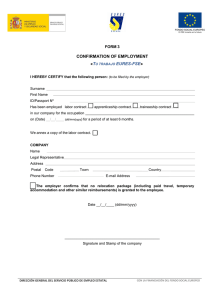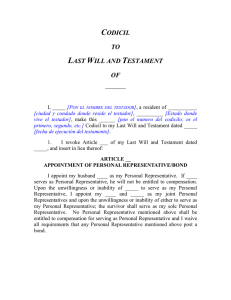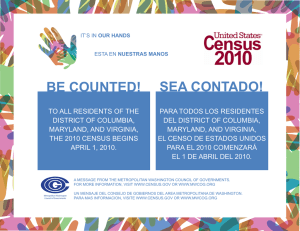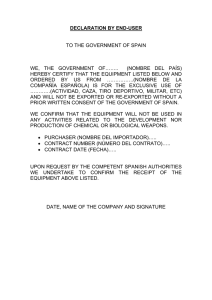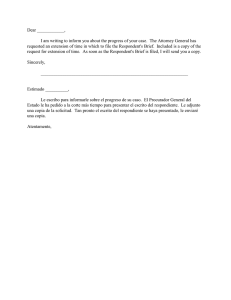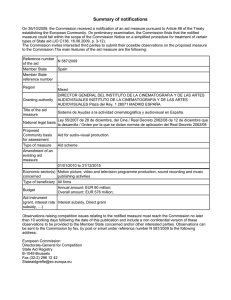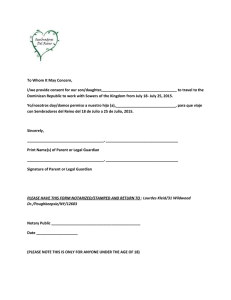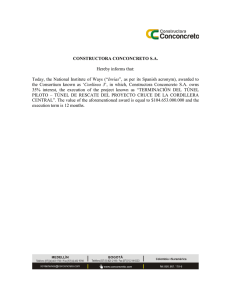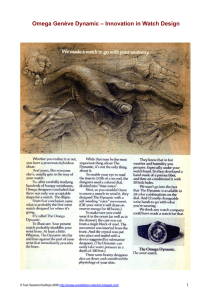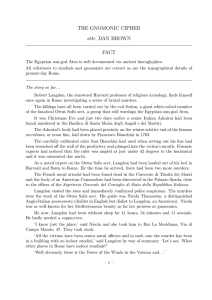4126MH ^(UK¡^) >> endobj 11 0 obj Type /Font /Subtype /Type1
Anuncio
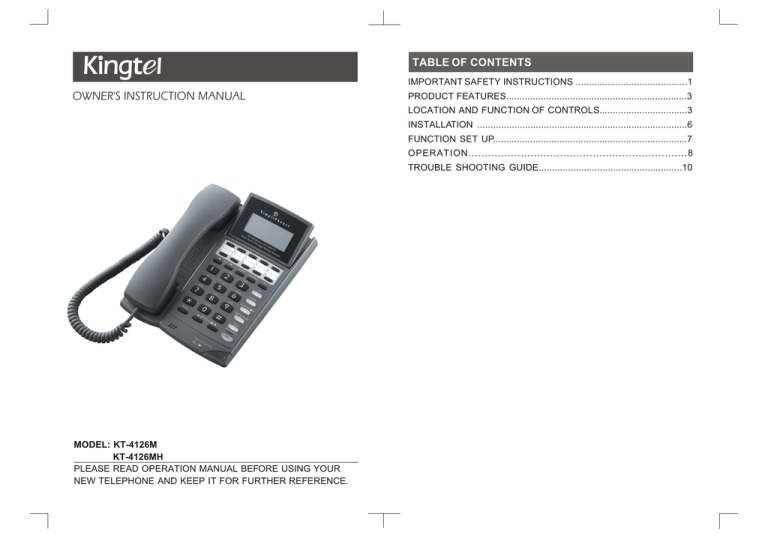
TABLE OF CONTENTS IMPORTANT SAFETY INSTRUCTIONS ..........................................1 OWNER'S INSTRUCTION MANUAL PRODUCT FEATURES....................................................................3 LOCATION AND FUNCTION OF CONTROLS.................................3 INSTALLATION ...............................................................................6 FUNCTION SET UP.........................................................................7 OPERATION...................................................................8 TROUBLE SHOOTING GUIDE......................................................10 MODEL: KT-4126M KT-4126MH PLEASE READ OPERATION MANUAL BEFORE USING YOUR NEW TELEPHONE AND KEEP IT FOR FURTHER REFERENCE. IMPORTANT SAFETY INSTRUCTIONS ¡EWhen the phone line or plug is damaged or frayed. ¡EIf liquid has been spilled into the product. When using your telephone equipment, basic safety precautions should always be followed to reduce the risk of fire, electric shock and injury to persons. ¡EIf the product has been exposed to rain or water. ¡EIf the product does not operate normally by following operating instructions. 1. Read and understand all directions. 2. Follow all warnings and instructions. 3. Unplug this product from the wall outlet before cleaning. Do not use liquid cleaners or aerosol cleaners. Use a damp cloth for cleaning. 4. Do not use this product near water.(i.e. Near a bathtub, kitchen sink, washing machine, in a wet basement, or near a swimming pool. Avoid spilling liquid on the product. 5. Do not place this product on an unstable cart, stand, or table. The ¡EIf the product has been dropped or the cabinet has been damaged. ¡EIf the product exhibits a distinct change in performance. 11. Avoid using a telephone during an electrical storm. There may be a risk of electric shock from lighting. 12. Do not use the telephone in the vicinity of a gas leak. 13. The handset receiver may retain dangerous materials such as metallic pins and staples because the receiver is magnetic. product may fall, causing serious damage to the product. 6. Do not allow anything to rest on the telephone cord. Do not locate this product where the cord will be abused by persons walking on it. 7. Never put foreign objects of any kind into the product as they may touch dangerous voltage points or short out parts that could result in a risk of fire or electrical shock. 8. To reduce the risk of electric shock, do not disassemble this product, Take it to a qualified service person if service or repair work is required. Opening or removing cover may expose you to dangerous voltages or other risks. Incorrect reassembly can cause electric shock when the appliance is used. 9. Adjust only the controls that are covered by the operating instructions. Improper adjustment of controls may result in damage that could require extensive work by a qualified technician. 10.Refer servicing to qualified service personnel if the following should occur: 1 2 1.LCD Display.......................................Displays the phone number, date and PRODUCT FEATURES 1.FSK/DTMF available 2.LCD displays phone numbers, date and time 3.76 caller ID memories 4.20 VIP memories 5.80 phone book entries 6.Auto redial function 7.LCD contrast adjustable 8.Transfer function 9.Hold with mute, music and extension release 10.16 melodies selectable 11.Commercial grade high-quality speakerphone 12.Pause time 1.2/2.4/3.6s adjustable 13.Flash time adjustable: 100ms, 200ms, 300ms, 400ms, 600ms, 900ms 14.Redial key 15.Volume 8 levels adjustable for speakerphone and ringer; 4 levels adjustable for handset receiver LOCATION AND FUNCTION OF CONTROLS 1 21 2 16 3 4 5 6 7 8 9 10 11 15 12 20 19 18 17 13 14 3 time and other information. 2.One-Touch Speed Dial Memories.......Phone numbers can be stored for speed dialing. 3.Del/Set............................................... Press and Hold for 3 seconds to bring up menu. Press to enter and confirm settings. Press to delete or edit the telephone number when editing phone book or reviewing caller IDs. 4.Call Back............................................ When reviewing the caller IDs , press to dial the saved number. 5. .................................................... Press to enter the phone book operation. 6.VIP..................................................... Press to enter, set or remove the VIP numbers. 7.Store.................................................. Press to store the one-touch speed dial memories. 8.AUTO RD/ (Auto Redial/Change Ring Tone)......................................... a.Press to auto redial the last dialed number continuously (max. 15 times) until the phone is answered. b.Press and hold for 3 seconds to change the ring tone. 9.Redial/Pause.................................... a.Press to review the outgoing number (In on-hook status). b.Press to dial the last dialed number (In off-hook status). c.Press for a break off of 1.2/2.4/3.6 seconds while editing the phone book. 10.Hold..................................................Press to hold the line. 11.In Use/New.......................................Will light up when the unit is in use. Will flash when the unit has a new call. Will flash when the unit is on hold. 12. / ........................................ a. Press for handsfree dialing and speak without lifting up the handset. b. Plug in headset and change to 4 headset mode. Press to talk or to end the call.(This function is only for KT-4126MH model.) 13.Message Waiting/Ringing Indicator........................................... Will flash when the unit has message waiting information or when it is ringing. 14. .............................. .. In on-hook status, press and hold for 3 seconds to adjust the ringer volume. While using the speakerphone / handset / headset, press the keys to adjust the speakerphone / handset / headset volume. 15.Flash................................................ For PBX use. 16.Dialing Key (0-9, ,#).......................Dial numbers and extensions. 17.CLID or ......................................Review caller IDs. Also can be used within the menu to select telephone settings. 18.Speaker............................................Ringer sound was spread from here. 19.Wall Mounting Hook.........................Turn 180 degrees to hang up the handset when the unit is mounted on the wall. 20.Hook On/Off S witch..........................Press to end a call. 21.Handset Hook...................................When the unit is mounted on the wall, this is used to hang up the handset without hanging up the line. 25.DATA PORT(RJ11)...........................Used to connect the phone to the computer. 26.Headset Jack(2.5mm/RJ10).............This port is only available for KT-4126MH model. 27.Handset Jack INSTALLATION 1.Open the battery compartment cover and load 4 AA batteries. 2.Connect one end of coil cord to the jack in the handset and connect the other end in the jack of the base unit. 3.Plug one end of phone line to the line jack in the base unit and connect the other end to the wall jack. Plug into TEL Module Jack Phone Line Plug into Cord Socket 22 23 24 22.E/F Switch........................................Switch between Earth & Flash. 23.Message Waiting Switch..................Switch from SR/HV/PR1/PR2. 24.Line Cord Jack................................. Connects telephone to wall. 25 26 27 5 Note: 1.Use only the following type and size batteries:AA cell Um3. The proper polarity or direction must be observed. 2.Please change your batteries every 8 months. 3.When replacing batteries, all batteries should be changed at the same time. 4.Please pull out the line cord, when replacing batteries. 5.The phone set works well with line power alone. Batteries are only needed for the clock to function accurately. 6 FUNCTION SETUP 1. Set the Language In on-hook status, press and hold DEL/SET for 3 seconds to enter LANGUAGE SETUP. Press CLID or to select the language. Press DEL/SET to confirm. 2. Set the Contrast After set up the LANGUAGE, press DEL/SET to access LCD CONTRAST setup. LCD display SETTING CONTRAST. Press CLID or to select the contrast (1-5). Press DEL/SET to confirm. 3. Set Year, Date and Time After set up the LCD CONTRAST, press DEL/SET to access the YEAR, DATE and TIME setup. The digits of the year will flash. Press CLID or to select the year. Press DEL/SET to confirm. Then digits of the month will flash. Press CLID or to select the month and press DEL/SET to confirm. Use the same method to set up the date and time. 4. Set Local Code After set up the YEAR, DATE and TIME, press DEL/SET to access the LOCAL AREA CODE setup, and the first of five codes will flash. Press CLID or to select the digit and press DEL/SET to confirm. Use the same method to set up the other codes. If you set up an area code, ex. 248-1234567, when you receive a telephone number from this area code 248, Caller ID will show 1234567 only. 5. Set Prefix Code After set up the LOCAL CODE, the first of three codes will flash. Press CLID or to select the digit and press DEL/SET to save selection. Use the same method to continue setting each code. 6. Set the Ring Melodies After set up the PREFIX CODE, press DEL/SET to access the RING MELODIES setup. Press CLID or to select the music(1-16) and press DEL/SET to confirm. 7. Set the Ring Volume After set up the RING MELODIES, press DEL/SET to access the RING VOLUME setup. Press CLID or to select the ring volume(1-8) and press DEL/SET to confirm. 8. Set Flash Time After set up the RING VOLUME, press DEL/SET to enter the FLASH TIME setup. Press CLID or to select the flash time(100ms, 200ms, 300ms, 400ms, 600ms, 900ms) and press DEL/SET to confirm. 9. Set Pause Time After set up the FLASH TIME, press DEL/SET to enter the PAUSE TIME setup. Press CLID or to select the pause time(1.2s, 2.4s, 3.6s) and press DEL/SET to confirm. 7 10. Set DTMF or Pulse Mode After set up the PAUSE TIME, press DEL/SET to access the DTMF or PULSE MODE setup. Press CLID or to select the mode(DTMF or PULSE) and press DEL/SET to confirm. OPERATION TELEPHONE 1.Make a Call: Pick up the handset or press to get dial tone and dial the number. Use DEL/SET to edit the number.When the called party answers the phone, the LCD will time the call automatically. 2.Answer the Call: Pick up the handset or press to answer the call. 3.End a Call: Hang up the handset or press to end the call. 4.Switch Talk Mode from Handset to Speakerphone: Press and then hang up the handset to talk through the speakerphone. 5.Switch Talk Mode from Speakerphone to handset: Pick up the handset and the talk mode will switch to handset automatically. 6.Hold: In talk mode, press HOLD and the call will be held. The handset can be hung up. 7.Hold Release: Pick up the handset, press or press the HOLD button again to release a call. 8.Flash: This function is mainly for PBX systems. If you have call waiting service from your telephone company, it will also work for call waiting service. a. Press FLASH for call waiting service from your telephone company. b. Press FLASH to transfer the line to another extension if the phone runs on a PBX system. 9.Pre-dial: In on-hook status, dial the phone number and then pick up the handset, The number will be dialed automatically. 10.Pause: Press REDIAL/PAUSE for a break off of 1.2/2.4/3.6 seconds. 8 11.Redial: In on-hook status, press REDIAL/PAUSE to review the last 16 dialed numbers. Pick up the handset or press to dial the reviewed number. 12.Auto Redial: In on-hook status, press AUTO RD/ to auto redial the last dialed number continuously until the phone is answered. 13. 10 Sets of One-Touch Speed Dial Memories: a.STORE:In on-hook status, press STORE , then input the phone number you wish to store as one of the speed dial memories (M1~M10), and press the specific one-touch speed dial memory key which you would like to save the phone number with to finish the setting. b.DIAL:Pick up the handset or press and press M1 (M2~M10) to dial the stored phone number automatically. CALLER ID 1. Caller ID Review: In on-hook status, press CLID or to review the caller's phone number and the time they called . 2. Delete Caller IDs: a. When you check the incoming calls, press CLID or to find the call you wish to delete. Press DEL/SET once quickly to delete a single call. b. When you check the incoming calls, press CLID or to go to any call data. Press and Hold DEL/SET for 3 seconds to delete all calls. 3. Call Back from the Caller IDs: In on-hook status, press CLID or to select the call you wish to dial from the Caller ID list, press CALL BACK and the number will be dialed. If you have set up LOCAL CODE and PREFIX ,press CALL BACK twice to add international code and local code all together in front of telephone number automatically . 4. Set VIP Number: a. In on-hook status, press CLID or to select the number you wish to set as a VIP number. Press VIP and the number will be set as a VIP number. You can set 20 VIP numbers at most using the same method. b. When you review the Caller ID numbers, press VIP again to remove the VIP setting. PHONE BOOK PART 1. Store Phone Book Memories: In on-hook status, press . LCD will display ADD 9 a. Press CLID to enter edit status. Enter the name. b. Press to access the telephone number input page and enter the telephone number. c. Press to save and enter another name and phone number. You can store 80 names and phone numbers at most in the phone book. Once you reach 80,the LCD will display MEMORY FULL. 2. Review Phone Book: a. Press to access the phone book page. Press CLID and LCD will display "PLS Input Name". Enter the name to review the telephone number. b. Press CLID or to review the phone book. c. Alphabetical searching is supported. If you enter a letter then you can review the phone book by the first letter of the name. 3.Delete: In phone-book-review status, press and hold DEL/SET for 3 seconds to delete the name and number. 4.Dial from Phone Book a. In on-hook status, when review the phone book and find the number you wish to dial, press or pick up the handset to dial the stored phone number. b. In off-hook status, when review the phone book and find the number you wish to dial, press CALL BACK to dial the stored phone number. TROUBLE SHOOTING GUIDE SYMPTOM Phone does not ring Ringer volume is too low Phone receives but cannot make calls CAUSE AND REMEDY Is the phone cord connected securely in wall jack and in the base unit? Is ringer volume set on low? Is the dial mode in accord with the local telecom? SEARCH 10