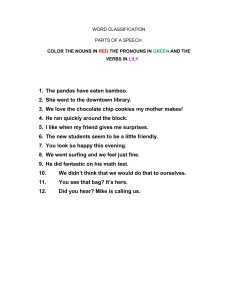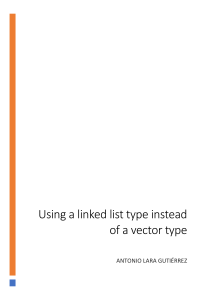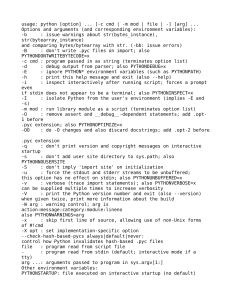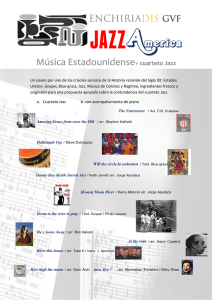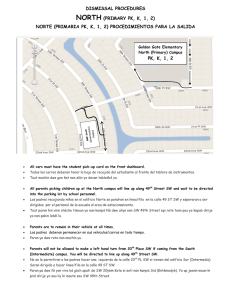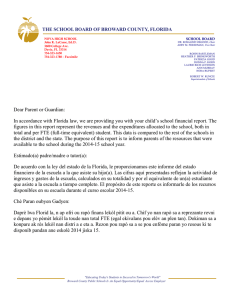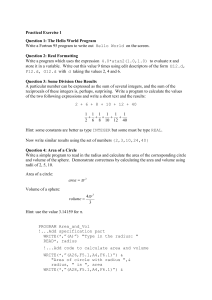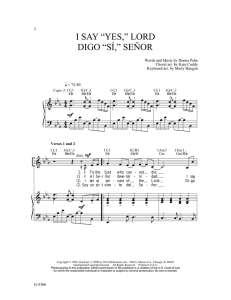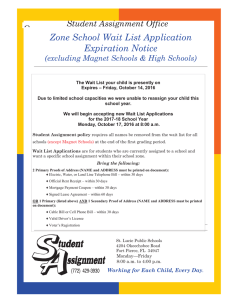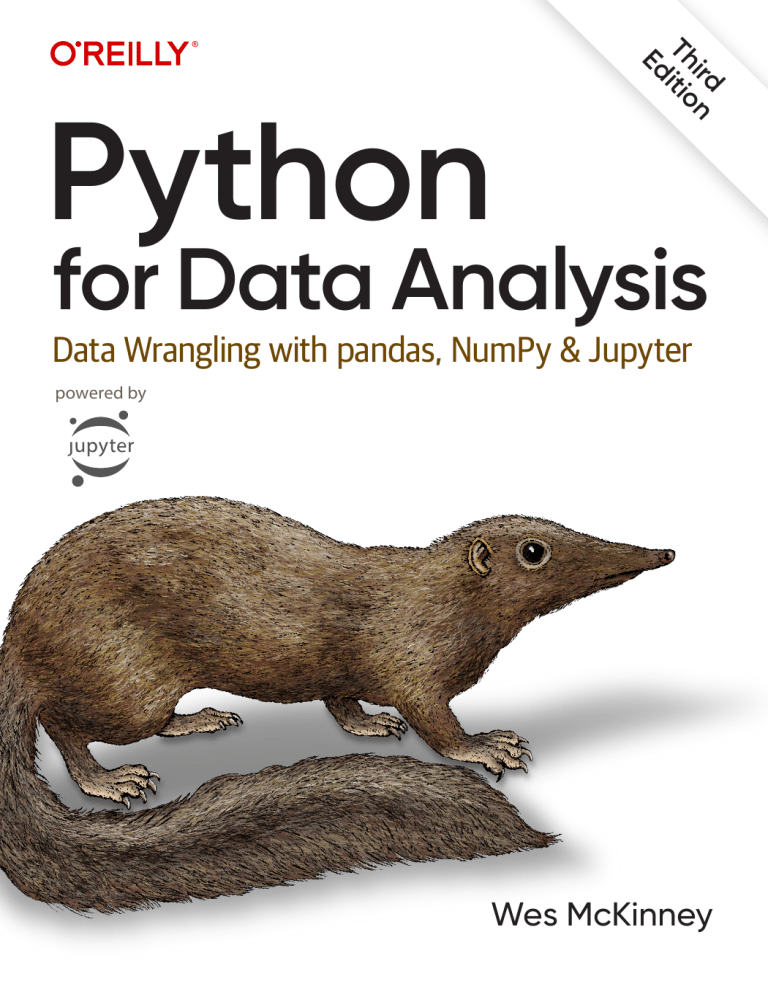
ird n
Th itio
Ed
Python
for Data Analysis
Data Wrangling with pandas, NumPy & Jupyter
powered by
Wes McKinney
Python for Data Analysis
Get the definitive handbook for manipulating, processing,
cleaning, and crunching datasets in Python. Updated for
Python 3.10 and pandas 1.4, the third edition of this handson guide is packed with practical case studies that show you
how to solve a broad set of data analysis problems effectively.
You’ll learn the latest versions of pandas, NumPy, and Jupyter
in the process.
Written by Wes McKinney, the creator of the Python pandas
project, this book is a practical, modern introduction to
data science tools in Python. It’s ideal for analysts new to
Python and for Python programmers new to data science
and scientific computing. Data files and related material are
available on GitHub.
• Use the Jupyter notebook and the IPython shell for
exploratory computing
• Learn basic and advanced features in NumPy
• Get started with data analysis tools in the pandas library
• Use flexible tools to load, clean, transform, merge, and
reshape data
• Create informative visualizations with matplotlib
• Apply the pandas groupBy facility to slice, dice, and
summarize datasets
• Analyze and manipulate regular and irregular time series
“With this new edition,
Wes has updated his
book to ensure it remains
the go-to resource for
all things related to data
analysis with Python
and pandas. I cannot
recommend this book
highly enough.”
—Paul Barry
Lecturer and author of O’Reilly’s
Head First Python
Wes McKinney, cofounder and chief
technology officer of Voltron Data, is
an active member of the Python data
community and an advocate for Python
use in data analysis, finance, and
statistical computing applications. A
graduate of MIT, he’s also a member of
the project management committees
for the Apache Software Foundation’s
Apache Arrow and Apache Parquet
projects.
data
• Learn how to solve real-world data analysis problems with
thorough, detailed examples
DATA
US $69.99
CAN $87.99
ISBN: 978-1-098-10403-0
56999
9
781098 104030
Twitter: @oreillymedia
linkedin.com/company/oreilly-media
youtube.com/oreillymedia
THIRD EDITION
Python for Data Analysis
Data Wrangling with pandas,
NumPy, and Jupyter
Wes McKinney
Beijing
Boston Farnham Sebastopol
Tokyo
Python for Data Analysis
by Wes McKinney
Copyright © 2022 Wesley McKinney. All rights reserved.
Printed in the United States of America.
Published by O’Reilly Media, Inc., 1005 Gravenstein Highway North, Sebastopol, CA 95472.
O’Reilly books may be purchased for educational, business, or sales promotional use. Online editions are
also available for most titles (http://oreilly.com). For more information, contact our corporate/institutional
sales department: 800-998-9938 or corporate@oreilly.com.
Acquisitions Editor: Jessica Haberman
Development Editor: Angela Rufino
Production Editor: Christopher Faucher
Copyeditor: Sonia Saruba
Proofreader: Piper Editorial Consulting, LLC
October 2012:
October 2017:
August 2022:
Indexer: Sue Klefstad
Interior Designer: David Futato
Cover Designer: Karen Montgomery
Illustrator: Kate Dullea
First Edition
Second Edition
Third Edition
Revision History for the Third Edition
2022-08-12: First Release
See https://www.oreilly.com/catalog/errata.csp?isbn=0636920519829 for release details.
The O’Reilly logo is a registered trademark of O’Reilly Media, Inc. Python for Data Analysis, the cover
image, and related trade dress are trademarks of O’Reilly Media, Inc.
While the publisher and the author have used good faith efforts to ensure that the information and
instructions contained in this work are accurate, the publisher and the author disclaim all responsibility
for errors or omissions, including without limitation responsibility for damages resulting from the use
of or reliance on this work. Use of the information and instructions contained in this work is at your
own risk. If any code samples or other technology this work contains or describes is subject to open
source licenses or the intellectual property rights of others, it is your responsibility to ensure that your use
thereof complies with such licenses and/or rights.
978-1-098-10403-0
[LSI]
Table of Contents
Preface. . . . . . . . . . . . . . . . . . . . . . . . . . . . . . . . . . . . . . . . . . . . . . . . . . . . . . . . . . . . . . . . . . . . . . . xi
1. Preliminaries. . . . . . . . . . . . . . . . . . . . . . . . . . . . . . . . . . . . . . . . . . . . . . . . . . . . . . . . . . . . . . . 1
1.1 What Is This Book About?
What Kinds of Data?
1.2 Why Python for Data Analysis?
Python as Glue
Solving the “Two-Language” Problem
Why Not Python?
1.3 Essential Python Libraries
NumPy
pandas
matplotlib
IPython and Jupyter
SciPy
scikit-learn
statsmodels
Other Packages
1.4 Installation and Setup
Miniconda on Windows
GNU/Linux
Miniconda on macOS
Installing Necessary Packages
Integrated Development Environments and Text Editors
1.5 Community and Conferences
1.6 Navigating This Book
Code Examples
1
1
2
3
3
3
4
4
5
6
6
7
8
8
9
9
9
10
11
11
12
13
14
15
iii
Data for Examples
Import Conventions
15
16
2. Python Language Basics, IPython, and Jupyter Notebooks. . . . . . . . . . . . . . . . . . . . . . . . 17
2.1 The Python Interpreter
2.2 IPython Basics
Running the IPython Shell
Running the Jupyter Notebook
Tab Completion
Introspection
2.3 Python Language Basics
Language Semantics
Scalar Types
Control Flow
2.4 Conclusion
18
19
19
20
23
25
26
26
34
42
45
3. Built-In Data Structures, Functions, and Files. . . . . . . . . . . . . . . . . . . . . . . . . . . . . . . . . . . 47
3.1 Data Structures and Sequences
Tuple
List
Dictionary
Set
Built-In Sequence Functions
List, Set, and Dictionary Comprehensions
3.2 Functions
Namespaces, Scope, and Local Functions
Returning Multiple Values
Functions Are Objects
Anonymous (Lambda) Functions
Generators
Errors and Exception Handling
3.3 Files and the Operating System
Bytes and Unicode with Files
3.4 Conclusion
47
47
51
55
59
62
63
65
67
68
69
70
71
74
76
80
82
4. NumPy Basics: Arrays and Vectorized Computation. . . . . . . . . . . . . . . . . . . . . . . . . . . . . . 83
4.1 The NumPy ndarray: A Multidimensional Array Object
Creating ndarrays
Data Types for ndarrays
Arithmetic with NumPy Arrays
Basic Indexing and Slicing
iv
|
Table of Contents
85
86
88
91
92
Boolean Indexing
Fancy Indexing
Transposing Arrays and Swapping Axes
4.2 Pseudorandom Number Generation
4.3 Universal Functions: Fast Element-Wise Array Functions
4.4 Array-Oriented Programming with Arrays
Expressing Conditional Logic as Array Operations
Mathematical and Statistical Methods
Methods for Boolean Arrays
Sorting
Unique and Other Set Logic
4.5 File Input and Output with Arrays
4.6 Linear Algebra
4.7 Example: Random Walks
Simulating Many Random Walks at Once
4.8 Conclusion
97
100
102
103
105
108
110
111
113
114
115
116
116
118
120
121
5. Getting Started with pandas. . . . . . . . . . . . . . . . . . . . . . . . . . . . . . . . . . . . . . . . . . . . . . . . 123
5.1 Introduction to pandas Data Structures
Series
DataFrame
Index Objects
5.2 Essential Functionality
Reindexing
Dropping Entries from an Axis
Indexing, Selection, and Filtering
Arithmetic and Data Alignment
Function Application and Mapping
Sorting and Ranking
Axis Indexes with Duplicate Labels
5.3 Summarizing and Computing Descriptive Statistics
Correlation and Covariance
Unique Values, Value Counts, and Membership
5.4 Conclusion
124
124
129
136
138
138
141
142
152
158
160
164
165
168
170
173
6. Data Loading, Storage, and File Formats. . . . . . . . . . . . . . . . . . . . . . . . . . . . . . . . . . . . . . 175
6.1 Reading and Writing Data in Text Format
Reading Text Files in Pieces
Writing Data to Text Format
Working with Other Delimited Formats
JSON Data
175
182
184
185
187
Table of Contents
|
v
XML and HTML: Web Scraping
6.2 Binary Data Formats
Reading Microsoft Excel Files
Using HDF5 Format
6.3 Interacting with Web APIs
6.4 Interacting with Databases
6.5 Conclusion
189
193
194
195
197
199
201
7. Data Cleaning and Preparation. . . . . . . . . . . . . . . . . . . . . . . . . . . . . . . . . . . . . . . . . . . . . . 203
7.1 Handling Missing Data
Filtering Out Missing Data
Filling In Missing Data
7.2 Data Transformation
Removing Duplicates
Transforming Data Using a Function or Mapping
Replacing Values
Renaming Axis Indexes
Discretization and Binning
Detecting and Filtering Outliers
Permutation and Random Sampling
Computing Indicator/Dummy Variables
7.3 Extension Data Types
7.4 String Manipulation
Python Built-In String Object Methods
Regular Expressions
String Functions in pandas
7.5 Categorical Data
Background and Motivation
Categorical Extension Type in pandas
Computations with Categoricals
Categorical Methods
7.6 Conclusion
203
205
207
209
209
211
212
214
215
217
219
221
224
227
227
229
232
235
236
237
240
242
245
8. Data Wrangling: Join, Combine, and Reshape. . . . . . . . . . . . . . . . . . . . . . . . . . . . . . . . . 247
8.1 Hierarchical Indexing
Reordering and Sorting Levels
Summary Statistics by Level
Indexing with a DataFrame’s columns
8.2 Combining and Merging Datasets
Database-Style DataFrame Joins
Merging on Index
vi
|
Table of Contents
247
250
251
252
253
254
259
Concatenating Along an Axis
Combining Data with Overlap
8.3 Reshaping and Pivoting
Reshaping with Hierarchical Indexing
Pivoting “Long” to “Wide” Format
Pivoting “Wide” to “Long” Format
8.4 Conclusion
263
268
270
270
273
277
279
9. Plotting and Visualization. . . . . . . . . . . . . . . . . . . . . . . . . . . . . . . . . . . . . . . . . . . . . . . . . . 281
9.1 A Brief matplotlib API Primer
Figures and Subplots
Colors, Markers, and Line Styles
Ticks, Labels, and Legends
Annotations and Drawing on a Subplot
Saving Plots to File
matplotlib Configuration
9.2 Plotting with pandas and seaborn
Line Plots
Bar Plots
Histograms and Density Plots
Scatter or Point Plots
Facet Grids and Categorical Data
9.3 Other Python Visualization Tools
9.4 Conclusion
282
283
288
290
294
296
297
298
298
301
309
311
314
317
317
10. Data Aggregation and Group Operations. . . . . . . . . . . . . . . . . . . . . . . . . . . . . . . . . . . . . . 319
10.1 How to Think About Group Operations
Iterating over Groups
Selecting a Column or Subset of Columns
Grouping with Dictionaries and Series
Grouping with Functions
Grouping by Index Levels
10.2 Data Aggregation
Column-Wise and Multiple Function Application
Returning Aggregated Data Without Row Indexes
10.3 Apply: General split-apply-combine
Suppressing the Group Keys
Quantile and Bucket Analysis
Example: Filling Missing Values with Group-Specific Values
Example: Random Sampling and Permutation
Example: Group Weighted Average and Correlation
320
324
326
327
328
328
329
331
335
335
338
338
340
343
344
Table of Contents
|
vii
Example: Group-Wise Linear Regression
10.4 Group Transforms and “Unwrapped” GroupBys
10.5 Pivot Tables and Cross-Tabulation
Cross-Tabulations: Crosstab
10.6 Conclusion
347
347
351
354
355
11. Time Series. . . . . . . . . . . . . . . . . . . . . . . . . . . . . . . . . . . . . . . . . . . . . . . . . . . . . . . . . . . . . . . 357
11.1 Date and Time Data Types and Tools
Converting Between String and Datetime
11.2 Time Series Basics
Indexing, Selection, Subsetting
Time Series with Duplicate Indices
11.3 Date Ranges, Frequencies, and Shifting
Generating Date Ranges
Frequencies and Date Offsets
Shifting (Leading and Lagging) Data
11.4 Time Zone Handling
Time Zone Localization and Conversion
Operations with Time Zone-Aware Timestamp Objects
Operations Between Different Time Zones
11.5 Periods and Period Arithmetic
Period Frequency Conversion
Quarterly Period Frequencies
Converting Timestamps to Periods (and Back)
Creating a PeriodIndex from Arrays
11.6 Resampling and Frequency Conversion
Downsampling
Upsampling and Interpolation
Resampling with Periods
Grouped Time Resampling
11.7 Moving Window Functions
Exponentially Weighted Functions
Binary Moving Window Functions
User-Defined Moving Window Functions
11.8 Conclusion
358
359
361
363
365
366
367
370
371
374
375
377
378
379
380
382
384
385
387
388
391
392
394
396
399
401
402
403
12. Introduction to Modeling Libraries in Python. . . . . . . . . . . . . . . . . . . . . . . . . . . . . . . . . . 405
12.1 Interfacing Between pandas and Model Code
12.2 Creating Model Descriptions with Patsy
Data Transformations in Patsy Formulas
Categorical Data and Patsy
viii
| Table of Contents
405
408
410
412
12.3 Introduction to statsmodels
Estimating Linear Models
Estimating Time Series Processes
12.4 Introduction to scikit-learn
12.5 Conclusion
415
415
419
420
423
13. Data Analysis Examples. . . . . . . . . . . . . . . . . . . . . . . . . . . . . . . . . . . . . . . . . . . . . . . . . . . . 425
13.1 Bitly Data from 1.USA.gov
Counting Time Zones in Pure Python
Counting Time Zones with pandas
13.2 MovieLens 1M Dataset
Measuring Rating Disagreement
13.3 US Baby Names 1880–2010
Analyzing Naming Trends
13.4 USDA Food Database
13.5 2012 Federal Election Commission Database
Donation Statistics by Occupation and Employer
Bucketing Donation Amounts
Donation Statistics by State
13.6 Conclusion
425
426
428
435
439
443
448
457
463
466
469
471
472
A. Advanced NumPy. . . . . . . . . . . . . . . . . . . . . . . . . . . . . . . . . . . . . . . . . . . . . . . . . . . . . . . . . . 473
A.1 ndarray Object Internals
NumPy Data Type Hierarchy
A.2 Advanced Array Manipulation
Reshaping Arrays
C Versus FORTRAN Order
Concatenating and Splitting Arrays
Repeating Elements: tile and repeat
Fancy Indexing Equivalents: take and put
A.3 Broadcasting
Broadcasting over Other Axes
Setting Array Values by Broadcasting
A.4 Advanced ufunc Usage
ufunc Instance Methods
Writing New ufuncs in Python
A.5 Structured and Record Arrays
Nested Data Types and Multidimensional Fields
Why Use Structured Arrays?
A.6 More About Sorting
Indirect Sorts: argsort and lexsort
473
474
476
476
478
479
481
483
484
487
489
490
490
493
493
494
495
495
497
Table of Contents
|
ix
Alternative Sort Algorithms
Partially Sorting Arrays
numpy.searchsorted: Finding Elements in a Sorted Array
A.7 Writing Fast NumPy Functions with Numba
Creating Custom numpy.ufunc Objects with Numba
A.8 Advanced Array Input and Output
Memory-Mapped Files
HDF5 and Other Array Storage Options
A.9 Performance Tips
The Importance of Contiguous Memory
498
499
500
501
502
503
503
504
505
505
B. More on the IPython System. . . . . . . . . . . . . . . . . . . . . . . . . . . . . . . . . . . . . . . . . . . . . . . . 509
B.1 Terminal Keyboard Shortcuts
B.2 About Magic Commands
The %run Command
Executing Code from the Clipboard
B.3 Using the Command History
Searching and Reusing the Command History
Input and Output Variables
B.4 Interacting with the Operating System
Shell Commands and Aliases
Directory Bookmark System
B.5 Software Development Tools
Interactive Debugger
Timing Code: %time and %timeit
Basic Profiling: %prun and %run -p
Profiling a Function Line by Line
B.6 Tips for Productive Code Development Using IPython
Reloading Module Dependencies
Code Design Tips
B.7 Advanced IPython Features
Profiles and Configuration
B.8 Conclusion
509
510
512
513
514
514
515
516
517
518
519
519
523
525
527
529
529
530
532
532
533
Index. . . . . . . . . . . . . . . . . . . . . . . . . . . . . . . . . . . . . . . . . . . . . . . . . . . . . . . . . . . . . . . . . . . . . . . 535
x
| Table of Contents
Preface
The first edition of this book was published in 2012, during a time when open source
data analysis libraries for Python, especially pandas, were very new and developing
rapidly. When the time came to write the second edition in 2016 and 2017, I needed
to update the book not only for Python 3.6 (the first edition used Python 2.7) but also
for the many changes in pandas that had occurred over the previous five years. Now
in 2022, there are fewer Python language changes (we are now at Python 3.10, with
3.11 coming out at the end of 2022), but pandas has continued to evolve.
In this third edition, my goal is to bring the content up to date with current versions
of Python, NumPy, pandas, and other projects, while also remaining relatively con‐
servative about discussing newer Python projects that have appeared in the last few
years. Since this book has become an important resource for many university courses
and working professionals, I will try to avoid topics that are at risk of falling out of
date within a year or two. That way paper copies won’t be too difficult to follow in
2023 or 2024 or beyond.
A new feature of the third edition is the open access online version hosted on my
website at https://wesmckinney.com/book, to serve as a resource and convenience for
owners of the print and digital editions. I intend to keep the content reasonably up to
date there, so if you own the paper book and run into something that doesn’t work
properly, you should check there for the latest content changes.
Conventions Used in This Book
The following typographical conventions are used in this book:
Italic
Indicates new terms, URLs, email addresses, filenames, and file extensions.
xi
Constant width
Used for program listings, as well as within paragraphs to refer to program
elements such as variable or function names, databases, data types, environment
variables, statements, and keywords.
Constant width bold
Shows commands or other text that should be typed literally by the user.
Constant width italic
Shows text that should be replaced with user-supplied values or by values deter‐
mined by context.
This element signifies a tip or suggestion.
This element signifies a general note.
This element indicates a warning or caution.
Using Code Examples
You can find data files and related material for each chapter in this book’s GitHub
repository at https://github.com/wesm/pydata-book, which is mirrored to Gitee (for
those who cannot access GitHub) at https://gitee.com/wesmckinn/pydata-book.
This book is here to help you get your job done. In general, if example code is
offered with this book, you may use it in your programs and documentation. You
do not need to contact us for permission unless you’re reproducing a significant
portion of the code. For example, writing a program that uses several chunks of code
from this book does not require permission. Selling or distributing examples from
O’Reilly books does require permission. Answering a question by citing this book
and quoting example code does not require permission. Incorporating a significant
amount of example code from this book into your product’s documentation does
require permission.
xii
|
Preface
We appreciate, but do not require, attribution. An attribution usually includes the
title, author, publisher, and ISBN. For example: “Python for Data Analysis by Wes
McKinney (O’Reilly). Copyright 2022 Wes McKinney, 978-1-098-10403-0.”
If you feel your use of code examples falls outside fair use or the permission given
above, feel free to contact us at permissions@oreilly.com.
O’Reilly Online Learning
For more than 40 years, O’Reilly Media has provided technol‐
ogy and business training, knowledge, and insight to help
companies succeed.
Our unique network of experts and innovators share their knowledge and expertise
through books, articles, and our online learning platform. O’Reilly’s online learning
platform gives you on-demand access to live training courses, in-depth learning
paths, interactive coding environments, and a vast collection of text and video from
O’Reilly and 200+ other publishers. For more information, visit http://oreilly.com.
How to Contact Us
Please address comments and questions concerning this book to the publisher:
O’Reilly Media, Inc.
1005 Gravenstein Highway North
Sebastopol, CA 95472
800-998-9938 (in the United States or Canada)
707-829-0515 (international or local)
707-829-0104 (fax)
We have a web page for this book, where we list errata, examples, and any additional
information. You can access this page at https://oreil.ly/python-data-analysis-3e.
Email bookquestions@oreilly.com to comment or ask technical questions about this
book.
For news and information about our books and courses, visit http://oreilly.com.
Find us on LinkedIn: https://linkedin.com/company/oreilly-media.
Follow us on Twitter: http://twitter.com/oreillymedia.
Watch us on YouTube: http://youtube.com/oreillymedia.
Preface
|
xiii
Acknowledgments
This work is the product of many years of fruitful discussions and collaborations
with, and assistance from many people around the world. I’d like to thank a few of
them.
In Memoriam: John D. Hunter (1968–2012)
Our dear friend and colleague John D. Hunter passed away after a battle with colon
cancer on August 28, 2012. This was only a short time after I’d completed the final
manuscript for this book’s first edition.
John’s impact and legacy in the Python scientific and data communities would be
hard to overstate. In addition to developing matplotlib in the early 2000s (a time
when Python was not nearly so popular), he helped shape the culture of a critical
generation of open source developers who’ve become pillars of the Python ecosystem
that we now often take for granted.
I was lucky enough to connect with John early in my open source career in January
2010, just after releasing pandas 0.1. His inspiration and mentorship helped me push
forward, even in the darkest of times, with my vision for pandas and Python as a
first-class data analysis language.
John was very close with Fernando Pérez and Brian Granger, pioneers of IPython,
Jupyter, and many other initiatives in the Python community. We had hoped to work
on a book together, the four of us, but I ended up being the one with the most free
time. I am sure he would be proud of what we’ve accomplished, as individuals and as
a community, over the last nine years.
Acknowledgments for the Third Edition (2022)
It has more than a decade since I started writing the first edition of this book and
more than 15 years since I originally started my journey as a Python prorammer.
A lot has changed since then! Python has evolved from a relatively niche language
for data analysis to the most popular and most widely used language powering
the plurality (if not the majority!) of data science, machine learning, and artificial
intelligence work.
I have not been an active contributor to the pandas open source project since 2013,
but its worldwide developer community has continued to thrive, serving as a model
of community-centric open source software development. Many “next-generation”
Python projects that deal with tabular data are modeling their user interfaces directly
after pandas, so the project has proved to have an enduring influence on the future
trajectory of the Python data science ecosystem.
xiv
| Preface
I hope that this book continues to serve as a valuable resource for students and
individuals who want to learn about working with data in Python.
I’m especially thankful to O’Reilly for allowing me to publish an “open access” version
of this book on my website at https://wesmckinney.com/book, where I hope it will
reach even more people and help expand opportunity in the world of data analysis.
J.J. Allaire was a lifesaver in making this possible by helping me “port” the book from
Docbook XML to Quarto, a wonderful new scientific and technical publishing system
for print and web.
Special thanks to my technical reviewers Paul Barry, Jean-Christophe Leyder, Abdul‐
lah Karasan, and William Jamir, whose thorough feedback has greatly improved the
readability, clarity, and understandability of the content.
Acknowledgments for the Second Edition (2017)
It has been five years almost to the day since I completed the manuscript for
this book’s first edition in July 2012. A lot has changed. The Python community
has grown immensely, and the ecosystem of open source software around it has
flourished.
This new edition of the book would not exist if not for the tireless efforts of the
pandas core developers, who have grown the project and its user community into
one of the cornerstones of the Python data science ecosystem. These include, but are
not limited to, Tom Augspurger, Joris van den Bossche, Chris Bartak, Phillip Cloud,
gfyoung, Andy Hayden, Masaaki Horikoshi, Stephan Hoyer, Adam Klein, Wouter
Overmeire, Jeff Reback, Chang She, Skipper Seabold, Jeff Tratner, and y-p.
On the actual writing of this second edition, I would like to thank the O’Reilly staff
who helped me patiently with the writing process. This includes Marie Beaugureau,
Ben Lorica, and Colleen Toporek. I again had outstanding technical reviewers with
Tom Augspurger, Paul Barry, Hugh Brown, Jonathan Coe, and Andreas Müller con‐
tributing. Thank you.
This book’s first edition has been translated into many foreign languages, including
Chinese, French, German, Japanese, Korean, and Russian. Translating all this content
and making it available to a broader audience is a huge and often thankless effort.
Thank you for helping more people in the world learn how to program and use data
analysis tools.
I am also lucky to have had support for my continued open source development
efforts from Cloudera and Two Sigma Investments over the last few years. With open
source software projects more thinly resourced than ever relative to the size of user
bases, it is becoming increasingly important for businesses to provide support for
development of key open source projects. It’s the right thing to do.
Preface
|
xv
Acknowledgments for the First Edition (2012)
It would have been difficult for me to write this book without the support of a large
number of people.
On the O’Reilly staff, I’m very grateful for my editors, Meghan Blanchette and Julie
Steele, who guided me through the process. Mike Loukides also worked with me in
the proposal stages and helped make the book a reality.
I received a wealth of technical review from a large cast of characters. In particu‐
lar, Martin Blais and Hugh Brown were incredibly helpful in improving the book’s
examples, clarity, and organization from cover to cover. James Long, Drew Conway,
Fernando Pérez, Brian Granger, Thomas Kluyver, Adam Klein, Josh Klein, Chang
She, and Stéfan van der Walt each reviewed one or more chapters, providing pointed
feedback from many different perspectives.
I got many great ideas for examples and datasets from friends and colleagues in the
data community, among them: Mike Dewar, Jeff Hammerbacher, James Johndrow,
Kristian Lum, Adam Klein, Hilary Mason, Chang She, and Ashley Williams.
I am of course indebted to the many leaders in the open source scientific Python
community who’ve built the foundation for my development work and gave encour‐
agement while I was writing this book: the IPython core team (Fernando Pérez,
Brian Granger, Min Ragan-Kelly, Thomas Kluyver, and others), John Hunter, Skipper
Seabold, Travis Oliphant, Peter Wang, Eric Jones, Robert Kern, Josef Perktold, Fran‐
cesc Alted, Chris Fonnesbeck, and too many others to mention. Several other people
provided a great deal of support, ideas, and encouragement along the way: Drew
Conway, Sean Taylor, Giuseppe Paleologo, Jared Lander, David Epstein, John Krowas,
Joshua Bloom, Den Pilsworth, John Myles-White, and many others I’ve forgotten.
I’d also like to thank a number of people from my formative years. First, my former
AQR colleagues who’ve cheered me on in my pandas work over the years: Alex Reyf‐
man, Michael Wong, Tim Sargen, Oktay Kurbanov, Matthew Tschantz, Roni Israelov,
Michael Katz, Ari Levine, Chris Uga, Prasad Ramanan, Ted Square, and Hoon Kim.
Lastly, my academic advisors Haynes Miller (MIT) and Mike West (Duke).
I received significant help from Phillip Cloud and Joris van den Bossche in 2014 to
update the book’s code examples and fix some other inaccuracies due to changes in
pandas.
On the personal side, Casey provided invaluable day-to-day support during the
writing process, tolerating my highs and lows as I hacked together the final draft on
top of an already overcommitted schedule. Lastly, my parents, Bill and Kim, taught
me to always follow my dreams and to never settle for less.
xvi
|
Preface
CHAPTER 1
Preliminaries
1.1 What Is This Book About?
This book is concerned with the nuts and bolts of manipulating, processing, cleaning,
and crunching data in Python. My goal is to offer a guide to the parts of the Python
programming language and its data-oriented library ecosystem and tools that will
equip you to become an effective data analyst. While “data analysis” is in the title
of the book, the focus is specifically on Python programming, libraries, and tools as
opposed to data analysis methodology. This is the Python programming you need for
data analysis.
Sometime after I originally published this book in 2012, people started using the
term data science as an umbrella description for everything from simple descriptive
statistics to more advanced statistical analysis and machine learning. The Python
open source ecosystem for doing data analysis (or data science) has also expanded
significantly since then. There are now many other books which focus specifically on
these more advanced methodologies. My hope is that this book serves as adequate
preparation to enable you to move on to a more domain-specific resource.
Some might characterize much of the content of the book as “data
manipulation” as opposed to “data analysis.” We also use the terms
wrangling or munging to refer to data manipulation.
What Kinds of Data?
When I say “data,” what am I referring to exactly? The primary focus is on structured
data, a deliberately vague term that encompasses many different common forms of
data, such as:
1
• Tabular or spreadsheet-like data in which each column may be a different type
(string, numeric, date, or otherwise). This includes most kinds of data commonly
stored in relational databases or tab- or comma-delimited text files.
• Multidimensional arrays (matrices).
• Multiple tables of data interrelated by key columns (what would be primary or
foreign keys for a SQL user).
• Evenly or unevenly spaced time series.
This is by no means a complete list. Even though it may not always be obvious, a
large percentage of datasets can be transformed into a structured form that is more
suitable for analysis and modeling. If not, it may be possible to extract features from
a dataset into a structured form. As an example, a collection of news articles could
be processed into a word frequency table, which could then be used to perform
sentiment analysis.
Most users of spreadsheet programs like Microsoft Excel, perhaps the most widely
used data analysis tool in the world, will not be strangers to these kinds of data.
1.2 Why Python for Data Analysis?
For many people, the Python programming language has strong appeal. Since its
first appearance in 1991, Python has become one of the most popular interpreted
programming languages, along with Perl, Ruby, and others. Python and Ruby have
become especially popular since 2005 or so for building websites using their numer‐
ous web frameworks, like Rails (Ruby) and Django (Python). Such languages are
often called scripting languages, as they can be used to quickly write small programs,
or scripts to automate other tasks. I don’t like the term “scripting languages,” as it
carries a connotation that they cannot be used for building serious software. Among
interpreted languages, for various historical and cultural reasons, Python has devel‐
oped a large and active scientific computing and data analysis community. In the last
20 years, Python has gone from a bleeding-edge or “at your own risk” scientific com‐
puting language to one of the most important languages for data science, machine
learning, and general software development in academia and industry.
For data analysis and interactive computing and data visualization, Python will inevi‐
tably draw comparisons with other open source and commercial programming lan‐
guages and tools in wide use, such as R, MATLAB, SAS, Stata, and others. In recent
years, Python’s improved open source libraries (such as pandas and scikit-learn) have
made it a popular choice for data analysis tasks. Combined with Python’s overall
strength for general-purpose software engineering, it is an excellent option as a
primary language for building data applications.
2
|
Chapter 1: Preliminaries
Python as Glue
Part of Python’s success in scientific computing is the ease of integrating C, C++,
and FORTRAN code. Most modern computing environments share a similar set of
legacy FORTRAN and C libraries for doing linear algebra, optimization, integration,
fast Fourier transforms, and other such algorithms. The same story has held true for
many companies and national labs that have used Python to glue together decades’
worth of legacy software.
Many programs consist of small portions of code where most of the time is spent,
with large amounts of “glue code” that doesn’t run often. In many cases, the execution
time of the glue code is insignificant; effort is most fruitfully invested in optimizing
the computational bottlenecks, sometimes by moving the code to a lower-level lan‐
guage like C.
Solving the “Two-Language” Problem
In many organizations, it is common to research, prototype, and test new ideas using
a more specialized computing language like SAS or R and then later port those
ideas to be part of a larger production system written in, say, Java, C#, or C++.
What people are increasingly finding is that Python is a suitable language not only
for doing research and prototyping but also for building the production systems.
Why maintain two development environments when one will suffice? I believe that
more and more companies will go down this path, as there are often significant
organizational benefits to having both researchers and software engineers using the
same set of programming tools.
Over the last decade some new approaches to solving the “two-language” problem
have appeared, such as the Julia programming language. Getting the most out of
Python in many cases will require programming in a low-level language like C or
C++ and creating Python bindings to that code. That said, “just-in-time” (JIT) com‐
piler technology provided by libraries like Numba have provided a way to achieve
excellent performance in many computational algorithms without having to leave the
Python programming environment.
Why Not Python?
While Python is an excellent environment for building many kinds of analytical
applications and general-purpose systems, there are a number of uses for which
Python may be less suitable.
As Python is an interpreted programming language, in general most Python code
will run substantially slower than code written in a compiled language like Java or
C++. As programmer time is often more valuable than CPU time, many are happy to
make this trade-off. However, in an application with very low latency or demanding
1.2 Why Python for Data Analysis?
|
3
resource utilization requirements (e.g., a high-frequency trading system), the time
spent programming in a lower-level (but also lower-productivity) language like C++
to achieve the maximum possible performance might be time well spent.
Python can be a challenging language for building highly concurrent, multithreaded
applications, particularly applications with many CPU-bound threads. The reason for
this is that it has what is known as the global interpreter lock (GIL), a mechanism that
prevents the interpreter from executing more than one Python instruction at a time.
The technical reasons for why the GIL exists are beyond the scope of this book. While
it is true that in many big data processing applications, a cluster of computers may be
required to process a dataset in a reasonable amount of time, there are still situations
where a single-process, multithreaded system is desirable.
This is not to say that Python cannot execute truly multithreaded, parallel code.
Python C extensions that use native multithreading (in C or C++) can run code in
parallel without being impacted by the GIL, as long as they do not need to regularly
interact with Python objects.
1.3 Essential Python Libraries
For those who are less familiar with the Python data ecosystem and the libraries used
throughout the book, I will give a brief overview of some of them.
NumPy
NumPy, short for Numerical Python, has long been a cornerstone of numerical
computing in Python. It provides the data structures, algorithms, and library glue
needed for most scientific applications involving numerical data in Python. NumPy
contains, among other things:
• A fast and efficient multidimensional array object ndarray
• Functions for performing element-wise computations with arrays or mathemati‐
cal operations between arrays
• Tools for reading and writing array-based datasets to disk
• Linear algebra operations, Fourier transform, and random number generation
• A mature C API to enable Python extensions and native C or C++ code to access
NumPy’s data structures and computational facilities
Beyond the fast array-processing capabilities that NumPy adds to Python, one of
its primary uses in data analysis is as a container for data to be passed between
algorithms and libraries. For numerical data, NumPy arrays are more efficient for
storing and manipulating data than the other built-in Python data structures. Also,
libraries written in a lower-level language, such as C or FORTRAN, can operate on
4
| Chapter 1: Preliminaries
the data stored in a NumPy array without copying data into some other memory
representation. Thus, many numerical computing tools for Python either assume
NumPy arrays as a primary data structure or else target interoperability with NumPy.
pandas
pandas provides high-level data structures and functions designed to make working
with structured or tabular data intuitive and flexible. Since its emergence in 2010, it
has helped enable Python to be a powerful and productive data analysis environment.
The primary objects in pandas that will be used in this book are the DataFrame, a
tabular, column-oriented data structure with both row and column labels, and the
Series, a one-dimensional labeled array object.
pandas blends the array-computing ideas of NumPy with the kinds of data manipu‐
lation capabilities found in spreadsheets and relational databases (such as SQL). It
provides convenient indexing functionality to enable you to reshape, slice and dice,
perform aggregations, and select subsets of data. Since data manipulation, prepara‐
tion, and cleaning are such important skills in data analysis, pandas is one of the
primary focuses of this book.
As a bit of background, I started building pandas in early 2008 during my tenure at
AQR Capital Management, a quantitative investment management firm. At the time,
I had a distinct set of requirements that were not well addressed by any single tool at
my disposal:
• Data structures with labeled axes supporting automatic or explicit data align‐
ment—this prevents common errors resulting from misaligned data and working
with differently indexed data coming from different sources
• Integrated time series functionality
• The same data structures handle both time series data and non-time series data
• Arithmetic operations and reductions that preserve metadata
• Flexible handling of missing data
• Merge and other relational operations found in popular databases (SQL-based,
for example)
I wanted to be able to do all of these things in one place, preferably in a language
well suited to general-purpose software development. Python was a good candidate
language for this, but at that time an integrated set of data structures and tools
providing this functionality did not exist. As a result of having been built initially
to solve finance and business analytics problems, pandas features especially deep
time series functionality and tools well suited for working with time-indexed data
generated by business processes.
1.3 Essential Python Libraries
|
5
I spent a large part of 2011 and 2012 expanding pandas’s capabilities with some of
my former AQR colleagues, Adam Klein and Chang She. In 2013, I stopped being
as involved in day-to-day project development, and pandas has since become a fully
community-owned and community-maintained project with well over two thousand
unique contributors around the world.
For users of the R language for statistical computing, the DataFrame name will be
familiar, as the object was named after the similar R data.frame object. Unlike
Python, data frames are built into the R programming language and its standard
library. As a result, many features found in pandas are typically either part of the R
core implementation or provided by add-on packages.
The pandas name itself is derived from panel data, an econometrics term for multidi‐
mensional structured datasets, and a play on the phrase Python data analysis.
matplotlib
matplotlib is the most popular Python library for producing plots and other twodimensional data visualizations. It was originally created by John D. Hunter and
is now maintained by a large team of developers. It is designed for creating plots
suitable for publication. While there are other visualization libraries available to
Python programmers, matplotlib is still widely used and integrates reasonably well
with the rest of the ecosystem. I think it is a safe choice as a default visualization tool.
IPython and Jupyter
The IPython project began in 2001 as Fernando Pérez’s side project to make a
better interactive Python interpreter. Over the subsequent 20 years it has become
one of the most important tools in the modern Python data stack. While it does
not provide any computational or data analytical tools by itself, IPython is designed
for both interactive computing and software development work. It encourages an
execute-explore workflow instead of the typical edit-compile-run workflow of many
other programming languages. It also provides integrated access to your operating
system’s shell and filesystem; this reduces the need to switch between a terminal
window and a Python session in many cases. Since much of data analysis coding
involves exploration, trial and error, and iteration, IPython can help you get the job
done faster.
In 2014, Fernando and the IPython team announced the Jupyter project, a broader
initiative to design language-agnostic interactive computing tools. The IPython web
notebook became the Jupyter notebook, with support now for over 40 programming
languages. The IPython system can now be used as a kernel (a programming language
mode) for using Python with Jupyter.
6
| Chapter 1: Preliminaries
IPython itself has become a component of the much broader Jupyter open source
project, which provides a productive environment for interactive and exploratory
computing. Its oldest and simplest “mode” is as an enhanced Python shell designed
to accelerate the writing, testing, and debugging of Python code. You can also use the
IPython system through the Jupyter notebook.
The Jupyter notebook system also allows you to author content in Markdown and
HTML, providing you a means to create rich documents with code and text.
I personally use IPython and Jupyter regularly in my Python work, whether running,
debugging, or testing code.
In the accompanying book materials on GitHub, you will find Jupyter notebooks
containing all the code examples from each chapter. If you cannot access GitHub
where you are, you can try the mirror on Gitee.
SciPy
SciPy is a collection of packages addressing a number of foundational problems in
scientific computing. Here are some of the tools it contains in its various modules:
scipy.integrate
Numerical integration routines and differential equation solvers
scipy.linalg
Linear algebra routines and matrix decompositions extending beyond those pro‐
vided in numpy.linalg
scipy.optimize
Function optimizers (minimizers) and root finding algorithms
scipy.signal
Signal processing tools
scipy.sparse
Sparse matrices and sparse linear system solvers
scipy.special
Wrapper around SPECFUN, a FORTRAN library implementing many common
mathematical functions, such as the gamma function
scipy.stats
Standard continuous and discrete probability distributions (density functions,
samplers, continuous distribution functions), various statistical tests, and more
descriptive statistics
1.3 Essential Python Libraries
|
7
Together, NumPy and SciPy form a reasonably complete and mature computational
foundation for many traditional scientific computing applications.
scikit-learn
Since the project’s inception in 2007, scikit-learn has become the premier generalpurpose machine learning toolkit for Python programmers. As of this writing, more
than two thousand different individuals have contributed code to the project. It
includes submodules for such models as:
• Classification: SVM, nearest neighbors, random forest, logistic regression, etc.
• Regression: Lasso, ridge regression, etc.
• Clustering: k-means, spectral clustering, etc.
• Dimensionality reduction: PCA, feature selection, matrix factorization, etc.
• Model selection: Grid search, cross-validation, metrics
• Preprocessing: Feature extraction, normalization
Along with pandas, statsmodels, and IPython, scikit-learn has been critical for ena‐
bling Python to be a productive data science programming language. While I won’t
be able to include a comprehensive guide to scikit-learn in this book, I will give a
brief introduction to some of its models and how to use them with the other tools
presented in the book.
statsmodels
statsmodels is a statistical analysis package that was seeded by work from Stanford
University statistics professor Jonathan Taylor, who implemented a number of regres‐
sion analysis models popular in the R programming language. Skipper Seabold and
Josef Perktold formally created the new statsmodels project in 2010 and since then
have grown the project to a critical mass of engaged users and contributors. Nathaniel
Smith developed the Patsy project, which provides a formula or model specification
framework for statsmodels inspired by R’s formula system.
Compared with scikit-learn, statsmodels contains algorithms for classical (primarily
frequentist) statistics and econometrics. This includes such submodules as:
• Regression models: linear regression, generalized linear models, robust linear
models, linear mixed effects models, etc.
• Analysis of variance (ANOVA)
• Time series analysis: AR, ARMA, ARIMA, VAR, and other models
• Nonparametric methods: Kernel density estimation, kernel regression
8
|
Chapter 1: Preliminaries
• Visualization of statistical model results
statsmodels is more focused on statistical inference, providing uncertainty estimates
and p-values for parameters. scikit-learn, by contrast, is more prediction focused.
As with scikit-learn, I will give a brief introduction to statsmodels and how to use it
with NumPy and pandas.
Other Packages
In 2022, there are many other Python libraries which might be discussed in a book
about data science. This includes some newer projects like TensorFlow or PyTorch,
which have become popular for machine learning or artificial intelligence work. Now
that there are other books out there that focus more specifically on those projects, I
would recommend using this book to build a foundation in general-purpose Python
data wrangling. Then, you should be well prepared to move on to a more advanced
resource that may assume a certain level of expertise.
1.4 Installation and Setup
Since everyone uses Python for different applications, there is no single solution for
setting up Python and obtaining the necessary add-on packages. Many readers will
not have a complete Python development environment suitable for following along
with this book, so here I will give detailed instructions to get set up on each operating
system. I will be using Miniconda, a minimal installation of the conda package
manager, along with conda-forge, a community-maintained software distribution
based on conda. This book uses Python 3.10 throughout, but if you’re reading in the
future, you are welcome to install a newer version of Python.
If for some reason these instructions become out-of-date by the time you are reading
this, you can check out my website for the book which I will endeavor to keep up to
date with the latest installation instructions.
Miniconda on Windows
To get started on Windows, download the Miniconda installer for the latest Python
version available (currently 3.9) from https://conda.io. I recommend following the
installation instructions for Windows available on the conda website, which may have
changed between the time this book was published and when you are reading this.
Most people will want the 64-bit version, but if that doesn’t run on your Windows
machine, you can install the 32-bit version instead.
When prompted whether to install for just yourself or for all users on your system,
choose the option that’s most appropriate for you. Installing just for yourself will be
sufficient to follow along with the book. It will also ask you whether you want to
1.4 Installation and Setup
|
9
add Miniconda to the system PATH environment variable. If you select this (I usually
do), then this Miniconda installation may override other versions of Python you have
installed. If you do not, then you will need to use the Window Start menu shortcut
that’s installed to be able to use this Miniconda. This Start menu entry may be called
“Anaconda3 (64-bit).”
I’ll assume that you haven’t added Miniconda to your system PATH. To verify that
things are configured correctly, open the “Anaconda Prompt (Miniconda3)” entry
under “Anaconda3 (64-bit)” in the Start menu. Then try launching the Python inter‐
preter by typing python. You should see a message like this:
(base) C:\Users\Wes>python
Python 3.9 [MSC v.1916 64 bit (AMD64)] :: Anaconda, Inc. on win32
Type "help", "copyright", "credits" or "license" for more information.
>>>
To exit the Python shell, type exit() and press Enter.
GNU/Linux
Linux details will vary a bit depending on your Linux distribution type, but here I
give details for such distributions as Debian, Ubuntu, CentOS, and Fedora. Setup is
similar to macOS with the exception of how Miniconda is installed. Most readers will
want to download the default 64-bit installer file, which is for x86 architecture (but
it’s possible in the future more users will have aarch64-based Linux machines). The
installer is a shell script that must be executed in the terminal. You will then have
a file named something similar to Miniconda3-latest-Linux-x86_64.sh. To install it,
execute this script with bash:
$ bash Miniconda3-latest-Linux-x86_64.sh
Some Linux distributions have all the required Python packages
(although outdated versions, in some cases) in their package man‐
agers and can be installed using a tool like apt. The setup described
here uses Miniconda, as it’s both easily reproducible across distri‐
butions and simpler to upgrade packages to their latest versions.
You will have a choice of where to put the Miniconda files. I recommend installing
the files in the default location in your home directory; for example, /home/$USER/
miniconda (with your username, naturally).
The installer will ask if you wish to modify your shell scripts to automatically activate
Miniconda. I recommend doing this (select “yes”) as a matter of convenience.
After completing the installation, start a new terminal process and verify that you are
picking up the new Miniconda installation:
10
| Chapter 1: Preliminaries
(base) $ python
Python 3.9 | (main) [GCC 10.3.0] on linux
Type "help", "copyright", "credits" or "license" for more information.
>>>
To exit the Python shell, type exit() and press Enter or press Ctrl-D.
Miniconda on macOS
Download the macOS Miniconda installer, which should be named something
like Miniconda3-latest-MacOSX-arm64.sh for Apple Silicon-based macOS computers
released from 2020 onward, or Miniconda3-latest-MacOSX-x86_64.sh for Intel-based
Macs released before 2020. Open the Terminal application in macOS, and install by
executing the installer (most likely in your Downloads directory) with bash:
$ bash $HOME/Downloads/Miniconda3-latest-MacOSX-arm64.sh
When the installer runs, by default it automatically configures Miniconda in your
default shell environment in your default shell profile. This is probably located
at /Users/$USER/.zshrc. I recommend letting it do this; if you do not want to allow
the installer to modify your default shell environment, you will need to consult the
Miniconda documentation to be able to proceed.
To verify everything is working, try launching Python in the system shell (open the
Terminal application to get a command prompt):
$ python
Python 3.9 (main) [Clang 12.0.1 ] on darwin
Type "help", "copyright", "credits" or "license" for more information.
>>>
To exit the shell, press Ctrl-D or type exit() and press Enter.
Installing Necessary Packages
Now that we have set up Miniconda on your system, it’s time to install the main
packages we will be using in this book. The first step is to configure conda-forge as
your default package channel by running the following commands in a shell:
(base) $ conda config --add channels conda-forge
(base) $ conda config --set channel_priority strict
Now, we will create a new conda “environment” with the conda create command
using Python 3.10:
(base) $ conda create -y -n pydata-book python=3.10
After the installation completes, activate the environment with conda activate:
(base) $ conda activate pydata-book
(pydata-book) $
1.4 Installation and Setup
|
11
It is necessary to use conda activate to activate your environment
each time you open a new terminal. You can see information about
the active conda environment at any time from the terminal by
running conda info.
Now, we will install the essential packages used throughout the book (along with their
dependencies) with conda install:
(pydata-book) $ conda install -y pandas jupyter matplotlib
We will be using some other packages, too, but these can be installed later once they
are needed. There are two ways to install packages: with conda install and with
pip install. conda install should always be preferred when using Miniconda, but
some packages are not available through conda, so if conda install $package_name
fails, try pip install $package_name.
If you want to install all of the packages used in the rest of the
book, you can do that now by running:
conda install lxml beautifulsoup4 html5lib openpyxl \
requests sqlalchemy seaborn scipy statsmodels \
patsy scikit-learn pyarrow pytables numba
On Windows, substitute a carat ^ for the line continuation \ used
on Linux and macOS.
You can update packages by using the conda update command:
conda update package_name
pip also supports upgrades using the --upgrade flag:
pip install --upgrade package_name
You will have several opportunities to try out these commands throughout the book.
While you can use both conda and pip to install packages, you
should avoid updating packages originally installed with conda
using pip (and vice versa), as doing so can lead to environment
problems. I recommend sticking to conda if you can and falling
back on pip only for packages that are unavailable with conda
install.
Integrated Development Environments and Text Editors
When asked about my standard development environment, I almost always say “IPy‐
thon plus a text editor.” I typically write a program and iteratively test and debug each
piece of it in IPython or Jupyter notebooks. It is also useful to be able to play around
12
|
Chapter 1: Preliminaries
with data interactively and visually verify that a particular set of data manipulations is
doing the right thing. Libraries like pandas and NumPy are designed to be productive
to use in the shell.
When building software, however, some users may prefer to use a more richly
featured integrated development environment (IDE) and rather than an editor like
Emacs or Vim which provide a more minimal environment out of the box. Here are
some that you can explore:
• PyDev (free), an IDE built on the Eclipse platform
• PyCharm from JetBrains (subscription-based for commercial users, free for open
source developers)
• Python Tools for Visual Studio (for Windows users)
• Spyder (free), an IDE currently shipped with Anaconda
• Komodo IDE (commercial)
Due to the popularity of Python, most text editors, like VS Code and Sublime Text 2,
have excellent Python support.
1.5 Community and Conferences
Outside of an internet search, the various scientific and data-related Python mailing
lists are generally helpful and responsive to questions. Some to take a look at include:
• pydata: A Google Group list for questions related to Python for data analysis and
pandas
• pystatsmodels: For statsmodels or pandas-related questions
• Mailing list for scikit-learn (scikit-learn@python.org) and machine learning in
Python, generally
• numpy-discussion: For NumPy-related questions
• scipy-user: For general SciPy or scientific Python questions
I deliberately did not post URLs for these in case they change. They can be easily
located via an internet search.
Each year many conferences are held all over the world for Python programmers.
If you would like to connect with other Python programmers who share your inter‐
ests, I encourage you to explore attending one, if possible. Many conferences have
financial support available for those who cannot afford admission or travel to the
conference. Here are some to consider:
1.5 Community and Conferences
|
13
• PyCon and EuroPython: The two main general Python conferences in North
America and Europe, respectively
• SciPy and EuroSciPy: Scientific-computing-oriented conferences in North Amer‐
ica and Europe, respectively
• PyData: A worldwide series of regional conferences targeted at data science and
data analysis use cases
• International and regional PyCon conferences (see https://pycon.org for a com‐
plete listing)
1.6 Navigating This Book
If you have never programmed in Python before, you will want to spend some time
in Chapters 2 and 3, where I have placed a condensed tutorial on Python language
features and the IPython shell and Jupyter notebooks. These things are prerequisite
knowledge for the remainder of the book. If you have Python experience already, you
may instead choose to skim or skip these chapters.
Next, I give a short introduction to the key features of NumPy, leaving more
advanced NumPy use for Appendix A. Then, I introduce pandas and devote the
rest of the book to data analysis topics applying pandas, NumPy, and matplotlib
(for visualization). I have structured the material in an incremental fashion, though
there is occasionally some minor crossover between chapters, with a few cases where
concepts are used that haven’t been introduced yet.
While readers may have many different end goals for their work, the tasks required
generally fall into a number of different broad groups:
Interacting with the outside world
Reading and writing with a variety of file formats and data stores
Preparation
Cleaning, munging, combining, normalizing, reshaping, slicing and dicing, and
transforming data for analysis
Transformation
Applying mathematical and statistical operations to groups of datasets to derive
new datasets (e.g., aggregating a large table by group variables)
Modeling and computation
Connecting your data to statistical models, machine learning algorithms, or other
computational tools
Presentation
Creating interactive or static graphical visualizations or textual summaries
14
|
Chapter 1: Preliminaries
Code Examples
Most of the code examples in the book are shown with input and output as it would
appear executed in the IPython shell or in Jupyter notebooks:
In [5]: CODE EXAMPLE
Out[5]: OUTPUT
When you see a code example like this, the intent is for you to type the example code
in the In block in your coding environment and execute it by pressing the Enter key
(or Shift-Enter in Jupyter). You should see output similar to what is shown in the Out
block.
I changed the default console output settings in NumPy and pandas to improve
readability and brevity throughout the book. For example, you may see more digits
of precision printed in numeric data. To exactly match the output shown in the book,
you can execute the following Python code before running the code examples:
import numpy as np
import pandas as pd
pd.options.display.max_columns = 20
pd.options.display.max_rows = 20
pd.options.display.max_colwidth = 80
np.set_printoptions(precision=4, suppress=True)
Data for Examples
Datasets for the examples in each chapter are hosted in a GitHub repository (or in a
mirror on Gitee if you cannot access GitHub). You can download this data either by
using the Git version control system on the command line or by downloading a zip
file of the repository from the website. If you run into problems, navigate to the book
website for up-to-date instructions about obtaining the book materials.
If you download a zip file containing the example datasets, you must then fully
extract the contents of the zip file to a directory and navigate to that directory from
the terminal before proceeding with running the book’s code examples:
$ pwd
/home/wesm/book-materials
$ ls
appa.ipynb ch05.ipynb ch09.ipynb ch13.ipynb
ch02.ipynb ch06.ipynb ch10.ipynb COPYING
ch03.ipynb ch07.ipynb ch11.ipynb datasets
ch04.ipynb ch08.ipynb ch12.ipynb examples
README.md
requirements.txt
1.6 Navigating This Book
|
15
I have made every effort to ensure that the GitHub repository contains everything
necessary to reproduce the examples, but I may have made some mistakes or omis‐
sions. If so, please send me an email: book@wesmckinney.com. The best way to report
errors in the book is on the errata page on the O’Reilly website.
Import Conventions
The Python community has adopted a number of naming conventions for commonly
used modules:
import
import
import
import
import
numpy as np
matplotlib.pyplot as plt
pandas as pd
seaborn as sns
statsmodels as sm
This means that when you see np.arange, this is a reference to the arange function
in NumPy. This is done because it’s considered bad practice in Python software
development to import everything (from numpy import *) from a large package like
NumPy.
16
|
Chapter 1: Preliminaries
CHAPTER 2
Python Language Basics, IPython,
and Jupyter Notebooks
When I wrote the first edition of this book in 2011 and 2012, there were fewer
resources available for learning about doing data analysis in Python. This was
partially a chicken-and-egg problem; many libraries that we now take for granted,
like pandas, scikit-learn, and statsmodels, were comparatively immature back then.
Now in 2022, there is now a growing literature on data science, data analysis, and
machine learning, supplementing the prior works on general-purpose scientific com‐
puting geared toward computational scientists, physicists, and professionals in other
research fields. There are also excellent books about learning the Python program‐
ming language itself and becoming an effective software engineer.
As this book is intended as an introductory text in working with data in Python, I
feel it is valuable to have a self-contained overview of some of the most important
features of Python’s built-in data structures and libraries from the perspective of data
manipulation. So, I will only present roughly enough information in this chapter and
Chapter 3 to enable you to follow along with the rest of the book.
Much of this book focuses on table-based analytics and data preparation tools for
working with datasets that are small enough to fit on your personal computer. To
use these tools you must sometimes do some wrangling to arrange messy data into
a more nicely tabular (or structured) form. Fortunately, Python is an ideal language
for doing this. The greater your facility with the Python language and its built-in data
types, the easier it will be for you to prepare new datasets for analysis.
Some of the tools in this book are best explored from a live IPython or Jupyter
session. Once you learn how to start up IPython and Jupyter, I recommend that you
follow along with the examples so you can experiment and try different things. As
17
with any keyboard-driven console-like environment, developing familiarity with the
common commands is also part of the learning curve.
There are introductory Python concepts that this chapter does not
cover, like classes and object-oriented programming, which you
may find useful in your foray into data analysis in Python.
To deepen your Python language knowledge, I recommend that
you supplement this chapter with the official Python tutorial and
potentially one of the many excellent books on general-purpose
Python programming. Some recommendations to get you started
include:
• Python Cookbook, Third Edition, by David Beazley and Brian
K. Jones (O’Reilly)
• Fluent Python by Luciano Ramalho (O’Reilly)
• Effective Python, Second Edition, by Brett Slatkin (AddisonWesley)
2.1 The Python Interpreter
Python is an interpreted language. The Python interpreter runs a program by execut‐
ing one statement at a time. The standard interactive Python interpreter can be
invoked on the command line with the python command:
$ python
Python 3.10.4 | packaged by conda-forge | (main, Mar 24 2022, 17:38:57)
[GCC 10.3.0] on linux
Type "help", "copyright", "credits" or "license" for more information.
>>> a = 5
>>> print(a)
5
The >>> you see is the prompt after which you’ll type code expressions. To exit the
Python interpreter, you can either type exit() or press Ctrl-D (works on Linux and
macOS only).
Running Python programs is as simple as calling python with a .py file as its first
argument. Suppose we had created hello_world.py with these contents:
print("Hello world")
You can run it by executing the following command (the hello_world.py file must be
in your current working terminal directory):
$ python hello_world.py
Hello world
18
|
Chapter 2: Python Language Basics, IPython, and Jupyter Notebooks
While some Python programmers execute all of their Python code in this way,
those doing data analysis or scientific computing make use of IPython, an enhanced
Python interpreter, or Jupyter notebooks, web-based code notebooks originally cre‐
ated within the IPython project. I give an introduction to using IPython and Jupyter
in this chapter and have included a deeper look at IPython functionality in Appen‐
dix A. When you use the %run command, IPython executes the code in the specified
file in the same process, enabling you to explore the results interactively when it’s
done:
$ ipython
Python 3.10.4 | packaged by conda-forge | (main, Mar 24 2022, 17:38:57)
Type 'copyright', 'credits' or 'license' for more information
IPython 7.31.1 -- An enhanced Interactive Python. Type '?' for help.
In [1]: %run hello_world.py
Hello world
In [2]:
The default IPython prompt adopts the numbered In [2]: style, compared with the
standard >>> prompt.
2.2 IPython Basics
In this section, I’ll get you up and running with the IPython shell and Jupyter
notebook, and introduce you to some of the essential concepts.
Running the IPython Shell
You can launch the IPython shell on the command line just like launching the regular
Python interpreter except with the ipython command:
$ ipython
Python 3.10.4 | packaged by conda-forge | (main, Mar 24 2022, 17:38:57)
Type 'copyright', 'credits' or 'license' for more information
IPython 7.31.1 -- An enhanced Interactive Python. Type '?' for help.
In [1]: a = 5
In [2]: a
Out[2]: 5
You can execute arbitrary Python statements by typing them and pressing Return (or
Enter). When you type just a variable into IPython, it renders a string representation
of the object:
In [5]: import numpy as np
In [6]: data = [np.random.standard_normal() for i in range(7)]
2.2 IPython Basics
|
19
In [7]: data
Out[7]:
[-0.20470765948471295,
0.47894333805754824,
-0.5194387150567381,
-0.55573030434749,
1.9657805725027142,
1.3934058329729904,
0.09290787674371767]
The first two lines are Python code statements; the second statement creates a vari‐
able named data that refers to a newly created Python dictionary. The last line prints
the value of data in the console.
Many kinds of Python objects are formatted to be more readable, or pretty-printed,
which is distinct from normal printing with print. If you printed the above data
variable in the standard Python interpreter, it would be much less readable:
>>> import numpy as np
>>> data = [np.random.standard_normal() for i in range(7)]
>>> print(data)
>>> data
[-0.5767699931966723, -0.1010317773535111, -1.7841005313329152,
-1.524392126408841, 0.22191374220117385, -1.9835710588082562,
-1.6081963964963528]
IPython also provides facilities to execute arbitrary blocks of code (via a somewhat
glorified copy-and-paste approach) and whole Python scripts. You can also use the
Jupyter notebook to work with larger blocks of code, as we will soon see.
Running the Jupyter Notebook
One of the major components of the Jupyter project is the notebook, a type of
interactive document for code, text (including Markdown), data visualizations, and
other output. The Jupyter notebook interacts with kernels, which are implementations
of the Jupyter interactive computing protocol specific to different programming
languages. The Python Jupyter kernel uses the IPython system for its underlying
behavior.
To start up Jupyter, run the command jupyter notebook in a terminal:
$ jupyter notebook
[I 15:20:52.739 NotebookApp] Serving notebooks from local directory:
/home/wesm/code/pydata-book
[I 15:20:52.739 NotebookApp] 0 active kernels
[I 15:20:52.739 NotebookApp] The Jupyter Notebook is running at:
http://localhost:8888/?token=0a77b52fefe52ab83e3c35dff8de121e4bb443a63f2d...
[I 15:20:52.740 NotebookApp] Use Control-C to stop this server and shut down
all kernels (twice to skip confirmation).
Created new window in existing browser session.
20
|
Chapter 2: Python Language Basics, IPython, and Jupyter Notebooks
To access the notebook, open this file in a browser:
file:///home/wesm/.local/share/jupyter/runtime/nbserver-185259-open.html
Or copy and paste one of these URLs:
http://localhost:8888/?token=0a77b52fefe52ab83e3c35dff8de121e4...
or http://127.0.0.1:8888/?token=0a77b52fefe52ab83e3c35dff8de121e4...
On many platforms, Jupyter will automatically open in your default web browser
(unless you start it with --no-browser). Otherwise, you can navigate to the HTTP
address printed when you started the notebook, here http://localhost:8888/?
token=0a77b52fefe52ab83e3c35dff8de121e4bb443a63f2d3055. See Figure 2-1 for
what this looks like in Google Chrome.
Many people use Jupyter as a local computing environment, but
it can also be deployed on servers and accessed remotely. I won’t
cover those details here, but I encourage you to explore this topic
on the internet if it’s relevant to your needs.
Figure 2-1. Jupyter notebook landing page
2.2 IPython Basics
|
21
To create a new notebook, click the New button and select the “Python 3” option.
You should see something like Figure 2-2. If this is your first time, try clicking on
the empty code “cell” and entering a line of Python code. Then press Shift-Enter to
execute it.
Figure 2-2. Jupyter new notebook view
When you save the notebook (see “Save and Checkpoint” under the notebook File
menu), it creates a file with the extension .ipynb. This is a self-contained file format
that contains all of the content (including any evaluated code output) currently in the
notebook. These can be loaded and edited by other Jupyter users.
To rename an open notebook, click on the notebook title at the top of the page and
type the new title, pressing Enter when you are finished.
To load an existing notebook, put the file in the same directory where you started the
notebook process (or in a subfolder within it), then click the name from the landing
page. You can try it out with the notebooks from my wesm/pydata-book repository on
GitHub. See Figure 2-3.
When you want to close a notebook, click the File menu and select “Close and Halt.”
If you simply close the browser tab, the Python process associated with the notebook
will keep running in the background.
While the Jupyter notebook may feel like a distinct experience from the IPython
shell, nearly all of the commands and tools in this chapter can be used in either
environment.
22
|
Chapter 2: Python Language Basics, IPython, and Jupyter Notebooks
Figure 2-3. Jupyter example view for an existing notebook
Tab Completion
On the surface, the IPython shell looks like a cosmetically different version of the
standard terminal Python interpreter (invoked with python). One of the major
improvements over the standard Python shell is tab completion, found in many IDEs
or other interactive computing analysis environments. While entering expressions in
the shell, pressing the Tab key will search the namespace for any variables (objects,
functions, etc.) matching the characters you have typed so far and show the results in
a convenient drop-down menu:
In [1]: an_apple = 27
In [2]: an_example = 42
In [3]: an<Tab>
an_apple an_example
any
In this example, note that IPython displayed both of the two variables I defined, as
well as the built-in function any. Also, you can also complete methods and attributes
on any object after typing a period:
2.2 IPython Basics
|
23
In [3]: b = [1, 2, 3]
In [4]: b.<Tab>
append() count()
clear()
extend()
copy()
index()
insert()
pop()
remove()
reverse()
sort()
The same is true for modules:
In [1]: import datetime
In [2]: datetime.<Tab>
date
MAXYEAR
datetime
MINYEAR
datetime_CAPI time
timedelta
timezone
tzinfo
Note that IPython by default hides methods and attributes starting
with underscores, such as magic methods and internal “private”
methods and attributes, in order to avoid cluttering the display
(and confusing novice users!). These, too, can be tab-completed,
but you must first type an underscore to see them. If you prefer
to always see such methods in tab completion, you can change this
setting in the IPython configuration. See the IPython documenta‐
tion to find out how to do this.
Tab completion works in many contexts outside of searching the interactive name‐
space and completing object or module attributes. When typing anything that looks
like a file path (even in a Python string), pressing the Tab key will complete anything
on your computer’s filesystem matching what you’ve typed.
Combined with the %run command (see “The %run Command” on page 512), this
functionality can save you many keystrokes.
Another area where tab completion saves time is in the completion of function
keyword arguments (including the = sign!). See Figure 2-4.
Figure 2-4. Autocomplete function keywords in a Jupyter notebook
We’ll have a closer look at functions in a little bit.
24
|
Chapter 2: Python Language Basics, IPython, and Jupyter Notebooks
Introspection
Using a question mark (?) before or after a variable will display some general infor‐
mation about the object:
In [1]: b = [1, 2, 3]
In [2]: b?
Type:
list
String form: [1, 2, 3]
Length:
3
Docstring:
Built-in mutable sequence.
If no argument is given, the constructor creates a new empty list.
The argument must be an iterable if specified.
In [3]: print?
Docstring:
print(value, ..., sep=' ', end='\n', file=sys.stdout, flush=False)
Prints the values to a stream, or to sys.stdout by default.
Optional keyword arguments:
file: a file-like object (stream); defaults to the current sys.stdout.
sep:
string inserted between values, default a space.
end:
string appended after the last value, default a newline.
flush: whether to forcibly flush the stream.
Type:
builtin_function_or_method
This is referred to as object introspection. If the object is a function or instance
method, the docstring, if defined, will also be shown. Suppose we’d written the
following function (which you can reproduce in IPython or Jupyter):
def add_numbers(a, b):
"""
Add two numbers together
Returns
------the_sum : type of arguments
"""
return a + b
Then using ? shows us the docstring:
In [6]: add_numbers?
Signature: add_numbers(a, b)
Docstring:
Add two numbers together
Returns
------the_sum : type of arguments
2.2 IPython Basics
|
25
File:
Type:
<ipython-input-9-6a548a216e27>
function
? has a final usage, which is for searching the IPython namespace in a manner similar
to the standard Unix or Windows command line. A number of characters combined
with the wildcard (*) will show all names matching the wildcard expression. For
example, we could get a list of all functions in the top-level NumPy namespace
containing load:
In [9]: import numpy as np
In [10]: np.*load*?
np.__loader__
np.load
np.loads
np.loadtxt
2.3 Python Language Basics
In this section, I will give you an overview of essential Python programming concepts
and language mechanics. In the next chapter, I will go into more detail about Python
data structures, functions, and other built-in tools.
Language Semantics
The Python language design is distinguished by its emphasis on readability, simplic‐
ity, and explicitness. Some people go so far as to liken it to “executable pseudocode.”
Indentation, not braces
Python uses whitespace (tabs or spaces) to structure code instead of using braces as in
many other languages like R, C++, Java, and Perl. Consider a for loop from a sorting
algorithm:
for x in array:
if x < pivot:
less.append(x)
else:
greater.append(x)
A colon denotes the start of an indented code block after which all of the code must
be indented by the same amount until the end of the block.
Love it or hate it, significant whitespace is a fact of life for Python programmers.
While it may seem foreign at first, you will hopefully grow accustomed to it in time.
26
| Chapter 2: Python Language Basics, IPython, and Jupyter Notebooks
I strongly recommend using four spaces as your default indentation
and replacing tabs with four spaces. Many text editors have a
setting that will replace tab stops with spaces automatically (do
this!). IPython and Jupyter notebooks will automatically insert four
spaces on new lines following a colon and replace tabs by four
spaces.
As you can see by now, Python statements also do not need to be terminated by
semicolons. Semicolons can be used, however, to separate multiple statements on a
single line:
a = 5; b = 6; c = 7
Putting multiple statements on one line is generally discouraged in Python as it can
make code less readable.
Everything is an object
An important characteristic of the Python language is the consistency of its object
model. Every number, string, data structure, function, class, module, and so on exists
in the Python interpreter in its own “box,” which is referred to as a Python object.
Each object has an associated type (e.g., integer, string, or function) and internal data.
In practice this makes the language very flexible, as even functions can be treated like
any other object.
Comments
Any text preceded by the hash mark (pound sign) # is ignored by the Python
interpreter. This is often used to add comments to code. At times you may also want
to exclude certain blocks of code without deleting them. One solution is to comment
out the code:
results = []
for line in file_handle:
# keep the empty lines for now
# if len(line) == 0:
#
continue
results.append(line.replace("foo", "bar"))
Comments can also occur after a line of executed code. While some programmers
prefer comments to be placed in the line preceding a particular line of code, this can
be useful at times:
print("Reached this line")
# Simple status report
2.3 Python Language Basics
|
27
Function and object method calls
You call functions using parentheses and passing zero or more arguments, optionally
assigning the returned value to a variable:
result = f(x, y, z)
g()
Almost every object in Python has attached functions, known as methods, that have
access to the object’s internal contents. You can call them using the following syntax:
obj.some_method(x, y, z)
Functions can take both positional and keyword arguments:
result = f(a, b, c, d=5, e="foo")
We will look at this in more detail later.
Variables and argument passing
When assigning a variable (or name) in Python, you are creating a reference to the
object shown on the righthand side of the equals sign. In practical terms, consider a
list of integers:
In [8]: a = [1, 2, 3]
Suppose we assign a to a new variable b:
In [9]: b = a
In [10]: b
Out[10]: [1, 2, 3]
In some languages, the assignment if b will cause the data [1, 2, 3] to be copied. In
Python, a and b actually now refer to the same object, the original list [1, 2, 3] (see
Figure 2-5 for a mock-up). You can prove this to yourself by appending an element to
a and then examining b:
In [11]: a.append(4)
In [12]: b
Out[12]: [1, 2, 3, 4]
Figure 2-5. Two references for the same object
Understanding the semantics of references in Python, and when, how, and why data
is copied, is especially critical when you are working with larger datasets in Python.
28
| Chapter 2: Python Language Basics, IPython, and Jupyter Notebooks
Assignment is also referred to as binding, as we are binding a
name to an object. Variable names that have been assigned may
occasionally be referred to as bound variables.
When you pass objects as arguments to a function, new local variables are created
referencing the original objects without any copying. If you bind a new object to a
variable inside a function, that will not overwrite a variable of the same name in the
“scope” outside of the function (the “parent scope”). It is therefore possible to alter the
internals of a mutable argument. Suppose we had the following function:
In [13]: def append_element(some_list, element):
....:
some_list.append(element)
Then we have:
In [14]: data = [1, 2, 3]
In [15]: append_element(data, 4)
In [16]: data
Out[16]: [1, 2, 3, 4]
Dynamic references, strong types
Variables in Python have no inherent type associated with them; a variable can refer
to a different type of object simply by doing an assignment. There is no problem with
the following:
In [17]: a = 5
In [18]: type(a)
Out[18]: int
In [19]: a = "foo"
In [20]: type(a)
Out[20]: str
Variables are names for objects within a particular namespace; the type information is
stored in the object itself. Some observers might hastily conclude that Python is not a
“typed language.” This is not true; consider this example:
In [21]: "5" + 5
--------------------------------------------------------------------------TypeError
Traceback (most recent call last)
<ipython-input-21-7fe5aa79f268> in <module>
----> 1 "5" + 5
TypeError: can only concatenate str (not "int") to str
2.3 Python Language Basics
|
29
In some languages, the string '5' might get implicitly converted (or cast) to an
integer, thus yielding 10. In other languages the integer 5 might be cast to a string,
yielding the concatenated string '55'. In Python, such implicit casts are not allowed.
In this regard we say that Python is a strongly typed language, which means that every
object has a specific type (or class), and implicit conversions will occur only in certain
permitted circumstances, such as:
In [22]: a = 4.5
In [23]: b = 2
# String formatting, to be visited later
In [24]: print(f"a is {type(a)}, b is {type(b)}")
a is <class 'float'>, b is <class 'int'>
In [25]: a / b
Out[25]: 2.25
Here, even though b is an integer, it is implicitly converted to a float for the division
operation.
Knowing the type of an object is important, and it’s useful to be able to write
functions that can handle many different kinds of input. You can check that an object
is an instance of a particular type using the isinstance function:
In [26]: a = 5
In [27]: isinstance(a, int)
Out[27]: True
isinstance can accept a tuple of types if you want to check that an object’s type is
among those present in the tuple:
In [28]: a = 5; b = 4.5
In [29]: isinstance(a, (int, float))
Out[29]: True
In [30]: isinstance(b, (int, float))
Out[30]: True
Attributes and methods
Objects in Python typically have both attributes (other Python objects stored
“inside” the object) and methods (functions associated with an object that can
have access to the object’s internal data). Both of them are accessed via the syntax
obj.attribute_name:
In [1]: a = "foo"
In [2]: a.<Press Tab>
30
|
Chapter 2: Python Language Basics, IPython, and Jupyter Notebooks
capitalize()
casefold()
center()
count()
encode()
endswith()
expandtabs()
find()
format()
format_map()
index()
isprintable()
isalnum()
isalpha()
isascii()
isdecimal()
isdigit()
isidentifier()
islower()
isnumeric()
isspace()
istitle()
isupper()
join()
ljust()
lower()
lstrip()
maketrans()
partition()
removeprefix()
removesuffix()
replace()
rfind()
rindex()
rjust()
rpartition()
rsplit()
rstrip()
split()
splitlines()
startswith()
strip()
swapcase()
title()
translate()
Attributes and methods can also be accessed by name via the getattr function:
In [32]: getattr(a, "split")
Out[32]: <function str.split(sep=None, maxsplit=-1)>
While we will not extensively use the functions getattr and related functions
hasattr and setattr in this book, they can be used very effectively to write generic,
reusable code.
Duck typing
Often you may not care about the type of an object but rather only whether it has
certain methods or behavior. This is sometimes called duck typing, after the saying “If
it walks like a duck and quacks like a duck, then it’s a duck.” For example, you can
verify that an object is iterable if it implements the iterator protocol. For many objects,
this means it has an __iter__ “magic method,” though an alternative and better way
to check is to try using the iter function:
In [33]: def isiterable(obj):
....:
try:
....:
iter(obj)
....:
return True
....:
except TypeError: # not iterable
....:
return False
This function would return True for strings as well as most Python collection types:
In [34]: isiterable("a string")
Out[34]: True
In [35]: isiterable([1, 2, 3])
Out[35]: True
In [36]: isiterable(5)
Out[36]: False
2.3 Python Language Basics
|
31
Imports
In Python, a module is simply a file with the .py extension containing Python code.
Suppose we had the following module:
# some_module.py
PI = 3.14159
def f(x):
return x + 2
def g(a, b):
return a + b
If we wanted to access the variables and functions defined in some_module.py, from
another file in the same directory we could do:
import some_module
result = some_module.f(5)
pi = some_module.PI
Or alternately:
from some_module import g, PI
result = g(5, PI)
By using the as keyword, you can give imports different variable names:
import some_module as sm
from some_module import PI as pi, g as gf
r1 = sm.f(pi)
r2 = gf(6, pi)
Binary operators and comparisons
Most of the binary math operations and comparisons use familiar mathematical
syntax used in other programming languages:
In [37]: 5 - 7
Out[37]: -2
In [38]: 12 + 21.5
Out[38]: 33.5
In [39]: 5 <= 2
Out[39]: False
See Table 2-1 for all of the available binary operators.
32
|
Chapter 2: Python Language Basics, IPython, and Jupyter Notebooks
Table 2-1. Binary operators
Operation
a
a
a
a
a
a
a
a
a
a
a
a
a
a
a
Description
+ b
Add a and b
- b
Subtract b from a
* b
Multiply a by b
/ b
Divide a by b
// b
Floor-divide a by b, dropping any fractional remainder
** b
Raise a to the b power
& b
True if both a and b are True; for integers, take the bitwise AND
| b
True if either a or b is True; for integers, take the bitwise OR
^ b
For Booleans, True if a or b is True, but not both; for integers, take the bitwise EXCLUSIVE-OR
== b
True if a equals b
!= b
True if a is not equal to b
< b, a <= b
True if a is less than (less than or equal to) b
> b, a >= b True if a is greater than (greater than or equal to) b
is b
True if a and b reference the same Python object
is not b
True if a and b reference different Python objects
To check if two variables refer to the same object, use the is keyword. Use is not to
check that two objects are not the same:
In [40]: a = [1, 2, 3]
In [41]: b = a
In [42]: c = list(a)
In [43]: a is b
Out[43]: True
In [44]: a is not c
Out[44]: True
Since the list function always creates a new Python list (i.e., a copy), we can be
sure that c is distinct from a. Comparing with is is not the same as the == operator,
because in this case we have:
In [45]: a == c
Out[45]: True
2.3 Python Language Basics
|
33
A common use of is and is not is to check if a variable is None, since there is only
one instance of None:
In [46]: a = None
In [47]: a is None
Out[47]: True
Mutable and immutable objects
Many objects in Python, such as lists, dictionaries, NumPy arrays, and most userdefined types (classes), are mutable. This means that the object or values that they
contain can be modified:
In [48]: a_list = ["foo", 2, [4, 5]]
In [49]: a_list[2] = (3, 4)
In [50]: a_list
Out[50]: ['foo', 2, (3, 4)]
Others, like strings and tuples, are immutable, which means their internal data
cannot be changed:
In [51]: a_tuple = (3, 5, (4, 5))
In [52]: a_tuple[1] = "four"
--------------------------------------------------------------------------TypeError
Traceback (most recent call last)
<ipython-input-52-cd2a018a7529> in <module>
----> 1 a_tuple[1] = "four"
TypeError: 'tuple' object does not support item assignment
Remember that just because you can mutate an object does not mean that you always
should. Such actions are known as side effects. For example, when writing a function,
any side effects should be explicitly communicated to the user in the function’s
documentation or comments. If possible, I recommend trying to avoid side effects
and favor immutability, even though there may be mutable objects involved.
Scalar Types
Python has a small set of built-in types for handling numerical data, strings, Boolean
(True or False) values, and dates and time. These “single value” types are sometimes
called scalar types, and we refer to them in this book as scalars . See Table 2-2 for a list
of the main scalar types. Date and time handling will be discussed separately, as these
are provided by the datetime module in the standard library.
34
|
Chapter 2: Python Language Basics, IPython, and Jupyter Notebooks
Table 2-2. Standard Python scalar types
Type
Description
None The Python “null” value (only one instance of the None object exists)
String type; holds Unicode strings
str
bytes Raw binary data
float Double-precision floating-point number (note there is no separate double type)
bool A Boolean True or False value
Arbitrary precision integer
int
Numeric types
The primary Python types for numbers are int and float. An int can store arbitrar‐
ily large numbers:
In [53]: ival = 17239871
In [54]: ival ** 6
Out[54]: 26254519291092456596965462913230729701102721
Floating-point numbers are represented with the Python float type. Under the hood,
each one is a double-precision value. They can also be expressed with scientific
notation:
In [55]: fval = 7.243
In [56]: fval2 = 6.78e-5
Integer division not resulting in a whole number will always yield a floating-point
number:
In [57]: 3 / 2
Out[57]: 1.5
To get C-style integer division (which drops the fractional part if the result is not a
whole number), use the floor division operator //:
In [58]: 3 // 2
Out[58]: 1
Strings
Many people use Python for its built-in string handling capabilities. You can write
string literals using either single quotes ' or double quotes " (double quotes are
generally favored):
a = 'one way of writing a string'
b = "another way"
The Python string type is str.
2.3 Python Language Basics
|
35
For multiline strings with line breaks, you can use triple quotes, either ''' or """:
c = """
This is a longer string that
spans multiple lines
"""
It may surprise you that this string c actually contains four lines of text; the line
breaks after """ and after lines are included in the string. We can count the new line
characters with the count method on c:
In [60]: c.count("\n")
Out[60]: 3
Python strings are immutable; you cannot modify a string:
In [61]: a = "this is a string"
In [62]: a[10] = "f"
--------------------------------------------------------------------------TypeError
Traceback (most recent call last)
<ipython-input-62-3b2d95f10db4> in <module>
----> 1 a[10] = "f"
TypeError: 'str' object does not support item assignment
To interpret this error message, read from the bottom up. We tried to replace the
character (the “item”) at position 10 with the letter "f", but this is not allowed for
string objects. If we need to modify a string, we have to use a function or method that
creates a new string, such as the string replace method:
In [63]: b = a.replace("string", "longer string")
In [64]: b
Out[64]: 'this is a longer string'
Afer this operation, the variable a is unmodified:
In [65]: a
Out[65]: 'this is a string'
Many Python objects can be converted to a string using the str function:
In [66]: a = 5.6
In [67]: s = str(a)
In [68]: print(s)
5.6
Strings are a sequence of Unicode characters and therefore can be treated like other
sequences, such as lists and tuples:
In [69]: s = "python"
36
|
Chapter 2: Python Language Basics, IPython, and Jupyter Notebooks
In [70]: list(s)
Out[70]: ['p', 'y', 't', 'h', 'o', 'n']
In [71]: s[:3]
Out[71]: 'pyt'
The syntax s[:3] is called slicing and is implemented for many kinds of Python
sequences. This will be explained in more detail later on, as it is used extensively in
this book.
The backslash character \ is an escape character, meaning that it is used to specify
special characters like newline \n or Unicode characters. To write a string literal with
backslashes, you need to escape them:
In [72]: s = "12\\34"
In [73]: print(s)
12\34
If you have a string with a lot of backslashes and no special characters, you might find
this a bit annoying. Fortunately you can preface the leading quote of the string with r,
which means that the characters should be interpreted as is:
In [74]: s = r"this\has\no\special\characters"
In [75]: s
Out[75]: 'this\\has\\no\\special\\characters'
The r stands for raw.
Adding two strings together concatenates them and produces a new string:
In [76]: a = "this is the first half "
In [77]: b = "and this is the second half"
In [78]: a + b
Out[78]: 'this is the first half and this is the second half'
String templating or formatting is another important topic. The number of ways to
do so has expanded with the advent of Python 3, and here I will briefly describe
the mechanics of one of the main interfaces. String objects have a format method
that can be used to substitute formatted arguments into the string, producing a new
string:
In [79]: template = "{0:.2f} {1:s} are worth US${2:d}"
In this string:
• {0:.2f} means to format the first argument as a floating-point number with two
decimal places.
2.3 Python Language Basics
|
37
• {1:s} means to format the second argument as a string.
• {2:d} means to format the third argument as an exact integer.
To substitute arguments for these format parameters, we pass a sequence of argu‐
ments to the format method:
In [80]: template.format(88.46, "Argentine Pesos", 1)
Out[80]: '88.46 Argentine Pesos are worth US$1'
Python 3.6 introduced a new feature called f-strings (short for formatted string literals)
which can make creating formatted strings even more convenient. To create an fstring, write the character f immediately preceding a string literal. Within the string,
enclose Python expressions in curly braces to substitute the value of the expression
into the formatted string:
In [81]: amount = 10
In [82]: rate = 88.46
In [83]: currency = "Pesos"
In [84]: result = f"{amount} {currency} is worth US${amount / rate}"
Format specifiers can be added after each expression using the same syntax as with
the string templates above:
In [85]: f"{amount} {currency} is worth US${amount / rate:.2f}"
Out[85]: '10 Pesos is worth US$0.11'
String formatting is a deep topic; there are multiple methods and numerous options
and tweaks available to control how values are formatted in the resulting string. To
learn more, consult the official Python documentation.
Bytes and Unicode
In modern Python (i.e., Python 3.0 and up), Unicode has become the first-class
string type to enable more consistent handling of ASCII and non-ASCII text. In older
versions of Python, strings were all bytes without any explicit Unicode encoding. You
could convert to Unicode assuming you knew the character encoding. Here is an
example Unicode string with non-ASCII characters:
In [86]: val = "español"
In [87]: val
Out[87]: 'español'
We can convert this Unicode string to its UTF-8 bytes representation using the
encode method:
In [88]: val_utf8 = val.encode("utf-8")
38
|
Chapter 2: Python Language Basics, IPython, and Jupyter Notebooks
In [89]: val_utf8
Out[89]: b'espa\xc3\xb1ol'
In [90]: type(val_utf8)
Out[90]: bytes
Assuming you know the Unicode encoding of a bytes object, you can go back using
the decode method:
In [91]: val_utf8.decode("utf-8")
Out[91]: 'español'
While it is now preferable to use UTF-8 for any encoding, for historical reasons you
may encounter data in any number of different encodings:
In [92]: val.encode("latin1")
Out[92]: b'espa\xf1ol'
In [93]: val.encode("utf-16")
Out[93]: b'\xff\xfee\x00s\x00p\x00a\x00\xf1\x00o\x00l\x00'
In [94]: val.encode("utf-16le")
Out[94]: b'e\x00s\x00p\x00a\x00\xf1\x00o\x00l\x00'
It is most common to encounter bytes objects in the context of working with files,
where implicitly decoding all data to Unicode strings may not be desired.
Booleans
The two Boolean values in Python are written as True and False. Comparisons and
other conditional expressions evaluate to either True or False. Boolean values are
combined with the and and or keywords:
In [95]: True and True
Out[95]: True
In [96]: False or True
Out[96]: True
When converted to numbers, False becomes 0 and True becomes 1:
In [97]: int(False)
Out[97]: 0
In [98]: int(True)
Out[98]: 1
The keyword not flips a Boolean value from True to False or vice versa:
In [99]: a = True
In [100]: b = False
2.3 Python Language Basics
|
39
In [101]: not a
Out[101]: False
In [102]: not b
Out[102]: True
Type casting
The str, bool, int, and float types are also functions that can be used to cast values
to those types:
In [103]: s = "3.14159"
In [104]: fval = float(s)
In [105]: type(fval)
Out[105]: float
In [106]: int(fval)
Out[106]: 3
In [107]: bool(fval)
Out[107]: True
In [108]: bool(0)
Out[108]: False
Note that most nonzero values when cast to bool become True.
None
None is the Python null value type:
In [109]: a = None
In [110]: a is None
Out[110]: True
In [111]: b = 5
In [112]: b is not None
Out[112]: True
None is also a common default value for function arguments:
def add_and_maybe_multiply(a, b, c=None):
result = a + b
if c is not None:
result = result * c
return result
40
| Chapter 2: Python Language Basics, IPython, and Jupyter Notebooks
Dates and times
The built-in Python datetime module provides datetime, date, and time types. The
datetime type combines the information stored in date and time and is the most
commonly used:
In [113]: from datetime import datetime, date, time
In [114]: dt = datetime(2011, 10, 29, 20, 30, 21)
In [115]: dt.day
Out[115]: 29
In [116]: dt.minute
Out[116]: 30
Given a datetime instance, you can extract the equivalent date and time objects by
calling methods on the datetime of the same name:
In [117]: dt.date()
Out[117]: datetime.date(2011, 10, 29)
In [118]: dt.time()
Out[118]: datetime.time(20, 30, 21)
The strftime method formats a datetime as a string:
In [119]: dt.strftime("%Y-%m-%d %H:%M")
Out[119]: '2011-10-29 20:30'
Strings can be converted (parsed) into datetime objects with the strptime function:
In [120]: datetime.strptime("20091031", "%Y%m%d")
Out[120]: datetime.datetime(2009, 10, 31, 0, 0)
See Table 11-2 for a full list of format specifications.
When you are aggregating or otherwise grouping time series data, it will occasionally
be useful to replace time fields of a series of datetimes—for example, replacing the
minute and second fields with zero:
In [121]: dt_hour = dt.replace(minute=0, second=0)
In [122]: dt_hour
Out[122]: datetime.datetime(2011, 10, 29, 20, 0)
Since datetime.datetime is an immutable type, methods like these always produce
new objects. So in the previous example, dt is not modified by replace:
In [123]: dt
Out[123]: datetime.datetime(2011, 10, 29, 20, 30, 21)
The difference of two datetime objects produces a datetime.timedelta type:
2.3 Python Language Basics
|
41
In [124]: dt2 = datetime(2011, 11, 15, 22, 30)
In [125]: delta = dt2 - dt
In [126]: delta
Out[126]: datetime.timedelta(days=17, seconds=7179)
In [127]: type(delta)
Out[127]: datetime.timedelta
The output timedelta(17, 7179) indicates that the timedelta encodes an offset of
17 days and 7,179 seconds.
Adding a timedelta to a datetime produces a new shifted datetime:
In [128]: dt
Out[128]: datetime.datetime(2011, 10, 29, 20, 30, 21)
In [129]: dt + delta
Out[129]: datetime.datetime(2011, 11, 15, 22, 30)
Control Flow
Python has several built-in keywords for conditional logic, loops, and other standard
control flow concepts found in other programming languages.
if, elif, and else
The if statement is one of the most well-known control flow statement types. It
checks a condition that, if True, evaluates the code in the block that follows:
x = -5
if x < 0:
print("It's negative")
An if statement can be optionally followed by one or more elif blocks and a catchall
else block if all of the conditions are False:
if x < 0:
print("It's negative")
elif x == 0:
print("Equal to zero")
elif 0 < x < 5:
print("Positive but smaller than 5")
else:
print("Positive and larger than or equal to 5")
If any of the conditions are True, no further elif or else blocks will be reached.
With a compound condition using and or or, conditions are evaluated left to right
and will short-circuit:
42
| Chapter 2: Python Language Basics, IPython, and Jupyter Notebooks
In [130]: a = 5; b = 7
In [131]: c = 8; d = 4
In [132]: if a < b or c > d:
.....:
print("Made it")
Made it
In this example, the comparison c > d never gets evaluated because the first compar‐
ison was True.
It is also possible to chain comparisons:
In [133]: 4 > 3 > 2 > 1
Out[133]: True
for loops
for loops are for iterating over a collection (like a list or tuple) or an iterater. The
standard syntax for a for loop is:
for value in collection:
# do something with value
You can advance a for loop to the next iteration, skipping the remainder of the block,
using the continue keyword. Consider this code, which sums up integers in a list and
skips None values:
sequence = [1, 2, None, 4, None, 5]
total = 0
for value in sequence:
if value is None:
continue
total += value
A for loop can be exited altogether with the break keyword. This code sums ele‐
ments of the list until a 5 is reached:
sequence = [1, 2, 0, 4, 6, 5, 2, 1]
total_until_5 = 0
for value in sequence:
if value == 5:
break
total_until_5 += value
The break keyword only terminates the innermost for loop; any outer for loops will
continue to run:
In [134]: for i in range(4):
.....:
for j in range(4):
.....:
if j > i:
.....:
break
.....:
print((i, j))
2.3 Python Language Basics
|
43
.....:
0)
0)
1)
0)
1)
2)
0)
1)
2)
3)
(0,
(1,
(1,
(2,
(2,
(2,
(3,
(3,
(3,
(3,
As we will see in more detail, if the elements in the collection or iterator are sequen‐
ces (tuples or lists, say), they can be conveniently unpacked into variables in the for
loop statement:
for a, b, c in iterator:
# do something
while loops
A while loop specifies a condition and a block of code that is to be executed until the
condition evaluates to False or the loop is explicitly ended with break:
x = 256
total = 0
while x > 0:
if total > 500:
break
total += x
x = x // 2
pass
pass is the “no-op” (or “do nothing”) statement in Python. It can be used in blocks
where no action is to be taken (or as a placeholder for code not yet implemented); it
is required only because Python uses whitespace to delimit blocks:
if x < 0:
print("negative!")
elif x == 0:
# TODO: put something smart here
pass
else:
print("positive!")
range
The range function generates a sequence of evenly spaced integers:
In [135]: range(10)
Out[135]: range(0, 10)
44
|
Chapter 2: Python Language Basics, IPython, and Jupyter Notebooks
In [136]: list(range(10))
Out[136]: [0, 1, 2, 3, 4, 5, 6, 7, 8, 9]
A start, end, and step (which may be negative) can be given:
In [137]: list(range(0, 20, 2))
Out[137]: [0, 2, 4, 6, 8, 10, 12, 14, 16, 18]
In [138]: list(range(5, 0, -1))
Out[138]: [5, 4, 3, 2, 1]
As you can see, range produces integers up to but not including the endpoint. A
common use of range is for iterating through sequences by index:
In [139]: seq = [1, 2, 3, 4]
In [140]: for i in range(len(seq)):
.....:
print(f"element {i}: {seq[i]}")
element 0: 1
element 1: 2
element 2: 3
element 3: 4
While you can use functions like list to store all the integers generated by range in
some other data structure, often the default iterator form will be what you want. This
snippet sums all numbers from 0 to 99,999 that are multiples of 3 or 5:
In [141]: total = 0
In [142]: for i in range(100_000):
.....:
# % is the modulo operator
.....:
if i % 3 == 0 or i % 5 == 0:
.....:
total += i
In [143]: print(total)
2333316668
While the range generated can be arbitrarily large, the memory use at any given time
may be very small.
2.4 Conclusion
This chapter provided a brief introduction to some basic Python language concepts
and the IPython and Jupyter programming environments. In the next chapter, I will
discuss many built-in data types, functions, and input-output utilities that will be
used continuously throughout the rest of the book.
2.4 Conclusion
|
45
CHAPTER 3
Built-In Data Structures,
Functions, and Files
This chapter discusses capabilities built into the Python language that will be used
ubiquitously throughout the book. While add-on libraries like pandas and NumPy
add advanced computational functionality for larger datasets, they are designed to be
used together with Python’s built-in data manipulation tools.
We’ll start with Python’s workhorse data structures: tuples, lists, dictionaries, and sets.
Then, we’ll discuss creating your own reusable Python functions. Finally, we’ll look at
the mechanics of Python file objects and interacting with your local hard drive.
3.1 Data Structures and Sequences
Python’s data structures are simple but powerful. Mastering their use is a critical
part of becoming a proficient Python programmer. We start with tuple, list, and
dictionary, which are some of the most frequently used sequence types.
Tuple
A tuple is a fixed-length, immutable sequence of Python objects which, once assigned,
cannot be changed. The easiest way to create one is with a comma-separated
sequence of values wrapped in parentheses:
In [2]: tup = (4, 5, 6)
In [3]: tup
Out[3]: (4, 5, 6)
47
In many contexts, the parentheses can be omitted, so here we could also have written:
In [4]: tup = 4, 5, 6
In [5]: tup
Out[5]: (4, 5, 6)
You can convert any sequence or iterator to a tuple by invoking tuple:
In [6]: tuple([4, 0, 2])
Out[6]: (4, 0, 2)
In [7]: tup = tuple('string')
In [8]: tup
Out[8]: ('s', 't', 'r', 'i', 'n', 'g')
Elements can be accessed with square brackets [] as with most other sequence types.
As in C, C++, Java, and many other languages, sequences are 0-indexed in Python:
In [9]: tup[0]
Out[9]: 's'
When you’re defining tuples within more complicated expressions, it’s often neces‐
sary to enclose the values in parentheses, as in this example of creating a tuple of
tuples:
In [10]: nested_tup = (4, 5, 6), (7, 8)
In [11]: nested_tup
Out[11]: ((4, 5, 6), (7, 8))
In [12]: nested_tup[0]
Out[12]: (4, 5, 6)
In [13]: nested_tup[1]
Out[13]: (7, 8)
While the objects stored in a tuple may be mutable themselves, once the tuple is
created it’s not possible to modify which object is stored in each slot:
In [14]: tup = tuple(['foo', [1, 2], True])
In [15]: tup[2] = False
--------------------------------------------------------------------------TypeError
Traceback (most recent call last)
<ipython-input-15-b89d0c4ae599> in <module>
----> 1 tup[2] = False
TypeError: 'tuple' object does not support item assignment
If an object inside a tuple is mutable, such as a list, you can modify it in place:
In [16]: tup[1].append(3)
48
|
Chapter 3: Built-In Data Structures, Functions, and Files
In [17]: tup
Out[17]: ('foo', [1, 2, 3], True)
You can concatenate tuples using the + operator to produce longer tuples:
In [18]: (4, None, 'foo') + (6, 0) + ('bar',)
Out[18]: (4, None, 'foo', 6, 0, 'bar')
Multiplying a tuple by an integer, as with lists, has the effect of concatenating that
many copies of the tuple:
In [19]: ('foo', 'bar') * 4
Out[19]: ('foo', 'bar', 'foo', 'bar', 'foo', 'bar', 'foo', 'bar')
Note that the objects themselves are not copied, only the references to them.
Unpacking tuples
If you try to assign to a tuple-like expression of variables, Python will attempt to
unpack the value on the righthand side of the equals sign:
In [20]: tup = (4, 5, 6)
In [21]: a, b, c = tup
In [22]: b
Out[22]: 5
Even sequences with nested tuples can be unpacked:
In [23]: tup = 4, 5, (6, 7)
In [24]: a, b, (c, d) = tup
In [25]: d
Out[25]: 7
Using this functionality you can easily swap variable names, a task that in many
languages might look like:
tmp = a
a = b
b = tmp
But, in Python, the swap can be done like this:
In [26]: a, b = 1, 2
In [27]: a
Out[27]: 1
In [28]: b
Out[28]: 2
In [29]: b, a = a, b
3.1 Data Structures and Sequences
|
49
In [30]: a
Out[30]: 2
In [31]: b
Out[31]: 1
A common use of variable unpacking is iterating over sequences of tuples or lists:
In [32]: seq = [(1, 2, 3), (4, 5, 6), (7, 8, 9)]
In [33]: for a, b, c in seq:
....:
print(f'a={a}, b={b}, c={c}')
a=1, b=2, c=3
a=4, b=5, c=6
a=7, b=8, c=9
Another common use is returning multiple values from a function. I’ll cover this in
more detail later.
There are some situations where you may want to “pluck” a few elements from the
beginning of a tuple. There is a special syntax that can do this, *rest, which is also
used in function signatures to capture an arbitrarily long list of positional arguments:
In [34]: values = 1, 2, 3, 4, 5
In [35]: a, b, *rest = values
In [36]: a
Out[36]: 1
In [37]: b
Out[37]: 2
In [38]: rest
Out[38]: [3, 4, 5]
This rest bit is sometimes something you want to discard; there is nothing special
about the rest name. As a matter of convention, many Python programmers will use
the underscore (_) for unwanted variables:
In [39]: a, b, *_ = values
Tuple methods
Since the size and contents of a tuple cannot be modified, it is very light on instance
methods. A particularly useful one (also available on lists) is count, which counts the
number of occurrences of a value:
In [40]: a = (1, 2, 2, 2, 3, 4, 2)
In [41]: a.count(2)
Out[41]: 4
50
|
Chapter 3: Built-In Data Structures, Functions, and Files
List
In contrast with tuples, lists are variable length and their contents can be modified in
place. Lists are mutable. You can define them using square brackets [] or using the
list type function:
In [42]: a_list = [2, 3, 7, None]
In [43]: tup = ("foo", "bar", "baz")
In [44]: b_list = list(tup)
In [45]: b_list
Out[45]: ['foo', 'bar', 'baz']
In [46]: b_list[1] = "peekaboo"
In [47]: b_list
Out[47]: ['foo', 'peekaboo', 'baz']
Lists and tuples are semantically similar (though tuples cannot be modified) and can
be used interchangeably in many functions.
The list built-in function is frequently used in data processing as a way to material‐
ize an iterator or generator expression:
In [48]: gen = range(10)
In [49]: gen
Out[49]: range(0, 10)
In [50]: list(gen)
Out[50]: [0, 1, 2, 3, 4, 5, 6, 7, 8, 9]
Adding and removing elements
Elements can be appended to the end of the list with the append method:
In [51]: b_list.append("dwarf")
In [52]: b_list
Out[52]: ['foo', 'peekaboo', 'baz', 'dwarf']
Using insert you can insert an element at a specific location in the list:
In [53]: b_list.insert(1, "red")
In [54]: b_list
Out[54]: ['foo', 'red', 'peekaboo', 'baz', 'dwarf']
The insertion index must be between 0 and the length of the list, inclusive.
3.1 Data Structures and Sequences
|
51
insert is computationally expensive compared with append,
because references to subsequent elements have to be shifted inter‐
nally to make room for the new element. If you need to insert
elements at both the beginning and end of a sequence, you may
wish to explore collections.deque, a double-ended queue, which
is optimized for this purpose and found in the Python Standard
Library.
The inverse operation to insert is pop, which removes and returns an element at a
particular index:
In [55]: b_list.pop(2)
Out[55]: 'peekaboo'
In [56]: b_list
Out[56]: ['foo', 'red', 'baz', 'dwarf']
Elements can be removed by value with remove, which locates the first such value and
removes it from the list:
In [57]: b_list.append("foo")
In [58]: b_list
Out[58]: ['foo', 'red', 'baz', 'dwarf', 'foo']
In [59]: b_list.remove("foo")
In [60]: b_list
Out[60]: ['red', 'baz', 'dwarf', 'foo']
If performance is not a concern, by using append and remove, you can use a Python
list as a set-like data structure (although Python has actual set objects, discussed
later).
Check if a list contains a value using the in keyword:
In [61]: "dwarf" in b_list
Out[61]: True
The keyword not can be used to negate in:
In [62]: "dwarf" not in b_list
Out[62]: False
Checking whether a list contains a value is a lot slower than doing so with diction‐
aries and sets (to be introduced shortly), as Python makes a linear scan across the
values of the list, whereas it can check the others (based on hash tables) in constant
time.
52
|
Chapter 3: Built-In Data Structures, Functions, and Files
Concatenating and combining lists
Similar to tuples, adding two lists together with + concatenates them:
In [63]: [4, None, "foo"] + [7, 8, (2, 3)]
Out[63]: [4, None, 'foo', 7, 8, (2, 3)]
If you have a list already defined, you can append multiple elements to it using the
extend method:
In [64]: x = [4, None, "foo"]
In [65]: x.extend([7, 8, (2, 3)])
In [66]: x
Out[66]: [4, None, 'foo', 7, 8, (2, 3)]
Note that list concatenation by addition is a comparatively expensive operation since
a new list must be created and the objects copied over. Using extend to append
elements to an existing list, especially if you are building up a large list, is usually
preferable. Thus:
everything = []
for chunk in list_of_lists:
everything.extend(chunk)
is faster than the concatenative alternative:
everything = []
for chunk in list_of_lists:
everything = everything + chunk
Sorting
You can sort a list in place (without creating a new object) by calling its sort
function:
In [67]: a = [7, 2, 5, 1, 3]
In [68]: a.sort()
In [69]: a
Out[69]: [1, 2, 3, 5, 7]
sort has a few options that will occasionally come in handy. One is the ability to
pass a secondary sort key—that is, a function that produces a value to use to sort the
objects. For example, we could sort a collection of strings by their lengths:
In [70]: b = ["saw", "small", "He", "foxes", "six"]
In [71]: b.sort(key=len)
In [72]: b
Out[72]: ['He', 'saw', 'six', 'small', 'foxes']
3.1 Data Structures and Sequences
|
53
Soon, we’ll look at the sorted function, which can produce a sorted copy of a general
sequence.
Slicing
You can select sections of most sequence types by using slice notation, which in its
basic form consists of start:stop passed to the indexing operator []:
In [73]: seq = [7, 2, 3, 7, 5, 6, 0, 1]
In [74]: seq[1:5]
Out[74]: [2, 3, 7, 5]
Slices can also be assigned with a sequence:
In [75]: seq[3:5] = [6, 3]
In [76]: seq
Out[76]: [7, 2, 3, 6, 3, 6, 0, 1]
While the element at the start index is included, the stop index is not included, so
that the number of elements in the result is stop - start.
Either the start or stop can be omitted, in which case they default to the start of the
sequence and the end of the sequence, respectively:
In [77]: seq[:5]
Out[77]: [7, 2, 3, 6, 3]
In [78]: seq[3:]
Out[78]: [6, 3, 6, 0, 1]
Negative indices slice the sequence relative to the end:
In [79]: seq[-4:]
Out[79]: [3, 6, 0, 1]
In [80]: seq[-6:-2]
Out[80]: [3, 6, 3, 6]
Slicing semantics takes a bit of getting used to, especially if you’re coming from R
or MATLAB. See Figure 3-1 for a helpful illustration of slicing with positive and
negative integers. In the figure, the indices are shown at the “bin edges” to help show
where the slice selections start and stop using positive or negative indices.
54
| Chapter 3: Built-In Data Structures, Functions, and Files
Figure 3-1. Illustration of Python slicing conventions
A step can also be used after a second colon to, say, take every other element:
In [81]: seq[::2]
Out[81]: [7, 3, 3, 0]
A clever use of this is to pass -1, which has the useful effect of reversing a list or tuple:
In [82]: seq[::-1]
Out[82]: [1, 0, 6, 3, 6, 3, 2, 7]
Dictionary
The dictionary or dict may be the most important built-in Python data structure.
In other programming languages, dictionaries are sometimes called hash maps or
associative arrays. A dictionary stores a collection of key-value pairs, where key and
value are Python objects. Each key is associated with a value so that a value can
be conveniently retrieved, inserted, modified, or deleted given a particular key. One
approach for creating a dictionary is to use curly braces {} and colons to separate
keys and values:
In [83]: empty_dict = {}
In [84]: d1 = {"a": "some value", "b": [1, 2, 3, 4]}
In [85]: d1
Out[85]: {'a': 'some value', 'b': [1, 2, 3, 4]}
You can access, insert, or set elements using the same syntax as for accessing elements
of a list or tuple:
In [86]: d1[7] = "an integer"
In [87]: d1
Out[87]: {'a': 'some value', 'b': [1, 2, 3, 4], 7: 'an integer'}
In [88]: d1["b"]
Out[88]: [1, 2, 3, 4]
3.1 Data Structures and Sequences
|
55
You can check if a dictionary contains a key using the same syntax used for checking
whether a list or tuple contains a value:
In [89]: "b" in d1
Out[89]: True
You can delete values using either the del keyword or the pop method (which
simultaneously returns the value and deletes the key):
In [90]: d1[5] = "some value"
In [91]: d1
Out[91]:
{'a': 'some value',
'b': [1, 2, 3, 4],
7: 'an integer',
5: 'some value'}
In [92]: d1["dummy"] = "another value"
In [93]: d1
Out[93]:
{'a': 'some value',
'b': [1, 2, 3, 4],
7: 'an integer',
5: 'some value',
'dummy': 'another value'}
In [94]: del d1[5]
In [95]: d1
Out[95]:
{'a': 'some value',
'b': [1, 2, 3, 4],
7: 'an integer',
'dummy': 'another value'}
In [96]: ret = d1.pop("dummy")
In [97]: ret
Out[97]: 'another value'
In [98]: d1
Out[98]: {'a': 'some value', 'b': [1, 2, 3, 4], 7: 'an integer'}
The keys and values method gives you iterators of the dictionary’s keys and values,
respectively. The order of the keys depends on the order of their insertion, and these
functions output the keys and values in the same respective order:
In [99]: list(d1.keys())
Out[99]: ['a', 'b', 7]
56
|
Chapter 3: Built-In Data Structures, Functions, and Files
In [100]: list(d1.values())
Out[100]: ['some value', [1, 2, 3, 4], 'an integer']
If you need to iterate over both the keys and values, you can use the items method to
iterate over the keys and values as 2-tuples:
In [101]: list(d1.items())
Out[101]: [('a', 'some value'), ('b', [1, 2, 3, 4]), (7, 'an integer')]
You can merge one dictionary into another using the update method:
In [102]: d1.update({"b": "foo", "c": 12})
In [103]: d1
Out[103]: {'a': 'some value', 'b': 'foo', 7: 'an integer', 'c': 12}
The update method changes dictionaries in place, so any existing keys in the data
passed to update will have their old values discarded.
Creating dictionaries from sequences
It’s common to occasionally end up with two sequences that you want to pair up
element-wise in a dictionary. As a first cut, you might write code like this:
mapping = {}
for key, value in zip(key_list, value_list):
mapping[key] = value
Since a dictionary is essentially a collection of 2-tuples, the dict function accepts a
list of 2-tuples:
In [104]: tuples = zip(range(5), reversed(range(5)))
In [105]: tuples
Out[105]: <zip at 0x7fefe4553a00>
In [106]: mapping = dict(tuples)
In [107]: mapping
Out[107]: {0: 4, 1: 3, 2: 2, 3: 1, 4: 0}
Later we’ll talk about dictionary comprehensions, which are another way to construct
dictionaries.
Default values
It’s common to have logic like:
if key in some_dict:
value = some_dict[key]
else:
value = default_value
3.1 Data Structures and Sequences
|
57
Thus, the dictionary methods get and pop can take a default value to be returned, so
that the above if-else block can be written simply as:
value = some_dict.get(key, default_value)
get by default will return None if the key is not present, while pop will raise an
exception. With setting values, it may be that the values in a dictionary are another
kind of collection, like a list. For example, you could imagine categorizing a list of
words by their first letters as a dictionary of lists:
In [108]: words = ["apple", "bat", "bar", "atom", "book"]
In [109]: by_letter = {}
In [110]: for word in words:
.....:
letter = word[0]
.....:
if letter not in by_letter:
.....:
by_letter[letter] = [word]
.....:
else:
.....:
by_letter[letter].append(word)
.....:
In [111]: by_letter
Out[111]: {'a': ['apple', 'atom'], 'b': ['bat', 'bar', 'book']}
The setdefault dictionary method can be used to simplify this workflow. The
preceding for loop can be rewritten as:
In [112]: by_letter = {}
In [113]: for word in words:
.....:
letter = word[0]
.....:
by_letter.setdefault(letter, []).append(word)
.....:
In [114]: by_letter
Out[114]: {'a': ['apple', 'atom'], 'b': ['bat', 'bar', 'book']}
The built-in collections module has a useful class, defaultdict, which makes this
even easier. To create one, you pass a type or function for generating the default value
for each slot in the dictionary:
In [115]: from collections import defaultdict
In [116]: by_letter = defaultdict(list)
In [117]: for word in words:
.....:
by_letter[word[0]].append(word)
58
|
Chapter 3: Built-In Data Structures, Functions, and Files
Valid dictionary key types
While the values of a dictionary can be any Python object, the keys generally have to
be immutable objects like scalar types (int, float, string) or tuples (all the objects in
the tuple need to be immutable, too). The technical term here is hashability. You can
check whether an object is hashable (can be used as a key in a dictionary) with the
hash function:
In [118]: hash("string")
Out[118]: 3634226001988967898
In [119]: hash((1, 2, (2, 3)))
Out[119]: -9209053662355515447
In [120]: hash((1, 2, [2, 3])) # fails because lists are mutable
--------------------------------------------------------------------------TypeError
Traceback (most recent call last)
<ipython-input-120-473c35a62c0b> in <module>
----> 1 hash((1, 2, [2, 3])) # fails because lists are mutable
TypeError: unhashable type: 'list'
The hash values you see when using the hash function in general will depend on the
Python version you are using.
To use a list as a key, one option is to convert it to a tuple, which can be hashed as
long as its elements also can be:
In [121]: d = {}
In [122]: d[tuple([1, 2, 3])] = 5
In [123]: d
Out[123]: {(1, 2, 3): 5}
Set
A set is an unordered collection of unique elements. A set can be created in two ways:
via the set function or via a set literal with curly braces:
In [124]: set([2, 2, 2, 1, 3, 3])
Out[124]: {1, 2, 3}
In [125]: {2, 2, 2, 1, 3, 3}
Out[125]: {1, 2, 3}
Sets support mathematical set operations like union, intersection, difference, and
symmetric difference. Consider these two example sets:
In [126]: a = {1, 2, 3, 4, 5}
In [127]: b = {3, 4, 5, 6, 7, 8}
3.1 Data Structures and Sequences
|
59
The union of these two sets is the set of distinct elements occurring in either set. This
can be computed with either the union method or the | binary operator:
In [128]: a.union(b)
Out[128]: {1, 2, 3, 4, 5, 6, 7, 8}
In [129]: a | b
Out[129]: {1, 2, 3, 4, 5, 6, 7, 8}
The intersection contains the elements occurring in both sets. The & operator or the
intersection method can be used:
In [130]: a.intersection(b)
Out[130]: {3, 4, 5}
In [131]: a & b
Out[131]: {3, 4, 5}
See Table 3-1 for a list of commonly used set methods.
Table 3-1. Python set operations
Function
a.add(x)
a.clear()
a.remove(x)
a.pop()
Alternative
syntax
N/A
N/A
N/A
N/A
a.union(b)
a | b
a.update(b)
a |= b
a.intersection(b)
a & b
a.intersection_update(b)
a &= b
a.difference(b)
a - b
a.difference_update(b)
a -= b
a.symmetric_difference(b)
a ^ b
a.symmetric_difference_update(b) a ^= b
a.issubset(b)
<=
a.issuperset(b)
>=
a.isdisjoint(b)
N/A
60
|
Chapter 3: Built-In Data Structures, Functions, and Files
Description
Add element x to set a
Reset set a to an empty state, discarding all of its
elements
Remove element x from set a
Remove an arbitrary element from set a, raising
KeyError if the set is empty
All of the unique elements in a and b
Set the contents of a to be the union of the elements
in a and b
All of the elements in both a and b
Set the contents of a to be the intersection of the
elements in a and b
The elements in a that are not in b
Set a to the elements in a that are not in b
All of the elements in either a or b but not both
Set a to contain the elements in either a or b but
not both
True if the elements of a are all contained in b
True if the elements of b are all contained in a
True if a and b have no elements in common
If you pass an input that is not a set to methods like union and
intersection, Python will convert the input to a set before execut‐
ing the operation. When using the binary operators, both objects
must already be sets.
All of the logical set operations have in-place counterparts, which enable you to
replace the contents of the set on the left side of the operation with the result. For
very large sets, this may be more efficient:
In [132]: c = a.copy()
In [133]: c |= b
In [134]: c
Out[134]: {1, 2, 3, 4, 5, 6, 7, 8}
In [135]: d = a.copy()
In [136]: d &= b
In [137]: d
Out[137]: {3, 4, 5}
Like dictionary keys, set elements generally must be immutable, and they must be
hashable (which means that calling hash on a value does not raise an exception). In
order to store list-like elements (or other mutable sequences) in a set, you can convert
them to tuples:
In [138]: my_data = [1, 2, 3, 4]
In [139]: my_set = {tuple(my_data)}
In [140]: my_set
Out[140]: {(1, 2, 3, 4)}
You can also check if a set is a subset of (is contained in) or a superset of (contains all
elements of) another set:
In [141]: a_set = {1, 2, 3, 4, 5}
In [142]: {1, 2, 3}.issubset(a_set)
Out[142]: True
In [143]: a_set.issuperset({1, 2, 3})
Out[143]: True
Sets are equal if and only if their contents are equal:
In [144]: {1, 2, 3} == {3, 2, 1}
Out[144]: True
3.1 Data Structures and Sequences
|
61
Built-In Sequence Functions
Python has a handful of useful sequence functions that you should familiarize your‐
self with and use at any opportunity.
enumerate
It’s common when iterating over a sequence to want to keep track of the index of the
current item. A do-it-yourself approach would look like:
index = 0
for value in collection:
# do something with value
index += 1
Since this is so common, Python has a built-in function, enumerate, which returns a
sequence of (i, value) tuples:
for index, value in enumerate(collection):
# do something with value
sorted
The sorted function returns a new sorted list from the elements of any sequence:
In [145]: sorted([7, 1, 2, 6, 0, 3, 2])
Out[145]: [0, 1, 2, 2, 3, 6, 7]
In [146]: sorted("horse race")
Out[146]: [' ', 'a', 'c', 'e', 'e', 'h', 'o', 'r', 'r', 's']
The sorted function accepts the same arguments as the sort method on lists.
zip
zip “pairs” up the elements of a number of lists, tuples, or other sequences to create a
list of tuples:
In [147]: seq1 = ["foo", "bar", "baz"]
In [148]: seq2 = ["one", "two", "three"]
In [149]: zipped = zip(seq1, seq2)
In [150]: list(zipped)
Out[150]: [('foo', 'one'), ('bar', 'two'), ('baz', 'three')]
zip can take an arbitrary number of sequences, and the number of elements it
produces is determined by the shortest sequence:
In [151]: seq3 = [False, True]
62
|
Chapter 3: Built-In Data Structures, Functions, and Files
In [152]: list(zip(seq1, seq2, seq3))
Out[152]: [('foo', 'one', False), ('bar', 'two', True)]
A common use of zip is simultaneously iterating over multiple sequences, possibly
also combined with enumerate:
In [153]: for index, (a, b) in enumerate(zip(seq1, seq2)):
.....:
print(f"{index}: {a}, {b}")
.....:
0: foo, one
1: bar, two
2: baz, three
reversed
reversed iterates over the elements of a sequence in reverse order:
In [154]: list(reversed(range(10)))
Out[154]: [9, 8, 7, 6, 5, 4, 3, 2, 1, 0]
Keep in mind that reversed is a generator (to be discussed in some more detail later),
so it does not create the reversed sequence until materialized (e.g., with list or a for
loop).
List, Set, and Dictionary Comprehensions
List comprehensions are a convenient and widely used Python language feature. They
allow you to concisely form a new list by filtering the elements of a collection,
transforming the elements passing the filter into one concise expression. They take
the basic form:
[expr for value in collection if condition]
This is equivalent to the following for loop:
result = []
for value in collection:
if condition:
result.append(expr)
The filter condition can be omitted, leaving only the expression. For example, given
a list of strings, we could filter out strings with length 2 or less and convert them to
uppercase like this:
In [155]: strings = ["a", "as", "bat", "car", "dove", "python"]
In [156]: [x.upper() for x in strings if len(x) > 2]
Out[156]: ['BAT', 'CAR', 'DOVE', 'PYTHON']
Set and dictionary comprehensions are a natural extension, producing sets and dic‐
tionaries in an idiomatically similar way instead of lists.
3.1 Data Structures and Sequences
|
63
A dictionary comprehension looks like this:
dict_comp = {key-expr: value-expr for value in collection
if condition}
A set comprehension looks like the equivalent list comprehension except with curly
braces instead of square brackets:
set_comp = {expr for value in collection if condition}
Like list comprehensions, set and dictionary comprehensions are mostly convenien‐
ces, but they similarly can make code both easier to write and read. Consider the
list of strings from before. Suppose we wanted a set containing just the lengths of
the strings contained in the collection; we could easily compute this using a set
comprehension:
In [157]: unique_lengths = {len(x) for x in strings}
In [158]: unique_lengths
Out[158]: {1, 2, 3, 4, 6}
We could also express this more functionally using the map function, introduced
shortly:
In [159]: set(map(len, strings))
Out[159]: {1, 2, 3, 4, 6}
As a simple dictionary comprehension example, we could create a lookup map of
these strings for their locations in the list:
In [160]: loc_mapping = {value: index for index, value in enumerate(strings)}
In [161]: loc_mapping
Out[161]: {'a': 0, 'as': 1, 'bat': 2, 'car': 3, 'dove': 4, 'python': 5}
Nested list comprehensions
Suppose we have a list of lists containing some English and Spanish names:
In [162]: all_data = [["John", "Emily", "Michael", "Mary", "Steven"],
.....:
["Maria", "Juan", "Javier", "Natalia", "Pilar"]]
Suppose we wanted to get a single list containing all names with two or more a’s in
them. We could certainly do this with a simple for loop:
In [163]: names_of_interest = []
In [164]: for names in all_data:
.....:
enough_as = [name for name in names if name.count("a") >= 2]
.....:
names_of_interest.extend(enough_as)
.....:
In [165]: names_of_interest
Out[165]: ['Maria', 'Natalia']
64
|
Chapter 3: Built-In Data Structures, Functions, and Files
You can actually wrap this whole operation up in a single nested list comprehension,
which will look like:
In [166]: result = [name for names in all_data for name in names
.....:
if name.count("a") >= 2]
In [167]: result
Out[167]: ['Maria', 'Natalia']
At first, nested list comprehensions are a bit hard to wrap your head around. The for
parts of the list comprehension are arranged according to the order of nesting, and
any filter condition is put at the end as before. Here is another example where we
“flatten” a list of tuples of integers into a simple list of integers:
In [168]: some_tuples = [(1, 2, 3), (4, 5, 6), (7, 8, 9)]
In [169]: flattened = [x for tup in some_tuples for x in tup]
In [170]: flattened
Out[170]: [1, 2, 3, 4, 5, 6, 7, 8, 9]
Keep in mind that the order of the for expressions would be the same if you wrote a
nested for loop instead of a list comprehension:
flattened = []
for tup in some_tuples:
for x in tup:
flattened.append(x)
You can have arbitrarily many levels of nesting, though if you have more than two
or three levels of nesting, you should probably start to question whether this makes
sense from a code readability standpoint. It’s important to distinguish the syntax just
shown from a list comprehension inside a list comprehension, which is also perfectly
valid:
In [172]: [[x for x in tup] for tup in some_tuples]
Out[172]: [[1, 2, 3], [4, 5, 6], [7, 8, 9]]
This produces a list of lists, rather than a flattened list of all of the inner elements.
3.2 Functions
Functions are the primary and most important method of code organization and
reuse in Python. As a rule of thumb, if you anticipate needing to repeat the same
or very similar code more than once, it may be worth writing a reusable function.
Functions can also help make your code more readable by giving a name to a group
of Python statements.
3.2 Functions
|
65
Functions are declared with the def keyword. A function contains a block of code
with an optional use of the return keyword:
In [173]: def my_function(x, y):
.....:
return x + y
When a line with return is reached, the value or expression after return is sent to the
context where the function was called, for example:
In [174]: my_function(1, 2)
Out[174]: 3
In [175]: result = my_function(1, 2)
In [176]: result
Out[176]: 3
There is no issue with having multiple return statements. If Python reaches the end
of a function without encountering a return statement, None is returned automati‐
cally. For example:
In [177]: def function_without_return(x):
.....:
print(x)
In [178]: result = function_without_return("hello!")
hello!
In [179]: print(result)
None
Each function can have positional arguments and keyword arguments. Keyword argu‐
ments are most commonly used to specify default values or optional arguments. Here
we will define a function with an optional z argument with the default value 1.5:
def my_function2(x, y, z=1.5):
if z > 1:
return z * (x + y)
else:
return z / (x + y)
While keyword arguments are optional, all positional arguments must be specified
when calling a function.
You can pass values to the z argument with or without the keyword provided, though
using the keyword is encouraged:
In [181]: my_function2(5, 6, z=0.7)
Out[181]: 0.06363636363636363
In [182]: my_function2(3.14, 7, 3.5)
Out[182]: 35.49
66
|
Chapter 3: Built-In Data Structures, Functions, and Files
In [183]: my_function2(10, 20)
Out[183]: 45.0
The main restriction on function arguments is that the keyword arguments must
follow the positional arguments (if any). You can specify keyword arguments in any
order. This frees you from having to remember the order in which the function
arguments were specified. You need to remember only what their names are.
Namespaces, Scope, and Local Functions
Functions can access variables created inside the function as well as those outside
the function in higher (or even global) scopes. An alternative and more descriptive
name describing a variable scope in Python is a namespace. Any variables that are
assigned within a function by default are assigned to the local namespace. The local
namespace is created when the function is called and is immediately populated by the
function’s arguments. After the function is finished, the local namespace is destroyed
(with some exceptions that are outside the purview of this chapter). Consider the
following function:
def func():
a = []
for i in range(5):
a.append(i)
When func() is called, the empty list a is created, five elements are appended, and
then a is destroyed when the function exits. Suppose instead we had declared a as
follows:
In [184]: a = []
In [185]: def func():
.....:
for i in range(5):
.....:
a.append(i)
Each call to func will modify list a:
In [186]: func()
In [187]: a
Out[187]: [0, 1, 2, 3, 4]
In [188]: func()
In [189]: a
Out[189]: [0, 1, 2, 3, 4, 0, 1, 2, 3, 4]
Assigning variables outside of the function’s scope is possible, but those variables
must be declared explicitly using either the global or nonlocal keywords:
In [190]: a = None
3.2 Functions
|
67
In [191]: def bind_a_variable():
.....:
global a
.....:
a = []
.....: bind_a_variable()
.....:
In [192]: print(a)
[]
nonlocal allows a function to modify variables defined in a higher-level scope that is
not global. Since its use is somewhat esoteric (I never use it in this book), I refer you
to the Python documentation to learn more about it.
I generally discourage use of the global keyword. Typically, global
variables are used to store some kind of state in a system. If you
find yourself using a lot of them, it may indicate a need for objectoriented programming (using classes).
Returning Multiple Values
When I first programmed in Python after having programmed in Java and C++, one
of my favorite features was the ability to return multiple values from a function with
simple syntax. Here’s an example:
def f():
a = 5
b = 6
c = 7
return a, b, c
a, b, c = f()
In data analysis and other scientific applications, you may find yourself doing this
often. What’s happening here is that the function is actually just returning one object,
a tuple, which is then being unpacked into the result variables. In the preceding
example, we could have done this instead:
return_value = f()
In this case, return_value would be a 3-tuple with the three returned variables. A
potentially attractive alternative to returning multiple values like before might be to
return a dictionary instead:
def f():
a = 5
b = 6
c = 7
return {"a" : a, "b" : b, "c" : c}
This alternative technique can be useful depending on what you are trying to do.
68
|
Chapter 3: Built-In Data Structures, Functions, and Files
Functions Are Objects
Since Python functions are objects, many constructs can be easily expressed that are
difficult to do in other languages. Suppose we were doing some data cleaning and
needed to apply a bunch of transformations to the following list of strings:
In [193]: states = ["
Alabama ", "Georgia!", "Georgia", "georgia", "FlOrIda",
.....:
"south
carolina##", "West virginia?"]
Anyone who has ever worked with user-submitted survey data has seen messy results
like these. Lots of things need to happen to make this list of strings uniform and
ready for analysis: stripping whitespace, removing punctuation symbols, and stand‐
ardizing proper capitalization. One way to do this is to use built-in string methods
along with the re standard library module for regular expressions:
import re
def clean_strings(strings):
result = []
for value in strings:
value = value.strip()
value = re.sub("[!#?]", "", value)
value = value.title()
result.append(value)
return result
The result looks like this:
In [195]: clean_strings(states)
Out[195]:
['Alabama',
'Georgia',
'Georgia',
'Georgia',
'Florida',
'South Carolina',
'West Virginia']
An alternative approach that you may find useful is to make a list of the operations
you want to apply to a particular set of strings:
def remove_punctuation(value):
return re.sub("[!#?]", "", value)
clean_ops = [str.strip, remove_punctuation, str.title]
def clean_strings(strings, ops):
result = []
for value in strings:
for func in ops:
value = func(value)
result.append(value)
return result
3.2 Functions
|
69
Then we have the following:
In [197]: clean_strings(states, clean_ops)
Out[197]:
['Alabama',
'Georgia',
'Georgia',
'Georgia',
'Florida',
'South
Carolina',
'West Virginia']
A more functional pattern like this enables you to easily modify how the strings
are transformed at a very high level. The clean_strings function is also now more
reusable and generic.
You can use functions as arguments to other functions like the built-in map function,
which applies a function to a sequence of some kind:
In [198]: for x in map(remove_punctuation, states):
.....:
print(x)
Alabama
Georgia
Georgia
georgia
FlOrIda
south
carolina
West virginia
map can be used as an alternative to list comprehensions without any filter.
Anonymous (Lambda) Functions
Python has support for so-called anonymous or lambda functions, which are a way
of writing functions consisting of a single statement, the result of which is the return
value. They are defined with the lambda keyword, which has no meaning other than
“we are declaring an anonymous function”:
In [199]: def short_function(x):
.....:
return x * 2
In [200]: equiv_anon = lambda x: x * 2
I usually refer to these as lambda functions in the rest of the book. They are especially
convenient in data analysis because, as you’ll see, there are many cases where data
transformation functions will take functions as arguments. It’s often less typing (and
clearer) to pass a lambda function as opposed to writing a full-out function declara‐
tion or even assigning the lambda function to a local variable. Consider this example:
In [201]: def apply_to_list(some_list, f):
.....:
return [f(x) for x in some_list]
70
|
Chapter 3: Built-In Data Structures, Functions, and Files
In [202]: ints = [4, 0, 1, 5, 6]
In [203]: apply_to_list(ints, lambda x: x * 2)
Out[203]: [8, 0, 2, 10, 12]
You could also have written [x * 2 for x in ints], but here we were able to
succinctly pass a custom operator to the apply_to_list function.
As another example, suppose you wanted to sort a collection of strings by the number
of distinct letters in each string:
In [204]: strings = ["foo", "card", "bar", "aaaa", "abab"]
Here we could pass a lambda function to the list’s sort method:
In [205]: strings.sort(key=lambda x: len(set(x)))
In [206]: strings
Out[206]: ['aaaa', 'foo', 'abab', 'bar', 'card']
Generators
Many objects in Python support iteration, such as over objects in a list or lines in a
file. This is accomplished by means of the iterator protocol, a generic way to make
objects iterable. For example, iterating over a dictionary yields the dictionary keys:
In [207]: some_dict = {"a": 1, "b": 2, "c": 3}
In [208]: for key in some_dict:
.....:
print(key)
a
b
c
When you write for key in some_dict, the Python interpreter first attempts to
create an iterator out of some_dict:
In [209]: dict_iterator = iter(some_dict)
In [210]: dict_iterator
Out[210]: <dict_keyiterator at 0x7fefe45465c0>
An iterator is any object that will yield objects to the Python interpreter when used
in a context like a for loop. Most methods expecting a list or list-like object will also
accept any iterable object. This includes built-in methods such as min, max, and sum,
and type constructors like list and tuple:
In [211]: list(dict_iterator)
Out[211]: ['a', 'b', 'c']
3.2 Functions
|
71
A generator is a convenient way, similar to writing a normal function, to construct a
new iterable object. Whereas normal functions execute and return a single result at
a time, generators can return a sequence of multiple values by pausing and resuming
execution each time the generator is used. To create a generator, use the yield
keyword instead of return in a function:
def squares(n=10):
print(f"Generating squares from 1 to {n ** 2}")
for i in range(1, n + 1):
yield i ** 2
When you actually call the generator, no code is immediately executed:
In [213]: gen = squares()
In [214]: gen
Out[214]: <generator object squares at 0x7fefe437d620>
It is not until you request elements from the generator that it begins executing its
code:
In [215]: for x in gen:
.....:
print(x, end=" ")
Generating squares from 1 to 100
1 4 9 16 25 36 49 64 81 100
Since generators produce output one element at a time versus an
entire list all at once, it can help your program use less memory.
Generator expressions
Another way to make a generator is by using a generator expression. This is a genera‐
tor analogue to list, dictionary, and set comprehensions. To create one, enclose what
would otherwise be a list comprehension within parentheses instead of brackets:
In [216]: gen = (x ** 2 for x in range(100))
In [217]: gen
Out[217]: <generator object <genexpr> at 0x7fefe437d000>
This is equivalent to the following more verbose generator:
def _make_gen():
for x in range(100):
yield x ** 2
gen = _make_gen()
Generator expressions can be used instead of list comprehensions as function argu‐
ments in some cases:
72
| Chapter 3: Built-In Data Structures, Functions, and Files
In [218]: sum(x ** 2 for x in range(100))
Out[218]: 328350
In [219]: dict((i, i ** 2) for i in range(5))
Out[219]: {0: 0, 1: 1, 2: 4, 3: 9, 4: 16}
Depending on the number of elements produced by the comprehension expression,
the generator version can sometimes be meaningfully faster.
itertools module
The standard library itertools module has a collection of generators for many
common data algorithms. For example, groupby takes any sequence and a function,
grouping consecutive elements in the sequence by return value of the function. Here’s
an example:
In [220]: import itertools
In [221]: def first_letter(x):
.....:
return x[0]
In [222]: names = ["Alan", "Adam", "Wes", "Will", "Albert", "Steven"]
In [223]: for letter, names in itertools.groupby(names, first_letter):
.....:
print(letter, list(names)) # names is a generator
A ['Alan', 'Adam']
W ['Wes', 'Will']
A ['Albert']
S ['Steven']
See Table 3-2 for a list of a few other itertools functions I’ve frequently found
helpful. You may like to check out the official Python documentation for more on this
useful built-in utility module.
Table 3-2. Some useful itertools functions
Function
Description
Generates a sequence by chaining iterators together. Once elements from the
first iterator are exhausted, elements from the next iterator are returned, and
so on.
combinations(iterable, k)
Generates a sequence of all possible k-tuples of elements in the iterable,
ignoring order and without replacement (see also the companion function
combinations_with_replacement).
permutations(iterable, k)
Generates a sequence of all possible k-tuples of elements in the iterable,
respecting order.
groupby(iterable[, keyfunc]) Generates (key, sub-iterator) for each unique key.
product(*iterables, repeat=1) Generates the Cartesian product of the input iterables as tuples, similar to a
nested for loop.
chain(*iterables)
3.2 Functions
|
73
Errors and Exception Handling
Handling Python errors or exceptions gracefully is an important part of building
robust programs. In data analysis applications, many functions work only on certain
kinds of input. As an example, Python’s float function is capable of casting a string
to a floating-point number, but it fails with ValueError on improper inputs:
In [224]: float("1.2345")
Out[224]: 1.2345
In [225]: float("something")
--------------------------------------------------------------------------ValueError
Traceback (most recent call last)
<ipython-input-225-5ccfe07933f4> in <module>
----> 1 float("something")
ValueError: could not convert string to float: 'something'
Suppose we wanted a version of float that fails gracefully, returning the input
argument. We can do this by writing a function that encloses the call to float in a
try/except block (execute this code in IPython):
def attempt_float(x):
try:
return float(x)
except:
return x
The code in the except part of the block will only be executed if float(x) raises an
exception:
In [227]: attempt_float("1.2345")
Out[227]: 1.2345
In [228]: attempt_float("something")
Out[228]: 'something'
You might notice that float can raise exceptions other than ValueError:
In [229]: float((1, 2))
--------------------------------------------------------------------------TypeError
Traceback (most recent call last)
<ipython-input-229-82f777b0e564> in <module>
----> 1 float((1, 2))
TypeError: float() argument must be a string or a real number, not 'tuple'
You might want to suppress only ValueError, since a TypeError (the input was not a
string or numeric value) might indicate a legitimate bug in your program. To do that,
write the exception type after except:
def attempt_float(x):
try:
return float(x)
74
|
Chapter 3: Built-In Data Structures, Functions, and Files
except ValueError:
return x
We have then:
In [231]: attempt_float((1, 2))
--------------------------------------------------------------------------TypeError
Traceback (most recent call last)
<ipython-input-231-8b0026e9e6b7> in <module>
----> 1 attempt_float((1, 2))
<ipython-input-230-6209ddecd2b5> in attempt_float(x)
1 def attempt_float(x):
2
try:
----> 3
return float(x)
4
except ValueError:
5
return x
TypeError: float() argument must be a string or a real number, not 'tuple'
You can catch multiple exception types by writing a tuple of exception types instead
(the parentheses are required):
def attempt_float(x):
try:
return float(x)
except (TypeError, ValueError):
return x
In some cases, you may not want to suppress an exception, but you want some code
to be executed regardless of whether or not the code in the try block succeeds. To do
this, use finally:
f = open(path, mode="w")
try:
write_to_file(f)
finally:
f.close()
Here, the file object f will always get closed. Similarly, you can have code that
executes only if the try: block succeeds using else:
f = open(path, mode="w")
try:
write_to_file(f)
except:
print("Failed")
else:
print("Succeeded")
finally:
f.close()
3.2 Functions
|
75
Exceptions in IPython
If an exception is raised while you are %run-ing a script or executing any statement,
IPython will by default print a full call stack trace (traceback) with a few lines of
context around the position at each point in the stack:
In [10]: %run examples/ipython_bug.py
--------------------------------------------------------------------------AssertionError
Traceback (most recent call last)
/home/wesm/code/pydata-book/examples/ipython_bug.py in <module>()
13
throws_an_exception()
14
---> 15 calling_things()
/home/wesm/code/pydata-book/examples/ipython_bug.py in calling_things()
11 def calling_things():
12
works_fine()
---> 13
throws_an_exception()
14
15 calling_things()
/home/wesm/code/pydata-book/examples/ipython_bug.py in throws_an_exception()
7
a = 5
8
b = 6
----> 9
assert(a + b == 10)
10
11 def calling_things():
AssertionError:
Having additional context by itself is a big advantage over the standard Python
interpreter (which does not provide any additional context). You can control the
amount of context shown using the %xmode magic command, from Plain (same as
the standard Python interpreter) to Verbose (which inlines function argument values
and more). As you will see later in Appendix B, you can step into the stack (using
the %debug or %pdb magics) after an error has occurred for interactive postmortem
debugging.
3.3 Files and the Operating System
Most of this book uses high-level tools like pandas.read_csv to read data files from
disk into Python data structures. However, it’s important to understand the basics of
how to work with files in Python. Fortunately, it’s relatively straightforward, which is
one reason Python is so popular for text and file munging.
To open a file for reading or writing, use the built-in open function with either a
relative or absolute file path and an optional file encoding:
76
| Chapter 3: Built-In Data Structures, Functions, and Files
In [233]: path = "examples/segismundo.txt"
In [234]: f = open(path, encoding="utf-8")
Here, I pass encoding="utf-8" as a best practice because the default Unicode encod‐
ing for reading files varies from platform to platform.
By default, the file is opened in read-only mode "r". We can then treat the file object
f like a list and iterate over the lines like so:
for line in f:
print(line)
The lines come out of the file with the end-of-line (EOL) markers intact, so you’ll
often see code to get an EOL-free list of lines in a file like:
In [235]: lines = [x.rstrip() for x in open(path, encoding="utf-8")]
In [236]: lines
Out[236]:
['Sueña el rico en su riqueza,',
'que más cuidados le ofrece;',
'',
'sueña el pobre que padece',
'su miseria y su pobreza;',
'',
'sueña el que a medrar empieza,',
'sueña el que afana y pretende,',
'sueña el que agravia y ofende,',
'',
'y en el mundo, en conclusión,',
'todos sueñan lo que son,',
'aunque ninguno lo entiende.',
'']
When you use open to create file objects, it is recommended to close the file when
you are finished with it. Closing the file releases its resources back to the operating
system:
In [237]: f.close()
One of the ways to make it easier to clean up open files is to use the with statement:
In [238]: with open(path, encoding="utf-8") as f:
.....:
lines = [x.rstrip() for x in f]
This will automatically close the file f when exiting the with block. Failing to ensure
that files are closed will not cause problems in many small programs or scripts, but it
can be an issue in programs that need to interact with a large number of files.
If we had typed f = open(path, "w"), a new file at examples/segismundo.txt would
have been created (be careful!), overwriting any file in its place. There is also the
3.3 Files and the Operating System
|
77
"x" file mode, which creates a writable file but fails if the file path already exists. See
Table 3-3 for a list of all valid file read/write modes.
Table 3-3. Python file modes
Mode Description
Read-only mode
r
Write-only mode; creates a new file (erasing the data for any file with the same name)
w
Write-only mode; creates a new file but fails if the file path already exists
x
Append to existing file (creates the file if it does not already exist)
a
Read and write
r+
b
Add to mode for binary files (i.e., "rb" or "wb")
Text mode for files (automatically decoding bytes to Unicode); this is the default if not specified
t
For readable files, some of the most commonly used methods are read, seek, and
tell. read returns a certain number of characters from the file. What constitutes a
“character” is determined by the file encoding or simply raw bytes if the file is opened
in binary mode:
In [239]: f1 = open(path)
In [240]: f1.read(10)
Out[240]: 'Sueña el r'
In [241]: f2 = open(path, mode="rb")
# Binary mode
In [242]: f2.read(10)
Out[242]: b'Sue\xc3\xb1a el '
The read method advances the file object position by the number of bytes read. tell
gives you the current position:
In [243]: f1.tell()
Out[243]: 11
In [244]: f2.tell()
Out[244]: 10
Even though we read 10 characters from the file f1 opened in text mode, the position
is 11 because it took that many bytes to decode 10 characters using the default
encoding. You can check the default encoding in the sys module:
In [245]: import sys
In [246]: sys.getdefaultencoding()
Out[246]: 'utf-8'
To get consistent behavior across platforms, it is best to pass an encoding (such as
encoding="utf-8", which is widely used) when opening files.
78
|
Chapter 3: Built-In Data Structures, Functions, and Files
seek changes the file position to the indicated byte in the file:
In [247]: f1.seek(3)
Out[247]: 3
In [248]: f1.read(1)
Out[248]: 'ñ'
In [249]: f1.tell()
Out[249]: 5
Lastly, we remember to close the files:
In [250]: f1.close()
In [251]: f2.close()
To write text to a file, you can use the file’s write or writelines methods. For
example, we could create a version of examples/segismundo.txt with no blank lines
like so:
In [252]: path
Out[252]: 'examples/segismundo.txt'
In [253]: with open("tmp.txt", mode="w") as handle:
.....:
handle.writelines(x for x in open(path) if len(x) > 1)
In [254]: with open("tmp.txt") as f:
.....:
lines = f.readlines()
In [255]: lines
Out[255]:
['Sueña el rico en su riqueza,\n',
'que más cuidados le ofrece;\n',
'sueña el pobre que padece\n',
'su miseria y su pobreza;\n',
'sueña el que a medrar empieza,\n',
'sueña el que afana y pretende,\n',
'sueña el que agravia y ofende,\n',
'y en el mundo, en conclusión,\n',
'todos sueñan lo que son,\n',
'aunque ninguno lo entiende.\n']
See Table 3-4 for many of the most commonly used file methods.
Table 3-4. Important Python file methods or attributes
Method/attribute
read([size])
readable()
readlines([size])
Description
Return data from file as bytes or string depending on the file mode, with optional size
argument indicating the number of bytes or string characters to read
Return True if the file supports read operations
Return list of lines in the file, with optional size argument
3.3 Files and the Operating System
|
79
Method/attribute
Description
Write passed string to file
write(string)
writable()
Return True if the file supports write operations
writelines(strings) Write passed sequence of strings to the file
Close the file object
close()
Flush the internal I/O buffer to disk
flush()
Move to indicated file position (integer)
seek(pos)
seekable()
Return True if the file object supports seeking and thus random access (some file-like objects
do not)
Return current file position as integer
tell()
closed
True if the file is closed
The encoding used to interpret bytes in the file as Unicode (typically UTF-8)
encoding
Bytes and Unicode with Files
The default behavior for Python files (whether readable or writable) is text mode,
which means that you intend to work with Python strings (i.e., Unicode). This
contrasts with binary mode, which you can obtain by appending b to the file mode.
Revisiting the file (which contains non-ASCII characters with UTF-8 encoding) from
the previous section, we have:
In [258]: with open(path) as f:
.....:
chars = f.read(10)
In [259]: chars
Out[259]: 'Sueña el r'
In [260]: len(chars)
Out[260]: 10
UTF-8 is a variable-length Unicode encoding, so when I request some number of
characters from the file, Python reads enough bytes (which could be as few as 10 or
as many as 40 bytes) from the file to decode that many characters. If I open the file in
"rb" mode instead, read requests that exact number of bytes:
In [261]: with open(path, mode="rb") as f:
.....:
data = f.read(10)
In [262]: data
Out[262]: b'Sue\xc3\xb1a el '
Depending on the text encoding, you may be able to decode the bytes to a str object
yourself, but only if each of the encoded Unicode characters is fully formed:
In [263]: data.decode("utf-8")
Out[263]: 'Sueña el '
In [264]: data[:4].decode("utf-8")
80
|
Chapter 3: Built-In Data Structures, Functions, and Files
--------------------------------------------------------------------------UnicodeDecodeError
Traceback (most recent call last)
<ipython-input-264-846a5c2fed34> in <module>
----> 1 data[:4].decode("utf-8")
UnicodeDecodeError: 'utf-8' codec can't decode byte 0xc3 in position 3: unexpecte
d end of data
Text mode, combined with the encoding option of open, provides a convenient way
to convert from one Unicode encoding to another:
In [265]: sink_path = "sink.txt"
In [266]: with open(path) as source:
.....:
with open(sink_path, "x", encoding="iso-8859-1") as sink:
.....:
sink.write(source.read())
In [267]: with open(sink_path, encoding="iso-8859-1") as f:
.....:
print(f.read(10))
Sueña el r
Beware using seek when opening files in any mode other than binary. If the file
position falls in the middle of the bytes defining a Unicode character, then subsequent
reads will result in an error:
In [269]: f = open(path, encoding='utf-8')
In [270]: f.read(5)
Out[270]: 'Sueña'
In [271]: f.seek(4)
Out[271]: 4
In [272]: f.read(1)
--------------------------------------------------------------------------UnicodeDecodeError
Traceback (most recent call last)
<ipython-input-272-5a354f952aa4> in <module>
----> 1 f.read(1)
/miniconda/envs/book-env/lib/python3.10/codecs.py in decode(self, input, final)
320
# decode input (taking the buffer into account)
321
data = self.buffer + input
--> 322
(result, consumed) = self._buffer_decode(data, self.errors, final
)
323
# keep undecoded input until the next call
324
self.buffer = data[consumed:]
UnicodeDecodeError: 'utf-8' codec can't decode byte 0xb1 in position 0: invalid s
tart byte
In [273]: f.close()
If you find yourself regularly doing data analysis on non-ASCII text data, mastering
Python’s Unicode functionality will prove valuable. See Python’s online documenta‐
tion for much more.
3.3 Files and the Operating System
|
81
3.4 Conclusion
With some of the basics of the Python environment and language now under your
belt, it is time to move on and learn about NumPy and array-oriented computing in
Python.
82
|
Chapter 3: Built-In Data Structures, Functions, and Files
CHAPTER 4
NumPy Basics: Arrays and
Vectorized Computation
NumPy, short for Numerical Python, is one of the most important foundational pack‐
ages for numerical computing in Python. Many computational packages providing
scientific functionality use NumPy’s array objects as one of the standard interface
lingua francas for data exchange. Much of the knowledge about NumPy that I cover is
transferable to pandas as well.
Here are some of the things you’ll find in NumPy:
• ndarray, an efficient multidimensional array providing fast array-oriented arith‐
metic operations and flexible broadcasting capabilities
• Mathematical functions for fast operations on entire arrays of data without hav‐
ing to write loops
• Tools for reading/writing array data to disk and working with memory-mapped
files
• Linear algebra, random number generation, and Fourier transform capabilities
• A C API for connecting NumPy with libraries written in C, C++, or FORTRAN
Because NumPy provides a comprehensive and well-documented C API, it is
straightforward to pass data to external libraries written in a low-level language,
and for external libraries to return data to Python as NumPy arrays. This feature
has made Python a language of choice for wrapping legacy C, C++, or FORTRAN
codebases and giving them a dynamic and accessible interface.
While NumPy by itself does not provide modeling or scientific functionality, having
an understanding of NumPy arrays and array-oriented computing will help you use
tools with array computing semantics, like pandas, much more effectively. Since
83
NumPy is a large topic, I will cover many advanced NumPy features like broadcasting
in more depth later (see Appendix A). Many of these advanced features are not
needed to follow the rest of this book, but they may help you as you go deeper into
scientific computing in Python.
For most data analysis applications, the main areas of functionality I’ll focus on are:
• Fast array-based operations for data munging and cleaning, subsetting and filter‐
ing, transformation, and any other kind of computation
• Common array algorithms like sorting, unique, and set operations
• Efficient descriptive statistics and aggregating/summarizing data
• Data alignment and relational data manipulations for merging and joining heter‐
ogeneous datasets
• Expressing conditional logic as array expressions instead of loops with if-elifelse branches
• Group-wise data manipulations (aggregation, transformation, and function
application)
While NumPy provides a computational foundation for general numerical data
processing, many readers will want to use pandas as the basis for most kinds of
statistics or analytics, especially on tabular data. Also, pandas provides some more
domain-specific functionality like time series manipulation, which is not present in
NumPy.
Array-oriented computing in Python traces its roots back to 1995,
when Jim Hugunin created the Numeric library. Over the next
10 years, many scientific programming communities began doing
array programming in Python, but the library ecosystem had
become fragmented in the early 2000s. In 2005, Travis Oliphant
was able to forge the NumPy project from the then Numeric and
Numarray projects to bring the community together around a sin‐
gle array computing framework.
One of the reasons NumPy is so important for numerical computations in Python is
because it is designed for efficiency on large arrays of data. There are a number of
reasons for this:
• NumPy internally stores data in a contiguous block of memory, independent of
other built-in Python objects. NumPy’s library of algorithms written in the C lan‐
guage can operate on this memory without any type checking or other overhead.
NumPy arrays also use much less memory than built-in Python sequences.
84
|
Chapter 4: NumPy Basics: Arrays and Vectorized Computation
• NumPy operations perform complex computations on entire arrays without the
need for Python for loops, which can be slow for large sequences. NumPy is
faster than regular Python code because its C-based algorithms avoid overhead
present with regular interpreted Python code.
To give you an idea of the performance difference, consider a NumPy array of one
million integers, and the equivalent Python list:
In [7]: import numpy as np
In [8]: my_arr = np.arange(1_000_000)
In [9]: my_list = list(range(1_000_000))
Now let’s multiply each sequence by 2:
In [10]: %timeit my_arr2 = my_arr * 2
715 us +- 13.2 us per loop (mean +- std. dev. of 7 runs, 1000 loops each)
In [11]: %timeit my_list2 = [x * 2 for x in my_list]
48.8 ms +- 298 us per loop (mean +- std. dev. of 7 runs, 10 loops each)
NumPy-based algorithms are generally 10 to 100 times faster (or more) than their
pure Python counterparts and use significantly less memory.
4.1 The NumPy ndarray: A Multidimensional Array Object
One of the key features of NumPy is its N-dimensional array object, or ndarray,
which is a fast, flexible container for large datasets in Python. Arrays enable you to
perform mathematical operations on whole blocks of data using similar syntax to the
equivalent operations between scalar elements.
To give you a flavor of how NumPy enables batch computations with similar syntax
to scalar values on built-in Python objects, I first import NumPy and create a small
array:
In [12]: import numpy as np
In [13]: data = np.array([[1.5, -0.1, 3], [0, -3, 6.5]])
In [14]: data
Out[14]:
array([[ 1.5, -0.1,
[ 0. , -3. ,
3. ],
6.5]])
I then write mathematical operations with data:
In [15]: data * 10
Out[15]:
array([[ 15., -1., 30.],
[ 0., -30., 65.]])
4.1 The NumPy ndarray: A Multidimensional Array Object
|
85
In [16]: data + data
Out[16]:
array([[ 3. , -0.2, 6. ],
[ 0. , -6. , 13. ]])
In the first example, all of the elements have been multiplied by 10. In the second, the
corresponding values in each “cell” in the array have been added to each other.
In this chapter and throughout the book, I use the standard
NumPy convention of always using import numpy as np. It would
be possible to put from numpy import * in your code to avoid
having to write np., but I advise against making a habit of this.
The numpy namespace is large and contains a number of functions
whose names conflict with built-in Python functions (like min and
max). Following standard conventions like these is almost always a
good idea.
An ndarray is a generic multidimensional container for homogeneous data; that is, all
of the elements must be the same type. Every array has a shape, a tuple indicating the
size of each dimension, and a dtype, an object describing the data type of the array:
In [17]: data.shape
Out[17]: (2, 3)
In [18]: data.dtype
Out[18]: dtype('float64')
This chapter will introduce you to the basics of using NumPy arrays, and it should
be sufficient for following along with the rest of the book. While it’s not necessary to
have a deep understanding of NumPy for many data analytical applications, becom‐
ing proficient in array-oriented programming and thinking is a key step along the
way to becoming a scientific Python guru.
Whenever you see “array,” “NumPy array,” or “ndarray” in the book
text, in most cases they all refer to the ndarray object.
Creating ndarrays
The easiest way to create an array is to use the array function. This accepts any
sequence-like object (including other arrays) and produces a new NumPy array
containing the passed data. For example, a list is a good candidate for conversion:
In [19]: data1 = [6, 7.5, 8, 0, 1]
86
|
Chapter 4: NumPy Basics: Arrays and Vectorized Computation
In [20]: arr1 = np.array(data1)
In [21]: arr1
Out[21]: array([6. , 7.5, 8. , 0. , 1. ])
Nested sequences, like a list of equal-length lists, will be converted into a multidimen‐
sional array:
In [22]: data2 = [[1, 2, 3, 4], [5, 6, 7, 8]]
In [23]: arr2 = np.array(data2)
In [24]: arr2
Out[24]:
array([[1, 2, 3, 4],
[5, 6, 7, 8]])
Since data2 was a list of lists, the NumPy array arr2 has two dimensions, with
shape inferred from the data. We can confirm this by inspecting the ndim and shape
attributes:
In [25]: arr2.ndim
Out[25]: 2
In [26]: arr2.shape
Out[26]: (2, 4)
Unless explicitly specified (discussed in “Data Types for ndarrays” on page 88),
numpy.array tries to infer a good data type for the array that it creates. The data
type is stored in a special dtype metadata object; for example, in the previous two
examples we have:
In [27]: arr1.dtype
Out[27]: dtype('float64')
In [28]: arr2.dtype
Out[28]: dtype('int64')
In addition to numpy.array, there are a number of other functions for creating
new arrays. As examples, numpy.zeros and numpy.ones create arrays of 0s or 1s,
respectively, with a given length or shape. numpy.empty creates an array without
initializing its values to any particular value. To create a higher dimensional array
with these methods, pass a tuple for the shape:
In [29]: np.zeros(10)
Out[29]: array([0., 0., 0., 0., 0., 0., 0., 0., 0., 0.])
In [30]: np.zeros((3, 6))
Out[30]:
array([[0., 0., 0., 0., 0., 0.],
[0., 0., 0., 0., 0., 0.],
[0., 0., 0., 0., 0., 0.]])
4.1 The NumPy ndarray: A Multidimensional Array Object
|
87
In [31]: np.empty((2, 3, 2))
Out[31]:
array([[[0., 0.],
[0., 0.],
[0., 0.]],
[[0., 0.],
[0., 0.],
[0., 0.]]])
It’s not safe to assume that numpy.empty will return an array of all
zeros. This function returns uninitialized memory and thus may
contain nonzero “garbage” values. You should use this function
only if you intend to populate the new array with data.
numpy.arange is an array-valued version of the built-in Python range function:
In [32]: np.arange(15)
Out[32]: array([ 0, 1,
2, 3,
4,
5,
6,
7,
8,
9, 10, 11, 12, 13, 14])
See Table 4-1 for a short list of standard array creation functions. Since NumPy is
focused on numerical computing, the data type, if not specified, will in many cases be
float64 (floating point).
Table 4-1. Some important NumPy array creation functions
Function
array
asarray
arange
ones,
ones_like
zeros,
zeros_like
empty,
empty_like
Description
Convert input data (list, tuple, array, or other sequence type) to an ndarray either by inferring a data
type or explicitly specifying a data type; copies the input data by default
Convert input to ndarray, but do not copy if the input is already an ndarray
Like the built-in range but returns an ndarray instead of a list
Produce an array of all 1s with the given shape and data type; ones_like takes another array and
produces a ones array of the same shape and data type
Like ones and ones_like but producing arrays of 0s instead
Create new arrays by allocating new memory, but do not populate with any values like ones and
zeros
Produce an array of the given shape and data type with all values set to the indicated “fill value”;
full,
full_like
full_like takes another array and produces a filled array of the same shape and data type
eye, identity
Create a square N × N identity matrix (1s on the diagonal and 0s elsewhere)
Data Types for ndarrays
The data type or dtype is a special object containing the information (or metadata,
data about data) the ndarray needs to interpret a chunk of memory as a particular
type of data:
88
|
Chapter 4: NumPy Basics: Arrays and Vectorized Computation
In [33]: arr1 = np.array([1, 2, 3], dtype=np.float64)
In [34]: arr2 = np.array([1, 2, 3], dtype=np.int32)
In [35]: arr1.dtype
Out[35]: dtype('float64')
In [36]: arr2.dtype
Out[36]: dtype('int32')
Data types are a source of NumPy’s flexibility for interacting with data coming from
other systems. In most cases they provide a mapping directly onto an underlying
disk or memory representation, which makes it possible to read and write binary
streams of data to disk and to connect to code written in a low-level language like
C or FORTRAN. The numerical data types are named the same way: a type name,
like float or int, followed by a number indicating the number of bits per element.
A standard double-precision floating-point value (what’s used under the hood in
Python’s float object) takes up 8 bytes or 64 bits. Thus, this type is known in NumPy
as float64. See Table 4-2 for a full listing of NumPy’s supported data types.
Don’t worry about memorizing the NumPy data types, especially if
you’re a new user. It’s often only necessary to care about the general
kind of data you’re dealing with, whether floating point, complex,
integer, Boolean, string, or general Python object. When you need
more control over how data is stored in memory and on disk,
especially large datasets, it is good to know that you have control
over the storage type.
Table 4-2. NumPy data types
Type
Type code
int8, uint8
i1, u1
int16, uint16
i2, u2
int32, uint32
i4, u4
int64, uint64
i8, u8
float16
f2
float32
f4 or f
float64
f8 or d
float128
f16 or g
complex64,
complex128,
complex256
c8, c16,
c32
bool
?
O
object
Description
Signed and unsigned 8-bit (1 byte) integer types
Signed and unsigned 16-bit integer types
Signed and unsigned 32-bit integer types
Signed and unsigned 64-bit integer types
Half-precision floating point
Standard single-precision floating point; compatible with C float
Standard double-precision floating point; compatible with C double and
Python float object
Extended-precision floating point
Complex numbers represented by two 32, 64, or 128 floats, respectively
Boolean type storing True and False values
Python object type; a value can be any Python object
4.1 The NumPy ndarray: A Multidimensional Array Object
|
89
Type
string_
Type code
S
unicode_
U
Description
Fixed-length ASCII string type (1 byte per character); for example, to create a
string data type with length 10, use 'S10'
Fixed-length Unicode type (number of bytes platform specific); same
specification semantics as string_ (e.g., 'U10')
There are both signed and unsigned integer types, and many readers
will not be familiar with this terminology. A signed integer can
represent both positive and negative integers, while an unsigned
integer can only represent nonzero integers. For example, int8
(signed 8-bit integer) can represent integers from -128 to 127
(inclusive), while uint8 (unsigned 8-bit integer) can represent 0
through 255.
You can explicitly convert or cast an array from one data type to another using
ndarray’s astype method:
In [37]: arr = np.array([1, 2, 3, 4, 5])
In [38]: arr.dtype
Out[38]: dtype('int64')
In [39]: float_arr = arr.astype(np.float64)
In [40]: float_arr
Out[40]: array([1., 2., 3., 4., 5.])
In [41]: float_arr.dtype
Out[41]: dtype('float64')
In this example, integers were cast to floating point. If I cast some floating-point
numbers to be of integer data type, the decimal part will be truncated:
In [42]: arr = np.array([3.7, -1.2, -2.6, 0.5, 12.9, 10.1])
In [43]: arr
Out[43]: array([ 3.7, -1.2, -2.6,
0.5, 12.9, 10.1])
In [44]: arr.astype(np.int32)
Out[44]: array([ 3, -1, -2, 0, 12, 10], dtype=int32)
If you have an array of strings representing numbers, you can use astype to convert
them to numeric form:
In [45]: numeric_strings = np.array(["1.25", "-9.6", "42"], dtype=np.string_)
In [46]: numeric_strings.astype(float)
Out[46]: array([ 1.25, -9.6 , 42. ])
90
|
Chapter 4: NumPy Basics: Arrays and Vectorized Computation
Be cautious when using the numpy.string_ type, as string data in
NumPy is fixed size and may truncate input without warning. pan‐
das has more intuitive out-of-the-box behavior on non-numeric
data.
If casting were to fail for some reason (like a string that cannot be converted to
float64), a ValueError will be raised. Before, I was a bit lazy and wrote float
instead of np.float64; NumPy aliases the Python types to its own equivalent data
types.
You can also use another array’s dtype attribute:
In [47]: int_array = np.arange(10)
In [48]: calibers = np.array([.22, .270, .357, .380, .44, .50], dtype=np.float64)
In [49]: int_array.astype(calibers.dtype)
Out[49]: array([0., 1., 2., 3., 4., 5., 6., 7., 8., 9.])
There are shorthand type code strings you can also use to refer to a dtype:
In [50]: zeros_uint32 = np.zeros(8, dtype="u4")
In [51]: zeros_uint32
Out[51]: array([0, 0, 0, 0, 0, 0, 0, 0], dtype=uint32)
Calling astype always creates a new array (a copy of the data), even
if the new data type is the same as the old data type.
Arithmetic with NumPy Arrays
Arrays are important because they enable you to express batch operations on data
without writing any for loops. NumPy users call this vectorization. Any arithmetic
operations between equal-size arrays apply the operation element-wise:
In [52]: arr = np.array([[1., 2., 3.], [4., 5., 6.]])
In [53]: arr
Out[53]:
array([[1., 2., 3.],
[4., 5., 6.]])
In [54]: arr * arr
Out[54]:
array([[ 1., 4., 9.],
[16., 25., 36.]])
4.1 The NumPy ndarray: A Multidimensional Array Object
|
91
In [55]: arr - arr
Out[55]:
array([[0., 0., 0.],
[0., 0., 0.]])
Arithmetic operations with scalars propagate the scalar argument to each element in
the array:
In [56]: 1 / arr
Out[56]:
array([[1.
, 0.5
[0.25 , 0.2
, 0.3333],
, 0.1667]])
In [57]: arr ** 2
Out[57]:
array([[ 1., 4., 9.],
[16., 25., 36.]])
Comparisons between arrays of the same size yield Boolean arrays:
In [58]: arr2 = np.array([[0., 4., 1.], [7., 2., 12.]])
In [59]: arr2
Out[59]:
array([[ 0., 4., 1.],
[ 7., 2., 12.]])
In [60]: arr2 > arr
Out[60]:
array([[False, True, False],
[ True, False, True]])
Evaluating operations between differently sized arrays is called broadcasting and
will be discussed in more detail in Appendix A. Having a deep understanding of
broadcasting is not necessary for most of this book.
Basic Indexing and Slicing
NumPy array indexing is a deep topic, as there are many ways you may want to select
a subset of your data or individual elements. One-dimensional arrays are simple; on
the surface they act similarly to Python lists:
In [61]: arr = np.arange(10)
In [62]: arr
Out[62]: array([0, 1, 2, 3, 4, 5, 6, 7, 8, 9])
In [63]: arr[5]
Out[63]: 5
In [64]: arr[5:8]
Out[64]: array([5, 6, 7])
92
| Chapter 4: NumPy Basics: Arrays and Vectorized Computation
In [65]: arr[5:8] = 12
In [66]: arr
Out[66]: array([ 0,
1,
2, 3,
4, 12, 12, 12,
8,
9])
As you can see, if you assign a scalar value to a slice, as in arr[5:8] = 12, the value is
propagated (or broadcast henceforth) to the entire selection.
An important first distinction from Python’s built-in lists is that
array slices are views on the original array. This means that the data
is not copied, and any modifications to the view will be reflected in
the source array.
To give an example of this, I first create a slice of arr:
In [67]: arr_slice = arr[5:8]
In [68]: arr_slice
Out[68]: array([12, 12, 12])
Now, when I change values in arr_slice, the mutations are reflected in the original
array arr:
In [69]: arr_slice[1] = 12345
In [70]: arr
Out[70]:
array([
0,
9])
1,
2,
3,
4,
12, 12345,
12,
8,
The “bare” slice [:] will assign to all values in an array:
In [71]: arr_slice[:] = 64
In [72]: arr
Out[72]: array([ 0,
1,
2,
3,
4, 64, 64, 64,
8,
9])
If you are new to NumPy, you might be surprised by this, especially if you have used
other array programming languages that copy data more eagerly. As NumPy has been
designed to be able to work with very large arrays, you could imagine performance
and memory problems if NumPy insisted on always copying data.
If you want a copy of a slice of an ndarray instead of a
view, you will need to explicitly copy the array—for example,
arr[5:8].copy(). As you will see, pandas works this way, too.
4.1 The NumPy ndarray: A Multidimensional Array Object
|
93
With higher dimensional arrays, you have many more options. In a two-dimensional
array, the elements at each index are no longer scalars but rather one-dimensional
arrays:
In [73]: arr2d = np.array([[1, 2, 3], [4, 5, 6], [7, 8, 9]])
In [74]: arr2d[2]
Out[74]: array([7, 8, 9])
Thus, individual elements can be accessed recursively. But that is a bit too much
work, so you can pass a comma-separated list of indices to select individual elements.
So these are equivalent:
In [75]: arr2d[0][2]
Out[75]: 3
In [76]: arr2d[0, 2]
Out[76]: 3
See Figure 4-1 for an illustration of indexing on a two-dimensional array. I find it
helpful to think of axis 0 as the “rows” of the array and axis 1 as the “columns.”
Figure 4-1. Indexing elements in a NumPy array
In multidimensional arrays, if you omit later indices, the returned object will be a
lower dimensional ndarray consisting of all the data along the higher dimensions. So
in the 2 × 2 × 3 array arr3d:
In [77]: arr3d = np.array([[[1, 2, 3], [4, 5, 6]], [[7, 8, 9], [10, 11, 12]]])
In [78]: arr3d
Out[78]:
array([[[ 1, 2, 3],
[ 4, 5, 6]],
[[ 7, 8, 9],
[10, 11, 12]]])
arr3d[0] is a 2 × 3 array:
94
|
Chapter 4: NumPy Basics: Arrays and Vectorized Computation
In [79]: arr3d[0]
Out[79]:
array([[1, 2, 3],
[4, 5, 6]])
Both scalar values and arrays can be assigned to arr3d[0]:
In [80]: old_values = arr3d[0].copy()
In [81]: arr3d[0] = 42
In [82]: arr3d
Out[82]:
array([[[42, 42, 42],
[42, 42, 42]],
[[ 7, 8, 9],
[10, 11, 12]]])
In [83]: arr3d[0] = old_values
In [84]: arr3d
Out[84]:
array([[[ 1, 2, 3],
[ 4, 5, 6]],
[[ 7, 8, 9],
[10, 11, 12]]])
Similarly, arr3d[1, 0] gives you all of the values whose indices start with (1, 0),
forming a one-dimensional array:
In [85]: arr3d[1, 0]
Out[85]: array([7, 8, 9])
This expression is the same as though we had indexed in two steps:
In [86]: x = arr3d[1]
In [87]: x
Out[87]:
array([[ 7, 8, 9],
[10, 11, 12]])
In [88]: x[0]
Out[88]: array([7, 8, 9])
Note that in all of these cases where subsections of the array have been selected, the
returned arrays are views.
This multidimensional indexing syntax for NumPy arrays will not
work with regular Python objects, such as lists of lists.
4.1 The NumPy ndarray: A Multidimensional Array Object
|
95
Indexing with slices
Like one-dimensional objects such as Python lists, ndarrays can be sliced with the
familiar syntax:
In [89]: arr
Out[89]: array([ 0,
1,
2,
3,
In [90]: arr[1:6]
Out[90]: array([ 1,
2,
3,
4, 64])
4, 64, 64, 64,
8,
9])
Consider the two-dimensional array from before, arr2d. Slicing this array is a bit
different:
In [91]: arr2d
Out[91]:
array([[1, 2, 3],
[4, 5, 6],
[7, 8, 9]])
In [92]: arr2d[:2]
Out[92]:
array([[1, 2, 3],
[4, 5, 6]])
As you can see, it has sliced along axis 0, the first axis. A slice, therefore, selects a
range of elements along an axis. It can be helpful to read the expression arr2d[:2] as
“select the first two rows of arr2d.”
You can pass multiple slices just like you can pass multiple indexes:
In [93]: arr2d[:2, 1:]
Out[93]:
array([[2, 3],
[5, 6]])
When slicing like this, you always obtain array views of the same number of dimen‐
sions. By mixing integer indexes and slices, you get lower dimensional slices.
For example, I can select the second row but only the first two columns, like so:
In [94]: lower_dim_slice = arr2d[1, :2]
Here, while arr2d is two-dimensional, lower_dim_slice is one-dimensional, and its
shape is a tuple with one axis size:
In [95]: lower_dim_slice.shape
Out[95]: (2,)
Similarly, I can select the third column but only the first two rows, like so:
In [96]: arr2d[:2, 2]
Out[96]: array([3, 6])
96
|
Chapter 4: NumPy Basics: Arrays and Vectorized Computation
See Figure 4-2 for an illustration. Note that a colon by itself means to take the entire
axis, so you can slice only higher dimensional axes by doing:
In [97]: arr2d[:, :1]
Out[97]:
array([[1],
[4],
[7]])
Of course, assigning to a slice expression assigns to the whole selection:
In [98]: arr2d[:2, 1:] = 0
In [99]: arr2d
Out[99]:
array([[1, 0, 0],
[4, 0, 0],
[7, 8, 9]])
Figure 4-2. Two-dimensional array slicing
Boolean Indexing
Let’s consider an example where we have some data in an array and an array of names
with duplicates:
4.1 The NumPy ndarray: A Multidimensional Array Object
|
97
In [100]: names = np.array(["Bob", "Joe", "Will", "Bob", "Will", "Joe", "Joe"])
In [101]: data = np.array([[4, 7], [0, 2], [-5, 6], [0, 0], [1, 2],
.....:
[-12, -4], [3, 4]])
In [102]: names
Out[102]: array(['Bob', 'Joe', 'Will', 'Bob', 'Will', 'Joe', 'Joe'], dtype='<U4')
In [103]: data
Out[103]:
array([[ 4,
7],
[ 0,
2],
[ -5,
6],
[ 0,
0],
[ 1,
2],
[-12, -4],
[ 3,
4]])
Suppose each name corresponds to a row in the data array and we wanted to
select all the rows with the corresponding name "Bob". Like arithmetic operations,
comparisons (such as ==) with arrays are also vectorized. Thus, comparing names
with the string "Bob" yields a Boolean array:
In [104]: names == "Bob"
Out[104]: array([ True, False, False,
True, False, False, False])
This Boolean array can be passed when indexing the array:
In [105]: data[names == "Bob"]
Out[105]:
array([[4, 7],
[0, 0]])
The Boolean array must be of the same length as the array axis it’s indexing. You can
even mix and match Boolean arrays with slices or integers (or sequences of integers;
more on this later).
In these examples, I select from the rows where names == "Bob" and index the
columns, too:
In [106]: data[names == "Bob", 1:]
Out[106]:
array([[7],
[0]])
In [107]: data[names == "Bob", 1]
Out[107]: array([7, 0])
To select everything but "Bob" you can either use != or negate the condition using ~:
In [108]: names != "Bob"
Out[108]: array([False, True,
98
|
True, False,
Chapter 4: NumPy Basics: Arrays and Vectorized Computation
True,
True,
True])
In [109]: ~(names == "Bob")
Out[109]: array([False, True,
True, False,
True,
True,
True])
In [110]: data[~(names == "Bob")]
Out[110]:
array([[ 0,
2],
[ -5,
6],
[ 1,
2],
[-12, -4],
[ 3,
4]])
The ~ operator can be useful when you want to invert a Boolean array referenced by a
variable:
In [111]: cond = names == "Bob"
In [112]: data[~cond]
Out[112]:
array([[ 0,
2],
[ -5,
6],
[ 1,
2],
[-12, -4],
[ 3,
4]])
To select two of the three names to combine multiple Boolean conditions, use
Boolean arithmetic operators like & (and) and | (or):
In [113]: mask = (names == "Bob") | (names == "Will")
In [114]: mask
Out[114]: array([ True, False,
True,
True,
True, False, False])
In [115]: data[mask]
Out[115]:
array([[ 4, 7],
[-5, 6],
[ 0, 0],
[ 1, 2]])
Selecting data from an array by Boolean indexing and assigning the result to a new
variable always creates a copy of the data, even if the returned array is unchanged.
The Python keywords and and or do not work with Boolean arrays.
Use & (and) and | (or) instead.
Setting values with Boolean arrays works by substituting the value or values on the
righthand side into the locations where the Boolean array’s values are True. To set all
of the negative values in data to 0, we need only do:
4.1 The NumPy ndarray: A Multidimensional Array Object
|
99
In [116]: data[data < 0] = 0
In [117]: data
Out[117]:
array([[4, 7],
[0, 2],
[0, 6],
[0, 0],
[1, 2],
[0, 0],
[3, 4]])
You can also set whole rows or columns using a one-dimensional Boolean array:
In [118]: data[names != "Joe"] = 7
In [119]: data
Out[119]:
array([[7, 7],
[0, 2],
[7, 7],
[7, 7],
[7, 7],
[0, 0],
[3, 4]])
As we will see later, these types of operations on two-dimensional data are convenient
to do with pandas.
Fancy Indexing
Fancy indexing is a term adopted by NumPy to describe indexing using integer arrays.
Suppose we had an 8 × 4 array:
In [120]: arr = np.zeros((8, 4))
In [121]: for i in range(8):
.....:
arr[i] = i
In [122]: arr
Out[122]:
array([[0., 0.,
[1., 1.,
[2., 2.,
[3., 3.,
[4., 4.,
[5., 5.,
[6., 6.,
[7., 7.,
0.,
1.,
2.,
3.,
4.,
5.,
6.,
7.,
0.],
1.],
2.],
3.],
4.],
5.],
6.],
7.]])
To select a subset of the rows in a particular order, you can simply pass a list or
ndarray of integers specifying the desired order:
100
|
Chapter 4: NumPy Basics: Arrays and Vectorized Computation
In [123]: arr[[4, 3, 0, 6]]
Out[123]:
array([[4., 4., 4., 4.],
[3., 3., 3., 3.],
[0., 0., 0., 0.],
[6., 6., 6., 6.]])
Hopefully this code did what you expected! Using negative indices selects rows from
the end:
In [124]: arr[[-3, -5, -7]]
Out[124]:
array([[5., 5., 5., 5.],
[3., 3., 3., 3.],
[1., 1., 1., 1.]])
Passing multiple index arrays does something slightly different; it selects a onedimensional array of elements corresponding to each tuple of indices:
In [125]: arr = np.arange(32).reshape((8, 4))
In [126]: arr
Out[126]:
array([[ 0, 1,
[ 4, 5,
[ 8, 9,
[12, 13,
[16, 17,
[20, 21,
[24, 25,
[28, 29,
2,
6,
10,
14,
18,
22,
26,
30,
3],
7],
11],
15],
19],
23],
27],
31]])
In [127]: arr[[1, 5, 7, 2], [0, 3, 1, 2]]
Out[127]: array([ 4, 23, 29, 10])
To learn more about the reshape method, have a look at Appendix A.
Here the elements (1, 0), (5, 3), (7, 1), and (2, 2) were selected. The
result of fancy indexing with as many integer arrays as there are axes is always
one-dimensional.
The behavior of fancy indexing in this case is a bit different from what some users
might have expected (myself included), which is the rectangular region formed by
selecting a subset of the matrix’s rows and columns. Here is one way to get that:
In [128]: arr[[1, 5, 7, 2]][:, [0, 3, 1, 2]]
Out[128]:
array([[ 4, 7, 5, 6],
[20, 23, 21, 22],
[28, 31, 29, 30],
[ 8, 11, 9, 10]])
4.1 The NumPy ndarray: A Multidimensional Array Object
|
101
Keep in mind that fancy indexing, unlike slicing, always copies the data into a new
array when assigning the result to a new variable. If you assign values with fancy
indexing, the indexed values will be modified:
In [129]: arr[[1, 5, 7, 2], [0, 3, 1, 2]]
Out[129]: array([ 4, 23, 29, 10])
In [130]: arr[[1, 5, 7, 2], [0, 3, 1, 2]] = 0
In [131]: arr
Out[131]:
array([[ 0, 1,
[ 0, 5,
[ 8, 9,
[12, 13,
[16, 17,
[20, 21,
[24, 25,
[28, 0,
2,
6,
0,
14,
18,
22,
26,
30,
3],
7],
11],
15],
19],
0],
27],
31]])
Transposing Arrays and Swapping Axes
Transposing is a special form of reshaping that similarly returns a view on the
underlying data without copying anything. Arrays have the transpose method and
the special T attribute:
In [132]: arr = np.arange(15).reshape((3, 5))
In [133]: arr
Out[133]:
array([[ 0, 1, 2, 3, 4],
[ 5, 6, 7, 8, 9],
[10, 11, 12, 13, 14]])
In [134]: arr.T
Out[134]:
array([[ 0, 5,
[ 1, 6,
[ 2, 7,
[ 3, 8,
[ 4, 9,
10],
11],
12],
13],
14]])
When doing matrix computations, you may do this very often—for example, when
computing the inner matrix product using numpy.dot:
In [135]: arr = np.array([[0, 1, 0], [1, 2, -2], [6, 3, 2], [-1, 0, -1], [1, 0, 1
]])
In [136]: arr
Out[136]:
array([[ 0, 1, 0],
[ 1, 2, -2],
102
|
Chapter 4: NumPy Basics: Arrays and Vectorized Computation
[ 6,
[-1,
[ 1,
3, 2],
0, -1],
0, 1]])
In [137]: np.dot(arr.T, arr)
Out[137]:
array([[39, 20, 12],
[20, 14, 2],
[12, 2, 10]])
The @ infix operator is another way to do matrix multiplication:
In [138]: arr.T @ arr
Out[138]:
array([[39, 20, 12],
[20, 14, 2],
[12, 2, 10]])
Simple transposing with .T is a special case of swapping axes. ndarray has the method
swapaxes, which takes a pair of axis numbers and switches the indicated axes to
rearrange the data:
In [139]: arr
Out[139]:
array([[ 0, 1, 0],
[ 1, 2, -2],
[ 6, 3, 2],
[-1, 0, -1],
[ 1, 0, 1]])
In [140]: arr.swapaxes(0, 1)
Out[140]:
array([[ 0, 1, 6, -1, 1],
[ 1, 2, 3, 0, 0],
[ 0, -2, 2, -1, 1]])
swapaxes similarly returns a view on the data without making a copy.
4.2 Pseudorandom Number Generation
The numpy.random module supplements the built-in Python random module with
functions for efficiently generating whole arrays of sample values from many kinds of
probability distributions. For example, you can get a 4 × 4 array of samples from the
standard normal distribution using numpy.random.standard_normal:
In [141]: samples = np.random.standard_normal(size=(4, 4))
In [142]: samples
Out[142]:
array([[-0.2047, 0.4789, -0.5194, -0.5557],
[ 1.9658, 1.3934, 0.0929, 0.2817],
4.2 Pseudorandom Number Generation
|
103
[ 0.769 , 1.2464, 1.0072, -1.2962],
[ 0.275 , 0.2289, 1.3529, 0.8864]])
Python’s built-in random module, by contrast, samples only one value at a time. As
you can see from this benchmark, numpy.random is well over an order of magnitude
faster for generating very large samples:
In [143]: from random import normalvariate
In [144]: N = 1_000_000
In [145]: %timeit samples = [normalvariate(0, 1) for _ in range(N)]
1.04 s +- 11.4 ms per loop (mean +- std. dev. of 7 runs, 1 loop each)
In [146]: %timeit np.random.standard_normal(N)
21.9 ms +- 155 us per loop (mean +- std. dev. of 7 runs, 10 loops each)
These random numbers are not truly random (rather, pseudorandom) but instead
are generated by a configurable random number generator that determines determin‐
istically what values are created. Functions like numpy.random.standard_normal use
the numpy.random module’s default random number generator, but your code can be
configured to use an explicit generator:
In [147]: rng = np.random.default_rng(seed=12345)
In [148]: data = rng.standard_normal((2, 3))
The seed argument is what determines the initial state of the generator, and the state
changes each time the rng object is used to generate data. The generator object rng is
also isolated from other code which might use the numpy.random module:
In [149]: type(rng)
Out[149]: numpy.random._generator.Generator
See Table 4-3 for a partial list of methods available on random generator objects like
rng. I will use the rng object I created above to generate random data throughout the
rest of the chapter.
Table 4-3. NumPy random number generator methods
Method
Description
Return a random permutation of a sequence, or return a permuted range
Randomly permute a sequence in place
shuffle
Draw samples from a uniform distribution
uniform
Draw random integers from a given low-to-high range
integers
standard_normal Draw samples from a normal distribution with mean 0 and standard deviation 1
Draw samples from a binomial distribution
binomial
Draw samples from a normal (Gaussian) distribution
normal
Draw samples from a beta distribution
beta
permutation
104
|
Chapter 4: NumPy Basics: Arrays and Vectorized Computation
Method
chisquare
gamma
uniform
Description
Draw samples from a chi-square distribution
Draw samples from a gamma distribution
Draw samples from a uniform [0, 1) distribution
4.3 Universal Functions: Fast Element-Wise Array
Functions
A universal function, or ufunc, is a function that performs element-wise operations
on data in ndarrays. You can think of them as fast vectorized wrappers for simple
functions that take one or more scalar values and produce one or more scalar results.
Many ufuncs are simple element-wise transformations, like numpy.sqrt or
numpy.exp:
In [150]: arr = np.arange(10)
In [151]: arr
Out[151]: array([0, 1, 2, 3, 4, 5, 6, 7, 8, 9])
In [152]: np.sqrt(arr)
Out[152]:
array([0.
, 1.
, 1.4142, 1.7321, 2.
2.8284, 3.
])
, 2.2361, 2.4495, 2.6458,
In [153]: np.exp(arr)
Out[153]:
array([
1.
,
2.7183,
7.3891,
20.0855,
54.5982,
403.4288, 1096.6332, 2980.958 , 8103.0839])
148.4132,
These are referred to as unary ufuncs. Others, such as numpy.add or numpy.maximum,
take two arrays (thus, binary ufuncs) and return a single array as the result:
In [154]: x = rng.standard_normal(8)
In [155]: y = rng.standard_normal(8)
In [156]: x
Out[156]:
array([-1.3678, 0.6489,
0.9022])
In [157]: y
Out[157]:
array([-0.467 , -0.0607,
-0.2997])
0.3611, -1.9529,
2.3474,
0.9685, -0.7594,
0.7888, -1.2567,
0.5759,
1.399 ,
1.3223,
In [158]: np.maximum(x, y)
Out[158]:
4.3 Universal Functions: Fast Element-Wise Array Functions
|
105
array([-0.467 , 0.6489,
0.9022])
0.7888, -1.2567,
2.3474,
1.399 ,
1.3223,
In this example, numpy.maximum computed the element-wise maximum of the ele‐
ments in x and y.
While not common, a ufunc can return multiple arrays. numpy.modf is one example:
a vectorized version of the built-in Python math.modf, it returns the fractional and
integral parts of a floating-point array:
In [159]: arr = rng.standard_normal(7) * 5
In [160]: arr
Out[160]: array([ 4.5146, -8.1079, -0.7909,
2.2474, -6.718 , -0.4084,
8.6237])
In [161]: remainder, whole_part = np.modf(arr)
In [162]: remainder
Out[162]: array([ 0.5146, -0.1079, -0.7909,
In [163]: whole_part
Out[163]: array([ 4., -8., -0.,
0.2474, -0.718 , -0.4084,
2., -6., -0.,
0.6237])
8.])
Ufuncs accept an optional out argument that allows them to assign their results into
an existing array rather than create a new one:
In [164]: arr
Out[164]: array([ 4.5146, -8.1079, -0.7909,
2.2474, -6.718 , -0.4084,
8.6237])
In [165]: out = np.zeros_like(arr)
In [166]: np.add(arr, 1)
Out[166]: array([ 5.5146, -7.1079,
0.2091,
3.2474, -5.718 ,
0.5916,
9.6237])
In [167]: np.add(arr, 1, out=out)
Out[167]: array([ 5.5146, -7.1079,
0.2091,
3.2474, -5.718 ,
0.5916,
9.6237])
In [168]: out
Out[168]: array([ 5.5146, -7.1079,
0.2091,
3.2474, -5.718 ,
0.5916,
9.6237])
See Tables 4-4 and 4-5 for a listing of some of NumPy’s ufuncs. New ufuncs continue
to be added to NumPy, so consulting the online NumPy documentation is the best
way to get a comprehensive listing and stay up to date.
106
|
Chapter 4: NumPy Basics: Arrays and Vectorized Computation
Table 4-4. Some unary universal functions
Function
abs, fabs
sqrt
square
exp
log, log10,
log2, log1p
sign
ceil
floor
rint
modf
isnan
isfinite, isinf
cos, cosh, sin,
sinh, tan, tanh
Description
Compute the absolute value element-wise for integer, floating-point, or complex values
Compute the square root of each element (equivalent to arr ** 0.5)
Compute the square of each element (equivalent to arr ** 2)
Compute the exponent ex of each element
Natural logarithm (base e), log base 10, log base 2, and log(1 + x), respectively
Compute the sign of each element: 1 (positive), 0 (zero), or –1 (negative)
Compute the ceiling of each element (i.e., the smallest integer greater than or equal to that
number)
Compute the floor of each element (i.e., the largest integer less than or equal to each element)
Round elements to the nearest integer, preserving the dtype
Return fractional and integral parts of array as separate arrays
Return Boolean array indicating whether each value is NaN (Not a Number)
Return Boolean array indicating whether each element is finite (non-inf, non-NaN) or infinite,
respectively
Regular and hyperbolic trigonometric functions
arccos, arccosh,
arcsin, arcsinh,
arctan, arctanh
Inverse trigonometric functions
logical_not
Compute truth value of not x element-wise (equivalent to ~arr)
Table 4-5. Some binary universal functions
Function
add
subtract
multiply
divide, floor_divide
power
maximum, fmax
minimum, fmin
mod
copysign
greater,
greater_equal, less,
less_equal, equal,
not_equal
logical_and
logical_or
logical_xor
Description
Add corresponding elements in arrays
Subtract elements in second array from first array
Multiply array elements
Divide or floor divide (truncating the remainder)
Raise elements in first array to powers indicated in second array
Element-wise maximum; fmax ignores NaN
Element-wise minimum; fmin ignores NaN
Element-wise modulus (remainder of division)
Copy sign of values in second argument to values in first argument
Perform element-wise comparison, yielding Boolean array (equivalent to infix operators
>, >=, <, <=, ==, !=)
Compute element-wise truth value of AND (&) logical operation
Compute element-wise truth value of OR (|) logical operation
Compute element-wise truth value of XOR (^) logical operation
4.3 Universal Functions: Fast Element-Wise Array Functions
|
107
4.4 Array-Oriented Programming with Arrays
Using NumPy arrays enables you to express many kinds of data processing tasks as
concise array expressions that might otherwise require writing loops. This practice
of replacing explicit loops with array expressions is referred to by some people
as vectorization. In general, vectorized array operations will usually be significantly
faster than their pure Python equivalents, with the biggest impact in any kind of
numerical computations. Later, in Appendix A, I explain broadcasting, a powerful
method for vectorizing computations.
As a simple example, suppose we wished to evaluate the function sqrt(x^2 +
y^2) across a regular grid of values. The numpy.meshgrid function takes two onedimensional arrays and produces two two-dimensional matrices corresponding to all
pairs of (x, y) in the two arrays:
In [169]: points = np.arange(-5, 5, 0.01) # 100 equally spaced points
In [170]: xs, ys = np.meshgrid(points, points)
In [171]: ys
Out[171]:
array([[-5. ,
[-4.99,
[-4.98,
...,
[ 4.97,
[ 4.98,
[ 4.99,
-5. , -5. , ..., -5. , -5. , -5. ],
-4.99, -4.99, ..., -4.99, -4.99, -4.99],
-4.98, -4.98, ..., -4.98, -4.98, -4.98],
4.97, 4.97, ...,
4.98, 4.98, ...,
4.99, 4.99, ...,
4.97,
4.98,
4.99,
4.97,
4.98,
4.99,
4.97],
4.98],
4.99]])
Now, evaluating the function is a matter of writing the same expression you would
write with two points:
In [172]: z = np.sqrt(xs ** 2 + ys ** 2)
In [173]: z
Out[173]:
array([[7.0711,
[7.064 ,
[7.0569,
...,
[7.0499,
[7.0569,
[7.064 ,
7.064 , 7.0569, ..., 7.0499, 7.0569, 7.064 ],
7.0569, 7.0499, ..., 7.0428, 7.0499, 7.0569],
7.0499, 7.0428, ..., 7.0357, 7.0428, 7.0499],
7.0428, 7.0357, ..., 7.0286, 7.0357, 7.0428],
7.0499, 7.0428, ..., 7.0357, 7.0428, 7.0499],
7.0569, 7.0499, ..., 7.0428, 7.0499, 7.0569]])
As a preview of Chapter 9, I use matplotlib to create visualizations of this twodimensional array:
In [174]: import matplotlib.pyplot as plt
In [175]: plt.imshow(z, cmap=plt.cm.gray, extent=[-5, 5, -5, 5])
Out[175]: <matplotlib.image.AxesImage at 0x7f624ae73b20>
108
|
Chapter 4: NumPy Basics: Arrays and Vectorized Computation
In [176]: plt.colorbar()
Out[176]: <matplotlib.colorbar.Colorbar at 0x7f6253e43ee0>
In [177]: plt.title("Image plot of $\sqrt{x^2 + y^2}$ for a grid of values")
Out[177]: Text(0.5, 1.0, 'Image plot of $\\sqrt{x^2 + y^2}$ for a grid of values'
)
In Figure 4-3, I used the matplotlib function imshow to create an image plot from a
two-dimensional array of function values.
Figure 4-3. Plot of function evaluated on a grid
If you’re working in IPython, you can close all open plot windows by executing
plt.close("all"):
In [179]: plt.close("all")
4.4 Array-Oriented Programming with Arrays
|
109
The term vectorization is used to describe some other computer
science concepts, but in this book I use it to describe operations on
whole arrays of data at once rather than going value by value using
a Python for loop.
Expressing Conditional Logic as Array Operations
The numpy.where function is a vectorized version of the ternary expression x if
condition else y. Suppose we had a Boolean array and two arrays of values:
In [180]: xarr = np.array([1.1, 1.2, 1.3, 1.4, 1.5])
In [181]: yarr = np.array([2.1, 2.2, 2.3, 2.4, 2.5])
In [182]: cond = np.array([True, False, True, True, False])
Suppose we wanted to take a value from xarr whenever the corresponding value in
cond is True, and otherwise take the value from yarr. A list comprehension doing
this might look like:
In [183]: result = [(x if c else y)
.....:
for x, y, c in zip(xarr, yarr, cond)]
In [184]: result
Out[184]: [1.1, 2.2, 1.3, 1.4, 2.5]
This has multiple problems. First, it will not be very fast for large arrays (because all
the work is being done in interpreted Python code). Second, it will not work with
multidimensional arrays. With numpy.where you can do this with a single function
call:
In [185]: result = np.where(cond, xarr, yarr)
In [186]: result
Out[186]: array([1.1, 2.2, 1.3, 1.4, 2.5])
The second and third arguments to numpy.where don’t need to be arrays; one or
both of them can be scalars. A typical use of where in data analysis is to produce a
new array of values based on another array. Suppose you had a matrix of randomly
generated data and you wanted to replace all positive values with 2 and all negative
values with –2. This is possible to do with numpy.where:
In [187]: arr = rng.standard_normal((4, 4))
In [188]: arr
Out[188]:
array([[ 2.6182, 0.7774, 0.8286, -0.959 ],
[-1.2094, -1.4123, 0.5415, 0.7519],
[-0.6588, -1.2287, 0.2576, 0.3129],
[-0.1308, 1.27 , -0.093 , -0.0662]])
110
|
Chapter 4: NumPy Basics: Arrays and Vectorized Computation
In [189]: arr > 0
Out[189]:
array([[ True, True, True, False],
[False, False, True, True],
[False, False, True, True],
[False, True, False, False]])
In [190]: np.where(arr > 0, 2, -2)
Out[190]:
array([[ 2, 2, 2, -2],
[-2, -2, 2, 2],
[-2, -2, 2, 2],
[-2, 2, -2, -2]])
You can combine scalars and arrays when using numpy.where. For example, I can
replace all positive values in arr with the constant 2, like so:
In [191]: np.where(arr > 0, 2, arr) # set only positive values to 2
Out[191]:
array([[ 2.
, 2.
, 2.
, -0.959 ],
[-1.2094, -1.4123, 2.
, 2.
],
[-0.6588, -1.2287, 2.
, 2.
],
[-0.1308, 2.
, -0.093 , -0.0662]])
Mathematical and Statistical Methods
A set of mathematical functions that compute statistics about an entire array or
about the data along an axis are accessible as methods of the array class. You can
use aggregations (sometimes called reductions) like sum, mean, and std (standard
deviation) either by calling the array instance method or using the top-level NumPy
function. When you use the NumPy function, like numpy.sum, you have to pass the
array you want to aggregate as the first argument.
Here I generate some normally distributed random data and compute some aggregate
statistics:
In [192]: arr = rng.standard_normal((5, 4))
In [193]: arr
Out[193]:
array([[-1.1082,
[ 0.0709,
[ 0.5367,
[-1.6027,
[ 0.474 ,
0.136 ,
0.4337,
0.6184,
0.2668,
-0.4149,
1.3471,
0.2775,
-0.795 ,
-1.2616,
0.0977,
0.0611],
0.5303],
0.3
],
-0.0713],
-1.6404]])
In [194]: arr.mean()
Out[194]: -0.08719744457434529
In [195]: np.mean(arr)
4.4 Array-Oriented Programming with Arrays
|
111
Out[195]: -0.08719744457434529
In [196]: arr.sum()
Out[196]: -1.743948891486906
Functions like mean and sum take an optional axis argument that computes the
statistic over the given axis, resulting in an array with one less dimension:
In [197]: arr.mean(axis=1)
Out[197]: array([ 0.109 , 0.3281,
0.165 , -0.6672, -0.3709])
In [198]: arr.sum(axis=0)
Out[198]: array([-1.6292, 1.0399, -0.3344, -0.8203])
Here, arr.mean(axis=1) means “compute mean across the columns,” where
arr.sum(axis=0) means “compute sum down the rows.”
Other methods like cumsum and cumprod do not aggregate, instead producing an array
of the intermediate results:
In [199]: arr = np.array([0, 1, 2, 3, 4, 5, 6, 7])
In [200]: arr.cumsum()
Out[200]: array([ 0, 1,
3,
6, 10, 15, 21, 28])
In multidimensional arrays, accumulation functions like cumsum return an array of
the same size but with the partial aggregates computed along the indicated axis
according to each lower dimensional slice:
In [201]: arr = np.array([[0, 1, 2], [3, 4, 5], [6, 7, 8]])
In [202]: arr
Out[202]:
array([[0, 1, 2],
[3, 4, 5],
[6, 7, 8]])
The expression arr.cumsum(axis=0) computes the cumulative sum along the rows,
while arr.cumsum(axis=1) computes the sums along the columns:
In [203]: arr.cumsum(axis=0)
Out[203]:
array([[ 0, 1, 2],
[ 3, 5, 7],
[ 9, 12, 15]])
In [204]: arr.cumsum(axis=1)
Out[204]:
array([[ 0, 1, 3],
[ 3, 7, 12],
[ 6, 13, 21]])
112
| Chapter 4: NumPy Basics: Arrays and Vectorized Computation
See Table 4-6 for a full listing. We’ll see many examples of these methods in action in
later chapters.
Table 4-6. Basic array statistical methods
Method
Description
Sum of all the elements in the array or along an axis; zero-length arrays have sum 0
mean
Arithmetic mean; invalid (returns NaN) on zero-length arrays
Standard deviation and variance, respectively
std, var
Minimum and maximum
min, max
argmin, argmax Indices of minimum and maximum elements, respectively
Cumulative sum of elements starting from 0
cumsum
Cumulative product of elements starting from 1
cumprod
sum
Methods for Boolean Arrays
Boolean values are coerced to 1 (True) and 0 (False) in the preceding methods. Thus,
sum is often used as a means of counting True values in a Boolean array:
In [205]: arr = rng.standard_normal(100)
In [206]: (arr > 0).sum() # Number of positive values
Out[206]: 48
In [207]: (arr <= 0).sum() # Number of non-positive values
Out[207]: 52
The parentheses here in the expression (arr > 0).sum() are necessary to be able to
call sum() on the temporary result of arr > 0.
Two additional methods, any and all, are useful especially for Boolean arrays. any
tests whether one or more values in an array is True, while all checks if every value is
True:
In [208]: bools = np.array([False, False, True, False])
In [209]: bools.any()
Out[209]: True
In [210]: bools.all()
Out[210]: False
These methods also work with non-Boolean arrays, where nonzero elements are
treated as True.
4.4 Array-Oriented Programming with Arrays
|
113
Sorting
Like Python’s built-in list type, NumPy arrays can be sorted in place with the sort
method:
In [211]: arr = rng.standard_normal(6)
In [212]: arr
Out[212]: array([ 0.0773, -0.6839, -0.7208,
1.1206, -0.0548, -0.0824])
In [213]: arr.sort()
In [214]: arr
Out[214]: array([-0.7208, -0.6839, -0.0824, -0.0548,
0.0773,
1.1206])
You can sort each one-dimensional section of values in a multidimensional array in
place along an axis by passing the axis number to sort. In this example data:
In [215]: arr = rng.standard_normal((5, 3))
In [216]: arr
Out[216]:
array([[ 0.936 , 1.2385,
[ 0.4059, -0.0503,
[ 0.1793, 1.3975,
[ 0.6384, -0.0279,
[-2.0528, 0.3805,
1.2728],
0.2893],
0.292 ],
1.3711],
0.7554]])
arr.sort(axis=0) sorts the values within each column, while arr.sort(axis=1)
sorts across each row:
In [217]: arr.sort(axis=0)
In [218]: arr
Out[218]:
array([[-2.0528, -0.0503,
[ 0.1793, -0.0279,
[ 0.4059, 0.3805,
[ 0.6384, 1.2385,
[ 0.936 , 1.3975,
0.2893],
0.292 ],
0.7554],
1.2728],
1.3711]])
In [219]: arr.sort(axis=1)
In [220]: arr
Out[220]:
array([[-2.0528, -0.0503,
[-0.0279, 0.1793,
[ 0.3805, 0.4059,
[ 0.6384, 1.2385,
[ 0.936 , 1.3711,
0.2893],
0.292 ],
0.7554],
1.2728],
1.3975]])
The top-level method numpy.sort returns a sorted copy of an array (like the Python
built-in function sorted) instead of modifying the array in place. For example:
114
| Chapter 4: NumPy Basics: Arrays and Vectorized Computation
In [221]: arr2 = np.array([5, -10, 7, 1, 0, -3])
In [222]: sorted_arr2 = np.sort(arr2)
In [223]: sorted_arr2
Out[223]: array([-10,
-3,
0,
1,
5,
7])
For more details on using NumPy’s sorting methods, and more advanced techniques
like indirect sorts, see Appendix A. Several other kinds of data manipulations related
to sorting (e.g., sorting a table of data by one or more columns) can also be found in
pandas.
Unique and Other Set Logic
NumPy has some basic set operations for one-dimensional ndarrays. A commonly
used one is numpy.unique, which returns the sorted unique values in an array:
In [224]: names = np.array(["Bob", "Will", "Joe", "Bob", "Will", "Joe", "Joe"])
In [225]: np.unique(names)
Out[225]: array(['Bob', 'Joe', 'Will'], dtype='<U4')
In [226]: ints = np.array([3, 3, 3, 2, 2, 1, 1, 4, 4])
In [227]: np.unique(ints)
Out[227]: array([1, 2, 3, 4])
Contrast numpy.unique with the pure Python alternative:
In [228]: sorted(set(names))
Out[228]: ['Bob', 'Joe', 'Will']
In many cases, the NumPy version is faster and returns a NumPy array rather than a
Python list.
Another function, numpy.in1d, tests membership of the values in one array in
another, returning a Boolean array:
In [229]: values = np.array([6, 0, 0, 3, 2, 5, 6])
In [230]: np.in1d(values, [2, 3, 6])
Out[230]: array([ True, False, False,
True,
True, False,
True])
See Table 4-7 for a listing of array set operations in NumPy.
Table 4-7. Array set operations
Method
Description
Compute the sorted, unique elements in x
intersect1d(x, y) Compute the sorted, common elements in x and y
Compute the sorted union of elements
union1d(x, y)
unique(x)
4.4 Array-Oriented Programming with Arrays
|
115
Method
in1d(x, y)
setdiff1d(x, y)
setxor1d(x, y)
Description
Compute a Boolean array indicating whether each element of x is contained in y
Set difference, elements in x that are not in y
Set symmetric differences; elements that are in either of the arrays, but not both
4.5 File Input and Output with Arrays
NumPy is able to save and load data to and from disk in some text or binary formats.
In this section I discuss only NumPy’s built-in binary format, since most users will
prefer pandas and other tools for loading text or tabular data (see Chapter 6 for much
more).
numpy.save and numpy.load are the two workhorse functions for efficiently saving
and loading array data on disk. Arrays are saved by default in an uncompressed raw
binary format with file extension .npy:
In [231]: arr = np.arange(10)
In [232]: np.save("some_array", arr)
If the file path does not already end in .npy, the extension will be appended. The array
on disk can then be loaded with numpy.load:
In [233]: np.load("some_array.npy")
Out[233]: array([0, 1, 2, 3, 4, 5, 6, 7, 8, 9])
You can save multiple arrays in an uncompressed archive using numpy.savez and
passing the arrays as keyword arguments:
In [234]: np.savez("array_archive.npz", a=arr, b=arr)
When loading an .npz file, you get back a dictionary-like object that loads the
individual arrays lazily:
In [235]: arch = np.load("array_archive.npz")
In [236]: arch["b"]
Out[236]: array([0, 1, 2, 3, 4, 5, 6, 7, 8, 9])
If your data compresses well, you may wish to use numpy.savez_compressed instead:
In [237]: np.savez_compressed("arrays_compressed.npz", a=arr, b=arr)
4.6 Linear Algebra
Linear algebra operations, like matrix multiplication, decompositions, determinants,
and other square matrix math, are an important part of many array libraries. Multi‐
plying two two-dimensional arrays with * is an element-wise product, while matrix
116
|
Chapter 4: NumPy Basics: Arrays and Vectorized Computation
multiplications require using a function. Thus, there is a function dot, both an array
method and a function in the numpy namespace, for matrix multiplication:
In [241]: x = np.array([[1., 2., 3.], [4., 5., 6.]])
In [242]: y = np.array([[6., 23.], [-1, 7], [8, 9]])
In [243]: x
Out[243]:
array([[1., 2., 3.],
[4., 5., 6.]])
In [244]: y
Out[244]:
array([[ 6., 23.],
[-1., 7.],
[ 8., 9.]])
In [245]: x.dot(y)
Out[245]:
array([[ 28., 64.],
[ 67., 181.]])
x.dot(y) is equivalent to np.dot(x, y):
In [246]: np.dot(x, y)
Out[246]:
array([[ 28., 64.],
[ 67., 181.]])
A matrix product between a two-dimensional array and a suitably sized onedimensional array results in a one-dimensional array:
In [247]: x @ np.ones(3)
Out[247]: array([ 6., 15.])
numpy.linalg has a standard set of matrix decompositions and things like inverse
and determinant:
In [248]: from numpy.linalg import inv, qr
In [249]: X = rng.standard_normal((5, 5))
In [250]: mat = X.T @ X
In [251]: inv(mat)
Out[251]:
array([[ 3.4993,
2.8444,
3.5956, -16.5538,
4.4733],
[ 2.8444,
2.5667,
2.9002, -13.5774,
3.7678],
[ 3.5956,
2.9002,
4.4823, -18.3453,
4.7066],
[-16.5538, -13.5774, -18.3453, 84.0102, -22.0484],
[ 4.4733,
3.7678,
4.7066, -22.0484,
6.0525]])
4.6 Linear Algebra
|
117
In [252]: mat @ inv(mat)
Out[252]:
array([[ 1., 0., -0., 0.,
[ 0., 1., 0., 0.,
[ 0., -0., 1., -0.,
[ 0., -0., 0., 1.,
[ 0., -0., 0., -0.,
-0.],
-0.],
-0.],
-0.],
1.]])
The expression X.T.dot(X) computes the dot product of X with its transpose X.T.
See Table 4-8 for a list of some of the most commonly used linear algebra functions.
Table 4-8. Commonly used numpy.linalg functions
Function Description
Return the diagonal (or off-diagonal) elements of a square matrix as a 1D array, or convert a 1D array into a
diag
square matrix with zeros on the off-diagonal
Matrix multiplication
dot
trace Compute the sum of the diagonal elements
Compute the matrix determinant
det
Compute the eigenvalues and eigenvectors of a square matrix
eig
Compute the inverse of a square matrix
inv
Compute the Moore-Penrose pseudoinverse of a matrix
pinv
Compute the QR decomposition
qr
Compute the singular value decomposition (SVD)
svd
solve Solve the linear system Ax = b for x, where A is a square matrix
lstsq Compute the least-squares solution to Ax = b
4.7 Example: Random Walks
The simulation of random walks provides an illustrative application of utilizing array
operations. Let’s first consider a simple random walk starting at 0 with steps of 1 and
–1 occurring with equal probability.
Here is a pure Python way to implement a single random walk with 1,000 steps using
the built-in random module:
#! blockstart
import random
position = 0
walk = [position]
nsteps = 1000
for _ in range(nsteps):
step = 1 if random.randint(0, 1) else -1
position += step
walk.append(position)
#! blockend
118
| Chapter 4: NumPy Basics: Arrays and Vectorized Computation
See Figure 4-4 for an example plot of the first 100 values on one of these random
walks:
In [255]: plt.plot(walk[:100])
Figure 4-4. A simple random walk
You might make the observation that walk is the cumulative sum of the random steps
and could be evaluated as an array expression. Thus, I use the numpy.random module
to draw 1,000 coin flips at once, set these to 1 and –1, and compute the cumulative
sum:
In [256]: nsteps = 1000
In [257]: rng = np.random.default_rng(seed=12345)
# fresh random generator
In [258]: draws = rng.integers(0, 2, size=nsteps)
In [259]: steps = np.where(draws == 0, 1, -1)
In [260]: walk = steps.cumsum()
From this we can begin to extract statistics like the minimum and maximum value
along the walk’s trajectory:
In [261]: walk.min()
Out[261]: -8
In [262]: walk.max()
Out[262]: 50
4.7 Example: Random Walks
|
119
A more complicated statistic is the first crossing time, the step at which the random
walk reaches a particular value. Here we might want to know how long it took the
random walk to get at least 10 steps away from the origin 0 in either direction.
np.abs(walk) >= 10 gives us a Boolean array indicating where the walk has reached
or exceeded 10, but we want the index of the first 10 or –10. Turns out, we can
compute this using argmax, which returns the first index of the maximum value in
the Boolean array (True is the maximum value):
In [263]: (np.abs(walk) >= 10).argmax()
Out[263]: 155
Note that using argmax here is not always efficient because it always makes a full
scan of the array. In this special case, once a True is observed we know it to be the
maximum value.
Simulating Many Random Walks at Once
If your goal was to simulate many random walks, say five thousand of them, you can
generate all of the random walks with minor modifications to the preceding code. If
passed a 2-tuple, the numpy.random functions will generate a two-dimensional array
of draws, and we can compute the cumulative sum for each row to compute all five
thousand random walks in one shot:
In [264]: nwalks = 5000
In [265]: nsteps = 1000
In [266]: draws = rng.integers(0, 2, size=(nwalks, nsteps)) # 0 or 1
In [267]: steps = np.where(draws > 0, 1, -1)
In [268]: walks = steps.cumsum(axis=1)
In [269]: walks
Out[269]:
array([[ 1,
2,
[ 1,
0,
[ 1,
2,
...,
[ -1, -2,
[ -1, -2,
[ -1,
0,
3, ..., 22, 23, 22],
-1, ..., -50, -49, -48],
3, ..., 50, 49, 48],
-1, ..., -10,
-3, ...,
8,
1, ..., -4,
-9, -10],
9,
8],
-3, -2]])
Now, we can compute the maximum and minimum values obtained over all of the
walks:
In [270]: walks.max()
Out[270]: 114
120
|
Chapter 4: NumPy Basics: Arrays and Vectorized Computation
In [271]: walks.min()
Out[271]: -120
Out of these walks, let’s compute the minimum crossing time to 30 or –30. This is
slightly tricky because not all 5,000 of them reach 30. We can check this using the any
method:
In [272]: hits30 = (np.abs(walks) >= 30).any(axis=1)
In [273]: hits30
Out[273]: array([False,
True,
True, ...,
True, False, True])
In [274]: hits30.sum() # Number that hit 30 or -30
Out[274]: 3395
We can use this Boolean array to select the rows of walks that actually cross the
absolute 30 level, and call argmax across axis 1 to get the crossing times:
In [275]: crossing_times = (np.abs(walks[hits30]) >= 30).argmax(axis=1)
In [276]: crossing_times
Out[276]: array([201, 491, 283, ..., 219, 259, 541])
Lastly, we compute the average minimum crossing time:
In [277]: crossing_times.mean()
Out[277]: 500.5699558173785
Feel free to experiment with other distributions for the steps other than equalsized coin flips. You need only use a different random generator method, like stan
dard_normal to generate normally distributed steps with some mean and standard
deviation:
In [278]: draws = 0.25 * rng.standard_normal((nwalks, nsteps))
Keep in mind that this vectorized approach requires creating an
array with nwalks * nsteps elements, which may use a large
amount of memory for large simulations. If memory is more con‐
strained, then a different approach will be required.
4.8 Conclusion
While much of the rest of the book will focus on building data wrangling skills
with pandas, we will continue to work in a similar array-based style. In Appendix A,
we will dig deeper into NumPy features to help you further develop your array
computing skills.
4.8 Conclusion
|
121
CHAPTER 5
Getting Started with pandas
pandas will be a major tool of interest throughout much of the rest of the book. It
contains data structures and data manipulation tools designed to make data cleaning
and analysis fast and convenient in Python. pandas is often used in tandem with
numerical computing tools like NumPy and SciPy, analytical libraries like statsmo‐
dels and scikit-learn, and data visualization libraries like matplotlib. pandas adopts
significant parts of NumPy’s idiomatic style of array-based computing, especially
array-based functions and a preference for data processing without for loops.
While pandas adopts many coding idioms from NumPy, the biggestabout difference
is that pandas is designed for working with tabular or heterogeneous data. NumPy, by
contrast, is best suited for working with homogeneously typed numerical array data.
Since becoming an open source project in 2010, pandas has matured into a quite
large library that’s applicable in a broad set of real-world use cases. The developer
community has grown to over 2,500 distinct contributors, who’ve been helping build
the project as they used it to solve their day-to-day data problems. The vibrant pandas
developer and user communities have been a key part of its success.
Many people don’t know that I haven’t been actively involved in
day-to-day pandas development since 2013; it has been an entirely
community-managed project since then. Be sure to pass on your
thanks to the core development and all the contributors for their
hard work!
123
Throughout the rest of the book, I use the following import conventions for NumPy
and pandas:
In [1]: import numpy as np
In [2]: import pandas as pd
Thus, whenever you see pd. in code, it’s referring to pandas. You may also find it
easier to import Series and DataFrame into the local namespace since they are so
frequently used:
In [3]: from pandas import Series, DataFrame
5.1 Introduction to pandas Data Structures
To get started with pandas, you will need to get comfortable with its two workhorse
data structures: Series and DataFrame. While they are not a universal solution for
every problem, they provide a solid foundation for a wide variety of data tasks.
Series
A Series is a one-dimensional array-like object containing a sequence of values (of
similar types to NumPy types) of the same type and an associated array of data labels,
called its index. The simplest Series is formed from only an array of data:
In [14]: obj = pd.Series([4, 7, -5, 3])
In [15]: obj
Out[15]:
0
4
1
7
2
-5
3
3
dtype: int64
The string representation of a Series displayed interactively shows the index on the
left and the values on the right. Since we did not specify an index for the data, a
default one consisting of the integers 0 through N - 1 (where N is the length of the
data) is created. You can get the array representation and index object of the Series via
its array and index attributes, respectively:
In [16]: obj.array
Out[16]:
<PandasArray>
[4, 7, -5, 3]
Length: 4, dtype: int64
In [17]: obj.index
Out[17]: RangeIndex(start=0, stop=4, step=1)
124
|
Chapter 5: Getting Started with pandas
The result of the .array attribute is a PandasArray which usually wraps a NumPy
array but can also contain special extension array types which will be discussed more
in Section 7.3, “Extension Data Types,” on page 224.
Often, you’ll want to create a Series with an index identifying each data point with a
label:
In [18]: obj2 = pd.Series([4, 7, -5, 3], index=["d", "b", "a", "c"])
In [19]: obj2
Out[19]:
d
4
b
7
a
-5
c
3
dtype: int64
In [20]: obj2.index
Out[20]: Index(['d', 'b', 'a', 'c'], dtype='object')
Compared with NumPy arrays, you can use labels in the index when selecting single
values or a set of values:
In [21]: obj2["a"]
Out[21]: -5
In [22]: obj2["d"] = 6
In [23]: obj2[["c", "a", "d"]]
Out[23]:
c
3
a
-5
d
6
dtype: int64
Here ["c", "a", "d"] is interpreted as a list of indices, even though it contains
strings instead of integers.
Using NumPy functions or NumPy-like operations, such as filtering with a Boolean
array, scalar multiplication, or applying math functions, will preserve the index-value
link:
In [24]: obj2[obj2 > 0]
Out[24]:
d
6
b
7
c
3
dtype: int64
In [25]: obj2 * 2
Out[25]:
d
12
5.1 Introduction to pandas Data Structures
|
125
b
14
a
-10
c
6
dtype: int64
In [26]: import numpy as np
In [27]: np.exp(obj2)
Out[27]:
d
403.428793
b
1096.633158
a
0.006738
c
20.085537
dtype: float64
Another way to think about a Series is as a fixed-length, ordered dictionary, as it is a
mapping of index values to data values. It can be used in many contexts where you
might use a dictionary:
In [28]: "b" in obj2
Out[28]: True
In [29]: "e" in obj2
Out[29]: False
Should you have data contained in a Python dictionary, you can create a Series from
it by passing the dictionary:
In [30]: sdata = {"Ohio": 35000, "Texas": 71000, "Oregon": 16000, "Utah": 5000}
In [31]: obj3 = pd.Series(sdata)
In [32]: obj3
Out[32]:
Ohio
35000
Texas
71000
Oregon
16000
Utah
5000
dtype: int64
A Series can be converted back to a dictionary with its to_dict method:
In [33]: obj3.to_dict()
Out[33]: {'Ohio': 35000, 'Texas': 71000, 'Oregon': 16000, 'Utah': 5000}
When you are only passing a dictionary, the index in the resulting Series will respect
the order of the keys according to the dictionary’s keys method, which depends on
the key insertion order. You can override this by passing an index with the dictionary
keys in the order you want them to appear in the resulting Series:
In [34]: states = ["California", "Ohio", "Oregon", "Texas"]
In [35]: obj4 = pd.Series(sdata, index=states)
126
|
Chapter 5: Getting Started with pandas
In [36]: obj4
Out[36]:
California
NaN
Ohio
35000.0
Oregon
16000.0
Texas
71000.0
dtype: float64
Here, three values found in sdata were placed in the appropriate locations, but since
no value for "California" was found, it appears as NaN (Not a Number), which is
considered in pandas to mark missing or NA values. Since "Utah" was not included
in states, it is excluded from the resulting object.
I will use the terms “missing,” “NA,” or “null” interchangeably to refer to missing data.
The isna and notna functions in pandas should be used to detect missing data:
In [37]: pd.isna(obj4)
Out[37]:
California
True
Ohio
False
Oregon
False
Texas
False
dtype: bool
In [38]: pd.notna(obj4)
Out[38]:
California
False
Ohio
True
Oregon
True
Texas
True
dtype: bool
Series also has these as instance methods:
In [39]: obj4.isna()
Out[39]:
California
True
Ohio
False
Oregon
False
Texas
False
dtype: bool
I discuss working with missing data in more detail in Chapter 7.
A useful Series feature for many applications is that it automatically aligns by index
label in arithmetic operations:
In [40]: obj3
Out[40]:
Ohio
35000
Texas
71000
Oregon
16000
5.1 Introduction to pandas Data Structures
|
127
Utah
5000
dtype: int64
In [41]: obj4
Out[41]:
California
NaN
Ohio
35000.0
Oregon
16000.0
Texas
71000.0
dtype: float64
In [42]: obj3 + obj4
Out[42]:
California
NaN
Ohio
70000.0
Oregon
32000.0
Texas
142000.0
Utah
NaN
dtype: float64
Data alignment features will be addressed in more detail later. If you have experience
with databases, you can think about this as being similar to a join operation.
Both the Series object itself and its index have a name attribute, which integrates with
other areas of pandas functionality:
In [43]: obj4.name = "population"
In [44]: obj4.index.name = "state"
In [45]: obj4
Out[45]:
state
California
NaN
Ohio
35000.0
Oregon
16000.0
Texas
71000.0
Name: population, dtype: float64
A Series’s index can be altered in place by assignment:
In [46]: obj
Out[46]:
0
4
1
7
2
-5
3
3
dtype: int64
In [47]: obj.index = ["Bob", "Steve", "Jeff", "Ryan"]
In [48]: obj
Out[48]:
128
|
Chapter 5: Getting Started with pandas
Bob
4
Steve
7
Jeff
-5
Ryan
3
dtype: int64
DataFrame
A DataFrame represents a rectangular table of data and contains an ordered, named
collection of columns, each of which can be a different value type (numeric, string,
Boolean, etc.). The DataFrame has both a row and column index; it can be thought of
as a dictionary of Series all sharing the same index.
While a DataFrame is physically two-dimensional, you can use it
to represent higher dimensional data in a tabular format using
hierarchical indexing, a subject we will discuss in Chapter 8 and an
ingredient in some of the more advanced data-handling features in
pandas.
There are many ways to construct a DataFrame, though one of the most common is
from a dictionary of equal-length lists or NumPy arrays:
data = {"state": ["Ohio", "Ohio", "Ohio", "Nevada", "Nevada", "Nevada"],
"year": [2000, 2001, 2002, 2001, 2002, 2003],
"pop": [1.5, 1.7, 3.6, 2.4, 2.9, 3.2]}
frame = pd.DataFrame(data)
The resulting DataFrame will have its index assigned automatically, as with Series,
and the columns are placed according to the order of the keys in data (which
depends on their insertion order in the dictionary):
In [50]: frame
Out[50]:
state year
0
Ohio 2000
1
Ohio 2001
2
Ohio 2002
3 Nevada 2001
4 Nevada 2002
5 Nevada 2003
pop
1.5
1.7
3.6
2.4
2.9
3.2
If you are using the Jupyter notebook, pandas DataFrame objects
will be displayed as a more browser-friendly HTML table. See
Figure 5-1 for an example.
5.1 Introduction to pandas Data Structures
|
129
Figure 5-1. How pandas DataFrame objects look in Jupyter
For large DataFrames, the head method selects only the first five rows:
In [51]: frame.head()
Out[51]:
state year pop
0
Ohio 2000 1.5
1
Ohio 2001 1.7
2
Ohio 2002 3.6
3 Nevada 2001 2.4
4 Nevada 2002 2.9
Similarly, tail returns the last five rows:
In [52]: frame.tail()
Out[52]:
state year pop
1
Ohio 2001 1.7
2
Ohio 2002 3.6
3 Nevada 2001 2.4
4 Nevada 2002 2.9
5 Nevada 2003 3.2
If you specify a sequence of columns, the DataFrame’s columns will be arranged in
that order:
In [53]:
Out[53]:
year
0 2000
1 2001
2 2002
3 2001
4 2002
5 2003
130
|
pd.DataFrame(data, columns=["year", "state", "pop"])
state
Ohio
Ohio
Ohio
Nevada
Nevada
Nevada
pop
1.5
1.7
3.6
2.4
2.9
3.2
Chapter 5: Getting Started with pandas
If you pass a column that isn’t contained in the dictionary, it will appear with missing
values in the result:
In [54]: frame2 = pd.DataFrame(data, columns=["year", "state", "pop", "debt"])
In [55]:
Out[55]:
year
0 2000
1 2001
2 2002
3 2001
4 2002
5 2003
frame2
state
Ohio
Ohio
Ohio
Nevada
Nevada
Nevada
pop debt
1.5 NaN
1.7 NaN
3.6 NaN
2.4 NaN
2.9 NaN
3.2 NaN
In [56]: frame2.columns
Out[56]: Index(['year', 'state', 'pop', 'debt'], dtype='object')
A column in a DataFrame can be retrieved as a Series either by dictionary-like
notation or by using the dot attribute notation:
In [57]: frame2["state"]
Out[57]:
0
Ohio
1
Ohio
2
Ohio
3
Nevada
4
Nevada
5
Nevada
Name: state, dtype: object
In [58]: frame2.year
Out[58]:
0
2000
1
2001
2
2002
3
2001
4
2002
5
2003
Name: year, dtype: int64
Attribute-like access (e.g., frame2.year) and tab completion of
column names in IPython are provided as a convenience.
frame2[column] works for any column name, but frame2.column
works only when the column name is a valid Python variable name
and does not conflict with any of the method names in DataFrame.
For example, if a column’s name contains whitespace or symbols
other than underscores, it cannot be accessed with the dot attribute
method.
5.1 Introduction to pandas Data Structures
|
131
Note that the returned Series have the same index as the DataFrame, and their name
attribute has been appropriately set.
Rows can also be retrieved by position or name with the special iloc and loc
attributes (more on this later in “Selection on DataFrame with loc and iloc” on page
147):
In [59]:
Out[59]:
year
state
pop
debt
Name: 1,
frame2.loc[1]
In [60]:
Out[60]:
year
state
pop
debt
Name: 2,
frame2.iloc[2]
2001
Ohio
1.7
NaN
dtype: object
2002
Ohio
3.6
NaN
dtype: object
Columns can be modified by assignment. For example, the empty debt column could
be assigned a scalar value or an array of values:
In [61]: frame2["debt"] = 16.5
In [62]:
Out[62]:
year
0 2000
1 2001
2 2002
3 2001
4 2002
5 2003
frame2
state
Ohio
Ohio
Ohio
Nevada
Nevada
Nevada
pop
1.5
1.7
3.6
2.4
2.9
3.2
debt
16.5
16.5
16.5
16.5
16.5
16.5
In [63]: frame2["debt"] = np.arange(6.)
In [64]:
Out[64]:
year
0 2000
1 2001
2 2002
3 2001
4 2002
5 2003
132
|
frame2
state
Ohio
Ohio
Ohio
Nevada
Nevada
Nevada
pop
1.5
1.7
3.6
2.4
2.9
3.2
debt
0.0
1.0
2.0
3.0
4.0
5.0
Chapter 5: Getting Started with pandas
When you are assigning lists or arrays to a column, the value’s length must match the
length of the DataFrame. If you assign a Series, its labels will be realigned exactly to
the DataFrame’s index, inserting missing values in any index values not present:
In [65]: val = pd.Series([-1.2, -1.5, -1.7], index=["two", "four", "five"])
In [66]: frame2["debt"] = val
In [67]:
Out[67]:
year
0 2000
1 2001
2 2002
3 2001
4 2002
5 2003
frame2
state pop debt
Ohio 1.5
NaN
Ohio 1.7
NaN
Ohio 3.6
NaN
Nevada 2.4
NaN
Nevada 2.9
NaN
Nevada 3.2
NaN
Assigning a column that doesn’t exist will create a new column.
The del keyword will delete columns like with a dictionary. As an example, I first add
a new column of Boolean values where the state column equals "Ohio":
In [68]: frame2["eastern"] = frame2["state"] == "Ohio"
In [69]:
Out[69]:
year
0 2000
1 2001
2 2002
3 2001
4 2002
5 2003
frame2
state
Ohio
Ohio
Ohio
Nevada
Nevada
Nevada
pop debt eastern
1.5
NaN
True
1.7
NaN
True
3.6
NaN
True
2.4
NaN
False
2.9
NaN
False
3.2
NaN
False
New columns cannot be created with the frame2.eastern dot
attribute notation.
The del method can then be used to remove this column:
In [70]: del frame2["eastern"]
In [71]: frame2.columns
Out[71]: Index(['year', 'state', 'pop', 'debt'], dtype='object')
5.1 Introduction to pandas Data Structures
|
133
The column returned from indexing a DataFrame is a view on the
underlying data, not a copy. Thus, any in-place modifications to
the Series will be reflected in the DataFrame. The column can be
explicitly copied with the Series’s copy method.
Another common form of data is a nested dictionary of dictionaries:
In [72]: populations = {"Ohio": {2000: 1.5, 2001: 1.7, 2002: 3.6},
....:
"Nevada": {2001: 2.4, 2002: 2.9}}
If the nested dictionary is passed to the DataFrame, pandas will interpret the outer
dictionary keys as the columns, and the inner keys as the row indices:
In [73]: frame3 = pd.DataFrame(populations)
In [74]: frame3
Out[74]:
Ohio Nevada
2000
1.5
NaN
2001
1.7
2.4
2002
3.6
2.9
You can transpose the DataFrame (swap rows and columns) with similar syntax to a
NumPy array:
In [75]: frame3.T
Out[75]:
2000 2001
Ohio
1.5
1.7
Nevada
NaN
2.4
2002
3.6
2.9
Note that transposing discards the column data types if the col‐
umns do not all have the same data type, so transposing and then
transposing back may lose the previous type information. The col‐
umns become arrays of pure Python objects in this case.
The keys in the inner dictionaries are combined to form the index in the result. This
isn’t true if an explicit index is specified:
In [76]: pd.DataFrame(populations, index=[2001, 2002, 2003])
Out[76]:
Ohio Nevada
2001
1.7
2.4
2002
3.6
2.9
2003
NaN
NaN
Dictionaries of Series are treated in much the same way:
In [77]: pdata = {"Ohio": frame3["Ohio"][:-1],
....:
"Nevada": frame3["Nevada"][:2]}
134
|
Chapter 5: Getting Started with pandas
In [78]: pd.DataFrame(pdata)
Out[78]:
Ohio Nevada
2000
1.5
NaN
2001
1.7
2.4
For a list of many of the things you can pass to the DataFrame constructor, see
Table 5-1.
Table 5-1. Possible data inputs to the DataFrame constructor
Type
2D ndarray
Notes
A matrix of data, passing optional row and column labels
Dictionary of arrays, lists, or
tuples
Each sequence becomes a column in the DataFrame; all sequences must be the same length
NumPy structured/record
array
Treated as the “dictionary of arrays” case
Dictionary of Series
List of lists or tuples
Each value becomes a column; indexes from each Series are unioned together to form the
result’s row index if no explicit index is passed
Each inner dictionary becomes a column; keys are unioned to form the row index as in the
“dictionary of Series” case
Each item becomes a row in the DataFrame; unions of dictionary keys or Series indexes
become the DataFrame’s column labels
Treated as the “2D ndarray” case
Another DataFrame
The DataFrame’s indexes are used unless different ones are passed
NumPy MaskedArray
Like the “2D ndarray” case except masked values are missing in the DataFrame result
Dictionary of dictionaries
List of dictionaries or Series
If a DataFrame’s index and columns have their name attributes set, these will also be
displayed:
In [79]: frame3.index.name = "year"
In [80]: frame3.columns.name = "state"
In [81]: frame3
Out[81]:
state Ohio Nevada
year
2000
1.5
NaN
2001
1.7
2.4
2002
3.6
2.9
Unlike Series, DataFrame does not have a name attribute. DataFrame’s to_numpy
method returns the data contained in the DataFrame as a two-dimensional ndarray:
In [82]: frame3.to_numpy()
Out[82]:
array([[1.5, nan],
5.1 Introduction to pandas Data Structures
|
135
[1.7, 2.4],
[3.6, 2.9]])
If the DataFrame’s columns are different data types, the data type of the returned
array will be chosen to accommodate all of the columns:
In [83]: frame2.to_numpy()
Out[83]:
array([[2000, 'Ohio', 1.5, nan],
[2001, 'Ohio', 1.7, nan],
[2002, 'Ohio', 3.6, nan],
[2001, 'Nevada', 2.4, nan],
[2002, 'Nevada', 2.9, nan],
[2003, 'Nevada', 3.2, nan]], dtype=object)
Index Objects
pandas’s Index objects are responsible for holding the axis labels (including a Data‐
Frame’s column names) and other metadata (like the axis name or names). Any array
or other sequence of labels you use when constructing a Series or DataFrame is
internally converted to an Index:
In [84]: obj = pd.Series(np.arange(3), index=["a", "b", "c"])
In [85]: index = obj.index
In [86]: index
Out[86]: Index(['a', 'b', 'c'], dtype='object')
In [87]: index[1:]
Out[87]: Index(['b', 'c'], dtype='object')
Index objects are immutable and thus can’t be modified by the user:
index[1] = "d"
# TypeError
Immutability makes it safer to share Index objects among data structures:
In [88]: labels = pd.Index(np.arange(3))
In [89]: labels
Out[89]: Int64Index([0, 1, 2], dtype='int64')
In [90]: obj2 = pd.Series([1.5, -2.5, 0], index=labels)
In [91]: obj2
Out[91]:
0
1.5
1
-2.5
2
0.0
dtype: float64
136
|
Chapter 5: Getting Started with pandas
In [92]: obj2.index is labels
Out[92]: True
Some users will not often take advantage of the capabilities pro‐
vided by an Index, but because some operations will yield results
containing indexed data, it’s important to understand how they
work.
In addition to being array-like, an Index also behaves like a fixed-size set:
In [93]: frame3
Out[93]:
state Ohio Nevada
year
2000
1.5
NaN
2001
1.7
2.4
2002
3.6
2.9
In [94]: frame3.columns
Out[94]: Index(['Ohio', 'Nevada'], dtype='object', name='state')
In [95]: "Ohio" in frame3.columns
Out[95]: True
In [96]: 2003 in frame3.index
Out[96]: False
Unlike Python sets, a pandas Index can contain duplicate labels:
In [97]: pd.Index(["foo", "foo", "bar", "bar"])
Out[97]: Index(['foo', 'foo', 'bar', 'bar'], dtype='object')
Selections with duplicate labels will select all occurrences of that label.
Each Index has a number of methods and properties for set logic, which answer other
common questions about the data it contains. Some useful ones are summarized in
Table 5-2.
Table 5-2. Some Index methods and properties
Method/Property
Description
Concatenate with additional Index objects, producing a new Index
Compute set difference as an Index
difference()
intersection() Compute set intersection
Compute set union
union()
Compute Boolean array indicating whether each value is contained in the passed collection
isin()
delete()
Compute new Index with element at Index i deleted
Compute new Index by deleting passed values
drop()
insert()
Compute new Index by inserting element at Index i
append()
5.1 Introduction to pandas Data Structures
|
137
Method/Property
is_monotonic
is_unique
unique()
Description
Returns True if each element is greater than or equal to the previous element
Returns True if the Index has no duplicate values
Compute the array of unique values in the Index
5.2 Essential Functionality
This section will walk you through the fundamental mechanics of interacting with
the data contained in a Series or DataFrame. In the chapters to come, we will delve
more deeply into data analysis and manipulation topics using pandas. This book is
not intended to serve as exhaustive documentation for the pandas library; instead,
we’ll focus on familiarizing you with heavily used features, leaving the less common
(i.e., more esoteric) things for you to learn more about by reading the online pandas
documentation.
Reindexing
An important method on pandas objects is reindex, which means to create a new
object with the values rearranged to align with the new index. Consider an example:
In [98]: obj = pd.Series([4.5, 7.2, -5.3, 3.6], index=["d", "b", "a", "c"])
In [99]: obj
Out[99]:
d
4.5
b
7.2
a
-5.3
c
3.6
dtype: float64
Calling reindex on this Series rearranges the data according to the new index,
introducing missing values if any index values were not already present:
In [100]: obj2 = obj.reindex(["a", "b", "c", "d", "e"])
In [101]: obj2
Out[101]:
a
-5.3
b
7.2
c
3.6
d
4.5
e
NaN
dtype: float64
For ordered data like time series, you may want to do some interpolation or filling of
values when reindexing. The method option allows us to do this, using a method such
as ffill, which forward-fills the values:
138
|
Chapter 5: Getting Started with pandas
In [102]: obj3 = pd.Series(["blue", "purple", "yellow"], index=[0, 2, 4])
In [103]: obj3
Out[103]:
0
blue
2
purple
4
yellow
dtype: object
In [104]: obj3.reindex(np.arange(6), method="ffill")
Out[104]:
0
blue
1
blue
2
purple
3
purple
4
yellow
5
yellow
dtype: object
With DataFrame, reindex can alter the (row) index, columns, or both. When passed
only a sequence, it reindexes the rows in the result:
In [105]: frame = pd.DataFrame(np.arange(9).reshape((3, 3)),
.....:
index=["a", "c", "d"],
.....:
columns=["Ohio", "Texas", "California"])
In [106]: frame
Out[106]:
Ohio Texas California
a
0
1
2
c
3
4
5
d
6
7
8
In [107]: frame2 = frame.reindex(index=["a", "b", "c", "d"])
In [108]: frame2
Out[108]:
Ohio Texas California
a
0.0
1.0
2.0
b
NaN
NaN
NaN
c
3.0
4.0
5.0
d
6.0
7.0
8.0
The columns can be reindexed with the columns keyword:
In [109]: states = ["Texas", "Utah", "California"]
In [110]: frame.reindex(columns=states)
Out[110]:
Texas Utah California
a
1
NaN
2
c
4 NaN
5
d
7
NaN
8
5.2 Essential Functionality
|
139
Because "Ohio" was not in states, the data for that column is dropped from the
result.
Another way to reindex a particular axis is to pass the new axis labels as a positional
argument and then specify the axis to reindex with the axis keyword:
In [111]: frame.reindex(states, axis="columns")
Out[111]:
Texas Utah California
a
1
NaN
2
c
4
NaN
5
d
7 NaN
8
See Table 5-3 for more about the arguments to reindex.
Table 5-3. reindex function arguments
Argument
Description
New sequence to use as an index. Can be Index instance or any other sequence-like Python data structure.
An Index will be used exactly as is without any copying.
Use the passed sequence as the new index labels.
index
Use the passed sequence as the new column labels.
columns
axis
The axis to reindex, whether "index" (rows) or "columns". The default is "index". You can
alternately do reindex(index=new_labels) or reindex(columns=new_labels).
method
Interpolation (fill) method; "ffill" fills forward, while "bfill" fills backward.
fill_value Substitute value to use when introducing missing data by reindexing. Use fill_value="missing"
(the default behavior) when you want absent labels to have null values in the result.
When forward filling or backfilling, the maximum size gap (in number of elements) to fill.
limit
tolerance When forward filling or backfilling, the maximum size gap (in absolute numeric distance) to fill for inexact
matches.
Match simple Index on level of MultiIndex; otherwise select subset of.
level
copy
If True, always copy underlying data even if the new index is equivalent to the old index; if False, do not
copy the data when the indexes are equivalent.
labels
As we’ll explore later in “Selection on DataFrame with loc and iloc” on page 147, you
can also reindex by using the loc operator, and many users prefer to always do it this
way. This works only if all of the new index labels already exist in the DataFrame
(whereas reindex will insert missing data for new labels):
In [112]: frame.loc[["a", "d", "c"], ["California", "Texas"]]
Out[112]:
California Texas
a
2
1
d
8
7
c
5
4
140
|
Chapter 5: Getting Started with pandas
Dropping Entries from an Axis
Dropping one or more entries from an axis is simple if you already have an index
array or list without those entries, since you can use the reindex method or .locbased indexing. As that can require a bit of munging and set logic, the drop method
will return a new object with the indicated value or values deleted from an axis:
In [113]: obj = pd.Series(np.arange(5.), index=["a", "b", "c", "d", "e"])
In [114]: obj
Out[114]:
a
0.0
b
1.0
c
2.0
d
3.0
e
4.0
dtype: float64
In [115]: new_obj = obj.drop("c")
In [116]: new_obj
Out[116]:
a
0.0
b
1.0
d
3.0
e
4.0
dtype: float64
In [117]: obj.drop(["d", "c"])
Out[117]:
a
0.0
b
1.0
e
4.0
dtype: float64
With DataFrame, index values can be deleted from either axis. To illustrate this, we
first create an example DataFrame:
In [118]: data = pd.DataFrame(np.arange(16).reshape((4, 4)),
.....:
index=["Ohio", "Colorado", "Utah", "New York"],
.....:
columns=["one", "two", "three", "four"])
In [119]: data
Out[119]:
one two
Ohio
0
1
Colorado
4
5
Utah
8
9
New York
12
13
three four
2
3
6
7
10
11
14
15
5.2 Essential Functionality
|
141
Calling drop with a sequence of labels will drop values from the row labels (axis 0):
In [120]: data.drop(index=["Colorado", "Ohio"])
Out[120]:
one two three four
Utah
8
9
10
11
New York 12
13
14
15
To drop labels from the columns, instead use the columns keyword:
In [121]: data.drop(columns=["two"])
Out[121]:
one three four
Ohio
0
2
3
Colorado
4
6
7
Utah
8
10
11
New York
12
14
15
You can also drop values from the columns by passing axis=1 (which is like NumPy)
or axis="columns":
In [122]: data.drop("two", axis=1)
Out[122]:
one three four
Ohio
0
2
3
Colorado
4
6
7
Utah
8
10
11
New York
12
14
15
In [123]: data.drop(["two", "four"], axis="columns")
Out[123]:
one three
Ohio
0
2
Colorado
4
6
Utah
8
10
New York
12
14
Indexing, Selection, and Filtering
Series indexing (obj[...]) works analogously to NumPy array indexing, except you
can use the Series’s index values instead of only integers. Here are some examples of
this:
In [124]: obj = pd.Series(np.arange(4.), index=["a", "b", "c", "d"])
In [125]: obj
Out[125]:
a
0.0
b
1.0
c
2.0
d
3.0
dtype: float64
142
|
Chapter 5: Getting Started with pandas
In [126]: obj["b"]
Out[126]: 1.0
In [127]: obj[1]
Out[127]: 1.0
In [128]: obj[2:4]
Out[128]:
c
2.0
d
3.0
dtype: float64
In [129]: obj[["b", "a", "d"]]
Out[129]:
b
1.0
a
0.0
d
3.0
dtype: float64
In [130]: obj[[1, 3]]
Out[130]:
b
1.0
d
3.0
dtype: float64
In [131]: obj[obj < 2]
Out[131]:
a
0.0
b
1.0
dtype: float64
While you can select data by label this way, the preferred way to select index values is
with the special loc operator:
In [132]: obj.loc[["b", "a", "d"]]
Out[132]:
b
1.0
a
0.0
d
3.0
dtype: float64
The reason to prefer loc is because of the different treatment of integers when
indexing with []. Regular []-based indexing will treat integers as labels if the index
contains integers, so the behavior differs depending on the data type of the index. For
example:
In [133]: obj1 = pd.Series([1, 2, 3], index=[2, 0, 1])
In [134]: obj2 = pd.Series([1, 2, 3], index=["a", "b", "c"])
In [135]: obj1
Out[135]:
5.2 Essential Functionality
|
143
2
1
0
2
1
3
dtype: int64
In [136]: obj2
Out[136]:
a
1
b
2
c
3
dtype: int64
In [137]: obj1[[0, 1, 2]]
Out[137]:
0
2
1
3
2
1
dtype: int64
In [138]: obj2[[0, 1, 2]]
Out[138]:
a
1
b
2
c
3
dtype: int64
When using loc, the expression obj.loc[[0, 1, 2]] will fail when the index does
not contain integers:
In [134]: obj2.loc[[0, 1]]
--------------------------------------------------------------------------KeyError
Traceback (most recent call last)
/tmp/ipykernel_804589/4185657903.py in <module>
----> 1 obj2.loc[[0, 1]]
^ LONG EXCEPTION ABBREVIATED ^
KeyError: "None of [Int64Index([0, 1], dtype="int64")] are in the [index]"
Since loc operator indexes exclusively with labels, there is also an iloc operator
that indexes exclusively with integers to work consistently whether or not the index
contains integers:
In [139]: obj1.iloc[[0, 1, 2]]
Out[139]:
2
1
0
2
1
3
dtype: int64
In [140]: obj2.iloc[[0, 1, 2]]
Out[140]:
a
1
144
|
Chapter 5: Getting Started with pandas
b
2
c
3
dtype: int64
You can also slice with labels, but it works differently from normal
Python slicing in that the endpoint is inclusive:
In [141]: obj2.loc["b":"c"]
Out[141]:
b
2
c
3
dtype: int64
Assigning values using these methods modifies the corresponding section of the
Series:
In [142]: obj2.loc["b":"c"] = 5
In [143]: obj2
Out[143]:
a
1
b
5
c
5
dtype: int64
It can be a common newbie error to try to call loc or iloc like
functions rather than “indexing into” them with square brackets.
The square bracket notation is used to enable slice operations and
to allow for indexing on multiple axes with DataFrame objects.
Indexing into a DataFrame retrieves one or more columns either with a single value
or sequence:
In [144]: data = pd.DataFrame(np.arange(16).reshape((4, 4)),
.....:
index=["Ohio", "Colorado", "Utah", "New York"],
.....:
columns=["one", "two", "three", "four"])
In [145]: data
Out[145]:
one two three four
Ohio
0
1
2
3
Colorado
4
5
6
7
Utah
8
9
10
11
New York
12
13
14
15
In [146]: data["two"]
Out[146]:
Ohio
1
Colorado
5
Utah
9
5.2 Essential Functionality
|
145
New York
13
Name: two, dtype: int64
In [147]: data[["three", "one"]]
Out[147]:
three one
Ohio
2
0
Colorado
6
4
Utah
10
8
New York
14
12
Indexing like this has a few special cases. The first is slicing or selecting data with a
Boolean array:
In [148]: data[:2]
Out[148]:
one two
Ohio
0
1
Colorado
4
5
three
2
6
four
3
7
In [149]: data[data["three"] > 5]
Out[149]:
one two three four
Colorado
4
5
6
7
Utah
8
9
10
11
New York
12
13
14
15
The row selection syntax data[:2] is provided as a convenience. Passing a single
element or a list to the [] operator selects columns.
Another use case is indexing with a Boolean DataFrame, such as one produced by
a scalar comparison. Consider a DataFrame with all Boolean values produced by
comparing with a scalar value:
In [150]: data <
Out[150]:
one
Ohio
True
Colorado
True
Utah
False
New York False
5
two three four
True
True
True
False False False
False False False
False False False
We can use this DataFrame to assign the value 0 to each location with the value True,
like so:
In [151]: data[data < 5] = 0
In [152]: data
Out[152]:
one two
Ohio
0
0
Colorado
0
5
146
|
three four
0
0
6
7
Chapter 5: Getting Started with pandas
Utah
New York
8
12
9
13
10
14
11
15
Selection on DataFrame with loc and iloc
Like Series, DataFrame has special attributes loc and iloc for label-based and
integer-based indexing, respectively. Since DataFrame is two-dimensional, you can
select a subset of the rows and columns with NumPy-like notation using either axis
labels (loc) or integers (iloc).
As a first example, let’s select a single row by label:
In [153]: data
Out[153]:
one two three four
Ohio
0
0
0
0
Colorado
0
5
6
7
Utah
8
9
10
11
New York
12
13
14
15
In [154]: data.loc["Colorado"]
Out[154]:
one
0
two
5
three
6
four
7
Name: Colorado, dtype: int64
The result of selecting a single row is a Series with an index that contains the
DataFrame’s column labels. To select multiple roles, creating a new DataFrame, pass a
sequence of labels:
In [155]: data.loc[["Colorado", "New York"]]
Out[155]:
one two three four
Colorado
0
5
6
7
New York
12
13
14
15
You can combine both row and column selection in loc by separating the selections
with a comma:
In [156]: data.loc["Colorado", ["two", "three"]]
Out[156]:
two
5
three
6
Name: Colorado, dtype: int64
We’ll then perform some similar selections with integers using iloc:
In [157]: data.iloc[2]
Out[157]:
one
8
two
9
5.2 Essential Functionality
|
147
three
10
four
11
Name: Utah, dtype: int64
In [158]: data.iloc[[2, 1]]
Out[158]:
one two three four
Utah
8
9
10
11
Colorado
0
5
6
7
In [159]: data.iloc[2, [3, 0, 1]]
Out[159]:
four
11
one
8
two
9
Name: Utah, dtype: int64
In [160]: data.iloc[[1, 2], [3, 0, 1]]
Out[160]:
four one two
Colorado
7
0
5
Utah
11
8
9
Both indexing functions work with slices in addition to single labels or lists of labels:
In [161]: data.loc[:"Utah", "two"]
Out[161]:
Ohio
0
Colorado
5
Utah
9
Name: two, dtype: int64
In [162]: data.iloc[:, :3][data.three > 5]
Out[162]:
one two three
Colorado
0
5
6
Utah
8
9
10
New York
12
13
14
Boolean arrays can be used with loc but not iloc:
In [163]: data.loc[data.three >= 2]
Out[163]:
one two three four
Colorado
0
5
6
7
Utah
8
9
10
11
New York
12
13
14
15
There are many ways to select and rearrange the data contained in a pandas object.
For DataFrame, Table 5-4 provides a short summary of many of them. As you will see
later, there are a number of additional options for working with hierarchical indexes.
148
|
Chapter 5: Getting Started with pandas
Table 5-4. Indexing options with DataFrame
Type
Notes
Select single column or sequence of columns from the DataFrame; special case conveniences:
df[column]
Boolean array (filter rows), slice (slice rows), or Boolean DataFrame (set values based on some
criterion)
Select single row or subset of rows from the DataFrame by label
df.loc[rows]
Select single column or subset of columns by label
df.loc[:, cols]
df.loc[rows, cols] Select both row(s) and column(s) by label
Select single row or subset of rows from the DataFrame by integer position
df.iloc[rows]
Select single column or subset of columns by integer position
df.iloc[:, cols]
df.iloc[rows, cols] Select both row(s) and column(s) by integer position
Select a single scalar value by row and column label
df.at[row, col]
Select a single scalar value by row and column position (integers)
df.iat[row, col]
Select either rows or columns by labels
reindex method
Integer indexing pitfalls
Working with pandas objects indexed by integers can be a stumbling block for new
users since they work differently from built-in Python data structures like lists and
tuples. For example, you might not expect the following code to generate an error:
In [164]: ser = pd.Series(np.arange(3.))
In [165]: ser
Out[165]:
0
0.0
1
1.0
2
2.0
dtype: float64
In [166]: ser[-1]
--------------------------------------------------------------------------ValueError
Traceback (most recent call last)
/miniconda/envs/book-env/lib/python3.10/site-packages/pandas/core/indexes/range.p
y in get_loc(self, key, method, tolerance)
384
try:
--> 385
return self._range.index(new_key)
386
except ValueError as err:
ValueError: -1 is not in range
The above exception was the direct cause of the following exception:
KeyError
Traceback (most recent call last)
<ipython-input-166-44969a759c20> in <module>
----> 1 ser[-1]
/miniconda/envs/book-env/lib/python3.10/site-packages/pandas/core/series.py in __
getitem__(self, key)
956
957
elif key_is_scalar:
--> 958
return self._get_value(key)
5.2 Essential Functionality
|
149
959
960
if is_hashable(key):
/miniconda/envs/book-env/lib/python3.10/site-packages/pandas/core/series.py in _g
et_value(self, label, takeable)
1067
1068
# Similar to Index.get_value, but we do not fall back to position
al
-> 1069
loc = self.index.get_loc(label)
1070
return self.index._get_values_for_loc(self, loc, label)
1071
/miniconda/envs/book-env/lib/python3.10/site-packages/pandas/core/indexes/range.p
y in get_loc(self, key, method, tolerance)
385
return self._range.index(new_key)
386
except ValueError as err:
--> 387
raise KeyError(key) from err
388
self._check_indexing_error(key)
389
raise KeyError(key)
KeyError: -1
In this case, pandas could “fall back” on integer indexing, but it is difficult to do
this in general without introducing subtle bugs into the user code. Here we have an
index containing 0, 1, and 2, but pandas does not want to guess what the user wants
(label-based indexing or position-based):
In [167]: ser
Out[167]:
0
0.0
1
1.0
2
2.0
dtype: float64
On the other hand, with a noninteger index, there is no such ambiguity:
In [168]: ser2 = pd.Series(np.arange(3.), index=["a", "b", "c"])
In [169]: ser2[-1]
Out[169]: 2.0
If you have an axis index containing integers, data selection will always be label
oriented. As I said above, if you use loc (for labels) or iloc (for integers) you will get
exactly what you want:
In [170]: ser.iloc[-1]
Out[170]: 2.0
On the other hand, slicing with integers is always integer oriented:
In [171]: ser[:2]
Out[171]:
0
0.0
1
1.0
dtype: float64
150
|
Chapter 5: Getting Started with pandas
As a result of these pitfalls, it is best to always prefer indexing with loc and iloc to
avoid ambiguity.
Pitfalls with chained indexing
In the previous section we looked at how you can do flexible selections on a Data‐
Frame using loc and iloc. These indexing attributes can also be used to modify
DataFrame objects in place, but doing so requires some care.
For example, in the example DataFrame above, we can assign to a column or row by
label or integer position:
In [172]: data.loc[:, "one"] = 1
In [173]: data
Out[173]:
one two three four
Ohio
1
0
0
0
Colorado
1
5
6
7
Utah
1
9
10
11
New York
1
13
14
15
In [174]: data.iloc[2] = 5
In [175]: data
Out[175]:
one two
Ohio
1
0
Colorado
1
5
Utah
5
5
New York
1
13
three four
0
0
6
7
5
5
14
15
In [176]: data.loc[data["four"] > 5] = 3
In [177]: data
Out[177]:
one two three four
Ohio
1
0
0
0
Colorado
3
3
3
3
Utah
5
5
5
5
New York
3
3
3
3
A common gotcha for new pandas users is to chain selections when assigning, like
this:
In [177]: data.loc[data.three == 5]["three"] = 6
<ipython-input-11-0ed1cf2155d5>:1: SettingWithCopyWarning:
A value is trying to be set on a copy of a slice from a DataFrame.
Try using .loc[row_indexer,col_indexer] = value instead
Depending on the data contents, this may print a special SettingWithCopyWarning,
which warns you that you are trying to modify a temporary value (the nonempty
5.2 Essential Functionality
|
151
result of data.loc[data.three == 5]) instead of the original DataFrame data,
which might be what you were intending. Here, data was unmodified:
In [179]: data
Out[179]:
one two
Ohio
1
0
Colorado
3
3
Utah
5
5
New York
3
3
three
0
3
5
3
four
0
3
5
3
In these scenarios, the fix is to rewrite the chained assignment to use a single loc
operation:
In [180]: data.loc[data.three == 5, "three"] = 6
In [181]: data
Out[181]:
one two three four
Ohio
1
0
0
0
Colorado
3
3
3
3
Utah
5
5
6
5
New York
3
3
3
3
A good rule of thumb is to avoid chained indexing when doing assignments. There
are other cases where pandas will generate SettingWithCopyWarning that have to do
with chained indexing. I refer you to this topic in the online pandas documentation.
Arithmetic and Data Alignment
pandas can make it much simpler to work with objects that have different indexes.
For example, when you add objects, if any index pairs are not the same, the respective
index in the result will be the union of the index pairs. Let’s look at an example:
In [182]: s1 = pd.Series([7.3, -2.5, 3.4, 1.5], index=["a", "c", "d", "e"])
In [183]: s2 = pd.Series([-2.1, 3.6, -1.5, 4, 3.1],
.....:
index=["a", "c", "e", "f", "g"])
In [184]: s1
Out[184]:
a
7.3
c
-2.5
d
3.4
e
1.5
dtype: float64
In [185]: s2
Out[185]:
a
-2.1
c
3.6
e
-1.5
152
|
Chapter 5: Getting Started with pandas
f
4.0
g
3.1
dtype: float64
Adding these yields:
In [186]: s1 + s2
Out[186]:
a
5.2
c
1.1
d
NaN
e
0.0
f
NaN
g
NaN
dtype: float64
The internal data alignment introduces missing values in the label locations that don’t
overlap. Missing values will then propagate in further arithmetic computations.
In the case of DataFrame, alignment is performed on both rows and columns:
In [187]: df1 = pd.DataFrame(np.arange(9.).reshape((3, 3)), columns=list("bcd"),
.....:
index=["Ohio", "Texas", "Colorado"])
In [188]: df2 = pd.DataFrame(np.arange(12.).reshape((4, 3)), columns=list("bde"),
.....:
index=["Utah", "Ohio", "Texas", "Oregon"])
In [189]: df1
Out[189]:
b
Ohio
0.0
Texas
3.0
Colorado 6.0
c
1.0
4.0
7.0
In [190]: df2
Out[190]:
b
d
Utah
0.0
1.0
Ohio
3.0
4.0
Texas
6.0
7.0
Oregon 9.0 10.0
d
2.0
5.0
8.0
e
2.0
5.0
8.0
11.0
Adding these returns a DataFrame with index and columns that are the unions of the
ones in each DataFrame:
In [191]: df1
Out[191]:
b
Colorado NaN
Ohio
3.0
Oregon
NaN
Texas
9.0
Utah
NaN
+ df2
c
NaN
NaN
NaN
NaN
NaN
d
NaN
6.0
NaN
12.0
NaN
e
NaN
NaN
NaN
NaN
NaN
5.2 Essential Functionality
|
153
Since the "c" and "e" columns are not found in both DataFrame objects, they appear
as missing in the result. The same holds for the rows with labels that are not common
to both objects.
If you add DataFrame objects with no column or row labels in common, the result
will contain all nulls:
In [192]: df1 = pd.DataFrame({"A": [1, 2]})
In [193]: df2 = pd.DataFrame({"B": [3, 4]})
In [194]: df1
Out[194]:
A
0 1
1 2
In [195]: df2
Out[195]:
B
0 3
1 4
In [196]: df1 + df2
Out[196]:
A
B
0 NaN NaN
1 NaN NaN
Arithmetic methods with fill values
In arithmetic operations between differently indexed objects, you might want to fill
with a special value, like 0, when an axis label is found in one object but not the other.
Here is an example where we set a particular value to NA (null) by assigning np.nan
to it:
In [197]: df1 = pd.DataFrame(np.arange(12.).reshape((3, 4)),
.....:
columns=list("abcd"))
In [198]: df2 = pd.DataFrame(np.arange(20.).reshape((4, 5)),
.....:
columns=list("abcde"))
In [199]: df2.loc[1, "b"] = np.nan
In [200]: df1
Out[200]:
a
b
c
0 0.0 1.0
2.0
1 4.0 5.0
6.0
2 8.0 9.0 10.0
154
|
d
3.0
7.0
11.0
Chapter 5: Getting Started with pandas
In [201]: df2
Out[201]:
a
b
c
d
e
0
0.0 1.0
2.0
3.0 4.0
1
5.0
NaN
7.0
8.0 9.0
2 10.0 11.0 12.0 13.0 14.0
3 15.0 16.0 17.0 18.0 19.0
Adding these results in missing values in the locations that don’t overlap:
In [202]: df1 + df2
Out[202]:
a
b
c
0
0.0
2.0
4.0
1
9.0
NaN 13.0
2 18.0 20.0 22.0
3
NaN
NaN
NaN
d
6.0
15.0
24.0
NaN
e
NaN
NaN
NaN
NaN
Using the add method on df1, I pass df2 and an argument to fill_value, which
substitutes the passed value for any missing values in the operation:
In [203]: df1.add(df2, fill_value=0)
Out[203]:
a
b
c
d
e
0
0.0
2.0
4.0
6.0
4.0
1
9.0
5.0 13.0 15.0 9.0
2 18.0 20.0 22.0 24.0 14.0
3 15.0 16.0 17.0 18.0 19.0
See Table 5-5 for a listing of Series and DataFrame methods for arithmetic. Each has
a counterpart, starting with the letter r, that has arguments reversed. So these two
statements are equivalent:
In [204]:
Out[204]:
a
0
inf
1 0.250
2 0.125
1 / df1
In [205]:
Out[205]:
a
0
inf
1 0.250
2 0.125
df1.rdiv(1)
b
c
d
1.000000 0.500000 0.333333
0.200000 0.166667 0.142857
0.111111 0.100000 0.090909
b
1.000000
0.200000
0.111111
c
0.500000
0.166667
0.100000
d
0.333333
0.142857
0.090909
Relatedly, when reindexing a Series or DataFrame, you can also specify a different fill
value:
In [206]: df1.reindex(columns=df2.columns, fill_value=0)
Out[206]:
a
b
c
d e
0 0.0 1.0
2.0
3.0 0
5.2 Essential Functionality
|
155
1 4.0 5.0
2 8.0 9.0
6.0
10.0
7.0 0
11.0 0
Table 5-5. Flexible arithmetic methods
Method
Description
Methods for addition (+)
Methods for subtraction (-)
sub, rsub
Methods for division (/)
div, rdiv
floordiv, rfloordiv Methods for floor division (//)
Methods for multiplication (*)
mul, rmul
Methods for exponentiation (**)
pow, rpow
add, radd
Operations between DataFrame and Series
As with NumPy arrays of different dimensions, arithmetic between DataFrame and
Series is also defined. First, as a motivating example, consider the difference between
a two-dimensional array and one of its rows:
In [207]: arr = np.arange(12.).reshape((3, 4))
In [208]: arr
Out[208]:
array([[ 0., 1., 2., 3.],
[ 4., 5., 6., 7.],
[ 8., 9., 10., 11.]])
In [209]: arr[0]
Out[209]: array([0., 1., 2., 3.])
In [210]: arr Out[210]:
array([[0., 0.,
[4., 4.,
[8., 8.,
arr[0]
0., 0.],
4., 4.],
8., 8.]])
When we subtract arr[0] from arr, the subtraction is performed once for each row.
This is referred to as broadcasting and is explained in more detail as it relates to
general NumPy arrays in Appendix A. Operations between a DataFrame and a Series
are similar:
In [211]: frame = pd.DataFrame(np.arange(12.).reshape((4, 3)),
.....:
columns=list("bde"),
.....:
index=["Utah", "Ohio", "Texas", "Oregon"])
In [212]: series = frame.iloc[0]
In [213]: frame
Out[213]:
b
d
156
|
e
Chapter 5: Getting Started with pandas
Utah
0.0
Ohio
3.0
Texas
6.0
Oregon 9.0
1.0
4.0
7.0
10.0
2.0
5.0
8.0
11.0
In [214]: series
Out[214]:
b
0.0
d
1.0
e
2.0
Name: Utah, dtype: float64
By default, arithmetic between DataFrame and Series matches the index of the Series
on the columns of the DataFrame, broadcasting down the rows:
In [215]: frame Out[215]:
b
d
Utah
0.0 0.0
Ohio
3.0 3.0
Texas
6.0 6.0
Oregon 9.0 9.0
series
e
0.0
3.0
6.0
9.0
If an index value is not found in either the DataFrame’s columns or the Series’s index,
the objects will be reindexed to form the union:
In [216]: series2 = pd.Series(np.arange(3), index=["b", "e", "f"])
In [217]: series2
Out[217]:
b
0
e
1
f
2
dtype: int64
In [218]: frame + series2
Out[218]:
b
d
e
f
Utah
0.0 NaN
3.0 NaN
Ohio
3.0 NaN
6.0 NaN
Texas
6.0 NaN
9.0 NaN
Oregon 9.0 NaN 12.0 NaN
If you want to instead broadcast over the columns, matching on the rows, you have to
use one of the arithmetic methods and specify to match over the index. For example:
In [219]: series3 = frame["d"]
In [220]: frame
Out[220]:
b
d
Utah
0.0
1.0
Ohio
3.0
4.0
e
2.0
5.0
5.2 Essential Functionality
|
157
Texas
6.0
Oregon 9.0
7.0
10.0
8.0
11.0
In [221]: series3
Out[221]:
Utah
1.0
Ohio
4.0
Texas
7.0
Oregon
10.0
Name: d, dtype: float64
In [222]: frame.sub(series3, axis="index")
Out[222]:
b
d
e
Utah
-1.0 0.0 1.0
Ohio
-1.0 0.0 1.0
Texas -1.0 0.0 1.0
Oregon -1.0 0.0 1.0
The axis that you pass is the axis to match on. In this case we mean to match on the
DataFrame’s row index (axis="index") and broadcast across the columns.
Function Application and Mapping
NumPy ufuncs (element-wise array methods) also work with pandas objects:
In [223]: frame = pd.DataFrame(np.random.standard_normal((4, 3)),
.....:
columns=list("bde"),
.....:
index=["Utah", "Ohio", "Texas", "Oregon"])
In [224]: frame
Out[224]:
b
Utah
-0.204708
Ohio
-0.555730
Texas
0.092908
Oregon 1.246435
d
0.478943
1.965781
0.281746
1.007189
e
-0.519439
1.393406
0.769023
-1.296221
In [225]: np.abs(frame)
Out[225]:
b
d
Utah
0.204708 0.478943
Ohio
0.555730 1.965781
Texas
0.092908 0.281746
Oregon 1.246435 1.007189
e
0.519439
1.393406
0.769023
1.296221
Another frequent operation is applying a function on one-dimensional arrays to each
column or row. DataFrame’s apply method does exactly this:
In [226]: def f1(x):
.....:
return x.max() - x.min()
158
|
Chapter 5: Getting Started with pandas
In [227]: frame.apply(f1)
Out[227]:
b
1.802165
d
1.684034
e
2.689627
dtype: float64
Here the function f, which computes the difference between the maximum and
minimum of a Series, is invoked once on each column in frame. The result is a Series
having the columns of frame as its index.
If you pass axis="columns" to apply, the function will be invoked once per row
instead. A helpful way to think about this is as “apply across the columns”:
In [228]: frame.apply(f1, axis="columns")
Out[228]:
Utah
0.998382
Ohio
2.521511
Texas
0.676115
Oregon
2.542656
dtype: float64
Many of the most common array statistics (like sum and mean) are DataFrame meth‐
ods, so using apply is not necessary.
The function passed to apply need not return a scalar value; it can also return a Series
with multiple values:
In [229]: def f2(x):
.....:
return pd.Series([x.min(), x.max()], index=["min", "max"])
In [230]: frame.apply(f2)
Out[230]:
b
d
e
min -0.555730 0.281746 -1.296221
max 1.246435 1.965781 1.393406
Element-wise Python functions can be used, too. Suppose you wanted to compute
a formatted string from each floating-point value in frame. You can do this with
applymap:
In [231]: def my_format(x):
.....:
return f"{x:.2f}"
In [232]: frame.applymap(my_format)
Out[232]:
b
d
e
Utah
-0.20 0.48 -0.52
Ohio
-0.56 1.97
1.39
Texas
0.09 0.28
0.77
Oregon
1.25 1.01 -1.30
5.2 Essential Functionality
|
159
The reason for the name applymap is that Series has a map method for applying an
element-wise function:
In [233]: frame["e"].map(my_format)
Out[233]:
Utah
-0.52
Ohio
1.39
Texas
0.77
Oregon
-1.30
Name: e, dtype: object
Sorting and Ranking
Sorting a dataset by some criterion is another important built-in operation. To sort
lexicographically by row or column label, use the sort_index method, which returns
a new, sorted object:
In [234]: obj = pd.Series(np.arange(4), index=["d", "a", "b", "c"])
In [235]: obj
Out[235]:
d
0
a
1
b
2
c
3
dtype: int64
In [236]: obj.sort_index()
Out[236]:
a
1
b
2
c
3
d
0
dtype: int64
With a DataFrame, you can sort by index on either axis:
In [237]: frame = pd.DataFrame(np.arange(8).reshape((2, 4)),
.....:
index=["three", "one"],
.....:
columns=["d", "a", "b", "c"])
160
In [238]:
Out[238]:
d
three 0
one
4
frame
In [239]:
Out[239]:
d
one
4
three 0
frame.sort_index()
|
a
1
5
a
5
1
b
2
6
b
6
2
c
3
7
c
7
3
Chapter 5: Getting Started with pandas
In [240]:
Out[240]:
a
three 1
one
5
frame.sort_index(axis="columns")
b
2
6
c
3
7
d
0
4
The data is sorted in ascending order by default but can be sorted in descending
order, too:
In [241]:
Out[241]:
d
three 0
one
4
frame.sort_index(axis="columns", ascending=False)
c b a
3 2 1
7 6 5
To sort a Series by its values, use its sort_values method:
In [242]: obj = pd.Series([4, 7, -3, 2])
In [243]: obj.sort_values()
Out[243]:
2
-3
3
2
0
4
1
7
dtype: int64
Any missing values are sorted to the end of the Series by default:
In [244]: obj = pd.Series([4, np.nan, 7, np.nan, -3, 2])
In [245]: obj.sort_values()
Out[245]:
4
-3.0
5
2.0
0
4.0
2
7.0
1
NaN
3
NaN
dtype: float64
Missing values can be sorted to the start instead by using the na_position option:
In [246]: obj.sort_values(na_position="first")
Out[246]:
1
NaN
3
NaN
4
-3.0
5
2.0
0
4.0
2
7.0
dtype: float64
5.2 Essential Functionality
|
161
When sorting a DataFrame, you can use the data in one or more columns as the sort
keys. To do so, pass one or more column names to sort_values:
In [247]: frame = pd.DataFrame({"b": [4, 7, -3, 2], "a": [0, 1, 0, 1]})
In [248]: frame
Out[248]:
b a
0 4 0
1 7 1
2 -3 0
3 2 1
In [249]: frame.sort_values("b")
Out[249]:
b a
2 -3 0
3 2 1
0 4 0
1 7 1
To sort by multiple columns, pass a list of names:
In [250]: frame.sort_values(["a", "b"])
Out[250]:
b a
2 -3 0
0 4 0
3 2 1
1 7 1
Ranking assigns ranks from one through the number of valid data points in an array,
starting from the lowest value. The rank methods for Series and DataFrame are the
place to look; by default, rank breaks ties by assigning each group the mean rank:
In [251]: obj = pd.Series([7, -5, 7, 4, 2, 0, 4])
In [252]: obj.rank()
Out[252]:
0
6.5
1
1.0
2
6.5
3
4.5
4
3.0
5
2.0
6
4.5
dtype: float64
162
|
Chapter 5: Getting Started with pandas
Ranks can also be assigned according to the order in which they’re observed in the
data:
In [253]: obj.rank(method="first")
Out[253]:
0
6.0
1
1.0
2
7.0
3
4.0
4
3.0
5
2.0
6
5.0
dtype: float64
Here, instead of using the average rank 6.5 for the entries 0 and 2, they instead have
been set to 6 and 7 because label 0 precedes label 2 in the data.
You can rank in descending order, too:
In [254]: obj.rank(ascending=False)
Out[254]:
0
1.5
1
7.0
2
1.5
3
3.5
4
5.0
5
6.0
6
3.5
dtype: float64
See Table 5-6 for a list of tie-breaking methods available.
DataFrame can compute ranks over the rows or the columns:
In [255]: frame = pd.DataFrame({"b": [4.3, 7, -3, 2], "a": [0, 1, 0, 1],
.....:
"c": [-2, 5, 8, -2.5]})
In [256]: frame
Out[256]:
b a
c
0 4.3 0 -2.0
1 7.0 1 5.0
2 -3.0 0 8.0
3 2.0 1 -2.5
In [257]: frame.rank(axis="columns")
Out[257]:
b
a
c
0 3.0 2.0 1.0
1 3.0 1.0 2.0
2 1.0 2.0 3.0
3 3.0 2.0 1.0
5.2 Essential Functionality
|
163
Table 5-6. Tie-breaking methods with rank
Method
Description
"average" Default: assign the average rank to each entry in the equal group
Use the minimum rank for the whole group
"min"
Use the maximum rank for the whole group
"max"
Assign ranks in the order the values appear in the data
"first"
"dense"
Like method="min", but ranks always increase by 1 between groups rather than the number of equal
elements in a group
Axis Indexes with Duplicate Labels
Up until now almost all of the examples we have looked at have unique axis labels
(index values). While many pandas functions (like reindex) require that the labels be
unique, it’s not mandatory. Let’s consider a small Series with duplicate indices:
In [258]: obj = pd.Series(np.arange(5), index=["a", "a", "b", "b", "c"])
In [259]: obj
Out[259]:
a
0
a
1
b
2
b
3
c
4
dtype: int64
The is_unique property of the index can tell you whether or not its labels are unique:
In [260]: obj.index.is_unique
Out[260]: False
Data selection is one of the main things that behaves differently with duplicates.
Indexing a label with multiple entries returns a Series, while single entries return a
scalar value:
In [261]: obj["a"]
Out[261]:
a
0
a
1
dtype: int64
In [262]: obj["c"]
Out[262]: 4
This can make your code more complicated, as the output type from indexing can
vary based on whether or not a label is repeated.
The same logic extends to indexing rows (or columns) in a DataFrame:
164
|
Chapter 5: Getting Started with pandas
In [263]: df = pd.DataFrame(np.random.standard_normal((5, 3)),
.....:
index=["a", "a", "b", "b", "c"])
In [264]: df
Out[264]:
0
1
a 0.274992 0.228913
a 0.886429 -2.001637
b 1.669025 -0.438570
b 0.476985 3.248944
c -0.577087 0.124121
2
1.352917
-0.371843
-0.539741
-1.021228
0.302614
In [265]: df.loc["b"]
Out[265]:
0
1
2
b 1.669025 -0.438570 -0.539741
b 0.476985 3.248944 -1.021228
In [266]: df.loc["c"]
Out[266]:
0
-0.577087
1
0.124121
2
0.302614
Name: c, dtype: float64
5.3 Summarizing and Computing Descriptive Statistics
pandas objects are equipped with a set of common mathematical and statistical meth‐
ods. Most of these fall into the category of reductions or summary statistics, methods
that extract a single value (like the sum or mean) from a Series, or a Series of values
from the rows or columns of a DataFrame. Compared with the similar methods
found on NumPy arrays, they have built-in handling for missing data. Consider a
small DataFrame:
In [267]: df = pd.DataFrame([[1.4, np.nan], [7.1, -4.5],
.....:
[np.nan, np.nan], [0.75, -1.3]],
.....:
index=["a", "b", "c", "d"],
.....:
columns=["one", "two"])
In [268]: df
Out[268]:
one two
a 1.40 NaN
b 7.10 -4.5
c
NaN NaN
d 0.75 -1.3
5.3 Summarizing and Computing Descriptive Statistics
|
165
Calling DataFrame’s sum method returns a Series containing column sums:
In [269]: df.sum()
Out[269]:
one
9.25
two
-5.80
dtype: float64
Passing axis="columns" or axis=1 sums across the columns instead:
In [270]: df.sum(axis="columns")
Out[270]:
a
1.40
b
2.60
c
0.00
d
-0.55
dtype: float64
When an entire row or column contains all NA values, the sum is 0, whereas if any
value is not NA, then the result is NA. This can be disabled with the skipna option, in
which case any NA value in a row or column names the corresponding result NA:
In [271]: df.sum(axis="index", skipna=False)
Out[271]:
one
NaN
two
NaN
dtype: float64
In [272]: df.sum(axis="columns", skipna=False)
Out[272]:
a
NaN
b
2.60
c
NaN
d
-0.55
dtype: float64
Some aggregations, like mean, require at least one non-NA value to yield a value
result, so here we have:
In [273]: df.mean(axis="columns")
Out[273]:
a
1.400
b
1.300
c
NaN
d
-0.275
dtype: float64
See Table 5-7 for a list of common options for each reduction method.
166
|
Chapter 5: Getting Started with pandas
Table 5-7. Options for reduction methods
Method
Description
Axis to reduce over; “index” for DataFrame’s rows and “columns” for columns
axis
skipna Exclude missing values; True by default
level Reduce grouped by level if the axis is hierarchically indexed (MultiIndex)
Some methods, like idxmin and idxmax, return indirect statistics, like the index value
where the minimum or maximum values are attained:
In [274]: df.idxmax()
Out[274]:
one
b
two
d
dtype: object
Other methods are accumulations:
In [275]: df.cumsum()
Out[275]:
one two
a 1.40 NaN
b 8.50 -4.5
c
NaN NaN
d 9.25 -5.8
Some methods are neither reductions nor accumulations. describe is one such
example, producing multiple summary statistics in one shot:
In [276]: df.describe()
Out[276]:
one
two
count 3.000000 2.000000
mean
3.083333 -2.900000
std
3.493685 2.262742
min
0.750000 -4.500000
25%
1.075000 -3.700000
50%
1.400000 -2.900000
75%
4.250000 -2.100000
max
7.100000 -1.300000
On nonnumeric data, describe produces alternative summary statistics:
In [277]: obj = pd.Series(["a", "a", "b", "c"] * 4)
In [278]: obj.describe()
Out[278]:
count
16
unique
3
top
a
freq
8
dtype: object
5.3 Summarizing and Computing Descriptive Statistics
|
167
See Table 5-8 for a full list of summary statistics and related methods.
Table 5-8. Descriptive and summary statistics
Method
Description
Number of non-NA values
Compute set of summary statistics
describe
Compute minimum and maximum values
min, max
argmin, argmax Compute index locations (integers) at which minimum or maximum value is obtained, respectively;
not available on DataFrame objects
idxmin, idxmax Compute index labels at which minimum or maximum value is obtained, respectively
Compute sample quantile ranging from 0 to 1 (default: 0.5)
quantile
Sum of values
sum
Mean of values
mean
Arithmetic median (50% quantile) of values
median
Mean absolute deviation from mean value
mad
Product of all values
prod
Sample variance of values
var
Sample standard deviation of values
std
Sample skewness (third moment) of values
skew
Sample kurtosis (fourth moment) of values
kurt
Cumulative sum of values
cumsum
cummin, cummax Cumulative minimum or maximum of values, respectively
Cumulative product of values
cumprod
Compute first arithmetic difference (useful for time series)
diff
Compute percent changes
pct_change
count
Correlation and Covariance
Some summary statistics, like correlation and covariance, are computed from pairs
of arguments. Let’s consider some DataFrames of stock prices and volumes originally
obtained from Yahoo! Finance and available in binary Python pickle files you can
find in the accompanying datasets for the book:
In [279]: price = pd.read_pickle("examples/yahoo_price.pkl")
In [280]: volume = pd.read_pickle("examples/yahoo_volume.pkl")
I now compute percent changes of the prices, a time series operation that will be
explored further in Chapter 11:
In [281]: returns = price.pct_change()
In [282]: returns.tail()
Out[282]:
AAPL
168
|
GOOG
Chapter 5: Getting Started with pandas
IBM
MSFT
Date
2016-10-17
2016-10-18
2016-10-19
2016-10-20
2016-10-21
-0.000680 0.001837 0.002072 -0.003483
-0.000681 0.019616 -0.026168 0.007690
-0.002979 0.007846 0.003583 -0.002255
-0.000512 -0.005652 0.001719 -0.004867
-0.003930 0.003011 -0.012474 0.042096
The corr method of Series computes the correlation of the overlapping, non-NA,
aligned-by-index values in two Series. Relatedly, cov computes the covariance:
In [283]: returns["MSFT"].corr(returns["IBM"])
Out[283]: 0.49976361144151144
In [284]: returns["MSFT"].cov(returns["IBM"])
Out[284]: 8.870655479703546e-05
Since MSFT is a valid Python variable name, we can also select these columns using
more concise syntax:
In [285]: returns["MSFT"].corr(returns["IBM"])
Out[285]: 0.49976361144151144
DataFrame’s corr and cov methods, on the other hand, return a full correlation or
covariance matrix as a DataFrame, respectively:
In [286]: returns.corr()
Out[286]:
AAPL
GOOG
IBM
AAPL 1.000000 0.407919 0.386817
GOOG 0.407919 1.000000 0.405099
IBM
0.386817 0.405099 1.000000
MSFT 0.389695 0.465919 0.499764
MSFT
0.389695
0.465919
0.499764
1.000000
In [287]: returns.cov()
Out[287]:
AAPL
GOOG
IBM
AAPL 0.000277 0.000107 0.000078
GOOG 0.000107 0.000251 0.000078
IBM
0.000078 0.000078 0.000146
MSFT 0.000095 0.000108 0.000089
MSFT
0.000095
0.000108
0.000089
0.000215
Using DataFrame’s corrwith method, you can compute pair-wise correlations
between a DataFrame’s columns or rows with another Series or DataFrame. Passing a
Series returns a Series with the correlation value computed for each column:
In [288]: returns.corrwith(returns["IBM"])
Out[288]:
AAPL
0.386817
GOOG
0.405099
IBM
1.000000
MSFT
0.499764
dtype: float64
5.3 Summarizing and Computing Descriptive Statistics
|
169
Passing a DataFrame computes the correlations of matching column names. Here, I
compute correlations of percent changes with volume:
In [289]: returns.corrwith(volume)
Out[289]:
AAPL
-0.075565
GOOG
-0.007067
IBM
-0.204849
MSFT
-0.092950
dtype: float64
Passing axis="columns" does things row-by-row instead. In all cases, the data points
are aligned by label before the correlation is computed.
Unique Values, Value Counts, and Membership
Another class of related methods extracts information about the values contained in a
one-dimensional Series. To illustrate these, consider this example:
In [290]: obj = pd.Series(["c", "a", "d", "a", "a", "b", "b", "c", "c"])
The first function is unique, which gives you an array of the unique values in a Series:
In [291]: uniques = obj.unique()
In [292]: uniques
Out[292]: array(['c', 'a', 'd', 'b'], dtype=object)
The unique values are not necessarily returned in the order in which they first
appear, and not in sorted order, but they could be sorted after the fact if needed
(uniques.sort()). Relatedly, value_counts computes a Series containing value fre‐
quencies:
In [293]: obj.value_counts()
Out[293]:
c
3
a
3
b
2
d
1
dtype: int64
The Series is sorted by value in descending order as a convenience. value_counts is
also available as a top-level pandas method that can be used with NumPy arrays or
other Python sequences:
In [294]: pd.value_counts(obj.to_numpy(), sort=False)
Out[294]:
c
3
a
3
d
1
b
2
dtype: int64
170
|
Chapter 5: Getting Started with pandas
isin performs a vectorized set membership check and can be useful in filtering a
dataset down to a subset of values in a Series or column in a DataFrame:
In [295]: obj
Out[295]:
0
c
1
a
2
d
3
a
4
a
5
b
6
b
7
c
8
c
dtype: object
In [296]: mask = obj.isin(["b", "c"])
In [297]: mask
Out[297]:
0
True
1
False
2
False
3
False
4
False
5
True
6
True
7
True
8
True
dtype: bool
In [298]: obj[mask]
Out[298]:
0
c
5
b
6
b
7
c
8
c
dtype: object
Related to isin is the Index.get_indexer method, which gives you an index array
from an array of possibly nondistinct values into another array of distinct values:
In [299]: to_match = pd.Series(["c", "a", "b", "b", "c", "a"])
In [300]: unique_vals = pd.Series(["c", "b", "a"])
In [301]: indices = pd.Index(unique_vals).get_indexer(to_match)
In [302]: indices
Out[302]: array([0, 2, 1, 1, 0, 2])
See Table 5-9 for a reference on these methods.
5.3 Summarizing and Computing Descriptive Statistics
|
171
Table 5-9. Unique, value counts, and set membership methods
Method
Description
Compute a Boolean array indicating whether each Series or DataFrame value is contained in the passed
isin
sequence of values
get_indexer Compute integer indices for each value in an array into another array of distinct values; helpful for data
alignment and join-type operations
Compute an array of unique values in a Series, returned in the order observed
unique
value_counts Return a Series containing unique values as its index and frequencies as its values, ordered count in
descending order
In some cases, you may want to compute a histogram on multiple related columns in
a DataFrame. Here’s an example:
In [303]: data = pd.DataFrame({"Qu1": [1, 3, 4, 3, 4],
.....:
"Qu2": [2, 3, 1, 2, 3],
.....:
"Qu3": [1, 5, 2, 4, 4]})
In [304]: data
Out[304]:
Qu1 Qu2 Qu3
0
1
2
1
1
3
3
5
2
4
1
2
3
3
2
4
4
4
3
4
We can compute the value counts for a single column, like so:
In [305]: data["Qu1"].value_counts().sort_index()
Out[305]:
1
1
3
2
4
2
Name: Qu1, dtype: int64
To compute this for all columns, pass pandas.value_counts to the DataFrame’s
apply method:
In [306]: result = data.apply(pd.value_counts).fillna(0)
In [307]: result
Out[307]:
Qu1 Qu2 Qu3
1 1.0 1.0 1.0
2 0.0 2.0 1.0
3 2.0 2.0 0.0
4 2.0 0.0 2.0
5 0.0 0.0 1.0
Here, the row labels in the result are the distinct values occurring in all of the
columns. The values are the respective counts of these values in each column.
172
|
Chapter 5: Getting Started with pandas
There is also a DataFrame.value_counts method, but it computes counts considering
each row of the DataFrame as a tuple to determine the number of occurrences of each
distinct row:
In [308]: data = pd.DataFrame({"a": [1, 1, 1, 2, 2], "b": [0, 0, 1, 0, 0]})
In [309]: data
Out[309]:
a b
0 1 0
1 1 0
2 1 1
3 2 0
4 2 0
In [310]: data.value_counts()
Out[310]:
a b
1 0
2
2 0
2
1 1
1
dtype: int64
In this case, the result has an index representing the distinct rows as a hierarchical
index, a topic we will explore in greater detail in Chapter 8.
5.4 Conclusion
In the next chapter, we will discuss tools for reading (or loading) and writing datasets
with pandas. After that, we will dig deeper into data cleaning, wrangling, analysis, and
visualization tools using pandas.
5.4 Conclusion
|
173
CHAPTER 6
Data Loading, Storage, and File Formats
Reading data and making it accessible (often called data loading) is a necessary first
step for using most of the tools in this book. The term parsing is also sometimes used
to describe loading text data and interpreting it as tables and different data types. I’m
going to focus on data input and output using pandas, though there are numerous
tools in other libraries to help with reading and writing data in various formats.
Input and output typically fall into a few main categories: reading text files and other
more efficient on-disk formats, loading data from databases, and interacting with
network sources like web APIs.
6.1 Reading and Writing Data in Text Format
pandas features a number of functions for reading tabular data as a DataFrame
object. Table 6-1 summarizes some of them; pandas.read_csv is one of the most
frequently used in this book. We will look at binary data formats later in Section 6.2,
“Binary Data Formats,” on page 193.
Table 6-1. Text and binary data loading functions in pandas
Function
Description
Load delimited data from a file, URL, or file-like object; use comma as default delimiter
read_csv
Read data in fixed-width column format (i.e., no delimiters)
read_fwf
read_clipboard Variation of read_csv that reads data from the clipboard; useful for converting tables from web
pages
Read tabular data from an Excel XLS or XLSX file
read_excel
Read HDF5 files written by pandas
read_hdf
Read all tables found in the given HTML document
read_html
Read data from a JSON (JavaScript Object Notation) string representation, file, URL, or file-like object
read_json
175
Function
Description
Read the Feather binary file format
read_feather
Read the Apache ORC binary file format
read_orc
Read the Apache Parquet binary file format
read_parquet
Read an object stored by pandas using the Python pickle format
read_pickle
Read a SAS dataset stored in one of the SAS system’s custom storage formats
read_sas
Read a data file created by SPSS
read_spss
Read the results of a SQL query (using SQLAlchemy)
read_sql
read_sql_table Read a whole SQL table (using SQLAlchemy); equivalent to using a query that selects everything in
that table using read_sql
Read a dataset from Stata file format
read_stata
Read a table of data from an XML file
read_xml
I’ll give an overview of the mechanics of these functions, which are meant to convert
text data into a DataFrame. The optional arguments for these functions may fall into
a few categories:
Indexing
Can treat one or more columns as the returned DataFrame, and whether to get
column names from the file, arguments you provide, or not at all.
Type inference and data conversion
Includes the user-defined value conversions and custom list of missing value
markers.
Date and time parsing
Includes a combining capability, including combining date and time information
spread over multiple columns into a single column in the result.
Iterating
Support for iterating over chunks of very large files.
Unclean data issues
Includes skipping rows or a footer, comments, or other minor things like
numeric data with thousands separated by commas.
Because of how messy data in the real world can be, some of the data loading
functions (especially pandas.read_csv) have accumulated a long list of optional
arguments over time. It’s normal to feel overwhelmed by the number of different
parameters (pandas.read_csv has around 50). The online pandas documentation
has many examples about how each of these works, so if you’re struggling to read a
particular file, there might be a similar enough example to help you find the right
parameters.
176
|
Chapter 6: Data Loading, Storage, and File Formats
Some of these functions perform type inference, because the column data types are
not part of the data format. That means you don’t necessarily have to specify which
columns are numeric, integer, Boolean, or string. Other data formats, like HDF5,
ORC, and Parquet, have the data type information embedded in the format.
Handling dates and other custom types can require extra effort.
Let’s start with a small comma-separated values (CSV) text file:
In [10]: !cat examples/ex1.csv
a,b,c,d,message
1,2,3,4,hello
5,6,7,8,world
9,10,11,12,foo
Here I used the Unix cat shell command to print the raw contents
of the file to the screen. If you’re on Windows, you can use type
instead of cat to achieve the same effect within a Windows termi‐
nal (or command line).
Since this is comma-delimited, we can then use pandas.read_csv to read it into a
DataFrame:
In [11]: df = pd.read_csv("examples/ex1.csv")
In [12]: df
Out[12]:
a
b
c
0 1
2
3
1 5
6
7
2 9 10 11
d message
4
hello
8
world
12
foo
A file will not always have a header row. Consider this file:
In [13]: !cat examples/ex2.csv
1,2,3,4,hello
5,6,7,8,world
9,10,11,12,foo
To read this file, you have a couple of options. You can allow pandas to assign default
column names, or you can specify names yourself:
In [14]: pd.read_csv("examples/ex2.csv", header=None)
Out[14]:
0
1
2
3
4
0 1
2
3
4 hello
1 5
6
7
8 world
2 9 10 11 12
foo
In [15]: pd.read_csv("examples/ex2.csv", names=["a", "b", "c", "d", "message"])
Out[15]:
6.1 Reading and Writing Data in Text Format
|
177
0
1
2
a
1
5
9
b
2
6
10
c
3
7
11
d message
4
hello
8
world
12
foo
Suppose you wanted the message column to be the index of the returned DataFrame.
You can either indicate you want the column at index 4 or named "message" using
the index_col argument:
In [16]: names = ["a", "b", "c", "d", "message"]
In [17]: pd.read_csv("examples/ex2.csv", names=names, index_col="message")
Out[17]:
a
b
c
d
message
hello
1
2
3
4
world
5
6
7
8
foo
9 10 11 12
If you want to form a hierarchical index (discussed in Section 8.1, “Hierarchical
Indexing,” on page 247) from multiple columns, pass a list of column numbers or
names:
In [18]: !cat examples/csv_mindex.csv
key1,key2,value1,value2
one,a,1,2
one,b,3,4
one,c,5,6
one,d,7,8
two,a,9,10
two,b,11,12
two,c,13,14
two,d,15,16
In [19]: parsed = pd.read_csv("examples/csv_mindex.csv",
....:
index_col=["key1", "key2"])
In [20]: parsed
Out[20]:
value1 value2
key1 key2
one a
1
2
b
3
4
c
5
6
d
7
8
two a
9
10
b
11
12
c
13
14
d
15
16
178
| Chapter 6: Data Loading, Storage, and File Formats
In some cases, a table might not have a fixed delimiter, using whitespace or some
other pattern to separate fields. Consider a text file that looks like this:
In [21]: !cat
A
B
aaa -0.264438
bbb 0.927272
ccc -0.264273
ddd -0.871858
examples/ex3.txt
C
-1.026059 -0.619500
0.302904 -0.032399
-0.386314 -0.217601
-0.348382 1.100491
While you could do some munging by hand, the fields here are separated by a
variable amount of whitespace. In these cases, you can pass a regular expression as a
delimiter for pandas.read_csv. This can be expressed by the regular expression \s+,
so we have then:
In [22]: result = pd.read_csv("examples/ex3.txt", sep="\s+")
In [23]: result
Out[23]:
A
B
C
aaa -0.264438 -1.026059 -0.619500
bbb 0.927272 0.302904 -0.032399
ccc -0.264273 -0.386314 -0.217601
ddd -0.871858 -0.348382 1.100491
Because there was one fewer column name than the number of data rows,
pandas.read_csv infers that the first column should be the DataFrame’s index in
this special case.
The file parsing functions have many additional arguments to help you handle the
wide variety of exception file formats that occur (see a partial listing in Table 6-2). For
example, you can skip the first, third, and fourth rows of a file with skiprows:
In [24]: !cat examples/ex4.csv
# hey!
a,b,c,d,message
# just wanted to make things more difficult for you
# who reads CSV files with computers, anyway?
1,2,3,4,hello
5,6,7,8,world
9,10,11,12,foo
In [25]: pd.read_csv("examples/ex4.csv", skiprows=[0, 2, 3])
Out[25]:
a
b
c
d message
0 1
2
3
4
hello
1 5
6
7
8
world
2 9 10 11 12
foo
Handling missing values is an important and frequently nuanced part of the file
reading process. Missing data is usually either not present (empty string) or marked
6.1 Reading and Writing Data in Text Format
|
179
by some sentinel (placeholder) value. By default, pandas uses a set of commonly
occurring sentinels, such as NA and NULL:
In [26]: !cat examples/ex5.csv
something,a,b,c,d,message
one,1,2,3,4,NA
two,5,6,,8,world
three,9,10,11,12,foo
In [27]: result = pd.read_csv("examples/ex5.csv")
In [28]: result
Out[28]:
something a
b
0
one 1
2
1
two 5
6
2
three 9 10
c
3.0
NaN
11.0
d message
4
NaN
8
world
12
foo
Recall that pandas outputs missing values as NaN, so we have two null or missing
values in result:
In [29]: pd.isna(result)
Out[29]:
something
a
b
c
d message
0
False False False False False
True
1
False False False
True False
False
2
False False False False False
False
The na_values option accepts a sequence of strings to add to the default list of strings
recognized as missing:
In [30]: result = pd.read_csv("examples/ex5.csv", na_values=["NULL"])
In [31]: result
Out[31]:
something a
b
0
one 1
2
1
two 5
6
2
three 9 10
c
3.0
NaN
11.0
d message
4
NaN
8
world
12
foo
pandas.read_csv has a list of many default NA value representations, but these
defaults can be disabled with the keep_default_na option:
In [32]: result2 = pd.read_csv("examples/ex5.csv", keep_default_na=False)
In [33]: result2
Out[33]:
something a
b
0
one 1
2
1
two 5
6
2
three 9 10
c
3
11
d message
4
NA
8 world
12
foo
In [34]: result2.isna()
Out[34]:
180
|
Chapter 6: Data Loading, Storage, and File Formats
0
1
2
something
False
False
False
a
False
False
False
b
False
False
False
c
False
False
False
d message
False
False
False
False
False
False
In [35]: result3 = pd.read_csv("examples/ex5.csv", keep_default_na=False,
....:
na_values=["NA"])
In [36]: result3
Out[36]:
something a
b
0
one 1
2
1
two 5
6
2
three 9 10
c
3
11
d message
4
NaN
8
world
12
foo
In [37]: result3.isna()
Out[37]:
something
a
b
0
False False False
1
False False False
2
False False False
c
False
False
False
d
False
False
False
message
True
False
False
Different NA sentinels can be specified for each column in a dictionary:
In [38]: sentinels = {"message": ["foo", "NA"], "something": ["two"]}
In [39]: pd.read_csv("examples/ex5.csv", na_values=sentinels,
....:
keep_default_na=False)
Out[39]:
something a
b
c
d message
0
one 1
2
3
4
NaN
1
NaN 5
6
8
world
2
three 9 10 11 12
NaN
Table 6-2 lists some frequently used options in pandas.read_csv.
Table 6-2. Some pandas.read_csv function arguments
Argument
Description
String indicating filesystem location, URL, or file-like object.
sep or delimiter Character sequence or regular expression to use to split fields in each row.
header
Row number to use as column names; defaults to 0 (first row), but should be None if there is no
header row.
Column numbers or names to use as the row index in the result; can be a single name/number or a
index_col
list of them for a hierarchical index.
List of column names for result.
names
Number of rows at beginning of file to ignore or list of row numbers (starting from 0) to skip.
skiprows
Sequence of values to replace with NA. They are added to the default list unless
na_values
keep_default_na=False is passed.
keep_default_na Whether to use the default NA value list or not (True by default).
path
6.1 Reading and Writing Data in Text Format
|
181
Argument
comment
parse_dates
keep_date_col
converters
dayfirst
date_parser
nrows
iterator
chunksize
skip_footer
verbose
encoding
squeeze
thousands
decimal
engine
Description
Character(s) to split comments off the end of lines.
Attempt to parse data to datetime; False by default. If True, will attempt to parse all
columns. Otherwise, can specify a list of column numbers or names to parse. If element of list is
tuple or list, will combine multiple columns together and parse to date (e.g., if date/time split across
two columns).
If joining columns to parse date, keep the joined columns; False by default.
Dictionary containing column number or name mapping to functions (e.g., {"foo": f} would
apply the function f to all values in the "foo" column).
When parsing potentially ambiguous dates, treat as international format (e.g., 7/6/2012 -> June 7,
2012); False by default.
Function to use to parse dates.
Number of rows to read from beginning of file (not counting the header).
Return a TextFileReader object for reading the file piecemeal. This object can also be used
with the with statement.
For iteration, size of file chunks.
Number of lines to ignore at end of file.
Print various parsing information, like the time spent in each stage of the file conversion and
memory use information.
Text encoding (e.g., "utf-8 for UTF-8 encoded text). Defaults to "utf-8" if None.
If the parsed data contains only one column, return a Series.
Separator for thousands (e.g., "," or "."); default is None.
Decimal separator in numbers (e.g., "." or ","); default is ".".
CSV parsing and conversion engine to use; can be one of "c", "python", or "pyarrow". The
default is "c", though the newer "pyarrow" engine can parse some files much faster. The
"python" engine is slower but supports some features that the other engines do not.
Reading Text Files in Pieces
When processing very large files or figuring out the right set of arguments to cor‐
rectly process a large file, you may want to read only a small piece of a file or iterate
through smaller chunks of the file.
Before we look at a large file, we make the pandas display settings more compact:
In [40]: pd.options.display.max_rows = 10
Now we have:
In [41]: result = pd.read_csv("examples/ex6.csv")
In [42]: result
Out[42]:
one
two
three
four key
0
0.467976 -0.038649 -0.295344 -1.824726
L
1
-0.358893 1.404453 0.704965 -0.200638
B
2
-0.501840 0.659254 -0.421691 -0.057688
G
182
|
Chapter 6: Data Loading, Storage, and File Formats
3
0.204886 1.074134
4
0.354628 -0.133116
...
...
...
9995 2.311896 -0.417070
9996 -0.479893 -0.650419
9997 0.523331 0.787112
9998 -0.362559 0.598894
9999 -0.096376 -1.012999
[10000 rows x 5 columns]
1.388361
0.283763
...
-1.409599
0.745152
0.486066
-1.843201
-0.657431
-0.982404
-0.837063
...
-0.515821
-0.646038
1.093156
0.887292
-0.573315
R
Q
..
L
E
K
G
0
The elipsis marks ... indicate that rows in the middle of the DataFrame have been
omitted.
If you want to read only a small number of rows (avoiding reading the entire file),
specify that with nrows:
In [43]: pd.read_csv("examples/ex6.csv", nrows=5)
Out[43]:
one
two
three
four key
0 0.467976 -0.038649 -0.295344 -1.824726
L
1 -0.358893 1.404453 0.704965 -0.200638
B
2 -0.501840 0.659254 -0.421691 -0.057688
G
3 0.204886 1.074134 1.388361 -0.982404
R
4 0.354628 -0.133116 0.283763 -0.837063
Q
To read a file in pieces, specify a chunksize as a number of rows:
In [44]: chunker = pd.read_csv("examples/ex6.csv", chunksize=1000)
In [45]: type(chunker)
Out[45]: pandas.io.parsers.readers.TextFileReader
The TextFileReader object returned by pandas.read_csv allows you to iterate over
the parts of the file according to the chunksize. For example, we can iterate over
ex6.csv, aggregating the value counts in the "key" column, like so:
chunker = pd.read_csv("examples/ex6.csv", chunksize=1000)
tot = pd.Series([], dtype='int64')
for piece in chunker:
tot = tot.add(piece["key"].value_counts(), fill_value=0)
tot = tot.sort_values(ascending=False)
We have then:
In [47]: tot[:10]
Out[47]:
E
368.0
X
364.0
L
346.0
O
343.0
Q
340.0
M
338.0
6.1 Reading and Writing Data in Text Format
|
183
J
337.0
F
335.0
K
334.0
H
330.0
dtype: float64
TextFileReader is also equipped with a get_chunk method that enables you to read
pieces of an arbitrary size.
Writing Data to Text Format
Data can also be exported to a delimited format. Let’s consider one of the CSV files
read before:
In [48]: data = pd.read_csv("examples/ex5.csv")
In [49]: data
Out[49]:
something a
0
one 1
1
two 5
2
three 9
b
2
6
10
c
3.0
NaN
11.0
d message
4
NaN
8
world
12
foo
Using DataFrame’s to_csv method, we can write the data out to a comma-separated
file:
In [50]: data.to_csv("examples/out.csv")
In [51]: !cat examples/out.csv
,something,a,b,c,d,message
0,one,1,2,3.0,4,
1,two,5,6,,8,world
2,three,9,10,11.0,12,foo
Other delimiters can be used, of course (writing to sys.stdout so it prints the text
result to the console rather than a file):
In [52]: import sys
In [53]: data.to_csv(sys.stdout, sep="|")
|something|a|b|c|d|message
0|one|1|2|3.0|4|
1|two|5|6||8|world
2|three|9|10|11.0|12|foo
Missing values appear as empty strings in the output. You might want to denote them
by some other sentinel value:
In [54]: data.to_csv(sys.stdout, na_rep="NULL")
,something,a,b,c,d,message
0,one,1,2,3.0,4,NULL
1,two,5,6,NULL,8,world
2,three,9,10,11.0,12,foo
184
|
Chapter 6: Data Loading, Storage, and File Formats
With no other options specified, both the row and column labels are written. Both of
these can be disabled:
In [55]: data.to_csv(sys.stdout, index=False, header=False)
one,1,2,3.0,4,
two,5,6,,8,world
three,9,10,11.0,12,foo
You can also write only a subset of the columns, and in an order of your choosing:
In [56]: data.to_csv(sys.stdout, index=False, columns=["a", "b", "c"])
a,b,c
1,2,3.0
5,6,
9,10,11.0
Working with Other Delimited Formats
It’s possible to load most forms of tabular data from disk using functions like pan
das.read_csv. In some cases, however, some manual processing may be necessary.
It’s not uncommon to receive a file with one or more malformed lines that trip up
pandas.read_csv. To illustrate the basic tools, consider a small CSV file:
In [57]: !cat examples/ex7.csv
"a","b","c"
"1","2","3"
"1","2","3"
For any file with a single-character delimiter, you can use Python’s built-in csv
module. To use it, pass any open file or file-like object to csv.reader:
In [58]: import csv
In [59]: f = open("examples/ex7.csv")
In [60]: reader = csv.reader(f)
Iterating through the reader like a file yields lists of values with any quote characters
removed:
In [61]: for line in reader:
....:
print(line)
['a', 'b', 'c']
['1', '2', '3']
['1', '2', '3']
In [62]: f.close()
From there, it’s up to you to do the wrangling necessary to put the data in the form
that you need. Let’s take this step by step. First, we read the file into a list of lines:
In [63]: with open("examples/ex7.csv") as f:
....:
lines = list(csv.reader(f))
6.1 Reading and Writing Data in Text Format
|
185
Then we split the lines into the header line and the data lines:
In [64]: header, values = lines[0], lines[1:]
Then we can create a dictionary of data columns using a dictionary comprehension
and the expression zip(*values) (beware that this will use a lot of memory on large
files), which transposes rows to columns:
In [65]: data_dict = {h: v for h, v in zip(header, zip(*values))}
In [66]: data_dict
Out[66]: {'a': ('1', '1'), 'b': ('2', '2'), 'c': ('3', '3')}
CSV files come in many different flavors. To define a new format with a different
delimiter, string quoting convention, or line terminator, we could define a simple
subclass of csv.Dialect:
class my_dialect(csv.Dialect):
lineterminator = "\n"
delimiter = ";"
quotechar = '"'
quoting = csv.QUOTE_MINIMAL
reader = csv.reader(f, dialect=my_dialect)
We could also give individual CSV dialect parameters as keywords to csv.reader
without having to define a subclass:
reader = csv.reader(f, delimiter="|")
The possible options (attributes of csv.Dialect) and what they do can be found in
Table 6-3.
Table 6-3. CSV dialect options
Argument
Description
One-character string to separate fields; defaults to ",".
lineterminator
Line terminator for writing; defaults to "\r\n". Reader ignores this and recognizes cross-platform
line terminators.
quotechar
Quote character for fields with special characters (like a delimiter); default is '"'.
quoting
Quoting convention. Options include csv.QUOTE_ALL (quote all fields), csv.QUOTE_MINI
MAL (only fields with special characters like the delimiter), csv.QUOTE_NONNUMERIC, and
csv.QUOTE_NONE (no quoting). See Python’s documentation for full details. Defaults to
QUOTE_MINIMAL.
skipinitialspace Ignore whitespace after each delimiter; default is False.
doublequote
How to handle quoting character inside a field; if True, it is doubled (see online documentation
for full detail and behavior).
escapechar
String to escape the delimiter if quoting is set to csv.QUOTE_NONE; disabled by default.
delimiter
186
|
Chapter 6: Data Loading, Storage, and File Formats
For files with more complicated or fixed multicharacter delimiters,
you will not be able to use the csv module. In those cases, you’ll
have to do the line splitting and other cleanup using the string’s
split method or the regular expression method re.split. Thank‐
fully, pandas.read_csv is capable of doing almost anything you
need if you pass the necessary options, so you only rarely will have
to parse files by hand.
To write delimited files manually, you can use csv.writer. It accepts an open, writa‐
ble file object and the same dialect and format options as csv.reader:
with open("mydata.csv", "w") as f:
writer = csv.writer(f, dialect=my_dialect)
writer.writerow(("one", "two", "three"))
writer.writerow(("1", "2", "3"))
writer.writerow(("4", "5", "6"))
writer.writerow(("7", "8", "9"))
JSON Data
JSON (short for JavaScript Object Notation) has become one of the standard formats
for sending data by HTTP request between web browsers and other applications. It
is a much more free-form data format than a tabular text form like CSV. Here is an
example:
obj = """
{"name": "Wes",
"cities_lived": ["Akron", "Nashville", "New York", "San Francisco"],
"pet": null,
"siblings": [{"name": "Scott", "age": 34, "hobbies": ["guitars", "soccer"]},
{"name": "Katie", "age": 42, "hobbies": ["diving", "art"]}]
}
"""
JSON is very nearly valid Python code with the exception of its null value null and
some other nuances (such as disallowing trailing commas at the end of lists). The
basic types are objects (dictionaries), arrays (lists), strings, numbers, Booleans, and
nulls. All of the keys in an object must be strings. There are several Python libraries
for reading and writing JSON data. I’ll use json here, as it is built into the Python
standard library. To convert a JSON string to Python form, use json.loads:
In [68]: import json
In [69]: result = json.loads(obj)
In [70]: result
Out[70]:
{'name': 'Wes',
'cities_lived': ['Akron', 'Nashville', 'New York', 'San Francisco'],
6.1 Reading and Writing Data in Text Format
|
187
'pet': None,
'siblings': [{'name': 'Scott',
'age': 34,
'hobbies': ['guitars', 'soccer']},
{'name': 'Katie', 'age': 42, 'hobbies': ['diving', 'art']}]}
json.dumps, on the other hand, converts a Python object back to JSON:
In [71]: asjson = json.dumps(result)
In [72]: asjson
Out[72]: '{"name": "Wes", "cities_lived": ["Akron", "Nashville", "New York", "San
Francisco"], "pet": null, "siblings": [{"name": "Scott", "age": 34, "hobbies": [
"guitars", "soccer"]}, {"name": "Katie", "age": 42, "hobbies": ["diving", "art"]}
]}'
How you convert a JSON object or list of objects to a DataFrame or some other
data structure for analysis will be up to you. Conveniently, you can pass a list of
dictionaries (which were previously JSON objects) to the DataFrame constructor and
select a subset of the data fields:
In [73]: siblings = pd.DataFrame(result["siblings"], columns=["name", "age"])
In [74]: siblings
Out[74]:
name age
0 Scott
34
1 Katie
42
The pandas.read_json can automatically convert JSON datasets in specific arrange‐
ments into a Series or DataFrame. For example:
In [75]: !cat examples/example.json
[{"a": 1, "b": 2, "c": 3},
{"a": 4, "b": 5, "c": 6},
{"a": 7, "b": 8, "c": 9}]
The default options for pandas.read_json assume that each object in the JSON array
is a row in the table:
In [76]: data = pd.read_json("examples/example.json")
In [77]:
Out[77]:
a b
0 1 2
1 4 5
2 7 8
data
c
3
6
9
For an extended example of reading and manipulating JSON data (including nested
records), see the USDA food database example in Chapter 13.
188
|
Chapter 6: Data Loading, Storage, and File Formats
If you need to export data from pandas to JSON, one way is to use the to_json
methods on Series and DataFrame:
In [78]: data.to_json(sys.stdout)
{"a":{"0":1,"1":4,"2":7},"b":{"0":2,"1":5,"2":8},"c":{"0":3,"1":6,"2":9}}
In [79]: data.to_json(sys.stdout, orient="records")
[{"a":1,"b":2,"c":3},{"a":4,"b":5,"c":6},{"a":7,"b":8,"c":9}]
XML and HTML: Web Scraping
Python has many libraries for reading and writing data in the ubiquitous HTML and
XML formats. Examples include lxml, Beautiful Soup, and html5lib. While lxml is
comparatively much faster in general, the other libraries can better handle malformed
HTML or XML files.
pandas has a built-in function, pandas.read_html, which uses all of these libraries to
automatically parse tables out of HTML files as DataFrame objects. To show how this
works, I downloaded an HTML file (used in the pandas documentation) from the US
FDIC showing bank failures.1 First, you must install some additional libraries used by
read_html:
conda install lxml beautifulsoup4 html5lib
If you are not using conda, pip install lxml should also work.
The pandas.read_html function has a number of options, but by default it searches
for and attempts to parse all tabular data contained within <table> tags. The result is
a list of DataFrame objects:
In [80]: tables = pd.read_html("examples/fdic_failed_bank_list.html")
In [81]: len(tables)
Out[81]: 1
In [82]: failures = tables[0]
In [83]: failures.head()
Out[83]:
Bank Name
City ST
0
Allied Bank
Mulberry AR
1 The Woodbury Banking Company
Woodbury GA
2
First CornerStone Bank King of Prussia PA
3
Trust Company Bank
Memphis TN
4
North Milwaukee State Bank
Milwaukee WI
Acquiring Institution
Closing
0
Today's Bank September 23,
1
United Bank
August 19,
CERT \
91
11297
35312
9956
20364
Date
Updated Date
2016 November 17, 2016
2016 November 17, 2016
1 For the full list, see https://www.fdic.gov/bank/individual/failed/banklist.html.
6.1 Reading and Writing Data in Text Format
|
189
2
3
4
First-Citizens Bank & Trust Company
The Bank of Fayette County
First-Citizens Bank & Trust Company
May 6, 2016
April 29, 2016
March 11, 2016
September 6, 2016
September 6, 2016
June 16, 2016
Because failures has many columns, pandas inserts a line break character \.
As you will learn in later chapters, from here we could proceed to do some data
cleaning and analysis, like computing the number of bank failures by year:
In [84]: close_timestamps = pd.to_datetime(failures["Closing Date"])
In [85]: close_timestamps.dt.year.value_counts()
Out[85]:
2010
157
2009
140
2011
92
2012
51
2008
25
...
2004
4
2001
4
2007
3
2003
3
2000
2
Name: Closing Date, Length: 15, dtype: int64
Parsing XML with lxml.objectify
XML is another common structured data format supporting hierarchical, nested data
with metadata. The book you are currently reading was actually created from a series
of large XML documents.
Earlier, I showed the pandas.read_html function, which uses either lxml or Beautiful
Soup under the hood to parse data from HTML. XML and HTML are structurally
similar, but XML is more general. Here, I will show an example of how to use lxml to
parse data from a more general XML format.
For many years, the New York Metropolitan Transportation Authority (MTA) pub‐
lished a number of data series about its bus and train services in XML format. Here
we’ll look at the performance data, which is contained in a set of XML files. Each train
or bus service has a different file (like Performance_MNR.xml for the Metro-North
Railroad) containing monthly data as a series of XML records that look like this:
<INDICATOR>
<INDICATOR_SEQ>373889</INDICATOR_SEQ>
<PARENT_SEQ></PARENT_SEQ>
<AGENCY_NAME>Metro-North Railroad</AGENCY_NAME>
<INDICATOR_NAME>Escalator Availability</INDICATOR_NAME>
<DESCRIPTION>Percent of the time that escalators are operational
systemwide. The availability rate is based on physical observations performed
the morning of regular business days only. This is a new indicator the agency
190
|
Chapter 6: Data Loading, Storage, and File Formats
began reporting in 2009.</DESCRIPTION>
<PERIOD_YEAR>2011</PERIOD_YEAR>
<PERIOD_MONTH>12</PERIOD_MONTH>
<CATEGORY>Service Indicators</CATEGORY>
<FREQUENCY>M</FREQUENCY>
<DESIRED_CHANGE>U</DESIRED_CHANGE>
<INDICATOR_UNIT>%</INDICATOR_UNIT>
<DECIMAL_PLACES>1</DECIMAL_PLACES>
<YTD_TARGET>97.00</YTD_TARGET>
<YTD_ACTUAL></YTD_ACTUAL>
<MONTHLY_TARGET>97.00</MONTHLY_TARGET>
<MONTHLY_ACTUAL></MONTHLY_ACTUAL>
</INDICATOR>
Using lxml.objectify, we parse the file and get a reference to the root node of the
XML file with getroot:
In [86]: from lxml import objectify
In [87]: path = "datasets/mta_perf/Performance_MNR.xml"
In [88]: with open(path) as f:
....:
parsed = objectify.parse(f)
In [89]: root = parsed.getroot()
root.INDICATOR returns a generator yielding each <INDICATOR> XML element. For
each record, we can populate a dictionary of tag names (like YTD_ACTUAL) to data
values (excluding a few tags) by running the following code:
data = []
skip_fields = ["PARENT_SEQ", "INDICATOR_SEQ",
"DESIRED_CHANGE", "DECIMAL_PLACES"]
for elt in root.INDICATOR:
el_data = {}
for child in elt.getchildren():
if child.tag in skip_fields:
continue
el_data[child.tag] = child.pyval
data.append(el_data)
Lastly, convert this list of dictionaries into a DataFrame:
In [91]: perf = pd.DataFrame(data)
In [92]: perf.head()
Out[92]:
AGENCY_NAME
0 Metro-North Railroad
1 Metro-North Railroad
2 Metro-North Railroad
INDICATOR_NAME
On-Time Performance (West of Hudson)
On-Time Performance (West of Hudson)
On-Time Performance (West of Hudson)
\
6.1 Reading and Writing Data in Text Format
|
191
3 Metro-North Railroad On-Time Performance (West of Hudson)
4 Metro-North Railroad On-Time Performance (West of Hudson)
0
1
2
3
4
0
1
2
3
4
0
1
2
3
4
DESCRIPTION
Percent of commuter trains that arrive at their destinations within 5 m...
Percent of commuter trains that arrive at their destinations within 5 m...
Percent of commuter trains that arrive at their destinations within 5 m...
Percent of commuter trains that arrive at their destinations within 5 m...
Percent of commuter trains that arrive at their destinations within 5 m...
PERIOD_YEAR PERIOD_MONTH
CATEGORY FREQUENCY INDICATOR_UNIT \
2008
1 Service Indicators
M
%
2008
2 Service Indicators
M
%
2008
3 Service Indicators
M
%
2008
4 Service Indicators
M
%
2008
5 Service Indicators
M
%
YTD_TARGET YTD_ACTUAL MONTHLY_TARGET MONTHLY_ACTUAL
95.0
96.9
95.0
96.9
95.0
96.0
95.0
95.0
95.0
96.3
95.0
96.9
95.0
96.8
95.0
98.3
95.0
96.6
95.0
95.8
\
pandas’s pandas.read_xml function turns this process into a one-line expression:
In [93]: perf2 = pd.read_xml(path)
In [94]: perf2.head()
Out[94]:
INDICATOR_SEQ PARENT_SEQ
AGENCY_NAME \
0
28445
NaN Metro-North Railroad
1
28445
NaN Metro-North Railroad
2
28445
NaN Metro-North Railroad
3
28445
NaN Metro-North Railroad
4
28445
NaN Metro-North Railroad
INDICATOR_NAME \
0 On-Time Performance (West of Hudson)
1 On-Time Performance (West of Hudson)
2 On-Time Performance (West of Hudson)
3 On-Time Performance (West of Hudson)
4 On-Time Performance (West of Hudson)
0
1
2
3
4
0
1
2
3
4
0
192
DESCRIPTION \
Percent of commuter trains that arrive at their destinations within 5 m...
Percent of commuter trains that arrive at their destinations within 5 m...
Percent of commuter trains that arrive at their destinations within 5 m...
Percent of commuter trains that arrive at their destinations within 5 m...
Percent of commuter trains that arrive at their destinations within 5 m...
PERIOD_YEAR PERIOD_MONTH
CATEGORY FREQUENCY DESIRED_CHANGE \
2008
1 Service Indicators
M
U
2008
2 Service Indicators
M
U
2008
3 Service Indicators
M
U
2008
4 Service Indicators
M
U
2008
5 Service Indicators
M
U
INDICATOR_UNIT DECIMAL_PLACES YTD_TARGET YTD_ACTUAL MONTHLY_TARGET \
%
1
95.00
96.90
95.00
| Chapter 6: Data Loading, Storage, and File Formats
1
2
3
4
0
1
2
3
4
%
%
%
%
MONTHLY_ACTUAL
96.90
95.00
96.90
98.30
95.80
1
1
1
1
95.00
95.00
95.00
95.00
96.00
96.30
96.80
96.60
95.00
95.00
95.00
95.00
For more complex XML documents, refer to the docstring for pandas.read_xml
which describes how to do selections and filters to extract a particular table of
interest.
6.2 Binary Data Formats
One simple way to store (or serialize) data in binary format is using Python’s built-in
pickle module. pandas objects all have a to_pickle method that writes the data to
disk in pickle format:
In [95]: frame = pd.read_csv("examples/ex1.csv")
In [96]: frame
Out[96]:
a
b
c
d message
0 1
2
3
4
hello
1 5
6
7
8
world
2 9 10 11 12
foo
In [97]: frame.to_pickle("examples/frame_pickle")
Pickle files are in general readable only in Python. You can read any “pickled” object
stored in a file by using the built-in pickle directly, or even more conveniently using
pandas.read_pickle:
In [98]: pd.read_pickle("examples/frame_pickle")
Out[98]:
a
b
c
d message
0 1
2
3
4
hello
1 5
6
7
8
world
2 9 10 11 12
foo
pickle is recommended only as a short-term storage format. The
problem is that it is hard to guarantee that the format will be
stable over time; an object pickled today may not unpickle with a
later version of a library. pandas has tried to maintain backward
compatibility when possible, but at some point in the future it may
be necessary to “break” the pickle format.
6.2 Binary Data Formats
|
193
pandas has built-in support for several other open source binary data formats, such
as HDF5, ORC, and Apache Parquet. For example, if you install the pyarrow package
(conda install pyarrow), then you can read Parquet files with pandas.read_par
quet:
In [100]: fec = pd.read_parquet('datasets/fec/fec.parquet')
I will give some HDF5 examples in “Using HDF5 Format” on page 195. I encourage
you to explore different file formats to see how fast they are and how well they work
for your analysis.
Reading Microsoft Excel Files
pandas also supports reading tabular data stored in Excel 2003 (and higher) files
using either the pandas.ExcelFile class or pandas.read_excel function. Internally,
these tools use the add-on packages xlrd and openpyxl to read old-style XLS and
newer XLSX files, respectively. These must be installed separately from pandas using
pip or conda:
conda install openpyxl xlrd
To use pandas.ExcelFile, create an instance by passing a path to an xls or xlsx file:
In [101]: xlsx = pd.ExcelFile("examples/ex1.xlsx")
This object can show you the list of available sheet names in the file:
In [102]: xlsx.sheet_names
Out[102]: ['Sheet1']
Data stored in a sheet can then be read into DataFrame with parse:
In [103]: xlsx.parse(sheet_name="Sheet1")
Out[103]:
Unnamed: 0 a
b
c d message
0
0 1
2
3 4
hello
1
1 5
6
7 8
world
2
2 9 10 11 12
foo
This Excel table has an index column, so we can indicate that with the index_col
argument:
In [104]: xlsx.parse(sheet_name="Sheet1", index_col=0)
Out[104]:
a
b
c
d message
0 1
2
3
4
hello
1 5
6
7
8
world
2 9 10 11 12
foo
If you are reading multiple sheets in a file, then it is faster to create the pandas.Excel
File, but you can also simply pass the filename to pandas.read_excel:
194
|
Chapter 6: Data Loading, Storage, and File Formats
In [105]: frame = pd.read_excel("examples/ex1.xlsx", sheet_name="Sheet1")
In [106]: frame
Out[106]:
Unnamed: 0 a
0
0 1
1
1 5
2
2 9
b
2
6
10
c
3
7
11
d message
4
hello
8
world
12
foo
To write pandas data to Excel format, you must first create an ExcelWriter, then
write data to it using the pandas object’s to_excel method:
In [107]: writer = pd.ExcelWriter("examples/ex2.xlsx")
In [108]: frame.to_excel(writer, "Sheet1")
In [109]: writer.save()
You can also pass a file path to to_excel and avoid the ExcelWriter:
In [110]: frame.to_excel("examples/ex2.xlsx")
Using HDF5 Format
HDF5 is a respected file format intended for storing large quantities of scientific array
data. It is available as a C library, and it has interfaces available in many other lan‐
guages, including Java, Julia, MATLAB, and Python. The “HDF” in HDF5 stands for
hierarchical data format. Each HDF5 file can store multiple datasets and supporting
metadata. Compared with simpler formats, HDF5 supports on-the-fly compression
with a variety of compression modes, enabling data with repeated patterns to be
stored more efficiently. HDF5 can be a good choice for working with datasets that
don’t fit into memory, as you can efficiently read and write small sections of much
larger arrays.
To get started with HDF5 and pandas, you must first install PyTables by installing the
tables package with conda:
conda install pytables
Note that the PyTables package is called “tables” in PyPI, so if you
install with pip you will have to run pip install tables.
While it’s possible to directly access HDF5 files using either the PyTables or h5py
libraries, pandas provides a high-level interface that simplifies storing Series and
DataFrame objects. The HDFStore class works like a dictionary and handles the
low-level details:
6.2 Binary Data Formats
|
195
In [113]: frame = pd.DataFrame({"a": np.random.standard_normal(100)})
In [114]: store = pd.HDFStore("examples/mydata.h5")
In [115]: store["obj1"] = frame
In [116]: store["obj1_col"] = frame["a"]
In [117]: store
Out[117]:
<class 'pandas.io.pytables.HDFStore'>
File path: examples/mydata.h5
Objects contained in the HDF5 file can then be retrieved with the same dictionarylike API:
In [118]: store["obj1"]
Out[118]:
a
0 -0.204708
1
0.478943
2 -0.519439
3 -0.555730
4
1.965781
..
...
95 0.795253
96 0.118110
97 -0.748532
98 0.584970
99 0.152677
[100 rows x 1 columns]
HDFStore supports two storage schemas, "fixed" and "table" (the default is
"fixed"). The latter is generally slower, but it supports query operations using a
special syntax:
In [119]: store.put("obj2", frame, format="table")
In [120]: store.select("obj2", where=["index >= 10 and index <= 15"])
Out[120]:
a
10 1.007189
11 -1.296221
12 0.274992
13 0.228913
14 1.352917
15 0.886429
In [121]: store.close()
The put is an explicit version of the store["obj2"] = frame method but allows us to
set other options like the storage format.
196
|
Chapter 6: Data Loading, Storage, and File Formats
The pandas.read_hdf function gives you a shortcut to these tools:
In [122]: frame.to_hdf("examples/mydata.h5", "obj3", format="table")
In [123]: pd.read_hdf("examples/mydata.h5", "obj3", where=["index < 5"])
Out[123]:
a
0 -0.204708
1 0.478943
2 -0.519439
3 -0.555730
4 1.965781
If you’d like, you can delete the HDF5 file you created, like so:
In [124]: import os
In [125]: os.remove("examples/mydata.h5")
If you are processing data that is stored on remote servers, like
Amazon S3 or HDFS, using a different binary format designed for
distributed storage like Apache Parquet may be more suitable.
If you work with large quantities of data locally, I would encourage you to explore
PyTables and h5py to see how they can suit your needs. Since many data analysis
problems are I/O-bound (rather than CPU-bound), using a tool like HDF5 can
massively accelerate your applications.
HDF5 is not a database. It is best suited for write-once, read-many
datasets. While data can be added to a file at any time, if multiple
writers do so simultaneously, the file can become corrupted.
6.3 Interacting with Web APIs
Many websites have public APIs providing data feeds via JSON or some other format.
There are a number of ways to access these APIs from Python; one method that I
recommend is the requests package, which can be installed with pip or conda:
conda install requests
To find the last 30 GitHub issues for pandas on GitHub, we can make a GET HTTP
request using the add-on requests library:
In [126]: import requests
In [127]: url = "https://api.github.com/repos/pandas-dev/pandas/issues"
6.3 Interacting with Web APIs
|
197
In [128]: resp = requests.get(url)
In [129]: resp.raise_for_status()
In [130]: resp
Out[130]: <Response [200]>
It’s a good practice to always call raise_for_status after using requests.get to
check for HTTP errors.
The response object’s json method will return a Python object containing the parsed
JSON data as a dictionary or list (depending on what JSON is returned):
In [131]: data = resp.json()
In [132]: data[0]["title"]
Out[132]: 'REF: make copy keyword non-stateful'
Since the results retrieved are based on real-time data, what you see when you run
this code will almost definitely be different.
Each element in data is a dictionary containing all of the data found on a GitHub
issue page (except for the comments). We can pass data directly to pandas.Data
Frame and extract fields of interest:
In [133]: issues = pd.DataFrame(data, columns=["number", "title",
.....:
"labels", "state"])
In [134]: issues
Out[134]:
number \
0
48062
1
48061
2
48060
3
48059
4
48058
..
...
25
48032
26
48030
27
48028
28
48027
29
48026
0
1
2 DOC: "Creating a Python environment"
3
4
REGR: fix reset_index (Index.insert)
..
25
BUG: Union of multi
26
198
|
Chapter 6: Data Loading, Storage, and File Formats
title \
REF: make copy keyword non-stateful
STYLE: upgrade flake8
in "Creating a development environ...
REGR: Avoid overflow with groupby sum
regression with custom Index subcl...
...
index with EA types can lose EA dtype
ENH: Add rolling.prod()
27
28
29
0
1
2
3
4
..
25
26
27
28
29
[{'id':
[{'id':
[{'id':
[{'id':
CLN: Refactor groupby's _make_wrapper
ENH: Support masks in groupby prod
DEP: Add pip to environment.yml
labels
[]
106935113, 'node_id': 'MDU6TGFiZWwxMDY5MzUxMTM=', 'url': 'https...
134699, 'node_id': 'MDU6TGFiZWwxMzQ2OTk=', 'url': 'https://api....
233160, 'node_id': 'MDU6TGFiZWwyMzMxNjA=', 'url': 'https://api....
32815646, 'node_id': 'MDU6TGFiZWwzMjgxNTY0Ng==', 'url': 'https:...
...
76811, 'node_id': 'MDU6TGFiZWw3NjgxMQ==', 'url': 'https://api.g...
76812, 'node_id': 'MDU6TGFiZWw3NjgxMg==', 'url': 'https://api.g...
233160, 'node_id': 'MDU6TGFiZWwyMzMxNjA=', 'url': 'https://api....
233160, 'node_id': 'MDU6TGFiZWwyMzMxNjA=', 'url': 'https://api....
76811, 'node_id': 'MDU6TGFiZWw3NjgxMQ==', 'url': 'https://api.g...
\
[{'id':
[{'id':
[{'id':
[{'id':
[{'id':
state
0
open
1
open
2
open
3
open
4
open
..
...
25 open
26 open
27 open
28 open
29 open
[30 rows x 4 columns]
With a bit of elbow grease, you can create some higher-level interfaces to common
web APIs that return DataFrame objects for more convenient analysis.
6.4 Interacting with Databases
In a business setting, a lot of data may not be stored in text or Excel files. SQL-based
relational databases (such as SQL Server, PostgreSQL, and MySQL) are in wide use,
and many alternative databases have become quite popular. The choice of database
is usually dependent on the performance, data integrity, and scalability needs of an
application.
pandas has some functions to simplify loading the results of a SQL query into a
DataFrame. As an example, I’ll create a SQLite3 database using Python’s built-in
sqlite3 driver:
In [135]: import sqlite3
In [136]: query = """
.....: CREATE TABLE test
.....: (a VARCHAR(20), b VARCHAR(20),
.....: c REAL,
d INTEGER
6.4 Interacting with Databases
|
199
.....: );"""
In [137]: con = sqlite3.connect("mydata.sqlite")
In [138]: con.execute(query)
Out[138]: <sqlite3.Cursor at 0x7fdfd73b69c0>
In [139]: con.commit()
Then, insert a few rows of data:
In [140]: data = [("Atlanta", "Georgia", 1.25, 6),
.....:
("Tallahassee", "Florida", 2.6, 3),
.....:
("Sacramento", "California", 1.7, 5)]
In [141]: stmt = "INSERT INTO test VALUES(?, ?, ?, ?)"
In [142]: con.executemany(stmt, data)
Out[142]: <sqlite3.Cursor at 0x7fdfd73a00c0>
In [143]: con.commit()
Most Python SQL drivers return a list of tuples when selecting data from a table:
In [144]: cursor = con.execute("SELECT * FROM test")
In [145]: rows = cursor.fetchall()
In [146]: rows
Out[146]:
[('Atlanta', 'Georgia', 1.25, 6),
('Tallahassee', 'Florida', 2.6, 3),
('Sacramento', 'California', 1.7, 5)]
You can pass the list of tuples to the DataFrame constructor, but you also need
the column names, contained in the cursor’s description attribute. Note that for
SQLite3, the cursor description only provides column names (the other fields,
which are part of Python’s Database API specification, are None), but for some other
database drivers, more column information is provided:
In [147]: cursor.description
Out[147]:
(('a', None, None, None, None,
('b', None, None, None, None,
('c', None, None, None, None,
('d', None, None, None, None,
None,
None,
None,
None,
None),
None),
None),
None))
In [148]: pd.DataFrame(rows, columns=[x[0] for x in cursor.description])
Out[148]:
a
b
c d
0
Atlanta
Georgia 1.25 6
1 Tallahassee
Florida 2.60 3
2 Sacramento California 1.70 5
200
|
Chapter 6: Data Loading, Storage, and File Formats
This is quite a bit of munging that you’d rather not repeat each time you query the
database. The SQLAlchemy project is a popular Python SQL toolkit that abstracts
away many of the common differences between SQL databases. pandas has a
read_sql function that enables you to read data easily from a general SQLAlchemy
connection. You can install SQLAlchemy with conda like so:
conda install sqlalchemy
Now, we’ll connect to the same SQLite database with SQLAlchemy and read data
from the table created before:
In [149]: import sqlalchemy as sqla
In [150]: db = sqla.create_engine("sqlite:///mydata.sqlite")
In [151]: pd.read_sql("SELECT * FROM test", db)
Out[151]:
a
b
c d
0
Atlanta
Georgia 1.25 6
1 Tallahassee
Florida 2.60 3
2
Sacramento California 1.70 5
6.5 Conclusion
Getting access to data is frequently the first step in the data analysis process. We have
looked at a number of useful tools in this chapter that should help you get started.
In the upcoming chapters we will dig deeper into data wrangling, data visualization,
time series analysis, and other topics.
6.5 Conclusion
|
201
CHAPTER 7
Data Cleaning and Preparation
During the course of doing data analysis and modeling, a significant amount of time
is spent on data preparation: loading, cleaning, transforming, and rearranging. Such
tasks are often reported to take up 80% or more of an analyst’s time. Sometimes the
way that data is stored in files or databases is not in the right format for a particular
task. Many researchers choose to do ad hoc processing of data from one form to
another using a general-purpose programming language, like Python, Perl, R, or Java,
or Unix text-processing tools like sed or awk. Fortunately, pandas, along with the
built-in Python language features, provides you with a high-level, flexible, and fast set
of tools to enable you to manipulate data into the right form.
If you identify a type of data manipulation that isn’t anywhere in this book or
elsewhere in the pandas library, feel free to share your use case on one of the
Python mailing lists or on the pandas GitHub site. Indeed, much of the design and
implementation of pandas have been driven by the needs of real-world applications.
In this chapter I discuss tools for missing data, duplicate data, string manipulation,
and some other analytical data transformations. In the next chapter, I focus on
combining and rearranging datasets in various ways.
7.1 Handling Missing Data
Missing data occurs commonly in many data analysis applications. One of the goals
of pandas is to make working with missing data as painless as possible. For example,
all of the descriptive statistics on pandas objects exclude missing data by default.
The way that missing data is represented in pandas objects is somewhat imperfect,
but it is sufficient for most real-world use. For data with float64 dtype, pandas uses
the floating-point value NaN (Not a Number) to represent missing data.
203
We call this a sentinel value: when present, it indicates a missing (or null) value:
In [14]: float_data = pd.Series([1.2, -3.5, np.nan, 0])
In [15]: float_data
Out[15]:
0
1.2
1
-3.5
2
NaN
3
0.0
dtype: float64
The isna method gives us a Boolean Series with True where values are null:
In [16]: float_data.isna()
Out[16]:
0
False
1
False
2
True
3
False
dtype: bool
In pandas, we’ve adopted a convention used in the R programming language by refer‐
ring to missing data as NA, which stands for not available. In statistics applications,
NA data may either be data that does not exist or that exists but was not observed
(through problems with data collection, for example). When cleaning up data for
analysis, it is often important to do analysis on the missing data itself to identify data
collection problems or potential biases in the data caused by missing data.
The built-in Python None value is also treated as NA:
In [17]: string_data = pd.Series(["aardvark", np.nan, None, "avocado"])
In [18]: string_data
Out[18]:
0
aardvark
1
NaN
2
None
3
avocado
dtype: object
In [19]: string_data.isna()
Out[19]:
0
False
1
True
2
True
3
False
dtype: bool
In [20]: float_data = pd.Series([1, 2, None], dtype='float64')
In [21]: float_data
Out[21]:
204
|
Chapter 7: Data Cleaning and Preparation
0
1.0
1
2.0
2
NaN
dtype: float64
In [22]: float_data.isna()
Out[22]:
0
False
1
False
2
True
dtype: bool
The pandas project has attempted to make working with missing data consistent
across data types. Functions like pandas.isna abstract away many of the annoying
details. See Table 7-1 for a list of some functions related to missing data handling.
Table 7-1. NA handling object methods
Method
Description
dropna Filter axis labels based on whether values for each label have missing data, with varying thresholds for how much
missing data to tolerate.
fillna Fill in missing data with some value or using an interpolation method such as "ffill" or "bfill".
isna
notna
Return Boolean values indicating which values are missing/NA.
Negation of isna, returns True for non-NA values and False for NA values.
Filtering Out Missing Data
There are a few ways to filter out missing data. While you always have the option to
do it by hand using pandas.isna and Boolean indexing, dropna can be helpful. On a
Series, it returns the Series with only the nonnull data and index values:
In [23]: data = pd.Series([1, np.nan, 3.5, np.nan, 7])
In [24]: data.dropna()
Out[24]:
0
1.0
2
3.5
4
7.0
dtype: float64
This is the same thing as doing:
In [25]: data[data.notna()]
Out[25]:
0
1.0
2
3.5
4
7.0
dtype: float64
7.1 Handling Missing Data
|
205
With DataFrame objects, there are different ways to remove missing data. You may
want to drop rows or columns that are all NA, or only those rows or columns
containing any NAs at all. dropna by default drops any row containing a missing
value:
In [26]: data = pd.DataFrame([[1., 6.5, 3.], [1., np.nan, np.nan],
....:
[np.nan, np.nan, np.nan], [np.nan, 6.5, 3.]])
In [27]: data
Out[27]:
0
1
2
0 1.0 6.5 3.0
1 1.0 NaN NaN
2 NaN NaN NaN
3 NaN 6.5 3.0
In [28]: data.dropna()
Out[28]:
0
1
2
0 1.0 6.5 3.0
Passing how="all" will drop only rows that are all NA:
In [29]: data.dropna(how="all")
Out[29]:
0
1
2
0 1.0 6.5 3.0
1 1.0 NaN NaN
3 NaN 6.5 3.0
Keep in mind that these functions return new objects by default and do not modify
the contents of the original object.
To drop columns in the same way, pass axis="columns":
In [30]: data[4] = np.nan
In [31]: data
Out[31]:
0
1
2
0 1.0 6.5 3.0
1 1.0 NaN NaN
2 NaN NaN NaN
3 NaN 6.5 3.0
4
NaN
NaN
NaN
NaN
In [32]: data.dropna(axis="columns", how="all")
Out[32]:
0
1
2
0 1.0 6.5 3.0
1 1.0 NaN NaN
2 NaN NaN NaN
3 NaN 6.5 3.0
206
|
Chapter 7: Data Cleaning and Preparation
Suppose you want to keep only rows containing at most a certain number of missing
observations. You can indicate this with the thresh argument:
In [33]: df = pd.DataFrame(np.random.standard_normal((7, 3)))
In [34]: df.iloc[:4, 1] = np.nan
In [35]: df.iloc[:2, 2] = np.nan
In [36]: df
Out[36]:
0
1
2
0 -0.204708
NaN
NaN
1 -0.555730
NaN
NaN
2 0.092908
NaN 0.769023
3 1.246435
NaN -1.296221
4 0.274992 0.228913 1.352917
5 0.886429 -2.001637 -0.371843
6 1.669025 -0.438570 -0.539741
In [37]: df.dropna()
Out[37]:
0
1
2
4 0.274992 0.228913 1.352917
5 0.886429 -2.001637 -0.371843
6 1.669025 -0.438570 -0.539741
In [38]: df.dropna(thresh=2)
Out[38]:
0
1
2
2 0.092908
NaN 0.769023
3 1.246435
NaN -1.296221
4 0.274992 0.228913 1.352917
5 0.886429 -2.001637 -0.371843
6 1.669025 -0.438570 -0.539741
Filling In Missing Data
Rather than filtering out missing data (and potentially discarding other data along
with it), you may want to fill in the “holes” in any number of ways. For most
purposes, the fillna method is the workhorse function to use. Calling fillna with a
constant replaces missing values with that value:
In [39]: df.fillna(0)
Out[39]:
0
1
2
0 -0.204708 0.000000 0.000000
1 -0.555730 0.000000 0.000000
2 0.092908 0.000000 0.769023
3 1.246435 0.000000 -1.296221
4 0.274992 0.228913 1.352917
7.1 Handling Missing Data
|
207
5 0.886429 -2.001637 -0.371843
6 1.669025 -0.438570 -0.539741
Calling fillna with a dictionary, you can use a different fill value for each column:
In [40]: df.fillna({1: 0.5, 2: 0})
Out[40]:
0
1
2
0 -0.204708 0.500000 0.000000
1 -0.555730 0.500000 0.000000
2 0.092908 0.500000 0.769023
3 1.246435 0.500000 -1.296221
4 0.274992 0.228913 1.352917
5 0.886429 -2.001637 -0.371843
6 1.669025 -0.438570 -0.539741
The same interpolation methods available for reindexing (see Table 5-3) can be used
with fillna:
In [41]: df = pd.DataFrame(np.random.standard_normal((6, 3)))
In [42]: df.iloc[2:, 1] = np.nan
In [43]: df.iloc[4:, 2] = np.nan
In [44]: df
Out[44]:
0
0 0.476985
1 -0.577087
2 0.523772
3 -0.713544
4 -1.860761
5 -1.265934
1
2
3.248944 -1.021228
0.124121 0.302614
NaN 1.343810
NaN -2.370232
NaN
NaN
NaN
NaN
In [45]: df.fillna(method="ffill")
Out[45]:
0
1
2
0 0.476985 3.248944 -1.021228
1 -0.577087 0.124121 0.302614
2 0.523772 0.124121 1.343810
3 -0.713544 0.124121 -2.370232
4 -1.860761 0.124121 -2.370232
5 -1.265934 0.124121 -2.370232
In [46]: df.fillna(method="ffill", limit=2)
Out[46]:
0
1
2
0 0.476985 3.248944 -1.021228
1 -0.577087 0.124121 0.302614
2 0.523772 0.124121 1.343810
3 -0.713544 0.124121 -2.370232
208
|
Chapter 7: Data Cleaning and Preparation
4 -1.860761
5 -1.265934
NaN -2.370232
NaN -2.370232
With fillna you can do lots of other things such as simple data imputation using the
median or mean statistics:
In [47]: data = pd.Series([1., np.nan, 3.5, np.nan, 7])
In [48]: data.fillna(data.mean())
Out[48]:
0
1.000000
1
3.833333
2
3.500000
3
3.833333
4
7.000000
dtype: float64
See Table 7-2 for a reference on fillna function arguments.
Table 7-2. fillna function arguments
Argument Description
Scalar value or dictionary-like object to use to fill missing values
value
method Interpolation method: one of "bfill" (backward fill) or "ffill" (forward fill); default is None
axis
Axis to fill on ("index" or "columns"); default is axis="index"
For forward and backward filling, maximum number of consecutive periods to fill
limit
7.2 Data Transformation
So far in this chapter we’ve been concerned with handling missing data. Filtering,
cleaning, and other transformations are another class of important operations.
Removing Duplicates
Duplicate rows may be found in a DataFrame for any number of reasons. Here is an
example:
In [49]: data = pd.DataFrame({"k1": ["one", "two"] * 3 + ["two"],
....:
"k2": [1, 1, 2, 3, 3, 4, 4]})
In [50]: data
Out[50]:
k1 k2
0 one
1
1 two
1
2 one
2
3 two
3
4 one
3
5 two
4
6 two
4
7.2 Data Transformation
|
209
The DataFrame method duplicated returns a Boolean Series indicating whether
each row is a duplicate (its column values are exactly equal to those in an earlier row)
or not:
In [51]: data.duplicated()
Out[51]:
0
False
1
False
2
False
3
False
4
False
5
False
6
True
dtype: bool
Relatedly, drop_duplicates returns a DataFrame with rows where the duplicated
array is False filtered out:
In [52]: data.drop_duplicates()
Out[52]:
k1 k2
0 one
1
1 two
1
2 one
2
3 two
3
4 one
3
5 two
4
Both methods by default consider all of the columns; alternatively, you can specify
any subset of them to detect duplicates. Suppose we had an additional column of
values and wanted to filter duplicates based only on the "k1" column:
In [53]: data["v1"] = range(7)
In [54]: data
Out[54]:
k1 k2 v1
0 one
1
0
1 two
1
1
2 one
2
2
3 two
3
3
4 one
3
4
5 two
4
5
6 two
4
6
In [55]: data.drop_duplicates(subset=["k1"])
Out[55]:
k1 k2 v1
0 one
1
0
1 two
1
1
210
|
Chapter 7: Data Cleaning and Preparation
duplicated and drop_duplicates by default keep the first observed value combina‐
tion. Passing keep="last" will return the last one:
In [56]: data.drop_duplicates(["k1", "k2"], keep="last")
Out[56]:
k1 k2 v1
0 one
1
0
1 two
1
1
2 one
2
2
3 two
3
3
4 one
3
4
6 two
4
6
Transforming Data Using a Function or Mapping
For many datasets, you may wish to perform some transformation based on the
values in an array, Series, or column in a DataFrame. Consider the following hypo‐
thetical data collected about various kinds of meat:
In [57]: data = pd.DataFrame({"food": ["bacon", "pulled pork", "bacon",
....:
"pastrami", "corned beef", "bacon",
....:
"pastrami", "honey ham", "nova lox"],
....:
"ounces": [4, 3, 12, 6, 7.5, 8, 3, 5, 6]})
In [58]: data
Out[58]:
food ounces
0
bacon
4.0
1 pulled pork
3.0
2
bacon
12.0
3
pastrami
6.0
4 corned beef
7.5
5
bacon
8.0
6
pastrami
3.0
7
honey ham
5.0
8
nova lox
6.0
Suppose you wanted to add a column indicating the type of animal that each food
came from. Let’s write down a mapping of each distinct meat type to the kind of
animal:
meat_to_animal = {
"bacon": "pig",
"pulled pork": "pig",
"pastrami": "cow",
"corned beef": "cow",
"honey ham": "pig",
"nova lox": "salmon"
}
7.2 Data Transformation
|
211
The map method on a Series (also discussed in “Function Application and Mapping”
on page 158) accepts a function or dictionary-like object containing a mapping to do
the transformation of values:
In [60]: data["animal"] = data["food"].map(meat_to_animal)
In [61]: data
Out[61]:
food ounces animal
0
bacon
4.0
pig
1 pulled pork
3.0
pig
2
bacon
12.0
pig
3
pastrami
6.0
cow
4 corned beef
7.5
cow
5
bacon
8.0
pig
6
pastrami
3.0
cow
7
honey ham
5.0
pig
8
nova lox
6.0 salmon
We could also have passed a function that does all the work:
In [62]: def get_animal(x):
....:
return meat_to_animal[x]
In [63]: data["food"].map(get_animal)
Out[63]:
0
pig
1
pig
2
pig
3
cow
4
cow
5
pig
6
cow
7
pig
8
salmon
Name: food, dtype: object
Using map is a convenient way to perform element-wise transformations and other
data cleaning-related operations.
Replacing Values
Filling in missing data with the fillna method is a special case of more general value
replacement. As you’ve already seen, map can be used to modify a subset of values
in an object, but replace provides a simpler and more flexible way to do so. Let’s
consider this Series:
In [64]: data = pd.Series([1., -999., 2., -999., -1000., 3.])
In [65]: data
Out[65]:
0
1.0
212
|
Chapter 7: Data Cleaning and Preparation
1
-999.0
2
2.0
3
-999.0
4
-1000.0
5
3.0
dtype: float64
The -999 values might be sentinel values for missing data. To replace these with NA
values that pandas understands, we can use replace, producing a new Series:
In [66]: data.replace(-999, np.nan)
Out[66]:
0
1.0
1
NaN
2
2.0
3
NaN
4
-1000.0
5
3.0
dtype: float64
If you want to replace multiple values at once, you instead pass a list and then the
substitute value:
In [67]: data.replace([-999, -1000], np.nan)
Out[67]:
0
1.0
1
NaN
2
2.0
3
NaN
4
NaN
5
3.0
dtype: float64
To use a different replacement for each value, pass a list of substitutes:
In [68]: data.replace([-999, -1000], [np.nan, 0])
Out[68]:
0
1.0
1
NaN
2
2.0
3
NaN
4
0.0
5
3.0
dtype: float64
The argument passed can also be a dictionary:
In [69]: data.replace({-999: np.nan, -1000: 0})
Out[69]:
0
1.0
1
NaN
2
2.0
3
NaN
4
0.0
7.2 Data Transformation
|
213
5
3.0
dtype: float64
The data.replace method is distinct from data.str.replace,
which performs element-wise string substitution. We look at these
string methods on Series later in the chapter.
Renaming Axis Indexes
Like values in a Series, axis labels can be similarly transformed by a function or
mapping of some form to produce new, differently labeled objects. You can also
modify the axes in place without creating a new data structure. Here’s a simple
example:
In [70]: data = pd.DataFrame(np.arange(12).reshape((3, 4)),
....:
index=["Ohio", "Colorado", "New York"],
....:
columns=["one", "two", "three", "four"])
Like a Series, the axis indexes have a map method:
In [71]: def transform(x):
....:
return x[:4].upper()
In [72]: data.index.map(transform)
Out[72]: Index(['OHIO', 'COLO', 'NEW '], dtype='object')
You can assign to the index attribute, modifying the DataFrame in place:
In [73]: data.index = data.index.map(transform)
In [74]: data
Out[74]:
one two
OHIO
0
1
COLO
4
5
NEW
8
9
three
2
6
10
four
3
7
11
If you want to create a transformed version of a dataset without modifying the
original, a useful method is rename:
In [75]: data.rename(index=str.title, columns=str.upper)
Out[75]:
ONE TWO THREE FOUR
Ohio
0
1
2
3
Colo
4
5
6
7
New
8
9
10
11
Notably, rename can be used in conjunction with a dictionary-like object, providing
new values for a subset of the axis labels:
214
| Chapter 7: Data Cleaning and Preparation
In [76]: data.rename(index={"OHIO": "INDIANA"},
....:
columns={"three": "peekaboo"})
Out[76]:
one two peekaboo four
INDIANA
0
1
2
3
COLO
4
5
6
7
NEW
8
9
10
11
rename saves you from the chore of copying the DataFrame manually and assigning
new values to its index and columns attributes.
Discretization and Binning
Continuous data is often discretized or otherwise separated into “bins” for analysis.
Suppose you have data about a group of people in a study, and you want to group
them into discrete age buckets:
In [77]: ages = [20, 22, 25, 27, 21, 23, 37, 31, 61, 45, 41, 32]
Let’s divide these into bins of 18 to 25, 26 to 35, 36 to 60, and finally 61 and older. To
do so, you have to use pandas.cut:
In [78]: bins = [18, 25, 35, 60, 100]
In [79]: age_categories = pd.cut(ages, bins)
In [80]: age_categories
Out[80]:
[(18, 25], (18, 25], (18, 25], (25, 35], (18, 25], ..., (25, 35], (60, 100], (35,
60], (35, 60], (25, 35]]
Length: 12
Categories (4, interval[int64, right]): [(18, 25] < (25, 35] < (35, 60] < (60, 10
0]]
The object pandas returns is a special Categorical object. The output you see
describes the bins computed by pandas.cut. Each bin is identified by a special
(unique to pandas) interval value type containing the lower and upper limit of each
bin:
In [81]: age_categories.codes
Out[81]: array([0, 0, 0, 1, 0, 0, 2, 1, 3, 2, 2, 1], dtype=int8)
In [82]: age_categories.categories
Out[82]: IntervalIndex([(18, 25], (25, 35], (35, 60], (60, 100]], dtype='interval
[int64, right]')
In [83]: age_categories.categories[0]
Out[83]: Interval(18, 25, closed='right')
In [84]: pd.value_counts(age_categories)
Out[84]:
(18, 25]
5
7.2 Data Transformation
|
215
(25, 35]
3
(35, 60]
3
(60, 100]
1
dtype: int64
Note that pd.value_counts(categories) are the bin counts for the result of
pandas.cut.
In the string representation of an interval, a parenthesis means that the side is open
(exclusive), while the square bracket means it is closed (inclusive). You can change
which side is closed by passing right=False:
In [85]: pd.cut(ages, bins, right=False)
Out[85]:
[[18, 25), [18, 25), [25, 35), [25, 35), [18, 25), ..., [25, 35), [60, 100), [35,
60), [35, 60), [25, 35)]
Length: 12
Categories (4, interval[int64, left]): [[18, 25) < [25, 35) < [35, 60) < [60, 100
)]
You can override the default interval-based bin labeling by passing a list or array to
the labels option:
In [86]: group_names = ["Youth", "YoungAdult", "MiddleAged", "Senior"]
In [87]: pd.cut(ages, bins, labels=group_names)
Out[87]:
['Youth', 'Youth', 'Youth', 'YoungAdult', 'Youth', ..., 'YoungAdult', 'Senior', '
MiddleAged', 'MiddleAged', 'YoungAdult']
Length: 12
Categories (4, object): ['Youth' < 'YoungAdult' < 'MiddleAged' < 'Senior']
If you pass an integer number of bins to pandas.cut instead of explicit bin edges, it
will compute equal-length bins based on the minimum and maximum values in the
data. Consider the case of some uniformly distributed data chopped into fourths:
In [88]: data = np.random.uniform(size=20)
In [89]: pd.cut(data, 4, precision=2)
Out[89]:
[(0.34, 0.55], (0.34, 0.55], (0.76, 0.97], (0.76, 0.97], (0.34, 0.55], ..., (0.34
, 0.55], (0.34, 0.55], (0.55, 0.76], (0.34, 0.55], (0.12, 0.34]]
Length: 20
Categories (4, interval[float64, right]): [(0.12, 0.34] < (0.34, 0.55] < (0.55, 0
.76] <
(0.76, 0.97]]
The precision=2 option limits the decimal precision to two digits.
A closely related function, pandas.qcut, bins the data based on sample quantiles.
Depending on the distribution of the data, using pandas.cut will not usually result
216
| Chapter 7: Data Cleaning and Preparation
in each bin having the same number of data points. Since pandas.qcut uses sample
quantiles instead, you will obtain roughly equally sized bins:
In [90]: data = np.random.standard_normal(1000)
In [91]: quartiles = pd.qcut(data, 4, precision=2)
In [92]: quartiles
Out[92]:
[(-0.026, 0.62], (0.62, 3.93], (-0.68, -0.026], (0.62, 3.93], (-0.026, 0.62], ...
, (-0.68, -0.026], (-0.68, -0.026], (-2.96, -0.68], (0.62, 3.93], (-0.68, -0.026]
]
Length: 1000
Categories (4, interval[float64, right]): [(-2.96, -0.68] < (-0.68, -0.026] < (-0
.026, 0.62] <
(0.62, 3.93]]
In [93]: pd.value_counts(quartiles)
Out[93]:
(-2.96, -0.68]
250
(-0.68, -0.026]
250
(-0.026, 0.62]
250
(0.62, 3.93]
250
dtype: int64
Similar to pandas.cut, you can pass your own quantiles (numbers between 0 and 1,
inclusive):
In [94]: pd.qcut(data, [0, 0.1, 0.5, 0.9, 1.]).value_counts()
Out[94]:
(-2.9499999999999997, -1.187]
100
(-1.187, -0.0265]
400
(-0.0265, 1.286]
400
(1.286, 3.928]
100
dtype: int64
We’ll return to pandas.cut and pandas.qcut later in the chapter during our dis‐
cussion of aggregation and group operations, as these discretization functions are
especially useful for quantile and group analysis.
Detecting and Filtering Outliers
Filtering or transforming outliers is largely a matter of applying array operations.
Consider a DataFrame with some normally distributed data:
In [95]: data = pd.DataFrame(np.random.standard_normal((1000, 4)))
In [96]: data.describe()
Out[96]:
0
1
2
3
count 1000.000000 1000.000000 1000.000000 1000.000000
mean
0.049091
0.026112
-0.002544
-0.051827
7.2 Data Transformation
|
217
std
min
25%
50%
75%
max
0.996947
-3.645860
-0.599807
0.047101
0.756646
2.653656
1.007458
-3.184377
-0.612162
-0.013609
0.695298
3.525865
0.995232
-3.745356
-0.687373
-0.022158
0.699046
2.735527
0.998311
-3.428254
-0.747478
-0.088274
0.623331
3.366626
Suppose you wanted to find values in one of the columns exceeding 3 in absolute
value:
In [97]: col = data[2]
In [98]: col[col.abs() > 3]
Out[98]:
41
-3.399312
136
-3.745356
Name: 2, dtype: float64
To select all rows having a value exceeding 3 or –3, you can use the any method on a
Boolean DataFrame:
In [99]: data[(data.abs() > 3).any(axis="columns")]
Out[99]:
0
1
2
3
41
0.457246 -0.025907 -3.399312 -0.974657
60
1.951312 3.260383 0.963301 1.201206
136 0.508391 -0.196713 -3.745356 -1.520113
235 -0.242459 -3.056990 1.918403 -0.578828
258 0.682841 0.326045 0.425384 -3.428254
322 1.179227 -3.184377 1.369891 -1.074833
544 -3.548824 1.553205 -2.186301 1.277104
635 -0.578093 0.193299 1.397822 3.366626
782 -0.207434 3.525865 0.283070 0.544635
803 -3.645860 0.255475 -0.549574 -1.907459
The parentheses around data.abs() > 3 are necessary in order to call the any
method on the result of the comparison operation.
Values can be set based on these criteria. Here is code to cap values outside the
interval –3 to 3:
In [100]: data[data.abs() > 3] = np.sign(data) * 3
In [101]: data.describe()
Out[101]:
0
1
2
3
count 1000.000000 1000.000000 1000.000000 1000.000000
mean
0.050286
0.025567
-0.001399
-0.051765
std
0.992920
1.004214
0.991414
0.995761
min
-3.000000
-3.000000
-3.000000
-3.000000
25%
-0.599807
-0.612162
-0.687373
-0.747478
50%
0.047101
-0.013609
-0.022158
-0.088274
218
|
Chapter 7: Data Cleaning and Preparation
75%
max
0.756646
2.653656
0.695298
3.000000
0.699046
2.735527
0.623331
3.000000
The statement np.sign(data) produces 1 and –1 values based on whether the values
in data are positive or negative:
In [102]: np.sign(data).head()
Out[102]:
0
1
2
3
0 -1.0 1.0 -1.0 1.0
1 1.0 -1.0 1.0 -1.0
2 1.0 1.0 1.0 -1.0
3 -1.0 -1.0 1.0 -1.0
4 -1.0 1.0 -1.0 -1.0
Permutation and Random Sampling
Permuting (randomly reordering) a Series or the rows in a DataFrame is possible
using the numpy.random.permutation function. Calling permutation with the length
of the axis you want to permute produces an array of integers indicating the new
ordering:
In [103]: df = pd.DataFrame(np.arange(5 * 7).reshape((5, 7)))
In [104]: df
Out[104]:
0
1
2
0
0
1 2
1
7
8
9
2 14 15 16
3 21 22 23
4 28 29 30
3
3
10
17
24
31
4
4
11
18
25
32
5
5
12
19
26
33
6
6
13
20
27
34
In [105]: sampler = np.random.permutation(5)
In [106]: sampler
Out[106]: array([3, 1, 4, 2, 0])
That array can then be used in iloc-based indexing or the equivalent take function:
In [107]: df.take(sampler)
Out[107]:
0
1 2
3
4
5
6
3 21 22 23 24 25 26 27
1
7
8 9 10 11 12 13
4 28 29 30 31 32 33 34
2 14 15 16 17 18 19 20
0
0
1
2
3
4
5 6
In [108]: df.iloc[sampler]
Out[108]:
0
1 2
3
4
5
6
7.2 Data Transformation
|
219
3 21 22 23 24 25 26 27
1
7
8 9 10 11 12 13
4 28 29 30 31 32 33 34
2 14 15 16 17 18 19 20
0
0
1
2
3
4
5 6
By invoking take with axis="columns", we could also select a permutation of the
columns:
In [109]: column_sampler = np.random.permutation(7)
In [110]: column_sampler
Out[110]: array([4, 6, 3, 2, 1, 0, 5])
In [111]: df.take(column_sampler, axis="columns")
Out[111]:
4
6
3
2
1
0
5
0
4
6 3
2
1
0
5
1 11 13 10
9
8
7 12
2 18 20 17 16 15 14 19
3 25 27 24 23 22 21 26
4 32 34 31 30 29 28 33
To select a random subset without replacement (the same row cannot appear twice),
you can use the sample method on Series and DataFrame:
In [112]: df.sample(n=3)
Out[112]:
0
1
2
3
4
5
6
2 14 15 16 17 18 19 20
4 28 29 30 31 32 33 34
0
0
1
2
3
4
5 6
To generate a sample with replacement (to allow repeat choices), pass replace=True
to sample:
In [113]: choices = pd.Series([5, 7, -1, 6, 4])
In [114]: choices.sample(n=10, replace=True)
Out[114]:
2
-1
0
5
3
6
1
7
4
4
0
5
4
4
0
5
4
4
4
4
dtype: int64
220
|
Chapter 7: Data Cleaning and Preparation
Computing Indicator/Dummy Variables
Another type of transformation for statistical modeling or machine learning applica‐
tions is converting a categorical variable into a dummy or indicator matrix. If a col‐
umn in a DataFrame has k distinct values, you would derive a matrix or DataFrame
with k columns containing all 1s and 0s. pandas has a pandas.get_dummies function
for doing this, though you could also devise one yourself. Let’s consider an example
DataFrame:
In [115]: df = pd.DataFrame({"key": ["b", "b", "a", "c", "a", "b"],
.....:
"data1": range(6)})
In [116]: df
Out[116]:
key data1
0
b
0
1
b
1
2
a
2
3
c
3
4
a
4
5
b
5
In [117]: pd.get_dummies(df["key"])
Out[117]:
a b c
0 0 1 0
1 0 1 0
2 1 0 0
3 0 0 1
4 1 0 0
5 0 1 0
In some cases, you may want to add a prefix to the columns in the indicator Data‐
Frame, which can then be merged with the other data. pandas.get_dummies has a
prefix argument for doing this:
In [118]: dummies = pd.get_dummies(df["key"], prefix="key")
In [119]: df_with_dummy = df[["data1"]].join(dummies)
In [120]: df_with_dummy
Out[120]:
data1 key_a key_b key_c
0
0
0
1
0
1
1
0
1
0
2
2
1
0
0
3
3
0
0
1
4
4
1
0
0
5
5
0
1
0
The DataFrame.join method will be explained in more detail in the next chapter.
7.2 Data Transformation
|
221
If a row in a DataFrame belongs to multiple categories, we have to use a different
approach to create the dummy variables. Let’s look at the MovieLens 1M dataset,
which is investigated in more detail in Chapter 13:
In [121]: mnames = ["movie_id", "title", "genres"]
In [122]: movies = pd.read_table("datasets/movielens/movies.dat", sep="::",
.....:
header=None, names=mnames, engine="python")
In [123]: movies[:10]
Out[123]:
movie_id
0
1
Toy Story
1
2
Jumanji
2
3
Grumpier Old Men
3
4
Waiting to Exhale
4
5 Father of the Bride Part II
5
6
Heat
6
7
Sabrina
7
8
Tom and Huck
8
9
Sudden Death
9
10
GoldenEye
title
(1995)
(1995)
(1995)
(1995)
(1995)
(1995)
(1995)
(1995)
(1995)
(1995)
genres
Animation|Children's|Comedy
Adventure|Children's|Fantasy
Comedy|Romance
Comedy|Drama
Comedy
Action|Crime|Thriller
Comedy|Romance
Adventure|Children's
Action
Action|Adventure|Thriller
pandas has implemented a special Series method str.get_dummies (methods that
start with str. are discussed in more detail later in Section 7.4, “String Manipula‐
tion,” on page 227) that handles this scenario of multiple group membership encoded
as a delimited string:
In [124]: dummies = movies["genres"].str.get_dummies("|")
In [125]: dummies.iloc[:10, :6]
Out[125]:
Action Adventure Animation Children's Comedy Crime
0
0
0
1
1
1
0
1
0
1
0
1
0
0
2
0
0
0
0
1
0
3
0
0
0
0
1
0
4
0
0
0
0
1
0
5
1
0
0
0
0
1
6
0
0
0
0
1
0
7
0
1
0
1
0
0
8
1
0
0
0
0
0
9
1
1
0
0
0
0
Then, as before, you can combine this with movies while adding a "Genre_" to the
column names in the dummies DataFrame with the add_prefix method:
In [126]: movies_windic = movies.join(dummies.add_prefix("Genre_"))
In [127]: movies_windic.iloc[0]
Out[127]:
movie_id
222
|
Chapter 7: Data Cleaning and Preparation
1
title
Toy Story (1995)
genres
Animation|Children's|Comedy
Genre_Action
0
Genre_Adventure
0
Genre_Animation
1
Genre_Children's
1
Genre_Comedy
1
Genre_Crime
0
Genre_Documentary
0
Genre_Drama
0
Genre_Fantasy
0
Genre_Film-Noir
0
Genre_Horror
0
Genre_Musical
0
Genre_Mystery
0
Genre_Romance
0
Genre_Sci-Fi
0
Genre_Thriller
0
Genre_War
0
Genre_Western
0
Name: 0, dtype: object
For much larger data, this method of constructing indicator vari‐
ables with multiple membership is not especially speedy. It would
be better to write a lower-level function that writes directly to a
NumPy array, and then wrap the result in a DataFrame.
A useful recipe for statistical applications is to combine pandas.get_dummies with a
discretization function like pandas.cut:
In [128]: np.random.seed(12345) # to make the example repeatable
In [129]: values = np.random.uniform(size=10)
In [130]: values
Out[130]:
array([0.9296, 0.3164, 0.1839, 0.2046, 0.5677, 0.5955, 0.9645, 0.6532,
0.7489, 0.6536])
In [131]: bins = [0, 0.2, 0.4, 0.6, 0.8, 1]
In [132]: pd.get_dummies(pd.cut(values, bins))
Out[132]:
(0.0, 0.2] (0.2, 0.4] (0.4, 0.6] (0.6, 0.8] (0.8, 1.0]
0
0
0
0
0
1
1
0
1
0
0
0
2
1
0
0
0
0
3
0
1
0
0
0
4
0
0
1
0
0
5
0
0
1
0
0
7.2 Data Transformation
|
223
6
7
8
9
0
0
0
0
0
0
0
0
0
0
0
0
0
1
1
1
1
0
0
0
We will look again at pandas.get_dummies later in “Creating dummy variables for
modeling” on page 245.
7.3 Extension Data Types
This is a newer and more advanced topic that many pandas users
do not need to know a lot about, but I present it here for complete‐
ness since I will reference and use extension data types in various
places in the upcoming chapters.
pandas was originally built upon the capabilities present in NumPy, an array comput‐
ing library used primarily for working with numerical data. Many pandas concepts,
such as missing data, were implemented using what was available in NumPy while
trying to maximize compatibility between libraries that used NumPy and pandas
together.
Building on NumPy led to a number of shortcomings, such as:
• Missing data handling for some numerical data types, such as integers and Boo‐
leans, was incomplete. As a result, when missing data was introduced into such
data, pandas converted the data type to float64 and used np.nan to represent
null values. This had compounding effects by introducing subtle issues into many
pandas algorithms.
• Datasets with a lot of string data were computationally expensive and used a lot
of memory.
• Some data types, like time intervals, timedeltas, and timestamps with time zones,
could not be supported efficiently without using computationally expensive
arrays of Python objects.
More recently, pandas has developed an extension type system allowing for new data
types to be added even if they are not supported natively by NumPy. These new data
types can be treated as first class alongside data coming from NumPy arrays.
Let’s look at an example where we create a Series of integers with a missing value:
In [133]: s = pd.Series([1, 2, 3, None])
In [134]: s
Out[134]:
0
1.0
224
| Chapter 7: Data Cleaning and Preparation
1
2.0
2
3.0
3
NaN
dtype: float64
In [135]: s.dtype
Out[135]: dtype('float64')
Mainly for backward compatibility reasons, Series uses the legacy behavior of using
a float64 data type and np.nan for the missing value. We could create this Series
instead using pandas.Int64Dtype:
In [136]: s = pd.Series([1, 2, 3, None], dtype=pd.Int64Dtype())
In [137]: s
Out[137]:
0
1
1
2
2
3
3
<NA>
dtype: Int64
In [138]: s.isna()
Out[138]:
0
False
1
False
2
False
3
True
dtype: bool
In [139]: s.dtype
Out[139]: Int64Dtype()
The output <NA> indicates that a value is missing for an extension type array. This
uses the special pandas.NA sentinel value:
In [140]: s[3]
Out[140]: <NA>
In [141]: s[3] is pd.NA
Out[141]: True
We also could have used the shorthand "Int64" instead of pd.Int64Dtype() to
specify the type. The capitalization is necessary, otherwise it will be a NumPy-based
nonextension type:
In [142]: s = pd.Series([1, 2, 3, None], dtype="Int64")
7.3 Extension Data Types
|
225
pandas also has an extension type specialized for string data that does not use
NumPy object arrays (it requires the pyarrow library, which you may need to install
separately):
In [143]: s = pd.Series(['one', 'two', None, 'three'], dtype=pd.StringDtype())
In [144]: s
Out[144]:
0
one
1
two
2
<NA>
3
three
dtype: string
These string arrays generally use much less memory and are frequently computation‐
ally more efficient for doing operations on large datasets.
Another important extension type is Categorical, which we discuss in more detail in
Section 7.5, “Categorical Data,” on page 235. A reasonably complete list of extension
types available as of this writing is in Table 7-3.
Extension types can be passed to the Series astype method, allowing you to convert
easily as part of your data cleaning process:
In [145]: df = pd.DataFrame({"A": [1, 2, None, 4],
.....:
"B": ["one", "two", "three", None],
.....:
"C": [False, None, False, True]})
In [146]: df
Out[146]:
A
B
0 1.0
one
1 2.0
two
2 NaN three
3 4.0
None
C
False
None
False
True
In [147]: df["A"] = df["A"].astype("Int64")
In [148]: df["B"] = df["B"].astype("string")
In [149]: df["C"] = df["C"].astype("boolean")
In [150]: df
Out[150]:
A
B
0
1
one
1
2
two
2 <NA> three
3
4
<NA>
226
|
C
False
<NA>
False
True
Chapter 7: Data Cleaning and Preparation
Table 7-3. pandas extension data types
Extension type
Description
BooleanDtype
Nullable Boolean data, use "boolean" when passing as string
CategoricalDtype Categorical data type, use "category" when passing as string
DatetimeTZDtype Datetime with time zone
Float32Dtype
32-bit nullable floating point, use "Float32" when passing as string
Float64Dtype
64-bit nullable floating point, use "Float64" when passing as string
Int8Dtype
8-bit nullable signed integer, use "Int8" when passing as string
Int16Dtype
16-bit nullable signed integer, use "Int16" when passing as string
Int32Dtype
32-bit nullable signed integer, use "Int32" when passing as string
Int64Dtype
64-bit nullable signed integer, use "Int64" when passing as string
UInt8Dtype
8-bit nullable unsigned integer, use "UInt8" when passing as string
UInt16Dtype
16-bit nullable unsigned integer, use "UInt16" when passing as string
UInt32Dtype
32-bit nullable unsigned integer, use "UInt32" when passing as string
UInt64Dtype
64-bit nullable unsigned integer, use "UInt64" when passing as string
7.4 String Manipulation
Python has long been a popular raw data manipulation language in part due to its
ease of use for string and text processing. Most text operations are made simple
with the string object’s built-in methods. For more complex pattern matching and
text manipulations, regular expressions may be needed. pandas adds to the mix by
enabling you to apply string and regular expressions concisely on whole arrays of
data, additionally handling the annoyance of missing data.
Python Built-In String Object Methods
In many string munging and scripting applications, built-in string methods are
sufficient. As an example, a comma-separated string can be broken into pieces with
split:
In [151]: val = "a,b,
guido"
In [152]: val.split(",")
Out[152]: ['a', 'b', ' guido']
split is often combined with strip to trim whitespace (including line breaks):
In [153]: pieces = [x.strip() for x in val.split(",")]
In [154]: pieces
Out[154]: ['a', 'b', 'guido']
7.4 String Manipulation
|
227
These substrings could be concatenated together with a two-colon delimiter using
addition:
In [155]: first, second, third = pieces
In [156]: first + "::" + second + "::" + third
Out[156]: 'a::b::guido'
But this isn’t a practical generic method. A faster and more Pythonic way is to pass a
list or tuple to the join method on the string "::":
In [157]: "::".join(pieces)
Out[157]: 'a::b::guido'
Other methods are concerned with locating substrings. Using Python’s in keyword is
the best way to detect a substring, though index and find can also be used:
In [158]: "guido" in val
Out[158]: True
In [159]: val.index(",")
Out[159]: 1
In [160]: val.find(":")
Out[160]: -1
Note that the difference between find and index is that index raises an exception if
the string isn’t found (versus returning –1):
In [161]: val.index(":")
--------------------------------------------------------------------------ValueError
Traceback (most recent call last)
<ipython-input-161-bea4c4c30248> in <module>
----> 1 val.index(":")
ValueError: substring not found
Relatedly, count returns the number of occurrences of a particular substring:
In [162]: val.count(",")
Out[162]: 2
replace will substitute occurrences of one pattern for another. It is commonly used
to delete patterns, too, by passing an empty string:
In [163]: val.replace(",", "::")
Out[163]: 'a::b:: guido'
In [164]: val.replace(",", "")
Out[164]: 'ab guido'
See Table 7-4 for a listing of some of Python’s string methods.
Regular expressions can also be used with many of these operations, as you’ll see.
228
|
Chapter 7: Data Cleaning and Preparation
Table 7-4. Python built-in string methods
Method
count
endswith
startswith
join
index
find
rfind
replace
strip,
rstrip,
lstrip
split
lower
upper
casefold
ljust,
rjust
Description
Return the number of nonoverlapping occurrences of substring in the string
Return True if string ends with suffix
Return True if string starts with prefix
Use string as delimiter for concatenating a sequence of other strings
Return starting index of the first occurrence of passed substring if found in the string; otherwise, raises
ValueError if not found
Return position of first character of first occurrence of substring in the string; like index, but returns –1 if
not found
Return position of first character of last occurrence of substring in the string; returns –1 if not found
Replace occurrences of string with another string
Trim whitespace, including newlines on both sides, on the right side, or on the left side, respectively
Break string into list of substrings using passed delimiter
Convert alphabet characters to lowercase
Convert alphabet characters to uppercase
Convert characters to lowercase, and convert any region-specific variable character combinations to a
common comparable form
Left justify or right justify, respectively; pad opposite side of string with spaces (or some other fill
character) to return a string with a minimum width
Regular Expressions
Regular expressions provide a flexible way to search or match (often more complex)
string patterns in text. A single expression, commonly called a regex, is a string
formed according to the regular expression language. Python’s built-in re module is
responsible for applying regular expressions to strings; I’ll give a number of examples
of its use here.
The art of writing regular expressions could be a chapter of its own
and thus is outside the book’s scope. There are many excellent tuto‐
rials and references available on the internet and in other books.
The re module functions fall into three categories: pattern matching, substitution,
and splitting. Naturally these are all related; a regex describes a pattern to locate in
the text, which can then be used for many purposes. Let’s look at a simple example:
suppose we wanted to split a string with a variable number of whitespace characters
(tabs, spaces, and newlines).
7.4 String Manipulation
|
229
The regex describing one or more whitespace characters is \s+:
In [165]: import re
In [166]: text = "foo
bar\t baz
\tqux"
In [167]: re.split(r"\s+", text)
Out[167]: ['foo', 'bar', 'baz', 'qux']
When you call re.split(r"\s+", text), the regular expression is first compiled, and
then its split method is called on the passed text. You can compile the regex yourself
with re.compile, forming a reusable regex object:
In [168]: regex = re.compile(r"\s+")
In [169]: regex.split(text)
Out[169]: ['foo', 'bar', 'baz', 'qux']
If, instead, you wanted to get a list of all patterns matching the regex, you can use the
findall method:
In [170]: regex.findall(text)
Out[170]: ['
', '\t ', ' \t']
To avoid unwanted escaping with \ in a regular expression, use raw
string literals like r"C:\x" instead of the equivalent "C:\\x".
Creating a regex object with re.compile is highly recommended if you intend to
apply the same expression to many strings; doing so will save CPU cycles.
match and search are closely related to findall. While findall returns all matches
in a string, search returns only the first match. More rigidly, match only matches at
the beginning of the string. As a less trivial example, let’s consider a block of text and
a regular expression capable of identifying most email addresses:
text = """Dave dave@google.com
Steve steve@gmail.com
Rob rob@gmail.com
Ryan ryan@yahoo.com"""
pattern = r"[A-Z0-9._%+-]+@[A-Z0-9.-]+\.[A-Z]{2,4}"
# re.IGNORECASE makes the regex case insensitive
regex = re.compile(pattern, flags=re.IGNORECASE)
Using findall on the text produces a list of the email addresses:
In [172]: regex.findall(text)
Out[172]:
['dave@google.com',
230
| Chapter 7: Data Cleaning and Preparation
'steve@gmail.com',
'rob@gmail.com',
'ryan@yahoo.com']
search returns a special match object for the first email address in the text. For the
preceding regex, the match object can only tell us the start and end position of the
pattern in the string:
In [173]: m = regex.search(text)
In [174]: m
Out[174]: <re.Match object; span=(5, 20), match='dave@google.com'>
In [175]: text[m.start():m.end()]
Out[175]: 'dave@google.com'
regex.match returns None, as it will match only if the pattern occurs at the start of the
string:
In [176]: print(regex.match(text))
None
Relatedly, sub will return a new string with occurrences of the pattern replaced by a
new string:
In [177]: print(regex.sub("REDACTED", text))
Dave REDACTED
Steve REDACTED
Rob REDACTED
Ryan REDACTED
Suppose you wanted to find email addresses and simultaneously segment each
address into its three components: username, domain name, and domain suffix. To
do this, put parentheses around the parts of the pattern to segment:
In [178]: pattern = r"([A-Z0-9._%+-]+)@([A-Z0-9.-]+)\.([A-Z]{2,4})"
In [179]: regex = re.compile(pattern, flags=re.IGNORECASE)
A match object produced by this modified regex returns a tuple of the pattern
components with its groups method:
In [180]: m = regex.match("wesm@bright.net")
In [181]: m.groups()
Out[181]: ('wesm', 'bright', 'net')
findall returns a list of tuples when the pattern has groups:
In [182]: regex.findall(text)
Out[182]:
[('dave', 'google', 'com'),
('steve', 'gmail', 'com'),
7.4 String Manipulation
|
231
('rob', 'gmail', 'com'),
('ryan', 'yahoo', 'com')]
sub also has access to groups in each match using special symbols like \1 and \2. The
symbol \1 corresponds to the first matched group, \2 corresponds to the second, and
so forth:
In [183]: print(regex.sub(r"Username: \1, Domain: \2, Suffix: \3", text))
Dave Username: dave, Domain: google, Suffix: com
Steve Username: steve, Domain: gmail, Suffix: com
Rob Username: rob, Domain: gmail, Suffix: com
Ryan Username: ryan, Domain: yahoo, Suffix: com
There is much more to regular expressions in Python, most of which is outside the
book’s scope. Table 7-5 provides a brief summary.
Table 7-5. Regular expression methods
Method
Description
Return all nonoverlapping matching patterns in a string as a list
finditer Like findall, but returns an iterator
Match pattern at start of string and optionally segment pattern components into groups; if the pattern
match
matches, return a match object, and otherwise None
search
Scan string for match to pattern, returning a match object if so; unlike match, the match can be anywhere in
the string as opposed to only at the beginning
Break string into pieces at each occurrence of pattern
split
sub, subn Replace all (sub) or first n occurrences (subn) of pattern in string with replacement expression; use symbols
\1, \2, ... to refer to match group elements in the replacement string
findall
String Functions in pandas
Cleaning up a messy dataset for analysis often requires a lot of string manipulation.
To complicate matters, a column containing strings will sometimes have missing data:
In [184]: data = {"Dave": "dave@google.com", "Steve": "steve@gmail.com",
.....:
"Rob": "rob@gmail.com", "Wes": np.nan}
In [185]: data = pd.Series(data)
In [186]: data
Out[186]:
Dave
dave@google.com
Steve
steve@gmail.com
Rob
rob@gmail.com
Wes
NaN
dtype: object
In [187]: data.isna()
Out[187]:
Dave
False
232
|
Chapter 7: Data Cleaning and Preparation
Steve
False
Rob
False
Wes
True
dtype: bool
String and regular expression methods can be applied (passing a lambda or other
function) to each value using data.map, but it will fail on the NA (null) values.
To cope with this, Series has array-oriented methods for string operations that skip
over and propagate NA values. These are accessed through Series’s str attribute;
for example, we could check whether each email address has "gmail" in it with
str.contains:
In [188]: data.str.contains("gmail")
Out[188]:
Dave
False
Steve
True
Rob
True
Wes
NaN
dtype: object
Note that the result of this operation has an object dtype. pandas has extension types
that provide for specialized treatment of strings, integers, and Boolean data which
until recently have had some rough edges when working with missing data:
In [189]: data_as_string_ext = data.astype('string')
In [190]: data_as_string_ext
Out[190]:
Dave
dave@google.com
Steve
steve@gmail.com
Rob
rob@gmail.com
Wes
<NA>
dtype: string
In [191]: data_as_string_ext.str.contains("gmail")
Out[191]:
Dave
False
Steve
True
Rob
True
Wes
<NA>
dtype: boolean
Extension types are discussed in more detail in Section 7.3, “Extension Data Types,”
on page 224.
Regular expressions can be used, too, along with any re options like IGNORECASE:
In [192]: pattern = r"([A-Z0-9._%+-]+)@([A-Z0-9.-]+)\.([A-Z]{2,4})"
In [193]: data.str.findall(pattern, flags=re.IGNORECASE)
Out[193]:
Dave
[(dave, google, com)]
7.4 String Manipulation
|
233
Steve
[(steve, gmail, com)]
Rob
[(rob, gmail, com)]
Wes
NaN
dtype: object
There are a couple of ways to do vectorized element retrieval. Either use str.get or
index into the str attribute:
In [194]: matches = data.str.findall(pattern, flags=re.IGNORECASE).str[0]
In [195]: matches
Out[195]:
Dave
(dave, google, com)
Steve
(steve, gmail, com)
Rob
(rob, gmail, com)
Wes
NaN
dtype: object
In [196]: matches.str.get(1)
Out[196]:
Dave
google
Steve
gmail
Rob
gmail
Wes
NaN
dtype: object
You can similarly slice strings using this syntax:
In [197]: data.str[:5]
Out[197]:
Dave
dave@
Steve
steve
Rob
rob@g
Wes
NaN
dtype: object
The str.extract method will return the captured groups of a regular expression as a
DataFrame:
In [198]: data.str.extract(pattern, flags=re.IGNORECASE)
Out[198]:
0
1
2
Dave
dave google com
Steve steve
gmail com
Rob
rob
gmail com
Wes
NaN
NaN NaN
See Table 7-6 for more pandas string methods.
234
| Chapter 7: Data Cleaning and Preparation
Table 7-6. Partial listing of Series string methods
Method
cat
contains
count
extract
Description
Concatenate strings element-wise with optional delimiter
Return Boolean array if each string contains pattern/regex
Count occurrences of pattern
Use a regular expression with groups to extract one or more strings from a Series of strings; the result
will be a DataFrame with one column per group
Equivalent to x.endswith(pattern) for each element
startswith
Equivalent to x.startswith(pattern) for each element
Compute list of all occurrences of pattern/regex for each string
findall
Index into each element (retrieve i-th element)
get
isalnum
Equivalent to built-in str.alnum
isalpha
Equivalent to built-in str.isalpha
isdecimal
Equivalent to built-in str.isdecimal
isdigit
Equivalent to built-in str.isdigit
islower
Equivalent to built-in str.islower
isnumeric
Equivalent to built-in str.isnumeric
isupper
Equivalent to built-in str.isupper
Join strings in each element of the Series with passed separator
join
Compute length of each string
len
lower, upper Convert cases; equivalent to x.lower() or x.upper() for each element
match
Use re.match with the passed regular expression on each element, returning True or False
whether it matches
Add whitespace to left, right, or both sides of strings
pad
center
Equivalent to pad(side="both")
repeat
Duplicate values (e.g., s.str.repeat(3) is equivalent to x * 3 for each string)
Replace occurrences of pattern/regex with some other string
replace
Slice each string in the Series
slice
Split strings on delimiter or regular expression
split
Trim whitespace from both sides, including newlines
strip
Trim whitespace on right side
rstrip
Trim whitespace on left side
lstrip
endswith
7.5 Categorical Data
This section introduces the pandas Categorical type. I will show how you can
achieve better performance and memory use in some pandas operations by using it.
I also introduce some tools that may help with using categorical data in statistics and
machine learning applications.
7.5 Categorical Data
|
235
Background and Motivation
Frequently, a column in a table may contain repeated instances of a smaller set of
distinct values. We have already seen functions like unique and value_counts, which
enable us to extract the distinct values from an array and compute their frequencies,
respectively:
In [199]: values = pd.Series(['apple', 'orange', 'apple',
.....:
'apple'] * 2)
In [200]: values
Out[200]:
0
apple
1
orange
2
apple
3
apple
4
apple
5
orange
6
apple
7
apple
dtype: object
In [201]: pd.unique(values)
Out[201]: array(['apple', 'orange'], dtype=object)
In [202]: pd.value_counts(values)
Out[202]:
apple
6
orange
2
dtype: int64
Many data systems (for data warehousing, statistical computing, or other uses) have
developed specialized approaches for representing data with repeated values for more
efficient storage and computation. In data warehousing, a best practice is to use
so-called dimension tables containing the distinct values and storing the primary
observations as integer keys referencing the dimension table:
In [203]: values = pd.Series([0, 1, 0, 0] * 2)
In [204]: dim = pd.Series(['apple', 'orange'])
In [205]: values
Out[205]:
0
0
1
1
2
0
3
0
4
0
5
1
6
0
7
0
236
|
Chapter 7: Data Cleaning and Preparation
dtype: int64
In [206]: dim
Out[206]:
0
apple
1
orange
dtype: object
We can use the take method to restore the original Series of strings:
In [207]: dim.take(values)
Out[207]:
0
apple
1
orange
0
apple
0
apple
0
apple
1
orange
0
apple
0
apple
dtype: object
This representation as integers is called the categorical or dictionary-encoded repre‐
sentation. The array of distinct values can be called the categories, dictionary, or levels
of the data. In this book we will use the terms categorical and categories. The integer
values that reference the categories are called the category codes or simply codes.
The categorical representation can yield significant performance improvements when
you are doing analytics. You can also perform transformations on the categories while
leaving the codes unmodified. Some example transformations that can be made at
relatively low cost are:
• Renaming categories
• Appending a new category without changing the order or position of the existing
categories
Categorical Extension Type in pandas
pandas has a special Categorical extension type for holding data that uses the
integer-based categorical representation or encoding. This is a popular data compres‐
sion technique for data with many occurrences of similar values and can provide
significantly faster performance with lower memory use, especially for string data.
Let’s consider the example Series from before:
In [208]: fruits = ['apple', 'orange', 'apple', 'apple'] * 2
In [209]: N = len(fruits)
In [210]: rng = np.random.default_rng(seed=12345)
7.5 Categorical Data
|
237
In [211]: df = pd.DataFrame({'fruit': fruits,
.....:
'basket_id': np.arange(N),
.....:
'count': rng.integers(3, 15, size=N),
.....:
'weight': rng.uniform(0, 4, size=N)},
.....:
columns=['basket_id', 'fruit', 'count', 'weight'])
In [212]: df
Out[212]:
basket_id
0
0
1
1
2
2
3
3
4
4
5
5
6
6
7
7
fruit
apple
orange
apple
apple
apple
orange
apple
apple
count
11
5
12
6
5
12
10
11
weight
1.564438
1.331256
2.393235
0.746937
2.691024
3.767211
0.992983
3.795525
Here, df['fruit'] is an array of Python string objects. We can convert it to categori‐
cal by calling:
In [213]: fruit_cat = df['fruit'].astype('category')
In [214]: fruit_cat
Out[214]:
0
apple
1
orange
2
apple
3
apple
4
apple
5
orange
6
apple
7
apple
Name: fruit, dtype: category
Categories (2, object): ['apple', 'orange']
The values for fruit_cat are now an instance of pandas.Categorical, which you
can access via the .array attribute:
In [215]: c = fruit_cat.array
In [216]: type(c)
Out[216]: pandas.core.arrays.categorical.Categorical
The Categorical object has categories and codes attributes:
In [217]: c.categories
Out[217]: Index(['apple', 'orange'], dtype='object')
In [218]: c.codes
Out[218]: array([0, 1, 0, 0, 0, 1, 0, 0], dtype=int8)
238
|
Chapter 7: Data Cleaning and Preparation
These can be accessed more easily using the cat accessor, which will be explained
soon in “Categorical Methods” on page 242.
A useful trick to get a mapping between codes and categories is:
In [219]: dict(enumerate(c.categories))
Out[219]: {0: 'apple', 1: 'orange'}
You can convert a DataFrame column to categorical by assigning the converted result:
In [220]: df['fruit'] = df['fruit'].astype('category')
In [221]: df["fruit"]
Out[221]:
0
apple
1
orange
2
apple
3
apple
4
apple
5
orange
6
apple
7
apple
Name: fruit, dtype: category
Categories (2, object): ['apple', 'orange']
You can also create pandas.Categorical directly from other types of Python
sequences:
In [222]: my_categories = pd.Categorical(['foo', 'bar', 'baz', 'foo', 'bar'])
In [223]: my_categories
Out[223]:
['foo', 'bar', 'baz', 'foo', 'bar']
Categories (3, object): ['bar', 'baz', 'foo']
If you have obtained categorical encoded data from another source, you can use the
alternative from_codes constructor:
In [224]: categories = ['foo', 'bar', 'baz']
In [225]: codes = [0, 1, 2, 0, 0, 1]
In [226]: my_cats_2 = pd.Categorical.from_codes(codes, categories)
In [227]: my_cats_2
Out[227]:
['foo', 'bar', 'baz', 'foo', 'foo', 'bar']
Categories (3, object): ['foo', 'bar', 'baz']
Unless explicitly specified, categorical conversions assume no specific ordering of the
categories. So the categories array may be in a different order depending on the
ordering of the input data. When using from_codes or any of the other constructors,
you can indicate that the categories have a meaningful ordering:
7.5 Categorical Data
|
239
In [228]: ordered_cat = pd.Categorical.from_codes(codes, categories,
.....:
ordered=True)
In [229]: ordered_cat
Out[229]:
['foo', 'bar', 'baz', 'foo', 'foo', 'bar']
Categories (3, object): ['foo' < 'bar' < 'baz']
The output [foo < bar < baz] indicates that 'foo' precedes 'bar' in the ordering,
and so on. An unordered categorical instance can be made ordered with as_ordered:
In [230]: my_cats_2.as_ordered()
Out[230]:
['foo', 'bar', 'baz', 'foo', 'foo', 'bar']
Categories (3, object): ['foo' < 'bar' < 'baz']
As a last note, categorical data need not be strings, even though I have shown only
string examples. A categorical array can consist of any immutable value types.
Computations with Categoricals
Using Categorical in pandas compared with the nonencoded version (like an array
of strings) generally behaves the same way. Some parts of pandas, like the groupby
function, perform better when working with categoricals. There are also some func‐
tions that can utilize the ordered flag.
Let’s consider some random numeric data and use the pandas.qcut binning func‐
tion. This returns pandas.Categorical; we used pandas.cut earlier in the book but
glossed over the details of how categoricals work:
In [231]: rng = np.random.default_rng(seed=12345)
In [232]: draws = rng.standard_normal(1000)
In [233]: draws[:5]
Out[233]: array([-1.4238,
1.2637, -0.8707, -0.2592, -0.0753])
Let’s compute a quartile binning of this data and extract some statistics:
In [234]: bins = pd.qcut(draws, 4)
In [235]: bins
Out[235]:
[(-3.121, -0.675], (0.687, 3.211], (-3.121, -0.675], (-0.675, 0.0134], (-0.675, 0
.0134], ..., (0.0134, 0.687], (0.0134, 0.687], (-0.675, 0.0134], (0.0134, 0.687],
(-0.675, 0.0134]]
Length: 1000
Categories (4, interval[float64, right]): [(-3.121, -0.675] < (-0.675, 0.0134] <
(0.0134, 0.687] <
(0.687, 3.211]]
240
| Chapter 7: Data Cleaning and Preparation
While useful, the exact sample quartiles may be less useful for producing a report
than quartile names. We can achieve this with the labels argument to qcut:
In [236]: bins = pd.qcut(draws, 4, labels=['Q1', 'Q2', 'Q3', 'Q4'])
In [237]: bins
Out[237]:
['Q1', 'Q4', 'Q1', 'Q2', 'Q2', ..., 'Q3', 'Q3', 'Q2', 'Q3', 'Q2']
Length: 1000
Categories (4, object): ['Q1' < 'Q2' < 'Q3' < 'Q4']
In [238]: bins.codes[:10]
Out[238]: array([0, 3, 0, 1, 1, 0, 0, 2, 2, 0], dtype=int8)
The labeled bins categorical does not contain information about the bin edges in the
data, so we can use groupby to extract some summary statistics:
In [239]: bins = pd.Series(bins, name='quartile')
In [240]: results = (pd.Series(draws)
.....:
.groupby(bins)
.....:
.agg(['count', 'min', 'max'])
.....:
.reset_index())
In [241]: results
Out[241]:
quartile count
min
max
0
Q1
250 -3.119609 -0.678494
1
Q2
250 -0.673305 0.008009
2
Q3
250 0.018753 0.686183
3
Q4
250 0.688282 3.211418
The 'quartile' column in the result retains the original categorical information,
including ordering, from bins:
In [242]: results['quartile']
Out[242]:
0
Q1
1
Q2
2
Q3
3
Q4
Name: quartile, dtype: category
Categories (4, object): ['Q1' < 'Q2' < 'Q3' < 'Q4']
Better performance with categoricals
At the beginning of the section, I said that categorical types can improve performance
and memory use, so let’s look at some examples. Consider some Series with 10
million elements and a small number of distinct categories:
7.5 Categorical Data
|
241
In [243]: N = 10_000_000
In [244]: labels = pd.Series(['foo', 'bar', 'baz', 'qux'] * (N // 4))
Now we convert labels to categorical:
In [245]: categories = labels.astype('category')
Now we note that labels uses significantly more memory than categories:
In [246]: labels.memory_usage(deep=True)
Out[246]: 600000128
In [247]: categories.memory_usage(deep=True)
Out[247]: 10000540
The conversion to category is not free, of course, but it is a one-time cost:
In [248]: %time _ = labels.astype('category')
CPU times: user 469 ms, sys: 106 ms, total: 574 ms
Wall time: 577 ms
GroupBy operations can be significantly faster with categoricals because the underly‐
ing algorithms use the integer-based codes array instead of an array of strings. Here
we compare the performance of value_counts(), which internally uses the GroupBy
machinery:
In [249]: %timeit labels.value_counts()
840 ms +- 10.9 ms per loop (mean +- std. dev. of 7 runs, 1 loop each)
In [250]: %timeit categories.value_counts()
30.1 ms +- 549 us per loop (mean +- std. dev. of 7 runs, 10 loops each)
Categorical Methods
Series containing categorical data have several special methods similar to the Ser
ies.str specialized string methods. This also provides convenient access to the
categories and codes. Consider the Series:
In [251]: s = pd.Series(['a', 'b', 'c', 'd'] * 2)
In [252]: cat_s = s.astype('category')
In [253]: cat_s
Out[253]:
0
a
1
b
2
c
3
d
4
a
5
b
6
c
7
d
242
|
Chapter 7: Data Cleaning and Preparation
dtype: category
Categories (4, object): ['a', 'b', 'c', 'd']
The special accessor attribute cat provides access to categorical methods:
In [254]: cat_s.cat.codes
Out[254]:
0
0
1
1
2
2
3
3
4
0
5
1
6
2
7
3
dtype: int8
In [255]: cat_s.cat.categories
Out[255]: Index(['a', 'b', 'c', 'd'], dtype='object')
Suppose that we know the actual set of categories for this data extends beyond the
four values observed in the data. We can use the set_categories method to change
them:
In [256]: actual_categories = ['a', 'b', 'c', 'd', 'e']
In [257]: cat_s2 = cat_s.cat.set_categories(actual_categories)
In [258]: cat_s2
Out[258]:
0
a
1
b
2
c
3
d
4
a
5
b
6
c
7
d
dtype: category
Categories (5, object): ['a', 'b', 'c', 'd', 'e']
While it appears that the data is unchanged, the new categories will be reflected
in operations that use them. For example, value_counts respects the categories, if
present:
In [259]: cat_s.value_counts()
Out[259]:
a
2
b
2
c
2
d
2
dtype: int64
7.5 Categorical Data
|
243
In [260]: cat_s2.value_counts()
Out[260]:
a
2
b
2
c
2
d
2
e
0
dtype: int64
In large datasets, categoricals are often used as a convenient tool for memory sav‐
ings and better performance. After you filter a large DataFrame or Series, many
of the categories may not appear in the data. To help with this, we can use the
remove_unused_categories method to trim unobserved categories:
In [261]: cat_s3 = cat_s[cat_s.isin(['a', 'b'])]
In [262]: cat_s3
Out[262]:
0
a
1
b
4
a
5
b
dtype: category
Categories (4, object): ['a', 'b', 'c', 'd']
In [263]: cat_s3.cat.remove_unused_categories()
Out[263]:
0
a
1
b
4
a
5
b
dtype: category
Categories (2, object): ['a', 'b']
See Table 7-7 for a listing of available categorical methods.
Table 7-7. Categorical methods for Series in pandas
Method
Description
Append new (unused) categories at end of existing categories
Make categories ordered
as_ordered
Make categories unordered
as_unordered
Remove categories, setting any removed values to null
remove_categories
remove_unused_categories Remove any category values that do not appear in the data
Replace categories with indicated set of new category names; cannot change the
rename_categories
number of categories
reorder_categories
Behaves like rename_categories, but can also change the result to have ordered
categories
Replace the categories with the indicated set of new categories; can add or remove
set_categories
categories
add_categories
244
|
Chapter 7: Data Cleaning and Preparation
Creating dummy variables for modeling
When you’re using statistics or machine learning tools, you’ll often transform catego‐
rical data into dummy variables, also known as one-hot encoding. This involves creat‐
ing a DataFrame with a column for each distinct category; these columns contain 1s
for occurrences of a given category and 0 otherwise.
Consider the previous example:
In [264]: cat_s = pd.Series(['a', 'b', 'c', 'd'] * 2, dtype='category')
As mentioned previously in this chapter, the pandas.get_dummies function converts
this one-dimensional categorical data into a DataFrame containing the dummy
variable:
In [265]: pd.get_dummies(cat_s)
Out[265]:
a b c d
0 1 0 0 0
1 0 1 0 0
2 0 0 1 0
3 0 0 0 1
4 1 0 0 0
5 0 1 0 0
6 0 0 1 0
7 0 0 0 1
7.6 Conclusion
Effective data preparation can significantly improve productivity by enabling you to
spend more time analyzing data and less time getting it ready for analysis. We have
explored a number of tools in this chapter, but the coverage here is by no means
comprehensive. In the next chapter, we will explore pandas’s joining and grouping
functionality.
7.6 Conclusion
|
245
CHAPTER 8
Data Wrangling: Join,
Combine, and Reshape
In many applications, data may be spread across a number of files or databases, or be
arranged in a form that is not convenient to analyze. This chapter focuses on tools to
help combine, join, and rearrange data.
First, I introduce the concept of hierarchical indexing in pandas, which is used exten‐
sively in some of these operations. I then dig into the particular data manipulations.
You can see various applied usages of these tools in Chapter 13.
8.1 Hierarchical Indexing
Hierarchical indexing is an important feature of pandas that enables you to have
multiple (two or more) index levels on an axis. Another way of thinking about it
is that it provides a way for you to work with higher dimensional data in a lower
dimensional form. Let’s start with a simple example: create a Series with a list of lists
(or arrays) as the index:
In [11]: data = pd.Series(np.random.uniform(size=9),
....:
index=[["a", "a", "a", "b", "b", "c", "c", "d", "d"],
....:
[1, 2, 3, 1, 3, 1, 2, 2, 3]])
In [12]: data
Out[12]:
a 1
0.929616
2
0.316376
3
0.183919
b 1
0.204560
3
0.567725
c 1
0.595545
2
0.964515
247
d
2
0.653177
3
0.748907
dtype: float64
What you’re seeing is a prettified view of a Series with a MultiIndex as its index. The
“gaps” in the index display mean “use the label directly above”:
In [13]: data.index
Out[13]:
MultiIndex([('a', 1),
('a', 2),
('a', 3),
('b', 1),
('b', 3),
('c', 1),
('c', 2),
('d', 2),
('d', 3)],
)
With a hierarchically indexed object, so-called partial indexing is possible, enabling
you to concisely select subsets of the data:
In [14]: data["b"]
Out[14]:
1
0.204560
3
0.567725
dtype: float64
In [15]: data["b":"c"]
Out[15]:
b 1
0.204560
3
0.567725
c 1
0.595545
2
0.964515
dtype: float64
In [16]: data.loc[["b", "d"]]
Out[16]:
b 1
0.204560
3
0.567725
d 2
0.653177
3
0.748907
dtype: float64
Selection is even possible from an “inner” level. Here I select all of the values having
the value 2 from the second index level:
In [17]: data.loc[:, 2]
Out[17]:
a
0.316376
c
0.964515
248
|
Chapter 8: Data Wrangling: Join, Combine, and Reshape
d
0.653177
dtype: float64
Hierarchical indexing plays an important role in reshaping data and in group-based
operations like forming a pivot table. For example, you can rearrange this data into a
DataFrame using its unstack method:
In [18]: data.unstack()
Out[18]:
1
2
3
a 0.929616 0.316376 0.183919
b 0.204560
NaN 0.567725
c 0.595545 0.964515
NaN
d
NaN 0.653177 0.748907
The inverse operation of unstack is stack:
In [19]: data.unstack().stack()
Out[19]:
a 1
0.929616
2
0.316376
3
0.183919
b 1
0.204560
3
0.567725
c 1
0.595545
2
0.964515
d 2
0.653177
3
0.748907
dtype: float64
stack and unstack will be explored in more detail later in Section 8.3, “Reshaping
and Pivoting,” on page 270.
With a DataFrame, either axis can have a hierarchical index:
In [20]: frame = pd.DataFrame(np.arange(12).reshape((4, 3)),
....:
index=[["a", "a", "b", "b"], [1, 2, 1, 2]],
....:
columns=[["Ohio", "Ohio", "Colorado"],
....:
["Green", "Red", "Green"]])
In [21]: frame
Out[21]:
Ohio
Colorado
Green Red
Green
a 1
0
1
2
2
3
4
5
b 1
6
7
8
2
9 10
11
The hierarchical levels can have names (as strings or any Python objects). If so, these
will show up in the console output:
In [22]: frame.index.names = ["key1", "key2"]
8.1 Hierarchical Indexing
|
249
In [23]: frame.columns.names = ["state", "color"]
In [24]: frame
Out[24]:
state
Ohio
Colorado
color
Green Red
Green
key1 key2
a
1
0
1
2
2
3
4
5
b
1
6
7
8
2
9 10
11
These names supersede the name attribute, which is used only with single-level
indexes.
Be careful to note that the index names "state" and "color" are
not part of the row labels (the frame.index values).
You can see how many levels an index has by accessing its nlevels attribute:
In [25]: frame.index.nlevels
Out[25]: 2
With partial column indexing you can similarly select groups of columns:
In [26]: frame["Ohio"]
Out[26]:
color
Green Red
key1 key2
a
1
0
1
2
3
4
b
1
6
7
2
9
10
A MultiIndex can be created by itself and then reused; the columns in the preceding
DataFrame with level names could also be created like this:
pd.MultiIndex.from_arrays([["Ohio", "Ohio", "Colorado"],
["Green", "Red", "Green"]],
names=["state", "color"])
Reordering and Sorting Levels
At times you may need to rearrange the order of the levels on an axis or sort the data
by the values in one specific level. The swaplevel method takes two level numbers
or names and returns a new object with the levels interchanged (but the data is
otherwise unaltered):
250
|
Chapter 8: Data Wrangling: Join, Combine, and Reshape
In [27]: frame.swaplevel("key1", "key2")
Out[27]:
state
Ohio
Colorado
color
Green Red
Green
key2 key1
1
a
0
1
2
2
a
3
4
5
1
b
6
7
8
2
b
9 10
11
sort_index by default sorts the data lexicographically using all the index levels, but
you can choose to use only a single level or a subset of levels to sort by passing the
level argument. For example:
In [28]: frame.sort_index(level=1)
Out[28]:
state
Ohio
Colorado
color
Green Red
Green
key1 key2
a
1
0
1
2
b
1
6
7
8
a
2
3
4
5
b
2
9 10
11
In [29]: frame.swaplevel(0, 1).sort_index(level=0)
Out[29]:
state
Ohio
Colorado
color
Green Red
Green
key2 key1
1
a
0
1
2
b
6
7
8
2
a
3
4
5
b
9 10
11
Data selection performance is much better on hierarchically
indexed objects if the index is lexicographically sorted start‐
ing with the outermost level—that is, the result of calling
sort_index(level=0) or sort_index().
Summary Statistics by Level
Many descriptive and summary statistics on DataFrame and Series have a level
option in which you can specify the level you want to aggregate by on a particular
axis. Consider the above DataFrame; we can aggregate by level on either the rows or
columns, like so:
In [30]: frame.groupby(level="key2").sum()
Out[30]:
state Ohio
Colorado
color Green Red
Green
8.1 Hierarchical Indexing
|
251
key2
1
2
6
12
8
14
10
16
In [31]: frame.groupby(level="color", axis="columns").sum()
Out[31]:
color
Green Red
key1 key2
a
1
2
1
2
8
4
b
1
14
7
2
20
10
We will discuss groupby in much more detail later in Chapter 10.
Indexing with a DataFrame’s columns
It’s not unusual to want to use one or more columns from a DataFrame as the
row index; alternatively, you may wish to move the row index into the DataFrame’s
columns. Here’s an example DataFrame:
In [32]: frame = pd.DataFrame({"a": range(7), "b": range(7, 0, -1),
....:
"c": ["one", "one", "one", "two", "two",
....:
"two", "two"],
....:
"d": [0, 1, 2, 0, 1, 2, 3]})
In [33]:
Out[33]:
a b
0 0 7
1 1 6
2 2 5
3 3 4
4 4 3
5 5 2
6 6 1
frame
c
one
one
one
two
two
two
two
d
0
1
2
0
1
2
3
DataFrame’s set_index function will create a new DataFrame using one or more of
its columns as the index:
In [34]: frame2 = frame.set_index(["c", "d"])
In [35]: frame2
Out[35]:
a b
c
d
one 0 0 7
1 1 6
2 2 5
two 0 3 4
1 4 3
252
|
Chapter 8: Data Wrangling: Join, Combine, and Reshape
2
3
5
6
2
1
By default, the columns are removed from the DataFrame, though you can leave
them in by passing drop=False to set_index:
In [36]: frame.set_index(["c", "d"], drop=False)
Out[36]:
a b
c d
c
d
one 0 0 7 one 0
1 1 6 one 1
2 2 5 one 2
two 0 3 4 two 0
1 4 3 two 1
2 5 2 two 2
3 6 1 two 3
reset_index, on the other hand, does the opposite of set_index; the hierarchical
index levels are moved into the columns:
In [37]: frame2.reset_index()
Out[37]:
c d a b
0 one 0 0 7
1 one 1 1 6
2 one 2 2 5
3 two 0 3 4
4 two 1 4 3
5 two 2 5 2
6 two 3 6 1
8.2 Combining and Merging Datasets
Data contained in pandas objects can be combined in a number of ways:
pandas.merge
Connect rows in DataFrames based on one or more keys. This will be familiar
to users of SQL or other relational databases, as it implements database join
operations.
pandas.concat
Concatenate or “stack” objects together along an axis.
combine_first
Splice together overlapping data to fill in missing values in one object with values
from another.
I will address each of these and give a number of examples. They’ll be utilized in
examples throughout the rest of the book.
8.2 Combining and Merging Datasets
|
253
Database-Style DataFrame Joins
Merge or join operations combine datasets by linking rows using one or more keys.
These operations are particularly important in relational databases (e.g., SQL-based).
The pandas.merge function in pandas is the main entry point for using these algo‐
rithms on your data.
Let’s start with a simple example:
In [38]: df1 = pd.DataFrame({"key": ["b", "b", "a", "c", "a", "a", "b"],
....:
"data1": pd.Series(range(7), dtype="Int64")})
In [39]: df2 = pd.DataFrame({"key": ["a", "b", "d"],
....:
"data2": pd.Series(range(3), dtype="Int64")})
In [40]: df1
Out[40]:
key data1
0
b
0
1
b
1
2
a
2
3
c
3
4
a
4
5
a
5
6
b
6
In [41]: df2
Out[41]:
key data2
0
a
0
1
b
1
2
d
2
Here I am using pandas’s Int64 extension type for nullable integers, discussed in
Section 7.3, “Extension Data Types,” on page 224.
This is an example of a many-to-one join; the data in df1 has multiple rows labeled
a and b, whereas df2 has only one row for each value in the key column. Calling
pandas.merge with these objects, we obtain:
In [42]: pd.merge(df1, df2)
Out[42]:
key data1 data2
0
b
0
1
1
b
1
1
2
b
6
1
3
a
2
0
4
a
4
0
5
a
5
0
254
|
Chapter 8: Data Wrangling: Join, Combine, and Reshape
Note that I didn’t specify which column to join on. If that information is not
specified, pandas.merge uses the overlapping column names as the keys. It’s a good
practice to specify explicitly, though:
In [43]: pd.merge(df1, df2, on="key")
Out[43]:
key data1 data2
0
b
0
1
1
b
1
1
2
b
6
1
3
a
2
0
4
a
4
0
5
a
5
0
In general, the order of column output in pandas.merge operations is unspecified.
If the column names are different in each object, you can specify them separately:
In [44]: df3 = pd.DataFrame({"lkey": ["b", "b", "a", "c", "a", "a", "b"],
....:
"data1": pd.Series(range(7), dtype="Int64")})
In [45]: df4 = pd.DataFrame({"rkey": ["a", "b", "d"],
....:
"data2": pd.Series(range(3), dtype="Int64")})
In [46]: pd.merge(df3, df4, left_on="lkey", right_on="rkey")
Out[46]:
lkey data1 rkey data2
0
b
0
b
1
1
b
1
b
1
2
b
6
b
1
3
a
2
a
0
4
a
4
a
0
5
a
5
a
0
You may notice that the "c" and "d" values and associated data are missing from
the result. By default, pandas.merge does an "inner" join; the keys in the result are
the intersection, or the common set found in both tables. Other possible options are
"left", "right", and "outer". The outer join takes the union of the keys, combining
the effect of applying both left and right joins:
In [47]: pd.merge(df1, df2, how="outer")
Out[47]:
key data1 data2
0
b
0
1
1
b
1
1
2
b
6
1
3
a
2
0
4
a
4
0
5
a
5
0
6
c
3
<NA>
7
d
<NA>
2
8.2 Combining and Merging Datasets
|
255
In [48]: pd.merge(df3, df4, left_on="lkey", right_on="rkey", how="outer")
Out[48]:
lkey data1 rkey data2
0
b
0
b
1
1
b
1
b
1
2
b
6
b
1
3
a
2
a
0
4
a
4
a
0
5
a
5
a
0
6
c
3 NaN
<NA>
7 NaN
<NA>
d
2
In an outer join, rows from the left or right DataFrame objects that do not match
on keys in the other DataFrame will appear with NA values in the other DataFrame’s
columns for the nonmatching rows.
See Table 8-1 for a summary of the options for how.
Table 8-1. Different join types with the how argument
Option
Behavior
how="inner" Use only the key combinations observed in both tables
how="left" Use all key combinations found in the left table
how="right" Use all key combinations found in the right table
how="outer" Use all key combinations observed in both tables together
Many-to-many merges form the Cartesian product of the matching keys. Here’s an
example:
In [49]: df1 = pd.DataFrame({"key": ["b", "b", "a", "c", "a", "b"],
....:
"data1": pd.Series(range(6), dtype="Int64")})
In [50]: df2 = pd.DataFrame({"key": ["a", "b", "a", "b", "d"],
....:
"data2": pd.Series(range(5), dtype="Int64")})
In [51]: df1
Out[51]:
key data1
0
b
0
1
b
1
2
a
2
3
c
3
4
a
4
5
b
5
In [52]: df2
Out[52]:
key data2
0
a
0
1
b
1
2
a
2
256
|
Chapter 8: Data Wrangling: Join, Combine, and Reshape
3
4
b
d
3
4
In [53]: pd.merge(df1, df2, on="key", how="left")
Out[53]:
key data1 data2
0
b
0
1
1
b
0
3
2
b
1
1
3
b
1
3
4
a
2
0
5
a
2
2
6
c
3
<NA>
7
a
4
0
8
a
4
2
9
b
5
1
10
b
5
3
Since there were three "b" rows in the left DataFrame and two in the right one, there
are six "b" rows in the result. The join method passed to the how keyword argument
affects only the distinct key values appearing in the result:
In [54]: pd.merge(df1, df2, how="inner")
Out[54]:
key data1 data2
0
b
0
1
1
b
0
3
2
b
1
1
3
b
1
3
4
b
5
1
5
b
5
3
6
a
2
0
7
a
2
2
8
a
4
0
9
a
4
2
To merge with multiple keys, pass a list of column names:
In [55]: left = pd.DataFrame({"key1": ["foo", "foo", "bar"],
....:
"key2": ["one", "two", "one"],
....:
"lval": pd.Series([1, 2, 3], dtype='Int64')})
In [56]: right = pd.DataFrame({"key1": ["foo", "foo", "bar", "bar"],
....:
"key2": ["one", "one", "one", "two"],
....:
"rval": pd.Series([4, 5, 6, 7], dtype='Int64')})
In [57]: pd.merge(left, right, on=["key1", "key2"], how="outer")
Out[57]:
key1 key2 lval rval
0 foo one
1
4
1 foo one
1
5
2 foo two
2 <NA>
8.2 Combining and Merging Datasets
|
257
3 bar one
4 bar two
3
<NA>
6
7
To determine which key combinations will appear in the result depending on the
choice of merge method, think of the multiple keys as forming an array of tuples to
be used as a single join key.
When you’re joining columns on columns, the indexes on the
passed DataFrame objects are discarded. If you need to preserve
the index values, you can use reset_index to append the index to
the columns.
A last issue to consider in merge operations is the treatment of overlapping column
names. For example:
In [58]: pd.merge(left, right, on="key1")
Out[58]:
key1 key2_x lval key2_y rval
0 foo
one
1
one
4
1 foo
one
1
one
5
2 foo
two
2
one
4
3 foo
two
2
one
5
4 bar
one
3
one
6
5 bar
one
3
two
7
While you can address the overlap manually (see the section “Renaming Axis
Indexes” on page 214 for renaming axis labels), pandas.merge has a suffixes option
for specifying strings to append to overlapping names in the left and right DataFrame
objects:
In [59]: pd.merge(left, right, on="key1", suffixes=("_left", "_right"))
Out[59]:
key1 key2_left lval key2_right rval
0 foo
one
1
one
4
1 foo
one
1
one
5
2 foo
two
2
one
4
3 foo
two
2
one
5
4 bar
one
3
one
6
5 bar
one
3
two
7
See Table 8-2 for an argument reference on pandas.merge. The next section covers
joining using the DataFrame’s row index.
Table 8-2. pandas.merge function arguments
Argument
left
right
how
258
|
Description
DataFrame to be merged on the left side.
DataFrame to be merged on the right side.
Type of join to apply: one of "inner", "outer", "left", or "right"; defaults to "inner".
Chapter 8: Data Wrangling: Join, Combine, and Reshape
Argument
Description
Column names to join on. Must be found in both DataFrame objects. If not specified and no other join keys
on
given, will use the intersection of the column names in left and right as the join keys.
left_on
Columns in left DataFrame to use as join keys. Can be a single column name or a list of column names.
right_on
Analogous to left_on for right DataFrame.
left_index Use row index in left as its join key (or keys, if a MultiIndex).
right_index Analogous to left_index.
sort
Sort merged data lexicographically by join keys; False by default.
suffixes
Tuple of string values to append to column names in case of overlap; defaults to ("_x", "_y") (e.g., if
"data" in both DataFrame objects, would appear as "data_x" and "data_y" in result).
copy
If False, avoid copying data into resulting data structure in some exceptional cases; by default always
copies.
Verifies if the merge is of the specified type, whether one-to-one, one-to-many, or many-to-many. See the
validate
docstring for full details on the options.
indicator
Adds a special column _merge that indicates the source of each row; values will be "left_only",
"right_only", or "both" based on the origin of the joined data in each row.
Merging on Index
In some cases, the merge key(s) in a DataFrame will be found in its index (row
labels). In this case, you can pass left_index=True or right_index=True (or both) to
indicate that the index should be used as the merge key:
In [60]: left1 = pd.DataFrame({"key": ["a", "b", "a", "a", "b", "c"],
....:
"value": pd.Series(range(6), dtype="Int64")})
In [61]: right1 = pd.DataFrame({"group_val": [3.5, 7]}, index=["a", "b"])
In [62]: left1
Out[62]:
key value
0
a
0
1
b
1
2
a
2
3
a
3
4
b
4
5
c
5
In [63]: right1
Out[63]:
group_val
a
3.5
b
7.0
In [64]: pd.merge(left1, right1, left_on="key", right_index=True)
Out[64]:
key value group_val
0
a
0
3.5
8.2 Combining and Merging Datasets
|
259
2
3
1
4
a
a
b
b
2
3
1
4
3.5
3.5
7.0
7.0
If you look carefully here, you will see that the index values for
left1 have been preserved, whereas in other examples above, the
indexes of the input DataFrame objects are dropped. Because the
index of right1 is unique, this “many-to-one” merge (with the
default how="inner" method) can preserve the index values from
left1 that correspond to rows in the output.
Since the default merge method is to intersect the join keys, you can instead form the
union of them with an outer join:
In [65]: pd.merge(left1, right1, left_on="key", right_index=True, how="outer")
Out[65]:
key value group_val
0
a
0
3.5
2
a
2
3.5
3
a
3
3.5
1
b
1
7.0
4
b
4
7.0
5
c
5
NaN
With hierarchically indexed data, things are more complicated, as joining on index is
equivalent to a multiple-key merge:
In [66]: lefth = pd.DataFrame({"key1": ["Ohio", "Ohio", "Ohio",
....:
"Nevada", "Nevada"],
....:
"key2": [2000, 2001, 2002, 2001, 2002],
....:
"data": pd.Series(range(5), dtype="Int64")})
In [67]: righth_index = pd.MultiIndex.from_arrays(
....:
[
....:
["Nevada", "Nevada", "Ohio", "Ohio", "Ohio", "Ohio"],
....:
[2001, 2000, 2000, 2000, 2001, 2002]
....:
]
....: )
In [68]: righth = pd.DataFrame({"event1": pd.Series([0, 2, 4, 6, 8, 10], dtype="I
nt64",
....:
index=righth_index),
....:
"event2": pd.Series([1, 3, 5, 7, 9, 11], dtype="I
nt64",
....:
index=righth_index)})
In [69]: lefth
Out[69]:
key1 key2 data
0
Ohio 2000
0
260
|
Chapter 8: Data Wrangling: Join, Combine, and Reshape
1
2
3
4
Ohio
Ohio
Nevada
Nevada
2001
2002
2001
2002
In [70]: righth
Out[70]:
event1
Nevada 2001
0
2000
2
Ohio
2000
4
2000
6
2001
8
2002
10
1
2
3
4
event2
1
3
5
7
9
11
In this case, you have to indicate multiple columns to merge on as a list (note the
handling of duplicate index values with how="outer"):
In [71]: pd.merge(lefth, righth, left_on=["key1", "key2"], right_index=True)
Out[71]:
key1 key2 data event1 event2
0
Ohio 2000
0
4
5
0
Ohio 2000
0
6
7
1
Ohio 2001
1
8
9
2
Ohio 2002
2
10
11
3 Nevada 2001
3
0
1
In [72]: pd.merge(lefth, righth, left_on=["key1", "key2"],
....:
right_index=True, how="outer")
Out[72]:
key1 key2 data event1 event2
0
Ohio 2000
0
4
5
0
Ohio 2000
0
6
7
1
Ohio 2001
1
8
9
2
Ohio 2002
2
10
11
3 Nevada 2001
3
0
1
4 Nevada 2002
4
<NA>
<NA>
4 Nevada 2000 <NA>
2
3
Using the indexes of both sides of the merge is also possible:
In [73]: left2 = pd.DataFrame([[1., 2.], [3., 4.], [5., 6.]],
....:
index=["a", "c", "e"],
....:
columns=["Ohio", "Nevada"]).astype("Int64")
In [74]: right2 = pd.DataFrame([[7., 8.], [9., 10.], [11., 12.], [13, 14]],
....:
index=["b", "c", "d", "e"],
....:
columns=["Missouri", "Alabama"]).astype("Int64")
In [75]: left2
Out[75]:
Ohio Nevada
a
1
2
8.2 Combining and Merging Datasets
|
261
c
e
3
5
4
6
In [76]: right2
Out[76]:
Missouri Alabama
b
7
8
c
9
10
d
11
12
e
13
14
In [77]: pd.merge(left2, right2, how="outer", left_index=True, right_index=True)
Out[77]:
Ohio Nevada Missouri Alabama
a
1
2
<NA>
<NA>
b <NA>
<NA>
7
8
c
3
4
9
10
d <NA>
<NA>
11
12
e
5
6
13
14
DataFrame has a join instance method to simplify merging by index. It can also be
used to combine many DataFrame objects having the same or similar indexes but
nonoverlapping columns. In the prior example, we could have written:
In [78]: left2.join(right2, how="outer")
Out[78]:
Ohio Nevada Missouri Alabama
a
1
2
<NA>
<NA>
b <NA>
<NA>
7
8
c
3
4
9
10
d <NA>
<NA>
11
12
e
5
6
13
14
Compared with pandas.merge, DataFrame’s join method performs a left join on the
join keys by default. It also supports joining the index of the passed DataFrame on
one of the columns of the calling DataFrame:
In [79]: left1.join(right1, on="key")
Out[79]:
key value group_val
0
a
0
3.5
1
b
1
7.0
2
a
2
3.5
3
a
3
3.5
4
b
4
7.0
5
c
5
NaN
You can think of this method as joining data “into” the object whose join method
was called.
262
| Chapter 8: Data Wrangling: Join, Combine, and Reshape
Lastly, for simple index-on-index merges, you can pass a list of DataFrames to join
as an alternative to using the more general pandas.concat function described in the
next section:
In [80]: another = pd.DataFrame([[7., 8.], [9., 10.], [11., 12.], [16., 17.]],
....:
index=["a", "c", "e", "f"],
....:
columns=["New York", "Oregon"])
In [81]: another
Out[81]:
New York Oregon
a
7.0
8.0
c
9.0
10.0
e
11.0
12.0
f
16.0
17.0
In [82]: left2.join([right2, another])
Out[82]:
Ohio Nevada Missouri Alabama New York
a
1
2
<NA>
<NA>
7.0
c
3
4
9
10
9.0
e
5
6
13
14
11.0
Oregon
8.0
10.0
12.0
In [83]: left2.join([right2, another], how="outer")
Out[83]:
Ohio Nevada Missouri Alabama New York Oregon
a
1
2
<NA>
<NA>
7.0
8.0
c
3
4
9
10
9.0
10.0
e
5
6
13
14
11.0
12.0
b <NA>
<NA>
7
8
NaN
NaN
d <NA>
<NA>
11
12
NaN
NaN
f <NA>
<NA>
<NA>
<NA>
16.0
17.0
Concatenating Along an Axis
Another kind of data combination operation is referred to interchangeably as concat‐
enation or stacking. NumPy’s concatenate function can do this with NumPy arrays:
In [84]: arr = np.arange(12).reshape((3, 4))
In [85]:
Out[85]:
array([[
[
[
arr
In [86]:
Out[86]:
array([[
[
[
np.concatenate([arr, arr], axis=1)
0,
4,
8,
0,
4,
8,
1, 2, 3],
5, 6, 7],
9, 10, 11]])
1, 2, 3,
5, 6, 7,
9, 10, 11,
0,
4,
8,
1, 2, 3],
5, 6, 7],
9, 10, 11]])
8.2 Combining and Merging Datasets
|
263
In the context of pandas objects such as Series and DataFrame, having labeled axes
enable you to further generalize array concatenation. In particular, you have a num‐
ber of additional concerns:
• If the objects are indexed differently on the other axes, should we combine the
distinct elements in these axes or use only the values in common?
• Do the concatenated chunks of data need to be identifiable as such in the result‐
ing object?
• Does the “concatenation axis” contain data that needs to be preserved? In
many cases, the default integer labels in a DataFrame are best discarded during
concatenation.
The concat function in pandas provides a consistent way to address each of these
questions. I’ll give a number of examples to illustrate how it works. Suppose we have
three Series with no index overlap:
In [87]: s1 = pd.Series([0, 1], index=["a", "b"], dtype="Int64")
In [88]: s2 = pd.Series([2, 3, 4], index=["c", "d", "e"], dtype="Int64")
In [89]: s3 = pd.Series([5, 6], index=["f", "g"], dtype="Int64")
Calling pandas.concat with these objects in a list glues together the values and
indexes:
In [90]: s1
Out[90]:
a
0
b
1
dtype: Int64
In [91]: s2
Out[91]:
c
2
d
3
e
4
dtype: Int64
In [92]: s3
Out[92]:
f
5
g
6
dtype: Int64
In [93]: pd.concat([s1, s2, s3])
Out[93]:
a
0
b
1
c
2
264
| Chapter 8: Data Wrangling: Join, Combine, and Reshape
d
3
e
4
f
5
g
6
dtype: Int64
By default, pandas.concat works along axis="index", producing another Series. If
you pass axis="columns", the result will instead be a DataFrame:
In [94]:
Out[94]:
0
a
0
b
1
c <NA>
d <NA>
e <NA>
f <NA>
g <NA>
pd.concat([s1, s2, s3], axis="columns")
1
<NA>
<NA>
2
3
4
<NA>
<NA>
2
<NA>
<NA>
<NA>
<NA>
<NA>
5
6
In this case there is no overlap on the other axis, which as you can see is the
union (the "outer" join) of the indexes. You can instead intersect them by passing
join="inner":
In [95]: s4 = pd.concat([s1, s3])
In [96]: s4
Out[96]:
a
0
b
1
f
5
g
6
dtype: Int64
In [97]:
Out[97]:
0
a
0
b
1
f <NA>
g <NA>
pd.concat([s1, s4], axis="columns")
1
0
1
5
6
In [98]: pd.concat([s1, s4], axis="columns", join="inner")
Out[98]:
0 1
a 0 0
b 1 1
In this last example, the "f" and "g" labels disappeared because of the join="inner"
option.
8.2 Combining and Merging Datasets
|
265
A potential issue is that the concatenated pieces are not identifiable in the result.
Suppose instead you wanted to create a hierarchical index on the concatenation axis.
To do this, use the keys argument:
In [99]: result = pd.concat([s1, s1, s3], keys=["one", "two", "three"])
In [100]: result
Out[100]:
one
a
0
b
1
two
a
0
b
1
three f
5
g
6
dtype: Int64
In [101]: result.unstack()
Out[101]:
a
b
f
g
one
0
1 <NA> <NA>
two
0
1 <NA> <NA>
three <NA> <NA>
5
6
In the case of combining Series along axis="columns", the keys become the Data‐
Frame column headers:
In [102]: pd.concat([s1, s2, s3], axis="columns", keys=["one", "two", "three"])
Out[102]:
one
two three
a
0 <NA>
<NA>
b
1 <NA>
<NA>
c <NA>
2
<NA>
d <NA>
3
<NA>
e <NA>
4
<NA>
f <NA> <NA>
5
g <NA> <NA>
6
The same logic extends to DataFrame objects:
In [103]: df1 = pd.DataFrame(np.arange(6).reshape(3, 2), index=["a", "b", "c"],
.....:
columns=["one", "two"])
In [104]: df2 = pd.DataFrame(5 + np.arange(4).reshape(2, 2), index=["a", "c"],
.....:
columns=["three", "four"])
In [105]: df1
Out[105]:
one two
a
0
1
b
2
3
c
4
5
In [106]: df2
266
|
Chapter 8: Data Wrangling: Join, Combine, and Reshape
Out[106]:
three four
a
5
6
c
7
8
In [107]: pd.concat([df1, df2], axis="columns", keys=["level1", "level2"])
Out[107]:
level1
level2
one two three four
a
0 1
5.0 6.0
b
2 3
NaN NaN
c
4 5
7.0 8.0
Here the keys argument is used to create a hierarchical index where the first level can
be used to identify each of the concatenated DataFrame objects.
If you pass a dictionary of objects instead of a list, the dictionary’s keys will be used
for the keys option:
In [108]: pd.concat({"level1": df1, "level2": df2}, axis="columns")
Out[108]:
level1
level2
one two three four
a
0
1
5.0 6.0
b
2
3
NaN NaN
c
4
5
7.0 8.0
There are additional arguments governing how the hierarchical index is created
(see Table 8-3). For example, we can name the created axis levels with the names
argument:
In [109]: pd.concat([df1, df2], axis="columns", keys=["level1", "level2"],
.....:
names=["upper", "lower"])
Out[109]:
upper level1
level2
lower
one two three four
a
0
1
5.0 6.0
b
2
3
NaN NaN
c
4
5
7.0 8.0
A last consideration concerns DataFrames in which the row index does not contain
any relevant data:
In [110]: df1 = pd.DataFrame(np.random.standard_normal((3, 4)),
.....:
columns=["a", "b", "c", "d"])
In [111]: df2 = pd.DataFrame(np.random.standard_normal((2, 3)),
.....:
columns=["b", "d", "a"])
In [112]: df1
Out[112]:
a
b
c
d
0 1.248804 0.774191 -0.319657 -0.624964
8.2 Combining and Merging Datasets
|
267
1 1.078814
2 -0.267175
0.544647 0.855588 1.343268
1.793095 -0.652929 -1.886837
In [113]: df2
Out[113]:
b
d
a
0 1.059626 0.644448 -0.007799
1 -0.449204 2.448963 0.667226
In this case, you can pass ignore_index=True, which discards the indexes from each
DataFrame and concatenates the data in the columns only, assigning a new default
index:
In [114]: pd.concat([df1, df2],
Out[114]:
a
b
c
0 1.248804 0.774191 -0.319657
1 1.078814 0.544647 0.855588
2 -0.267175 1.793095 -0.652929
3 -0.007799 1.059626
NaN
4 0.667226 -0.449204
NaN
ignore_index=True)
d
-0.624964
1.343268
-1.886837
0.644448
2.448963
Table 8-3 describes the pandas.concat function arguments.
Table 8-3. pandas.concat function arguments
Argument
Description
List or dictionary of pandas objects to be concatenated; this is the only required argument
axis
Axis to concatenate along; defaults to concatenating along rows (axis="index")
join
Either "inner" or "outer" ("outer" by default); whether to intersect (inner) or union
(outer) indexes along the other axes
Values to associate with objects being concatenated, forming a hierarchical index along the
keys
concatenation axis; can be a list or array of arbitrary values, an array of tuples, or a list of arrays (if
multiple-level arrays passed in levels)
Specific indexes to use as hierarchical index level or levels if keys passed
levels
names
Names for created hierarchical levels if keys and/or levels passed
verify_integrity Check new axis in concatenated object for duplicates and raise an exception if so; by default
(False) allows duplicates
ignore_index
Do not preserve indexes along concatenation axis, instead produce a new
range(total_length) index
objs
Combining Data with Overlap
There is another data combination situation that can’t be expressed as either a merge
or concatenation operation. You may have two datasets with indexes that overlap in
full or in part. As a motivating example, consider NumPy’s where function, which
performs the array-oriented equivalent of an if-else expression:
268
|
Chapter 8: Data Wrangling: Join, Combine, and Reshape
In [115]: a = pd.Series([np.nan, 2.5, 0.0, 3.5, 4.5, np.nan],
.....:
index=["f", "e", "d", "c", "b", "a"])
In [116]: b = pd.Series([0., np.nan, 2., np.nan, np.nan, 5.],
.....:
index=["a", "b", "c", "d", "e", "f"])
In [117]: a
Out[117]:
f
NaN
e
2.5
d
0.0
c
3.5
b
4.5
a
NaN
dtype: float64
In [118]: b
Out[118]:
a
0.0
b
NaN
c
2.0
d
NaN
e
NaN
f
5.0
dtype: float64
In [119]: np.where(pd.isna(a), b, a)
Out[119]: array([0. , 2.5, 0. , 3.5, 4.5, 5. ])
Here, whenever values in a are null, values from b are selected, otherwise the nonnull values from a are selected. Using numpy.where does not check whether the index
labels are aligned or not (and does not even require the objects to be the same
length), so if you want to line up values by index, use the Series combine_first
method:
In [120]: a.combine_first(b)
Out[120]:
a
0.0
b
4.5
c
3.5
d
0.0
e
2.5
f
5.0
dtype: float64
With DataFrames, combine_first does the same thing column by column, so you
can think of it as “patching” missing data in the calling object with data from the
object you pass:
In [121]: df1 = pd.DataFrame({"a": [1., np.nan, 5., np.nan],
.....:
"b": [np.nan, 2., np.nan, 6.],
.....:
"c": range(2, 18, 4)})
8.2 Combining and Merging Datasets
|
269
In [122]: df2 = pd.DataFrame({"a": [5., 4., np.nan, 3., 7.],
.....:
"b": [np.nan, 3., 4., 6., 8.]})
In [123]: df1
Out[123]:
a
b
c
0 1.0 NaN
2
1 NaN 2.0
6
2 5.0 NaN 10
3 NaN 6.0 14
In [124]: df2
Out[124]:
a
b
0 5.0 NaN
1 4.0 3.0
2 NaN 4.0
3 3.0 6.0
4 7.0 8.0
In [125]: df1.combine_first(df2)
Out[125]:
a
b
c
0 1.0 NaN
2.0
1 4.0 2.0
6.0
2 5.0 4.0 10.0
3 3.0 6.0 14.0
4 7.0 8.0
NaN
The output of combine_first with DataFrame objects will have the union of all the
column names.
8.3 Reshaping and Pivoting
There are a number of basic operations for rearranging tabular data. These are
referred to as reshape or pivot operations.
Reshaping with Hierarchical Indexing
Hierarchical indexing provides a consistent way to rearrange data in a DataFrame.
There are two primary actions:
stack
This “rotates” or pivots from the columns in the data to the rows.
unstack
This pivots from the rows into the columns.
270
|
Chapter 8: Data Wrangling: Join, Combine, and Reshape
I’ll illustrate these operations through a series of examples. Consider a small Data‐
Frame with string arrays as row and column indexes:
In [126]: data = pd.DataFrame(np.arange(6).reshape((2, 3)),
.....:
index=pd.Index(["Ohio", "Colorado"], name="state"),
.....:
columns=pd.Index(["one", "two", "three"],
.....:
name="number"))
In [127]: data
Out[127]:
number
one two
state
Ohio
0
1
Colorado
3
4
three
2
5
Using the stack method on this data pivots the columns into the rows, producing a
Series:
In [128]: result = data.stack()
In [129]: result
Out[129]:
state
number
Ohio
one
two
three
Colorado one
two
three
dtype: int64
0
1
2
3
4
5
From a hierarchically indexed Series, you can rearrange the data back into a Data‐
Frame with unstack:
In [130]: result.unstack()
Out[130]:
number
one two three
state
Ohio
0
1
2
Colorado
3
4
5
By default, the innermost level is unstacked (same with stack). You can unstack a
different level by passing a level number or name:
In [131]: result.unstack(level=0)
Out[131]:
state
Ohio Colorado
number
one
0
3
two
1
4
three
2
5
In [132]: result.unstack(level="state")
8.3 Reshaping and Pivoting
|
271
Out[132]:
state
Ohio Colorado
number
one
0
3
two
1
4
three
2
5
Unstacking might introduce missing data if all of the values in the level aren’t found
in each subgroup:
In [133]: s1 = pd.Series([0, 1, 2, 3], index=["a", "b", "c", "d"], dtype="Int64")
In [134]: s2 = pd.Series([4, 5, 6], index=["c", "d", "e"], dtype="Int64")
In [135]: data2 = pd.concat([s1, s2], keys=["one", "two"])
In [136]: data2
Out[136]:
one a
0
b
1
c
2
d
3
two c
4
d
5
e
6
dtype: Int64
Stacking filters out missing data by default, so the operation is more easily invertible:
In [137]: data2.unstack()
Out[137]:
a
b c d
e
one
0
1 2 3 <NA>
two <NA> <NA> 4 5
6
In [138]: data2.unstack().stack()
Out[138]:
one a
0
b
1
c
2
d
3
two c
4
d
5
e
6
dtype: Int64
In [139]: data2.unstack().stack(dropna=False)
Out[139]:
one a
0
b
1
c
2
d
3
e
<NA>
272
|
Chapter 8: Data Wrangling: Join, Combine, and Reshape
two
a
<NA>
b
<NA>
c
4
d
5
e
6
dtype: Int64
When you unstack in a DataFrame, the level unstacked becomes the lowest level in
the result:
In [140]: df = pd.DataFrame({"left": result, "right": result + 5},
.....:
columns=pd.Index(["left", "right"], name="side"))
In [141]: df
Out[141]:
side
state
number
Ohio
one
two
three
Colorado one
two
three
left
right
0
1
2
3
4
5
5
6
7
8
9
10
In [142]: df.unstack(level="state")
Out[142]:
side
left
right
state Ohio Colorado Ohio Colorado
number
one
0
3
5
8
two
1
4
6
9
three
2
5
7
10
As with unstack, when calling stack we can indicate the name of the axis to stack:
In [143]: df.unstack(level="state").stack(level="side")
Out[143]:
state
Colorado Ohio
number side
one
left
3
0
right
8
5
two
left
4
1
right
9
6
three left
5
2
right
10
7
Pivoting “Long” to “Wide” Format
A common way to store multiple time series in databases and CSV files is what
is sometimes called long or stacked format. In this format, individual values are
represented by a single row in a table rather than multiple values per row.
8.3 Reshaping and Pivoting
|
273
Let’s load some example data and do a small amount of time series wrangling and
other data cleaning:
In [144]: data = pd.read_csv("examples/macrodata.csv")
In [145]: data = data.loc[:, ["year", "quarter", "realgdp", "infl", "unemp"]]
In [146]: data.head()
Out[146]:
year quarter
realgdp
0 1959
1 2710.349
1 1959
2 2778.801
2 1959
3 2775.488
3 1959
4 2785.204
4 1960
1 2847.699
infl
0.00
2.34
2.74
0.27
2.31
unemp
5.8
5.1
5.3
5.6
5.2
First, I use pandas.PeriodIndex (which represents time intervals rather than points
in time), discussed in more detail in Chapter 11, to combine the year and quarter
columns to set the index to consist of datetime values at the end of each quarter:
In [147]: periods = pd.PeriodIndex(year=data.pop("year"),
.....:
quarter=data.pop("quarter"),
.....:
name="date")
In [148]: periods
Out[148]:
PeriodIndex(['1959Q1', '1959Q2', '1959Q3', '1959Q4', '1960Q1', '1960Q2',
'1960Q3', '1960Q4', '1961Q1', '1961Q2',
...
'2007Q2', '2007Q3', '2007Q4', '2008Q1', '2008Q2', '2008Q3',
'2008Q4', '2009Q1', '2009Q2', '2009Q3'],
dtype='period[Q-DEC]', name='date', length=203)
In [149]: data.index = periods.to_timestamp("D")
In [150]: data.head()
Out[150]:
realgdp
date
1959-01-01 2710.349
1959-04-01 2778.801
1959-07-01 2775.488
1959-10-01 2785.204
1960-01-01 2847.699
infl
unemp
0.00
2.34
2.74
0.27
2.31
5.8
5.1
5.3
5.6
5.2
Here I used the pop method on the DataFrame, which returns a column while
deleting it from the DataFrame at the same time.
Then, I select a subset of columns and give the columns index the name "item":
In [151]: data = data.reindex(columns=["realgdp", "infl", "unemp"])
In [152]: data.columns.name = "item"
274
| Chapter 8: Data Wrangling: Join, Combine, and Reshape
In [153]: data.head()
Out[153]:
item
realgdp
date
1959-01-01 2710.349
1959-04-01 2778.801
1959-07-01 2775.488
1959-10-01 2785.204
1960-01-01 2847.699
infl
unemp
0.00
2.34
2.74
0.27
2.31
5.8
5.1
5.3
5.6
5.2
Lastly, I reshape with stack, turn the new index levels into columns with
reset_index, and finally give the column containing the data values the name
"value":
In [154]: long_data = (data.stack()
.....:
.reset_index()
.....:
.rename(columns={0: "value"}))
Now, ldata looks like:
In [155]: long_data[:10]
Out[155]:
date
item
value
0 1959-01-01 realgdp 2710.349
1 1959-01-01
infl
0.000
2 1959-01-01
unemp
5.800
3 1959-04-01 realgdp 2778.801
4 1959-04-01
infl
2.340
5 1959-04-01
unemp
5.100
6 1959-07-01 realgdp 2775.488
7 1959-07-01
infl
2.740
8 1959-07-01
unemp
5.300
9 1959-10-01 realgdp 2785.204
In this so-called long format for multiple time series, each row in the table represents
a single observation.
Data is frequently stored this way in relational SQL databases, as a fixed schema (col‐
umn names and data types) allows the number of distinct values in the item column
to change as data is added to the table. In the previous example, date and item would
usually be the primary keys (in relational database parlance), offering both relational
integrity and easier joins. In some cases, the data may be more difficult to work with
in this format; you might prefer to have a DataFrame containing one column per
distinct item value indexed by timestamps in the date column. DataFrame’s pivot
method performs exactly this transformation:
In [156]: pivoted = long_data.pivot(index="date", columns="item",
.....:
values="value")
In [157]: pivoted.head()
Out[157]:
8.3 Reshaping and Pivoting
|
275
item
date
1959-01-01
1959-04-01
1959-07-01
1959-10-01
1960-01-01
infl
realgdp
unemp
0.00
2.34
2.74
0.27
2.31
2710.349
2778.801
2775.488
2785.204
2847.699
5.8
5.1
5.3
5.6
5.2
The first two values passed are the columns to be used, respectively, as the row and
column index, then finally an optional value column to fill the DataFrame. Suppose
you had two value columns that you wanted to reshape simultaneously:
In [158]: long_data["value2"] = np.random.standard_normal(len(long_data))
In [159]: long_data[:10]
Out[159]:
date
item
value
0 1959-01-01 realgdp 2710.349
1 1959-01-01
infl
0.000
2 1959-01-01
unemp
5.800
3 1959-04-01 realgdp 2778.801
4 1959-04-01
infl
2.340
5 1959-04-01
unemp
5.100
6 1959-07-01 realgdp 2775.488
7 1959-07-01
infl
2.740
8 1959-07-01
unemp
5.300
9 1959-10-01 realgdp 2785.204
value2
0.802926
0.575721
1.381918
0.000992
-0.143492
-0.206282
-0.222392
-1.682403
1.811659
-0.351305
By omitting the last argument, you obtain a DataFrame with hierarchical columns:
In [160]: pivoted = long_data.pivot(index="date", columns="item")
In [161]: pivoted.head()
Out[161]:
value
value2
item
infl
realgdp unemp
infl
realgdp
unemp
date
1959-01-01 0.00 2710.349 5.8 0.575721 0.802926 1.381918
1959-04-01 2.34 2778.801 5.1 -0.143492 0.000992 -0.206282
1959-07-01 2.74 2775.488 5.3 -1.682403 -0.222392 1.811659
1959-10-01 0.27 2785.204 5.6 0.128317 -0.351305 -1.313554
1960-01-01 2.31 2847.699 5.2 -0.615939 0.498327 0.174072
In [162]: pivoted["value"].head()
Out[162]:
item
infl
realgdp unemp
date
1959-01-01 0.00 2710.349
5.8
1959-04-01 2.34 2778.801
5.1
1959-07-01 2.74 2775.488
5.3
1959-10-01 0.27 2785.204
5.6
1960-01-01 2.31 2847.699
5.2
276
|
Chapter 8: Data Wrangling: Join, Combine, and Reshape
Note that pivot is equivalent to creating a hierarchical index using set_index fol‐
lowed by a call to unstack:
In [163]: unstacked = long_data.set_index(["date", "item"]).unstack(level="item")
In [164]: unstacked.head()
Out[164]:
value
value2
item
infl
realgdp unemp
infl
realgdp
unemp
date
1959-01-01 0.00 2710.349
5.8 0.575721 0.802926 1.381918
1959-04-01 2.34 2778.801
5.1 -0.143492 0.000992 -0.206282
1959-07-01 2.74 2775.488
5.3 -1.682403 -0.222392 1.811659
1959-10-01 0.27 2785.204
5.6 0.128317 -0.351305 -1.313554
1960-01-01 2.31 2847.699
5.2 -0.615939 0.498327 0.174072
Pivoting “Wide” to “Long” Format
An inverse operation to pivot for DataFrames is pandas.melt. Rather than trans‐
forming one column into many in a new DataFrame, it merges multiple columns into
one, producing a DataFrame that is longer than the input. Let’s look at an example:
In [166]: df = pd.DataFrame({"key": ["foo", "bar", "baz"],
.....:
"A": [1, 2, 3],
.....:
"B": [4, 5, 6],
.....:
"C": [7, 8, 9]})
In [167]: df
Out[167]:
key A B
0 foo 1 4
1 bar 2 5
2 baz 3 6
C
7
8
9
The "key" column may be a group indicator, and the other columns are data values.
When using pandas.melt, we must indicate which columns (if any) are group indica‐
tors. Let’s use "key" as the only group indicator here:
In [168]: melted = pd.melt(df, id_vars="key")
In [169]: melted
Out[169]:
key variable value
0 foo
A
1
1 bar
A
2
2 baz
A
3
3 foo
B
4
4 bar
B
5
5 baz
B
6
6 foo
C
7
7 bar
C
8
8 baz
C
9
8.3 Reshaping and Pivoting
|
277
Using pivot, we can reshape back to the original layout:
In [170]: reshaped = melted.pivot(index="key", columns="variable",
.....:
values="value")
In [171]:
Out[171]:
variable
key
bar
baz
foo
reshaped
A
B
C
2
3
1
5
6
4
8
9
7
Since the result of pivot creates an index from the column used as the row labels, we
may want to use reset_index to move the data back into a column:
In [172]:
Out[172]:
variable
0
1
2
reshaped.reset_index()
key A B C
bar 2 5 8
baz 3 6 9
foo 1 4 7
You can also specify a subset of columns to use as value columns:
In [173]: pd.melt(df, id_vars="key", value_vars=["A", "B"])
Out[173]:
key variable value
0 foo
A
1
1 bar
A
2
2 baz
A
3
3 foo
B
4
4 bar
B
5
5 baz
B
6
pandas.melt can be used without any group identifiers, too:
In [174]: pd.melt(df, value_vars=["A", "B", "C"])
Out[174]:
variable value
0
A
1
1
A
2
2
A
3
3
B
4
4
B
5
5
B
6
6
C
7
7
C
8
8
C
9
In [175]: pd.melt(df, value_vars=["key", "A", "B"])
Out[175]:
variable value
0
key
foo
278
|
Chapter 8: Data Wrangling: Join, Combine, and Reshape
1
2
3
4
5
6
7
8
key
key
A
A
A
B
B
B
bar
baz
1
2
3
4
5
6
8.4 Conclusion
Now that you have some pandas basics for data import, cleaning, and reorganization
under your belt, we are ready to move on to data visualization with matplotlib. We
will return to explore other areas of pandas later in the book when we discuss more
advanced analytics.
8.4 Conclusion
|
279
CHAPTER 9
Plotting and Visualization
Making informative visualizations (sometimes called plots) is one of the most impor‐
tant tasks in data analysis. It may be a part of the exploratory process—for example,
to help identify outliers or needed data transformations, or as a way of generating
ideas for models. For others, building an interactive visualization for the web may
be the end goal. Python has many add-on libraries for making static or dynamic
visualizations, but I’ll be mainly focused on matplotlib and libraries that build on top
of it.
matplotlib is a desktop plotting package designed for creating plots and figures
suitable for publication. The project was started by John Hunter in 2002 to enable
a MATLAB-like plotting interface in Python. The matplotlib and IPython commun‐
ities have collaborated to simplify interactive plotting from the IPython shell (and
now, Jupyter notebook). matplotlib supports various GUI backends on all operating
systems and can export visualizations to all of the common vector and raster graphics
formats (PDF, SVG, JPG, PNG, BMP, GIF, etc.). With the exception of a few diagrams,
nearly all of the graphics in this book were produced using matplotlib.
Over time, matplotlib has spawned a number of add-on toolkits for data visualization
that use matplotlib for their underlying plotting. One of these is seaborn, which we
explore later in this chapter.
The simplest way to follow the code examples in the chapter is to output plots in
the Jupyter notebook. To set this up, execute the following statement in a Jupyter
notebook:
%matplotlib inline
281
Since this book’s first edition in 2012, many new data visualization
libraries have been created, some of which (like Bokeh and Altair)
take advantage of modern web technology to create interactive
visualizations that integrate well with the Jupyter notebook. Rather
than use multiple visualization tools in this book, I decided to stick
with matplotlib for teaching the fundamentals, in particular since
pandas has good integration with matplotlib. You can adapt the
principles from this chapter to learn how to use other visualization
libraries as well.
9.1 A Brief matplotlib API Primer
With matplotlib, we use the following import convention:
In [13]: import matplotlib.pyplot as plt
After running %matplotlib notebook in Jupyter (or simply %matplotlib in IPy‐
thon), we can try creating a simple plot. If everything is set up right, a line plot like
Figure 9-1 should appear:
In [14]: data = np.arange(10)
In [15]: data
Out[15]: array([0, 1, 2, 3, 4, 5, 6, 7, 8, 9])
In [16]: plt.plot(data)
Figure 9-1. Simple line plot
282
|
Chapter 9: Plotting and Visualization
While libraries like seaborn and pandas’s built-in plotting functions will deal with
many of the mundane details of making plots, should you wish to customize them
beyond the function options provided, you will need to learn a bit about the matplot‐
lib API.
There is not enough room in the book to give comprehensive
treatment of the breadth and depth of functionality in matplotlib.
It should be enough to teach you the ropes to get up and running.
The matplotlib gallery and documentation are the best resource for
learning advanced features.
Figures and Subplots
Plots in matplotlib reside within a Figure object. You can create a new figure with
plt.figure:
In [17]: fig = plt.figure()
In IPython, if you first run %matplotlib to set up the matplotlib integration, an
empty plot window will appear, but in Jupyter nothing will be shown until we use a
few more commands.
plt.figure has a number of options; notably, figsize will guarantee the figure has a
certain size and aspect ratio if saved to disk.
You can’t make a plot with a blank figure. You have to create one or more subplots
using add_subplot:
In [18]: ax1 = fig.add_subplot(2, 2, 1)
This means that the figure should be 2 × 2 (so up to four plots in total), and we’re
selecting the first of four subplots (numbered from 1). If you create the next two
subplots, you’ll end up with a visualization that looks like Figure 9-2:
In [19]: ax2 = fig.add_subplot(2, 2, 2)
In [20]: ax3 = fig.add_subplot(2, 2, 3)
9.1 A Brief matplotlib API Primer
|
283
Figure 9-2. An empty matplotlib figure with three subplots
One nuance of using Jupyter notebooks is that plots are reset after
each cell is evaluated, so you must put all of the plotting commands
in a single notebook cell.
Here we run all of these commands in the same cell:
fig
ax1
ax2
ax3
=
=
=
=
plt.figure()
fig.add_subplot(2, 2, 1)
fig.add_subplot(2, 2, 2)
fig.add_subplot(2, 2, 3)
These plot axis objects have various methods that create different types of plots,
and it is preferred to use the axis methods over the top-level plotting functions
like plt.plot. For example, we could make a line plot with the plot method (see
Figure 9-3):
In [21]: ax3.plot(np.random.standard_normal(50).cumsum(), color="black",
....:
linestyle="dashed")
284
|
Chapter 9: Plotting and Visualization
Figure 9-3. Data visualization after a single plot
You may notice output like <matplotlib.lines.Line2D at ...> when you run this.
matplotlib returns objects that reference the plot subcomponent that was just added.
A lot of the time you can safely ignore this output, or you can put a semicolon at the
end of the line to suppress the output.
The additional options instruct matplotlib to plot a black dashed line. The objects
returned by fig.add_subplot here are AxesSubplot objects, on which you can
directly plot on the other empty subplots by calling each one’s instance method (see
Figure 9-4):
In [22]: ax1.hist(np.random.standard_normal(100), bins=20, color="black", alpha=0
.3);
In [23]: ax2.scatter(np.arange(30), np.arange(30) + 3 * np.random.standard_normal
(30));
9.1 A Brief matplotlib API Primer
|
285
Figure 9-4. Data visualization after additional plots
The style option alpha=0.3 sets the transparency of the overlaid plot.
You can find a comprehensive catalog of plot types in the matplotlib documentation.
To make creating a grid of subplots more convenient, matplotlib includes a plt.sub
plots method that creates a new figure and returns a NumPy array containing the
created subplot objects:
In [25]: fig, axes = plt.subplots(2, 3)
In [26]: axes
Out[26]:
array([[<AxesSubplot:>, <AxesSubplot:>, <AxesSubplot:>],
[<AxesSubplot:>, <AxesSubplot:>, <AxesSubplot:>]], dtype=object)
The axes array can then be indexed like a two-dimensional array; for example,
axes[0, 1] refers to the subplot in the top row at the center. You can also indi‐
cate that subplots should have the same x- or y-axis using sharex and sharey,
respectively. This can be useful when you’re comparing data on the same scale;
otherwise, matplotlib autoscales plot limits independently. See Table 9-1 for more on
this method.
286
|
Chapter 9: Plotting and Visualization
Table 9-1. matplotlib.pyplot.subplots options
Argument
Description
Number of rows of subplots
nrows
Number of columns of subplots
ncols
sharex
All subplots should use the same x-axis ticks (adjusting the xlim will affect all subplots)
sharey
All subplots should use the same y-axis ticks (adjusting the ylim will affect all subplots)
subplot_kw Dictionary of keywords passed to add_subplot call used to create each subplot
**fig_kw
Additional keywords to subplots are used when creating the figure, such as plt.subplots(2, 2,
figsize=(8, 6))
Adjusting the spacing around subplots
By default, matplotlib leaves a certain amount of padding around the outside of the
subplots and in spacing between subplots. This spacing is all specified relative to the
height and width of the plot, so that if you resize the plot either programmatically
or manually using the GUI window, the plot will dynamically adjust itself. You can
change the spacing using the subplots_adjust method on Figure objects:
subplots_adjust(left=None, bottom=None, right=None, top=None,
wspace=None, hspace=None)
wspace and hspace control the percent of the figure width and figure height, respec‐
tively, to use as spacing between subplots. Here is a small example you can execute in
Jupyter where I shrink the spacing all the way to zero (see Figure 9-5):
fig, axes = plt.subplots(2, 2, sharex=True, sharey=True)
for i in range(2):
for j in range(2):
axes[i, j].hist(np.random.standard_normal(500), bins=50,
color="black", alpha=0.5)
fig.subplots_adjust(wspace=0, hspace=0)
9.1 A Brief matplotlib API Primer
|
287
Figure 9-5. Data visualization with no inter-subplot spacing
You may notice that the axis labels overlap. matplotlib doesn’t check whether the
labels overlap, so in a case like this you would need to fix the labels yourself by
specifying explicit tick locations and tick labels (we’ll look at how to do this in the
later section “Ticks, Labels, and Legends” on page 290).
Colors, Markers, and Line Styles
matplotlib’s line plot function accepts arrays of x and y coordinates and optional
color styling options. For example, to plot x versus y with green dashes, you would
execute:
ax.plot(x, y, linestyle="--", color="green")
A number of color names are provided for commonly used colors, but you can use
any color on the spectrum by specifying its hex code (e.g., "#CECECE"). You can
see some of the supported line styles by looking at the docstring for plt.plot (use
plt.plot? in IPython or Jupyter). A more comprehensive reference is available in the
online documentation.
Line plots can additionally have markers to highlight the actual data points. Since
matplotlib’s plot function creates a continuous line plot, interpolating between
points, it can occasionally be unclear where the points lie. The marker can be
supplied as an additional styling option (see Figure 9-6):
288
|
Chapter 9: Plotting and Visualization
In [31]: ax = fig.add_subplot()
In [32]: ax.plot(np.random.standard_normal(30).cumsum(), color="black",
....:
linestyle="dashed", marker="o");
Figure 9-6. Line plot with markers
For line plots, you will notice that subsequent points are linearly interpolated by
default. This can be altered with the drawstyle option (see Figure 9-7):
In [34]: fig = plt.figure()
In [35]: ax = fig.add_subplot()
In [36]: data = np.random.standard_normal(30).cumsum()
In [37]: ax.plot(data, color="black", linestyle="dashed", label="Default");
In [38]: ax.plot(data, color="black", linestyle="dashed",
....:
drawstyle="steps-post", label="steps-post");
In [39]: ax.legend()
9.1 A Brief matplotlib API Primer
|
289
Figure 9-7. Line plot with different drawstyle options
Here, since we passed the label arguments to plot, we are able to create a plot legend
to identify each line using ax.legend. I discuss legends more in “Ticks, Labels, and
Legends” on page 290.
You must call ax.legend to create the legend, whether or not you
passed the label options when plotting the data.
Ticks, Labels, and Legends
Most kinds of plot decorations can be accessed through methods on matplotlib axes
objects. This includes methods like xlim, xticks, and xticklabels. These control the
plot range, tick locations, and tick labels, respectively. They can be used in two ways:
• Called with no arguments returns the current parameter value (e.g., ax.xlim()
returns the current x-axis plotting range)
• Called with parameters sets the parameter value (e.g., ax.xlim([0, 10]) sets the
x-axis range to 0 to 10)
290
| Chapter 9: Plotting and Visualization
All such methods act on the active or most recently created AxesSubplot. Each
corresponds to two methods on the subplot object itself; in the case of xlim, these are
ax.get_xlim and ax.set_xlim.
Setting the title, axis labels, ticks, and tick labels
To illustrate customizing the axes, I’ll create a simple figure and plot of a random
walk (see Figure 9-8):
In [40]: fig, ax = plt.subplots()
In [41]: ax.plot(np.random.standard_normal(1000).cumsum());
Figure 9-8. Simple plot for illustrating xticks (with default labels)
To change the x-axis ticks, it’s easiest to use set_xticks and set_xticklabels. The
former instructs matplotlib where to place the ticks along the data range; by default
these locations will also be the labels. But we can set any other values as the labels
using set_xticklabels:
In [42]: ticks = ax.set_xticks([0, 250, 500, 750, 1000])
In [43]: labels = ax.set_xticklabels(["one", "two", "three", "four", "five"],
....:
rotation=30, fontsize=8)
9.1 A Brief matplotlib API Primer
|
291
The rotation option sets the x tick labels at a 30-degree rotation. Lastly, set_xlabel
gives a name to the x-axis, and set_title is the subplot title (see Figure 9-9 for the
resulting figure):
In [44]: ax.set_xlabel("Stages")
Out[44]: Text(0.5, 6.666666666666652, 'Stages')
In [45]: ax.set_title("My first matplotlib plot")
Figure 9-9. Simple plot for illustrating custom xticks
Modifying the y-axis consists of the same process, substituting y for x in this example.
The axes class has a set method that allows batch setting of plot properties. From the
prior example, we could also have written:
ax.set(title="My first matplotlib plot", xlabel="Stages")
Adding legends
Legends are another critical element for identifying plot elements. There are a couple
of ways to add one. The easiest is to pass the label argument when adding each piece
of the plot:
In [46]: fig, ax = plt.subplots()
In [47]: ax.plot(np.random.randn(1000).cumsum(), color="black", label="one");
In [48]: ax.plot(np.random.randn(1000).cumsum(), color="black", linestyle="dashed
292
|
Chapter 9: Plotting and Visualization
",
....:
label="two");
In [49]: ax.plot(np.random.randn(1000).cumsum(), color="black", linestyle="dotted
",
....:
label="three");
Once you’ve done this, you can call ax.legend() to automatically create a legend.
The resulting plot is in Figure 9-10:
In [50]: ax.legend()
Figure 9-10. Simple plot with three lines and legend
The legend method has several other choices for the location loc argument. See the
docstring (with ax.legend?) for more information.
The loc legend option tells matplotlib where to place the plot. The default is "best",
which tries to choose a location that is most out of the way. To exclude one or more
elements from the legend, pass no label or label="_nolegend_".
9.1 A Brief matplotlib API Primer
|
293
Annotations and Drawing on a Subplot
In addition to the standard plot types, you may wish to draw your own plot annota‐
tions, which could consist of text, arrows, or other shapes. You can add annotations
and text using the text, arrow, and annotate functions. text draws text at given
coordinates (x, y) on the plot with optional custom styling:
ax.text(x, y, "Hello world!",
family="monospace", fontsize=10)
Annotations can draw both text and arrows arranged appropriately. As an example,
let’s plot the closing S&P 500 index price since 2007 (obtained from Yahoo! Finance)
and annotate it with some of the important dates from the 2008–2009 financial crisis.
You can run this code example in a single cell in a Jupyter notebook. See Figure 9-11
for the result:
from datetime import datetime
fig, ax = plt.subplots()
data = pd.read_csv("examples/spx.csv", index_col=0, parse_dates=True)
spx = data["SPX"]
spx.plot(ax=ax, color="black")
crisis_data = [
(datetime(2007, 10, 11), "Peak of bull market"),
(datetime(2008, 3, 12), "Bear Stearns Fails"),
(datetime(2008, 9, 15), "Lehman Bankruptcy")
]
for date, label in crisis_data:
ax.annotate(label, xy=(date, spx.asof(date) + 75),
xytext=(date, spx.asof(date) + 225),
arrowprops=dict(facecolor="black", headwidth=4, width=2,
headlength=4),
horizontalalignment="left", verticalalignment="top")
# Zoom in on 2007-2010
ax.set_xlim(["1/1/2007", "1/1/2011"])
ax.set_ylim([600, 1800])
ax.set_title("Important dates in the 2008-2009 financial crisis")
294
|
Chapter 9: Plotting and Visualization
Figure 9-11. Important dates in the 2008–2009 financial crisis
There are a couple of important points to highlight in this plot. The ax.annotate
method can draw labels at the indicated x and y coordinates. We use the set_xlim
and set_ylim methods to manually set the start and end boundaries for the plot
rather than using matplotlib’s default. Lastly, ax.set_title adds a main title to the
plot.
See the online matplotlib gallery for many more annotation examples to learn from.
Drawing shapes requires some more care. matplotlib has objects that represent many
common shapes, referred to as patches. Some of these, like Rectangle and Circle, are
found in matplotlib.pyplot, but the full set is located in matplotlib.patches.
To add a shape to a plot, you create the patch object and add it to a subplot ax by
passing the patch to ax.add_patch (see Figure 9-12):
fig, ax = plt.subplots()
rect = plt.Rectangle((0.2, 0.75), 0.4, 0.15, color="black", alpha=0.3)
circ = plt.Circle((0.7, 0.2), 0.15, color="blue", alpha=0.3)
pgon = plt.Polygon([[0.15, 0.15], [0.35, 0.4], [0.2, 0.6]],
color="green", alpha=0.5)
ax.add_patch(rect)
ax.add_patch(circ)
ax.add_patch(pgon)
9.1 A Brief matplotlib API Primer
|
295
Figure 9-12. Data visualization composed from three different patches
If you look at the implementation of many familiar plot types, you will see that they
are assembled from patches.
Saving Plots to File
You can save the active figure to file using the figure object’s savefig instance
method. For example, to save an SVG version of a figure, you need only type:
fig.savefig("figpath.svg")
The file type is inferred from the file extension. So if you used .pdf instead, you
would get a PDF. One important option that I use frequently for publishing graphics
is dpi, which controls the dots-per-inch resolution. To get the same plot as a PNG at
400 DPI, you would do:
fig.savefig("figpath.png", dpi=400)
See Table 9-2 for a list of some other options for savefig. For a comprehensive
listing, refer to the docstring in IPython or Jupyter.
296
| Chapter 9: Plotting and Visualization
Table 9-2. Some fig.savefig options
Argument
fname
dpi
facecolor,
edgecolor
format
Description
String containing a filepath or a Python file-like object. The figure format is inferred from the file
extension (e.g., .pdf for PDF or .png for PNG).
The figure resolution in dots per inch; defaults to 100 in IPython or 72 in Jupyter out of the box but can be
configured.
The color of the figure background outside of the subplots; "w" (white), by default.
The explicit file format to use ("png", "pdf", "svg", "ps", "eps", ...).
matplotlib Configuration
matplotlib comes configured with color schemes and defaults that are geared primar‐
ily toward preparing figures for publication. Fortunately, nearly all of the default
behavior can be customized via global parameters governing figure size, subplot
spacing, colors, font sizes, grid styles, and so on. One way to modify the configuration
programmatically from Python is to use the rc method; for example, to set the global
default figure size to be 10 × 10, you could enter:
plt.rc("figure", figsize=(10, 10))
All of the current configuration settings are found in the plt.rcParams dictionary,
and they can be restored to their default values by calling the plt.rcdefaults()
function.
The first argument to rc is the component you wish to customize, such as "figure",
"axes", "xtick", "ytick", "grid", "legend", or many others. After that can follow a
sequence of keyword arguments indicating the new parameters. A convenient way to
write down the options in your program is as a dictionary:
plt.rc("font", family="monospace", weight="bold", size=8)
For more extensive customization and to see a list of all the options, matplotlib
comes with a configuration file matplotlibrc in the matplotlib/mpl-data directory. If
you customize this file and place it in your home directory titled .matplotlibrc, it will
be loaded each time you use matplotlib.
As we’ll see in the next section, the seaborn package has several built-in plot themes
or styles that use matplotlib’s configuration system internally.
9.1 A Brief matplotlib API Primer
|
297
9.2 Plotting with pandas and seaborn
matplotlib can be a fairly low-level tool. You assemble a plot from its base compo‐
nents: the data display (i.e., the type of plot: line, bar, box, scatter, contour, etc.),
legend, title, tick labels, and other annotations.
In pandas, we may have multiple columns of data, along with row and column labels.
pandas itself has built-in methods that simplify creating visualizations from Data‐
Frame and Series objects. Another library is seaborn, a high-level statistical graphics
library built on matplotlib. seaborn simplifies creating many common visualization
types.
Line Plots
Series and DataFrame have a plot attribute for making some basic plot types. By
default, plot() makes line plots (see Figure 9-13):
In [61]: s = pd.Series(np.random.standard_normal(10).cumsum(), index=np.arange(0,
100, 10))
In [62]: s.plot()
Figure 9-13. Simple Series plot
The Series object’s index is passed to matplotlib for plotting on the x-axis, though
you can disable this by passing use_index=False. The x-axis ticks and limits can be
adjusted with the xticks and xlim options, and the y-axis respectively with yticks
298
|
Chapter 9: Plotting and Visualization
and ylim. See Table 9-3 for a partial listing of plot options. I’ll comment on a few
more of them throughout this section and leave the rest for you to explore.
Table 9-3. Series.plot method arguments
Argument
label
ax
style
alpha
kind
Description
Label for plot legend
matplotlib subplot object to plot on; if nothing passed, uses active matplotlib subplot
Style string, like "ko--", to be passed to matplotlib
The plot fill opacity (from 0 to 1)
Can be "area", "bar", "barh", "density", "hist", "kde", "line", or "pie"; defaults to
"line"
Size of the figure object to create
logx
Pass True for logarithmic scaling on the x axis; pass "sym" for symmetric logarithm that permits negative
values
logy
Pass True for logarithmic scaling on the y axis; pass "sym" for symmetric logarithm that permits negative
values
Title to use for the plot
title
use_index Use the object index for tick labels
Rotation of tick labels (0 through 360)
rot
Values to use for x-axis ticks
xticks
Values to use for y-axis ticks
yticks
xlim
x-axis limits (e.g., [0, 10])
y-axis limits
ylim
Display axis grid (off by default)
grid
figsize
Most of pandas’s plotting methods accept an optional ax parameter, which can be a
matplotlib subplot object. This gives you more flexible placement of subplots in a grid
layout.
9.2 Plotting with pandas and seaborn
|
299
DataFrame’s plot method plots each of its columns as a different line on the same
subplot, creating a legend automatically (see Figure 9-14):
In [63]: df = pd.DataFrame(np.random.standard_normal((10, 4)).cumsum(0),
....:
columns=["A", "B", "C", "D"],
....:
index=np.arange(0, 100, 10))
In [64]: plt.style.use('grayscale')
In [65]: df.plot()
Figure 9-14. Simple DataFrame plot
Here I used plt.style.use('grayscale') to switch to a color
scheme more suitable for black and white publication, since some
readers will not be able to see the full color plots.
The plot attribute contains a “family” of methods for different plot types. For exam‐
ple, df.plot() is equivalent to df.plot.line(). We’ll explore some of these methods
next.
Additional keyword arguments to plot are passed through to the
respective matplotlib plotting function, so you can further custom‐
ize these plots by learning more about the matplotlib API.
300
|
Chapter 9: Plotting and Visualization
DataFrame has a number of options allowing some flexibility for how the columns
are handled, for example, whether to plot them all on the same subplot or to create
separate subplots. See Table 9-4 for more on these.
Table 9-4. DataFrame-specific plot arguments
Argument
Description
Plot each DataFrame column in a separate subplot
2-tuple (rows, columns) providing layout of subplots
layouts
sharex
If subplots=True, share the same x-axis, linking ticks and limits
sharey
If subplots=True, share the same y-axis
legend
Add a subplot legend (True by default)
sort_columns Plot columns in alphabetical order; by default uses existing column order
subplots
For time series plotting, see Chapter 11.
Bar Plots
The plot.bar() and plot.barh() make vertical and horizontal bar plots, respec‐
tively. In this case, the Series or DataFrame index will be used as the x (bar) or y
(barh) ticks (see Figure 9-15):
In [66]: fig, axes = plt.subplots(2, 1)
In [67]: data = pd.Series(np.random.uniform(size=16), index=list("abcdefghijklmno
p"))
In [68]: data.plot.bar(ax=axes[0], color="black", alpha=0.7)
Out[68]: <AxesSubplot:>
In [69]: data.plot.barh(ax=axes[1], color="black", alpha=0.7)
9.2 Plotting with pandas and seaborn
|
301
Figure 9-15. Horizonal and vertical bar plot
With a DataFrame, bar plots group the values in each row in bars, side by side, for
each value. See Figure 9-16:
In [71]: df = pd.DataFrame(np.random.uniform(size=(6, 4)),
....:
index=["one", "two", "three", "four", "five", "six"],
....:
columns=pd.Index(["A", "B", "C", "D"], name="Genus"))
In [72]: df
Out[72]:
Genus
A
B
C
D
one
0.370670 0.602792 0.229159 0.486744
two
0.420082 0.571653 0.049024 0.880592
three 0.814568 0.277160 0.880316 0.431326
four
0.374020 0.899420 0.460304 0.100843
five
0.433270 0.125107 0.494675 0.961825
six
0.601648 0.478576 0.205690 0.560547
In [73]: df.plot.bar()
302
| Chapter 9: Plotting and Visualization
Figure 9-16. DataFrame bar plot
Note that the name “Genus” on the DataFrame’s columns is used to title the legend.
9.2 Plotting with pandas and seaborn
|
303
We create stacked bar plots from a DataFrame by passing stacked=True, resulting in
the value in each row being stacked together horizontally (see Figure 9-17):
In [75]: df.plot.barh(stacked=True, alpha=0.5)
Figure 9-17. DataFrame stacked bar plot
A useful recipe for bar plots is to visualize a Series’s value frequency
using value_counts: s.value_counts().plot.bar().
Let’s have a look at an example dataset about restaurant tipping. Suppose we wanted
to make a stacked bar plot showing the percentage of data points for each party size
for each day. I load the data using read_csv and make a cross-tabulation by day and
party size. The pandas.crosstab function is a convenient way to compute a simple
frequency table from two DataFrame columns:
In [77]: tips = pd.read_csv("examples/tips.csv")
In [78]: tips.head()
Out[78]:
total_bill
tip smoker day
time size
0
16.99 1.01
No Sun Dinner
2
1
10.34 1.66
No Sun Dinner
3
2
21.01 3.50
No Sun Dinner
3
3
23.68 3.31
No Sun Dinner
2
4
24.59 3.61
No Sun Dinner
4
304
|
Chapter 9: Plotting and Visualization
In [79]: party_counts = pd.crosstab(tips["day"], tips["size"])
In [80]: party_counts = party_counts.reindex(index=["Thur", "Fri", "Sat", "Sun"])
In [81]:
Out[81]:
size 1
day
Thur 1
Fri
1
Sat
2
Sun
0
party_counts
2
3
4
5
6
48
16
53
39
4
1
18
15
5
1
13
18
1
0
1
3
3
0
0
1
Since there are not many one- and six-person parties, I remove them here:
In [82]: party_counts = party_counts.loc[:, 2:5]
Then, normalize so that each row sums to 1, and make the plot (see Figure 9-18):
# Normalize to sum to 1
In [83]: party_pcts = party_counts.div(party_counts.sum(axis="columns"),
....:
axis="index")
In [84]: party_pcts
Out[84]:
size
2
3
day
Thur 0.827586 0.068966
Fri
0.888889 0.055556
Sat
0.623529 0.211765
Sun
0.520000 0.200000
4
5
0.086207
0.055556
0.152941
0.240000
0.017241
0.000000
0.011765
0.040000
In [85]: party_pcts.plot.bar(stacked=True)
9.2 Plotting with pandas and seaborn
|
305
Figure 9-18. Fraction of parties by size within each day
So you can see that party sizes appear to increase on the weekend in this dataset.
With data that requires aggregation or summarization before making a plot, using the
seaborn package can make things much simpler (install it with conda install sea
born). Let’s look now at the tipping percentage by day with seaborn (see Figure 9-19
for the resulting plot):
In [87]: import seaborn as sns
In [88]: tips["tip_pct"] = tips["tip"] / (tips["total_bill"] - tips["tip"])
In [89]: tips.head()
Out[89]:
total_bill
tip smoker
0
16.99 1.01
No
1
10.34 1.66
No
2
21.01 3.50
No
3
23.68 3.31
No
4
24.59 3.61
No
day
Sun
Sun
Sun
Sun
Sun
time size
Dinner
2
Dinner
3
Dinner
3
Dinner
2
Dinner
4
tip_pct
0.063204
0.191244
0.199886
0.162494
0.172069
In [90]: sns.barplot(x="tip_pct", y="day", data=tips, orient="h")
306
|
Chapter 9: Plotting and Visualization
Figure 9-19. Tipping percentage by day with error bars
Plotting functions in seaborn take a data argument, which can be a pandas Data‐
Frame. The other arguments refer to column names. Because there are multiple
observations for each value in the day, the bars are the average value of tip_pct.
The black lines drawn on the bars represent the 95% confidence interval (this can be
configured through optional arguments).
9.2 Plotting with pandas and seaborn
|
307
seaborn.barplot has a hue option that enables us to split by an additional categorical
value (see Figure 9-20):
In [92]: sns.barplot(x="tip_pct", y="day", hue="time", data=tips, orient="h")
Figure 9-20. Tipping percentage by day and time
Notice that seaborn has automatically changed the aesthetics of plots: the default
color palette, plot background, and grid line colors. You can switch between different
plot appearances using seaborn.set_style:
In [94]: sns.set_style("whitegrid")
When producing plots for black-and-white print medium, you may find it useful to
set a greyscale color palette, like so:
sns.set_palette("Greys_r")
308
|
Chapter 9: Plotting and Visualization
Histograms and Density Plots
A histogram is a kind of bar plot that gives a discretized display of value frequency.
The data points are split into discrete, evenly spaced bins, and the number of data
points in each bin is plotted. Using the tipping data from before, we can make a
histogram of tip percentages of the total bill using the plot.hist method on the
Series (see Figure 9-21):
In [96]: tips["tip_pct"].plot.hist(bins=50)
Figure 9-21. Histogram of tip percentages
A related plot type is a density plot, which is formed by computing an estimate of a
continuous probability distribution that might have generated the observed data. The
usual procedure is to approximate this distribution as a mixture of “kernels”—that is,
simpler distributions like the normal distribution. Thus, density plots are also known
as kernel density estimate (KDE) plots. Using plot.density makes a density plot
using the conventional mixture-of-normals estimate (see Figure 9-22):
In [98]: tips["tip_pct"].plot.density()
9.2 Plotting with pandas and seaborn
|
309
Figure 9-22. Density plot of tip percentages
This kind of plot requires SciPy, so if you do not have it installed already, you can
pause and do that now:
conda install scipy
seaborn makes histograms and density plots even easier through its histplot
method, which can plot both a histogram and a continuous density estimate simulta‐
neously. As an example, consider a bimodal distribution consisting of draws from
two different standard normal distributions (see Figure 9-23):
In [100]: comp1 = np.random.standard_normal(200)
In [101]: comp2 = 10 + 2 * np.random.standard_normal(200)
In [102]: values = pd.Series(np.concatenate([comp1, comp2]))
In [103]: sns.histplot(values, bins=100, color="black")
310
| Chapter 9: Plotting and Visualization
Figure 9-23. Normalized histogram of normal mixture
Scatter or Point Plots
Point plots or scatter plots can be a useful way of examining the relationship between
two one-dimensional data series. For example, here we load the macrodata dataset
from the statsmodels project, select a few variables, then compute log differences:
In [104]: macro = pd.read_csv("examples/macrodata.csv")
In [105]: data = macro[["cpi", "m1", "tbilrate", "unemp"]]
In [106]: trans_data = np.log(data).diff().dropna()
In [107]: trans_data.tail()
Out[107]:
cpi
m1 tbilrate
198 -0.007904 0.045361 -0.396881
199 -0.021979 0.066753 -2.277267
200 0.002340 0.010286 0.606136
201 0.008419 0.037461 -0.200671
202 0.008894 0.012202 -0.405465
unemp
0.105361
0.139762
0.160343
0.127339
0.042560
9.2 Plotting with pandas and seaborn
|
311
We can then use seaborn’s regplot method, which makes a scatter plot and fits a
linear regression line (see Figure 9-24):
In [109]: ax = sns.regplot(x="m1", y="unemp", data=trans_data)
In [110]: ax.title("Changes in log(m1) versus log(unemp)")
Figure 9-24. A seaborn regression/scatter plot
In exploratory data analysis, it’s helpful to be able to look at all the scatter plots
among a group of variables; this is known as a pairs plot or scatter plot matrix. Mak‐
ing such a plot from scratch is a bit of work, so seaborn has a convenient pairplot
function that supports placing histograms or density estimates of each variable along
the diagonal (see Figure 9-25 for the resulting plot):
In [111]: sns.pairplot(trans_data, diag_kind="kde", plot_kws={"alpha": 0.2})
312
| Chapter 9: Plotting and Visualization
Figure 9-25. Pair plot matrix of statsmodels macro data
You may notice the plot_kws argument. This enables us to pass down configuration
options to the individual plotting calls on the off-diagonal elements. Check out the
seaborn.pairplot docstring for more granular configuration options.
9.2 Plotting with pandas and seaborn
|
313
Facet Grids and Categorical Data
What about datasets where we have additional grouping dimensions? One way to
visualize data with many categorical variables is to use a facet grid, which is a twodimensional layout of plots where the data is split across the plots on each axis based
on the distinct values of a certain variable. seaborn has a useful built-in function cat
plot that simplifies making many kinds of faceted plots split by categorical variables
(see Figure 9-26 for the resulting plot):
In [112]: sns.catplot(x="day", y="tip_pct", hue="time", col="smoker",
.....:
kind="bar", data=tips[tips.tip_pct < 1])
Figure 9-26. Tipping percentage by day/time/smoker
Instead of grouping by "time" by different bar colors within a facet, we can also
expand the facet grid by adding one row per time value (see Figure 9-27):
In [113]: sns.catplot(x="day", y="tip_pct", row="time",
.....:
col="smoker",
.....:
kind="bar", data=tips[tips.tip_pct < 1])
314
|
Chapter 9: Plotting and Visualization
Figure 9-27. Tipping percentage by day split by time/smoker
catplot supports other plot types that may be useful depending on what you are
trying to display. For example, box plots (which show the median, quartiles, and
outliers) can be an effective visualization type (see Figure 9-28):
In [114]: sns.catplot(x="tip_pct", y="day", kind="box",
.....:
data=tips[tips.tip_pct < 0.5])
9.2 Plotting with pandas and seaborn
|
315
Figure 9-28. Box plot of tipping percentage by day
You can create your own facet grid plots using the more general seaborn.FacetGrid
class. See the seaborn documentation for more.
316
|
Chapter 9: Plotting and Visualization
9.3 Other Python Visualization Tools
As is common with open source, there many options for creating graphics in Python
(too many to list). Since 2010, much development effort has been focused on creating
interactive graphics for publication on the web. With tools like Altair, Bokeh, and
Plotly, it’s now possible to specify dynamic, interactive graphics in Python that are
intended for use with web browsers.
For creating static graphics for print or web, I recommend using matplotlib and
libraries that build on matplotlib, like pandas and seaborn, for your needs. For other
data visualization requirements, it may be useful to learn how to use one of the other
available tools. I encourage you to explore the ecosystem as it continues to evolve and
innovate into the future.
An excellent book on data visualization is Fundamentals of Data Visualization by
Claus O. Wilke (O’Reilly), which is available in print or on Claus’s website at https://
clauswilke.com/dataviz.
9.4 Conclusion
The goal of this chapter was to get your feet wet with some basic data visualization
using pandas, matplotlib, and seaborn. If visually communicating the results of data
analysis is important in your work, I encourage you to seek out resources to learn
more about effective data visualization. It is an active field of research, and you can
practice with many excellent learning resources available online and in print.
In the next chapter, we turn our attention to data aggregation and group operations
with pandas.
9.3 Other Python Visualization Tools
|
317
CHAPTER 10
Data Aggregation and Group Operations
Categorizing a dataset and applying a function to each group, whether an aggregation
or transformation, can be a critical component of a data analysis workflow. After
loading, merging, and preparing a dataset, you may need to compute group statistics
or possibly pivot tables for reporting or visualization purposes. pandas provides a
versatile groupby interface, enabling you to slice, dice, and summarize datasets in a
natural way.
One reason for the popularity of relational databases and SQL (which stands for
“structured query language”) is the ease with which data can be joined, filtered,
transformed, and aggregated. However, query languages like SQL impose certain
limitations on the kinds of group operations that can be performed. As you will see,
with the expressiveness of Python and pandas, we can perform quite complex group
operations by expressing them as custom Python functions that manipulate the data
associated with each group. In this chapter, you will learn how to:
• Split a pandas object into pieces using one or more keys (in the form of func‐
tions, arrays, or DataFrame column names)
• Calculate group summary statistics, like count, mean, or standard deviation, or a
user-defined function
• Apply within-group transformations or other manipulations, like normalization,
linear regression, rank, or subset selection
• Compute pivot tables and cross-tabulations
• Perform quantile analysis and other statistical group analyses
319
Time-based aggregation of time series data, a special use case of
groupby, is referred to as resampling in this book and will receive
separate treatment in Chapter 11.
As with the rest of the chapters, we start by importing NumPy and pandas:
In [12]: import numpy as np
In [13]: import pandas as pd
10.1 How to Think About Group Operations
Hadley Wickham, an author of many popular packages for the R programming
language, coined the term split-apply-combine for describing group operations. In the
first stage of the process, data contained in a pandas object, whether a Series, Data‐
Frame, or otherwise, is split into groups based on one or more keys that you provide.
The splitting is performed on a particular axis of an object. For example, a DataFrame
can be grouped on its rows (axis="index") or its columns (axis="columns"). Once
this is done, a function is applied to each group, producing a new value. Finally,
the results of all those function applications are combined into a result object. The
form of the resulting object will usually depend on what’s being done to the data. See
Figure 10-1 for a mockup of a simple group aggregation.
Each grouping key can take many forms, and the keys do not have to be all of the
same type:
• A list or array of values that is the same length as the axis being grouped
• A value indicating a column name in a DataFrame
• A dictionary or Series giving a correspondence between the values on the axis
being grouped and the group names
• A function to be invoked on the axis index or the individual labels in the index
320
|
Chapter 10: Data Aggregation and Group Operations
Figure 10-1. Illustration of a group aggregation
Note that the latter three methods are shortcuts for producing an array of values to
be used to split up the object. Don’t worry if this all seems abstract. Throughout this
chapter, I will give many examples of all these methods. To get started, here is a small
tabular dataset as a DataFrame:
In [14]: df = pd.DataFrame({"key1" : ["a", "a", None, "b", "b", "a", None],
....:
"key2" : pd.Series([1, 2, 1, 2, 1, None, 1], dtype="I
nt64"),
....:
"data1" : np.random.standard_normal(7),
....:
"data2" : np.random.standard_normal(7)})
In [15]: df
Out[15]:
key1 key2
data1
data2
0
a
1 -0.204708 0.281746
1
a
2 0.478943 0.769023
2 None
1 -0.519439 1.246435
3
b
2 -0.555730 1.007189
4
b
1 1.965781 -1.296221
5
a <NA> 1.393406 0.274992
6 None
1 0.092908 0.228913
10.1 How to Think About Group Operations
|
321
Suppose you wanted to compute the mean of the data1 column using the labels from
key1. There are a number of ways to do this. One is to access data1 and call groupby
with the column (a Series) at key1:
In [16]: grouped = df["data1"].groupby(df["key1"])
In [17]: grouped
Out[17]: <pandas.core.groupby.generic.SeriesGroupBy object at 0x7fa9270e0a00>
This grouped variable is now a special “GroupBy” object. It has not actually computed
anything yet except for some intermediate data about the group key df["key1"].
The idea is that this object has all of the information needed to then apply some
operation to each of the groups. For example, to compute group means we can call
the GroupBy’s mean method:
In [18]: grouped.mean()
Out[18]:
key1
a
0.555881
b
0.705025
Name: data1, dtype: float64
Later in Section 10.2, “Data Aggregation,” on page 329, I’ll explain more about what
happens when you call .mean(). The important thing here is that the data (a Series)
has been aggregated by splitting the data on the group key, producing a new Series
that is now indexed by the unique values in the key1 column. The result index has the
name "key1" because the DataFrame column df["key1"] did.
If instead we had passed multiple arrays as a list, we’d get something different:
In [19]: means = df["data1"].groupby([df["key1"], df["key2"]]).mean()
In [20]: means
Out[20]:
key1 key2
a
1
-0.204708
2
0.478943
b
1
1.965781
2
-0.555730
Name: data1, dtype: float64
Here we grouped the data using two keys, and the resulting Series now has a hier‐
archical index consisting of the unique pairs of keys observed:
In [21]: means.unstack()
Out[21]:
key2
1
2
key1
a
-0.204708 0.478943
b
1.965781 -0.555730
322
|
Chapter 10: Data Aggregation and Group Operations
In this example, the group keys are all Series, though they could be any arrays of the
right length:
In [22]: states = np.array(["OH", "CA", "CA", "OH", "OH", "CA", "OH"])
In [23]: years = [2005, 2005, 2006, 2005, 2006, 2005, 2006]
In [24]: df["data1"].groupby([states, years]).mean()
Out[24]:
CA 2005
0.936175
2006
-0.519439
OH 2005
-0.380219
2006
1.029344
Name: data1, dtype: float64
Frequently, the grouping information is found in the same DataFrame as the data you
want to work on. In that case, you can pass column names (whether those are strings,
numbers, or other Python objects) as the group keys:
In [25]: df.groupby("key1").mean()
Out[25]:
key2
data1
data2
key1
a
1.5 0.555881 0.441920
b
1.5 0.705025 -0.144516
In [26]: df.groupby("key2").mean()
Out[26]:
data1
data2
key2
1
0.333636 0.115218
2
-0.038393 0.888106
In [27]: df.groupby(["key1", "key2"]).mean()
Out[27]:
data1
data2
key1 key2
a
1
-0.204708 0.281746
2
0.478943 0.769023
b
1
1.965781 -1.296221
2
-0.555730 1.007189
You may have noticed in the second case, df.groupby("key2").mean(), that there is
no key1 column in the result. Because df["key1"] is not numeric data, it is said to
be a nuisance column, which is therefore automatically excluded from the result. By
default, all of the numeric columns are aggregated, though it is possible to filter down
to a subset, as you’ll see soon.
Regardless of the objective in using groupby, a generally useful GroupBy method is
size, which returns a Series containing group sizes:
10.1 How to Think About Group Operations
|
323
In [28]: df.groupby(["key1", "key2"]).size()
Out[28]:
key1 key2
a
1
1
2
1
b
1
1
2
1
dtype: int64
Note that any missing values in a group key are excluded from the result by default.
This behavior can be disabled by passing dropna=False to groupby:
In [29]: df.groupby("key1", dropna=False).size()
Out[29]:
key1
a
3
b
2
NaN
2
dtype: int64
In [30]: df.groupby(["key1", "key2"], dropna=False).size()
Out[30]:
key1 key2
a
1
1
2
1
<NA>
1
b
1
1
2
1
NaN
1
2
dtype: int64
A group function similar in spirit to size is count, which computes the number of
nonnull values in each group:
In [31]: df.groupby("key1").count()
Out[31]:
key2 data1 data2
key1
a
2
3
3
b
2
2
2
Iterating over Groups
The object returned by groupby supports iteration, generating a sequence of 2-tuples
containing the group name along with the chunk of data. Consider the following:
In [32]: for
....:
....:
....:
a
key1 key2
0
a
1
324
|
name, group in df.groupby("key1"):
print(name)
print(group)
data1
-0.204708
data2
0.281746
Chapter 10: Data Aggregation and Group Operations
1
5
b
3
4
a
a
2 0.478943 0.769023
<NA> 1.393406 0.274992
key1
b
b
key2
data1
data2
2 -0.555730 1.007189
1 1.965781 -1.296221
In the case of multiple keys, the first element in the tuple will be a tuple of key values:
In [33]: for
....:
....:
....:
('a', 1)
key1 key2
0
a
1
('a', 2)
key1 key2
1
a
2
('b', 1)
key1 key2
4
b
1
('b', 2)
key1 key2
3
b
2
(k1, k2), group in df.groupby(["key1", "key2"]):
print((k1, k2))
print(group)
data1
-0.204708
data2
0.281746
data1
data2
0.478943 0.769023
data1
data2
1.965781 -1.296221
data1
-0.55573
data2
1.007189
Of course, you can choose to do whatever you want with the pieces of data. A recipe
you may find useful is computing a dictionary of the data pieces as a one-liner:
In [34]: pieces = {name: group for name, group in df.groupby("key1")}
In [35]: pieces["b"]
Out[35]:
key1 key2
data1
data2
3
b
2 -0.555730 1.007189
4
b
1 1.965781 -1.296221
By default groupby groups on axis="index", but you can group on any of the other
axes. For example, we could group the columns of our example df here by whether
they start with "key" or "data":
In [36]: grouped = df.groupby({"key1": "key", "key2": "key",
....:
"data1": "data", "data2": "data"}, axis="columns")
We can print out the groups like so:
In [37]: for
....:
....:
....:
data
data1
0 -0.204708
1 0.478943
group_key, group_values in grouped:
print(group_key)
print(group_values)
data2
0.281746
0.769023
10.1 How to Think About Group Operations
|
325
2 -0.519439 1.246435
3 -0.555730 1.007189
4 1.965781 -1.296221
5 1.393406 0.274992
6 0.092908 0.228913
key
key1 key2
0
a
1
1
a
2
2 None
1
3
b
2
4
b
1
5
a <NA>
6 None
1
Selecting a Column or Subset of Columns
Indexing a GroupBy object created from a DataFrame with a column name or array
of column names has the effect of column subsetting for aggregation. This means
that:
df.groupby("key1")["data1"]
df.groupby("key1")[["data2"]]
are conveniences for:
df["data1"].groupby(df["key1"])
df[["data2"]].groupby(df["key1"])
Especially for large datasets, it may be desirable to aggregate only a few columns. For
example, in the preceding dataset, to compute the means for just the data2 column
and get the result as a DataFrame, we could write:
In [38]: df.groupby(["key1", "key2"])[["data2"]].mean()
Out[38]:
data2
key1 key2
a
1
0.281746
2
0.769023
b
1
-1.296221
2
1.007189
The object returned by this indexing operation is a grouped DataFrame if a list or
array is passed, or a grouped Series if only a single column name is passed as a scalar:
In [39]: s_grouped = df.groupby(["key1", "key2"])["data2"]
In [40]: s_grouped
Out[40]: <pandas.core.groupby.generic.SeriesGroupBy object at 0x7fa9270e3520>
In [41]: s_grouped.mean()
Out[41]:
key1 key2
326
|
Chapter 10: Data Aggregation and Group Operations
a
1
0.281746
2
0.769023
b
1
-1.296221
2
1.007189
Name: data2, dtype: float64
Grouping with Dictionaries and Series
Grouping information may exist in a form other than an array. Let’s consider another
example DataFrame:
In [42]: people = pd.DataFrame(np.random.standard_normal((5, 5)),
....:
columns=["a", "b", "c", "d", "e"],
....:
index=["Joe", "Steve", "Wanda", "Jill", "Trey"])
In [43]: people.iloc[2:3, [1, 2]] = np.nan # Add a few NA values
In [44]: people
Out[44]:
a
b
c
d
e
Joe
1.352917 0.886429 -2.001637 -0.371843 1.669025
Steve -0.438570 -0.539741 0.476985 3.248944 -1.021228
Wanda -0.577087
NaN
NaN 0.523772 0.000940
Jill
1.343810 -0.713544 -0.831154 -2.370232 -1.860761
Trey -0.860757 0.560145 -1.265934 0.119827 -1.063512
Now, suppose I have a group correspondence for the columns and want to sum the
columns by group:
In [45]: mapping = {"a": "red", "b": "red", "c": "blue",
....:
"d": "blue", "e": "red", "f" : "orange"}
Now, you could construct an array from this dictionary to pass to groupby, but
instead we can just pass the dictionary (I included the key "f" to highlight that
unused grouping keys are OK):
In [46]: by_column = people.groupby(mapping, axis="columns")
In [47]: by_column.sum()
Out[47]:
blue
red
Joe
-2.373480 3.908371
Steve 3.725929 -1.999539
Wanda 0.523772 -0.576147
Jill -3.201385 -1.230495
Trey -1.146107 -1.364125
The same functionality holds for Series, which can be viewed as a fixed-size mapping:
In [48]: map_series = pd.Series(mapping)
In [49]: map_series
Out[49]:
10.1 How to Think About Group Operations
|
327
a
red
b
red
c
blue
d
blue
e
red
f
orange
dtype: object
In [50]: people.groupby(map_series, axis="columns").count()
Out[50]:
blue red
Joe
2
3
Steve
2
3
Wanda
1
2
Jill
2
3
Trey
2
3
Grouping with Functions
Using Python functions is a more generic way of defining a group mapping compared
with a dictionary or Series. Any function passed as a group key will be called once
per index value (or once per column value if using axis="columns"), with the
return values being used as the group names. More concretely, consider the example
DataFrame from the previous section, which has people’s first names as index values.
Suppose you wanted to group by name length. While you could compute an array of
string lengths, it’s simpler to just pass the len function:
In [51]: people.groupby(len).sum()
Out[51]:
a
b
c
d
e
3 1.352917 0.886429 -2.001637 -0.371843 1.669025
4 0.483052 -0.153399 -2.097088 -2.250405 -2.924273
5 -1.015657 -0.539741 0.476985 3.772716 -1.020287
Mixing functions with arrays, dictionaries, or Series is not a problem, as everything
gets converted to arrays internally:
In [52]: key_list = ["one", "one", "one", "two", "two"]
In [53]: people.groupby([len, key_list]).min()
Out[53]:
a
b
c
d
e
3 one 1.352917 0.886429 -2.001637 -0.371843 1.669025
4 two -0.860757 -0.713544 -1.265934 -2.370232 -1.860761
5 one -0.577087 -0.539741 0.476985 0.523772 -1.021228
Grouping by Index Levels
A final convenience for hierarchically indexed datasets is the ability to aggregate
using one of the levels of an axis index. Let’s look at an example:
328
|
Chapter 10: Data Aggregation and Group Operations
In [54]: columns = pd.MultiIndex.from_arrays([["US", "US", "US", "JP", "JP"],
....:
[1, 3, 5, 1, 3]],
....:
names=["cty", "tenor"])
In [55]: hier_df = pd.DataFrame(np.random.standard_normal((4, 5)), columns=column
s)
In [56]: hier_df
Out[56]:
cty
US
JP
tenor
1
3
5
1
3
0
0.332883 -2.359419 -0.199543 -1.541996 -0.970736
1
-1.307030 0.286350 0.377984 -0.753887 0.331286
2
1.349742 0.069877 0.246674 -0.011862 1.004812
3
1.327195 -0.919262 -1.549106 0.022185 0.758363
To group by level, pass the level number or name using the level keyword:
In [57]: hier_df.groupby(level="cty", axis="columns").count()
Out[57]:
cty JP US
0
2
3
1
2
3
2
2
3
3
2
3
10.2 Data Aggregation
Aggregations refer to any data transformation that produces scalar values from arrays.
The preceding examples have used several of them, including mean, count, min, and
sum. You may wonder what is going on when you invoke mean() on a GroupBy
object. Many common aggregations, such as those found in Table 10-1, have opti‐
mized implementations. However, you are not limited to only this set of methods.
Table 10-1. Optimized groupby methods
Function name
Description
any, all
Return True if any (one or more values) or all non-NA values are “truthy”
Number of non-NA values
count
cummin, cummax Cumulative minimum and maximum of non-NA values
Cumulative sum of non-NA values
cumsum
Cumulative product of non-NA values
cumprod
First and last non-NA values
first, last
Mean of non-NA values
mean
Arithmetic median of non-NA values
median
Minimum and maximum of non-NA values
min, max
nth
Retrieve value that would appear at position n with the data in sorted order
Compute four “open-high-low-close” statistics for time series-like data
ohlc
10.2 Data Aggregation
|
329
Function name
prod
quantile
rank
size
sum
std, var
Description
Product of non-NA values
Compute sample quantile
Ordinal ranks of non-NA values, like calling Series.rank
Compute group sizes, returning result as a Series
Sum of non-NA values
Sample standard deviation and variance
You can use aggregations of your own devising and additionally call any method
that is also defined on the object being grouped. For example, the nsmallest
Series method selects the smallest requested number of values from the data.
While nsmallest is not explicitly implemented for GroupBy, we can still use it
with a nonoptimized implementation. Internally, GroupBy slices up the Series, calls
piece.nsmallest(n) for each piece, and then assembles those results into the result
object:
In [58]: df
Out[58]:
key1 key2
data1
data2
0
a
1 -0.204708 0.281746
1
a
2 0.478943 0.769023
2 None
1 -0.519439 1.246435
3
b
2 -0.555730 1.007189
4
b
1 1.965781 -1.296221
5
a <NA> 1.393406 0.274992
6 None
1 0.092908 0.228913
In [59]: grouped = df.groupby("key1")
In [60]: grouped["data1"].nsmallest(2)
Out[60]:
key1
a
0
-0.204708
1
0.478943
b
3
-0.555730
4
1.965781
Name: data1, dtype: float64
To use your own aggregation functions, pass any function that aggregates an array to
the aggregate method or its short alias agg:
In [61]: def peak_to_peak(arr):
....:
return arr.max() - arr.min()
In [62]: grouped.agg(peak_to_peak)
Out[62]:
key2
data1
data2
key1
330
| Chapter 10: Data Aggregation and Group Operations
a
b
1 1.598113 0.494031
1 2.521511 2.303410
You may notice that some methods, like describe, also work, even though they are
not aggregations, strictly speaking:
In [63]: grouped.describe()
Out[63]:
key2
data1
...
count mean
std min
25% 50%
75% max count
mean ...
key1
...
a
2.0 1.5 0.707107 1.0 1.25 1.5 1.75 2.0
3.0 0.555881 ...
b
2.0 1.5 0.707107 1.0 1.25 1.5 1.75 2.0
2.0 0.705025 ...
data2
\
75%
max count
mean
std
min
25%
key1
a
0.936175 1.393406
3.0 0.441920 0.283299 0.274992 0.278369
b
1.335403 1.965781
2.0 -0.144516 1.628757 -1.296221 -0.720368
50%
75%
key1
a
0.281746 0.525384
b
-0.144516 0.431337
[2 rows x 24 columns]
\
max
0.769023
1.007189
I will explain in more detail what has happened here in Section 10.3, “Apply: General
split-apply-combine,” on page 335.
Custom aggregation functions are generally much slower than the
optimized functions found in Table 10-1. This is because there
is some extra overhead (function calls, data rearrangement) in
constructing the intermediate group data chunks.
Column-Wise and Multiple Function Application
Let’s return to the tipping dataset used in the last chapter. After loading it with
pandas.read_csv, we add a tipping percentage column:
In [64]: tips = pd.read_csv("examples/tips.csv")
In [65]: tips.head()
Out[65]:
total_bill
tip smoker
0
16.99 1.01
No
1
10.34 1.66
No
2
21.01 3.50
No
3
23.68 3.31
No
4
24.59 3.61
No
day
Sun
Sun
Sun
Sun
Sun
time
Dinner
Dinner
Dinner
Dinner
Dinner
size
2
3
3
2
4
10.2 Data Aggregation
|
331
Now I will add a tip_pct column with the tip percentage of the total bill:
In [66]: tips["tip_pct"] = tips["tip"] / tips["total_bill"]
In [67]: tips.head()
Out[67]:
total_bill
tip smoker
0
16.99 1.01
No
1
10.34 1.66
No
2
21.01 3.50
No
3
23.68 3.31
No
4
24.59 3.61
No
day
Sun
Sun
Sun
Sun
Sun
time
Dinner
Dinner
Dinner
Dinner
Dinner
size
2
3
3
2
4
tip_pct
0.059447
0.160542
0.166587
0.139780
0.146808
As you’ve already seen, aggregating a Series or all of the columns of a DataFrame is
a matter of using aggregate (or agg) with the desired function or calling a method
like mean or std. However, you may want to aggregate using a different function,
depending on the column, or multiple functions at once. Fortunately, this is possible
to do, which I’ll illustrate through a number of examples. First, I’ll group the tips by
day and smoker:
In [68]: grouped = tips.groupby(["day", "smoker"])
Note that for descriptive statistics like those in Table 10-1, you can pass the name of
the function as a string:
In [69]: grouped_pct = grouped["tip_pct"]
In [70]: grouped_pct.agg("mean")
Out[70]:
day
smoker
Fri
No
0.151650
Yes
0.174783
Sat
No
0.158048
Yes
0.147906
Sun
No
0.160113
Yes
0.187250
Thur No
0.160298
Yes
0.163863
Name: tip_pct, dtype: float64
If you pass a list of functions or function names instead, you get back a DataFrame
with column names taken from the functions:
In [71]: grouped_pct.agg(["mean", "std", peak_to_peak])
Out[71]:
mean
std peak_to_peak
day smoker
Fri No
0.151650 0.028123
0.067349
Yes
0.174783 0.051293
0.159925
Sat No
0.158048 0.039767
0.235193
Yes
0.147906 0.061375
0.290095
Sun No
0.160113 0.042347
0.193226
332
|
Chapter 10: Data Aggregation and Group Operations
Yes
Thur No
Yes
0.187250 0.154134
0.160298 0.038774
0.163863 0.039389
0.644685
0.193350
0.151240
Here we passed a list of aggregation functions to agg to evaluate independently on the
data groups.
You don’t need to accept the names that GroupBy gives to the columns; notably,
lambda functions have the name "<lambda>", which makes them hard to identify
(you can see for yourself by looking at a function’s __name__ attribute). Thus, if you
pass a list of (name, function) tuples, the first element of each tuple will be used
as the DataFrame column names (you can think of a list of 2-tuples as an ordered
mapping):
In [72]: grouped_pct.agg([("average", "mean"), ("stdev", np.std)])
Out[72]:
average
stdev
day smoker
Fri No
0.151650 0.028123
Yes
0.174783 0.051293
Sat No
0.158048 0.039767
Yes
0.147906 0.061375
Sun No
0.160113 0.042347
Yes
0.187250 0.154134
Thur No
0.160298 0.038774
Yes
0.163863 0.039389
With a DataFrame you have more options, as you can specify a list of functions
to apply to all of the columns or different functions per column. To start, suppose
we wanted to compute the same three statistics for the tip_pct and total_bill
columns:
In [73]: functions = ["count", "mean", "max"]
In [74]: result = grouped[["tip_pct", "total_bill"]].agg(functions)
In [75]: result
Out[75]:
tip_pct
total_bill
count
mean
max
count
mean
max
day smoker
Fri No
4 0.151650 0.187735
4 18.420000 22.75
Yes
15 0.174783 0.263480
15 16.813333 40.17
Sat No
45 0.158048 0.291990
45 19.661778 48.33
Yes
42 0.147906 0.325733
42 21.276667 50.81
Sun No
57 0.160113 0.252672
57 20.506667 48.17
Yes
19 0.187250 0.710345
19 24.120000 45.35
Thur No
45 0.160298 0.266312
45 17.113111 41.19
Yes
17 0.163863 0.241255
17 19.190588 43.11
10.2 Data Aggregation
|
333
As you can see, the resulting DataFrame has hierarchical columns, the same as you
would get aggregating each column separately and using concat to glue the results
together using the column names as the keys argument:
In [76]: result["tip_pct"]
Out[76]:
count
mean
day smoker
Fri No
4 0.151650
Yes
15 0.174783
Sat No
45 0.158048
Yes
42 0.147906
Sun No
57 0.160113
Yes
19 0.187250
Thur No
45 0.160298
Yes
17 0.163863
max
0.187735
0.263480
0.291990
0.325733
0.252672
0.710345
0.266312
0.241255
As before, a list of tuples with custom names can be passed:
In [77]: ftuples = [("Average", "mean"), ("Variance", np.var)]
In [78]: grouped[["tip_pct", "total_bill"]].agg(ftuples)
Out[78]:
tip_pct
total_bill
Average Variance
Average
Variance
day smoker
Fri No
0.151650 0.000791 18.420000
25.596333
Yes
0.174783 0.002631 16.813333
82.562438
Sat No
0.158048 0.001581 19.661778
79.908965
Yes
0.147906 0.003767 21.276667 101.387535
Sun No
0.160113 0.001793 20.506667
66.099980
Yes
0.187250 0.023757 24.120000 109.046044
Thur No
0.160298 0.001503 17.113111
59.625081
Yes
0.163863 0.001551 19.190588
69.808518
Now, suppose you wanted to apply potentially different functions to one or more of
the columns. To do this, pass a dictionary to agg that contains a mapping of column
names to any of the function specifications listed so far:
In [79]: grouped.agg({"tip" : np.max, "size" : "sum"})
Out[79]:
tip size
day smoker
Fri No
3.50
9
Yes
4.73
31
Sat No
9.00
115
Yes
10.00
104
Sun No
6.00
167
Yes
6.50
49
Thur No
6.70
112
Yes
5.00
40
In [80]: grouped.agg({"tip_pct" : ["min", "max", "mean", "std"],
334
|
Chapter 10: Data Aggregation and Group Operations
....:
Out[80]:
day
Fri
smoker
No
Yes
Sat No
Yes
Sun No
Yes
Thur No
Yes
"size" : "sum"})
tip_pct
min
max
mean
std
size
sum
0.120385
0.103555
0.056797
0.035638
0.059447
0.065660
0.072961
0.090014
0.187735
0.263480
0.291990
0.325733
0.252672
0.710345
0.266312
0.241255
0.151650
0.174783
0.158048
0.147906
0.160113
0.187250
0.160298
0.163863
0.028123
0.051293
0.039767
0.061375
0.042347
0.154134
0.038774
0.039389
9
31
115
104
167
49
112
40
A DataFrame will have hierarchical columns only if multiple functions are applied to
at least one column.
Returning Aggregated Data Without Row Indexes
In all of the examples up until now, the aggregated data comes back with an index,
potentially hierarchical, composed from the unique group key combinations. Since
this isn’t always desirable, you can disable this behavior in most cases by passing
as_index=False to groupby:
In [81]: tips.groupby(["day", "smoker"], as_index=False).mean()
Out[81]:
day smoker total_bill
tip
size
tip_pct
0
Fri
No
18.420000 2.812500 2.250000 0.151650
1 Fri
Yes
16.813333 2.714000 2.066667 0.174783
2 Sat
No
19.661778 3.102889 2.555556 0.158048
3 Sat
Yes
21.276667 2.875476 2.476190 0.147906
4 Sun
No
20.506667 3.167895 2.929825 0.160113
5 Sun
Yes
24.120000 3.516842 2.578947 0.187250
6 Thur
No
17.113111 2.673778 2.488889 0.160298
7 Thur
Yes
19.190588 3.030000 2.352941 0.163863
Of course, it’s always possible to obtain the result in this format by calling
reset_index on the result. Using the as_index=False argument avoids some unnec‐
essary computations.
10.3 Apply: General split-apply-combine
The most general-purpose GroupBy method is apply, which is the subject of this
section. apply splits the object being manipulated into pieces, invokes the passed
function on each piece, and then attempts to concatenate the pieces.
Returning to the tipping dataset from before, suppose you wanted to select the top
five tip_pct values by group. First, write a function that selects the rows with the
largest values in a particular column:
10.3 Apply: General split-apply-combine
|
335
In [82]: def top(df, n=5, column="tip_pct"):
....:
return df.sort_values(column, ascending=False)[:n]
In [83]: top(tips, n=6)
Out[83]:
total_bill
tip smoker
172
7.25 5.15
Yes
178
9.60 4.00
Yes
67
3.07 1.00
Yes
232
11.61 3.39
No
183
23.17 6.50
Yes
109
14.31 4.00
Yes
day
Sun
Sun
Sat
Sat
Sun
Sat
time
Dinner
Dinner
Dinner
Dinner
Dinner
Dinner
size
2
2
1
2
4
2
tip_pct
0.710345
0.416667
0.325733
0.291990
0.280535
0.279525
Now, if we group by smoker, say, and call apply with this function, we get the
following:
In [84]: tips.groupby("smoker").apply(top)
Out[84]:
total_bill
tip smoker
day
smoker
No
232
11.61 3.39
No
Sat
149
7.51 2.00
No Thur
51
10.29 2.60
No
Sun
185
20.69 5.00
No
Sun
88
24.71 5.85
No Thur
Yes
172
7.25 5.15
Yes
Sun
178
9.60 4.00
Yes
Sun
67
3.07 1.00
Yes
Sat
183
23.17 6.50
Yes
Sun
109
14.31 4.00
Yes
Sat
time
size
tip_pct
Dinner
Lunch
Dinner
Dinner
Lunch
Dinner
Dinner
Dinner
Dinner
Dinner
2
2
2
5
2
2
2
1
4
2
0.291990
0.266312
0.252672
0.241663
0.236746
0.710345
0.416667
0.325733
0.280535
0.279525
What has happened here? First, the tips DataFrame is split into groups based on the
value of smoker. Then the top function is called on each group, and the results of
each function call are glued together using pandas.concat, labeling the pieces with
the group names. The result therefore has a hierarchical index with an inner level that
contains index values from the original DataFrame.
If you pass a function to apply that takes other arguments or keywords, you can pass
these after the function:
In [85]: tips.groupby(["smoker", "day"]).apply(top, n=1, column="total_bill")
Out[85]:
total_bill
tip smoker
day
time size
tip_pct
smoker day
No
Fri 94
22.75
3.25
No
Fri Dinner
2 0.142857
Sat 212
48.33
9.00
No
Sat Dinner
4 0.186220
Sun 156
48.17
5.00
No
Sun Dinner
6 0.103799
Thur 142
41.19
5.00
No Thur
Lunch
5 0.121389
Yes
Fri 95
40.17
4.73
Yes
Fri Dinner
4 0.117750
Sat 170
50.81 10.00
Yes
Sat Dinner
3 0.196812
Sun 182
45.35
3.50
Yes
Sun Dinner
3 0.077178
Thur 197
43.11
5.00
Yes Thur
Lunch
4 0.115982
336
|
Chapter 10: Data Aggregation and Group Operations
Beyond these basic usage mechanics, getting the most out of apply may require some
creativity. What occurs inside the function passed is up to you; it must either return
a pandas object or a scalar value. The rest of this chapter will consist mainly of
examples showing you how to solve various problems using groupby.
For example, you may recall that I earlier called describe on a GroupBy object:
In [86]: result = tips.groupby("smoker")["tip_pct"].describe()
In [87]: result
Out[87]:
count
mean
smoker
No
151.0 0.159328
Yes
93.0 0.163196
max
smoker
No
0.291990
Yes
0.710345
std
min
25%
50%
75%
0.039910
0.085119
0.056797
0.035638
0.136906
0.106771
0.155625
0.153846
0.185014
0.195059
\
In [88]: result.unstack("smoker")
Out[88]:
smoker
count No
151.000000
Yes
93.000000
mean
No
0.159328
Yes
0.163196
std
No
0.039910
Yes
0.085119
min
No
0.056797
Yes
0.035638
25%
No
0.136906
Yes
0.106771
50%
No
0.155625
Yes
0.153846
75%
No
0.185014
Yes
0.195059
max
No
0.291990
Yes
0.710345
dtype: float64
Inside GroupBy, when you invoke a method like describe, it is actually just a
shortcut for:
def f(group):
return group.describe()
grouped.apply(f)
10.3 Apply: General split-apply-combine
|
337
Suppressing the Group Keys
In the preceding examples, you see that the resulting object has a hierarchical index
formed from the group keys, along with the indexes of each piece of the original
object. You can disable this by passing group_keys=False to groupby:
In [89]: tips.groupby("smoker", group_keys=False).apply(top)
Out[89]:
total_bill
tip smoker
day
time size
tip_pct
232
11.61 3.39
No
Sat Dinner
2 0.291990
149
7.51 2.00
No Thur
Lunch
2 0.266312
51
10.29 2.60
No
Sun Dinner
2 0.252672
185
20.69 5.00
No
Sun Dinner
5 0.241663
88
24.71 5.85
No Thur
Lunch
2 0.236746
172
7.25 5.15
Yes
Sun Dinner
2 0.710345
178
9.60 4.00
Yes
Sun Dinner
2 0.416667
67
3.07 1.00
Yes
Sat Dinner
1 0.325733
183
23.17 6.50
Yes
Sun Dinner
4 0.280535
109
14.31 4.00
Yes
Sat Dinner
2 0.279525
Quantile and Bucket Analysis
As you may recall from Chapter 8, pandas has some tools, in particular pandas.cut
and pandas.qcut, for slicing data up into buckets with bins of your choosing, or by
sample quantiles. Combining these functions with groupby makes it convenient to
perform bucket or quantile analysis on a dataset. Consider a simple random dataset
and an equal-length bucket categorization using pandas.cut:
In [90]: frame = pd.DataFrame({"data1": np.random.standard_normal(1000),
....:
"data2": np.random.standard_normal(1000)})
In [91]: frame.head()
Out[91]:
data1
data2
0 -0.660524 -0.612905
1 0.862580 0.316447
2 -0.010032 0.838295
3 0.050009 -1.034423
4 0.670216 0.434304
In [92]: quartiles = pd.cut(frame["data1"], 4)
In [93]: quartiles.head(10)
Out[93]:
0
(-1.23, 0.489]
1
(0.489, 2.208]
2
(-1.23, 0.489]
3
(-1.23, 0.489]
4
(0.489, 2.208]
5
(0.489, 2.208]
6
(-1.23, 0.489]
338
|
Chapter 10: Data Aggregation and Group Operations
7
(-1.23, 0.489]
8
(-2.956, -1.23]
9
(-1.23, 0.489]
Name: data1, dtype: category
Categories (4, interval[float64, right]): [(-2.956, -1.23] < (-1.23, 0.489] < (0.
489, 2.208] <
(2.208, 3.928]]
The Categorical object returned by cut can be passed directly to groupby. So we
could compute a set of group statistics for the quartiles, like so:
In [94]: def get_stats(group):
....:
return pd.DataFrame(
....:
{"min": group.min(), "max": group.max(),
....:
"count": group.count(), "mean": group.mean()}
....:
)
In [95]: grouped = frame.groupby(quartiles)
In [96]: grouped.apply(get_stats)
Out[96]:
min
max count
mean
data1
(-2.956, -1.23] data1 -2.949343 -1.230179
94 -1.658818
data2 -3.399312 1.670835
94 -0.033333
(-1.23, 0.489] data1 -1.228918 0.488675
598 -0.329524
data2 -2.989741 3.260383
598 -0.002622
(0.489, 2.208] data1 0.489965 2.200997
298 1.065727
data2 -3.745356 2.954439
298 0.078249
(2.208, 3.928] data1 2.212303 3.927528
10 2.644253
data2 -1.929776 1.765640
10 0.024750
Keep in mind the same result could have been computed more simply with:
In [97]: grouped.agg(["min", "max", "count", "mean"])
Out[97]:
data1
data2
min
max count
mean
min
data1
(-2.956, -1.23] -2.949343 -1.230179
94 -1.658818 -3.399312
(-1.23, 0.489] -1.228918 0.488675
598 -0.329524 -2.989741
(0.489, 2.208]
0.489965 2.200997
298 1.065727 -3.745356
(2.208, 3.928]
2.212303 3.927528
10 2.644253 -1.929776
\
max count
1.670835
3.260383
2.954439
1.765640
94
598
298
10
mean
data1
(-2.956, -1.23] -0.033333
(-1.23, 0.489] -0.002622
(0.489, 2.208]
0.078249
(2.208, 3.928]
0.024750
These were equal-length buckets; to compute equal-size buckets based on sample
quantiles, use pandas.qcut. We can pass 4 as the number of bucket compute sam‐
10.3 Apply: General split-apply-combine
|
339
ple quartiles, and pass labels=False to obtain just the quartile indices instead of
intervals:
In [98]: quartiles_samp = pd.qcut(frame["data1"], 4, labels=False)
In [99]: quartiles_samp.head()
Out[99]:
0
1
1
3
2
2
3
2
4
3
Name: data1, dtype: int64
In [100]: grouped = frame.groupby(quartiles_samp)
In [101]: grouped.apply(get_stats)
Out[101]:
min
max count
data1
0
data1 -2.949343 -0.685484
250
data2 -3.399312 2.628441
250
1
data1 -0.683066 -0.030280
250
data2 -2.630247 3.260383
250
2
data1 -0.027734 0.618965
250
data2 -3.056990 2.458842
250
3
data1 0.623587 3.927528
250
data2 -3.745356 2.954439
250
mean
-1.212173
-0.027045
-0.368334
-0.027845
0.295812
0.014450
1.248875
0.115899
Example: Filling Missing Values with Group-Specific Values
When cleaning up missing data, in some cases you will remove data observations
using dropna, but in others you may want to fill in the null (NA) values using a
fixed value or some value derived from the data. fillna is the right tool to use; for
example, here I fill in the null values with the mean:
In [102]: s = pd.Series(np.random.standard_normal(6))
In [103]: s[::2] = np.nan
In [104]: s
Out[104]:
0
NaN
1
0.227290
2
NaN
3
-2.153545
4
NaN
5
-0.375842
dtype: float64
In [105]: s.fillna(s.mean())
340
|
Chapter 10: Data Aggregation and Group Operations
Out[105]:
0
-0.767366
1
0.227290
2
-0.767366
3
-2.153545
4
-0.767366
5
-0.375842
dtype: float64
Suppose you need the fill value to vary by group. One way to do this is to group the
data and use apply with a function that calls fillna on each data chunk. Here is
some sample data on US states divided into eastern and western regions:
In [106]: states = ["Ohio", "New York", "Vermont", "Florida",
.....:
"Oregon", "Nevada", "California", "Idaho"]
In [107]: group_key = ["East", "East", "East", "East",
.....:
"West", "West", "West", "West"]
In [108]: data = pd.Series(np.random.standard_normal(8), index=states)
In [109]: data
Out[109]:
Ohio
0.329939
New York
0.981994
Vermont
1.105913
Florida
-1.613716
Oregon
1.561587
Nevada
0.406510
California
0.359244
Idaho
-0.614436
dtype: float64
Let’s set some values in the data to be missing:
In [110]: data[["Vermont", "Nevada", "Idaho"]] = np.nan
In [111]: data
Out[111]:
Ohio
0.329939
New York
0.981994
Vermont
NaN
Florida
-1.613716
Oregon
1.561587
Nevada
NaN
California
0.359244
Idaho
NaN
dtype: float64
In [112]: data.groupby(group_key).size()
Out[112]:
East
4
West
4
10.3 Apply: General split-apply-combine
|
341
dtype: int64
In [113]: data.groupby(group_key).count()
Out[113]:
East
3
West
2
dtype: int64
In [114]: data.groupby(group_key).mean()
Out[114]:
East
-0.100594
West
0.960416
dtype: float64
We can fill the NA values using the group means, like so:
In [115]: def fill_mean(group):
.....:
return group.fillna(group.mean())
In [116]: data.groupby(group_key).apply(fill_mean)
Out[116]:
Ohio
0.329939
New York
0.981994
Vermont
-0.100594
Florida
-1.613716
Oregon
1.561587
Nevada
0.960416
California
0.359244
Idaho
0.960416
dtype: float64
In another case, you might have predefined fill values in your code that vary by
group. Since the groups have a name attribute set internally, we can use that:
In [117]: fill_values = {"East": 0.5, "West": -1}
In [118]: def fill_func(group):
.....:
return group.fillna(fill_values[group.name])
In [119]: data.groupby(group_key).apply(fill_func)
Out[119]:
Ohio
0.329939
New York
0.981994
Vermont
0.500000
Florida
-1.613716
Oregon
1.561587
Nevada
-1.000000
California
0.359244
Idaho
-1.000000
dtype: float64
342
|
Chapter 10: Data Aggregation and Group Operations
Example: Random Sampling and Permutation
Suppose you wanted to draw a random sample (with or without replacement) from a
large dataset for Monte Carlo simulation purposes or some other application. There
are a number of ways to perform the “draws”; here we use the sample method for
Series.
To demonstrate, here’s a way to construct a deck of English-style playing cards:
suits = ["H", "S", "C", "D"] # Hearts, Spades, Clubs, Diamonds
card_val = (list(range(1, 11)) + [10] * 3) * 4
base_names = ["A"] + list(range(2, 11)) + ["J", "K", "Q"]
cards = []
for suit in suits:
cards.extend(str(num) + suit for num in base_names)
deck = pd.Series(card_val, index=cards)
Now we have a Series of length 52 whose index contains card names, and values are
the ones used in blackjack and other games (to keep things simple, I let the ace "A"
be 1):
In [121]: deck.head(13)
Out[121]:
AH
1
2H
2
3H
3
4H
4
5H
5
6H
6
7H
7
8H
8
9H
9
10H
10
JH
10
KH
10
QH
10
dtype: int64
Now, based on what I said before, drawing a hand of five cards from the deck could
be written as:
In [122]: def draw(deck, n=5):
.....:
return deck.sample(n)
In [123]: draw(deck)
Out[123]:
4D
4
QH
10
8S
8
7D
7
10.3 Apply: General split-apply-combine
|
343
9C
9
dtype: int64
Suppose you wanted two random cards from each suit. Because the suit is the last
character of each card name, we can group based on this and use apply:
In [124]: def get_suit(card):
.....:
# last letter is suit
.....:
return card[-1]
In [125]: deck.groupby(get_suit).apply(draw, n=2)
Out[125]:
C 6C
6
KC
10
D 7D
7
3D
3
H 7H
7
9H
9
S 2S
2
QS
10
dtype: int64
Alternatively, we could pass group_keys=False to drop the outer suit index, leaving
in just the selected cards:
In [126]: deck.groupby(get_suit, group_keys=False).apply(draw, n=2)
Out[126]:
AC
1
3C
3
5D
5
4D
4
10H
10
7H
7
QS
10
7S
7
dtype: int64
Example: Group Weighted Average and Correlation
Under the split-apply-combine paradigm of groupby, operations between columns in
a DataFrame or two Series, such as a group weighted average, are possible. As an
example, take this dataset containing group keys, values, and some weights:
In [127]: df = pd.DataFrame({"category": ["a", "a", "a", "a",
.....:
"b", "b", "b", "b"],
.....:
"data": np.random.standard_normal(8),
.....:
"weights": np.random.uniform(size=8)})
In [128]: df
Out[128]:
category
data
0
a -1.691656
344
weights
0.955905
| Chapter 10: Data Aggregation and Group Operations
1
2
3
4
5
6
7
a
a
a
b
b
b
b
0.511622 0.012745
-0.401675 0.137009
0.968578 0.763037
-1.818215 0.492472
0.279963 0.832908
-0.200819 0.658331
-0.217221 0.612009
The weighted average by category would then be:
In [129]: grouped = df.groupby("category")
In [130]: def get_wavg(group):
.....:
return np.average(group["data"], weights=group["weights"])
In [131]: grouped.apply(get_wavg)
Out[131]:
category
a
-0.495807
b
-0.357273
dtype: float64
As another example, consider a financial dataset originally obtained from Yahoo!
Finance containing end-of-day prices for a few stocks and the S&P 500 index (the SPX
symbol):
In [132]: close_px = pd.read_csv("examples/stock_px.csv", parse_dates=True,
.....:
index_col=0)
In [133]: close_px.info()
<class 'pandas.core.frame.DataFrame'>
DatetimeIndex: 2214 entries, 2003-01-02 to 2011-10-14
Data columns (total 4 columns):
#
Column Non-Null Count Dtype
--- ------ -------------- ----0
AAPL
2214 non-null
float64
1
MSFT
2214 non-null
float64
2
XOM
2214 non-null
float64
3
SPX
2214 non-null
float64
dtypes: float64(4)
memory usage: 86.5 KB
In [134]: close_px.tail(4)
Out[134]:
AAPL
MSFT
2011-10-11 400.29 27.00
2011-10-12 402.19 26.96
2011-10-13 408.43 27.18
2011-10-14 422.00 27.27
XOM
76.27
77.16
76.37
78.11
SPX
1195.54
1207.25
1203.66
1224.58
The DataFrame info() method here is a convenient way to get an overview of the
contents of a DataFrame.
10.3 Apply: General split-apply-combine
|
345
One task of interest might be to compute a DataFrame consisting of the yearly
correlations of daily returns (computed from percent changes) with SPX. As one way
to do this, we first create a function that computes the pair-wise correlation of each
column with the "SPX" column:
In [135]: def spx_corr(group):
.....:
return group.corrwith(group["SPX"])
Next, we compute percent change on close_px using pct_change:
In [136]: rets = close_px.pct_change().dropna()
Lastly, we group these percent changes by year, which can be extracted from each row
label with a one-line function that returns the year attribute of each datetime label:
In [137]: def get_year(x):
.....:
return x.year
In [138]: by_year = rets.groupby(get_year)
In [139]: by_year.apply(spx_corr)
Out[139]:
AAPL
MSFT
XOM
2003 0.541124 0.745174 0.661265
2004 0.374283 0.588531 0.557742
2005 0.467540 0.562374 0.631010
2006 0.428267 0.406126 0.518514
2007 0.508118 0.658770 0.786264
2008 0.681434 0.804626 0.828303
2009 0.707103 0.654902 0.797921
2010 0.710105 0.730118 0.839057
2011 0.691931 0.800996 0.859975
SPX
1.0
1.0
1.0
1.0
1.0
1.0
1.0
1.0
1.0
You could also compute intercolumn correlations. Here we compute the annual
correlation between Apple and Microsoft:
In [140]: def corr_aapl_msft(group):
.....:
return group["AAPL"].corr(group["MSFT"])
In [141]: by_year.apply(corr_aapl_msft)
Out[141]:
2003
0.480868
2004
0.259024
2005
0.300093
2006
0.161735
2007
0.417738
2008
0.611901
2009
0.432738
2010
0.571946
2011
0.581987
dtype: float64
346
| Chapter 10: Data Aggregation and Group Operations
Example: Group-Wise Linear Regression
In the same theme as the previous example, you can use groupby to perform more
complex group-wise statistical analysis, as long as the function returns a pandas
object or scalar value. For example, I can define the following regress function
(using the statsmodels econometrics library), which executes an ordinary least
squares (OLS) regression on each chunk of data:
import statsmodels.api as sm
def regress(data, yvar=None, xvars=None):
Y = data[yvar]
X = data[xvars]
X["intercept"] = 1.
result = sm.OLS(Y, X).fit()
return result.params
You can install statsmodels with conda if you don’t have it already:
conda install statsmodels
Now, to run a yearly linear regression of AAPL on SPX returns, execute:
In [143]: by_year.apply(regress, yvar="AAPL", xvars=["SPX"])
Out[143]:
SPX intercept
2003 1.195406
0.000710
2004 1.363463
0.004201
2005 1.766415
0.003246
2006 1.645496
0.000080
2007 1.198761
0.003438
2008 0.968016 -0.001110
2009 0.879103
0.002954
2010 1.052608
0.001261
2011 0.806605
0.001514
10.4 Group Transforms and “Unwrapped” GroupBys
In Section 10.3, “Apply: General split-apply-combine,” on page 335, we looked at
the apply method in grouped operations for performing transformations. There is
another built-in method called transform, which is similar to apply but imposes
more constraints on the kind of function you can use:
• It can produce a scalar value to be broadcast to the shape of the group.
• It can produce an object of the same shape as the input group.
• It must not mutate its input.
Let’s consider a simple example for illustration:
10.4 Group Transforms and “Unwrapped” GroupBys
|
347
In [144]: df = pd.DataFrame({'key': ['a', 'b', 'c'] * 4,
.....:
'value': np.arange(12.)})
In [145]: df
Out[145]:
key value
0
a
0.0
1
b
1.0
2
c
2.0
3
a
3.0
4
b
4.0
5
c
5.0
6
a
6.0
7
b
7.0
8
c
8.0
9
a
9.0
10
b
10.0
11
c
11.0
Here are the group means by key:
In [146]: g = df.groupby('key')['value']
In [147]: g.mean()
Out[147]:
key
a
4.5
b
5.5
c
6.5
Name: value, dtype: float64
Suppose instead we wanted to produce a Series of the same shape as df['value'] but
with values replaced by the average grouped by 'key'. We can pass a function that
computes the mean of a single group to transform:
In [148]: def get_mean(group):
.....:
return group.mean()
In [149]: g.transform(get_mean)
Out[149]:
0
4.5
1
5.5
2
6.5
3
4.5
4
5.5
5
6.5
6
4.5
7
5.5
8
6.5
9
4.5
10
5.5
11
6.5
Name: value, dtype: float64
348
|
Chapter 10: Data Aggregation and Group Operations
For built-in aggregation functions, we can pass a string alias as with the GroupBy agg
method:
In [150]: g.transform('mean')
Out[150]:
0
4.5
1
5.5
2
6.5
3
4.5
4
5.5
5
6.5
6
4.5
7
5.5
8
6.5
9
4.5
10
5.5
11
6.5
Name: value, dtype: float64
Like apply, transform works with functions that return Series, but the result must
be the same size as the input. For example, we can multiply each group by 2 using a
helper function:
In [151]: def times_two(group):
.....:
return group * 2
In [152]: g.transform(times_two)
Out[152]:
0
0.0
1
2.0
2
4.0
3
6.0
4
8.0
5
10.0
6
12.0
7
14.0
8
16.0
9
18.0
10
20.0
11
22.0
Name: value, dtype: float64
As a more complicated example, we can compute the ranks in descending order for
each group:
In [153]: def get_ranks(group):
.....:
return group.rank(ascending=False)
In [154]: g.transform(get_ranks)
Out[154]:
0
4.0
1
4.0
2
4.0
10.4 Group Transforms and “Unwrapped” GroupBys
|
349
3
4
5
6
7
8
9
10
11
Name:
3.0
3.0
3.0
2.0
2.0
2.0
1.0
1.0
1.0
value, dtype: float64
Consider a group transformation function composed from simple aggregations:
In [155]: def normalize(x):
.....:
return (x - x.mean()) / x.std()
We can obtain equivalent results in this case using either transform or apply:
In [156]: g.transform(normalize)
Out[156]:
0
-1.161895
1
-1.161895
2
-1.161895
3
-0.387298
4
-0.387298
5
-0.387298
6
0.387298
7
0.387298
8
0.387298
9
1.161895
10
1.161895
11
1.161895
Name: value, dtype: float64
In [157]: g.apply(normalize)
Out[157]:
0
-1.161895
1
-1.161895
2
-1.161895
3
-0.387298
4
-0.387298
5
-0.387298
6
0.387298
7
0.387298
8
0.387298
9
1.161895
10
1.161895
11
1.161895
Name: value, dtype: float64
Built-in aggregate functions like 'mean' or 'sum' are often much faster than a general
apply function. These also have a “fast path” when used with transform. This allows
us to perform what is called an unwrapped group operation:
350
|
Chapter 10: Data Aggregation and Group Operations
In [158]: g.transform('mean')
Out[158]:
0
4.5
1
5.5
2
6.5
3
4.5
4
5.5
5
6.5
6
4.5
7
5.5
8
6.5
9
4.5
10
5.5
11
6.5
Name: value, dtype: float64
In [159]: normalized = (df['value'] - g.transform('mean')) / g.transform('std')
In [160]: normalized
Out[160]:
0
-1.161895
1
-1.161895
2
-1.161895
3
-0.387298
4
-0.387298
5
-0.387298
6
0.387298
7
0.387298
8
0.387298
9
1.161895
10
1.161895
11
1.161895
Name: value, dtype: float64
Here, we are doing arithmetic between the outputs of multiple GroupBy operations
instead of writing a function and passing it to groupby(...).apply. That is what is
meant by “unwrapped.”
While an unwrapped group operation may involve multiple group aggregations, the
overall benefit of vectorized operations often outweighs this.
10.5 Pivot Tables and Cross-Tabulation
A pivot table is a data summarization tool frequently found in spreadsheet programs
and other data analysis software. It aggregates a table of data by one or more keys,
arranging the data in a rectangle with some of the group keys along the rows and
some along the columns. Pivot tables in Python with pandas are made possible
through the groupby facility described in this chapter, combined with reshape opera‐
tions utilizing hierarchical indexing. DataFrame also has a pivot_table method, and
10.5 Pivot Tables and Cross-Tabulation
|
351
there is also a top-level pandas.pivot_table function. In addition to providing a
convenience interface to groupby, pivot_table can add partial totals, also known as
margins.
Returning to the tipping dataset, suppose you wanted to compute a table of group
means (the default pivot_table aggregation type) arranged by day and smoker on
the rows:
In [161]: tips.head()
Out[161]:
total_bill
tip smoker day
time size
tip_pct
0
16.99 1.01
No Sun Dinner
2 0.059447
1
10.34 1.66
No Sun Dinner
3 0.160542
2
21.01 3.50
No Sun Dinner
3 0.166587
3
23.68 3.31
No Sun Dinner
2 0.139780
4
24.59 3.61
No Sun Dinner
4 0.146808
In [162]: tips.pivot_table(index=["day", "smoker"])
Out[162]:
size
tip
tip_pct total_bill
day smoker
Fri No
2.250000 2.812500 0.151650
18.420000
Yes
2.066667 2.714000 0.174783
16.813333
Sat No
2.555556 3.102889 0.158048
19.661778
Yes
2.476190 2.875476 0.147906
21.276667
Sun No
2.929825 3.167895 0.160113
20.506667
Yes
2.578947 3.516842 0.187250
24.120000
Thur No
2.488889 2.673778 0.160298
17.113111
Yes
2.352941 3.030000 0.163863
19.190588
This could have been produced with groupby directly, using tips.groupby(["day",
"smoker"]).mean(). Now, suppose we want to take the average of only tip_pct and
size, and additionally group by time. I’ll put smoker in the table columns and time
and day in the rows:
In [163]: tips.pivot_table(index=["time", "day"], columns="smoker",
.....:
values=["tip_pct", "size"])
Out[163]:
size
tip_pct
smoker
No
Yes
No
Yes
time
day
Dinner Fri
2.000000 2.222222 0.139622 0.165347
Sat
2.555556 2.476190 0.158048 0.147906
Sun
2.929825 2.578947 0.160113 0.187250
Thur 2.000000
NaN 0.159744
NaN
Lunch Fri
3.000000 1.833333 0.187735 0.188937
Thur 2.500000 2.352941 0.160311 0.163863
We could augment this table to include partial totals by passing margins=True. This
has the effect of adding All row and column labels, with corresponding values being
the group statistics for all the data within a single tier:
352
|
Chapter 10: Data Aggregation and Group Operations
In [164]: tips.pivot_table(index=["time", "day"], columns="smoker",
.....:
values=["tip_pct", "size"], margins=True)
Out[164]:
size
tip_pct
smoker
No
Yes
All
No
Yes
All
time
day
Dinner Fri
2.000000 2.222222 2.166667 0.139622 0.165347 0.158916
Sat
2.555556 2.476190 2.517241 0.158048 0.147906 0.153152
Sun
2.929825 2.578947 2.842105 0.160113 0.187250 0.166897
Thur 2.000000
NaN 2.000000 0.159744
NaN 0.159744
Lunch Fri
3.000000 1.833333 2.000000 0.187735 0.188937 0.188765
Thur 2.500000 2.352941 2.459016 0.160311 0.163863 0.161301
All
2.668874 2.408602 2.569672 0.159328 0.163196 0.160803
Here, the All values are means without taking into account smoker versus nonsmoker (the All columns) or any of the two levels of grouping on the rows (the All
row).
To use an aggregation function other than mean, pass it to the aggfunc keyword
argument. For example, "count" or len will give you a cross-tabulation (count or
frequency) of group sizes (though "count" will exclude null values from the count
within data groups, while len will not):
In [165]: tips.pivot_table(index=["time", "smoker"], columns="day",
.....:
values="tip_pct", aggfunc=len, margins=True)
Out[165]:
day
Fri
Sat Sun Thur All
time smoker
Dinner No
3.0 45.0 57.0
1.0 106
Yes
9.0 42.0 19.0
NaN
70
Lunch No
1.0
NaN NaN 44.0
45
Yes
6.0
NaN NaN 17.0
23
All
19.0 87.0 76.0 62.0 244
If some combinations are empty (or otherwise NA), you may wish to pass a
fill_value:
In [166]: tips.pivot_table(index=["time", "size", "smoker"], columns="day",
.....:
values="tip_pct", fill_value=0)
Out[166]:
day
Fri
Sat
Sun
Thur
time
size smoker
Dinner 1
No
0.000000 0.137931 0.000000 0.000000
Yes
0.000000 0.325733 0.000000 0.000000
2
No
0.139622 0.162705 0.168859 0.159744
Yes
0.171297 0.148668 0.207893 0.000000
3
No
0.000000 0.154661 0.152663 0.000000
...
...
...
...
...
Lunch 3
Yes
0.000000 0.000000 0.000000 0.204952
4
No
0.000000 0.000000 0.000000 0.138919
Yes
0.000000 0.000000 0.000000 0.155410
5
No
0.000000 0.000000 0.000000 0.121389
10.5 Pivot Tables and Cross-Tabulation
|
353
6
No
0.000000
[21 rows x 4 columns]
0.000000
0.000000
0.173706
See Table 10-2 for a summary of pivot_table options.
Table 10-2. pivot_table options
Argument
Description
Column name or names to aggregate; by default, aggregates all numeric columns
values
Column names or other group keys to group on the rows of the resulting pivot table
index
Column names or other group keys to group on the columns of the resulting pivot table
columns
aggfunc
Aggregation function or list of functions ("mean" by default); can be any function valid in a groupby
context
Replace missing values in the result table
fill_value
dropna
If True, do not include columns whose entries are all NA
margins
Add row/column subtotals and grand total (False by default)
margins_name Name to use for the margin row/column labels when passing margins=True; defaults to "All"
observed
With Categorical group keys, if True, show only the observed category values in the keys rather than all
categories
Cross-Tabulations: Crosstab
A cross-tabulation (or crosstab for short) is a special case of a pivot table that com‐
putes group frequencies. Here is an example:
In [167]: from io import StringIO
In [168]:
.....:
.....:
.....:
.....:
.....:
.....:
.....:
.....:
.....:
.....:
.....:
data = """Sample Nationality
1
USA Right-handed
2
Japan
Left-handed
3
USA Right-handed
4
Japan
Right-handed
5
Japan
Left-handed
6
Japan
Right-handed
7
USA Right-handed
8
USA Left-handed
9
Japan
Right-handed
10 USA Right-handed"""
Handedness
In [169]: data = pd.read_table(StringIO(data), sep="\s+")
In [170]: data
Out[170]:
Sample Nationality
0
1
USA
1
2
Japan
2
3
USA
3
4
Japan
4
5
Japan
354
|
Handedness
Right-handed
Left-handed
Right-handed
Right-handed
Left-handed
Chapter 10: Data Aggregation and Group Operations
5
6
7
8
9
6
7
8
9
10
Japan
USA
USA
Japan
USA
Right-handed
Right-handed
Left-handed
Right-handed
Right-handed
As part of some survey analysis, we might want to summarize this data by nationality
and handedness. You could use pivot_table to do this, but the pandas.crosstab
function can be more convenient:
In [171]: pd.crosstab(data["Nationality"], data["Handedness"], margins=True)
Out[171]:
Handedness
Left-handed Right-handed All
Nationality
Japan
2
3
5
USA
1
4
5
All
3
7
10
The first two arguments to crosstab can each be an array or Series or a list of arrays.
As in the tips data:
In [172]: pd.crosstab([tips["time"], tips["day"]], tips["smoker"], margins=True)
Out[172]:
smoker
No Yes All
time
day
Dinner Fri
3
9
12
Sat
45
42
87
Sun
57
19
76
Thur
1
0
1
Lunch Fri
1
6
7
Thur
44
17
61
All
151
93 244
10.6 Conclusion
Mastering pandas’s data grouping tools can help with data cleaning and modeling or
statistical analysis work. In Chapter 13 we will look at several more example use cases
for groupby on real data.
In the next chapter, we turn our attention to time series data.
10.6 Conclusion
|
355
CHAPTER 11
Time Series
Time series data is an important form of structured data in many different fields, such
as finance, economics, ecology, neuroscience, and physics. Anything that is recorded
repeatedly at many points in time forms a time series. Many time series are fixed
frequency, which is to say that data points occur at regular intervals according to some
rule, such as every 15 seconds, every 5 minutes, or once per month. Time series can
also be irregular without a fixed unit of time or offset between units. How you mark
and refer to time series data depends on the application, and you may have one of the
following:
Timestamps
Specific instants in time.
Fixed periods
Such as the whole month of January 2017, or the whole year 2020.
Intervals of time
Indicated by a start and end timestamp. Periods can be thought of as special cases
of intervals.
Experiment or elapsed time
Each timestamp is a measure of time relative to a particular start time (e.g., the
diameter of a cookie baking each second since being placed in the oven), starting
from 0.
In this chapter, I am mainly concerned with time series in the first three categories,
though many of the techniques can be applied to experimental time series where the
index may be an integer or floating-point number indicating elapsed time from the
start of the experiment. The simplest kind of time series is indexed by timestamp.
357
pandas also supports indexes based on timedeltas, which can be a
useful way of representing experiment or elapsed time. We do not
explore timedelta indexes in this book, but you can learn more in
the pandas documentation.
pandas provides many built-in time series tools and algorithms. You can efficiently
work with large time series, and slice and dice, aggregate, and resample irregularand fixed-frequency time series. Some of these tools are useful for financial and
economics applications, but you could certainly use them to analyze server log data,
too.
As with the rest of the chapters, we start by importing NumPy and pandas:
In [12]: import numpy as np
In [13]: import pandas as pd
11.1 Date and Time Data Types and Tools
The Python standard library includes data types for date and time data, as well as
calendar-related functionality. The datetime, time, and calendar modules are the
main places to start. The datetime.datetime type, or simply datetime, is widely
used:
In [14]: from datetime import datetime
In [15]: now = datetime.now()
In [16]: now
Out[16]: datetime.datetime(2022, 8, 12, 14, 9, 11, 337033)
In [17]: now.year, now.month, now.day
Out[17]: (2022, 8, 12)
datetime stores both the date and time down to the microsecond. datetime.time
delta, or simply timedelta, represents the temporal difference between two date
time objects:
In [18]: delta = datetime(2011, 1, 7) - datetime(2008, 6, 24, 8, 15)
In [19]: delta
Out[19]: datetime.timedelta(days=926, seconds=56700)
In [20]: delta.days
Out[20]: 926
In [21]: delta.seconds
Out[21]: 56700
358
|
Chapter 11: Time Series
You can add (or subtract) a timedelta or multiple thereof to a datetime object to
yield a new shifted object:
In [22]: from datetime import timedelta
In [23]: start = datetime(2011, 1, 7)
In [24]: start + timedelta(12)
Out[24]: datetime.datetime(2011, 1, 19, 0, 0)
In [25]: start - 2 * timedelta(12)
Out[25]: datetime.datetime(2010, 12, 14, 0, 0)
Table 11-1 summarizes the data types in the datetime module. While this chapter
is mainly concerned with the data types in pandas and higher-level time series
manipulation, you may encounter the datetime-based types in many other places in
Python in the wild.
Table 11-1. Types in the datetime module
Type
Description
Store calendar date (year, month, day) using the Gregorian calendar
Store time of day as hours, minutes, seconds, and microseconds
time
datetime Store both date and time
timedelta The difference between two datetime values (as days, seconds, and microseconds)
Base type for storing time zone information
tzinfo
date
Converting Between String and Datetime
You can format datetime objects and pandas Timestamp objects, which I’ll introduce
later, as strings using str or the strftime method, passing a format specification:
In [26]: stamp = datetime(2011, 1, 3)
In [27]: str(stamp)
Out[27]: '2011-01-03 00:00:00'
In [28]: stamp.strftime("%Y-%m-%d")
Out[28]: '2011-01-03'
See Table 11-2 for a complete list of the format codes.
Table 11-2. datetime format specification (ISO C89 compatible)
Type Description
Four-digit year
%Y
Two-digit year
%y
Two-digit month [01, 12]
%m
11.1 Date and Time Data Types and Tools
|
359
Type Description
Two-digit day [01, 31]
%d
Hour (24-hour clock) [00, 23]
%H
Hour (12-hour clock) [01, 12]
%I
Two-digit minute [00, 59]
%M
Second [00, 61] (seconds 60, 61 account for leap seconds)
%S
Microsecond as an integer, zero-padded (from 000000 to 999999)
%f
Day of the year as a zero-padded integer (from 001 to 336)
%j
Weekday as an integer [0 (Sunday), 6]
%w
Weekday as an integer starting from 1, where 1 is Monday.
%u
Week number of the year [00, 53]; Sunday is considered the first day of the week, and days before the first Sunday of
%U
the year are “week 0”
Week number of the year [00, 53]; Monday is considered the first day of the week, and days before the first Monday of
%W
the year are “week 0”
%z
UTC time zone offset as +HHMM or -HHMM; empty if time zone naive
Time zone name as a string, or empty string if no time zone
%Z
%F
Shortcut for %Y-%m-%d (e.g., 2012-4-18)
%D
Shortcut for %m/%d/%y (e.g., 04/18/12)
You can use many of the same format codes to convert strings to dates using date
time.strptime (but some codes, like %F, cannot be used):
In [29]: value = "2011-01-03"
In [30]: datetime.strptime(value, "%Y-%m-%d")
Out[30]: datetime.datetime(2011, 1, 3, 0, 0)
In [31]: datestrs = ["7/6/2011", "8/6/2011"]
In [32]: [datetime.strptime(x, "%m/%d/%Y") for x in datestrs]
Out[32]:
[datetime.datetime(2011, 7, 6, 0, 0),
datetime.datetime(2011, 8, 6, 0, 0)]
datetime.strptime is one way to parse a date with a known format.
pandas is generally oriented toward working with arrays of dates, whether used as
an axis index or a column in a DataFrame. The pandas.to_datetime method parses
many different kinds of date representations. Standard date formats like ISO 8601 can
be parsed quickly:
In [33]: datestrs = ["2011-07-06 12:00:00", "2011-08-06 00:00:00"]
In [34]: pd.to_datetime(datestrs)
Out[34]: DatetimeIndex(['2011-07-06 12:00:00', '2011-08-06 00:00:00'], dtype='dat
etime64[ns]', freq=None)
360
|
Chapter 11: Time Series
It also handles values that should be considered missing (None, empty string, etc.):
In [35]: idx = pd.to_datetime(datestrs + [None])
In [36]: idx
Out[36]: DatetimeIndex(['2011-07-06 12:00:00', '2011-08-06 00:00:00', 'NaT'], dty
pe='datetime64[ns]', freq=None)
In [37]: idx[2]
Out[37]: NaT
In [38]: pd.isna(idx)
Out[38]: array([False, False,
True])
NaT (Not a Time) is pandas’s null value for timestamp data.
dateutil.parser is a useful but imperfect tool. Notably, it will
recognize some strings as dates that you might prefer that it didn’t;
for example, "42" will be parsed as the year 2042 with today’s
calendar date.
datetime objects also have a number of locale-specific formatting options for systems
in other countries or languages. For example, the abbreviated month names will
be different on German or French systems compared with English systems. See
Table 11-3 for a listing.
Table 11-3. Locale-specific date formatting
Type Description
Abbreviated weekday name
%a
Full
weekday name
%A
Abbreviated month name
%b
Full month name
%B
Full date and time (e.g., ‘Tue 01 May 2012 04:20:57 PM’)
%c
Locale equivalent of AM or PM
%p
Locale-appropriate formatted date (e.g., in the United States, May 1, 2012 yields ’05/01/2012’)
%x
Locale-appropriate time (e.g., ’04:24:12 PM’)
%X
11.2 Time Series Basics
A basic kind of time series object in pandas is a Series indexed by timestamps, which
is often represented outside of pandas as Python strings or datetime objects:
In [39]: dates = [datetime(2011, 1, 2), datetime(2011, 1, 5),
....:
datetime(2011, 1, 7), datetime(2011, 1, 8),
....:
datetime(2011, 1, 10), datetime(2011, 1, 12)]
11.2 Time Series Basics
|
361
In [40]: ts = pd.Series(np.random.standard_normal(6), index=dates)
In [41]: ts
Out[41]:
2011-01-02
-0.204708
2011-01-05
0.478943
2011-01-07
-0.519439
2011-01-08
-0.555730
2011-01-10
1.965781
2011-01-12
1.393406
dtype: float64
Under the hood, these datetime objects have been put in a DatetimeIndex:
In [42]: ts.index
Out[42]:
DatetimeIndex(['2011-01-02', '2011-01-05', '2011-01-07', '2011-01-08',
'2011-01-10', '2011-01-12'],
dtype='datetime64[ns]', freq=None)
Like other Series, arithmetic operations between differently indexed time series auto‐
matically align on the dates:
In [43]: ts + ts[::2]
Out[43]:
2011-01-02
-0.409415
2011-01-05
NaN
2011-01-07
-1.038877
2011-01-08
NaN
2011-01-10
3.931561
2011-01-12
NaN
dtype: float64
Recall that ts[::2] selects every second element in ts.
pandas stores timestamps using NumPy’s datetime64 data type at the nanosecond
resolution:
In [44]: ts.index.dtype
Out[44]: dtype('<M8[ns]')
Scalar values from a DatetimeIndex are pandas Timestamp objects:
In [45]: stamp = ts.index[0]
In [46]: stamp
Out[46]: Timestamp('2011-01-02 00:00:00')
A pandas.Timestamp can be substituted most places where you would use a datetime
object. The reverse is not true, however, because pandas.Timestamp can store nano‐
second precision data, while datetime stores only up to microseconds. Additionally,
pandas.Timestamp can store frequency information (if any) and understands how to
362
|
Chapter 11: Time Series
do time zone conversions and other kinds of manipulations. More on both of these
things later in Section 11.4, “Time Zone Handling,” on page 374.
Indexing, Selection, Subsetting
Time series behaves like any other Series when you are indexing and selecting data
based on the label:
In [47]: stamp = ts.index[2]
In [48]: ts[stamp]
Out[48]: -0.5194387150567381
As a convenience, you can also pass a string that is interpretable as a date:
In [49]: ts["2011-01-10"]
Out[49]: 1.9657805725027142
For longer time series, a year or only a year and month can be passed to easily select
slices of data (pandas.date_range is discussed in more detail in “Generating Date
Ranges” on page 367):
In [50]: longer_ts = pd.Series(np.random.standard_normal(1000),
....:
index=pd.date_range("2000-01-01", periods=1000))
In [51]: longer_ts
Out[51]:
2000-01-01
0.092908
2000-01-02
0.281746
2000-01-03
0.769023
2000-01-04
1.246435
2000-01-05
1.007189
...
2002-09-22
0.930944
2002-09-23
-0.811676
2002-09-24
-1.830156
2002-09-25
-0.138730
2002-09-26
0.334088
Freq: D, Length: 1000, dtype: float64
In [52]: longer_ts["2001"]
Out[52]:
2001-01-01
1.599534
2001-01-02
0.474071
2001-01-03
0.151326
2001-01-04
-0.542173
2001-01-05
-0.475496
...
2001-12-27
0.057874
2001-12-28
-0.433739
2001-12-29
0.092698
2001-12-30
-1.397820
11.2 Time Series Basics
|
363
2001-12-31
1.457823
Freq: D, Length: 365, dtype: float64
Here, the string "2001" is interpreted as a year and selects that time period. This also
works if you specify the month:
In [53]: longer_ts["2001-05"]
Out[53]:
2001-05-01
-0.622547
2001-05-02
0.936289
2001-05-03
0.750018
2001-05-04
-0.056715
2001-05-05
2.300675
...
2001-05-27
0.235477
2001-05-28
0.111835
2001-05-29
-1.251504
2001-05-30
-2.949343
2001-05-31
0.634634
Freq: D, Length: 31, dtype: float64
Slicing with datetime objects works as well:
In [54]: ts[datetime(2011, 1, 7):]
Out[54]:
2011-01-07
-0.519439
2011-01-08
-0.555730
2011-01-10
1.965781
2011-01-12
1.393406
dtype: float64
In [55]: ts[datetime(2011, 1, 7):datetime(2011, 1, 10)]
Out[55]:
2011-01-07
-0.519439
2011-01-08
-0.555730
2011-01-10
1.965781
dtype: float64
Because most time series data is ordered chronologically, you can slice with time‐
stamps not contained in a time series to perform a range query:
In [56]: ts
Out[56]:
2011-01-02
-0.204708
2011-01-05
0.478943
2011-01-07
-0.519439
2011-01-08
-0.555730
2011-01-10
1.965781
2011-01-12
1.393406
dtype: float64
In [57]: ts["2011-01-06":"2011-01-11"]
Out[57]:
2011-01-07
-0.519439
364
| Chapter 11: Time Series
2011-01-08
-0.555730
2011-01-10
1.965781
dtype: float64
As before, you can pass a string date, datetime, or timestamp. Remember that slicing
in this manner produces views on the source time series, like slicing NumPy arrays.
This means that no data is copied, and modifications on the slice will be reflected in
the original data.
There is an equivalent instance method, truncate, that slices a Series between two
dates:
In [58]: ts.truncate(after="2011-01-09")
Out[58]:
2011-01-02
-0.204708
2011-01-05
0.478943
2011-01-07
-0.519439
2011-01-08
-0.555730
dtype: float64
All of this holds true for DataFrame as well, indexing on its rows:
In [59]: dates = pd.date_range("2000-01-01", periods=100, freq="W-WED")
In [60]: long_df = pd.DataFrame(np.random.standard_normal((100, 4)),
....:
index=dates,
....:
columns=["Colorado", "Texas",
....:
"New York", "Ohio"])
In [61]: long_df.loc["2001-05"]
Out[61]:
Colorado
Texas New York
Ohio
2001-05-02 -0.006045 0.490094 -0.277186 -0.707213
2001-05-09 -0.560107 2.735527 0.927335 1.513906
2001-05-16 0.538600 1.273768 0.667876 -0.969206
2001-05-23 1.676091 -0.817649 0.050188 1.951312
2001-05-30 3.260383 0.963301 1.201206 -1.852001
Time Series with Duplicate Indices
In some applications, there may be multiple data observations falling on a particular
timestamp. Here is an example:
In [62]: dates = pd.DatetimeIndex(["2000-01-01", "2000-01-02", "2000-01-02",
....:
"2000-01-02", "2000-01-03"])
In [63]: dup_ts = pd.Series(np.arange(5), index=dates)
In [64]: dup_ts
Out[64]:
2000-01-01
0
2000-01-02
1
11.2 Time Series Basics
|
365
2000-01-02
2000-01-02
2000-01-03
dtype: int64
2
3
4
We can tell that the index is not unique by checking its is_unique property:
In [65]: dup_ts.index.is_unique
Out[65]: False
Indexing into this time series will now either produce scalar values or slices, depend‐
ing on whether a timestamp is duplicated:
In [66]: dup_ts["2000-01-03"]
Out[66]: 4
# not duplicated
In [67]: dup_ts["2000-01-02"]
Out[67]:
2000-01-02
1
2000-01-02
2
2000-01-02
3
dtype: int64
# duplicated
Suppose you wanted to aggregate the data having nonunique timestamps. One way to
do this is to use groupby and pass level=0 (the one and only level):
In [68]: grouped = dup_ts.groupby(level=0)
In [69]: grouped.mean()
Out[69]:
2000-01-01
0.0
2000-01-02
2.0
2000-01-03
4.0
dtype: float64
In [70]: grouped.count()
Out[70]:
2000-01-01
1
2000-01-02
3
2000-01-03
1
dtype: int64
11.3 Date Ranges, Frequencies, and Shifting
Generic time series in pandas are assumed to be irregular; that is, they have no fixed
frequency. For many applications this is sufficient. However, it’s often desirable to
work relative to a fixed frequency, such as daily, monthly, or every 15 minutes, even
if that means introducing missing values into a time series. Fortunately, pandas has
a full suite of standard time series frequencies and tools for resampling (discussed in
more detail later in Section 11.6, “Resampling and Frequency Conversion,” on page
366
|
Chapter 11: Time Series
387), inferring frequencies, and generating fixed-frequency date ranges. For example,
you can convert the sample time series to fixed daily frequency by calling resample:
In [71]: ts
Out[71]:
2011-01-02
-0.204708
2011-01-05
0.478943
2011-01-07
-0.519439
2011-01-08
-0.555730
2011-01-10
1.965781
2011-01-12
1.393406
dtype: float64
In [72]: resampler = ts.resample("D")
In [73]: resampler
Out[73]: <pandas.core.resample.DatetimeIndexResampler object at 0x7febd896bc40>
The string "D" is interpreted as daily frequency.
Conversion between frequencies or resampling is a big enough topic to have its own
section later (Section 11.6, “Resampling and Frequency Conversion,” on page 387).
Here, I’ll show you how to use the base frequencies and multiples thereof.
Generating Date Ranges
While I used it previously without explanation, pandas.date_range is responsible
for generating a DatetimeIndex with an indicated length according to a particular
frequency:
In [74]: index = pd.date_range("2012-04-01", "2012-06-01")
In [75]: index
Out[75]:
DatetimeIndex(['2012-04-01', '2012-04-02', '2012-04-03',
'2012-04-05', '2012-04-06', '2012-04-07',
'2012-04-09', '2012-04-10', '2012-04-11',
'2012-04-13', '2012-04-14', '2012-04-15',
'2012-04-17', '2012-04-18', '2012-04-19',
'2012-04-21', '2012-04-22', '2012-04-23',
'2012-04-25', '2012-04-26', '2012-04-27',
'2012-04-29', '2012-04-30', '2012-05-01',
'2012-05-03', '2012-05-04', '2012-05-05',
'2012-05-07', '2012-05-08', '2012-05-09',
'2012-05-11', '2012-05-12', '2012-05-13',
'2012-05-15', '2012-05-16', '2012-05-17',
'2012-05-19', '2012-05-20', '2012-05-21',
'2012-05-23', '2012-05-24', '2012-05-25',
'2012-05-27', '2012-05-28', '2012-05-29',
'2012-05-31', '2012-06-01'],
dtype='datetime64[ns]', freq='D')
'2012-04-04',
'2012-04-08',
'2012-04-12',
'2012-04-16',
'2012-04-20',
'2012-04-24',
'2012-04-28',
'2012-05-02',
'2012-05-06',
'2012-05-10',
'2012-05-14',
'2012-05-18',
'2012-05-22',
'2012-05-26',
'2012-05-30',
11.3 Date Ranges, Frequencies, and Shifting
|
367
By default, pandas.date_range generates daily timestamps. If you pass only a start or
end date, you must pass a number of periods to generate:
In [76]: pd.date_range(start="2012-04-01", periods=20)
Out[76]:
DatetimeIndex(['2012-04-01', '2012-04-02', '2012-04-03',
'2012-04-05', '2012-04-06', '2012-04-07',
'2012-04-09', '2012-04-10', '2012-04-11',
'2012-04-13', '2012-04-14', '2012-04-15',
'2012-04-17', '2012-04-18', '2012-04-19',
dtype='datetime64[ns]', freq='D')
In [77]: pd.date_range(end="2012-06-01", periods=20)
Out[77]:
DatetimeIndex(['2012-05-13', '2012-05-14', '2012-05-15',
'2012-05-17', '2012-05-18', '2012-05-19',
'2012-05-21', '2012-05-22', '2012-05-23',
'2012-05-25', '2012-05-26', '2012-05-27',
'2012-05-29', '2012-05-30', '2012-05-31',
dtype='datetime64[ns]', freq='D')
'2012-04-04',
'2012-04-08',
'2012-04-12',
'2012-04-16',
'2012-04-20'],
'2012-05-16',
'2012-05-20',
'2012-05-24',
'2012-05-28',
'2012-06-01'],
The start and end dates define strict boundaries for the generated date index. For
example, if you wanted a date index containing the last business day of each month,
you would pass the "BM" frequency (business end of month; see a more complete
listing of frequencies in Table 11-4), and only dates falling on or inside the date
interval will be included:
In [78]: pd.date_range("2000-01-01", "2000-12-01", freq="BM")
Out[78]:
DatetimeIndex(['2000-01-31', '2000-02-29', '2000-03-31', '2000-04-28',
'2000-05-31', '2000-06-30', '2000-07-31', '2000-08-31',
'2000-09-29', '2000-10-31', '2000-11-30'],
dtype='datetime64[ns]', freq='BM')
Table 11-4. Base time series frequencies (not comprehensive)
Alias
Offset type
D
Day
B
BusinessDay
H
Hour
T or min
Minute
S
Second
L or ms
Milli
U
Micro
M
MonthEnd
BM
BusinessMonthEnd
MS
MonthBegin
BMS
BusinessMonthBegin
368
|
Chapter 11: Time Series
Description
Calendar daily
Business daily
Hourly
Once a minute
Once a second
Millisecond (1/1,000 of 1 second)
Microsecond (1/1,000,000 of 1 second)
Last calendar day of month
Last business day (weekday) of month
First calendar day of month
First weekday of month
Alias
Offset type
Description
Weekly on given day of week (MON, TUE, WED, THU,
W-MON, W-TUE, ...
Week
FRI, SAT, or SUN)
Generate weekly dates in the first, second, third, or
WOM-1MON, WOM-2MON, ... WeekOfMonth
fourth week of the month (e.g., WOM-3FRI for the
third Friday of each month)
Quarterly dates anchored on last calendar day of each
Q-JAN, Q-FEB, ...
QuarterEnd
month, for year ending in indicated month (JAN, FEB,
MAR, APR, MAY, JUN, JUL, AUG, SEP, OCT, NOV, or DEC)
Quarterly dates anchored on last weekday day of each
BQ-JAN, BQ-FEB, ...
BusinessQuarterEnd
month, for year ending in indicated month
Quarterly dates anchored on first calendar day of each
QS-JAN, QS-FEB, ...
QuarterBegin
month, for year ending in indicated month
BQS-JAN, BQS-FEB, ...
BusinessQuarterBegin Quarterly dates anchored on first weekday day of each
month, for year ending in indicated month
Annual dates anchored on last calendar day of given
A-JAN, A-FEB, ...
YearEnd
month (JAN, FEB, MAR, APR, MAY, JUN, JUL, AUG, SEP,
OCT, NOV, or DEC)
Annual dates anchored on last weekday of given
BA-JAN, BA-FEB, ...
BusinessYearEnd
month
Annual dates anchored on first day of given month
AS-JAN, AS-FEB, ...
YearBegin
Annual dates anchored on first weekday of given
BAS-JAN, BAS-FEB, ...
BusinessYearBegin
month
pandas.date_range by default preserves the time (if any) of the start or end time‐
stamp:
In [79]: pd.date_range("2012-05-02 12:56:31", periods=5)
Out[79]:
DatetimeIndex(['2012-05-02 12:56:31', '2012-05-03 12:56:31',
'2012-05-04 12:56:31', '2012-05-05 12:56:31',
'2012-05-06 12:56:31'],
dtype='datetime64[ns]', freq='D')
Sometimes you will have start or end dates with time information but want to
generate a set of timestamps normalized to midnight as a convention. To do this,
there is a normalize option:
In [80]: pd.date_range("2012-05-02 12:56:31", periods=5, normalize=True)
Out[80]:
DatetimeIndex(['2012-05-02', '2012-05-03', '2012-05-04', '2012-05-05',
'2012-05-06'],
dtype='datetime64[ns]', freq='D')
11.3 Date Ranges, Frequencies, and Shifting
|
369
Frequencies and Date Offsets
Frequencies in pandas are composed of a base frequency and a multiplier. Base
frequencies are typically referred to by a string alias, like "M" for monthly or "H" for
hourly. For each base frequency, there is an object referred to as a date offset. For
example, hourly frequency can be represented with the Hour class:
In [81]: from pandas.tseries.offsets import Hour, Minute
In [82]: hour = Hour()
In [83]: hour
Out[83]: <Hour>
You can define a multiple of an offset by passing an integer:
In [84]: four_hours = Hour(4)
In [85]: four_hours
Out[85]: <4 * Hours>
In most applications, you would never need to explicitly create one of these objects;
instead you’d use a string alias like "H" or "4H". Putting an integer before the base
frequency creates a multiple:
In [86]: pd.date_range("2000-01-01", "2000-01-03 23:59", freq="4H")
Out[86]:
DatetimeIndex(['2000-01-01 00:00:00', '2000-01-01 04:00:00',
'2000-01-01 08:00:00', '2000-01-01 12:00:00',
'2000-01-01 16:00:00', '2000-01-01 20:00:00',
'2000-01-02 00:00:00', '2000-01-02 04:00:00',
'2000-01-02 08:00:00', '2000-01-02 12:00:00',
'2000-01-02 16:00:00', '2000-01-02 20:00:00',
'2000-01-03 00:00:00', '2000-01-03 04:00:00',
'2000-01-03 08:00:00', '2000-01-03 12:00:00',
'2000-01-03 16:00:00', '2000-01-03 20:00:00'],
dtype='datetime64[ns]', freq='4H')
Many offsets can be combined by addition:
In [87]: Hour(2) + Minute(30)
Out[87]: <150 * Minutes>
Similarly, you can pass frequency strings, like "1h30min", that will effectively be
parsed to the same expression:
In [88]: pd.date_range("2000-01-01", periods=10, freq="1h30min")
Out[88]:
DatetimeIndex(['2000-01-01 00:00:00', '2000-01-01 01:30:00',
'2000-01-01 03:00:00', '2000-01-01 04:30:00',
'2000-01-01 06:00:00', '2000-01-01 07:30:00',
'2000-01-01 09:00:00', '2000-01-01 10:30:00',
370
| Chapter 11: Time Series
'2000-01-01 12:00:00', '2000-01-01 13:30:00'],
dtype='datetime64[ns]', freq='90T')
Some frequencies describe points in time that are not evenly spaced. For example,
"M" (calendar month end) and "BM" (last business/weekday of month) depend on the
number of days in a month and, in the latter case, whether the month ends on a
weekend or not. We refer to these as anchored offsets.
Refer to Table 11-4 for a listing of frequency codes and date offset classes available in
pandas.
Users can define their own custom frequency classes to provide
date logic not available in pandas, though the full details of that are
outside the scope of this book.
Week of month dates
One useful frequency class is “week of month,” starting with WOM. This enables you to
get dates like the third Friday of each month:
In [89]: monthly_dates = pd.date_range("2012-01-01", "2012-09-01", freq="WOM-3FRI
")
In [90]: list(monthly_dates)
Out[90]:
[Timestamp('2012-01-20 00:00:00',
Timestamp('2012-02-17 00:00:00',
Timestamp('2012-03-16 00:00:00',
Timestamp('2012-04-20 00:00:00',
Timestamp('2012-05-18 00:00:00',
Timestamp('2012-06-15 00:00:00',
Timestamp('2012-07-20 00:00:00',
Timestamp('2012-08-17 00:00:00',
freq='WOM-3FRI'),
freq='WOM-3FRI'),
freq='WOM-3FRI'),
freq='WOM-3FRI'),
freq='WOM-3FRI'),
freq='WOM-3FRI'),
freq='WOM-3FRI'),
freq='WOM-3FRI')]
Shifting (Leading and Lagging) Data
Shifting refers to moving data backward and forward through time. Both Series and
DataFrame have a shift method for doing naive shifts forward or backward, leaving
the index unmodified:
In [91]: ts = pd.Series(np.random.standard_normal(4),
....:
index=pd.date_range("2000-01-01", periods=4, freq="M"))
In [92]: ts
Out[92]:
2000-01-31
2000-02-29
2000-03-31
-0.066748
0.838639
-0.117388
11.3 Date Ranges, Frequencies, and Shifting
|
371
2000-04-30
-0.517795
Freq: M, dtype: float64
In [93]: ts.shift(2)
Out[93]:
2000-01-31
NaN
2000-02-29
NaN
2000-03-31
-0.066748
2000-04-30
0.838639
Freq: M, dtype: float64
In [94]: ts.shift(-2)
Out[94]:
2000-01-31
-0.117388
2000-02-29
-0.517795
2000-03-31
NaN
2000-04-30
NaN
Freq: M, dtype: float64
When we shift like this, missing data is introduced either at the start or the end of the
time series.
A common use of shift is computing consecutive percent changes in a time series or
multiple time series as DataFrame columns. This is expressed as:
ts / ts.shift(1) - 1
Because naive shifts leave the index unmodified, some data is discarded. Thus if the
frequency is known, it can be passed to shift to advance the timestamps instead of
simply the data:
In [95]: ts.shift(2, freq="M")
Out[95]:
2000-03-31
-0.066748
2000-04-30
0.838639
2000-05-31
-0.117388
2000-06-30
-0.517795
Freq: M, dtype: float64
Other frequencies can be passed, too, giving you some flexibility in how to lead and
lag the data:
In [96]: ts.shift(3, freq="D")
Out[96]:
2000-02-03
-0.066748
2000-03-03
0.838639
2000-04-03
-0.117388
2000-05-03
-0.517795
dtype: float64
In [97]: ts.shift(1, freq="90T")
Out[97]:
2000-01-31 01:30:00
-0.066748
372
| Chapter 11: Time Series
2000-02-29 01:30:00
2000-03-31 01:30:00
2000-04-30 01:30:00
dtype: float64
0.838639
-0.117388
-0.517795
The T here stands for minutes. Note that the freq parameter here indicates the offset
to apply to the timestamps, but it does not change the underlying frequency of the
data, if any.
Shifting dates with offsets
The pandas date offsets can also be used with datetime or Timestamp objects:
In [98]: from pandas.tseries.offsets import Day, MonthEnd
In [99]: now = datetime(2011, 11, 17)
In [100]: now + 3 * Day()
Out[100]: Timestamp('2011-11-20 00:00:00')
If you add an anchored offset like MonthEnd, the first increment will “roll forward” a
date to the next date according to the frequency rule:
In [101]: now + MonthEnd()
Out[101]: Timestamp('2011-11-30 00:00:00')
In [102]: now + MonthEnd(2)
Out[102]: Timestamp('2011-12-31 00:00:00')
Anchored offsets can explicitly “roll” dates forward or backward by simply using their
rollforward and rollback methods, respectively:
In [103]: offset = MonthEnd()
In [104]: offset.rollforward(now)
Out[104]: Timestamp('2011-11-30 00:00:00')
In [105]: offset.rollback(now)
Out[105]: Timestamp('2011-10-31 00:00:00')
A creative use of date offsets is to use these methods with groupby:
In [106]: ts = pd.Series(np.random.standard_normal(20),
.....:
index=pd.date_range("2000-01-15", periods=20, freq="4D")
)
In [107]: ts
Out[107]:
2000-01-15
2000-01-19
2000-01-23
2000-01-27
2000-01-31
-0.116696
2.389645
-0.932454
-0.229331
-1.140330
11.3 Date Ranges, Frequencies, and Shifting
|
373
2000-02-04
0.439920
2000-02-08
-0.823758
2000-02-12
-0.520930
2000-02-16
0.350282
2000-02-20
0.204395
2000-02-24
0.133445
2000-02-28
0.327905
2000-03-03
0.072153
2000-03-07
0.131678
2000-03-11
-1.297459
2000-03-15
0.997747
2000-03-19
0.870955
2000-03-23
-0.991253
2000-03-27
0.151699
2000-03-31
1.266151
Freq: 4D, dtype: float64
In [108]: ts.groupby(MonthEnd().rollforward).mean()
Out[108]:
2000-01-31
-0.005833
2000-02-29
0.015894
2000-03-31
0.150209
dtype: float64
Of course, an easier and faster way to do this is with resample (we’ll discuss this in
much more depth in Section 11.6, “Resampling and Frequency Conversion,” on page
387):
In [109]: ts.resample("M").mean()
Out[109]:
2000-01-31
-0.005833
2000-02-29
0.015894
2000-03-31
0.150209
Freq: M, dtype: float64
11.4 Time Zone Handling
Working with time zones can be one of the most unpleasant parts of time series
manipulation. As a result, many time series users choose to work with time series in
coordinated universal time or UTC, which is the geography-independent international
standard. Time zones are expressed as offsets from UTC; for example, New York is
four hours behind UTC during daylight saving time (DST) and five hours behind the
rest of the year.
In Python, time zone information comes from the third-party pytz library (installa‐
ble with pip or conda), which exposes the Olson database, a compilation of world
time zone information. This is especially important for historical data because the
DST transition dates (and even UTC offsets) have been changed numerous times
374
|
Chapter 11: Time Series
depending on the regional laws. In the United States, the DST transition times have
been changed many times since 1900!
For detailed information about the pytz library, you’ll need to look at that library’s
documentation. As far as this book is concerned, pandas wraps pytz’s functionality
so you can ignore its API outside of the time zone names. Since pandas has a hard
dependency on pytz, it isn’t necessary to install it separately. Time zone names can be
found interactively and in the docs:
In [110]: import pytz
In [111]: pytz.common_timezones[-5:]
Out[111]: ['US/Eastern', 'US/Hawaii', 'US/Mountain', 'US/Pacific', 'UTC']
To get a time zone object from pytz, use pytz.timezone:
In [112]: tz = pytz.timezone("America/New_York")
In [113]: tz
Out[113]: <DstTzInfo 'America/New_York' LMT-1 day, 19:04:00 STD>
Methods in pandas will accept either time zone names or these objects.
Time Zone Localization and Conversion
By default, time series in pandas are time zone naive. For example, consider the
following time series:
In [114]: dates = pd.date_range("2012-03-09 09:30", periods=6)
In [115]: ts = pd.Series(np.random.standard_normal(len(dates)), index=dates)
In [116]: ts
Out[116]:
2012-03-09 09:30:00
-0.202469
2012-03-10 09:30:00
0.050718
2012-03-11 09:30:00
0.639869
2012-03-12 09:30:00
0.597594
2012-03-13 09:30:00
-0.797246
2012-03-14 09:30:00
0.472879
Freq: D, dtype: float64
The index’s tz field is None:
In [117]: print(ts.index.tz)
None
Date ranges can be generated with a time zone set:
In [118]: pd.date_range("2012-03-09 09:30", periods=10, tz="UTC")
Out[118]:
DatetimeIndex(['2012-03-09 09:30:00+00:00', '2012-03-10 09:30:00+00:00',
'2012-03-11 09:30:00+00:00', '2012-03-12 09:30:00+00:00',
11.4 Time Zone Handling
|
375
'2012-03-13 09:30:00+00:00', '2012-03-14 09:30:00+00:00',
'2012-03-15 09:30:00+00:00', '2012-03-16 09:30:00+00:00',
'2012-03-17 09:30:00+00:00', '2012-03-18 09:30:00+00:00'],
dtype='datetime64[ns, UTC]', freq='D')
Conversion from naive to localized (reinterpreted as having been observed in a
particular time zone) is handled by the tz_localize method:
In [119]: ts
Out[119]:
2012-03-09 09:30:00
-0.202469
2012-03-10 09:30:00
0.050718
2012-03-11 09:30:00
0.639869
2012-03-12 09:30:00
0.597594
2012-03-13 09:30:00
-0.797246
2012-03-14 09:30:00
0.472879
Freq: D, dtype: float64
In [120]: ts_utc = ts.tz_localize("UTC")
In [121]: ts_utc
Out[121]:
2012-03-09 09:30:00+00:00
2012-03-10 09:30:00+00:00
2012-03-11 09:30:00+00:00
2012-03-12 09:30:00+00:00
2012-03-13 09:30:00+00:00
2012-03-14 09:30:00+00:00
Freq: D, dtype: float64
-0.202469
0.050718
0.639869
0.597594
-0.797246
0.472879
In [122]: ts_utc.index
Out[122]:
DatetimeIndex(['2012-03-09 09:30:00+00:00', '2012-03-10 09:30:00+00:00',
'2012-03-11 09:30:00+00:00', '2012-03-12 09:30:00+00:00',
'2012-03-13 09:30:00+00:00', '2012-03-14 09:30:00+00:00'],
dtype='datetime64[ns, UTC]', freq='D')
Once a time series has been localized to a particular time zone, it can be converted to
another time zone with tz_convert:
In [123]: ts_utc.tz_convert("America/New_York")
Out[123]:
2012-03-09 04:30:00-05:00
-0.202469
2012-03-10 04:30:00-05:00
0.050718
2012-03-11 05:30:00-04:00
0.639869
2012-03-12 05:30:00-04:00
0.597594
2012-03-13 05:30:00-04:00
-0.797246
2012-03-14 05:30:00-04:00
0.472879
Freq: D, dtype: float64
In the case of the preceding time series, which straddles a DST transition in the
America/New_York time zone, we could localize to US Eastern time and convert to,
say, UTC or Berlin time:
376
|
Chapter 11: Time Series
In [124]: ts_eastern = ts.tz_localize("America/New_York")
In [125]: ts_eastern.tz_convert("UTC")
Out[125]:
2012-03-09 14:30:00+00:00
-0.202469
2012-03-10 14:30:00+00:00
0.050718
2012-03-11 13:30:00+00:00
0.639869
2012-03-12 13:30:00+00:00
0.597594
2012-03-13 13:30:00+00:00
-0.797246
2012-03-14 13:30:00+00:00
0.472879
dtype: float64
In [126]: ts_eastern.tz_convert("Europe/Berlin")
Out[126]:
2012-03-09 15:30:00+01:00
-0.202469
2012-03-10 15:30:00+01:00
0.050718
2012-03-11 14:30:00+01:00
0.639869
2012-03-12 14:30:00+01:00
0.597594
2012-03-13 14:30:00+01:00
-0.797246
2012-03-14 14:30:00+01:00
0.472879
dtype: float64
tz_localize and tz_convert are also instance methods on DatetimeIndex:
In [127]: ts.index.tz_localize("Asia/Shanghai")
Out[127]:
DatetimeIndex(['2012-03-09 09:30:00+08:00', '2012-03-10 09:30:00+08:00',
'2012-03-11 09:30:00+08:00', '2012-03-12 09:30:00+08:00',
'2012-03-13 09:30:00+08:00', '2012-03-14 09:30:00+08:00'],
dtype='datetime64[ns, Asia/Shanghai]', freq=None)
Localizing naive timestamps also checks for ambiguous or nonexistent times around daylight saving time transitions.
Operations with Time Zone-Aware Timestamp Objects
Similar to time series and date ranges, individual Timestamp objects similarly can
be localized from naive to time zone-aware and converted from one time zone to
another:
In [128]: stamp = pd.Timestamp("2011-03-12 04:00")
In [129]: stamp_utc = stamp.tz_localize("utc")
In [130]: stamp_utc.tz_convert("America/New_York")
Out[130]: Timestamp('2011-03-11 23:00:00-0500', tz='America/New_York')
11.4 Time Zone Handling
|
377
You can also pass a time zone when creating the Timestamp:
In [131]: stamp_moscow = pd.Timestamp("2011-03-12 04:00", tz="Europe/Moscow")
In [132]: stamp_moscow
Out[132]: Timestamp('2011-03-12 04:00:00+0300', tz='Europe/Moscow')
Time zone-aware Timestamp objects internally store a UTC timestamp value as nano‐
seconds since the Unix epoch (January 1, 1970), so changing the time zone does not
alter the internal UTC value:
In [133]: stamp_utc.value
Out[133]: 1299902400000000000
In [134]: stamp_utc.tz_convert("America/New_York").value
Out[134]: 1299902400000000000
When performing time arithmetic using pandas’s DateOffset objects, pandas
respects daylight saving time transitions where possible. Here we construct time‐
stamps that occur right before DST transitions (forward and backward). First, 30
minutes before transitioning to DST:
In [135]: stamp = pd.Timestamp("2012-03-11 01:30", tz="US/Eastern")
In [136]: stamp
Out[136]: Timestamp('2012-03-11 01:30:00-0500', tz='US/Eastern')
In [137]: stamp + Hour()
Out[137]: Timestamp('2012-03-11 03:30:00-0400', tz='US/Eastern')
Then, 90 minutes before transitioning out of DST:
In [138]: stamp = pd.Timestamp("2012-11-04 00:30", tz="US/Eastern")
In [139]: stamp
Out[139]: Timestamp('2012-11-04 00:30:00-0400', tz='US/Eastern')
In [140]: stamp + 2 * Hour()
Out[140]: Timestamp('2012-11-04 01:30:00-0500', tz='US/Eastern')
Operations Between Different Time Zones
If two time series with different time zones are combined, the result will be UTC.
Since the timestamps are stored under the hood in UTC, this is a straightforward
operation and requires no conversion:
In [141]: dates = pd.date_range("2012-03-07 09:30", periods=10, freq="B")
In [142]: ts = pd.Series(np.random.standard_normal(len(dates)), index=dates)
In [143]: ts
Out[143]:
378
|
Chapter 11: Time Series
2012-03-07 09:30:00
0.522356
2012-03-08 09:30:00
-0.546348
2012-03-09 09:30:00
-0.733537
2012-03-12 09:30:00
1.302736
2012-03-13 09:30:00
0.022199
2012-03-14 09:30:00
0.364287
2012-03-15 09:30:00
-0.922839
2012-03-16 09:30:00
0.312656
2012-03-19 09:30:00
-1.128497
2012-03-20 09:30:00
-0.333488
Freq: B, dtype: float64
In [144]: ts1 = ts[:7].tz_localize("Europe/London")
In [145]: ts2 = ts1[2:].tz_convert("Europe/Moscow")
In [146]: result = ts1 + ts2
In [147]: result.index
Out[147]:
DatetimeIndex(['2012-03-07 09:30:00+00:00', '2012-03-08 09:30:00+00:00',
'2012-03-09 09:30:00+00:00', '2012-03-12 09:30:00+00:00',
'2012-03-13 09:30:00+00:00', '2012-03-14 09:30:00+00:00',
'2012-03-15 09:30:00+00:00'],
dtype='datetime64[ns, UTC]', freq=None)
Operations between time zone-naive and time zone-aware data are not supported
and will raise an exception.
11.5 Periods and Period Arithmetic
Periods represent time spans, like days, months, quarters, or years. The pan
das.Period class represents this data type, requiring a string or integer and a sup‐
ported frequency from Table 11-4:
In [148]: p = pd.Period("2011", freq="A-DEC")
In [149]: p
Out[149]: Period('2011', 'A-DEC')
In this case, the Period object represents the full time span from January 1, 2011,
to December 31, 2011, inclusive. Conveniently, adding and subtracting integers from
periods has the effect of shifting their frequency:
In [150]: p + 5
Out[150]: Period('2016', 'A-DEC')
In [151]: p - 2
Out[151]: Period('2009', 'A-DEC')
11.5 Periods and Period Arithmetic
|
379
If two periods have the same frequency, their difference is the number of units
between them as a date offset:
In [152]: pd.Period("2014", freq="A-DEC") - p
Out[152]: <3 * YearEnds: month=12>
Regular ranges of periods can be constructed with the period_range function:
In [153]: periods = pd.period_range("2000-01-01", "2000-06-30", freq="M")
In [154]: periods
Out[154]: PeriodIndex(['2000-01', '2000-02', '2000-03', '2000-04', '2000-05', '20
00-06'], dtype='period[M]')
The PeriodIndex class stores a sequence of periods and can serve as an axis index in
any pandas data structure:
In [155]: pd.Series(np.random.standard_normal(6), index=periods)
Out[155]:
2000-01
-0.514551
2000-02
-0.559782
2000-03
-0.783408
2000-04
-1.797685
2000-05
-0.172670
2000-06
0.680215
Freq: M, dtype: float64
If you have an array of strings, you can also use the PeriodIndex class, where all of its
values are periods:
In [156]: values = ["2001Q3", "2002Q2", "2003Q1"]
In [157]: index = pd.PeriodIndex(values, freq="Q-DEC")
In [158]: index
Out[158]: PeriodIndex(['2001Q3', '2002Q2', '2003Q1'], dtype='period[Q-DEC]')
Period Frequency Conversion
Periods and PeriodIndex objects can be converted to another frequency with their
asfreq method. As an example, suppose we had an annual period and wanted to
convert it into a monthly period either at the start or end of the year. This can be
done like so:
In [159]: p = pd.Period("2011", freq="A-DEC")
In [160]: p
Out[160]: Period('2011', 'A-DEC')
In [161]: p.asfreq("M", how="start")
Out[161]: Period('2011-01', 'M')
In [162]: p.asfreq("M", how="end")
380
|
Chapter 11: Time Series
Out[162]: Period('2011-12', 'M')
In [163]: p.asfreq("M")
Out[163]: Period('2011-12', 'M')
You can think of Period("2011", "A-DEC") as being a sort of cursor pointing to a
span of time, subdivided by monthly periods. See Figure 11-1 for an illustration of
this. For a fiscal year ending on a month other than December, the corresponding
monthly subperiods are different:
In [164]: p = pd.Period("2011", freq="A-JUN")
In [165]: p
Out[165]: Period('2011', 'A-JUN')
In [166]: p.asfreq("M", how="start")
Out[166]: Period('2010-07', 'M')
In [167]: p.asfreq("M", how="end")
Out[167]: Period('2011-06', 'M')
Figure 11-1. Period frequency conversion illustration
When you are converting from high to low frequency, pandas determines the subper‐
iod, depending on where the superperiod “belongs.” For example, in A-JUN frequency,
the month Aug-2011 is actually part of the 2012 period:
In [168]: p = pd.Period("Aug-2011", "M")
In [169]: p.asfreq("A-JUN")
Out[169]: Period('2012', 'A-JUN')
Whole PeriodIndex objects or time series can be similarly converted with the same
semantics:
In [170]: periods = pd.period_range("2006", "2009", freq="A-DEC")
In [171]: ts = pd.Series(np.random.standard_normal(len(periods)), index=periods)
In [172]: ts
Out[172]:
11.5 Periods and Period Arithmetic
|
381
2006
1.607578
2007
0.200381
2008
-0.834068
2009
-0.302988
Freq: A-DEC, dtype: float64
In [173]: ts.asfreq("M", how="start")
Out[173]:
2006-01
1.607578
2007-01
0.200381
2008-01
-0.834068
2009-01
-0.302988
Freq: M, dtype: float64
Here, the annual periods are replaced with monthly periods corresponding to the first
month falling within each annual period. If we instead wanted the last business day
of each year, we can use the "B" frequency and indicate that we want the end of the
period:
In [174]: ts.asfreq("B", how="end")
Out[174]:
2006-12-29
1.607578
2007-12-31
0.200381
2008-12-31
-0.834068
2009-12-31
-0.302988
Freq: B, dtype: float64
Quarterly Period Frequencies
Quarterly data is standard in accounting, finance, and other fields. Much quarterly
data is reported relative to a fiscal year end, typically the last calendar or business day
of one of the 12 months of the year. Thus, the period 2012Q4 has a different meaning
depending on fiscal year end. pandas supports all 12 possible quarterly frequencies as
Q-JAN through Q-DEC:
In [175]: p = pd.Period("2012Q4", freq="Q-JAN")
In [176]: p
Out[176]: Period('2012Q4', 'Q-JAN')
In the case of a fiscal year ending in January, 2012Q4 runs from November 2011
through January 2012, which you can check by converting to daily frequency:
In [177]: p.asfreq("D", how="start")
Out[177]: Period('2011-11-01', 'D')
In [178]: p.asfreq("D", how="end")
Out[178]: Period('2012-01-31', 'D')
See Figure 11-2 for an illustration.
382
|
Chapter 11: Time Series
Figure 11-2. Different quarterly frequency conventions
Thus, it’s possible to do convenient period arithmetic; for example, to get the time‐
stamp at 4 P.M. on the second-to-last business day of the quarter, you could do:
In [179]: p4pm = (p.asfreq("B", how="end") - 1).asfreq("T", how="start") + 16 * 6
0
In [180]: p4pm
Out[180]: Period('2012-01-30 16:00', 'T')
In [181]: p4pm.to_timestamp()
Out[181]: Timestamp('2012-01-30 16:00:00')
The to_timestamp method returns the Timestamp at the start of the period by default.
You can generate quarterly ranges using pandas.period_range. The arithmetic is
identical, too:
In [182]: periods = pd.period_range("2011Q3", "2012Q4", freq="Q-JAN")
In [183]: ts = pd.Series(np.arange(len(periods)), index=periods)
In [184]: ts
Out[184]:
2011Q3
0
2011Q4
1
2012Q1
2
2012Q2
3
2012Q3
4
2012Q4
5
Freq: Q-JAN, dtype: int64
In [185]: new_periods = (periods.asfreq("B", "end") - 1).asfreq("H", "start") + 1
6
11.5 Periods and Period Arithmetic
|
383
In [186]: ts.index = new_periods.to_timestamp()
In [187]: ts
Out[187]:
2010-10-28 16:00:00
2011-01-28 16:00:00
2011-04-28 16:00:00
2011-07-28 16:00:00
2011-10-28 16:00:00
2012-01-30 16:00:00
dtype: int64
0
1
2
3
4
5
Converting Timestamps to Periods (and Back)
Series and DataFrame objects indexed by timestamps can be converted to periods
with the to_period method:
In [188]: dates = pd.date_range("2000-01-01", periods=3, freq="M")
In [189]: ts = pd.Series(np.random.standard_normal(3), index=dates)
In [190]: ts
Out[190]:
2000-01-31
1.663261
2000-02-29
-0.996206
2000-03-31
1.521760
Freq: M, dtype: float64
In [191]: pts = ts.to_period()
In [192]: pts
Out[192]:
2000-01
1.663261
2000-02
-0.996206
2000-03
1.521760
Freq: M, dtype: float64
Since periods refer to nonoverlapping time spans, a timestamp can only belong to a
single period for a given frequency. While the frequency of the new PeriodIndex is
inferred from the timestamps by default, you can specify any supported frequency
(most of those listed in Table 11-4 are supported). There is also no problem with
having duplicate periods in the result:
In [193]: dates = pd.date_range("2000-01-29", periods=6)
In [194]: ts2 = pd.Series(np.random.standard_normal(6), index=dates)
In [195]: ts2
Out[195]:
2000-01-29
0.244175
2000-01-30
0.423331
2000-01-31
-0.654040
384
|
Chapter 11: Time Series
2000-02-01
2.089154
2000-02-02
-0.060220
2000-02-03
-0.167933
Freq: D, dtype: float64
In [196]: ts2.to_period("M")
Out[196]:
2000-01
0.244175
2000-01
0.423331
2000-01 -0.654040
2000-02
2.089154
2000-02 -0.060220
2000-02 -0.167933
Freq: M, dtype: float64
To convert back to timestamps, use the to_timestamp method, which returns a
DatetimeIndex:
In [197]: pts = ts2.to_period()
In [198]: pts
Out[198]:
2000-01-29
0.244175
2000-01-30
0.423331
2000-01-31
-0.654040
2000-02-01
2.089154
2000-02-02
-0.060220
2000-02-03
-0.167933
Freq: D, dtype: float64
In [199]: pts.to_timestamp(how="end")
Out[199]:
2000-01-29 23:59:59.999999999
0.244175
2000-01-30 23:59:59.999999999
0.423331
2000-01-31 23:59:59.999999999 -0.654040
2000-02-01 23:59:59.999999999
2.089154
2000-02-02 23:59:59.999999999 -0.060220
2000-02-03 23:59:59.999999999 -0.167933
Freq: D, dtype: float64
Creating a PeriodIndex from Arrays
Fixed frequency datasets are sometimes stored with time span information spread
across multiple columns. For example, in this macroeconomic dataset, the year and
quarter are in different columns:
In [200]: data = pd.read_csv("examples/macrodata.csv")
In [201]: data.head(5)
Out[201]:
year quarter
realgdp
0 1959
1 2710.349
realcons
1707.4
realinv
286.898
realgovt
470.045
realdpi
1886.9
cpi
28.98
\
11.5 Periods and Period Arithmetic
|
385
1
2
3
4
0
1
2
3
4
1959
2 2778.801
1959
3 2775.488
1959
4 2785.204
1960
1 2847.699
m1 tbilrate unemp
139.7
2.82
5.8
141.7
3.08
5.1
140.5
3.82
5.3
140.0
4.33
5.6
139.6
3.50
5.2
1733.7 310.859
481.301
1751.8 289.226
491.260
1753.7 299.356
484.052
1770.5 331.722
462.199
pop infl realint
177.146 0.00
0.00
177.830 2.34
0.74
178.657 2.74
1.09
179.386 0.27
4.06
180.007 2.31
1.19
1919.7
1916.4
1931.3
1955.5
29.15
29.35
29.37
29.54
In [202]: data["year"]
Out[202]:
0
1959
1
1959
2
1959
3
1959
4
1960
...
198
2008
199
2008
200
2009
201
2009
202
2009
Name: year, Length: 203, dtype: int64
In [203]: data["quarter"]
Out[203]:
0
1
1
2
2
3
3
4
4
1
..
198
3
199
4
200
1
201
2
202
3
Name: quarter, Length: 203, dtype: int64
By passing these arrays to PeriodIndex with a frequency, you can combine them to
form an index for the DataFrame:
In [204]: index = pd.PeriodIndex(year=data["year"], quarter=data["quarter"],
.....:
freq="Q-DEC")
In [205]: index
Out[205]:
PeriodIndex(['1959Q1', '1959Q2', '1959Q3', '1959Q4', '1960Q1', '1960Q2',
'1960Q3', '1960Q4', '1961Q1', '1961Q2',
...
'2007Q2', '2007Q3', '2007Q4', '2008Q1', '2008Q2', '2008Q3',
386
|
Chapter 11: Time Series
'2008Q4', '2009Q1', '2009Q2', '2009Q3'],
dtype='period[Q-DEC]', length=203)
In [206]: data.index = index
In [207]:
Out[207]:
1959Q1
1959Q2
1959Q3
1959Q4
1960Q1
data["infl"]
0.00
2.34
2.74
0.27
2.31
...
2008Q3
-3.16
2008Q4
-8.79
2009Q1
0.94
2009Q2
3.37
2009Q3
3.56
Freq: Q-DEC, Name: infl, Length: 203, dtype: float64
11.6 Resampling and Frequency Conversion
Resampling refers to the process of converting a time series from one frequency
to another. Aggregating higher frequency data to lower frequency is called downsam‐
pling, while converting lower frequency to higher frequency is called upsampling.
Not all resampling falls into either of these categories; for example, converting W-WED
(weekly on Wednesday) to W-FRI is neither upsampling nor downsampling.
pandas objects are equipped with a resample method, which is the workhorse func‐
tion for all frequency conversion. resample has a similar API to groupby; you call
resample to group the data, then call an aggregation function:
In [208]: dates = pd.date_range("2000-01-01", periods=100)
In [209]: ts = pd.Series(np.random.standard_normal(len(dates)), index=dates)
In [210]: ts
Out[210]:
2000-01-01
0.631634
2000-01-02
-1.594313
2000-01-03
-1.519937
2000-01-04
1.108752
2000-01-05
1.255853
...
2000-04-05
-0.423776
2000-04-06
0.789740
2000-04-07
0.937568
2000-04-08
-2.253294
2000-04-09
-1.772919
Freq: D, Length: 100, dtype: float64
11.6 Resampling and Frequency Conversion
|
387
In [211]: ts.resample("M").mean()
Out[211]:
2000-01-31
-0.165893
2000-02-29
0.078606
2000-03-31
0.223811
2000-04-30
-0.063643
Freq: M, dtype: float64
In [212]: ts.resample("M", kind="period").mean()
Out[212]:
2000-01
-0.165893
2000-02
0.078606
2000-03
0.223811
2000-04
-0.063643
Freq: M, dtype: float64
resample is a flexible method that can be used to process large time series. The exam‐
ples in the following sections illustrate its semantics and use. Table 11-5 summarizes
some of its options.
Table 11-5. resample method arguments
Argument
Description
String, DateOffset, or timedelta indicating desired resampled frequency (for example, ‘M', ’5min', or
rule
Second(15))
axis
Axis to resample on; default axis=0
fill_method How to interpolate when upsampling, as in "ffill" or "bfill"; by default does no interpolation
closed
In downsampling, which end of each interval is closed (inclusive), "right" or "left"
label
In downsampling, how to label the aggregated result, with the "right" or "left" bin edge (e.g., the
9:30 to 9:35 five-minute interval could be labeled 9:30 or 9:35)
When forward or backward filling, the maximum number of periods to fill
limit
kind
Aggregate to periods ("period") or timestamps ("timestamp"); defaults to the type of index the
time series has
convention When resampling periods, the convention ("start" or "end") for converting the low-frequency period
to high frequency; defaults to "start"
origin
The “base” timestamp from which to determine the resampling bin edges; can also be one of "epoch",
"start", "start_day", "end", or "end_day"; see the resample docstring for full details
offset
An offset timedelta added to the origin; defaults to None
Downsampling
Downsampling is aggregating data to a regular, lower frequency. The data you’re
aggregating doesn’t need to be fixed frequently; the desired frequency defines bin
edges that are used to slice the time series into pieces to aggregate. For example,
to convert to monthly, "M" or "BM", you need to chop up the data into one-month
intervals. Each interval is said to be half-open; a data point can belong only to one
388
|
Chapter 11: Time Series
interval, and the union of the intervals must make up the whole time frame. There
are a couple things to think about when using resample to downsample data:
• Which side of each interval is closed
• How to label each aggregated bin, either with the start of the interval or the end
To illustrate, let’s look at some one-minute frequency data:
In [213]: dates = pd.date_range("2000-01-01", periods=12, freq="T")
In [214]: ts = pd.Series(np.arange(len(dates)), index=dates)
In [215]: ts
Out[215]:
2000-01-01 00:00:00
2000-01-01 00:01:00
2000-01-01 00:02:00
2000-01-01 00:03:00
2000-01-01 00:04:00
2000-01-01 00:05:00
2000-01-01 00:06:00
2000-01-01 00:07:00
2000-01-01 00:08:00
2000-01-01 00:09:00
2000-01-01 00:10:00
2000-01-01 00:11:00
Freq: T, dtype: int64
0
1
2
3
4
5
6
7
8
9
10
11
Suppose you wanted to aggregate this data into five-minute chunks or bars by taking
the sum of each group:
In [216]: ts.resample("5min").sum()
Out[216]:
2000-01-01 00:00:00
10
2000-01-01 00:05:00
35
2000-01-01 00:10:00
21
Freq: 5T, dtype: int64
The frequency you pass defines bin edges in five-minute increments. For this fre‐
quency, by default the left bin edge is inclusive, so the 00:00 value is included in the
00:00 to 00:05 interval, and the 00:05 value is excluded from that interval.1
In [217]: ts.resample("5min", closed="right").sum()
Out[217]:
1999-12-31 23:55:00
0
1 The choice of the default values for closed and label might seem a bit odd to some users. The default
is closed="left" for all but a specific set ("M", "A", "Q", "BM", "BQ", and "W") for which the default is
closed="right". The defaults were chosen to make the results more intuitive, but it is worth knowing that
the default is not always one or the other.
11.6 Resampling and Frequency Conversion
|
389
2000-01-01 00:00:00
15
2000-01-01 00:05:00
40
2000-01-01 00:10:00
11
Freq: 5T, dtype: int64
The resulting time series is labeled by the timestamps from the left side of each bin.
By passing label="right" you can label them with the right bin edge:
In [218]: ts.resample("5min", closed="right", label="right").sum()
Out[218]:
2000-01-01 00:00:00
0
2000-01-01 00:05:00
15
2000-01-01 00:10:00
40
2000-01-01 00:15:00
11
Freq: 5T, dtype: int64
See Figure 11-3 for an illustration of minute frequency data being resampled to
five-minute frequency.
Figure 11-3. Five-minute resampling illustration of closed, label conventions
Lastly, you might want to shift the result index by some amount, say subtracting one
second from the right edge to make it more clear which interval the timestamp refers
to. To do this, add an offset to the resulting index:
In [219]: from pandas.tseries.frequencies import to_offset
In [220]: result = ts.resample("5min", closed="right", label="right").sum()
In [221]: result.index = result.index + to_offset("-1s")
In [222]: result
Out[222]:
1999-12-31 23:59:59
2000-01-01 00:04:59
2000-01-01 00:09:59
2000-01-01 00:14:59
Freq: 5T, dtype: int64
390
| Chapter 11: Time Series
0
15
40
11
Open-high-low-close (OHLC) resampling
In finance, a popular way to aggregate a time series is to compute four values for
each bucket: the first (open), last (close), maximum (high), and minimal (low) values.
By using the ohlc aggregate function, you will obtain a DataFrame having columns
containing these four aggregates, which are efficiently computed in a single function
call:
In [223]: ts = pd.Series(np.random.permutation(np.arange(len(dates))), index=date
s)
In [224]: ts.resample("5min").ohlc()
Out[224]:
open high low
2000-01-01 00:00:00
8
8
1
2000-01-01 00:05:00
6
11
2
2000-01-01 00:10:00
0
7
0
close
5
2
7
Upsampling and Interpolation
Upsampling is converting from a lower frequency to a higher frequency, where no
aggregation is needed. Let’s consider a DataFrame with some weekly data:
In [225]: frame = pd.DataFrame(np.random.standard_normal((2, 4)),
.....:
index=pd.date_range("2000-01-01", periods=2,
.....:
freq="W-WED"),
.....:
columns=["Colorado", "Texas", "New York", "Ohio"])
In [226]: frame
Out[226]:
Colorado
Texas New York
Ohio
2000-01-05 -0.896431 0.927238 0.482284 -0.867130
2000-01-12 0.493841 -0.155434 1.397286 1.507055
When you are using an aggregation function with this data, there is only one value
per group, and missing values result in the gaps. We use the asfreq method to
convert to the higher frequency without any aggregation:
In [227]: df_daily = frame.resample("D").asfreq()
In [228]: df_daily
Out[228]:
Colorado
Texas
2000-01-05 -0.896431 0.927238
2000-01-06
NaN
NaN
2000-01-07
NaN
NaN
2000-01-08
NaN
NaN
2000-01-09
NaN
NaN
2000-01-10
NaN
NaN
2000-01-11
NaN
NaN
2000-01-12 0.493841 -0.155434
New York
Ohio
0.482284 -0.867130
NaN
NaN
NaN
NaN
NaN
NaN
NaN
NaN
NaN
NaN
NaN
NaN
1.397286 1.507055
11.6 Resampling and Frequency Conversion
|
391
Suppose you wanted to fill forward each weekly value on the non-Wednesdays. The
same filling or interpolation methods available in the fillna and reindex methods
are available for resampling:
In [229]: frame.resample("D").ffill()
Out[229]:
Colorado
Texas New York
2000-01-05 -0.896431 0.927238 0.482284
2000-01-06 -0.896431 0.927238 0.482284
2000-01-07 -0.896431 0.927238 0.482284
2000-01-08 -0.896431 0.927238 0.482284
2000-01-09 -0.896431 0.927238 0.482284
2000-01-10 -0.896431 0.927238 0.482284
2000-01-11 -0.896431 0.927238 0.482284
2000-01-12 0.493841 -0.155434 1.397286
Ohio
-0.867130
-0.867130
-0.867130
-0.867130
-0.867130
-0.867130
-0.867130
1.507055
You can similarly choose to only fill a certain number of periods forward to limit how
far to continue using an observed value:
In [230]: frame.resample("D").ffill(limit=2)
Out[230]:
Colorado
Texas New York
Ohio
2000-01-05 -0.896431 0.927238 0.482284 -0.867130
2000-01-06 -0.896431 0.927238 0.482284 -0.867130
2000-01-07 -0.896431 0.927238 0.482284 -0.867130
2000-01-08
NaN
NaN
NaN
NaN
2000-01-09
NaN
NaN
NaN
NaN
2000-01-10
NaN
NaN
NaN
NaN
2000-01-11
NaN
NaN
NaN
NaN
2000-01-12 0.493841 -0.155434 1.397286 1.507055
Notably, the new date index need not coincide with the old one at all:
In [231]: frame.resample("W-THU").ffill()
Out[231]:
Colorado
Texas New York
Ohio
2000-01-06 -0.896431 0.927238 0.482284 -0.867130
2000-01-13 0.493841 -0.155434 1.397286 1.507055
Resampling with Periods
Resampling data indexed by periods is similar to timestamps:
In [232]: frame = pd.DataFrame(np.random.standard_normal((24, 4)),
.....:
index=pd.period_range("1-2000", "12-2001",
.....:
freq="M"),
.....:
columns=["Colorado", "Texas", "New York", "Ohio"])
In [233]: frame.head()
Out[233]:
Colorado
Texas
2000-01 -1.179442 0.443171
2000-02 0.787358 0.248845
392
| Chapter 11: Time Series
New York
Ohio
1.395676 -0.529658
0.743239 1.267746
2000-03 1.302395 -0.272154 -0.051532 -0.467740
2000-04 -1.040816 0.426419 0.312945 -1.115689
2000-05 1.234297 -1.893094 -1.661605 -0.005477
In [234]: annual_frame = frame.resample("A-DEC").mean()
In [235]: annual_frame
Out[235]:
Colorado
Texas
2000 0.487329 0.104466
2001 0.203125 0.162429
New York
Ohio
0.020495 -0.273945
0.056146 -0.103794
Upsampling is more nuanced, as before resampling you must make a decision about
which end of the time span in the new frequency to place the values. The convention
argument defaults to "start" but can also be "end":
# Q-DEC: Quarterly, year ending in December
In [236]: annual_frame.resample("Q-DEC").ffill()
Out[236]:
Colorado
Texas New York
Ohio
2000Q1 0.487329 0.104466 0.020495 -0.273945
2000Q2 0.487329 0.104466 0.020495 -0.273945
2000Q3 0.487329 0.104466 0.020495 -0.273945
2000Q4 0.487329 0.104466 0.020495 -0.273945
2001Q1 0.203125 0.162429 0.056146 -0.103794
2001Q2 0.203125 0.162429 0.056146 -0.103794
2001Q3 0.203125 0.162429 0.056146 -0.103794
2001Q4 0.203125 0.162429 0.056146 -0.103794
In [237]: annual_frame.resample("Q-DEC", convention="end").asfreq()
Out[237]:
Colorado
Texas New York
Ohio
2000Q4 0.487329 0.104466 0.020495 -0.273945
2001Q1
NaN
NaN
NaN
NaN
2001Q2
NaN
NaN
NaN
NaN
2001Q3
NaN
NaN
NaN
NaN
2001Q4 0.203125 0.162429 0.056146 -0.103794
Since periods refer to time spans, the rules about upsampling and downsampling are
more rigid:
• In downsampling, the target frequency must be a subperiod of the source
frequency.
• In upsampling, the target frequency must be a superperiod of the source
frequency.
11.6 Resampling and Frequency Conversion
|
393
If these rules are not satisfied, an exception will be raised. This mainly affects the
quarterly, annual, and weekly frequencies; for example, the time spans defined by
Q-MAR only line up with A-MAR, A-JUN, A-SEP, and A-DEC:
In [238]: annual_frame.resample("Q-MAR").ffill()
Out[238]:
Colorado
Texas New York
Ohio
2000Q4 0.487329 0.104466 0.020495 -0.273945
2001Q1 0.487329 0.104466 0.020495 -0.273945
2001Q2 0.487329 0.104466 0.020495 -0.273945
2001Q3 0.487329 0.104466 0.020495 -0.273945
2001Q4 0.203125 0.162429 0.056146 -0.103794
2002Q1 0.203125 0.162429 0.056146 -0.103794
2002Q2 0.203125 0.162429 0.056146 -0.103794
2002Q3 0.203125 0.162429 0.056146 -0.103794
Grouped Time Resampling
For time series data, the resample method is semantically a group operation based on
a time intervalization. Here’s a small example table:
In [239]: N = 15
In [240]: times = pd.date_range("2017-05-20 00:00", freq="1min", periods=N)
In [241]: df = pd.DataFrame({"time": times,
.....:
"value": np.arange(N)})
In [242]: df
Out[242]:
0
1
2
3
4
5
6
7
8
9
10
11
12
13
14
394
|
2017-05-20
2017-05-20
2017-05-20
2017-05-20
2017-05-20
2017-05-20
2017-05-20
2017-05-20
2017-05-20
2017-05-20
2017-05-20
2017-05-20
2017-05-20
2017-05-20
2017-05-20
time value
00:00:00
0
00:01:00
1
00:02:00
2
00:03:00
3
00:04:00
4
00:05:00
5
00:06:00
6
00:07:00
7
00:08:00
8
00:09:00
9
00:10:00
10
00:11:00
11
00:12:00
12
00:13:00
13
00:14:00
14
Chapter 11: Time Series
Here, we can index by "time" and then resample:
In [243]: df.set_index("time").resample("5min").count()
Out[243]:
value
time
2017-05-20 00:00:00
5
2017-05-20 00:05:00
5
2017-05-20 00:10:00
5
Suppose that a DataFrame contains multiple time series, marked by an additional
group key column:
In [244]: df2 = pd.DataFrame({"time": times.repeat(3),
.....:
"key": np.tile(["a", "b", "c"], N),
.....:
"value": np.arange(N * 3.)})
In [245]: df2.head(7)
Out[245]:
time key value
0 2017-05-20 00:00:00
a
0.0
1 2017-05-20 00:00:00
b
1.0
2 2017-05-20 00:00:00
c
2.0
3 2017-05-20 00:01:00
a
3.0
4 2017-05-20 00:01:00
b
4.0
5 2017-05-20 00:01:00
c
5.0
6 2017-05-20 00:02:00
a
6.0
To do the same resampling for each value of "key", we introduce the pandas.Grouper
object:
In [246]: time_key = pd.Grouper(freq="5min")
We can then set the time index, group by "key" and time_key, and aggregate:
In [247]: resampled = (df2.set_index("time")
.....:
.groupby(["key", time_key])
.....:
.sum())
In [248]: resampled
Out[248]:
value
key time
a
2017-05-20
2017-05-20
2017-05-20
b
2017-05-20
2017-05-20
2017-05-20
c
2017-05-20
2017-05-20
2017-05-20
00:00:00
00:05:00
00:10:00
00:00:00
00:05:00
00:10:00
00:00:00
00:05:00
00:10:00
30.0
105.0
180.0
35.0
110.0
185.0
40.0
115.0
190.0
In [249]: resampled.reset_index()
11.6 Resampling and Frequency Conversion
|
395
Out[249]:
key
0
a 2017-05-20
1
a 2017-05-20
2
a 2017-05-20
3
b 2017-05-20
4
b 2017-05-20
5
b 2017-05-20
6
c 2017-05-20
7
c 2017-05-20
8
c 2017-05-20
time
00:00:00
00:05:00
00:10:00
00:00:00
00:05:00
00:10:00
00:00:00
00:05:00
00:10:00
value
30.0
105.0
180.0
35.0
110.0
185.0
40.0
115.0
190.0
One constraint with using pandas.Grouper is that the time must be the index of the
Series or DataFrame.
11.7 Moving Window Functions
An important class of array transformations used for time series operations are
statistics and other functions evaluated over a sliding window or with exponentially
decaying weights. This can be useful for smoothing noisy or gappy data. I call these
moving window functions, even though they include functions without a fixed-length
window like exponentially weighted moving average. Like other statistical functions,
these also automatically exclude missing data.
Before digging in, we can load up some time series data and resample it to business
day frequency:
In [250]: close_px_all = pd.read_csv("examples/stock_px.csv",
.....:
parse_dates=True, index_col=0)
In [251]: close_px = close_px_all[["AAPL", "MSFT", "XOM"]]
In [252]: close_px = close_px.resample("B").ffill()
I now introduce the rolling operator, which behaves similarly to resample and
groupby. It can be called on a Series or DataFrame along with a window (expressed as
a number of periods; see Figure 11-4 for the plot created):
In [253]: close_px["AAPL"].plot()
Out[253]: <AxesSubplot:>
In [254]: close_px["AAPL"].rolling(250).mean().plot()
396
|
Chapter 11: Time Series
Figure 11-4. Apple price with 250-day moving average
The expression rolling(250) is similar in behavior to groupby, but instead of group‐
ing, it creates an object that enables grouping over a 250-day sliding window. So here
we have the 250-day moving window average of Apple’s stock price.
By default, rolling functions require all of the values in the window to be non-NA.
This behavior can be changed to account for missing data and, in particular, the fact
that you will have fewer than window periods of data at the beginning of the time
series (see Figure 11-5):
In [255]: plt.figure()
Out[255]: <Figure size 1000x600 with 0 Axes>
In [256]: std250 = close_px["AAPL"].pct_change().rolling(250, min_periods=10).std
()
In [257]: std250[5:12]
Out[257]:
2003-01-09
NaN
2003-01-10
NaN
2003-01-13
NaN
2003-01-14
NaN
2003-01-15
NaN
2003-01-16
0.009628
2003-01-17
0.013818
Freq: B, Name: AAPL, dtype: float64
In [258]: std250.plot()
11.7 Moving Window Functions
|
397
Figure 11-5. Apple 250-day daily return standard deviation
To compute an expanding window mean, use the expanding operator instead of
rolling. The expanding mean starts the time window from the same point as the
rolling window and increases the size of the window until it encompasses the whole
series. An expanding window mean on the std250 time series looks like this:
In [259]: expanding_mean = std250.expanding().mean()
Calling a moving window function on a DataFrame applies the transformation to
each column (see Figure 11-6):
In [261]: plt.style.use('grayscale')
In [262]: close_px.rolling(60).mean().plot(logy=True)
398
|
Chapter 11: Time Series
Figure 11-6. Stock prices 60-day moving average (log y-axis)
The rolling function also accepts a string indicating a fixed-size time offset rolling()
in moving window functions rather than a set number of periods. Using this notation
can be useful for irregular time series. These are the same strings that you can pass to
resample. For example, we could compute a 20-day rolling mean like so:
In [263]: close_px.rolling("20D").mean()
Out[263]:
AAPL
MSFT
XOM
2003-01-02
7.400000 21.110000 29.220000
2003-01-03
7.425000 21.125000 29.230000
2003-01-06
7.433333 21.256667 29.473333
2003-01-07
7.432500 21.425000 29.342500
2003-01-08
7.402000 21.402000 29.240000
...
...
...
...
2011-10-10 389.351429 25.602143 72.527857
2011-10-11 388.505000 25.674286 72.835000
2011-10-12 388.531429 25.810000 73.400714
2011-10-13 388.826429 25.961429 73.905000
2011-10-14 391.038000 26.048667 74.185333
[2292 rows x 3 columns]
Exponentially Weighted Functions
An alternative to using a fixed window size with equally weighted observations is
to specify a constant decay factor to give more weight to more recent observations.
There are a couple of ways to specify the decay factor. A popular one is using a
11.7 Moving Window Functions
|
399
span, which makes the result comparable to a simple moving window function with
window size equal to the span.
Since an exponentially weighted statistic places more weight on more recent observa‐
tions, it “adapts” faster to changes compared with the equal-weighted version.
pandas has the ewm operator (which stands for exponentially weighted moving) to go
along with rolling and expanding. Here’s an example comparing a 30-day moving
average of Apple’s stock price with an exponentially weighted (EW) moving average
with span=60 (see Figure 11-7):
In [265]: aapl_px = close_px["AAPL"]["2006":"2007"]
In [266]: ma30 = aapl_px.rolling(30, min_periods=20).mean()
In [267]: ewma30 = aapl_px.ewm(span=30).mean()
In [268]: aapl_px.plot(style="k-", label="Price")
Out[268]: <AxesSubplot:>
In [269]: ma30.plot(style="k--", label="Simple Moving Avg")
Out[269]: <AxesSubplot:>
In [270]: ewma30.plot(style="k-", label="EW MA")
Out[270]: <AxesSubplot:>
In [271]: plt.legend()
Figure 11-7. Simple moving average versus exponentially weighted
400
| Chapter 11: Time Series
Binary Moving Window Functions
Some statistical operators, like correlation and covariance, need to operate on two
time series. As an example, financial analysts are often interested in a stock’s correla‐
tion to a benchmark index like the S&P 500. To have a look at this, we first compute
the percent change for all of our time series of interest:
In [273]: spx_px = close_px_all["SPX"]
In [274]: spx_rets = spx_px.pct_change()
In [275]: returns = close_px.pct_change()
After we call rolling, the corr aggregation function can then compute the rolling
correlation with spx_rets (see Figure 11-8 for the resulting plot):
In [276]: corr = returns["AAPL"].rolling(125, min_periods=100).corr(spx_rets)
In [277]: corr.plot()
Figure 11-8. Six-month AAPL return correlation to S&P 500
Suppose you wanted to compute the rolling correlation of the S&P 500 index with
many stocks at once. You could write a loop computing this for each stock like we did
for Apple above, but if each stock is a column in a single DataFrame, we can compute
all of the rolling correlations in one shot by calling rolling on the DataFrame and
passing the spx_rets Series.
11.7 Moving Window Functions
|
401
See Figure 11-9 for the plot of the result:
In [279]: corr = returns.rolling(125, min_periods=100).corr(spx_rets)
In [280]: corr.plot()
Figure 11-9. Six-month return correlations to S&P 500
User-Defined Moving Window Functions
The apply method on rolling and related methods provides a way to apply an array
function of your own creation over a moving window. The only requirement is that
the function produce a single value (a reduction) from each piece of the array. For
example, while we can compute sample quantiles using rolling(...).quantile(q),
we might be interested in the percentile rank of a particular value over the sample.
The scipy.stats.percentileofscore function does just this (see Figure 11-10 for
the resulting plot):
In [282]: from scipy.stats import percentileofscore
In [283]: def score_at_2percent(x):
.....:
return percentileofscore(x, 0.02)
In [284]: result = returns["AAPL"].rolling(250).apply(score_at_2percent)
In [285]: result.plot()
402
|
Chapter 11: Time Series
Figure 11-10. Percentile rank of 2% AAPL return over one-year window
If you don’t have SciPy installed already, you can install it with conda or pip:
conda install scipy
11.8 Conclusion
Time series data calls for different types of analysis and data transformation tools
than the other types of data we have explored in previous chapters.
In the following chapter, we will show how to start using modeling libraries like
statsmodels and scikit-learn.
11.8 Conclusion
|
403
CHAPTER 12
Introduction to Modeling
Libraries in Python
In this book, I have focused on providing a programming foundation for doing
data analysis in Python. Since data analysts and scientists often report spending a
disproportionate amount of time with data wrangling and preparation, the book’s
structure reflects the importance of mastering these techniques.
Which library you use for developing models will depend on the application. Many
statistical problems can be solved by simpler techniques like ordinary least squares
regression, while other problems may call for more advanced machine learning
methods. Fortunately, Python has become one of the languages of choice for imple‐
menting analytical methods, so there are many tools you can explore after completing
this book.
In this chapter, I will review some features of pandas that may be helpful when
you’re crossing back and forth between data wrangling with pandas and model fitting
and scoring. I will then give short introductions to two popular modeling toolkits,
statsmodels and scikit-learn. Since each of these projects is large enough to warrant
its own dedicated book, I make no effort to be comprehensive and instead direct you
to both projects’ online documentation along with some other Python-based books
on data science, statistics, and machine learning.
12.1 Interfacing Between pandas and Model Code
A common workflow for model development is to use pandas for data loading and
cleaning before switching over to a modeling library to build the model itself. An
important part of the model development process is called feature engineering in
machine learning. This can describe any data transformation or analytics that extract
405
information from a raw dataset that may be useful in a modeling context. The data
aggregation and GroupBy tools we have explored in this book are used often in a
feature engineering context.
While details of “good” feature engineering are out of scope for this book, I will
show some methods to make switching between data manipulation with pandas and
modeling as painless as possible.
The point of contact between pandas and other analysis libraries is usually NumPy
arrays. To turn a DataFrame into a NumPy array, use the to_numpy method:
In [12]: data = pd.DataFrame({
....:
'x0': [1, 2, 3, 4, 5],
....:
'x1': [0.01, -0.01, 0.25, -4.1, 0.],
....:
'y': [-1.5, 0., 3.6, 1.3, -2.]})
In [13]: data
Out[13]:
x0
x1
y
0
1 0.01 -1.5
1
2 -0.01 0.0
2
3 0.25 3.6
3
4 -4.10 1.3
4
5 0.00 -2.0
In [14]: data.columns
Out[14]: Index(['x0', 'x1', 'y'], dtype='object')
In [15]:
Out[15]:
array([[
[
[
[
[
data.to_numpy()
1.
2.
3.
4.
5.
, 0.01, -1.5
, -0.01, 0.
, 0.25, 3.6
, -4.1 , 1.3
, 0. , -2.
],
],
],
],
]])
To convert back to a DataFrame, as you may recall from earlier chapters, you can pass
a two-dimensional ndarray with optional column names:
In [16]: df2 = pd.DataFrame(data.to_numpy(), columns=['one', 'two', 'three'])
In [17]: df2
Out[17]:
one
two
0 1.0 0.01
1 2.0 -0.01
2 3.0 0.25
3 4.0 -4.10
4 5.0 0.00
406
|
three
-1.5
0.0
3.6
1.3
-2.0
Chapter 12: Introduction to Modeling Libraries in Python
The to_numpy method is intended to be used when your data is homogeneous—for
example, all numeric types. If you have heterogeneous data, the result will be an
ndarray of Python objects:
In [18]: df3 = data.copy()
In [19]: df3['strings'] = ['a', 'b', 'c', 'd', 'e']
In [20]: df3
Out[20]:
x0
x1
y strings
0
1 0.01 -1.5
a
1
2 -0.01 0.0
b
2
3 0.25 3.6
c
3
4 -4.10 1.3
d
4
5 0.00 -2.0
e
In [21]: df3.to_numpy()
Out[21]:
array([[1, 0.01, -1.5, 'a'],
[2, -0.01, 0.0, 'b'],
[3, 0.25, 3.6, 'c'],
[4, -4.1, 1.3, 'd'],
[5, 0.0, -2.0, 'e']], dtype=object)
For some models, you may wish to use only a subset of the columns. I recommend
using loc indexing with to_numpy:
In [22]: model_cols = ['x0', 'x1']
In [23]:
Out[23]:
array([[
[
[
[
[
data.loc[:, model_cols].to_numpy()
1.
2.
3.
4.
5.
, 0.01],
, -0.01],
, 0.25],
, -4.1 ],
, 0. ]])
Some libraries have native support for pandas and do some of this work for you
automatically: converting to NumPy from DataFrame and attaching model parameter
names to the columns of output tables or Series. In other cases, you will have to
perform this “metadata management” manually.
In Section 7.5, “Categorical Data,” on page 235, we looked at pandas’s Categorical
type and the pandas.get_dummies function. Suppose we had a nonnumeric column
in our example dataset:
In [24]: data['category'] = pd.Categorical(['a', 'b', 'a', 'a', 'b'],
....:
categories=['a', 'b'])
In [25]: data
Out[25]:
12.1 Interfacing Between pandas and Model Code
|
407
0
1
2
3
4
x0
x1
y category
1 0.01 -1.5
a
2 -0.01 0.0
b
3 0.25 3.6
a
4 -4.10 1.3
a
5 0.00 -2.0
b
If we wanted to replace the 'category' column with dummy variables, we create
dummy variables, drop the 'category' column, and then join the result:
In [26]: dummies = pd.get_dummies(data.category, prefix='category')
In [27]: data_with_dummies = data.drop('category', axis=1).join(dummies)
In [28]: data_with_dummies
Out[28]:
x0
x1
y category_a category_b
0
1 0.01 -1.5
1
0
1
2 -0.01 0.0
0
1
2
3 0.25 3.6
1
0
3
4 -4.10 1.3
1
0
4
5 0.00 -2.0
0
1
There are some nuances to fitting certain statistical models with dummy variables.
It may be simpler and less error-prone to use Patsy (the subject of the next section)
when you have more than simple numeric columns.
12.2 Creating Model Descriptions with Patsy
Patsy is a Python library for describing statistical models (especially linear models)
with a string-based “formula syntax,” which is inspired by (but not exactly the same
as) the formula syntax used by the R and S statistical programming languages. It is
installed automatically when you install statsmodels:
conda install statsmodels
Patsy is well supported for specifying linear models in statsmodels, so I will focus
on some of the main features to help you get up and running. Patsy’s formulas are a
special string syntax that looks like:
y ~ x0 + x1
The syntax a + b does not mean to add a to b, but rather that these are terms in the
design matrix created for the model. The patsy.dmatrices function takes a formula
string along with a dataset (which can be a DataFrame or a dictionary of arrays) and
produces design matrices for a linear model:
In [29]: data = pd.DataFrame({
....:
'x0': [1, 2, 3, 4, 5],
....:
'x1': [0.01, -0.01, 0.25, -4.1, 0.],
....:
'y': [-1.5, 0., 3.6, 1.3, -2.]})
408
|
Chapter 12: Introduction to Modeling Libraries in Python
In [30]: data
Out[30]:
x0
x1
y
0
1 0.01 -1.5
1
2 -0.01 0.0
2
3 0.25 3.6
3
4 -4.10 1.3
4
5 0.00 -2.0
In [31]: import patsy
In [32]: y, X = patsy.dmatrices('y ~ x0 + x1', data)
Now we have:
In [33]: y
Out[33]:
DesignMatrix with shape (5, 1)
y
-1.5
0.0
3.6
1.3
-2.0
Terms:
'y' (column 0)
In [34]: X
Out[34]:
DesignMatrix with shape (5, 3)
Intercept x0
x1
1
1
0.01
1
2 -0.01
1
3
0.25
1
4 -4.10
1
5
0.00
Terms:
'Intercept' (column 0)
'x0' (column 1)
'x1' (column 2)
These Patsy DesignMatrix instances are NumPy ndarrays with additional metadata:
In [35]: np.asarray(y)
Out[35]:
array([[-1.5],
[ 0. ],
[ 3.6],
[ 1.3],
[-2. ]])
In [36]: np.asarray(X)
12.2 Creating Model Descriptions with Patsy
|
409
Out[36]:
array([[
[
[
[
[
1. , 1. , 0.01],
1. , 2. , -0.01],
1. , 3. , 0.25],
1. , 4. , -4.1 ],
1. , 5. , 0. ]])
You might wonder where the Intercept term came from. This is a convention for
linear models like ordinary least squares (OLS) regression. You can suppress the
intercept by adding the term + 0 to the model:
In [37]: patsy.dmatrices('y ~ x0 + x1 + 0', data)[1]
Out[37]:
DesignMatrix with shape (5, 2)
x0
x1
1
0.01
2 -0.01
3
0.25
4 -4.10
5
0.00
Terms:
'x0' (column 0)
'x1' (column 1)
The Patsy objects can be passed directly into algorithms like numpy.linalg.lstsq,
which performs an ordinary least squares regression:
In [38]: coef, resid, _, _ = np.linalg.lstsq(X, y)
The model metadata is retained in the design_info attribute, so you can reattach the
model column names to the fitted coefficients to obtain a Series, for example:
In [39]: coef
Out[39]:
array([[ 0.3129],
[-0.0791],
[-0.2655]])
In [40]: coef = pd.Series(coef.squeeze(), index=X.design_info.column_names)
In [41]: coef
Out[41]:
Intercept
0.312910
x0
-0.079106
x1
-0.265464
dtype: float64
Data Transformations in Patsy Formulas
You can mix Python code into your Patsy formulas; when evaluating the formula, the
library will try to find the functions you use in the enclosing scope:
410
|
Chapter 12: Introduction to Modeling Libraries in Python
In [42]: y, X = patsy.dmatrices('y ~ x0 + np.log(np.abs(x1) + 1)', data)
In [43]: X
Out[43]:
DesignMatrix with shape (5, 3)
Intercept x0 np.log(np.abs(x1) + 1)
1
1
0.00995
1
2
0.00995
1
3
0.22314
1
4
1.62924
1
5
0.00000
Terms:
'Intercept' (column 0)
'x0' (column 1)
'np.log(np.abs(x1) + 1)' (column 2)
Some commonly used variable transformations include standardizing (to mean 0 and
variance 1) and centering (subtracting the mean). Patsy has built-in functions for this
purpose:
In [44]: y, X = patsy.dmatrices('y ~ standardize(x0) + center(x1)', data)
In [45]: X
Out[45]:
DesignMatrix with shape (5, 3)
Intercept standardize(x0) center(x1)
1
-1.41421
0.78
1
-0.70711
0.76
1
0.00000
1.02
1
0.70711
-3.33
1
1.41421
0.77
Terms:
'Intercept' (column 0)
'standardize(x0)' (column 1)
'center(x1)' (column 2)
As part of a modeling process, you may fit a model on one dataset, then evaluate
the model based on another. This might be a hold-out portion or new data that
is observed later. When applying transformations like center and standardize, you
should be careful when using the model to form predications based on new data.
These are called stateful transformations, because you must use statistics like the
mean or standard deviation of the original dataset when transforming a new dataset.
The patsy.build_design_matrices function can apply transformations to new outof-sample data using the saved information from the original in-sample dataset:
In [46]: new_data = pd.DataFrame({
....:
'x0': [6, 7, 8, 9],
....:
'x1': [3.1, -0.5, 0, 2.3],
....:
'y': [1, 2, 3, 4]})
In [47]: new_X = patsy.build_design_matrices([X.design_info], new_data)
12.2 Creating Model Descriptions with Patsy
|
411
In [48]: new_X
Out[48]:
[DesignMatrix with shape (4, 3)
Intercept standardize(x0) center(x1)
1
2.12132
3.87
1
2.82843
0.27
1
3.53553
0.77
1
4.24264
3.07
Terms:
'Intercept' (column 0)
'standardize(x0)' (column 1)
'center(x1)' (column 2)]
Because the plus symbol (+) in the context of Patsy formulas does not mean addition,
when you want to add columns from a dataset by name, you must wrap them in the
special I function:
In [49]: y, X = patsy.dmatrices('y ~ I(x0 + x1)', data)
In [50]: X
Out[50]:
DesignMatrix with shape (5, 2)
Intercept I(x0 + x1)
1
1.01
1
1.99
1
3.25
1
-0.10
1
5.00
Terms:
'Intercept' (column 0)
'I(x0 + x1)' (column 1)
Patsy has several other built-in transforms in the patsy.builtins module. See the
online documentation for more.
Categorical data has a special class of transformations, which I explain next.
Categorical Data and Patsy
Nonnumeric data can be transformed for a model design matrix in many different
ways. A complete treatment of this topic is outside the scope of this book and would
be studied best along with a course in statistics.
When you use nonnumeric terms in a Patsy formula, they are converted to dummy
variables by default. If there is an intercept, one of the levels will be left out to avoid
collinearity:
In [51]: data = pd.DataFrame({
....:
'key1': ['a', 'a', 'b', 'b', 'a', 'b', 'a', 'b'],
....:
'key2': [0, 1, 0, 1, 0, 1, 0, 0],
....:
'v1': [1, 2, 3, 4, 5, 6, 7, 8],
412
|
Chapter 12: Introduction to Modeling Libraries in Python
....:
'v2': [-1, 0, 2.5, -0.5, 4.0, -1.2, 0.2, -1.7]
....: })
In [52]: y, X = patsy.dmatrices('v2 ~ key1', data)
In [53]: X
Out[53]:
DesignMatrix with shape (8, 2)
Intercept key1[T.b]
1
0
1
0
1
1
1
1
1
0
1
1
1
0
1
1
Terms:
'Intercept' (column 0)
'key1' (column 1)
If you omit the intercept from the model, then columns for each category value will
be included in the model design matrix:
In [54]: y, X = patsy.dmatrices('v2 ~ key1 + 0', data)
In [55]: X
Out[55]:
DesignMatrix with shape (8, 2)
key1[a] key1[b]
1
0
1
0
0
1
0
1
1
0
0
1
1
0
0
1
Terms:
'key1' (columns 0:2)
Numeric columns can be interpreted as categorical with the C function:
In [56]: y, X = patsy.dmatrices('v2 ~ C(key2)', data)
In [57]: X
Out[57]:
DesignMatrix with shape (8, 2)
Intercept C(key2)[T.1]
1
0
1
1
1
0
1
1
12.2 Creating Model Descriptions with Patsy
|
413
1
1
1
1
0
1
0
0
Terms:
'Intercept' (column 0)
'C(key2)' (column 1)
When you’re using multiple categorical terms in a model, things can be more compli‐
cated, as you can include interaction terms of the form key1:key2, which can be
used, for example, in analysis of variance (ANOVA) models:
In [58]: data['key2'] = data['key2'].map({0: 'zero', 1: 'one'})
In [59]: data
Out[59]:
key1 key2 v1
v2
0
a zero
1 -1.0
1
a
one
2 0.0
2
b zero
3 2.5
3
b
one
4 -0.5
4
a zero
5 4.0
5
b
one
6 -1.2
6
a zero
7 0.2
7
b zero
8 -1.7
In [60]: y, X = patsy.dmatrices('v2 ~ key1 + key2', data)
In [61]: X
Out[61]:
DesignMatrix with shape (8, 3)
Intercept key1[T.b] key2[T.zero]
1
0
1
1
0
0
1
1
1
1
1
0
1
0
1
1
1
0
1
0
1
1
1
1
Terms:
'Intercept' (column 0)
'key1' (column 1)
'key2' (column 2)
In [62]: y, X = patsy.dmatrices('v2 ~ key1 + key2 + key1:key2', data)
In [63]: X
Out[63]:
DesignMatrix with shape (8, 4)
Intercept key1[T.b] key2[T.zero] key1[T.b]:key2[T.zero]
1
0
1
0
414
|
Chapter 12: Introduction to Modeling Libraries in Python
1
1
1
1
1
1
1
0
1
1
0
1
0
1
0
1
0
1
0
1
1
0
1
0
0
0
0
1
Terms:
'Intercept' (column 0)
'key1' (column 1)
'key2' (column 2)
'key1:key2' (column 3)
Patsy provides for other ways to transform categorical data, including transforma‐
tions for terms with a particular ordering. See the online documentation for more.
12.3 Introduction to statsmodels
statsmodels is a Python library for fitting many kinds of statistical models, perform‐
ing statistical tests, and data exploration and visualization. statsmodels contains more
“classical” frequentist statistical methods, while Bayesian methods and machine learn‐
ing models are found in other libraries.
Some kinds of models found in statsmodels include:
• Linear models, generalized linear models, and robust linear models
• Linear mixed effects models
• Analysis of variance (ANOVA) methods
• Time series processes and state space models
• Generalized method of moments
In the next few pages, we will use a few basic tools in statsmodels and explore how
to use the modeling interfaces with Patsy formulas and pandas DataFrame objects.
If you didn’t install statsmodels in the Patsy discussion earlier, you can install it now
with:
conda install statsmodels
Estimating Linear Models
There are several kinds of linear regression models in statsmodels, from the more
basic (e.g., ordinary least squares) to more complex (e.g., iteratively reweighted least
squares).
Linear models in statsmodels have two different main interfaces: array based and
formula based. These are accessed through these API module imports:
12.3 Introduction to statsmodels
|
415
import statsmodels.api as sm
import statsmodels.formula.api as smf
To show how to use these, we generate a linear model from some random data. Run
the following code in a Jupyter cell:
# To make the example reproducible
rng = np.random.default_rng(seed=12345)
def dnorm(mean, variance, size=1):
if isinstance(size, int):
size = size,
return mean + np.sqrt(variance) * rng.standard_normal(*size)
N = 100
X = np.c_[dnorm(0, 0.4, size=N),
dnorm(0, 0.6, size=N),
dnorm(0, 0.2, size=N)]
eps = dnorm(0, 0.1, size=N)
beta = [0.1, 0.3, 0.5]
y = np.dot(X, beta) + eps
Here, I wrote down the “true” model with known parameters beta. In this case, dnorm
is a helper function for generating normally distributed data with a particular mean
and variance. So now we have:
In [66]: X[:5]
Out[66]:
array([[-0.9005,
[ 0.7993,
[-0.5507,
[-0.1639,
[-0.0477,
-0.1894, -1.0279],
-1.546 , -0.3274],
-0.1203, 0.3294],
0.824 , 0.2083],
-0.2131, -0.0482]])
In [67]: y[:5]
Out[67]: array([-0.5995, -0.5885,
0.1856, -0.0075, -0.0154])
A linear model is generally fitted with an intercept term, as we saw before with Patsy.
The sm.add_constant function can add an intercept column to an existing matrix:
In [68]: X_model = sm.add_constant(X)
In [69]:
Out[69]:
array([[
[
[
[
[
X_model[:5]
1.
1.
1.
1.
1.
,
,
,
,
,
-0.9005,
0.7993,
-0.5507,
-0.1639,
-0.0477,
-0.1894, -1.0279],
-1.546 , -0.3274],
-0.1203, 0.3294],
0.824 , 0.2083],
-0.2131, -0.0482]])
The sm.OLS class can fit an ordinary least squares linear regression:
In [70]: model = sm.OLS(y, X)
416
|
Chapter 12: Introduction to Modeling Libraries in Python
The model’s fit method returns a regression results object containing estimated
model parameters and other diagnostics:
In [71]: results = model.fit()
In [72]: results.params
Out[72]: array([0.0668, 0.268 , 0.4505])
The summary method on results can print a model detailing diagnostic output of the
model:
In [73]: print(results.summary())
OLS Regression Results
=================================================================================
======
Dep. Variable:
y
R-squared (uncentered):
0.469
Model:
OLS
Adj. R-squared (uncentered):
0.452
Method:
Least Squares
F-statistic:
28.51
Date:
Fri, 12 Aug 2022
Prob (F-statistic):
2.
66e-13
Time:
14:09:18
Log-Likelihood:
25.611
No. Observations:
100
AIC:
57.22
Df Residuals:
97
BIC:
65.04
Df Model:
3
Covariance Type:
nonrobust
==============================================================================
coef
std err
t
P>|t|
[0.025
0.975]
-----------------------------------------------------------------------------x1
0.0668
0.054
1.243
0.217
-0.040
0.174
x2
0.2680
0.042
6.313
0.000
0.184
0.352
x3
0.4505
0.068
6.605
0.000
0.315
0.586
==============================================================================
Omnibus:
0.435
Durbin-Watson:
1.869
Prob(Omnibus):
0.805
Jarque-Bera (JB):
0.301
Skew:
0.134
Prob(JB):
0.860
Kurtosis:
2.995
Cond. No.
1.64
==============================================================================
Notes:
[1] R² is computed without centering (uncentered) since the model does not contai
n a constant.
[2] Standard Errors assume that the covariance matrix of the errors is correctly
specified.
12.3 Introduction to statsmodels
|
417
The parameter names here have been given the generic names x1, x2, and so on.
Suppose instead that all of the model parameters are in a DataFrame:
In [74]: data = pd.DataFrame(X, columns=['col0', 'col1', 'col2'])
In [75]: data['y'] = y
In [76]: data[:5]
Out[76]:
col0
col1
col2
y
0 -0.900506 -0.189430 -1.027870 -0.599527
1 0.799252 -1.545984 -0.327397 -0.588454
2 -0.550655 -0.120254 0.329359 0.185634
3 -0.163916 0.824040 0.208275 -0.007477
4 -0.047651 -0.213147 -0.048244 -0.015374
Now we can use the statsmodels formula API and Patsy formula strings:
In [77]: results = smf.ols('y ~ col0 + col1 + col2', data=data).fit()
In [78]: results.params
Out[78]:
Intercept -0.020799
col0
0.065813
col1
0.268970
col2
0.449419
dtype: float64
In [79]: results.tvalues
Out[79]:
Intercept
-0.652501
col0
1.219768
col1
6.312369
col2
6.567428
dtype: float64
Observe how statsmodels has returned results as Series with the DataFrame column
names attached. We also do not need to use add_constant when using formulas and
pandas objects.
Given new out-of-sample data, you can compute predicted values given the estimated
model parameters:
In [80]: results.predict(data[:5])
Out[80]:
0
-0.592959
1
-0.531160
2
0.058636
3
0.283658
4
-0.102947
dtype: float64
418
|
Chapter 12: Introduction to Modeling Libraries in Python
There are many additional tools for analysis, diagnostics, and visualization of linear
model results in statsmodels that you can explore. There are also other kinds of linear
models beyond ordinary least squares.
Estimating Time Series Processes
Another class of models in statsmodels is for time series analysis. Among these
are autoregressive processes, Kalman filtering and other state space models, and
multivariate autoregressive models.
Let’s simulate some time series data with an autoregressive structure and noise. Run
the following in Jupyter:
init_x = 4
values = [init_x, init_x]
N = 1000
b0 = 0.8
b1 = -0.4
noise = dnorm(0, 0.1, N)
for i in range(N):
new_x = values[-1] * b0 + values[-2] * b1 + noise[i]
values.append(new_x)
This data has an AR(2) structure (two lags) with parameters 0.8 and –0.4. When you
fit an AR model, you may not know the number of lagged terms to include, so you
can fit the model with some larger number of lags:
In [82]: from statsmodels.tsa.ar_model import AutoReg
In [83]: MAXLAGS = 5
In [84]: model = AutoReg(values, MAXLAGS)
In [85]: results = model.fit()
The estimated parameters in the results have the intercept first, and the estimates for
the first two lags next:
In [86]: results.params
Out[86]: array([ 0.0235,
0.8097, -0.4287, -0.0334,
0.0427, -0.0567])
Deeper details of these models and how to interpret their results are beyond what
I can cover in this book, but there’s plenty more to discover in the statsmodels
documentation.
12.3 Introduction to statsmodels
|
419
12.4 Introduction to scikit-learn
scikit-learn is one of the most widely used and trusted general-purpose Python
machine learning toolkits. It contains a broad selection of standard supervised and
unsupervised machine learning methods, with tools for model selection and evalua‐
tion, data transformation, data loading, and model persistence. These models can
be used for classification, clustering, prediction, and other common tasks. You can
install scikit-learn from conda like so:
conda install scikit-learn
There are excellent online and print resources for learning about machine learning
and how to apply libraries like scikit-learn to solve real-world problems. In this
section, I will give a brief flavor of the scikit-learn API style.
pandas integration in scikit-learn has improved significantly in recent years, and by
the time you are reading this it may have improved even more. I encourage you to
check out the latest project documentation.
As an example for this chapter, I use a now-classic dataset from a Kaggle competition
about passenger survival rates on the Titanic in 1912. We load the training and test
datasets using pandas:
In [87]: train = pd.read_csv('datasets/titanic/train.csv')
In [88]: test = pd.read_csv('datasets/titanic/test.csv')
In [89]: train.head(4)
Out[89]:
PassengerId Survived
0
1
0
1
2
1
2
3
1
3
4
1
Pclass
3
1
3
1
\
Name
0
Braund, Mr. Owen Harris
1 Cumings, Mrs. John Bradley (Florence Briggs Thayer)
2
Heikkinen, Miss. Laina
3
Futrelle, Mrs. Jacques Heath (Lily May Peel)
Parch
Ticket
Fare Cabin Embarked
0
0
A/5 21171
7.2500
NaN
S
1
0
PC 17599 71.2833
C85
C
2
0 STON/O2. 3101282
7.9250
NaN
S
3
0
113803 53.1000 C123
S
Sex
male
female
female
female
Age SibSp \
22.0
1
38.0
1
26.0
0
35.0
1
Libraries like statsmodels and scikit-learn generally cannot be fed missing data, so we
look at the columns to see if there are any that contain missing data:
In [90]: train.isna().sum()
Out[90]:
PassengerId
0
420
|
Chapter 12: Introduction to Modeling Libraries in Python
Survived
Pclass
Name
Sex
Age
SibSp
Parch
Ticket
Fare
Cabin
Embarked
dtype: int64
0
0
0
0
177
0
0
0
0
687
2
In [91]: test.isna().sum()
Out[91]:
PassengerId
0
Pclass
0
Name
0
Sex
0
Age
86
SibSp
0
Parch
0
Ticket
0
Fare
1
Cabin
327
Embarked
0
dtype: int64
In statistics and machine learning examples like this one, a typical task is to predict
whether a passenger would survive based on features in the data. A model is fitted on
a training dataset and then evaluated on an out-of-sample testing dataset.
I would like to use Age as a predictor, but it has missing data. There are a number of
ways to do missing data imputation, but I will do a simple one and use the median of
the training dataset to fill the nulls in both tables:
In [92]: impute_value = train['Age'].median()
In [93]: train['Age'] = train['Age'].fillna(impute_value)
In [94]: test['Age'] = test['Age'].fillna(impute_value)
Now we need to specify our models. I add a column IsFemale as an encoded version
of the 'Sex' column:
In [95]: train['IsFemale'] = (train['Sex'] == 'female').astype(int)
In [96]: test['IsFemale'] = (test['Sex'] == 'female').astype(int)
Then we decide on some model variables and create NumPy arrays:
In [97]: predictors = ['Pclass', 'IsFemale', 'Age']
12.4 Introduction to scikit-learn
|
421
In [98]: X_train = train[predictors].to_numpy()
In [99]: X_test = test[predictors].to_numpy()
In [100]: y_train = train['Survived'].to_numpy()
In [101]: X_train[:5]
Out[101]:
array([[ 3., 0., 22.],
[ 1., 1., 38.],
[ 3., 1., 26.],
[ 1., 1., 35.],
[ 3., 0., 35.]])
In [102]: y_train[:5]
Out[102]: array([0, 1, 1, 1, 0])
I make no claims that this is a good model or that these features are engineered
properly. We use the LogisticRegression model from scikit-learn and create a
model instance:
In [103]: from sklearn.linear_model import LogisticRegression
In [104]: model = LogisticRegression()
We can fit this model to the training data using the model’s fit method:
In [105]: model.fit(X_train, y_train)
Out[105]: LogisticRegression()
Now, we can form predictions for the test dataset using model.predict:
In [106]: y_predict = model.predict(X_test)
In [107]: y_predict[:10]
Out[107]: array([0, 0, 0, 0, 1, 0, 1, 0, 1, 0])
If you had the true values for the test dataset, you could compute an accuracy
percentage or some other error metric:
(y_true == y_predict).mean()
In practice, there are often many additional layers of complexity in model training.
Many models have parameters that can be tuned, and there are techniques such as
cross-validation that can be used for parameter tuning to avoid overfitting to the
training data. This can often yield better predictive performance or robustness on
new data.
Cross-validation works by splitting the training data to simulate out-of-sample pre‐
diction. Based on a model accuracy score like mean squared error, you can perform
a grid search on model parameters. Some models, like logistic regression, have esti‐
mator classes with built-in cross-validation. For example, the LogisticRegressionCV
422
|
Chapter 12: Introduction to Modeling Libraries in Python
class can be used with a parameter indicating how fine-grained of a grid search to do
on the model regularization parameter C:
In [108]: from sklearn.linear_model import LogisticRegressionCV
In [109]: model_cv = LogisticRegressionCV(Cs=10)
In [110]: model_cv.fit(X_train, y_train)
Out[110]: LogisticRegressionCV()
To do cross-validation by hand, you can use the cross_val_score helper function,
which handles the data splitting process. For example, to cross-validate our model
with four nonoverlapping splits of the training data, we can do:
In [111]: from sklearn.model_selection import cross_val_score
In [112]: model = LogisticRegression(C=10)
In [113]: scores = cross_val_score(model, X_train, y_train, cv=4)
In [114]: scores
Out[114]: array([0.7758, 0.7982, 0.7758, 0.7883])
The default scoring metric is model dependent, but it is possible to choose an explicit
scoring function. Cross-validated models take longer to train but can often yield
better model performance.
12.5 Conclusion
While I have only skimmed the surface of some Python modeling libraries, there
are more and more frameworks for various kinds of statistics and machine learning
either implemented in Python or with a Python user interface.
This book is focused especially on data wrangling, but there are many others dedica‐
ted to modeling and data science tools. Some excellent ones are:
• Introduction to Machine Learning with Python by Andreas Müller and Sarah
Guido (O’Reilly)
• Python Data Science Handbook by Jake VanderPlas (O’Reilly)
• Data Science from Scratch: First Principles with Python by Joel Grus (O’Reilly)
• Python Machine Learning by Sebastian Raschka and Vahid Mirjalili (Packt
Publishing)
• Hands-On Machine Learning with Scikit-Learn, Keras, and TensorFlow by
Aurélien Géron (O’Reilly)
12.5 Conclusion
|
423
While books can be valuable resources for learning, they can sometimes grow out of
date when the underlying open source software changes. It’s a good idea to be familiar
with the documentation for the various statistics or machine learning frameworks to
stay up to date on the latest features and API.
424
|
Chapter 12: Introduction to Modeling Libraries in Python
CHAPTER 13
Data Analysis Examples
Now that we’ve reached the final chapter of this book, we’re going to take a look at
a number of real-world datasets. For each dataset, we’ll use the techniques presented
in this book to extract meaning from the raw data. The demonstrated techniques
can be applied to all manner of other datasets. This chapter contains a collection of
miscellaneous example datasets that you can use for practice with the tools in this
book.
The example datasets are found in the book’s accompanying GitHub repository. If
you are unable to access GitHub, you can also get them from the repository mirror on
Gitee.
13.1 Bitly Data from 1.USA.gov
In 2011, the URL shortening service Bitly partnered with the US government website
USA.gov to provide a feed of anonymous data gathered from users who shorten links
ending with .gov or .mil. In 2011, a live feed as well as hourly snapshots were available
as downloadable text files. This service is shut down at the time of this writing (2022),
but we preserved one of the data files for the book’s examples.
In the case of the hourly snapshots, each line in each file contains a common form of
web data known as JSON, which stands for JavaScript Object Notation. For example,
if we read just the first line of a file, we may see something like this:
In [5]: path = "datasets/bitly_usagov/example.txt"
In [6]: with open(path) as f:
...:
print(f.readline())
...:
{ "a": "Mozilla\\/5.0 (Windows NT 6.1; WOW64) AppleWebKit\\/535.11
(KHTML, like Gecko) Chrome\\/17.0.963.78 Safari\\/535.11", "c": "US", "nk": 1,
425
"tz": "America\\/New_York", "gr": "MA", "g": "A6qOVH", "h": "wfLQtf", "l":
"orofrog", "al": "en-US,en;q=0.8", "hh": "1.usa.gov", "r":
"http:\\/\\/www.facebook.com\\/l\\/7AQEFzjSi\\/1.usa.gov\\/wfLQtf", "u":
"http:\\/\\/www.ncbi.nlm.nih.gov\\/pubmed\\/22415991", "t": 1331923247, "hc":
1331822918, "cy": "Danvers", "ll": [ 42.576698, -70.954903 ] }
Python has both built-in and third-party libraries for converting a JSON string into a
Python dictionary. Here we’ll use the json module and its loads function invoked on
each line in the sample file we downloaded:
import json
with open(path) as f:
records = [json.loads(line) for line in f]
The resulting object records is now a list of Python dictionaries:
In [18]: records[0]
Out[18]:
{'a': 'Mozilla/5.0 (Windows NT 6.1; WOW64) AppleWebKit/535.11 (KHTML, like Gecko)
Chrome/17.0.963.78 Safari/535.11',
'al': 'en-US,en;q=0.8',
'c': 'US',
'cy': 'Danvers',
'g': 'A6qOVH',
'gr': 'MA',
'h': 'wfLQtf',
'hc': 1331822918,
'hh': '1.usa.gov',
'l': 'orofrog',
'll': [42.576698, -70.954903],
'nk': 1,
'r': 'http://www.facebook.com/l/7AQEFzjSi/1.usa.gov/wfLQtf',
't': 1331923247,
'tz': 'America/New_York',
'u': 'http://www.ncbi.nlm.nih.gov/pubmed/22415991'}
Counting Time Zones in Pure Python
Suppose we were interested in finding the time zones that occur most often in the
dataset (the tz field). There are many ways we could do this. First, let’s extract a list of
time zones again using a list comprehension:
In [15]: time_zones = [rec["tz"] for rec in records]
--------------------------------------------------------------------------KeyError
Traceback (most recent call last)
<ipython-input-15-abdeba901c13> in <module>
----> 1 time_zones = [rec["tz"] for rec in records]
<ipython-input-15-abdeba901c13> in <listcomp>(.0)
----> 1 time_zones = [rec["tz"] for rec in records]
KeyError: 'tz'
426
|
Chapter 13: Data Analysis Examples
Oops! Turns out that not all of the records have a time zone field. We can handle this
by adding the check if "tz" in rec at the end of the list comprehension:
In [16]: time_zones = [rec["tz"] for rec in records if "tz" in rec]
In [17]: time_zones[:10]
Out[17]:
['America/New_York',
'America/Denver',
'America/New_York',
'America/Sao_Paulo',
'America/New_York',
'America/New_York',
'Europe/Warsaw',
'',
'',
'']
Just looking at the first 10 time zones, we see that some of them are unknown (empty
string). You can filter these out also, but I’ll leave them in for now. Next, to produce
counts by time zone, I’ll show two approaches: a harder way (using just the Python
standard library) and a simpler way (using pandas). One way to do the counting is to
use a dictionary to store counts while we iterate through the time zones:
def get_counts(sequence):
counts = {}
for x in sequence:
if x in counts:
counts[x] += 1
else:
counts[x] = 1
return counts
Using more advanced tools in the Python standard library, you can write the same
thing more briefly:
from collections import defaultdict
def get_counts2(sequence):
counts = defaultdict(int) # values will initialize to 0
for x in sequence:
counts[x] += 1
return counts
I put this logic in a function just to make it more reusable. To use it on the time
zones, just pass the time_zones list:
In [20]: counts = get_counts(time_zones)
In [21]: counts["America/New_York"]
Out[21]: 1251
13.1 Bitly Data from 1.USA.gov
|
427
In [22]: len(time_zones)
Out[22]: 3440
If we wanted the top 10 time zones and their counts, we can make a list of tuples by
(count, timezone) and sort it:
def top_counts(count_dict, n=10):
value_key_pairs = [(count, tz) for tz, count in count_dict.items()]
value_key_pairs.sort()
return value_key_pairs[-n:]
We have then:
In [24]: top_counts(counts)
Out[24]:
[(33, 'America/Sao_Paulo'),
(35, 'Europe/Madrid'),
(36, 'Pacific/Honolulu'),
(37, 'Asia/Tokyo'),
(74, 'Europe/London'),
(191, 'America/Denver'),
(382, 'America/Los_Angeles'),
(400, 'America/Chicago'),
(521, ''),
(1251, 'America/New_York')]
If you search the Python standard library, you may find the collections.Counter
class, which makes this task even simpler:
In [25]: from collections import Counter
In [26]: counts = Counter(time_zones)
In [27]: counts.most_common(10)
Out[27]:
[('America/New_York', 1251),
('', 521),
('America/Chicago', 400),
('America/Los_Angeles', 382),
('America/Denver', 191),
('Europe/London', 74),
('Asia/Tokyo', 37),
('Pacific/Honolulu', 36),
('Europe/Madrid', 35),
('America/Sao_Paulo', 33)]
Counting Time Zones with pandas
You can create a DataFrame from the original set of records by passing the list of
records to pandas.DataFrame:
In [28]: frame = pd.DataFrame(records)
428
|
Chapter 13: Data Analysis Examples
We can look at some basic information about this new DataFrame, such as column
names, inferred column types, or number of missing values, using frame.info():
In [29]: frame.info()
<class 'pandas.core.frame.DataFrame'>
RangeIndex: 3560 entries, 0 to 3559
Data columns (total 18 columns):
#
Column
Non-Null Count Dtype
--- ------------------- ----0
a
3440 non-null
object
1
c
2919 non-null
object
2
nk
3440 non-null
float64
3
tz
3440 non-null
object
4
gr
2919 non-null
object
5
g
3440 non-null
object
6
h
3440 non-null
object
7
l
3440 non-null
object
8
al
3094 non-null
object
9
hh
3440 non-null
object
10 r
3440 non-null
object
11 u
3440 non-null
object
12 t
3440 non-null
float64
13 hc
3440 non-null
float64
14 cy
2919 non-null
object
15 ll
2919 non-null
object
16 _heartbeat_ 120 non-null
float64
17 kw
93 non-null
object
dtypes: float64(4), object(14)
memory usage: 500.8+ KB
In [30]: frame["tz"].head()
Out[30]:
0
America/New_York
1
America/Denver
2
America/New_York
3
America/Sao_Paulo
4
America/New_York
Name: tz, dtype: object
The output shown for the frame is the summary view, shown for large DataFrame
objects. We can then use the value_counts method for the Series:
In [31]: tz_counts = frame["tz"].value_counts()
In [32]: tz_counts.head()
Out[32]:
America/New_York
1251
521
America/Chicago
400
America/Los_Angeles
382
America/Denver
191
Name: tz, dtype: int64
13.1 Bitly Data from 1.USA.gov
|
429
We can visualize this data using matplotlib. We can make the plots a bit nicer by
filling in a substitute value for unknown or missing time zone data in the records. We
replace the missing values with the fillna method and use Boolean array indexing
for the empty strings:
In [33]: clean_tz = frame["tz"].fillna("Missing")
In [34]: clean_tz[clean_tz == ""] = "Unknown"
In [35]: tz_counts = clean_tz.value_counts()
In [36]: tz_counts.head()
Out[36]:
America/New_York
1251
Unknown
521
America/Chicago
400
America/Los_Angeles
382
America/Denver
191
Name: tz, dtype: int64
At this point, we can use the seaborn package to make a horizontal bar plot (see
Figure 13-1 for the resulting visualization):
In [38]: import seaborn as sns
In [39]: subset = tz_counts.head()
In [40]: sns.barplot(y=subset.index, x=subset.to_numpy())
Figure 13-1. Top time zones in the 1.usa.gov sample data
The a field contains information about the browser, device, or application used to
perform the URL shortening:
In [41]: frame["a"][1]
Out[41]: 'GoogleMaps/RochesterNY'
In [42]: frame["a"][50]
430
|
Chapter 13: Data Analysis Examples
Out[42]: 'Mozilla/5.0 (Windows NT 5.1; rv:10.0.2) Gecko/20100101 Firefox/10.0.2'
In [43]: frame["a"][51][:50] # long line
Out[43]: 'Mozilla/5.0 (Linux; U; Android 2.2.2; en-us; LG-P9'
Parsing all of the interesting information in these “agent” strings may seem like
a daunting task. One possible strategy is to split off the first token in the string
(corresponding roughly to the browser capability) and make another summary of the
user behavior:
In [44]: results = pd.Series([x.split()[0] for x in frame["a"].dropna()])
In [45]: results.head(5)
Out[45]:
0
Mozilla/5.0
1
GoogleMaps/RochesterNY
2
Mozilla/4.0
3
Mozilla/5.0
4
Mozilla/5.0
dtype: object
In [46]: results.value_counts().head(8)
Out[46]:
Mozilla/5.0
2594
Mozilla/4.0
601
GoogleMaps/RochesterNY
121
Opera/9.80
34
TEST_INTERNET_AGENT
24
GoogleProducer
21
Mozilla/6.0
5
BlackBerry8520/5.0.0.681
4
dtype: int64
Now, suppose you wanted to decompose the top time zones into Windows and
non-Windows users. As a simplification, let’s say that a user is on Windows if the
string "Windows" is in the agent string. Since some of the agents are missing, we’ll
exclude these from the data:
In [47]: cframe = frame[frame["a"].notna()].copy()
We want to then compute a value for whether or not each row is Windows:
In [48]: cframe["os"] = np.where(cframe["a"].str.contains("Windows"),
....:
"Windows", "Not Windows")
In [49]: cframe["os"].head(5)
Out[49]:
0
Windows
1
Not Windows
2
Windows
3
Not Windows
4
Windows
Name: os, dtype: object
13.1 Bitly Data from 1.USA.gov
|
431
Then, you can group the data by its time zone column and this new list of operating
systems:
In [50]: by_tz_os = cframe.groupby(["tz", "os"])
The group counts, analogous to the value_counts function, can be computed with
size. This result is then reshaped into a table with unstack:
In [51]: agg_counts = by_tz_os.size().unstack().fillna(0)
In [52]: agg_counts.head()
Out[52]:
os
Not Windows Windows
tz
245.0
276.0
Africa/Cairo
0.0
3.0
Africa/Casablanca
0.0
1.0
Africa/Ceuta
0.0
2.0
Africa/Johannesburg
0.0
1.0
Finally, let’s select the top overall time zones. To do so, I construct an indirect index
array from the row counts in agg_counts. After computing the row counts with
agg_counts.sum("columns"), I can call argsort() to obtain an index array that can
be used to sort in ascending order:
In [53]: indexer = agg_counts.sum("columns").argsort()
In [54]: indexer.values[:10]
Out[54]: array([24, 20, 21, 92, 87, 53, 54, 57, 26, 55])
I use take to select the rows in that order, then slice off the last 10 rows (largest
values):
In [55]: count_subset = agg_counts.take(indexer[-10:])
In [56]: count_subset
Out[56]:
os
Not Windows Windows
tz
America/Sao_Paulo
13.0
20.0
Europe/Madrid
16.0
19.0
Pacific/Honolulu
0.0
36.0
Asia/Tokyo
2.0
35.0
Europe/London
43.0
31.0
America/Denver
132.0
59.0
America/Los_Angeles
130.0
252.0
America/Chicago
115.0
285.0
245.0
276.0
America/New_York
339.0
912.0
432
|
Chapter 13: Data Analysis Examples
pandas has a convenience method called nlargest that does the same thing:
In [57]: agg_counts.sum(axis="columns").nlargest(10)
Out[57]:
tz
America/New_York
1251.0
521.0
America/Chicago
400.0
America/Los_Angeles
382.0
America/Denver
191.0
Europe/London
74.0
Asia/Tokyo
37.0
Pacific/Honolulu
36.0
Europe/Madrid
35.0
America/Sao_Paulo
33.0
dtype: float64
Then, this can be plotted in a grouped bar plot comparing the number of Windows
and non-Windows users, using seaborn’s barplot function (see Figure 13-2). I first
call count_subset.stack() and reset the index to rearrange the data for better
compatibility with seaborn:
In [59]: count_subset = count_subset.stack()
In [60]: count_subset.name = "total"
In [61]: count_subset = count_subset.reset_index()
In [62]: count_subset.head(10)
Out[62]:
tz
os
0 America/Sao_Paulo Not Windows
1 America/Sao_Paulo
Windows
2
Europe/Madrid Not Windows
3
Europe/Madrid
Windows
4
Pacific/Honolulu Not Windows
5
Pacific/Honolulu
Windows
6
Asia/Tokyo Not Windows
7
Asia/Tokyo
Windows
8
Europe/London Not Windows
9
Europe/London
Windows
total
13.0
20.0
16.0
19.0
0.0
36.0
2.0
35.0
43.0
31.0
In [63]: sns.barplot(x="total", y="tz", hue="os",
data=count_subset)
13.1 Bitly Data from 1.USA.gov
|
433
Figure 13-2. Top time zones by Windows and non-Windows users
It is a bit difficult to see the relative percentage of Windows users in the smaller
groups, so let’s normalize the group percentages to sum to 1:
def norm_total(group):
group["normed_total"] = group["total"] / group["total"].sum()
return group
results = count_subset.groupby("tz").apply(norm_total)
Then plot this in Figure 13-3:
In [66]: sns.barplot(x="normed_total", y="tz", hue="os",
434
| Chapter 13: Data Analysis Examples
data=results)
Figure 13-3. Percentage Windows and non-Windows users in top occurring time zones
We could have computed the normalized sum more efficiently by using the trans
form method with groupby:
In [67]: g = count_subset.groupby("tz")
In [68]: results2 = count_subset["total"] / g["total"].transform("sum")
13.2 MovieLens 1M Dataset
GroupLens Research provides a number of collections of movie ratings data collected
from users of MovieLens in the late 1990s and early 2000s. The data provides movie
ratings, movie metadata (genres and year), and demographic data about the users
(age, zip code, gender identification, and occupation). Such data is often of interest in
the development of recommendation systems based on machine learning algorithms.
While we do not explore machine learning techniques in detail in this book, I will
show you how to slice and dice datasets like these into the exact form you need.
The MovieLens 1M dataset contains one million ratings collected from six thousand
users on four thousand movies. It’s spread across three tables: ratings, user informa‐
tion, and movie information. We can load each table into a pandas DataFrame object
using pandas.read_table. Run the following code in a Jupyter cell:
unames = ["user_id", "gender", "age", "occupation", "zip"]
users = pd.read_table("datasets/movielens/users.dat", sep="::",
header=None, names=unames, engine="python")
rnames = ["user_id", "movie_id", "rating", "timestamp"]
ratings = pd.read_table("datasets/movielens/ratings.dat", sep="::",
13.2 MovieLens 1M Dataset
|
435
header=None, names=rnames, engine="python")
mnames = ["movie_id", "title", "genres"]
movies = pd.read_table("datasets/movielens/movies.dat", sep="::",
header=None, names=mnames, engine="python")
You can verify that everything succeeded by looking at each DataFrame:
In [70]: users.head(5)
Out[70]:
user_id gender age occupation
0
1
F
1
10
1
2
M
56
16
2
3
M
25
15
3
4
M
45
7
4
5
M
25
20
In [71]: ratings.head(5)
Out[71]:
user_id movie_id rating
0
1
1193
5
1
1
661
3
2
1
914
3
3
1
3408
4
4
1
2355
5
zip
48067
70072
55117
02460
55455
timestamp
978300760
978302109
978301968
978300275
978824291
In [72]: movies.head(5)
Out[72]:
movie_id
0
1
Toy Story
1
2
Jumanji
2
3
Grumpier Old Men
3
4
Waiting to Exhale
4
5 Father of the Bride Part II
In [73]: ratings
Out[73]:
user_id movie_id
0
1
1193
1
1
661
2
1
914
3
1
3408
4
1
2355
...
...
...
1000204
6040
1091
1000205
6040
1094
1000206
6040
562
1000207
6040
1096
1000208
6040
1097
[1000209 rows x 4 columns]
rating
5
3
3
4
5
...
1
5
5
4
4
title
(1995)
(1995)
(1995)
(1995)
(1995)
genres
Animation|Children's|Comedy
Adventure|Children's|Fantasy
Comedy|Romance
Comedy|Drama
Comedy
timestamp
978300760
978302109
978301968
978300275
978824291
...
956716541
956704887
956704746
956715648
956715569
Note that ages and occupations are coded as integers indicating groups described
in the dataset’s README file. Analyzing the data spread across three tables is not
436
|
Chapter 13: Data Analysis Examples
a simple task; for example, suppose you wanted to compute mean ratings for a
particular movie by gender identity and age. As you will see, this is more convenient
to do with all of the data merged together into a single table. Using pandas’s merge
function, we first merge ratings with users and then merge that result with the
movies data. pandas infers which columns to use as the merge (or join) keys based on
overlapping names:
In [74]: data = pd.merge(pd.merge(ratings, users), movies)
In [75]: data
Out[75]:
user_id movie_id rating timestamp gender age occupation
zip \
0
1
1193
5 978300760
F
1
10 48067
1
2
1193
5 978298413
M
56
16 70072
2
12
1193
4 978220179
M
25
12 32793
3
15
1193
4 978199279
M
25
7 22903
4
17
1193
5 978158471
M
50
1 95350
...
...
...
...
...
... ...
...
...
1000204
5949
2198
5 958846401
M
18
17 47901
1000205
5675
2703
3 976029116
M
35
14 30030
1000206
5780
2845
1 958153068
M
18
17 92886
1000207
5851
3607
5 957756608
F
18
20 55410
1000208
5938
2909
4 957273353
M
25
1 35401
title
genres
0
One Flew Over the Cuckoo's Nest (1975)
Drama
1
One Flew Over the Cuckoo's Nest (1975)
Drama
2
One Flew Over the Cuckoo's Nest (1975)
Drama
3
One Flew Over the Cuckoo's Nest (1975)
Drama
4
One Flew Over the Cuckoo's Nest (1975)
Drama
...
...
...
1000204
Modulations (1998)
Documentary
1000205
Broken Vessels (1998)
Drama
1000206
White Boys (1999)
Drama
1000207
One Little Indian (1973) Comedy|Drama|Western
1000208 Five Wives, Three Secretaries and Me (1998)
Documentary
[1000209 rows x 10 columns]
In [76]: data.iloc[0]
Out[76]:
user_id
1
movie_id
1193
rating
5
timestamp
978300760
gender
F
age
1
occupation
10
zip
48067
title
One Flew Over the Cuckoo's Nest (1975)
genres
Drama
Name: 0, dtype: object
13.2 MovieLens 1M Dataset
|
437
To get mean movie ratings for each film grouped by gender, we can use the
pivot_table method:
In [77]: mean_ratings = data.pivot_table("rating", index="title",
....:
columns="gender", aggfunc="mean")
In [78]: mean_ratings.head(5)
Out[78]:
gender
title
$1,000,000 Duck (1971)
'Night Mother (1986)
'Til There Was You (1997)
'burbs, The (1989)
...And Justice for All (1979)
F
M
3.375000
3.388889
2.675676
2.793478
3.828571
2.761905
3.352941
2.733333
2.962085
3.689024
This produced another DataFrame containing mean ratings with movie titles as row
labels (the “index”) and gender as column labels. I first filter down to movies that
received at least 250 ratings (an arbitrary number); to do this, I group the data by
title, and use size() to get a Series of group sizes for each title:
In [79]: ratings_by_title = data.groupby("title").size()
In [80]: ratings_by_title.head()
Out[80]:
title
$1,000,000 Duck (1971)
37
'Night Mother (1986)
70
'Til There Was You (1997)
52
'burbs, The (1989)
303
...And Justice for All (1979)
199
dtype: int64
In [81]: active_titles = ratings_by_title.index[ratings_by_title >= 250]
In [82]: active_titles
Out[82]:
Index([''burbs, The (1989)', '10 Things I Hate About You (1999)',
'101 Dalmatians (1961)', '101 Dalmatians (1996)', '12 Angry Men (1957)',
'13th Warrior, The (1999)', '2 Days in the Valley (1996)',
'20,000 Leagues Under the Sea (1954)', '2001: A Space Odyssey (1968)',
'2010 (1984)',
...
'X-Men (2000)', 'Year of Living Dangerously (1982)',
'Yellow Submarine (1968)', 'You've Got Mail (1998)',
'Young Frankenstein (1974)', 'Young Guns (1988)',
'Young Guns II (1990)', 'Young Sherlock Holmes (1985)',
'Zero Effect (1998)', 'eXistenZ (1999)'],
dtype='object', name='title', length=1216)
The index of titles receiving at least 250 ratings can then be used to select rows from
mean_ratings using .loc:
438
| Chapter 13: Data Analysis Examples
In [83]: mean_ratings = mean_ratings.loc[active_titles]
In [84]: mean_ratings
Out[84]:
gender
title
'burbs, The (1989)
10 Things I Hate About You (1999)
101 Dalmatians (1961)
101 Dalmatians (1996)
12 Angry Men (1957)
...
Young Guns (1988)
Young Guns II (1990)
Young Sherlock Holmes (1985)
Zero Effect (1998)
eXistenZ (1999)
[1216 rows x 2 columns]
F
M
2.793478
3.646552
3.791444
3.240000
4.184397
...
3.371795
2.934783
3.514706
3.864407
3.098592
2.962085
3.311966
3.500000
2.911215
4.328421
...
3.425620
2.904025
3.363344
3.723140
3.289086
To see the top films among female viewers, we can sort by the F column in descend‐
ing order:
In [86]: top_female_ratings = mean_ratings.sort_values("F", ascending=False)
In [87]: top_female_ratings.head()
Out[87]:
gender
title
Close Shave, A (1995)
Wrong Trousers, The (1993)
Sunset Blvd. (a.k.a. Sunset Boulevard) (1950)
Wallace & Gromit: The Best of Aardman Animation (1996)
Schindler's List (1993)
F
M
4.644444
4.588235
4.572650
4.563107
4.562602
4.473795
4.478261
4.464589
4.385075
4.491415
Measuring Rating Disagreement
Suppose you wanted to find the movies that are most divisive between male and
female viewers. One way is to add a column to mean_ratings containing the differ‐
ence in means, then sort by that:
In [88]: mean_ratings["diff"] = mean_ratings["M"] - mean_ratings["F"]
Sorting by "diff" yields the movies with the greatest rating difference so that we can
see which ones were preferred by women:
In [89]: sorted_by_diff = mean_ratings.sort_values("diff")
In [90]: sorted_by_diff.head()
Out[90]:
gender
F
title
Dirty Dancing (1987)
3.790378
M
diff
2.959596 -0.830782
13.2 MovieLens 1M Dataset
|
439
Jumpin' Jack Flash (1986)
Grease (1978)
Little Women (1994)
Steel Magnolias (1989)
3.254717 2.578358 -0.676359
3.975265 3.367041 -0.608224
3.870588 3.321739 -0.548849
3.901734 3.365957 -0.535777
Reversing the order of the rows and again slicing off the top 10 rows, we get the
movies preferred by men that women didn’t rate as highly:
In [91]: sorted_by_diff[::-1].head()
Out[91]:
gender
title
Good, The Bad and The Ugly, The (1966)
Kentucky Fried Movie, The (1977)
Dumb & Dumber (1994)
Longest Day, The (1962)
Cable Guy, The (1996)
F
M
diff
3.494949
2.878788
2.697987
3.411765
2.250000
4.221300
3.555147
3.336595
4.031447
2.863787
0.726351
0.676359
0.638608
0.619682
0.613787
Suppose instead you wanted the movies that elicited the most disagreement among
viewers, independent of gender identification. Disagreement can be measured by the
variance or standard deviation of the ratings. To get this, we first compute the rating
standard deviation by title and then filter down to the active titles:
In [92]: rating_std_by_title = data.groupby("title")["rating"].std()
In [93]: rating_std_by_title = rating_std_by_title.loc[active_titles]
In [94]: rating_std_by_title.head()
Out[94]:
title
'burbs, The (1989)
10 Things I Hate About You (1999)
101 Dalmatians (1961)
101 Dalmatians (1996)
12 Angry Men (1957)
Name: rating, dtype: float64
1.107760
0.989815
0.982103
1.098717
0.812731
Then, we sort in descending order and select the first 10 rows, which are roughly the
10 most divisively rated movies:
In [95]: rating_std_by_title.sort_values(ascending=False)[:10]
Out[95]:
title
Dumb & Dumber (1994)
1.321333
Blair Witch Project, The (1999)
1.316368
Natural Born Killers (1994)
1.307198
Tank Girl (1995)
1.277695
Rocky Horror Picture Show, The (1975)
1.260177
Eyes Wide Shut (1999)
1.259624
Evita (1996)
1.253631
Billy Madison (1995)
1.249970
Fear and Loathing in Las Vegas (1998)
1.246408
440
|
Chapter 13: Data Analysis Examples
Bicentennial Man (1999)
Name: rating, dtype: float64
1.245533
You may have noticed that movie genres are given as a pipe-separated (|) string, since
a single movie can belong to multiple genres. To help us group the ratings data by
genre, we can use the explode method on DataFrame. Let’s take a look at how this
works. First, we can split the genres string into a list of genres using the str.split
method on the Series:
In [96]: movies["genres"].head()
Out[96]:
0
Animation|Children's|Comedy
1
Adventure|Children's|Fantasy
2
Comedy|Romance
3
Comedy|Drama
4
Comedy
Name: genres, dtype: object
In [97]: movies["genres"].head().str.split("|")
Out[97]:
0
[Animation, Children's, Comedy]
1
[Adventure, Children's, Fantasy]
2
[Comedy, Romance]
3
[Comedy, Drama]
4
[Comedy]
Name: genres, dtype: object
In [98]: movies["genre"] = movies.pop("genres").str.split("|")
In [99]: movies.head()
Out[99]:
movie_id
0
1
Toy Story
1
2
Jumanji
2
3
Grumpier Old Men
3
4
Waiting to Exhale
4
5 Father of the Bride Part II
genre
0
[Animation, Children's, Comedy]
1 [Adventure, Children's, Fantasy]
2
[Comedy, Romance]
3
[Comedy, Drama]
4
[Comedy]
title
(1995)
(1995)
(1995)
(1995)
(1995)
\
Now, calling movies.explode("genre") generates a new DataFrame with one row for
each “inner” element in each list of movie genres. For example, if a movie is classified
as both a comedy and a romance, then there will be two rows in the result, one with
just "Comedy" and the other with just "Romance":
In [100]: movies_exploded = movies.explode("genre")
In [101]: movies_exploded[:10]
13.2 MovieLens 1M Dataset
|
441
Out[101]:
movie_id
0
1
0
1
0
1
1
2
1
2
1
2
2
3
2
3
3
4
3
4
Toy Story
Toy Story
Toy Story
Jumanji
Jumanji
Jumanji
Grumpier Old Men
Grumpier Old Men
Waiting to Exhale
Waiting to Exhale
title
(1995)
(1995)
(1995)
(1995)
(1995)
(1995)
(1995)
(1995)
(1995)
(1995)
genre
Animation
Children's
Comedy
Adventure
Children's
Fantasy
Comedy
Romance
Comedy
Drama
Now, we can merge all three tables together and group by genre:
In [102]: ratings_with_genre = pd.merge(pd.merge(movies_exploded, ratings), users
)
In [103]: ratings_with_genre.iloc[0]
Out[103]:
movie_id
1
title
Toy Story (1995)
genre
Animation
user_id
1
rating
5
timestamp
978824268
gender
F
age
1
occupation
10
zip
48067
Name: 0, dtype: object
In [104]: genre_ratings = (ratings_with_genre.groupby(["genre", "age"])
.....:
["rating"].mean()
.....:
.unstack("age"))
In [105]: genre_ratings[:10]
Out[105]:
age
1
18
25
35
45
50 \
genre
Action
3.506385 3.447097 3.453358 3.538107 3.528543 3.611333
Adventure
3.449975 3.408525 3.443163 3.515291 3.528963 3.628163
Animation
3.476113 3.624014 3.701228 3.740545 3.734856 3.780020
Children's
3.241642 3.294257 3.426873 3.518423 3.527593 3.556555
Comedy
3.497491 3.460417 3.490385 3.561984 3.591789 3.646868
Crime
3.710170 3.668054 3.680321 3.733736 3.750661 3.810688
Documentary 3.730769 3.865865 3.946690 3.953747 3.966521 3.908108
Drama
3.794735 3.721930 3.726428 3.782512 3.784356 3.878415
Fantasy
3.317647 3.353778 3.452484 3.482301 3.532468 3.581570
Film-Noir
4.145455 3.997368 4.058725 4.064910 4.105376 4.175401
age
56
genre
Action
3.610709
442
| Chapter 13: Data Analysis Examples
Adventure
3.649064
Animation
3.756233
Children's
3.621822
Comedy
3.650949
Crime
3.832549
Documentary 3.961538
Drama
3.933465
Fantasy
3.532700
Film-Noir
4.125932
13.3 US Baby Names 1880–2010
The United States Social Security Administration (SSA) has made available data on
the frequency of baby names from 1880 through the present. Hadley Wickham, an
author of several popular R packages, has this dataset in illustrating data manipula‐
tion in R.
We need to do some data wrangling to load this dataset, but once we do that we will
have a DataFrame that looks like this:
In [4]: names.head(10)
Out[4]:
name sex births
0
Mary
F
7065
1
Anna
F
2604
2
Emma
F
2003
3 Elizabeth
F
1939
4
Minnie
F
1746
5
Margaret
F
1578
6
Ida
F
1472
7
Alice
F
1414
8
Bertha
F
1320
9
Sarah
F
1288
year
1880
1880
1880
1880
1880
1880
1880
1880
1880
1880
There are many things you might want to do with the dataset:
• Visualize the proportion of babies given a particular name (your own, or another
name) over time
• Determine the relative rank of a name
• Determine the most popular names in each year or the names whose popularity
has advanced or declined the most
• Analyze trends in names: vowels, consonants, length, overall diversity, changes in
spelling, first and last letters
• Analyze external sources of trends: biblical names, celebrities, demographics
With the tools in this book, many of these kinds of analyses are within reach, so I will
walk you through some of them.
13.3 US Baby Names 1880–2010
|
443
As of this writing, the US Social Security Administration makes available data files,
one per year, containing the total number of births for each sex/name combination.
You can download the raw archive of these files.
If this page has been moved by the time you’re reading this, it can most likely be
located again with an internet search. After downloading the “National data” file
names.zip and unzipping it, you will have a directory containing a series of files like
yob1880.txt. I use the Unix head command to look at the first 10 lines of one of the
files (on Windows, you can use the more command or open it in a text editor):
In [106]: !head -n 10 datasets/babynames/yob1880.txt
Mary,F,7065
Anna,F,2604
Emma,F,2003
Elizabeth,F,1939
Minnie,F,1746
Margaret,F,1578
Ida,F,1472
Alice,F,1414
Bertha,F,1320
Sarah,F,1288
As this is already in comma-separated form, it can be loaded into a DataFrame with
pandas.read_csv:
In [107]: names1880 = pd.read_csv("datasets/babynames/yob1880.txt",
.....:
names=["name", "sex", "births"])
In [108]: names1880
Out[108]:
name sex births
0
Mary
F
7065
1
Anna
F
2604
2
Emma
F
2003
3
Elizabeth
F
1939
4
Minnie
F
1746
...
... ..
...
1995
Woodie
M
5
1996
Worthy
M
5
1997
Wright
M
5
1998
York
M
5
1999 Zachariah
M
5
[2000 rows x 3 columns]
444
|
Chapter 13: Data Analysis Examples
These files only contain names with at least five occurrences in each year, so for
simplicity’s sake we can use the sum of the births column by sex as the total number
of births in that year:
In [109]: names1880.groupby("sex")["births"].sum()
Out[109]:
sex
F
90993
M
110493
Name: births, dtype: int64
Since the dataset is split into files by year, one of the first things to do is to assemble
all of the data into a single DataFrame and further add a year field. You can do this
using pandas.concat. Run the following in a Jupyter cell:
pieces = []
for year in range(1880, 2011):
path = f"datasets/babynames/yob{year}.txt"
frame = pd.read_csv(path, names=["name", "sex", "births"])
# Add a column for the year
frame["year"] = year
pieces.append(frame)
# Concatenate everything into a single DataFrame
names = pd.concat(pieces, ignore_index=True)
There are a couple things to note here. First, remember that concat combines the
DataFrame objects by row by default. Second, you have to pass ignore_index=True
because we’re not interested in preserving the original row numbers returned from
pandas.read_csv. So we now have a single DataFrame containing all of the names
data across all years:
In [111]: names
Out[111]:
name sex births year
0
Mary
F
7065 1880
1
Anna
F
2604 1880
2
Emma
F
2003 1880
3
Elizabeth
F
1939 1880
4
Minnie
F
1746 1880
...
... ..
...
...
1690779
Zymaire
M
5 2010
1690780
Zyonne
M
5 2010
1690781 Zyquarius
M
5 2010
1690782
Zyran
M
5 2010
1690783
Zzyzx
M
5 2010
[1690784 rows x 4 columns]
13.3 US Baby Names 1880–2010
|
445
With this data in hand, we can already start aggregating the data at the year and sex
level using groupby or pivot_table (see Figure 13-4):
In [112]: total_births = names.pivot_table("births", index="year",
.....:
columns="sex", aggfunc=sum)
In [113]: total_births.tail()
Out[113]:
sex
F
M
year
2006 1896468 2050234
2007 1916888 2069242
2008 1883645 2032310
2009 1827643 1973359
2010 1759010 1898382
In [114]: total_births.plot(title="Total births by sex and year")
Figure 13-4. Total births by sex and year
Next, let’s insert a column prop with the fraction of babies given each name relative
to the total number of births. A prop value of 0.02 would indicate that 2 out of every
100 babies were given a particular name. Thus, we group the data by year and sex,
then add the new column to each group:
def add_prop(group):
group["prop"] = group["births"] / group["births"].sum()
446
|
Chapter 13: Data Analysis Examples
return group
names = names.groupby(["year", "sex"]).apply(add_prop)
The resulting complete dataset now has the following columns:
In [116]: names
Out[116]:
name sex births
0
Mary
F
7065
1
Anna
F
2604
2
Emma
F
2003
3
Elizabeth
F
1939
4
Minnie
F
1746
...
... ..
...
1690779
Zymaire
M
5
1690780
Zyonne
M
5
1690781 Zyquarius
M
5
1690782
Zyran
M
5
1690783
Zzyzx
M
5
[1690784 rows x 5 columns]
year
1880
1880
1880
1880
1880
...
2010
2010
2010
2010
2010
prop
0.077643
0.028618
0.022013
0.021309
0.019188
...
0.000003
0.000003
0.000003
0.000003
0.000003
When performing a group operation like this, it’s often valuable to do a sanity check,
like verifying that the prop column sums to 1 within all the groups:
In [117]: names.groupby(["year", "sex"])["prop"].sum()
Out[117]:
year sex
1880 F
1.0
M
1.0
1881 F
1.0
M
1.0
1882 F
1.0
...
2008 M
1.0
2009 F
1.0
M
1.0
2010 F
1.0
M
1.0
Name: prop, Length: 262, dtype: float64
Now that this is done, I’m going to extract a subset of the data to facilitate further
analysis: the top 1,000 names for each sex/year combination. This is yet another
group operation:
In [118]: def get_top1000(group):
.....:
return group.sort_values("births", ascending=False)[:1000]
In [119]: grouped = names.groupby(["year", "sex"])
In [120]: top1000 = grouped.apply(get_top1000)
In [121]: top1000.head()
Out[121]:
13.3 US Baby Names 1880–2010
|
447
name sex
year sex
1880 F
0
1
2
3
4
Mary
Anna
Emma
Elizabeth
Minnie
births
year
prop
7065
2604
2003
1939
1746
1880
1880
1880
1880
1880
0.077643
0.028618
0.022013
0.021309
0.019188
F
F
F
F
F
We can drop the group index since we don’t need it for our analysis:
In [122]: top1000 = top1000.reset_index(drop=True)
The resulting dataset is now quite a bit smaller:
In [123]: top1000.head()
Out[123]:
name sex births
0
Mary
F
7065
1
Anna
F
2604
2
Emma
F
2003
3 Elizabeth
F
1939
4
Minnie
F
1746
year
1880
1880
1880
1880
1880
prop
0.077643
0.028618
0.022013
0.021309
0.019188
We’ll use this top one thousand dataset in the following investigations into the data.
Analyzing Naming Trends
With the full dataset and the top one thousand dataset in hand, we can start analyzing
various naming trends of interest. First, we can split the top one thousand names into
the boy and girl portions:
In [124]: boys = top1000[top1000["sex"] == "M"]
In [125]: girls = top1000[top1000["sex"] == "F"]
Simple time series, like the number of Johns or Marys for each year, can be plotted
but require some manipulation to be more useful. Let’s form a pivot table of the total
number of births by year and name:
In [126]: total_births = top1000.pivot_table("births", index="year",
.....:
columns="name",
.....:
aggfunc=sum)
Now, this can be plotted for a handful of names with DataFrame’s plot method
(Figure 13-5 shows the result):
In [127]: total_births.info()
<class 'pandas.core.frame.DataFrame'>
Int64Index: 131 entries, 1880 to 2010
Columns: 6868 entries, Aaden to Zuri
dtypes: float64(6868)
memory usage: 6.9 MB
In [128]: subset = total_births[["John", "Harry", "Mary", "Marilyn"]]
448
|
Chapter 13: Data Analysis Examples
In [129]: subset.plot(subplots=True, figsize=(12, 10),
.....:
title="Number of births per year")
Figure 13-5. A few boy and girl names over time
On looking at this, you might conclude that these names have grown out of favor
with the American population. But the story is actually more complicated than that,
as will be explored in the next section.
Measuring the increase in naming diversity
One explanation for the decrease in plots is that fewer parents are choosing common
names for their children. This hypothesis can be explored and confirmed in the data.
One measure is the proportion of births represented by the top 1,000 most popular
names, which I aggregate and plot by year and sex (Figure 13-6 shows the resulting
plot):
13.3 US Baby Names 1880–2010
|
449
In [131]: table = top1000.pivot_table("prop", index="year",
.....:
columns="sex", aggfunc=sum)
In [132]: table.plot(title="Sum of table1000.prop by year and sex",
.....:
yticks=np.linspace(0, 1.2, 13))
Figure 13-6. Proportion of births represented in top one thousand names by sex
You can see that, indeed, there appears to be increasing name diversity (decreasing
total proportion in the top one thousand). Another interesting metric is the number
of distinct names, taken in order of popularity from highest to lowest, in the top 50%
of births. This number is trickier to compute. Let’s consider just the boy names from
2010:
In [133]: df = boys[boys["year"] == 2010]
In [134]: df
Out[134]:
name sex births
260877
Jacob
M
21875
260878
Ethan
M
17866
260879 Michael
M
17133
260880 Jayden
M
17030
260881 William
M
16870
...
... ..
...
261872 Camilo
M
194
261873 Destin
M
194
261874 Jaquan
M
194
450
|
Chapter 13: Data Analysis Examples
year
2010
2010
2010
2010
2010
...
2010
2010
2010
prop
0.011523
0.009411
0.009025
0.008971
0.008887
...
0.000102
0.000102
0.000102
261875
Jaydan
M
194 2010 0.000102
261876
Maxton
M
193 2010 0.000102
[1000 rows x 5 columns]
After sorting prop in descending order, we want to know how many of the most
popular names it takes to reach 50%. You could write a for loop to do this, but a
vectorized NumPy way is more computationally efficient. Taking the cumulative sum,
cumsum, of prop and then calling the method searchsorted returns the position in
the cumulative sum at which 0.5 would need to be inserted to keep it in sorted order:
In [135]: prop_cumsum = df["prop"].sort_values(ascending=False).cumsum()
In [136]: prop_cumsum[:10]
Out[136]:
260877
0.011523
260878
0.020934
260879
0.029959
260880
0.038930
260881
0.047817
260882
0.056579
260883
0.065155
260884
0.073414
260885
0.081528
260886
0.089621
Name: prop, dtype: float64
In [137]: prop_cumsum.searchsorted(0.5)
Out[137]: 116
Since arrays are zero-indexed, adding 1 to this result gives you a result of 117. By
contrast, in 1900 this number was much smaller:
In [138]: df = boys[boys.year == 1900]
In [139]: in1900 = df.sort_values("prop", ascending=False).prop.cumsum()
In [140]: in1900.searchsorted(0.5) + 1
Out[140]: 25
You can now apply this operation to each year/sex combination, groupby those fields,
and apply a function returning the count for each group:
def get_quantile_count(group, q=0.5):
group = group.sort_values("prop", ascending=False)
return group.prop.cumsum().searchsorted(q) + 1
diversity = top1000.groupby(["year", "sex"]).apply(get_quantile_count)
diversity = diversity.unstack()
This resulting DataFrame diversity now has two time series, one for each sex,
indexed by year. This can be inspected and plotted as before (see Figure 13-7):
13.3 US Baby Names 1880–2010
|
451
In [143]:
Out[143]:
sex
F
year
1880 38
1881 38
1882 38
1883 39
1884 39
diversity.head()
M
14
14
15
15
16
In [144]: diversity.plot(title="Number of popular names in top 50%")
Figure 13-7. Plot of diversity metric by year
As you can see, girl names have always been more diverse than boy names, and they
have only become more so over time. Further analysis of what exactly is driving the
diversity, like the increase of alternative spellings, is left to the reader.
The “last letter” revolution
In 2007, baby name researcher Laura Wattenberg pointed out that the distribution of
boy names by final letter has changed significantly over the last 100 years. To see this,
we first aggregate all of the births in the full dataset by year, sex, and final letter:
def get_last_letter(x):
return x[-1]
last_letters = names["name"].map(get_last_letter)
452
| Chapter 13: Data Analysis Examples
last_letters.name = "last_letter"
table = names.pivot_table("births", index=last_letters,
columns=["sex", "year"], aggfunc=sum)
Then we select three representative years spanning the history and print the first few
rows:
In [146]: subtable = table.reindex(columns=[1910, 1960, 2010], level="year")
In [147]: subtable.head()
Out[147]:
sex
F
year
1910
1960
2010
last_letter
a
108376.0 691247.0 670605.0
b
NaN
694.0
450.0
c
5.0
49.0
946.0
d
6750.0
3729.0
2607.0
e
133569.0 435013.0 313833.0
M
1910
1960
2010
977.0
411.0
482.0
22111.0
28655.0
5204.0
3912.0
15476.0
262112.0
178823.0
28438.0
38859.0
23125.0
44398.0
129012.0
Next, normalize the table by total births to compute a new table containing the
proportion of total births for each sex ending in each letter:
In [148]: subtable.sum()
Out[148]:
sex year
F
1910
396416.0
1960
2022062.0
2010
1759010.0
M
1910
194198.0
1960
2132588.0
2010
1898382.0
dtype: float64
In [149]: letter_prop = subtable / subtable.sum()
In [150]: letter_prop
Out[150]:
sex
F
year
1910
last_letter
a
0.273390
b
NaN
c
0.000013
d
0.017028
e
0.336941
...
...
v
NaN
w
0.000020
x
0.000015
y
0.110972
1960
2010
M
1910
1960
2010
0.341853
0.000343
0.000024
0.001844
0.215133
...
0.000060
0.000031
0.000037
0.152569
0.381240
0.000256
0.000538
0.001482
0.178415
...
0.000117
0.001182
0.000727
0.116828
0.005031
0.002116
0.002482
0.113858
0.147556
...
0.000113
0.006329
0.003965
0.077349
0.002440
0.001834
0.007257
0.122908
0.083853
...
0.000037
0.007711
0.001851
0.160987
0.014980
0.020470
0.012181
0.023387
0.067959
...
0.001434
0.016148
0.008614
0.058168
13.3 US Baby Names 1880–2010
|
453
z
0.002439
[26 rows x 6 columns]
0.000659
0.000704
0.000170
0.000184
0.001831
With the letter proportions now in hand, we can make bar plots for each sex, broken
down by year (see Figure 13-8):
import matplotlib.pyplot as plt
fig, axes = plt.subplots(2, 1, figsize=(10, 8))
letter_prop["M"].plot(kind="bar", rot=0, ax=axes[0], title="Male")
letter_prop["F"].plot(kind="bar", rot=0, ax=axes[1], title="Female",
legend=False)
Figure 13-8. Proportion of boy and girl names ending in each letter
As you can see, boy names ending in n have experienced significant growth since
the 1960s. Going back to the full table created before, I again normalize by year and
sex and select a subset of letters for the boy names, finally transposing to make each
column a time series:
In [153]: letter_prop = table / table.sum()
454
|
Chapter 13: Data Analysis Examples
In [154]: dny_ts = letter_prop.loc[["d", "n", "y"], "M"].T
In [155]: dny_ts.head()
Out[155]:
last_letter
d
n
year
1880
0.083055 0.153213
1881
0.083247 0.153214
1882
0.085340 0.149560
1883
0.084066 0.151646
1884
0.086120 0.149915
y
0.075760
0.077451
0.077537
0.079144
0.080405
With this DataFrame of time series in hand, I can make a plot of the trends over time
again with its plot method (see Figure 13-9):
In [158]: dny_ts.plot()
Figure 13-9. Proportion of boys born with names ending in d/n/y over time
Boy names that became girl names (and vice versa)
Another fun trend is looking at names that were more popular with one gender
earlier in the sample but have become preferred as a name for the other gender
over time. One example is the name Lesley or Leslie. Going back to the top1000
DataFrame, I compute a list of names occurring in the dataset starting with “Lesl”:
In [159]: all_names = pd.Series(top1000["name"].unique())
In [160]: lesley_like = all_names[all_names.str.contains("Lesl")]
13.3 US Baby Names 1880–2010
|
455
In [161]: lesley_like
Out[161]:
632
Leslie
2294
Lesley
4262
Leslee
4728
Lesli
6103
Lesly
dtype: object
From there, we can filter down to just those names and sum births grouped by name
to see the relative frequencies:
In [162]: filtered = top1000[top1000["name"].isin(lesley_like)]
In [163]: filtered.groupby("name")["births"].sum()
Out[163]:
name
Leslee
1082
Lesley
35022
Lesli
929
Leslie
370429
Lesly
10067
Name: births, dtype: int64
Next, let’s aggregate by sex and year, and normalize within year:
In [164]: table = filtered.pivot_table("births", index="year",
.....:
columns="sex", aggfunc="sum")
In [165]: table = table.div(table.sum(axis="columns"), axis="index")
In [166]:
Out[166]:
sex
F
year
2006 1.0
2007 1.0
2008 1.0
2009 1.0
2010 1.0
table.tail()
M
NaN
NaN
NaN
NaN
NaN
Lastly, it’s now possible to make a plot of the breakdown by sex over time (see
Figure 13-10):
In [168]: table.plot(style={"M": "k-", "F": "k--"})
456
|
Chapter 13: Data Analysis Examples
Figure 13-10. Proportion of male/female Lesley-like names over time
13.4 USDA Food Database
The US Department of Agriculture (USDA) makes available a database of food
nutrient information. Programmer Ashley Williams created a version of this database
in JSON format. The records look like this:
{
"id": 21441,
"description": "KENTUCKY FRIED CHICKEN, Fried Chicken, EXTRA CRISPY,
Wing, meat and skin with breading",
"tags": ["KFC"],
"manufacturer": "Kentucky Fried Chicken",
"group": "Fast Foods",
"portions": [
{
"amount": 1,
"unit": "wing, with skin",
"grams": 68.0
},
...
],
"nutrients": [
{
"value": 20.8,
"units": "g",
13.4 USDA Food Database
|
457
"description": "Protein",
"group": "Composition"
},
...
]
}
Each food has a number of identifying attributes along with two lists of nutrients and
portion sizes. Data in this form is not particularly amenable to analysis, so we need to
do some work to wrangle the data into a better form.
You can load this file into Python with any JSON library of your choosing. I’ll use the
built-in Python json module:
In [169]: import json
In [170]: db = json.load(open("datasets/usda_food/database.json"))
In [171]: len(db)
Out[171]: 6636
Each entry in db is a dictionary containing all the data for a single food. The
"nutrients" field is a list of dictionaries, one for each nutrient:
In [172]: db[0].keys()
Out[172]: dict_keys(['id', 'description', 'tags', 'manufacturer', 'group', 'porti
ons', 'nutrients'])
In [173]: db[0]["nutrients"][0]
Out[173]:
{'value': 25.18,
'units': 'g',
'description': 'Protein',
'group': 'Composition'}
In [174]: nutrients = pd.DataFrame(db[0]["nutrients"])
In [175]: nutrients.head(7)
Out[175]:
value units
description
0
25.18
g
Protein
1
29.20
g
Total lipid (fat)
2
3.06
g Carbohydrate, by difference
3
3.28
g
Ash
4
376.00 kcal
Energy
5
39.28
g
Water
6 1573.00
kJ
Energy
group
Composition
Composition
Composition
Other
Energy
Composition
Energy
When converting a list of dictionaries to a DataFrame, we can specify a list of fields to
extract. We’ll take the food names, group, ID, and manufacturer:
458
|
Chapter 13: Data Analysis Examples
In [176]: info_keys = ["description", "group", "id", "manufacturer"]
In [177]: info = pd.DataFrame(db, columns=info_keys)
In [178]: info.head()
Out[178]:
0
1
2
3
4
description
Cheese, caraway
Cheese, cheddar
Cheese, edam
Cheese, feta
Cheese, mozzarella, part skim milk
manufacturer
Dairy
Dairy
Dairy
Dairy
Dairy
and
and
and
and
and
Egg
Egg
Egg
Egg
Egg
group
Products
Products
Products
Products
Products
id
1008
1009
1018
1019
1028
\
0
1
2
3
4
In [179]: info.info()
<class 'pandas.core.frame.DataFrame'>
RangeIndex: 6636 entries, 0 to 6635
Data columns (total 4 columns):
#
Column
Non-Null Count Dtype
--- ------------------- ----0
description
6636 non-null
object
1
group
6636 non-null
object
2
id
6636 non-null
int64
3
manufacturer 5195 non-null
object
dtypes: int64(1), object(3)
memory usage: 207.5+ KB
From the output of info.info(), we can see that there is missing data in the manufac
turer column.
You can see the distribution of food groups with value_counts:
In [180]: pd.value_counts(info["group"])[:10]
Out[180]:
Vegetables and Vegetable Products
812
Beef Products
618
Baked Products
496
Breakfast Cereals
403
Legumes and Legume Products
365
Fast Foods
365
Lamb, Veal, and Game Products
345
Sweets
341
Fruits and Fruit Juices
328
Pork Products
328
Name: group, dtype: int64
Now, to do some analysis on all of the nutrient data, it’s easiest to assemble the
nutrients for each food into a single large table. To do so, we need to take several
13.4 USDA Food Database
|
459
steps. First, I’ll convert each list of food nutrients to a DataFrame, add a column for
the food id, and append the DataFrame to a list. Then, these can be concatenated
with concat. Run the following code in a Jupyter cell:
nutrients = []
for rec in db:
fnuts = pd.DataFrame(rec["nutrients"])
fnuts["id"] = rec["id"]
nutrients.append(fnuts)
nutrients = pd.concat(nutrients, ignore_index=True)
If all goes well, nutrients should look like this:
In [182]: nutrients
Out[182]:
value units
description
group
0
25.180
g
Protein Composition
1
29.200
g
Total lipid (fat) Composition
2
3.060
g
Carbohydrate, by difference Composition
3
3.280
g
Ash
Other
4
376.000 kcal
Energy
Energy
...
...
...
...
...
389350
0.000
mcg
Vitamin B-12, added
Vitamins
389351
0.000
mg
Cholesterol
Other
389352
0.072
g
Fatty acids, total saturated
Other
389353
0.028
g Fatty acids, total monounsaturated
Other
389354
0.041
g Fatty acids, total polyunsaturated
Other
[389355 rows x 5 columns]
id
1008
1008
1008
1008
1008
...
43546
43546
43546
43546
43546
I noticed that there are duplicates in this DataFrame, so it makes things easier to drop
them:
In [183]: nutrients.duplicated().sum()
Out[183]: 14179
# number of duplicates
In [184]: nutrients = nutrients.drop_duplicates()
Since "group" and "description" are in both DataFrame objects, we can rename for
clarity:
In [185]: col_mapping = {"description" : "food",
.....:
"group"
: "fgroup"}
In [186]: info = info.rename(columns=col_mapping, copy=False)
In [187]: info.info()
<class 'pandas.core.frame.DataFrame'>
RangeIndex: 6636 entries, 0 to 6635
Data columns (total 4 columns):
#
Column
Non-Null Count Dtype
--- ------------------- -----
460
|
Chapter 13: Data Analysis Examples
0
food
6636 non-null
1
fgroup
6636 non-null
2
id
6636 non-null
3
manufacturer 5195 non-null
dtypes: int64(1), object(3)
memory usage: 207.5+ KB
object
object
int64
object
In [188]: col_mapping = {"description" : "nutrient",
.....:
"group" : "nutgroup"}
In [189]: nutrients = nutrients.rename(columns=col_mapping, copy=False)
In [190]: nutrients
Out[190]:
value units
nutrient
0
25.180
g
Protein
1
29.200
g
Total lipid (fat)
2
3.060
g
Carbohydrate, by difference
3
3.280
g
Ash
4
376.000 kcal
Energy
...
...
...
...
389350
0.000
mcg
Vitamin B-12, added
389351
0.000
mg
Cholesterol
389352
0.072
g
Fatty acids, total saturated
389353
0.028
g Fatty acids, total monounsaturated
389354
0.041
g Fatty acids, total polyunsaturated
[375176 rows x 5 columns]
nutgroup
Composition
Composition
Composition
Other
Energy
...
Vitamins
Other
Other
Other
Other
id
1008
1008
1008
1008
1008
...
43546
43546
43546
43546
43546
With all of this done, we’re ready to merge info with nutrients:
In [191]: ndata = pd.merge(nutrients, info, on="id")
In [192]: ndata.info()
<class 'pandas.core.frame.DataFrame'>
Int64Index: 375176 entries, 0 to 375175
Data columns (total 8 columns):
#
Column
Non-Null Count
Dtype
--- ------------------- ----0
value
375176 non-null float64
1
units
375176 non-null object
2
nutrient
375176 non-null object
3
nutgroup
375176 non-null object
4
id
375176 non-null int64
5
food
375176 non-null object
6
fgroup
375176 non-null object
7
manufacturer 293054 non-null object
dtypes: float64(1), int64(1), object(6)
memory usage: 25.8+ MB
In [193]: ndata.iloc[30000]
Out[193]:
value
units
0.04
g
13.4 USDA Food Database
|
461
nutrient
Glycine
nutgroup
Amino Acids
id
6158
food
Soup, tomato bisque, canned, condensed
fgroup
Soups, Sauces, and Gravies
manufacturer
Name: 30000, dtype: object
We could now make a plot of median values by food group and nutrient type (see
Figure 13-11):
In [195]: result = ndata.groupby(["nutrient", "fgroup"])["value"].quantile(0.5)
In [196]: result["Zinc, Zn"].sort_values().plot(kind="barh")
Figure 13-11. Median zinc values by food group
Using the idxmax or argmax Series methods, you can find which food is most dense in
each nutrient. Run the following in a Jupyter cell:
by_nutrient = ndata.groupby(["nutgroup", "nutrient"])
def get_maximum(x):
return x.loc[x.value.idxmax()]
max_foods = by_nutrient.apply(get_maximum)[["value", "food"]]
# make the food a little smaller
max_foods["food"] = max_foods["food"].str[:50]
The resulting DataFrame is a bit too large to display in the book; here is only the
"Amino Acids" nutrient group:
In [198]: max_foods.loc["Amino Acids"]["food"]
Out[198]:
462
| Chapter 13: Data Analysis Examples
nutrient
Alanine
Gelatins, dry powder, unsweetened
Arginine
Seeds, sesame flour, low-fat
Aspartic acid
Soy protein isolate
Cystine
Seeds, cottonseed flour, low fat (glandless)
Glutamic acid
Soy protein isolate
Glycine
Gelatins, dry powder, unsweetened
Histidine
Whale, beluga, meat, dried (Alaska Native)
Hydroxyproline
KENTUCKY FRIED CHICKEN, Fried Chicken, ORIGINAL RE
Isoleucine
Soy protein isolate, PROTEIN TECHNOLOGIES INTERNAT
Leucine
Soy protein isolate, PROTEIN TECHNOLOGIES INTERNAT
Lysine
Seal, bearded (Oogruk), meat, dried (Alaska Native
Methionine
Fish, cod, Atlantic, dried and salted
Phenylalanine
Soy protein isolate, PROTEIN TECHNOLOGIES INTERNAT
Proline
Gelatins, dry powder, unsweetened
Serine
Soy protein isolate, PROTEIN TECHNOLOGIES INTERNAT
Threonine
Soy protein isolate, PROTEIN TECHNOLOGIES INTERNAT
Tryptophan
Sea lion, Steller, meat with fat (Alaska Native)
Tyrosine
Soy protein isolate, PROTEIN TECHNOLOGIES INTERNAT
Valine
Soy protein isolate, PROTEIN TECHNOLOGIES INTERNAT
Name: food, dtype: object
13.5 2012 Federal Election Commission Database
The US Federal Election Commission (FEC) publishes data on contributions to polit‐
ical campaigns. This includes contributor names, occupation and employer, address,
and contribution amount. The contribution data from the 2012 US presidential
election was available as a single 150-megabyte CSV file P00000001-ALL.csv (see the
book’s data repository), which can be loaded with pandas.read_csv:
In [199]: fec = pd.read_csv("datasets/fec/P00000001-ALL.csv", low_memory=False)
In [200]: fec.info()
<class 'pandas.core.frame.DataFrame'>
RangeIndex: 1001731 entries, 0 to 1001730
Data columns (total 16 columns):
#
Column
Non-Null Count
--- ------------------0
cmte_id
1001731 non-null
1
cand_id
1001731 non-null
2
cand_nm
1001731 non-null
3
contbr_nm
1001731 non-null
4
contbr_city
1001712 non-null
5
contbr_st
1001727 non-null
6
contbr_zip
1001620 non-null
7
contbr_employer
988002 non-null
8
contbr_occupation 993301 non-null
9
contb_receipt_amt 1001731 non-null
10 contb_receipt_dt
1001731 non-null
11 receipt_desc
14166 non-null
12 memo_cd
92482 non-null
Dtype
----object
object
object
object
object
object
object
object
object
float64
object
object
object
13.5 2012 Federal Election Commission Database
|
463
13 memo_text
97770 non-null
object
14 form_tp
1001731 non-null object
15 file_num
1001731 non-null int64
dtypes: float64(1), int64(1), object(14)
memory usage: 122.3+ MB
Several people asked me to update the dataset from the 2012
election to the 2016 or 2020 elections. Unfortunately, the more
recent datasets provided by the FEC have become larger and more
complex, and I decided that working with them here would be a
distraction from the analysis techniques that I wanted to illustrate.
A sample record in the DataFrame looks like this:
In [201]: fec.iloc[123456]
Out[201]:
cmte_id
C00431445
cand_id
P80003338
cand_nm
Obama, Barack
contbr_nm
ELLMAN, IRA
contbr_city
TEMPE
contbr_st
AZ
contbr_zip
852816719
contbr_employer
ARIZONA STATE UNIVERSITY
contbr_occupation
PROFESSOR
contb_receipt_amt
50.0
contb_receipt_dt
01-DEC-11
receipt_desc
NaN
memo_cd
NaN
memo_text
NaN
form_tp
SA17A
file_num
772372
Name: 123456, dtype: object
You may think of some ways to start slicing and dicing this data to extract informative
statistics about donors and patterns in the campaign contributions. I’ll show you a
number of different analyses that apply the techniques in this book.
You can see that there are no political party affiliations in the data, so this would be
useful to add. You can get a list of all the unique political candidates using unique:
In [202]: unique_cands = fec["cand_nm"].unique()
In [203]: unique_cands
Out[203]:
array(['Bachmann, Michelle', 'Romney, Mitt', 'Obama, Barack',
"Roemer, Charles E. 'Buddy' III", 'Pawlenty, Timothy',
'Johnson, Gary Earl', 'Paul, Ron', 'Santorum, Rick',
'Cain, Herman', 'Gingrich, Newt', 'McCotter, Thaddeus G',
'Huntsman, Jon', 'Perry, Rick'], dtype=object)
464
| Chapter 13: Data Analysis Examples
In [204]: unique_cands[2]
Out[204]: 'Obama, Barack'
One way to indicate party affiliation is using a dictionary:1
parties = {"Bachmann, Michelle": "Republican",
"Cain, Herman": "Republican",
"Gingrich, Newt": "Republican",
"Huntsman, Jon": "Republican",
"Johnson, Gary Earl": "Republican",
"McCotter, Thaddeus G": "Republican",
"Obama, Barack": "Democrat",
"Paul, Ron": "Republican",
"Pawlenty, Timothy": "Republican",
"Perry, Rick": "Republican",
"Roemer, Charles E. 'Buddy' III": "Republican",
"Romney, Mitt": "Republican",
"Santorum, Rick": "Republican"}
Now, using this mapping and the map method on Series objects, you can compute an
array of political parties from the candidate names:
In [206]: fec["cand_nm"][123456:123461]
Out[206]:
123456
Obama, Barack
123457
Obama, Barack
123458
Obama, Barack
123459
Obama, Barack
123460
Obama, Barack
Name: cand_nm, dtype: object
In [207]: fec["cand_nm"][123456:123461].map(parties)
Out[207]:
123456
Democrat
123457
Democrat
123458
Democrat
123459
Democrat
123460
Democrat
Name: cand_nm, dtype: object
# Add it as a column
In [208]: fec["party"] = fec["cand_nm"].map(parties)
In [209]: fec["party"].value_counts()
Out[209]:
Democrat
593746
Republican
407985
Name: party, dtype: int64
1 This makes the simplifying assumption that Gary Johnson is a Republican even though he later became the
Libertarian party candidate.
13.5 2012 Federal Election Commission Database
|
465
A couple of data preparation points. First, this data includes both contributions and
refunds (negative contribution amount):
In [210]: (fec["contb_receipt_amt"] > 0).value_counts()
Out[210]:
True
991475
False
10256
Name: contb_receipt_amt, dtype: int64
To simplify the analysis, I’ll restrict the dataset to positive contributions:
In [211]: fec = fec[fec["contb_receipt_amt"] > 0]
Since Barack Obama and Mitt Romney were the main two candidates, I’ll also
prepare a subset that just has contributions to their campaigns:
In [212]: fec_mrbo = fec[fec["cand_nm"].isin(["Obama, Barack", "Romney, Mitt"])]
Donation Statistics by Occupation and Employer
Donations by occupation is another oft-studied statistic. For example, attorneys tend
to donate more money to Democrats, while business executives tend to donate more
to Republicans. You have no reason to believe me; you can see for yourself in the
data. First, the total number of donations by occupation can be computed with
value_counts:
In [213]: fec["contbr_occupation"].value_counts()[:10]
Out[213]:
RETIRED
233990
INFORMATION REQUESTED
35107
ATTORNEY
34286
HOMEMAKER
29931
PHYSICIAN
23432
INFORMATION REQUESTED PER BEST EFFORTS
21138
ENGINEER
14334
TEACHER
13990
CONSULTANT
13273
PROFESSOR
12555
Name: contbr_occupation, dtype: int64
You will notice by looking at the occupations that many refer to the same basic job
type, or there are several variants of the same thing. The following code snippet
illustrates a technique for cleaning up a few of them by mapping from one occupation
to another; note the “trick” of using dict.get to allow occupations with no mapping
to “pass through”:
occ_mapping = {
"INFORMATION REQUESTED PER BEST EFFORTS" : "NOT PROVIDED",
"INFORMATION REQUESTED" : "NOT PROVIDED",
"INFORMATION REQUESTED (BEST EFFORTS)" : "NOT PROVIDED",
"C.E.O.": "CEO"
}
466
| Chapter 13: Data Analysis Examples
def get_occ(x):
# If no mapping provided, return x
return occ_mapping.get(x, x)
fec["contbr_occupation"] = fec["contbr_occupation"].map(get_occ)
I’ll also do the same thing for employers:
emp_mapping = {
"INFORMATION REQUESTED PER BEST EFFORTS" : "NOT PROVIDED",
"INFORMATION REQUESTED" : "NOT PROVIDED",
"SELF" : "SELF-EMPLOYED",
"SELF EMPLOYED" : "SELF-EMPLOYED",
}
def get_emp(x):
# If no mapping provided, return x
return emp_mapping.get(x, x)
fec["contbr_employer"] = fec["contbr_employer"].map(f)
Now, you can use pivot_table to aggregate the data by party and occupation, then
filter down to the subset that donated at least $2 million overall:
In [216]: by_occupation = fec.pivot_table("contb_receipt_amt",
.....:
index="contbr_occupation",
.....:
columns="party", aggfunc="sum")
In [217]: over_2mm = by_occupation[by_occupation.sum(axis="columns") > 2000000]
In [218]: over_2mm
Out[218]:
party
Democrat Republican
contbr_occupation
ATTORNEY
11141982.97 7477194.43
CEO
2074974.79 4211040.52
CONSULTANT
2459912.71 2544725.45
ENGINEER
951525.55 1818373.70
EXECUTIVE
1355161.05 4138850.09
HOMEMAKER
4248875.80 13634275.78
INVESTOR
884133.00 2431768.92
LAWYER
3160478.87
391224.32
MANAGER
762883.22 1444532.37
NOT PROVIDED
4866973.96 20565473.01
OWNER
1001567.36 2408286.92
PHYSICIAN
3735124.94 3594320.24
PRESIDENT
1878509.95 4720923.76
PROFESSOR
2165071.08
296702.73
REAL ESTATE
528902.09 1625902.25
RETIRED
25305116.38 23561244.49
SELF-EMPLOYED
672393.40 1640252.54
13.5 2012 Federal Election Commission Database
|
467
It can be easier to look at this data graphically as a bar plot ("barh" means horizontal
bar plot; see Figure 13-12):
In [220]: over_2mm.plot(kind="barh")
Figure 13-12. Total donations by party for top occupations
You might be interested in the top donor occupations or top companies that donated
to Obama and Romney. To do this, you can group by candidate name and use a
variant of the top method from earlier in the chapter:
def get_top_amounts(group, key, n=5):
totals = group.groupby(key)["contb_receipt_amt"].sum()
return totals.nlargest(n)
Then aggregate by occupation and employer:
In [222]: grouped = fec_mrbo.groupby("cand_nm")
In [223]: grouped.apply(get_top_amounts, "contbr_occupation", n=7)
Out[223]:
cand_nm
contbr_occupation
Obama, Barack RETIRED
25305116.38
ATTORNEY
11141982.97
INFORMATION REQUESTED
4866973.96
HOMEMAKER
4248875.80
PHYSICIAN
3735124.94
LAWYER
3160478.87
CONSULTANT
2459912.71
Romney, Mitt
RETIRED
11508473.59
INFORMATION REQUESTED PER BEST EFFORTS
11396894.84
HOMEMAKER
8147446.22
468
|
Chapter 13: Data Analysis Examples
ATTORNEY
PRESIDENT
EXECUTIVE
C.E.O.
Name: contb_receipt_amt, dtype: float64
5364718.82
2491244.89
2300947.03
1968386.11
In [224]: grouped.apply(get_top_amounts, "contbr_employer", n=10)
Out[224]:
cand_nm
contbr_employer
Obama, Barack RETIRED
22694358.85
SELF-EMPLOYED
17080985.96
NOT EMPLOYED
8586308.70
INFORMATION REQUESTED
5053480.37
HOMEMAKER
2605408.54
SELF
1076531.20
SELF EMPLOYED
469290.00
STUDENT
318831.45
VOLUNTEER
257104.00
MICROSOFT
215585.36
Romney, Mitt
INFORMATION REQUESTED PER BEST EFFORTS
12059527.24
RETIRED
11506225.71
HOMEMAKER
8147196.22
SELF-EMPLOYED
7409860.98
STUDENT
496490.94
CREDIT SUISSE
281150.00
MORGAN STANLEY
267266.00
GOLDMAN SACH & CO.
238250.00
BARCLAYS CAPITAL
162750.00
H.I.G. CAPITAL
139500.00
Name: contb_receipt_amt, dtype: float64
Bucketing Donation Amounts
A useful way to analyze this data is to use the cut function to discretize the contribu‐
tor amounts into buckets by contribution size:
In [225]: bins = np.array([0, 1, 10, 100, 1000, 10000,
.....:
100_000, 1_000_000, 10_000_000])
In [226]: labels = pd.cut(fec_mrbo["contb_receipt_amt"], bins)
In [227]: labels
Out[227]:
411
(10, 100]
412
(100, 1000]
413
(100, 1000]
414
(10, 100]
415
(10, 100]
...
701381
(10, 100]
701382
(100, 1000]
701383
(1, 10]
13.5 2012 Federal Election Commission Database
|
469
701384
(10, 100]
701385
(100, 1000]
Name: contb_receipt_amt, Length: 694282, dtype: category
Categories (8, interval[int64, right]): [(0, 1] < (1, 10] < (10, 100] < (100, 100
0] <
(1000, 10000] < (10000, 100000] < (10000
0, 1000000] <
(1000000, 10000000]]
We can then group the data for Obama and Romney by name and bin label to get a
histogram by donation size:
In [228]: grouped = fec_mrbo.groupby(["cand_nm", labels])
In [229]: grouped.size().unstack(level=0)
Out[229]:
cand_nm
Obama, Barack Romney, Mitt
contb_receipt_amt
(0, 1]
493
77
(1, 10]
40070
3681
(10, 100]
372280
31853
(100, 1000]
153991
43357
(1000, 10000]
22284
26186
(10000, 100000]
2
1
(100000, 1000000]
3
0
(1000000, 10000000]
4
0
This data shows that Obama received a significantly larger number of small donations
than Romney. You can also sum the contribution amounts and normalize within
buckets to visualize the percentage of total donations of each size by candidate
(Figure 13-13 shows the resulting plot):
In [231]: bucket_sums = grouped["contb_receipt_amt"].sum().unstack(level=0)
In [232]: normed_sums = bucket_sums.div(bucket_sums.sum(axis="columns"),
.....:
axis="index")
In [233]: normed_sums
Out[233]:
cand_nm
Obama, Barack
contb_receipt_amt
(0, 1]
0.805182
(1, 10]
0.918767
(10, 100]
0.910769
(100, 1000]
0.710176
(1000, 10000]
0.447326
(10000, 100000]
0.823120
(100000, 1000000]
1.000000
(1000000, 10000000]
1.000000
Romney, Mitt
0.194818
0.081233
0.089231
0.289824
0.552674
0.176880
0.000000
0.000000
In [234]: normed_sums[:-2].plot(kind="barh")
470
|
Chapter 13: Data Analysis Examples
Figure 13-13. Percentage of total donations received by candidates for each donation size
I excluded the two largest bins, as these are not donations by individuals.
This analysis can be refined and improved in many ways. For example, you could
aggregate donations by donor name and zip code to adjust for donors who gave many
small amounts versus one or more large donations. I encourage you to explore the
dataset yourself.
Donation Statistics by State
We can start by aggregating the data by candidate and state:
In [235]: grouped = fec_mrbo.groupby(["cand_nm", "contbr_st"])
In [236]: totals = grouped["contb_receipt_amt"].sum().unstack(level=0).fillna(0)
In [237]: totals = totals[totals.sum(axis="columns") > 100000]
In [238]: totals.head(10)
Out[238]:
cand_nm
Obama, Barack Romney, Mitt
contbr_st
AK
281840.15
86204.24
AL
543123.48
527303.51
AR
359247.28
105556.00
AZ
1506476.98
1888436.23
CA
23824984.24
11237636.60
CO
2132429.49
1506714.12
CT
2068291.26
3499475.45
DC
4373538.80
1025137.50
13.5 2012 Federal Election Commission Database
|
471
DE
FL
336669.14
7318178.58
82712.00
8338458.81
If you divide each row by the total contribution amount, you get the relative percent‐
age of total donations by state for each candidate:
In [239]: percent = totals.div(totals.sum(axis="columns"), axis="index")
In [240]: percent.head(10)
Out[240]:
cand_nm
Obama, Barack Romney, Mitt
contbr_st
AK
0.765778
0.234222
AL
0.507390
0.492610
AR
0.772902
0.227098
AZ
0.443745
0.556255
CA
0.679498
0.320502
CO
0.585970
0.414030
CT
0.371476
0.628524
DC
0.810113
0.189887
DE
0.802776
0.197224
FL
0.467417
0.532583
13.6 Conclusion
We’ve reached the end of this book. I have included some additional content you may
find useful in the appendixes.
In the 10 years since the first edition of this book was published, Python has become
a popular and widespread language for data analysis. The programming skills you
have developed here will stay relevant for a long time into the future. I hope the
programming tools and libraries we’ve explored will serve you well.
472
|
Chapter 13: Data Analysis Examples
APPENDIX A
Advanced NumPy
In this appendix, I will go deeper into the NumPy library for array computing. This
will include more internal details about the ndarray type and more advanced array
manipulations and algorithms.
This appendix contains miscellaneous topics and does not necessarily need to be read
linearly. Throughout the chapters, I will generate random data for many examples
that will use the default random number generator in the numpy.random module:
In [11]: rng = np.random.default_rng(seed=12345)
A.1 ndarray Object Internals
The NumPy ndarray provides a way to interpret a block of homogeneously typed data
(either contiguous or strided) as a multidimensional array object. The data type, or
dtype, determines how the data is interpreted as being floating point, integer, Boolean,
or any of the other types we’ve been looking at.
Part of what makes ndarray flexible is that every array object is a strided view on a
block of data. You might wonder, for example, how the array view arr[::2, ::-1]
does not copy any data. The reason is that the ndarray is more than just a chunk
of memory and a data type; it also has striding information that enables the array to
move through memory with varying step sizes. More precisely, the ndarray internally
consists of the following:
• A pointer to data—that is, a block of data in RAM or in a memory-mapped file
• The data type or dtype describing fixed-size value cells in the array
• A tuple indicating the array’s shape
473
• A tuple of strides—integers indicating the number of bytes to “step” in order to
advance one element along a dimension
See Figure A-1 for a simple mock-up of the ndarray innards.
Figure A-1. The NumPy ndarray object
For example, a 10 × 5 array would have the shape (10, 5):
In [12]: np.ones((10, 5)).shape
Out[12]: (10, 5)
A typical (C order) 3 × 4 × 5 array of float64 (8-byte) values has the strides (160,
40, 8) (knowing about the strides can be useful because, in general, the larger the
strides on a particular axis, the more costly it is to perform computation along that
axis):
In [13]: np.ones((3, 4, 5), dtype=np.float64).strides
Out[13]: (160, 40, 8)
While it is rare that a typical NumPy user would be interested in the array strides,
they are needed to construct “zero-copy” array views. Strides can even be negative,
which enables an array to move “backward” through memory (this would be the case,
for example, in a slice like obj[::-1] or obj[:, ::-1]).
NumPy Data Type Hierarchy
You may occasionally have code that needs to check whether an array contains inte‐
gers, floating-point numbers, strings, or Python objects. Because there are multiple
types of floating-point numbers (float16 through float128), checking that the data
type is among a list of types would be very verbose. Fortunately, the data types
have superclasses, such as np.integer and np.floating, which can be used with the
np.issubdtype function:
In [14]: ints = np.ones(10, dtype=np.uint16)
In [15]: floats = np.ones(10, dtype=np.float32)
In [16]: np.issubdtype(ints.dtype, np.integer)
Out[16]: True
474
|
Appendix A: Advanced NumPy
In [17]: np.issubdtype(floats.dtype, np.floating)
Out[17]: True
You can see all of the parent classes of a specific data type by calling the type’s mro
method:
In [18]: np.float64.mro()
Out[18]:
[numpy.float64,
numpy.floating,
numpy.inexact,
numpy.number,
numpy.generic,
float,
object]
Therefore, we also have:
In [19]: np.issubdtype(ints.dtype, np.number)
Out[19]: True
Most NumPy users will never have to know about this, but it is occasionally use‐
ful. See Figure A-2 for a graph of the data type hierarchy and parent–subclass
relationships.1
Figure A-2. The NumPy data type class hierarchy
1 Some of the data types have trailing underscores in their names. These are there to avoid variable name
conflicts between the NumPy-specific types and the Python built-in ones.
Advanced NumPy
|
475
A.2 Advanced Array Manipulation
There are many ways to work with arrays beyond fancy indexing, slicing, and
Boolean subsetting. While much of the heavy lifting for data analysis applications
is handled by higher-level functions in pandas, you may at some point need to write a
data algorithm that is not found in one of the existing libraries.
Reshaping Arrays
In many cases, you can convert an array from one shape to another without copying
any data. To do this, pass a tuple indicating the new shape to the reshape array
instance method. For example, suppose we had a one-dimensional array of values
that we wished to rearrange into a matrix (this is illustrated in Figure A-3):
In [20]: arr = np.arange(8)
In [21]: arr
Out[21]: array([0, 1, 2, 3, 4, 5, 6, 7])
In [22]: arr.reshape((4, 2))
Out[22]:
array([[0, 1],
[2, 3],
[4, 5],
[6, 7]])
Figure A-3. Reshaping in C (row major) or FORTRAN (column major) order
476
|
Appendix A: Advanced NumPy
A multidimensional array can also be reshaped:
In [23]: arr.reshape((4, 2)).reshape((2, 4))
Out[23]:
array([[0, 1, 2, 3],
[4, 5, 6, 7]])
One of the passed shape dimensions can be –1, in which case the value used for that
dimension will be inferred from the data:
In [24]: arr = np.arange(15)
In [25]: arr.reshape((5, -1))
Out[25]:
array([[ 0, 1, 2],
[ 3, 4, 5],
[ 6, 7, 8],
[ 9, 10, 11],
[12, 13, 14]])
Since an array’s shape attribute is a tuple, it can be passed to reshape, too:
In [26]: other_arr = np.ones((3, 5))
In [27]: other_arr.shape
Out[27]: (3, 5)
In [28]: arr.reshape(other_arr.shape)
Out[28]:
array([[ 0, 1, 2, 3, 4],
[ 5, 6, 7, 8, 9],
[10, 11, 12, 13, 14]])
The opposite operation of reshape from one-dimensional to a higher dimension is
typically known as flattening or raveling:
In [29]: arr = np.arange(15).reshape((5, 3))
In [30]: arr
Out[30]:
array([[ 0, 1, 2],
[ 3, 4, 5],
[ 6, 7, 8],
[ 9, 10, 11],
[12, 13, 14]])
In [31]: arr.ravel()
Out[31]: array([ 0, 1,
2,
3,
4,
5,
6,
7,
8,
9, 10, 11, 12, 13, 14])
ravel does not produce a copy of the underlying values if the values in the result
were contiguous in the original array.
Advanced NumPy
|
477
The flatten method behaves like ravel except it always returns a copy of the data:
In [32]: arr.flatten()
Out[32]: array([ 0, 1,
2,
3,
4,
5,
6,
7,
8,
9, 10, 11, 12, 13, 14])
The data can be reshaped or raveled in different orders. This is a slightly nuanced
topic for new NumPy users and is therefore the next subtopic.
C Versus FORTRAN Order
NumPy is able to adapt to many different layouts of your data in memory. By default,
NumPy arrays are created in row major order. Spatially this means that if you have
a two-dimensional array of data, the items in each row of the array are stored in
adjacent memory locations. The alternative to row major ordering is column major
order, which means that values within each column of data are stored in adjacent
memory locations.
For historical reasons, row and column major order are also known as C and FOR‐
TRAN order, respectively. In the FORTRAN 77 language, matrices are all column
major.
Functions like reshape and ravel accept an order argument indicating the order to
use the data in the array. This is usually set to 'C' or 'F' in most cases (there are also
less commonly used options 'A' and 'K'; see the NumPy documentation, and refer
back to Figure A-3 for an illustration of these options):
In [33]: arr = np.arange(12).reshape((3, 4))
In [34]:
Out[34]:
array([[
[
[
arr
0,
4,
8,
1, 2, 3],
5, 6, 7],
9, 10, 11]])
In [35]: arr.ravel()
Out[35]: array([ 0, 1,
2,
3,
4,
5,
6,
7,
8,
9, 10, 11])
In [36]: arr.ravel('F')
Out[36]: array([ 0, 4,
8,
1,
5,
9,
2,
6, 10,
3, 7, 11])
Reshaping arrays with more than two dimensions can be a bit mind-bending (see
Figure A-3). The key difference between C and FORTRAN order is the way in which
the dimensions are walked:
C/row major order
Traverse higher dimensions first (e.g., axis 1 before advancing on axis 0).
FORTRAN/column major order
Traverse higher dimensions last (e.g., axis 0 before advancing on axis 1).
478
|
Appendix A: Advanced NumPy
Concatenating and Splitting Arrays
numpy.concatenate takes a sequence (tuple, list, etc.) of arrays and joins them in
order along the input axis:
In [37]: arr1 = np.array([[1, 2, 3], [4, 5, 6]])
In [38]: arr2 = np.array([[7, 8, 9], [10, 11, 12]])
In [39]: np.concatenate([arr1, arr2], axis=0)
Out[39]:
array([[ 1, 2, 3],
[ 4, 5, 6],
[ 7, 8, 9],
[10, 11, 12]])
In [40]: np.concatenate([arr1, arr2], axis=1)
Out[40]:
array([[ 1, 2, 3, 7, 8, 9],
[ 4, 5, 6, 10, 11, 12]])
There are some convenience functions, like vstack and hstack, for common kinds of
concatenation. The preceding operations could have been expressed as:
In [41]: np.vstack((arr1, arr2))
Out[41]:
array([[ 1, 2, 3],
[ 4, 5, 6],
[ 7, 8, 9],
[10, 11, 12]])
In [42]: np.hstack((arr1, arr2))
Out[42]:
array([[ 1, 2, 3, 7, 8, 9],
[ 4, 5, 6, 10, 11, 12]])
split, on the other hand, slices an array into multiple arrays along an axis:
In [43]: arr = rng.standard_normal((5, 2))
In [44]: arr
Out[44]:
array([[-1.4238,
[-0.8707,
[-0.0753,
[-1.3678,
[ 0.3611,
1.2637],
-0.2592],
-0.7409],
0.6489],
-1.9529]])
In [45]: first, second, third = np.split(arr, [1, 3])
In [46]: first
Out[46]: array([[-1.4238,
1.2637]])
Advanced NumPy
|
479
In [47]: second
Out[47]:
array([[-0.8707, -0.2592],
[-0.0753, -0.7409]])
In [48]: third
Out[48]:
array([[-1.3678, 0.6489],
[ 0.3611, -1.9529]])
The value [1, 3] passed to np.split indicates the indices at which to split the array
into pieces.
See Table A-1 for a list of all relevant concatenation and splitting functions, some of
which are provided only as a convenience of the very general-purpose concatenate.
Table A-1. Array concatenation functions
Function
Description
Most general function, concatenate collection of arrays along one axis
concatenate
vstack, row_stack Stack arrays by rows (along axis 0)
Stack arrays by columns (along axis 1)
hstack
column_stack
Like hstack, but convert 1D arrays to 2D column vectors first
Stack arrays by “depth” (along axis 2)
dstack
Split array at passed locations along a particular axis
split
Convenience functions for splitting on axis 0 and 1, respectively
hsplit/vsplit
Stacking helpers: r_ and c_
There are two special objects in the NumPy namespace, r_ and c_, that make stacking
arrays more concise:
In [49]: arr = np.arange(6)
In [50]: arr1 = arr.reshape((3, 2))
In [51]: arr2 = rng.standard_normal((3, 2))
In [52]: np.r_[arr1, arr2]
Out[52]:
array([[ 0.
, 1.
],
[ 2.
, 3.
],
[ 4.
, 5.
],
[ 2.3474, 0.9685],
[-0.7594, 0.9022],
[-0.467 , -0.0607]])
In [53]: np.c_[np.r_[arr1, arr2], arr]
Out[53]:
array([[ 0.
, 1.
, 0.
],
480
|
Appendix A: Advanced NumPy
[ 2.
, 3.
,
[ 4.
, 5.
,
[ 2.3474, 0.9685,
[-0.7594, 0.9022,
[-0.467 , -0.0607,
1.
2.
3.
4.
5.
],
],
],
],
]])
These additionally can translate slices to arrays:
In [54]: np.c_[1:6, -10:-5]
Out[54]:
array([[ 1, -10],
[ 2, -9],
[ 3, -8],
[ 4, -7],
[ 5, -6]])
See the docstring for more on what you can do with c_ and r_.
Repeating Elements: tile and repeat
Two useful tools for repeating or replicating arrays to produce larger arrays are the
repeat and tile functions. repeat replicates each element in an array some number
of times, producing a larger array:
In [55]: arr = np.arange(3)
In [56]: arr
Out[56]: array([0, 1, 2])
In [57]: arr.repeat(3)
Out[57]: array([0, 0, 0, 1, 1, 1, 2, 2, 2])
The need to replicate or repeat arrays can be less common with
NumPy than it is with other array programming frameworks like
MATLAB. One reason for this is that broadcasting often fills this
need better, which is the subject of the next section.
By default, if you pass an integer, each element will be repeated that number of times.
If you pass an array of integers, each element can be repeated a different number of
times:
In [58]: arr.repeat([2, 3, 4])
Out[58]: array([0, 0, 1, 1, 1, 2, 2, 2, 2])
Multidimensional arrays can have their elements repeated along a particular axis:
In [59]: arr = rng.standard_normal((2, 2))
In [60]: arr
Out[60]:
array([[ 0.7888, -1.2567],
Advanced NumPy
|
481
[ 0.5759,
In [61]:
Out[61]:
array([[
[
[
[
1.399 ]])
arr.repeat(2, axis=0)
0.7888, -1.2567],
0.7888, -1.2567],
0.5759, 1.399 ],
0.5759, 1.399 ]])
Note that if no axis is passed, the array will be flattened first, which is likely not what
you want. Similarly, you can pass an array of integers when repeating a multidimen‐
sional array to repeat a given slice a different number of times:
In [62]:
Out[62]:
array([[
[
[
[
[
arr.repeat([2, 3], axis=0)
0.7888,
0.7888,
0.5759,
0.5759,
0.5759,
-1.2567],
-1.2567],
1.399 ],
1.399 ],
1.399 ]])
In [63]: arr.repeat([2, 3], axis=1)
Out[63]:
array([[ 0.7888, 0.7888, -1.2567, -1.2567, -1.2567],
[ 0.5759, 0.5759, 1.399 , 1.399 , 1.399 ]])
tile, on the other hand, is a shortcut for stacking copies of an array along an axis.
Visually you can think of it as being akin to “laying down tiles”:
In [64]: arr
Out[64]:
array([[ 0.7888, -1.2567],
[ 0.5759, 1.399 ]])
In [65]: np.tile(arr, 2)
Out[65]:
array([[ 0.7888, -1.2567, 0.7888, -1.2567],
[ 0.5759, 1.399 , 0.5759, 1.399 ]])
The second argument is the number of tiles; with a scalar, the tiling is made row by
row, rather than column by column. The second argument to tile can be a tuple
indicating the layout of the “tiling”:
In [66]: arr
Out[66]:
array([[ 0.7888, -1.2567],
[ 0.5759, 1.399 ]])
In [67]:
Out[67]:
array([[
[
[
482
|
np.tile(arr, (2, 1))
0.7888, -1.2567],
0.5759, 1.399 ],
0.7888, -1.2567],
Appendix A: Advanced NumPy
[ 0.5759,
In [68]:
Out[68]:
array([[
[
[
[
[
[
1.399 ]])
np.tile(arr, (3, 2))
0.7888, -1.2567, 0.7888, -1.2567],
0.5759, 1.399 , 0.5759, 1.399 ],
0.7888, -1.2567, 0.7888, -1.2567],
0.5759, 1.399 , 0.5759, 1.399 ],
0.7888, -1.2567, 0.7888, -1.2567],
0.5759, 1.399 , 0.5759, 1.399 ]])
Fancy Indexing Equivalents: take and put
As you may recall from Chapter 4, one way to get and set subsets of arrays is by fancy
indexing using integer arrays:
In [69]: arr = np.arange(10) * 100
In [70]: inds = [7, 1, 2, 6]
In [71]: arr[inds]
Out[71]: array([700, 100, 200, 600])
There are alternative ndarray methods that are useful in the special case of making a
selection only on a single axis:
In [72]: arr.take(inds)
Out[72]: array([700, 100, 200, 600])
In [73]: arr.put(inds, 42)
In [74]: arr
Out[74]: array([
0,
42, 42, 300, 400, 500,
42,
42, 800, 900])
43,
40, 800, 900])
In [75]: arr.put(inds, [40, 41, 42, 43])
In [76]: arr
Out[76]: array([
0,
41, 42, 300, 400, 500,
To use take along other axes, you can pass the axis keyword:
In [77]: inds = [2, 0, 2, 1]
In [78]: arr = rng.standard_normal((2, 4))
In [79]: arr
Out[79]:
array([[ 1.3223, -0.2997, 0.9029, -1.6216],
[-0.1582, 0.4495, -1.3436, -0.0817]])
In [80]: arr.take(inds, axis=1)
Out[80]:
Advanced NumPy
|
483
array([[ 0.9029, 1.3223, 0.9029, -0.2997],
[-1.3436, -0.1582, -1.3436, 0.4495]])
put does not accept an axis argument but rather indexes into the flattened (onedimensional, C order) version of the array. Thus, when you need to set elements
using an index array on other axes, it is best to use []-based indexing.
A.3 Broadcasting
Broadcasting governs how operations work between arrays of different shapes. It can
be a powerful feature, but it can cause confusion, even for experienced users. The
simplest example of broadcasting occurs when combining a scalar value with an
array:
In [81]: arr = np.arange(5)
In [82]: arr
Out[82]: array([0, 1, 2, 3, 4])
In [83]: arr * 4
Out[83]: array([ 0,
4,
8, 12, 16])
Here we say that the scalar value 4 has been broadcast to all of the other elements in
the multiplication operation.
For example, we can demean each column of an array by subtracting the column
means. In this case, it is necessary only to subtract an array containing the mean of
each column:
In [84]: arr = rng.standard_normal((4, 3))
In [85]: arr.mean(0)
Out[85]: array([0.1206, 0.243 , 0.1444])
In [86]: demeaned = arr - arr.mean(0)
In [87]: demeaned
Out[87]:
array([[ 1.6042, 2.3751, 0.633 ],
[ 0.7081, -1.202 , -1.3538],
[-1.5329, 0.2985, 0.6076],
[-0.7793, -1.4717, 0.1132]])
In [88]: demeaned.mean(0)
Out[88]: array([ 0., -0.,
484
|
Appendix A: Advanced NumPy
0.])
See Figure A-4 for an illustration of this operation. Demeaning the rows as a broad‐
cast operation requires a bit more care. Fortunately, broadcasting potentially lower
dimensional values across any dimension of an array (like subtracting the row means
from each column of a two-dimensional array) is possible as long as you follow the
rules.
This brings us to the broadcasting rule.
The Broadcasting Rule
Two arrays are compatible for broadcasting if for each trailing dimension (i.e., starting
from the end) the axis lengths match or if either of the lengths is 1. Broadcasting is
then performed over the missing or length 1 dimensions.
Figure A-4. Broadcasting over axis 0 with a 1D array
Even as an experienced NumPy user, I often find myself having to pause and draw
a diagram as I think about the broadcasting rule. Consider the last example and sup‐
pose we wished instead to subtract the mean value from each row. Since arr.mean(0)
has length 3, it is compatible for broadcasting across axis 0 because the trailing
dimension in arr is 3 and therefore matches. According to the rules, to subtract over
axis 1 (i.e., subtract the row mean from each row), the smaller array must have the
shape (4, 1):
In [89]: arr
Out[89]:
array([[ 1.7247, 2.6182, 0.7774],
[ 0.8286, -0.959 , -1.2094],
[-1.4123, 0.5415, 0.7519],
[-0.6588, -1.2287, 0.2576]])
In [90]: row_means = arr.mean(1)
Advanced NumPy
|
485
In [91]: row_means.shape
Out[91]: (4,)
In [92]: row_means.reshape((4, 1))
Out[92]:
array([[ 1.7068],
[-0.4466],
[-0.0396],
[-0.5433]])
In [93]: demeaned = arr - row_means.reshape((4, 1))
In [94]: demeaned.mean(1)
Out[94]: array([-0., 0.,
0.,
0.])
See Figure A-5 for an illustration of this operation.
Figure A-5. Broadcasting over axis 1 of a 2D array
See Figure A-6 for another illustration, this time adding a two-dimensional array to a
three-dimensional one across axis 0.
486
|
Appendix A: Advanced NumPy
Figure A-6. Broadcasting over axis 0 of a 3D array
Broadcasting over Other Axes
Broadcasting with higher dimensional arrays can seem even more mind-bending, but
it is really a matter of following the rules. If you don’t, you’ll get an error like this:
In [95]: arr - arr.mean(1)
--------------------------------------------------------------------------ValueError
Traceback (most recent call last)
<ipython-input-95-8b8ada26fac0> in <module>
----> 1 arr - arr.mean(1)
ValueError: operands could not be broadcast together with shapes (4,3) (4,)
It’s quite common to want to perform an arithmetic operation with a lower dimen‐
sional array across axes other than axis 0. According to the broadcasting rule, the
“broadcast dimensions” must be 1 in the smaller array. In the example of row
demeaning shown here, this means reshaping the row to be shape (4, 1) instead
of (4,):
In [96]: arr - arr.mean(1).reshape((4, 1))
Out[96]:
array([[ 0.018 , 0.9114, -0.9294],
[ 1.2752, -0.5124, -0.7628],
[-1.3727, 0.5811, 0.7915],
[-0.1155, -0.6854, 0.8009]])
In the three-dimensional case, broadcasting over any of the three dimensions is only
a matter of reshaping the data to be shape compatible. Figure A-7 nicely visualizes the
shapes required to broadcast over each axis of a three-dimensional array.
Advanced NumPy
|
487
Figure A-7. Compatible 2D array shapes for broadcasting over a 3D array
A common problem, therefore, is needing to add a new axis with length 1 specifi‐
cally for broadcasting purposes. Using reshape is one option, but inserting an axis
requires constructing a tuple indicating the new shape. This often can be a tedious
exercise. Thus, NumPy arrays offer a special syntax for inserting new axes by index‐
ing. We use the special np.newaxis attribute along with “full” slices to insert the new
axis:
In [97]: arr = np.zeros((4, 4))
In [98]: arr_3d = arr[:, np.newaxis, :]
In [99]: arr_3d.shape
Out[99]: (4, 1, 4)
In [100]: arr_1d = rng.standard_normal(3)
In [101]: arr_1d[:, np.newaxis]
Out[101]:
array([[ 0.3129],
[-0.1308],
[ 1.27 ]])
In [102]: arr_1d[np.newaxis, :]
Out[102]: array([[ 0.3129, -0.1308,
1.27
]])
Thus, if we had a three-dimensional array and wanted to demean axis 2, we would
need to write:
488
|
Appendix A: Advanced NumPy
In [103]: arr = rng.standard_normal((3, 4, 5))
In [104]: depth_means = arr.mean(2)
In [105]: depth_means
Out[105]:
array([[ 0.0431, 0.2747, -0.1885, -0.2014],
[-0.5732, -0.5467, 0.1183, -0.6301],
[ 0.0972, 0.5954, 0.0331, -0.6002]])
In [106]: depth_means.shape
Out[106]: (3, 4)
In [107]: demeaned = arr - depth_means[:, :, np.newaxis]
In [108]: demeaned.mean(2)
Out[108]:
array([[ 0., -0., 0., -0.],
[ 0., -0., -0., -0.],
[ 0., 0., 0., 0.]])
You might be wondering if there’s a way to generalize demeaning over an axis without
sacrificing performance. There is, but it requires some indexing gymnastics:
def demean_axis(arr, axis=0):
means = arr.mean(axis)
# This generalizes things like [:, :, np.newaxis] to N dimensions
indexer = [slice(None)] * arr.ndim
indexer[axis] = np.newaxis
return arr - means[indexer]
Setting Array Values by Broadcasting
The same broadcasting rule governing arithmetic operations also applies to setting
values via array indexing. In a simple case, we can do things like:
In [109]: arr = np.zeros((4, 3))
In [110]: arr[:] = 5
In [111]: arr
Out[111]:
array([[5., 5.,
[5., 5.,
[5., 5.,
[5., 5.,
5.],
5.],
5.],
5.]])
However, if we had a one-dimensional array of values we wanted to set into the
columns of the array, we can do that as long as the shape is compatible:
In [112]: col = np.array([1.28, -0.42, 0.44, 1.6])
Advanced NumPy
|
489
In [113]: arr[:] = col[:, np.newaxis]
In [114]: arr
Out[114]:
array([[ 1.28, 1.28, 1.28],
[-0.42, -0.42, -0.42],
[ 0.44, 0.44, 0.44],
[ 1.6 , 1.6 , 1.6 ]])
In [115]: arr[:2] = [[-1.37], [0.509]]
In [116]: arr
Out[116]:
array([[-1.37 , -1.37 , -1.37 ],
[ 0.509, 0.509, 0.509],
[ 0.44 , 0.44 , 0.44 ],
[ 1.6 , 1.6 , 1.6 ]])
A.4 Advanced ufunc Usage
While many NumPy users will only use the fast element-wise operations provided
by the universal functions, a number of additional features occasionally can help you
write more concise code without explicit loops.
ufunc Instance Methods
Each of NumPy’s binary ufuncs has special methods for performing certain kinds of
special vectorized operations. These are summarized in Table A-2, but I’ll give a few
concrete examples to illustrate how they work.
reduce takes a single array and aggregates its values, optionally along an axis, by
performing a sequence of binary operations. For example, an alternative way to sum
elements in an array is to use np.add.reduce:
In [117]: arr = np.arange(10)
In [118]: np.add.reduce(arr)
Out[118]: 45
In [119]: arr.sum()
Out[119]: 45
The starting value (for example, 0 for add) depends on the ufunc. If an axis is passed,
the reduction is performed along that axis. This allows you to answer certain kinds of
questions in a concise way. As a less mundane example, we can use np.logical_and
to check whether the values in each row of an array are sorted:
In [120]: my_rng = np.random.default_rng(12346)
In [121]: arr = my_rng.standard_normal((5, 5))
490
|
Appendix A: Advanced NumPy
# for reproducibility
In [122]: arr
Out[122]:
array([[-0.9039,
[ 0.053 ,
[-0.8797,
[ 0.7691,
[ 1.0498,
0.1571,
-1.6284,
-1.6985,
-0.0343,
1.0297,
0.8976, -0.7622, -0.1763],
-0.1775, 1.9636, 1.7813],
-1.8189, 0.119 , -0.4441],
0.3925, 0.7589, -0.0705],
-0.4201, 0.7863, 0.9612]])
In [123]: arr[::2].sort(1) # sort a few rows
In [124]: arr[:, :-1] < arr[:, 1:]
Out[124]:
array([[ True, True, True, True],
[False, True, True, False],
[ True, True, True, True],
[False, True, True, False],
[ True, True, True, True]])
In [125]: np.logical_and.reduce(arr[:, :-1] < arr[:, 1:], axis=1)
Out[125]: array([ True, False, True, False, True])
Note that logical_and.reduce is equivalent to the all method.
The accumulate ufunc method is related to reduce, like cumsum is related to sum. It
produces an array of the same size with the intermediate “accumulated” values:
In [126]: arr = np.arange(15).reshape((3, 5))
In [127]: np.add.accumulate(arr, axis=1)
Out[127]:
array([[ 0, 1, 3, 6, 10],
[ 5, 11, 18, 26, 35],
[10, 21, 33, 46, 60]])
outer performs a pair-wise cross product between two arrays:
In [128]: arr = np.arange(3).repeat([1, 2, 2])
In [129]: arr
Out[129]: array([0, 1, 1, 2, 2])
In [130]: np.multiply.outer(arr, np.arange(5))
Out[130]:
array([[0, 0, 0, 0, 0],
[0, 1, 2, 3, 4],
[0, 1, 2, 3, 4],
[0, 2, 4, 6, 8],
[0, 2, 4, 6, 8]])
Advanced NumPy
|
491
The output of outer will have a dimension that is the concatenation of the dimen‐
sions of the inputs:
In [131]: x, y = rng.standard_normal((3, 4)), rng.standard_normal(5)
In [132]: result = np.subtract.outer(x, y)
In [133]: result.shape
Out[133]: (3, 4, 5)
The last method, reduceat, performs a “local reduce,” in essence an array “group by”
operation in which slices of the array are aggregated together. It accepts a sequence of
“bin edges” that indicate how to split and aggregate the values:
In [134]: arr = np.arange(10)
In [135]: np.add.reduceat(arr, [0, 5, 8])
Out[135]: array([10, 18, 17])
The results are the reductions (here, sums) performed over arr[0:5], arr[5:8], and
arr[8:]. As with the other methods, you can pass an axis argument:
In [136]: arr = np.multiply.outer(np.arange(4), np.arange(5))
In [137]: arr
Out[137]:
array([[ 0, 0, 0, 0, 0],
[ 0, 1, 2, 3, 4],
[ 0, 2, 4, 6, 8],
[ 0, 3, 6, 9, 12]])
In [138]: np.add.reduceat(arr, [0, 2, 4], axis=1)
Out[138]:
array([[ 0, 0, 0],
[ 1, 5, 4],
[ 2, 10, 8],
[ 3, 15, 12]])
See Table A-2 for a partial listing of ufunc methods.
Table A-2. ufunc methods
Method
Description
Aggregate values, preserving all partial aggregates.
at(x, indices, b=None) Perform operation in place on x at the specified indices. The argument b is the second
input to ufuncs that requires two array inputs.
Aggregate values by successive applications of the operation.
reduce(x)
“Local” reduce or “group by”; reduce contiguous slices of data to produce an aggregated
reduceat(x, bins)
array.
outer(x, y)
Apply operation to all pairs of elements in x and y; the resulting array has shape
x.shape + y.shape.
accumulate(x)
492
|
Appendix A: Advanced NumPy
Writing New ufuncs in Python
There are a number of ways to create your own NumPy ufuncs. The most general is
to use the NumPy C API, but that is beyond the scope of this book. In this section, we
will look at pure Python ufuncs.
numpy.frompyfunc accepts a Python function along with a specification for the num‐
ber of inputs and outputs. For example, a simple function that adds element-wise
would be specified as:
In [139]: def add_elements(x, y):
.....:
return x + y
In [140]: add_them = np.frompyfunc(add_elements, 2, 1)
In [141]: add_them(np.arange(8), np.arange(8))
Out[141]: array([0, 2, 4, 6, 8, 10, 12, 14], dtype=object)
Functions created using frompyfunc always return arrays of Python objects, which
can be inconvenient. Fortunately, there is an alternative (but slightly less feature rich)
function, numpy.vectorize, that allows you to specify the output type:
In [142]: add_them = np.vectorize(add_elements, otypes=[np.float64])
In [143]: add_them(np.arange(8), np.arange(8))
Out[143]: array([ 0., 2., 4., 6., 8., 10., 12., 14.])
These functions provide a way to create ufunc-like functions, but they are very slow
because they require a Python function call to compute each element, which is a lot
slower than NumPy’s C-based ufunc loops:
In [144]: arr = rng.standard_normal(10000)
In [145]: %timeit add_them(arr, arr)
2.43 ms +- 30.5 us per loop (mean +- std. dev. of 7 runs, 100 loops each)
In [146]: %timeit np.add(arr, arr)
2.88 us +- 47.9 ns per loop (mean +- std. dev. of 7 runs, 100000 loops each)
Later in this appendix we’ll show how to create fast ufuncs in Python using the
Numba library.
A.5 Structured and Record Arrays
You may have noticed up until now that ndarray is a homogeneous data container;
that is, it represents a block of memory in which each element takes up the same
number of bytes, as determined by the data type. On the surface, this would appear
to not allow you to represent heterogeneous or tabular data. A structured array is an
ndarray in which each element can be thought of as representing a struct in C (hence
the “structured” name) or a row in a SQL table with multiple named fields:
Advanced NumPy
|
493
In [147]: dtype = [('x', np.float64), ('y', np.int32)]
In [148]: sarr = np.array([(1.5, 6), (np.pi, -2)], dtype=dtype)
In [149]: sarr
Out[149]: array([(1.5
,
6), (3.1416, -2)], dtype=[('x', '<f8'), ('y', '<i4')])
There are several ways to specify a structured data type (see the online NumPy
documentation). One typical way is as a list of tuples with (field_name,
field_data_type). Now, the elements of the array are tuple-like objects whose
elements can be accessed like a dictionary:
In [150]: sarr[0]
Out[150]: (1.5, 6)
In [151]: sarr[0]['y']
Out[151]: 6
The field names are stored in the dtype.names attribute. When you access a field on
the structured array, a strided view on the data is returned, thus copying nothing:
In [152]: sarr['x']
Out[152]: array([1.5
, 3.1416])
Nested Data Types and Multidimensional Fields
When specifying a structured data type, you can additionally pass a shape (as an int
or tuple):
In [153]: dtype = [('x', np.int64, 3), ('y', np.int32)]
In [154]: arr = np.zeros(4, dtype=dtype)
In [155]: arr
Out[155]:
array([([0, 0, 0], 0), ([0, 0, 0], 0), ([0, 0, 0], 0), ([0, 0, 0], 0)],
dtype=[('x', '<i8', (3,)), ('y', '<i4')])
In this case, the x field now refers to an array of length 3 for each record:
In [156]: arr[0]['x']
Out[156]: array([0, 0, 0])
Conveniently, accessing arr['x'] then returns a two-dimensional array instead of a
one-dimensional array as in prior examples:
In [157]: arr['x']
Out[157]:
array([[0, 0, 0],
[0, 0, 0],
[0, 0, 0],
[0, 0, 0]])
494
|
Appendix A: Advanced NumPy
This enables you to express more complicated, nested structures as a single block of
memory in an array. You can also nest data types to make more complex structures.
Here is an example:
In [158]: dtype = [('x', [('a', 'f8'), ('b', 'f4')]), ('y', np.int32)]
In [159]: data = np.array([((1, 2), 5), ((3, 4), 6)], dtype=dtype)
In [160]: data['x']
Out[160]: array([(1., 2.), (3., 4.)], dtype=[('a', '<f8'), ('b', '<f4')])
In [161]: data['y']
Out[161]: array([5, 6], dtype=int32)
In [162]: data['x']['a']
Out[162]: array([1., 3.])
pandas DataFrame does not support this feature in the same way, though it is similar
to hierarchical indexing.
Why Use Structured Arrays?
Compared with a pandas DataFrame, NumPy structured arrays are a lower level tool.
They provide a means to interpret a block of memory as a tabular structure with
nested columns. Since each element in the array is represented in memory as a fixed
number of bytes, structured arrays provide an efficient way of writing data to and
from disk (including memory maps), transporting it over the network, and other
such uses. The memory layout of each value in a structured array is based on the
binary representation of struct data types in the C programming language.
As another common use for structured arrays, writing data files as fixed-length
record byte streams is a common way to serialize data in C and C++ code, which
is sometimes found in legacy systems in industry. As long as the format of the file
is known (the size of each record and the order, byte size, and data type of each
element), the data can be read into memory with np.fromfile. Specialized uses like
this are beyond the scope of this book, but it’s worth knowing that such things are
possible.
A.6 More About Sorting
Like Python’s built-in list, the ndarray sort instance method is an in-place sort,
meaning that the array contents are rearranged without producing a new array:
In [163]: arr = rng.standard_normal(6)
In [164]: arr.sort()
Advanced NumPy
|
495
In [165]: arr
Out[165]: array([-1.1553, -0.9319, -0.5218, -0.4745, -0.1649,
0.03
])
When sorting arrays in place, remember that if the array is a view on a different
ndarray, the original array will be modified:
In [166]: arr = rng.standard_normal((3, 5))
In [167]: arr
Out[167]:
array([[-1.1956, 0.4691, -0.3598, 1.0359, 0.2267],
[-0.7448, -0.5931, -1.055 , -0.0683, 0.458 ],
[-0.07 , 0.1462, -0.9944, 1.1436, 0.5026]])
In [168]: arr[:, 0].sort()
# Sort first column values in place
In [169]: arr
Out[169]:
array([[-1.1956, 0.4691, -0.3598, 1.0359,
[-0.7448, -0.5931, -1.055 , -0.0683,
[-0.07 , 0.1462, -0.9944, 1.1436,
0.2267],
0.458 ],
0.5026]])
On the other hand, numpy.sort creates a new, sorted copy of an array. Otherwise, it
accepts the same arguments (such as kind) as ndarray’s sort method:
In [170]: arr = rng.standard_normal(5)
In [171]: arr
Out[171]: array([ 0.8981, -1.1704, -0.2686, -0.796 ,
1.4522])
In [172]: np.sort(arr)
Out[172]: array([-1.1704, -0.796 , -0.2686,
0.8981,
1.4522])
In [173]: arr
Out[173]: array([ 0.8981, -1.1704, -0.2686, -0.796 ,
1.4522])
All of these sort methods take an axis argument for independently sorting the sec‐
tions of data along the passed axis:
In [174]: arr = rng.standard_normal((3, 5))
In [175]: arr
Out[175]:
array([[-0.2535, 2.1183, 0.3634, -0.6245, 1.1279],
[ 1.6164, -0.2287, -0.6201, -0.1143, -1.2067],
[-1.0872, -2.1518, -0.6287, -1.3199, 0.083 ]])
In [176]: arr.sort(axis=1)
In [177]: arr
Out[177]:
array([[-0.6245, -0.2535,
496
|
Appendix A: Advanced NumPy
0.3634,
1.1279,
2.1183],
[-1.2067, -0.6201, -0.2287, -0.1143, 1.6164],
[-2.1518, -1.3199, -1.0872, -0.6287, 0.083 ]])
You may notice that none of the sort methods have an option to sort in descending
order. This is a problem in practice because array slicing produces views, thus not
producing a copy or requiring any computational work. Many Python users are
familiar with the “trick” that for a list of values, values[::-1] returns a list in
reverse order. The same is true for ndarrays:
In [178]: arr[:,
Out[178]:
array([[ 2.1183,
[ 1.6164,
[ 0.083 ,
::-1]
1.1279, 0.3634, -0.2535, -0.6245],
-0.1143, -0.2287, -0.6201, -1.2067],
-0.6287, -1.0872, -1.3199, -2.1518]])
Indirect Sorts: argsort and lexsort
In data analysis you may need to reorder datasets by one or more keys. For example,
a table of data about some students might need to be sorted by last name, then by first
name. This is an example of an indirect sort, and if you’ve read the pandas-related
chapters, you have already seen many higher-level examples. Given a key or keys (an
array of values or multiple arrays of values), you wish to obtain an array of integer
indices (I refer to them colloquially as indexers) that tells you how to reorder the data
to be in sorted order. Two methods for this are argsort and numpy.lexsort. As an
example:
In [179]: values = np.array([5, 0, 1, 3, 2])
In [180]: indexer = values.argsort()
In [181]: indexer
Out[181]: array([1, 2, 4, 3, 0])
In [182]: values[indexer]
Out[182]: array([0, 1, 2, 3, 5])
As a more complicated example, this code reorders a two-dimensional array by its
first row:
In [183]: arr = rng.standard_normal((3, 5))
In [184]: arr[0] = values
In [185]: arr
Out[185]:
array([[ 5.
, 0.
, 1.
, 3.
, 2.
],
[-0.7503, -2.1268, -1.391 , -0.4922, 0.4505],
[ 0.8926, -1.0479, 0.9553, 0.2936, 0.5379]])
In [186]: arr[:, arr[0].argsort()]
Out[186]:
Advanced NumPy
|
497
array([[ 0.
, 1.
, 2.
, 3.
, 5.
],
[-2.1268, -1.391 , 0.4505, -0.4922, -0.7503],
[-1.0479, 0.9553, 0.5379, 0.2936, 0.8926]])
lexsort is similar to argsort, but it performs an indirect lexicographical sort on
multiple key arrays. Suppose we wanted to sort some data identified by first and last
names:
In [187]: first_name = np.array(['Bob', 'Jane', 'Steve', 'Bill', 'Barbara'])
In [188]: last_name = np.array(['Jones', 'Arnold', 'Arnold', 'Jones', 'Walters'])
In [189]: sorter = np.lexsort((first_name, last_name))
In [190]: sorter
Out[190]: array([1, 2, 3, 0, 4])
In [191]: list(zip(last_name[sorter], first_name[sorter]))
Out[191]:
[('Arnold', 'Jane'),
('Arnold', 'Steve'),
('Jones', 'Bill'),
('Jones', 'Bob'),
('Walters', 'Barbara')]
lexsort can be a bit confusing the first time you use it, because the order in which
the keys are used to order the data starts with the last array passed. Here, last_name
was used before first_name.
Alternative Sort Algorithms
A stable sorting algorithm preserves the relative position of equal elements. This can
be especially important in indirect sorts where the relative ordering is meaningful:
In [192]: values = np.array(['2:first', '2:second', '1:first', '1:second',
.....:
'1:third'])
In [193]: key = np.array([2, 2, 1, 1, 1])
In [194]: indexer = key.argsort(kind='mergesort')
In [195]: indexer
Out[195]: array([2, 3, 4, 0, 1])
In [196]: values.take(indexer)
Out[196]:
array(['1:first', '1:second', '1:third', '2:first', '2:second'],
dtype='<U8')
The only stable sort available is mergesort, which has guaranteed O(n log n) perfor‐
mance, but its performance is on average worse than the default quicksort method.
498
| Appendix A: Advanced NumPy
See Table A-3 for a summary of available methods and their relative performance
(and performance guarantees). This is not something that most users will ever have to
think about, but it’s useful to know that it’s there.
Table A-3. Array sorting methods
Kind
Speed Stable
No
2
Yes
'mergesort'
No
'heapsort' 3
'quicksort' 1
Work space Worst case
0
O(n^2)
n / 2
O(n log n)
0
O(n log n)
Partially Sorting Arrays
One of the goals of sorting can be to determine the largest or smallest elements
in an array. NumPy has fast methods, numpy.partition and np.argpartition, for
partitioning an array around the k-th smallest element:
In [197]: rng = np.random.default_rng(12345)
In [198]: arr = rng.standard_normal(20)
In [199]: arr
Out[199]:
array([-1.4238, 1.2637, -0.8707, -0.2592, -0.0753, -0.7409, -1.3678,
0.6489, 0.3611, -1.9529, 2.3474, 0.9685, -0.7594, 0.9022,
-0.467 , -0.0607, 0.7888, -1.2567, 0.5759, 1.399 ])
In [200]: np.partition(arr, 3)
Out[200]:
array([-1.9529, -1.4238, -1.3678, -1.2567, -0.8707, -0.7594, -0.7409,
-0.0607, 0.3611, -0.0753, -0.2592, -0.467 , 0.5759, 0.9022,
0.9685, 0.6489, 0.7888, 1.2637, 1.399 , 2.3474])
After you call partition(arr, 3), the first three elements in the result are the small‐
est three values in no particular order. numpy.argpartition, similar to numpy.arg
sort, returns the indices that rearrange the data into the equivalent order:
In [201]: indices = np.argpartition(arr, 3)
In [202]: indices
Out[202]:
array([ 9, 0, 6, 17,
1, 19, 10])
2, 12,
5, 15,
8,
4,
3, 14, 18, 13, 11,
7, 16,
In [203]: arr.take(indices)
Out[203]:
array([-1.9529, -1.4238, -1.3678, -1.2567, -0.8707, -0.7594, -0.7409,
-0.0607, 0.3611, -0.0753, -0.2592, -0.467 , 0.5759, 0.9022,
0.9685, 0.6489, 0.7888, 1.2637, 1.399 , 2.3474])
Advanced NumPy
|
499
numpy.searchsorted: Finding Elements in a Sorted Array
searchsorted is an array method that performs a binary search on a sorted array,
returning the location in the array where the value would need to be inserted to
maintain sortedness:
In [204]: arr = np.array([0, 1, 7, 12, 15])
In [205]: arr.searchsorted(9)
Out[205]: 3
You can also pass an array of values to get an array of indices back:
In [206]: arr.searchsorted([0, 8, 11, 16])
Out[206]: array([0, 3, 3, 5])
You might have noticed that searchsorted returned 0 for the 0 element. This is
because the default behavior is to return the index at the left side of a group of equal
values:
In [207]: arr = np.array([0, 0, 0, 1, 1, 1, 1])
In [208]: arr.searchsorted([0, 1])
Out[208]: array([0, 3])
In [209]: arr.searchsorted([0, 1], side='right')
Out[209]: array([3, 7])
As another application of searchsorted, suppose we had an array of values between
0 and 10,000, and a separate array of “bucket edges” that we wanted to use to bin the
data:
In [210]: data = np.floor(rng.uniform(0, 10000, size=50))
In [211]: bins = np.array([0, 100, 1000, 5000, 10000])
In [212]: data
Out[212]:
array([ 815., 1598.,
5985., 8547.,
4949., 2737.,
3554.,
50.,
1502., 2179.,
2119., 4956.,
3401.,
6016.,
4517.,
6286.,
4743.,
2462.,
4651.,
9319.,
6650.,
2823.,
4763.,
8384.,
2664., 8157.,
7247., 8605.,
3308., 9034.,
680., 6168.,
2552., 2975.,
1801.])
1932.,
9293.,
2570.,
1763.,
2790.,
1294.,
5461.,
3398.,
3043.,
2605.,
916.,
9376.,
2588.,
4408.,
4827.,
To then get a labeling to which interval each data point belongs (where 1 would mean
the bucket [0, 100)), we can simply use searchsorted:
In [213]: labels = bins.searchsorted(data)
In [214]: labels
Out[214]:
array([2, 3, 3, 3, 3, 4, 3, 3, 2, 4, 4, 4, 4, 4, 4, 4, 4, 4, 3, 3, 3, 4,
500
|
Appendix A: Advanced NumPy
3, 4, 3, 3, 3, 3, 1, 4, 3, 2, 4, 3, 3, 3, 3, 3, 3, 3, 3, 3, 3, 3,
3, 3, 3, 3, 4, 3])
This, combined with pandas’s groupby, can be used to bin data:
In [215]: pd.Series(data).groupby(labels).mean()
Out[215]:
1
50.000000
2
803.666667
3
3079.741935
4
7635.200000
dtype: float64
A.7 Writing Fast NumPy Functions with Numba
Numba is an open source project that creates fast functions for NumPy-like data
using CPUs, GPUs, or other hardware. It uses the LLVM Project to translate Python
code into compiled machine code.
To introduce Numba, let’s consider a pure Python function that computes the expres‐
sion (x - y).mean() using a for loop:
import numpy as np
def mean_distance(x, y):
nx = len(x)
result = 0.0
count = 0
for i in range(nx):
result += x[i] - y[i]
count += 1
return result / count
This function is slow:
In [209]: x = rng.standard_normal(10_000_000)
In [210]: y = rng.standard_normal(10_000_000)
In [211]: %timeit mean_distance(x, y)
1 loop, best of 3: 2 s per loop
In [212]: %timeit (x - y).mean()
100 loops, best of 3: 14.7 ms per loop
The NumPy version is over 100 times faster. We can turn this function into a
compiled Numba function using the numba.jit function:
In [213]: import numba as nb
In [214]: numba_mean_distance = nb.jit(mean_distance)
Advanced NumPy
|
501
We also could have written this as a decorator:
@nb.jit
def numba_mean_distance(x, y):
nx = len(x)
result = 0.0
count = 0
for i in range(nx):
result += x[i] - y[i]
count += 1
return result / count
The resulting function is actually faster than the vectorized NumPy version:
In [215]: %timeit numba_mean_distance(x, y)
100 loops, best of 3: 10.3 ms per loop
Numba cannot compile all pure Python code, but it supports a significant subset of
Python that is most useful for writing numerical algorithms.
Numba is a deep library, supporting different kinds of hardware, modes of compila‐
tion, and user extensions. It is also able to compile a substantial subset of the NumPy
Python API without explicit for loops. Numba is able to recognize constructs that
can be compiled to machine code, while substituting calls to the CPython API for
functions that it does not know how to compile. Numba’s jit function option,
nopython=True, restricts allowed code to Python code that can be compiled to
LLVM without any Python C API calls. jit(nopython=True) has a shorter alias,
numba.njit.
In the previous example, we could have written:
from numba import float64, njit
@njit(float64(float64[:], float64[:]))
def mean_distance(x, y):
return (x - y).mean()
I encourage you to learn more by reading the online documentation for Numba. The
next section shows an example of creating custom NumPy ufunc objects.
Creating Custom numpy.ufunc Objects with Numba
The numba.vectorize function creates compiled NumPy ufuncs, which behave like
built-in ufuncs. Let’s consider a Python implementation of numpy.add:
from numba import vectorize
@vectorize
def nb_add(x, y):
return x + y
Now we have:
502
|
Appendix A: Advanced NumPy
In [13]: x = np.arange(10)
In [14]: nb_add(x, x)
Out[14]: array([ 0.,
2.,
4.,
6.,
8.,
10.,
12.,
14.,
16.,
18.])
In [15]: nb_add.accumulate(x, 0)
Out[15]: array([ 0.,
1., 3.,
6.,
10.,
15.,
21.,
28.,
36.,
45.])
A.8 Advanced Array Input and Output
In Chapter 4, we became acquainted with np.save and np.load for storing arrays in
binary format on disk. There are a number of additional options to consider for more
sophisticated use. In particular, memory maps have the additional benefit of enabling
you to do certain operations with datasets that do not fit into RAM.
Memory-Mapped Files
A memory-mapped file is a method for interacting with binary data on disk as though
it is stored in an in-memory array. NumPy implements a memmap object that is
ndarray-like, enabling small segments of a large file to be read and written without
reading the whole array into memory. Additionally, a memmap has the same methods
as an in-memory array and thus can be substituted into many algorithms where an
ndarray would be expected.
To create a new memory map, use the function np.memmap and pass a file path, data
type, shape, and file mode:
In [217]: mmap = np.memmap('mymmap', dtype='float64', mode='w+',
.....:
shape=(10000, 10000))
In [218]: mmap
Out[218]:
memmap([[0., 0.,
[0., 0.,
[0., 0.,
...,
[0., 0.,
[0., 0.,
[0., 0.,
0., ..., 0., 0., 0.],
0., ..., 0., 0., 0.],
0., ..., 0., 0., 0.],
0., ..., 0., 0., 0.],
0., ..., 0., 0., 0.],
0., ..., 0., 0., 0.]])
Slicing a memmap returns views on the data on disk:
In [219]: section = mmap[:5]
If you assign data to these, it will be buffered in memory, which means that the
changes will not be immediately reflected in the on-disk file if you were to read
the file in a different application. Any modifications can be synchronized to disk by
calling flush:
Advanced NumPy
|
503
In [220]: section[:] = rng.standard_normal((5, 10000))
In [221]: mmap.flush()
In [222]: mmap
Out[222]:
memmap([[-0.9074,
[-0.0103,
[ 0.4583,
...,
[ 0.
,
[ 0.
,
[ 0.
,
-1.0954, 0.0071, ..., 0.2753, -1.1641, 0.8521],
-0.0646, -1.0615, ..., -1.1003, 0.2505, 0.5832],
1.2992, 1.7137, ..., 0.8691, -0.7889, -0.2431],
0.
0.
0.
,
,
,
0.
0.
0.
, ...,
, ...,
, ...,
0.
0.
0.
,
,
,
0.
0.
0.
,
,
,
0.
0.
0.
],
],
]])
In [223]: del mmap
Whenever a memory map falls out of scope and is garbage collected, any changes
will be flushed to disk also. When opening an existing memory map, you still have to
specify the data type and shape, as the file is only a block of binary data without any
data type information, shape, or strides:
In [224]: mmap = np.memmap('mymmap', dtype='float64', shape=(10000, 10000))
In [225]: mmap
Out[225]:
memmap([[-0.9074, -1.0954, 0.0071, ..., 0.2753, -1.1641, 0.8521],
[-0.0103, -0.0646, -1.0615, ..., -1.1003, 0.2505, 0.5832],
[ 0.4583, 1.2992, 1.7137, ..., 0.8691, -0.7889, -0.2431],
...,
[ 0.
, 0.
, 0.
, ..., 0.
, 0.
, 0.
],
[ 0.
, 0.
, 0.
, ..., 0.
, 0.
, 0.
],
[ 0.
, 0.
, 0.
, ..., 0.
, 0.
, 0.
]])
Memory maps also work with structured or nested data types, as described in Section
A.5, “Structured and Record Arrays,” on page 493.
If you ran this example on your computer, you may want to delete the large file that
we created above:
In [226]: %xdel mmap
In [227]: !rm mymmap
HDF5 and Other Array Storage Options
PyTables and h5py are two Python projects providing NumPy-friendly interfaces for
storing array data in the efficient and compressible HDF5 format (HDF stands for
hierarchical data format). You can safely store hundreds of gigabytes or even terabytes
of data in HDF5 format. To learn more about using HDF5 with Python, I recommend
reading the pandas online documentation.
504
|
Appendix A: Advanced NumPy
A.9 Performance Tips
Adapting data processing code to use NumPy generally makes things much faster,
as array operations typically replace otherwise comparatively extremely slow pure
Python loops. Here are some tips to help get the best performance out of the library:
• Convert Python loops and conditional logic to array operations and Boolean
array operations.
• Use broadcasting whenever possible.
• Use arrays views (slicing) to avoid copying data.
• Utilize ufuncs and ufunc methods.
If you can’t get the performance you require after exhausting the capabilities provided
by NumPy alone, consider writing code in C, FORTRAN, or Cython. I use Cython
frequently in my own work as a way to get C-like performance, often with much less
development time.
The Importance of Contiguous Memory
While the full extent of this topic is a bit outside the scope of this book, in some
applications the memory layout of an array can significantly affect the speed of
computations. This is based partly on performance differences having to do with
the cache hierarchy of the CPU; operations accessing contiguous blocks of memory
(e.g., summing the rows of a C order array) will generally be the fastest because the
memory subsystem will buffer the appropriate blocks of memory into the low latency
L1 or L2 CPU caches. Also, certain code paths inside NumPy’s C codebase have been
optimized for the contiguous case in which generic strided memory access can be
avoided.
To say that an array’s memory layout is contiguous means that the elements are stored
in memory in the order that they appear in the array with respect to FORTRAN
(column major) or C (row major) ordering. By default, NumPy arrays are created as
C contiguous or just simply contiguous. A column major array, such as the transpose
of a C-contiguous array, is thus said to be FORTRAN contiguous. These properties
can be explicitly checked via the flags attribute on the ndarray:
In [228]: arr_c = np.ones((100, 10000), order='C')
In [229]: arr_f = np.ones((100, 10000), order='F')
In [230]: arr_c.flags
Out[230]:
C_CONTIGUOUS : True
F_CONTIGUOUS : False
OWNDATA : True
Advanced NumPy
|
505
WRITEABLE : True
ALIGNED : True
WRITEBACKIFCOPY : False
UPDATEIFCOPY : False
In [231]: arr_f.flags
Out[231]:
C_CONTIGUOUS : False
F_CONTIGUOUS : True
OWNDATA : True
WRITEABLE : True
ALIGNED : True
WRITEBACKIFCOPY : False
UPDATEIFCOPY : False
In [232]: arr_f.flags.f_contiguous
Out[232]: True
In this example, summing the rows of these arrays should, in theory, be faster for
arr_c than arr_f since the rows are contiguous in memory. Here, I check using
%timeit in IPython (these results may differ on your machine):
In [233]: %timeit arr_c.sum(1)
444 us +- 60.5 us per loop (mean +- std. dev. of 7 runs, 1000 loops each)
In [234]: %timeit arr_f.sum(1)
581 us +- 8.16 us per loop (mean +- std. dev. of 7 runs, 1000 loops each)
When you’re looking to squeeze more performance out of NumPy, this is often a
place to invest some effort. If you have an array that does not have the desired
memory order, you can use copy and pass either 'C' or 'F':
In [235]: arr_f.copy('C').flags
Out[235]:
C_CONTIGUOUS : True
F_CONTIGUOUS : False
OWNDATA : True
WRITEABLE : True
ALIGNED : True
WRITEBACKIFCOPY : False
UPDATEIFCOPY : False
506
|
Appendix A: Advanced NumPy
When constructing a view on an array, keep in mind that the result is not guaranteed
to be contiguous:
In [236]: arr_c[:50].flags.contiguous
Out[236]: True
In [237]: arr_c[:, :50].flags
Out[237]:
C_CONTIGUOUS : False
F_CONTIGUOUS : False
OWNDATA : False
WRITEABLE : True
ALIGNED : True
WRITEBACKIFCOPY : False
UPDATEIFCOPY : False
Advanced NumPy
|
507
APPENDIX B
More on the IPython System
In Chapter 2 we looked at the basics of using the IPython shell and Jupyter notebook.
In this appendix, we explore some deeper functionality in the IPython system that
can either be used from the console or within Jupyter.
B.1 Terminal Keyboard Shortcuts
IPython has many keyboard shortcuts for navigating the prompt (which will be
familiar to users of the Emacs text editor or the Unix bash shell) and interacting
with the shell’s command history. Table B-1 summarizes some of the most commonly
used shortcuts. See Figure B-1 for an illustration of a few of these, such as cursor
movement.
Table B-1. Standard IPython keyboard shortcuts
Keyboard shortcut
Ctrl-P or up-arrow
Ctrl-N or down-arrow
Ctrl-R
Ctrl-Shift-V
Ctrl-C
Ctrl-A
Ctrl-E
Ctrl-K
Ctrl-U
Ctrl-F
Ctrl-B
Ctrl-L
Description
Search backward in command history for commands starting with currently entered text
Search forward in command history for commands starting with currently entered text
Readline-style reverse history search (partial matching)
Paste text from clipboard
Interrupt currently executing code
Move cursor to beginning of line
Move cursor to end of line
Delete text from cursor until end of line
Discard all text on current line
Move cursor forward one character
Move cursor back one character
Clear screen
509
Figure B-1. Illustration of some keyboard shortcuts in the IPython shell
Note that Jupyter notebooks have a largely separate set of keyboard shortcuts for
navigation and editing. Since these shortcuts have evolved more rapidly than the ones
in IPython, I encourage you to explore the integrated help system in the Jupyter
notebook menus.
B.2 About Magic Commands
Special commands in IPython (which are not built into Python itself) are known
as magic commands. These are designed to facilitate common tasks and enable you
to easily control the behavior of the IPython system. A magic command is any com‐
mand prefixed by the percent symbol %. For example, you can check the execution
time of any Python statement, such as a matrix multiplication, using the %timeit
magic function:
In [20]: a = np.random.standard_normal((100, 100))
In [20]: %timeit np.dot(a, a)
92.5 µs ± 3.43 µs per loop (mean ± std. dev. of 7 runs, 10000 loops each)
Magic commands can be viewed as command-line programs to be run within the
IPython system. Many of them have additional “command-line” options, which can
all be viewed (as you might expect) using ?:
In [21]: %debug?
Docstring:
::
%debug [--breakpoint FILE:LINE] [statement [statement ...]]
Activate the interactive debugger.
This magic command support two ways of activating debugger.
One is to activate debugger before executing code. This way, you
can set a break point, to step through the code from the point.
You can use this mode by giving statements to execute and optionally
a breakpoint.
The other one is to activate debugger in post-mortem mode. You can
activate this mode simply running %debug without any argument.
If an exception has just occurred, this lets you inspect its stack
frames interactively. Note that this will always work only on the last
510
|
Appendix B: More on the IPython System
traceback that occurred, so you must call this quickly after an
exception that you wish to inspect has fired, because if another one
occurs, it clobbers the previous one.
If you want IPython to automatically do this on every exception, see
the %pdb magic for more details.
.. versionchanged:: 7.3
When running code, user variables are no longer expanded,
the magic line is always left unmodified.
positional arguments:
statement
Code to run in debugger. You can omit this in cell
magic mode.
optional arguments:
--breakpoint <FILE:LINE>, -b <FILE:LINE>
Set break point at LINE in FILE.
Magic functions can be used by default without the percent sign, as long as no
variable is defined with the same name as the magic function in question. This
feature is called automagic and can be enabled or disabled with %automagic.
Some magic functions behave like Python functions, and their output can be assigned
to a variable:
In [22]: %pwd
Out[22]: '/home/wesm/code/pydata-book'
In [23]: foo = %pwd
In [24]: foo
Out[24]: '/home/wesm/code/pydata-book'
Since IPython’s documentation is accessible from within the system, I encourage you
to explore all of the special commands available by using %quickref or %magic. This
information is shown in a console pager, so you will need to press q to exit from the
pager. Table B-2 highlights some of the most critical commands for being productive
in interactive computing and Python development in IPython.
Table B-2. Some frequently used IPython magic commands
Command
%quickref
%magic
%debug
%hist
%pdb
%paste
Description
Display the IPython Quick Reference Card
Display detailed documentation for all of the available magic commands
Enter the interactive debugger at the bottom of the last exception traceback
Print command input (and optionally output) history
Automatically enter debugger after any exception
Execute preformatted Python code from clipboard
More on the IPython System
|
511
Command
Description
Open a special prompt for manually pasting Python code to be executed
%cpaste
Delete all variables/names defined in an interactive namespace
%reset
Pretty-print the object and display it through a pager
%page OBJECT
Run a Python script inside IPython
%run script.py
%prun statement
Execute statement with cProfile and report the profiler output
Report the execution time of a single statement
%time statement
Run a statement multiple times to compute an ensemble average execution time; useful for
%timeit statement
timing code with very short execution time
%who, %who_ls, %whos Display variables defined in interactive namespace, with varying levels of information/
verbosity
Delete a variable and attempt to clear any references to the object in the IPython internals
%xdel variable
The %run Command
You can run any file as a Python program inside the environment of your IPython
session using the %run command. Suppose you had the following simple script stored
in script.py:
def f(x, y, z):
return (x + y) / z
a = 5
b = 6
c = 7.5
result = f(a, b, c)
You can execute this by passing the filename to %run:
In [14]: %run script.py
The script is run in an empty namespace (with no imports or other variables defined),
so that the behavior should be identical to running the program on the command
line using python script.py. All of the variables (imports, functions, and globals)
defined in the file (up until an exception, if any, is raised) will then be accessible in
the IPython shell:
In [15]: c
Out [15]: 7.5
In [16]: result
Out[16]: 1.4666666666666666
If a Python script expects command-line arguments (to be found in sys.argv), these
can be passed after the file path as though run on the command line.
512
|
Appendix B: More on the IPython System
If you want to give a script access to variables already defined in the
interactive IPython namespace, use %run -i instead of plain %run.
In the Jupyter notebook, you can also use the related %load magic function, which
imports a script into a code cell:
In [16]: %load script.py
def f(x, y, z):
return (x + y) / z
a = 5
b = 6
c = 7.5
result = f(a, b, c)
Interrupting running code
Pressing Ctrl-C while any code is running, whether a script through %run or a
long-running command, will raise a KeyboardInterrupt. This will cause nearly all
Python programs to stop immediately except in certain unusual cases.
When a piece of Python code has called into some compiled exten‐
sion modules, pressing Ctrl-C will not always cause the program
execution to stop immediately. In such cases, you will have to either
wait until control is returned to the Python interpreter, or in more
dire circumstances, forcibly terminate the Python process in your
operating system (such as using Task Manager on Windows or the
kill command on Linux).
Executing Code from the Clipboard
If you are using the Jupyter notebook, you can copy and paste code into any code cell
and execute it. It is also possible to run code from the clipboard in the IPython shell.
Suppose you had the following code in some other application:
x = 5
y = 7
if x > 5:
x += 1
y = 8
The most foolproof methods are the %paste and %cpaste magic functions (note that
these do not work in Jupyter since you can copy and paste into a Jupyter code cell).
More on the IPython System
|
513
%paste takes whatever text is in the clipboard and executes it as a single block in the
shell:
In [17]: %paste
x = 5
y = 7
if x > 5:
x += 1
y = 8
## -- End pasted text --
%cpaste is similar, except that it gives you a special prompt for pasting code into:
In [18]: %cpaste
Pasting code; enter '--' alone on the line to stop or use Ctrl-D.
:x = 5
:y = 7
:if x > 5:
:
x += 1
:
:
y = 8
:--
With the %cpaste block, you have the freedom to paste as much code as you like
before executing it. You might decide to use %cpaste to look at the pasted code
before executing it. If you accidentally paste the wrong code, you can break out of the
%cpaste prompt by pressing Ctrl-C.
B.3 Using the Command History
IPython maintains a small on-disk database containing the text of each command
that you execute. This serves various purposes:
• Searching, completing, and executing previously executed commands with mini‐
mal typing
• Persisting the command history between sessions
• Logging the input/output history to a file
These features are more useful in the shell than in the notebook, since the notebook
by design keeps a log of the input and output in each code cell.
Searching and Reusing the Command History
The IPython shell lets you search and execute previous code or other commands.
This is useful, as you may often find yourself repeating the same commands, such as a
%run command or some other code snippet. Suppose you had run:
514
|
Appendix B: More on the IPython System
In[7]: %run first/second/third/data_script.py
and then explored the results of the script (assuming it ran successfully), only to find
that you made an incorrect calculation. After figuring out the problem and modifying
data_script.py, you can start typing a few letters of the %run command and then press
either the Ctrl-P key combination or the up arrow key. This will search the command
history for the first prior command matching the letters you typed. Pressing either
Ctrl-P or the up arrow key multiple times will continue to search through the history.
If you pass over the command you wish to execute, fear not. You can move forward
through the command history by pressing either Ctrl-N or the down arrow key. After
doing this a few times, you may start pressing these keys without thinking!
Using Ctrl-R gives you the same partial incremental searching capability provided by
the readline used in Unix-style shells, such as the bash shell. On Windows, readline
functionality is emulated by IPython. To use this, press Ctrl-R and then type a few
characters contained in the input line you want to search for:
In [1]: a_command = foo(x, y, z)
(reverse-i-search)`com': a_command = foo(x, y, z)
Pressing Ctrl-R will cycle through the history for each line, matching the characters
you’ve typed.
Input and Output Variables
Forgetting to assign the result of a function call to a variable can be very annoying.
An IPython session stores references to both the input commands and output Python
objects in special variables. The previous two outputs are stored in the _ (one under‐
score) and __ (two underscores) variables, respectively:
In [18]: 'input1'
Out[18]: 'input1'
In [19]: 'input2'
Out[19]: 'input2'
In [20]: __
Out[20]: 'input1'
In [21]: 'input3'
Out[21]: 'input3'
In [22]: _
Out[22]: 'input3'
Input variables are stored in variables named _iX, where X is the input line number.
More on the IPython System
|
515
For each input variable there is a corresponding output variable _X. So after input line
27, say, there will be two new variables, _27 (for the output) and _i27 for the input:
In [26]: foo = 'bar'
In [27]: foo
Out[27]: 'bar'
In [28]: _i27
Out[28]: u'foo'
In [29]: _27
Out[29]: 'bar'
Since the input variables are strings, they can be executed again with the Python eval
keyword:
In [30]: eval(_i27)
Out[30]: 'bar'
Here, _i27 refers to the code input in In [27].
Several magic functions allow you to work with the input and output history. %hist
prints all or part of the input history, with or without line numbers. %reset clears the
interactive namespace and optionally the input and output caches. The %xdel magic
function removes all references to a particular object from the IPython machinery.
See the documentation for these magics for more details.
When working with very large datasets, keep in mind that IPy‐
thon’s input and output history may cause objects referenced there
to not be garbage collected (freeing up the memory), even if you
delete the variables from the interactive namespace using the del
keyword. In such cases, careful usage of %xdel and %reset can help
you avoid running into memory problems.
B.4 Interacting with the Operating System
Another feature of IPython is that it allows you to access the filesystem and operating
system shell. This means, among other things, that you can perform most standard
command-line actions as you would in the Windows or Unix (Linux, macOS) shell
without having to exit IPython. This includes shell commands, changing directories,
and storing the results of a command in a Python object (list or string). There are also
command aliasing and directory bookmarking features.
See Table B-3 for a summary of magic functions and syntax for calling shell com‐
mands. I’ll briefly visit these features in the next few sections.
516
|
Appendix B: More on the IPython System
Table B-3. IPython system-related commands
Command
Description
!cmd
Execute cmd in the system shell
output = !cmd args
Run cmd and store the stdout in output
%alias alias_name cmd Define an alias for a system (shell) command
Utilize IPython’s directory bookmarking system
%bookmark
Change system working directory to passed directory
%cd directory
Return to the current system working directory
%pwd
Place current directory on stack and change to target directory
%pushd directory
Change
to directory popped off the top of the stack
%popd
Return a list containing the current directory stack
%dirs
Print the history of visited directories
%dhist
Return the system environment variables as a dictionary
%env
Configure matplotlib integration options
%matplotlib
Shell Commands and Aliases
Starting a line in IPython with an exclamation point !, or bang, tells IPython to
execute everything after the bang in the system shell. This means that you can delete
files (using rm or del, depending on your OS), change directories, or execute any
other process.
You can store the console output of a shell command in a variable by assigning the
expression escaped with ! to a variable. For example, on my Linux-based machine
connected to the internet via Ethernet, I can get my IP address as a Python variable:
In [1]: ip_info = !ifconfig wlan0 | grep "inet "
In [2]: ip_info[0].strip()
Out[2]: 'inet addr:10.0.0.11
Bcast:10.0.0.255
Mask:255.255.255.0'
The returned Python object ip_info is actually a custom list type containing various
versions of the console output.
IPython can also substitute in Python values defined in the current environment
when using !. To do this, preface the variable name with the dollar sign $:
In [3]: foo = 'test*'
In [4]: !ls $foo
test4.py test.py
test.xml
The %alias magic function can define custom shortcuts for shell commands. As an
example:
In [1]: %alias ll ls -l
More on the IPython System
|
517
In [2]: ll
total 332
drwxr-xr-x
drwxr-xr-x
drwxr-xr-x
drwxr-xr-x
drwxr-xr-x
lrwxrwxrwx
drwxr-xr-x
drwxr-xr-x
drwxr-xr-x
drwxrwsr-x
/usr
2
2
123
265
44
1
15
2
387
24
root
root
root
root
root
root
root
root
root
root
root
root
root
root
root
root
root
root
root
src
69632
4096
20480
126976
69632
3
4096
12288
12288
4096
2012-01-29
2010-08-23
2011-12-26
2012-01-29
2011-12-26
2010-08-23
2011-10-13
2012-01-12
2011-11-04
2011-07-17
20:36
12:05
18:08
20:36
18:08
16:02
19:03
09:32
22:53
18:38
bin/
games/
include/
lib/
lib32/
lib64 -> lib/
local/
sbin/
share/
src/
You can execute multiple commands just as on the command line by separating them
with semicolons:
In [558]: %alias test_alias (cd examples; ls; cd ..)
In [559]: test_alias
macrodata.csv spx.csv
tips.csv
You’ll notice that IPython “forgets” any aliases you define interactively as soon as the
session is closed. To create permanent aliases, you will need to use the configuration
system.
Directory Bookmark System
IPython has a directory bookmarking system to enable you to save aliases for com‐
mon directories so that you can jump around easily. For example, suppose you
wanted to create a bookmark that points to the supplementary materials for this
book:
In [6]: %bookmark py4da /home/wesm/code/pydata-book
Once you’ve done this, when you use the %cd magic, you can use any bookmarks
you’ve defined:
In [7]: cd py4da
(bookmark:py4da) -> /home/wesm/code/pydata-book
/home/wesm/code/pydata-book
If a bookmark name conflicts with a directory name in your current working direc‐
tory, you can use the -b flag to override and use the bookmark location. Using the -l
option with %bookmark lists all of your bookmarks:
In [8]: %bookmark -l
Current bookmarks:
py4da -> /home/wesm/code/pydata-book-source
Bookmarks, unlike aliases, are automatically persisted between IPython sessions.
518
|
Appendix B: More on the IPython System
B.5 Software Development Tools
In addition to being a comfortable environment for interactive computing and data
exploration, IPython can also be a useful companion for general Python software
development. In data analysis applications, it’s important first to have correct code.
Fortunately, IPython has closely integrated and enhanced the built-in Python pdb
debugger. Secondly, you want your code to be fast. For this, IPython has convenient
integrated code timing and profiling tools. I will give an overview of these tools in
detail here.
Interactive Debugger
IPython’s debugger enhances pdb with tab completion, syntax highlighting, and con‐
text for each line in exception tracebacks. One of the best times to debug code is right
after an error has occurred. The %debug command, when entered immediately after
an exception, invokes the “postmortem” debugger and drops you into the stack frame
where the exception was raised:
In [2]: run examples/ipython_bug.py
--------------------------------------------------------------------------AssertionError
Traceback (most recent call last)
/home/wesm/code/pydata-book/examples/ipython_bug.py in <module>()
13
throws_an_exception()
14
---> 15 calling_things()
/home/wesm/code/pydata-book/examples/ipython_bug.py in calling_things()
11 def calling_things():
12
works_fine()
---> 13
throws_an_exception()
14
15 calling_things()
/home/wesm/code/pydata-book/examples/ipython_bug.py in throws_an_exception()
7
a = 5
8
b = 6
----> 9
assert(a + b == 10)
10
11 def calling_things():
AssertionError:
In [3]: %debug
> /home/wesm/code/pydata-book/examples/ipython_bug.py(9)throws_an_exception()
8
b = 6
----> 9
assert(a + b == 10)
10
ipdb>
More on the IPython System
|
519
Once inside the debugger, you can execute arbitrary Python code and explore all of
the objects and data (which have been “kept alive” by the interpreter) inside each
stack frame. By default you start in the lowest level, where the error occurred. By
typing u (up) and d (down), you can switch between the levels of the stack trace:
ipdb> u
> /home/wesm/code/pydata-book/examples/ipython_bug.py(13)calling_things()
12
works_fine()
---> 13
throws_an_exception()
14
Executing the %pdb command makes IPython automatically invoke the debugger after
any exception, a mode that many users will find useful.
It’s also helpful to use the debugger when developing code, especially when you need
to set a breakpoint or step through the execution of a function or script to examine its
behavior at each step. There are several ways to accomplish this. The first is by using
%run with the -d flag, which invokes the debugger before executing any code in the
passed script. You must immediately type s (step) to enter the script:
In [5]: run -d examples/ipython_bug.py
Breakpoint 1 at /home/wesm/code/pydata-book/examples/ipython_bug.py:1
NOTE: Enter 'c' at the ipdb> prompt to start your script.
> <string>(1)<module>()
ipdb> s
--Call-> /home/wesm/code/pydata-book/examples/ipython_bug.py(1)<module>()
1---> 1 def works_fine():
2
a = 5
3
b = 6
After this point, it’s up to you how you want to work your way through the file. For
example, in the preceding exception, we could set a breakpoint right before calling
the works_fine function, and run the script until we reach the breakpoint by typing c
(continue):
ipdb> b 12
ipdb> c
> /home/wesm/code/pydata-book/examples/ipython_bug.py(12)calling_things()
11 def calling_things():
2--> 12
works_fine()
13
throws_an_exception()
At this point, you can step into works_fine() or execute works_fine() by typing n
(next) to advance to the next line:
ipdb> n
> /home/wesm/code/pydata-book/examples/ipython_bug.py(13)calling_things()
2
12
works_fine()
520
|
Appendix B: More on the IPython System
---> 13
14
throws_an_exception()
Then, we could step into throws_an_exception and advance to the line where the
error occurs and look at the variables in the scope. Note that debugger commands
take precedence over variable names; in such cases, preface the variables with ! to
examine their contents:
ipdb> s
--Call-> /home/wesm/code/pydata-book/examples/ipython_bug.py(6)throws_an_exception()
5
----> 6 def throws_an_exception():
7
a = 5
ipdb> n
> /home/wesm/code/pydata-book/examples/ipython_bug.py(7)throws_an_exception()
6 def throws_an_exception():
----> 7
a = 5
8
b = 6
ipdb> n
> /home/wesm/code/pydata-book/examples/ipython_bug.py(8)throws_an_exception()
7
a = 5
----> 8
b = 6
9
assert(a + b == 10)
ipdb> n
> /home/wesm/code/pydata-book/examples/ipython_bug.py(9)throws_an_exception()
8
b = 6
----> 9
assert(a + b == 10)
10
ipdb> !a
5
ipdb> !b
6
In my experience, developing proficiency with the interactive debugger takes time
and practice. See Table B-4 for a full catalog of the debugger commands. If you are
accustomed to using an IDE, you might find the terminal-driven debugger to be a
bit unforgiving at first, but that will improve in time. Some of the Python IDEs have
excellent GUI debuggers, so most users can find something that works for them.
Table B-4. Python debugger commands
Command
h(elp)
help command
c(ontinue)
Action
Display command list
Show documentation for command
Resume program execution
More on the IPython System
|
521
Command
Action
Exit debugger without executing any more code
q(uit)
b(reak) number
Set breakpoint at number in current file
b path/to/file.py:number Set breakpoint at line number in specified file
Step into function call
s(tep)
Execute current line and advance to next line at current level
n(ext)
Move up/down in function call stack
u(p)/d(own)
Show arguments for current function
a(rgs)
debug statement
Invoke statement statement in new (recursive) debugger
Show current position and context at current level of stack
l(ist) statement
Print full stack trace with context at current position
w(here)
Other ways to use the debugger
There are a couple of other useful ways to invoke the debugger. The first is by using
a special set_trace function (named after pdb.set_trace), which is basically a “poor
man’s breakpoint.” Here are two small recipes you might want to put somewhere for
your general use (potentially adding them to your IPython profile, as I do):
from IPython.core.debugger import Pdb
def set_trace():
Pdb(.set_trace(sys._getframe().f_back)
def debug(f, *args, **kwargs):
pdb = Pdb()
return pdb.runcall(f, *args, **kwargs)
The first function, set_trace, provides a convenient way to put a breakpoint some‐
where in your code. You can use a set_trace in any part of your code that you want
to temporarily stop to examine it more closely (e.g., right before an exception occurs):
In [7]: run examples/ipython_bug.py
> /home/wesm/code/pydata-book/examples/ipython_bug.py(16)calling_things()
15
set_trace()
---> 16
throws_an_exception()
17
Typing c (continue) will cause the code to resume normally with no harm done.
The debug function we just looked at enables you to invoke the interactive debugger
easily on an arbitrary function call. Suppose we had written a function like the
following, and we wished to step through its logic:
def f(x, y, z=1):
tmp = x + y
return tmp / z
522
|
Appendix B: More on the IPython System
Ordinarily using f would look like f(1, 2, z=3). To instead step into f, pass f as
the first argument to debug, followed by the positional and keyword arguments to be
passed to f:
In [6]: debug(f, 1, 2, z=3)
> <ipython-input>(2)f()
1 def f(x, y, z):
----> 2
tmp = x + y
3
return tmp / z
ipdb>
These two recipes have saved me a lot of time over the years.
Lastly, the debugger can be used in conjunction with %run. By running a script with
%run -d, you will be dropped directly into the debugger, ready to set any breakpoints
and start the script:
In [1]: %run -d examples/ipython_bug.py
Breakpoint 1 at /home/wesm/code/pydata-book/examples/ipython_bug.py:1
NOTE: Enter 'c' at the ipdb> prompt to start your script.
> <string>(1)<module>()
ipdb>
Adding -b with a line number starts the debugger with a breakpoint set already:
In [2]: %run -d -b2 examples/ipython_bug.py
Breakpoint 1 at /home/wesm/code/pydata-book/examples/ipython_bug.py:2
NOTE: Enter 'c' at the ipdb> prompt to start your script.
> <string>(1)<module>()
ipdb> c
> /home/wesm/code/pydata-book/examples/ipython_bug.py(2)works_fine()
1 def works_fine():
1---> 2
a = 5
3
b = 6
ipdb>
Timing Code: %time and %timeit
For larger-scale or longer-running data analysis applications, you may wish to meas‐
ure the execution time of various components or of individual statements or function
calls. You may want a report of which functions are taking up the most time in
a complex process. Fortunately, IPython enables you to get this information conven‐
iently while you are developing and testing your code.
Timing code by hand using the built-in time module and its functions, time.clock
and time.time, is often tedious and repetitive, as you must write the same uninterest‐
ing boilerplate code:
More on the IPython System
|
523
import time
start = time.time()
for i in range(iterations):
# some code to run here
elapsed_per = (time.time() - start) / iterations
Since this is such a common operation, IPython has two magic functions, %time and
%timeit, to automate this process for you.
%time runs a statement once, reporting the total execution time. Suppose we had
a large list of strings, and we wanted to compare different methods of selecting all
strings starting with a particular prefix. Here is a list of 600,000 strings and two
identical methods of selecting only the ones that start with 'foo':
# a very large list of strings
In [11]: strings = ['foo', 'foobar', 'baz', 'qux',
....:
'python', 'Guido Van Rossum'] * 100000
In [12]: method1 = [x for x in strings if x.startswith('foo')]
In [13]: method2 = [x for x in strings if x[:3] == 'foo']
It looks like they should be about the same performance-wise, right? We can check
for sure using %time:
In [14]: %time method1 = [x for x in strings if x.startswith('foo')]
CPU times: user 52.5 ms, sys: 0 ns, total: 52.5 ms
Wall time: 52.1 ms
In [15]: %time method2 = [x for x in strings if x[:3] == 'foo']
CPU times: user 65.3 ms, sys: 0 ns, total: 65.3 ms
Wall time: 64.8 ms
The Wall time (short for “wall-clock time”) is the main number of interest. From
these timings, we can infer that there is some performance difference, but it’s not
a very precise measurement. If you try %time-ing those statements multiple times
yourself, you’ll find that the results are somewhat variable. To get a more precise
measurement, use the %timeit magic function. Given an arbitrary statement, it has
a heuristic to run a statement multiple times to produce a more accurate average
runtime (these results may be different on your system):
In [563]: %timeit [x for x in strings if x.startswith('foo')]
10 loops, best of 3: 159 ms per loop
In [564]: %timeit [x for x in strings if x[:3] == 'foo']
10 loops, best of 3: 59.3 ms per loop
This seemingly innocuous example illustrates that it is worth understanding the
performance characteristics of the Python standard library, NumPy, pandas, and
other libraries used in this book. In larger-scale data analysis applications, those
milliseconds will start to add up!
524
|
Appendix B: More on the IPython System
%timeit is especially useful for analyzing statements and functions with very short
execution times, even at the level of microseconds (millionths of a second) or
nanoseconds (billionths of a second). These may seem like insignificant amounts
of time, but of course a 20-microsecond function invoked 1 million times takes 15
seconds longer than a 5-microsecond function. In the preceding example, we could
very directly compare the two string operations to understand their performance
characteristics:
In [565]: x = 'foobar'
In [566]: y = 'foo'
In [567]: %timeit x.startswith(y)
1000000 loops, best of 3: 267 ns per loop
In [568]: %timeit x[:3] == y
10000000 loops, best of 3: 147 ns per loop
Basic Profiling: %prun and %run -p
Profiling code is closely related to timing code, except it is concerned with determin‐
ing where time is spent. The main Python profiling tool is the cProfile module,
which is not specific to IPython at all. cProfile executes a program or any arbitrary
block of code while keeping track of how much time is spent in each function.
A common way to use cProfile is on the command line, running an entire program
and outputting the aggregated time per function. Suppose we had a script that does
some linear algebra in a loop (computing the maximum absolute eigenvalues of a
series of 100 × 100 matrices):
import numpy as np
from numpy.linalg import eigvals
def run_experiment(niter=100):
K = 100
results = []
for _ in range(niter):
mat = np.random.standard_normal((K, K))
max_eigenvalue = np.abs(eigvals(mat)).max()
results.append(max_eigenvalue)
return results
some_results = run_experiment()
print('Largest one we saw: {0}'.format(np.max(some_results)))
You can run this script through cProfile using the following in the command line:
python -m cProfile cprof_example.py
More on the IPython System
|
525
If you try that, you’ll find that the output is sorted by function name. This makes it a
bit hard to get an idea of where the most time is spent, so it’s useful to specify a sort
order using the -s flag:
$ python -m cProfile -s cumulative cprof_example.py
Largest one we saw: 11.923204422
15116 function calls (14927 primitive calls) in 0.720 seconds
Ordered by: cumulative time
ncalls
1
100
200
1
100
1
2
2
1
1
1
1
1
262
100
...
tottime
0.001
0.003
0.572
0.002
0.059
0.000
0.001
0.003
0.000
0.001
0.013
0.000
0.001
0.005
0.003
percall
0.001
0.000
0.003
0.002
0.001
0.000
0.001
0.002
0.000
0.001
0.013
0.000
0.001
0.000
0.000
cumtime
0.721
0.586
0.572
0.075
0.059
0.044
0.037
0.030
0.030
0.021
0.013
0.009
0.008
0.007
0.005
percall
0.721
0.006
0.003
0.075
0.001
0.044
0.019
0.015
0.030
0.021
0.013
0.009
0.008
0.000
0.000
filename:lineno(function)
cprof_example.py:1(<module>)
linalg.py:702(eigvals)
{numpy.linalg.lapack_lite.dgeev}
__init__.py:106(<module>)
{method 'randn')
add_newdocs.py:9(<module>)
__init__.py:1(<module>)
__init__.py:2(<module>)
type_check.py:3(<module>)
__init__.py:15(<module>)
numeric.py:1(<module>)
__init__.py:6(<module>)
__init__.py:45(<module>)
function_base.py:3178(add_newdoc)
linalg.py:162(_assertFinite)
Only the first 15 rows of the output are shown. It’s easiest to read by scanning down
the cumtime column to see how much total time was spent inside each function. Note
that if a function calls some other function, the clock does not stop running. cProfile
records the start and end time of each function call and uses that to produce the
timing.
In addition to the command-line usage, cProfile can also be used programmatically
to profile arbitrary blocks of code without having to run a new process. IPython has a
convenient interface to this capability using the %prun command and the -p option to
%run. %prun takes the same “command-line options” as cProfile but will profile an
arbitrary Python statement instead of a whole .py file:
In [4]: %prun -l 7 -s cumulative run_experiment()
4203 function calls in 0.643 seconds
Ordered by: cumulative time
List reduced from 32 to 7 due to restriction <7>
ncalls tottime percall cumtime percall filename:lineno(function)
1
0.000
0.000
0.643
0.643 <string>:1(<module>)
1
0.001
0.001
0.643
0.643 cprof_example.py:4(run_experiment)
100
0.003
0.000
0.583
0.006 linalg.py:702(eigvals)
200
0.569
0.003
0.569
0.003 {numpy.linalg.lapack_lite.dgeev}
526
|
Appendix B: More on the IPython System
100
100
200
0.058
0.003
0.002
0.001
0.000
0.000
0.058
0.005
0.002
0.001 {method 'randn'}
0.000 linalg.py:162(_assertFinite)
0.000 {method 'all' of 'numpy.ndarray'}
Similarly, calling %run -p -s cumulative cprof_example.py has the same effect as
the command-line approach, except you never have to leave IPython.
In the Jupyter notebook, you can use the %%prun magic (two % signs) to profile an
entire code block. This pops up a separate window with the profile output. This can
be useful in getting possibly quick answers to questions like, “Why did that code
block take so long to run?”
There are other tools available that help make profiles easier to understand when you
are using IPython or Jupyter. One of these is SnakeViz, which produces an interactive
visualization of the profile results using D3.js.
Profiling a Function Line by Line
In some cases, the information you obtain from %prun (or another cProfile-based
profile method) may not tell the whole story about a function’s execution time, or
it may be so complex that the results, aggregated by function name, are hard to
interpret. For this case, there is a small library called line_profiler (obtainable via
PyPI or one of the package management tools). It contains an IPython extension
enabling a new magic function %lprun that computes a line-by-line-profiling of
one or more functions. You can enable this extension by modifying your IPython
configuration (see the IPython documentation or the section on configuration later in
this appendix) to include the following line:
# A list of dotted module names of IPython extensions to load.
c.InteractiveShellApp.extensions = ['line_profiler']
You can also run the command:
%load_ext line_profiler
line_profiler can be used programmatically (see the full documentation), but it
is perhaps most powerful when used interactively in IPython. Suppose you had a
module prof_mod with the following code doing some NumPy array operations (if
you want to reproduce this example, put this code into a new file prof_mod.py):
from numpy.random import randn
def add_and_sum(x, y):
added = x + y
summed = added.sum(axis=1)
return summed
def call_function():
x = randn(1000, 1000)
More on the IPython System
|
527
y = randn(1000, 1000)
return add_and_sum(x, y)
If we wanted to understand the performance of the add_and_sum function, %prun
gives us the following:
In [569]: %run prof_mod
In [570]: x = randn(3000, 3000)
In [571]: y = randn(3000, 3000)
In [572]: %prun add_and_sum(x, y)
4 function calls in 0.049 seconds
Ordered by: internal time
ncalls tottime percall cumtime percall
1
0.036
0.036
0.046
0.046
1
0.009
0.009
0.009
0.009
1
0.003
0.003
0.049
0.049
filename:lineno(function)
prof_mod.py:3(add_and_sum)
{method 'sum' of 'numpy.ndarray'}
<string>:1(<module>)
This is not especially enlightening. With the line_profiler IPython extension acti‐
vated, a new command %lprun is available. The only difference in usage is that we
must instruct %lprun which function or functions we wish to profile. The general
syntax is:
%lprun -f func1 -f func2 statement_to_profile
In this case, we want to profile add_and_sum, so we run:
In [573]: %lprun -f add_and_sum add_and_sum(x, y)
Timer unit: 1e-06 s
File: prof_mod.py
Function: add_and_sum at line 3
Total time: 0.045936 s
Line #
Hits
Time Per Hit
% Time Line Contents
==============================================================
3
def add_and_sum(x, y):
4
1
36510 36510.0
79.5
added = x + y
5
1
9425
9425.0
20.5
summed = added.sum(axis=1)
6
1
1
1.0
0.0
return summed
This can be much easier to interpret. In this case, we profiled the same function
we used in the statement. Looking at the preceding module code, we could call
call_function and profile that as well as add_and_sum, thus getting a full picture of
the performance of the code:
In [574]: %lprun -f add_and_sum -f call_function call_function()
Timer unit: 1e-06 s
File: prof_mod.py
Function: add_and_sum at line 3
Total time: 0.005526 s
Line #
Hits
Time Per Hit
% Time Line Contents
==============================================================
528
| Appendix B: More on the IPython System
3
4
5
6
def add_and_sum(x, y):
1
4375
4375.0
79.2
added = x + y
1
1149
1149.0
20.8
summed = added.sum(axis=1)
1
2
2.0
0.0
return summed
File: prof_mod.py
Function: call_function at line 8
Total time: 0.121016 s
Line #
Hits
Time Per Hit
% Time Line Contents
==============================================================
8
def call_function():
9
1
57169 57169.0
47.2
x = randn(1000, 1000)
10
1
58304 58304.0
48.2
y = randn(1000, 1000)
11
1
5543
5543.0
4.6
return add_and_sum(x, y)
As a general rule of thumb, I tend to prefer %prun (cProfile) for “macro” profiling,
and %lprun (line_profiler) for “micro” profiling. It’s worthwhile to have a good
understanding of both tools.
The reason that you must explicitly specify the names of the func‐
tions you want to profile with %lprun is that the overhead of
“tracing” the execution time of each line is substantial. Tracing
functions that are not of interest has the potential to significantly
alter the profile results.
B.6 Tips for Productive Code Development Using IPython
Writing code in a way that makes it convenient to develop, debug, and ultimately
use interactively may be a paradigm shift for many users. There are procedural
details like code reloading that may require some adjustment, as well as coding style
concerns.
Therefore, implementing most of the strategies described in this section is more of an
art than a science and will require some experimentation on your part to determine
a way to write your Python code that is effective for you. Ultimately you want to
structure your code in a way that makes it convenient to use iteratively and be able to
explore the results of running a program or function as effortlessly as possible. I have
found software designed with IPython in mind to be easier to work with than code
intended only to be run as as standalone command-line application. This becomes
especially important when something goes wrong and you have to diagnose an error
in code that you or someone else might have written months or years beforehand.
Reloading Module Dependencies
In Python, when you type import some_lib, the code in some_lib is executed,
and all the variables, functions, and imports defined within are stored in the newly
created some_lib module namespace. The next time you use import some_lib,
More on the IPython System
|
529
you will get a reference to the existing module namespace. The potential difficulty
in interactive IPython code development comes when you, say, %run a script that
depends on some other module where you may have made changes. Suppose I had
the following code in test_script.py:
import some_lib
x = 5
y = [1, 2, 3, 4]
result = some_lib.get_answer(x, y)
If you were to execute %run test_script.py then modify some_lib.py, the next time
you execute %run test_script.py you will still get the old version of some_lib.py
because of Python’s “load-once” module system. This behavior differs from some
other data analysis environments, like MATLAB, which automatically propagate code
changes.1 To cope with this, you have a couple of options. The first way is to use the
reload function in the importlib module in the standard library:
import some_lib
import importlib
importlib.reload(some_lib)
This attempts to give you a fresh copy of some_lib.py every time you run test_script.py
(but there are some scenarios where it will not). Obviously, if the dependencies go
deeper, it might be a bit tricky to be inserting usages of reload all over the place.
For this problem, IPython has a special dreload function (not a magic function)
for “deep” (recursive) reloading of modules. If I were to run some_lib.py then use dre
load(some_lib), it will attempt to reload some_lib as well as all of its dependencies.
This will not work in all cases, unfortunately, but when it does, it beats having to
restart IPython.
Code Design Tips
There’s no simple recipe for this, but here are some high-level principles I have found
effective in my own work.
Keep relevant objects and data alive
It’s not unusual to see a program written for the command line with a structure
somewhat like the following:
1 Since a module or package may be imported in many different places in a particular program, Python caches
a module’s code the first time it is imported rather than executing the code in the module every time.
Otherwise, modularity and good code organization could potentially cause inefficiency in an application.
530
|
Appendix B: More on the IPython System
from my_functions import g
def f(x, y):
return g(x + y)
def main():
x = 6
y = 7.5
result = x + y
if __name__ == '__main__':
main()
Do you see what might go wrong if we were to run this program in IPython? After
it’s done, none of the results or objects defined in the main function will be accessible
in the IPython shell. A better way is to have whatever code is in main execute directly
in the module’s global namespace (or in the if __name__ == '__main__': block, if
you want the module to also be importable). That way, when you %run the code, you’ll
be able to look at all of the variables defined in main. This is equivalent to defining
top-level variables in cells in the Jupyter notebook.
Flat is better than nested
Deeply nested code makes me think about the many layers of an onion. When testing
or debugging a function, how many layers of the onion must you peel back in order
to reach the code of interest? The idea that “flat is better than nested” is a part of
the Zen of Python, and it applies generally to developing code for interactive use as
well. Making functions and classes as decoupled and modular as possible makes them
easier to test (if you are writing unit tests), debug, and use interactively.
Overcome a fear of longer files
If you come from a Java (or another such language) background, you may have been
told to keep files short. In many languages, this is sound advice; long length is usually
a bad “code smell,” indicating refactoring or reorganization may be necessary. How‐
ever, while developing code using IPython, working with 10 small but interconnected
files (under, say, 100 lines each) is likely to cause you more headaches in general
than 2 or 3 longer files. Fewer files means fewer modules to reload and less jumping
between files while editing, too. I have found maintaining larger modules, each with
high internal cohesion (the code all relates to solving the same kinds of problems),
to be much more useful and Pythonic. After iterating toward a solution, of course it
sometimes will make sense to refactor larger files into smaller ones.
Obviously, I don’t support taking this argument to the extreme, which would to be
to put all of your code in a single monstrous file. Finding a sensible and intuitive
module and package structure for a large codebase often takes a bit of work, but
it is especially important to get right in teams. Each module should be internally
More on the IPython System
|
531
cohesive, and it should be as obvious as possible where to find functions and classes
responsible for each area of functionality.
B.7 Advanced IPython Features
Making full use of the IPython system may lead you to write your code in a slightly
different way, or to dig into the configuration.
Profiles and Configuration
Most aspects of the appearance (colors, prompt, spacing between lines, etc.) and
behavior of the IPython and Jupyter environments are configurable through an
extensive configuration system. Here are some things you can do via configuration:
• Change the color scheme
• Change how the input and output prompts look, or remove the blank line after
Out and before the next In prompt
• Execute an arbitrary list of Python statements (e.g., imports that you use all the
time or anything else you want to happen each time you launch IPython)
• Enable always-on IPython extensions, like the %lprun magic in line_profiler
• Enable Jupyter extensions
• Define your own magics or system aliases
Configurations for the IPython shell are specified in special ipython_config.py files,
which are usually found in the .ipython/ directory in your user home directory.
Configuration is performed based on a particular profile. When you start IPython
normally, you load up, by default, the default profile, stored in the profile_default
directory. Thus, on my Linux OS, the full path to my default IPython configuration
file is:
/home/wesm/.ipython/profile_default/ipython_config.py
To initialize this file on your system, run this in the terminal:
ipython profile create default
I’ll spare you the complete details of what’s in this file. Fortunately, it has comments
describing what each configuration option is for, so I will leave it to the reader
to tinker and customize. One additional useful feature is that it’s possible to have
multiple profiles. Suppose you wanted to have an alternative IPython configuration
tailored for a particular application or project. Creating a new profile involves typing
the following:
ipython profile create secret_project
532
|
Appendix B: More on the IPython System
Once you’ve done this, edit the config files in the newly created profile_secret_project
directory and then launch IPython, like so:
$ ipython --profile=secret_project
Python 3.8.0 | packaged by conda-forge | (default, Nov 22 2019, 19:11:19)
Type 'copyright', 'credits' or 'license' for more information
IPython 7.22.0 -- An enhanced Interactive Python. Type '?' for help.
IPython profile: secret_project
As always, the online IPython documentation is an excellent resource for more on
profiles and configuration.
Configuration for Jupyter works a little differently because you can use its notebooks
with languages other than Python. To create an analogous Jupyter config file, run:
jupyter notebook --generate-config
This writes a default config file to the .jupyter/jupyter_notebook_config.py directory in
your home directory. After editing this to suit your needs, you may rename it to a
different file, like:
$ mv ~/.jupyter/jupyter_notebook_config.py ~/.jupyter/my_custom_config.py
When launching Jupyter, you can then add the --config argument:
jupyter notebook --config=~/.jupyter/my_custom_config.py
B.8 Conclusion
As you work through the code examples in this book and grow your skills as a
Python programmer, I encourage you to keep learning about the IPython and Jupyter
ecosystems. Since these projects have been designed to assist user productivity, you
may discover tools that enable you to do your work more easily than using the
Python language and its computational libraries by themselves.
You can also find a wealth of interesting Jupyter notebooks on the nbviewer website.
More on the IPython System
|
533
Index
Symbols
! (exclamation point) for shell commands, 516
!= (not equal to), 32
" (double quote)
multiline strings, 35
string literals declared, 35
# (hash mark) for comment, 27
$ (dollar sign) for shell environment, 517
% (percent)
datetime formatting, 359
IPython magic commands, 510-511
%bookmark, 518
Ctrl-C to interrupt running code, 513
%debug, 519-523
executing code from clipboard, 513
%lprun, 527-529
operating system commands, 516
%prun, 525-527
%run, 19, 512
%run -p, 525-527
%time and %timeit, 523-525
& (ampersand)
AND, 32
NumPy ndarrays, 99
intersection of two sets, 60
' (single quote)
multiline strings, 35
string literals declared, 35
( ) parentheses
calling functions and object methods, 28
intervals open (exclusive), 216
method called on results, 218
tuples, 47-50
tuples of exception types, 75
* (asterisk)
multiplication, 32
tuple by integer, 49
two-dimensional arrays, 116
namespace search in IPython, 26
raising to the power, 32
rest in tuples, 50
+ (plus) operator, 32
adding strings, 37
lists, 53
Patsy’s formulas, 408
I() wrapper for addition, 412
timedelta type, 42
tuple concatenation, 49
- (minus) operator, 32
sets, 60
timedelta type, 41
/ (slash) division operator, 32
floor (//), 35
: (colon)
arrays returned in reverse order, 497
code blocks, 26
dictionaries, 55
; (semicolon) for multiple statements, 27
< (less than) operator, 32
set elements, 60
= (equal sign)
test for equality, 32
variable assignment, 28
unpacking tuples, 49
> (greater than) operator, 32
set elements, 60
? (question mark)
namespace search in IPython, 26
535
object introspection in IPython, 25
@ (at) infix operator, 103
[ ] (square brackets)
arrays returned in reverse order, 497
(see also arrays)
intervals closed (inclusive), 216
list definitions, 51
slicing lists, 54
loc and iloc operators, 143, 145
series indexing, 142
string element index, 234
string slicing, 234
tuple elements, 48
\ (backslash) escaping in strings, 37
\n (newline character) counted, 36
^ (caret) operator, 32
symmetric difference between sets, 60
_ (underscore)
data types with trailing underscores, 475
tab completion and, 24
unwanted variables, 50
{ } (curly braces)
code blocks surrounded by, 26
dictionaries, 55
formatting strings, 37
sets, 59
| (vertical bar)
OR, 32
NumPy ndarrays, 99
union of two sets, 60
~ (tilde) as NumPy negation operator, 98
A
accumulate() (NumPy ufunc), 491
add() (NumPy ufunc), 105
add() (sets), 60
addition (see plus (+) operator)
add_constant() (statsmodels), 416
add_subplot() (matplotlib), 283
AxesSubplot objects returned, 285
aggregate() or agg(), 330, 349
aggregation of data, 329
about, 319
agg(), 330, 349
column-wise, 331
describe(), 331, 337
downsampling, 388-391
groupby() methods, 329
(see also group operations)
536
|
Index
example of group operation, 320
indexing a GroupBy object, 326
moving window functions, 396-403
multiple functions, 331
NumPy array methods, 111
open-high-low-close resampling, 391
performance and, 331
performance of aggregation functions, 350
pivot tables, 352
about, 351
cross-tabulations, 354
hierarchical indexing, 249
returning without row indexes, 335
upsampling, 391
%alias command, 517
Altair for visualization, 317
ampersand (&)
AND, 32
intersection of two sets, 60
NumPy ndarrays, 99
anchored offsets in frequencies, 371
shifting dates with offsets, 373
annotate() (matplotlib), 294
anonymous (lambda) functions, 70
Apache Parquet
read_parquet(), 194
remote servers for processing data, 197
APIs
importing, 32
(see also modules)
matplotlib primer, 282-297
web API interactions, 197-199
apply() (GroupBy), 335
apply() (moving window functions), 402
arange() (NumPy), 85, 88
argsort() (NumPy), 497
array() (NumPy), 86
arrays
aggregations defined, 329
(see also aggregation of data)
associative arrays, 55
(see also dictionaries)
dates, 360
moving window functions, 396-403
binary, 401
expanding window mean, 398
exponentially weighted functions, 399
rolling operator, 396, 398
user-defined, 402
NumPy ndarrays, 85
(see also ndarrays)
pandas Series, 5, 124
(see also Series)
PandasArray, 125
PeriodIndex created from, 385
striding information of ndarrays, 473
structured ndarrays, 493
(see also structured ndarrays)
asfreq(), 380, 391
associative arrays, 55
(see also dictionaries)
asterisk (*)
multiplication, 32
tuple by integer, 49
two-dimensional arrays, 116
namespace search in IPython, 26
raising to the power, 32
rest in tuples, 50
astype() for extension data types, 226, 238
at (@) infix operator, 103
attributes of Python objects, 30
AxesSubplot objects, 285
B
baby names in US dataset, 443-456
naming trends analysis, 448-456
gender and naming, 455
increase in diversity, 449
last letter revolution, 452
backslash (\) escaping in strings, 37
bang (!) for shell commands, 516
bar plots
pandas, 301-306
seaborn, 306
value_counts() for, 304
barplot() (seaborn), 306
base frequencies, 370
Beazley, David, 18
binary data formats
about non-pickle formats, 194
HDF5 format, 195-197, 504
Microsoft Excel files, 194
ndarrays saved, 116
memory-mapped files, 503
Parquet (Apache)
read_parquet(), 194
remote servers for processing data, 197
pickle format, 193
caution about, 193
plots saved to files, 296
binary operators of Python, 32
binary ufuncs, 105
methods, 106, 490-492
binding of variables, 29
binning data, 215, 338-340, 500
Bitly links with .gov or .mil dataset, 425-435
counting time zones in Python, 426
counting time zones with pandas, 428-435
Bokeh for visualization, 317
book website, 9, 15
%bookmark command, 518
bool scalar type, 34, 39
type casting, 40
BooleanDtype extension data type, 226
box plots, 315
braces (see curly braces)
brackets (see square brackets)
break keyword
for loops, 43
while loops, 44
breakpoint in code, 522
broadcasting, 484-489
about, 92, 156
performance tip, 505
broadcasting rule, 485
over other axes, 487
setting array values via, 489
build_design_matrices() (Patsy), 411
bytes scalar type, 34, 38
C
C/C#/C++ languages
about legacy libraries, 3
HDF5 C library, 195
NumPy arrays, 4, 83, 89
performance tip, 505
Cython for C-like performance, 505
card deck draw example, 343
caret (^) operator, 32
symmetric difference between sets, 60
casting and conversions of variables, 30
cat (Unix) to print file to screen, 177, 184
categorical data
any immutable data types, 240
background, 236
category codes, 237
Categorical extension data type, 237
Index
|
537
cut() and groupby(), 339-340
modeling nonnumeric column, 407
sequences into, 239
computations with, 240
performance improvement with, 241
dict() for code and category mapping, 239
meaningful order, 239
methods, 242-245
Patsy’s formulas, 412-415
visualizing with facet grids, 314-316
Categorical extension data type, 237
computations with, 240
performance improvement with, 241
cut() and groupby(), 339-340
modeling nonnumeric column, 407
sequences into, 239
CategoricalDtype extension data type, 226
catplot() (seaborn), 314
center() (Patsy), 411
chain() (itertools), 73
Circle() (matplotlib), 295
clear() for sets, 60
clipboard code executed, 513
close() an open file, 77
closed property, 79
collections
built-in sequence functions, 62
dictionaries, 55-59
list comprehensions, 63
sets, 59-61
colon (:)
arrays returned in reverse order, 497
code blocks, 26
dictionaries, 55
colors for plot(), 288
combinations() (itertools), 73
combine_first(), 269
command history of IPython, 514-516
input and output variables, 515
searching and reusing, 514
comment preceded by hash mark (#), 27
comprehensions for lists, sets, dictionaries, 63
nested, 64
concat() (pandas), 264-268
concatenate() for ndarrays, 263, 479
r_ and c_ objects, 480
conda
about Miniconda, 9
(see also Miniconda)
538
|
Index
activate to activate environment, 11
create to create new environment, 11
install, 12
necessary packages, 11
recommended over pip, 12
updating packages, 12
configuration of IPython, 532
configuration of Jupyter notebooks, 533
console output to variable, 517
contiguous memory importance, 505
continue keyword in for loops, 43
control flow in Python, 42-45
NumPy array vectorized version, 110
corr(), 169, 346, 401
correlation and covariance with pandas,
168-170
binary moving window functions, 401
group weighted average and correlation,
344-346
count()
newlines in multiline string, 36
nonnull values in groups, 324
substring occurrences, 228
tuple method, 50
cov(), 169
covariance and correlation with pandas,
168-170
cProfile module, 525-527
cross-validation in model training, 422
crosstab(), 354
frequency table via, 304
cross_val_score() (scikit-learn), 423
CSV (comma-separated values) files
reading CSV files
about Python files, 73
defining format and delimiter, 186
other delimited formats, 185
reading in pieces, 182
read_csv(), 177-181
read_csv() arguments, 181
writing CSV files, 184
other delimited formats, 187
csv module
Dialect, 186
option possibilities chart, 186
importing, 185
opening file with single-character delimiter,
185
Ctrl-C to interrupt running code, 513
Ctrl-D to exit Python shell, 11, 18
curly braces ({ })
code blocks surrounded by, 26
dictionaries, 55
formatting strings, 37
sets, 59
cut() to divide data into bins, 215
groupby() with, 338-340
qcut() per quantiles, 216
Cython for C-like performance, 505
D
data
about structured data, 1
aggregation (see aggregation of data)
arrays (see arrays)
combining and merging datasets
about, 253
combining with overlap, 268
concatenating along an axis, 263-268
joins, 254-258
merge key(s) in index, 259-263
datasets on GitHub, 15
zip files, 15
dictionaries, 55-59
example datasets
about, 425
Bitly links with .gov or .mil, 425-435
Federal Election Commission (2012),
463-472
MovieLens, 435-442
US baby names, 443-456
USDA food database, 457-462
feature engineering in modeling, 405
Kaggle competition dataset, 420
lists, 51-55
loading, 175
(see also reading data from a file)
missing data (see missing data)
preparation (see data preparation)
repeated instances of values, 236
(see also categorical data)
reshaping and pivoting
hierarchical indexing for, 249, 270-273
pivoting long to wide format, 273-277
pivoting wide to long format, 277-278
scalars, 34-42
type casting, 40
sequence functions built in, 62
sets, 59-61
shifting through time, 371-374
time series, 357
(see also time series)
tuples, 47-50
variables as objects, 28
dynamic references, strong types, 29
data analysis
about Python, 2
drawbacks, 3
about the book, 1
categorical data background, 236
(see also categorical data)
email lists, 13
example datasets
about, 425
Bitly links with .gov or .mil, 425-435
Federal Election Commission (2012),
463-472
MovieLens, 435-442
US baby names, 443-456
USDA food database, 457-462
data loading, 175
(see also reading data from a file)
data preparation
about, 203
categorical data
background, 236
Categorical extension data type, 237
computations with, 240
meaningful order, 239
methods, 242-245
performance improvement with, 241
combining and merging datasets
about, 253
combining with overlap, 268
concatenating along an axis, 263-268
joins, 254-258
merge key(s) in index, 259-263
data transformation
aggregations defined, 329
(see also aggregation of data)
axis index map(), 214
categorical variable into dummy matrix,
221
discretization and binning, 215, 338-340,
500
duplicates removed, 209
mapping or function for, 211
Index
|
539
outlier detection and filtering, 217
permutation, 219
random sampling, 220
replacing values, 212
extension data types, 224, 233
missing data, 203
(see also missing data)
reshaping and pivoting
hierarchical indexing for, 249, 270-273
pivoting long to wide format, 273-277
pivoting wide to long format, 277-278
string manipulation
built-in string object methods, 227
regular expressions, 229-232
string functions in pandas, 232-234
Data Science from Scratch: First Principles with
Python (Grus), 423
data types
about NumPy, 89
DataFrame to_numpy(), 136
date and time, 358
dtype property, 86, 87, 88-91, 473
extension data types, 224, 233
NaN for missing data, 203
NumPy ndarrays, 87, 88-91, 473
hierarchy of data types, 474
type casting, 90
ValueError, 91
structured ndarrays, 493
(see also structured ndarrays)
time and date, 358
trailing underscores in names, 475
type casting, 40
NumPy ndarrays, 90
type inference in reading text data, 177
database interactions, 199-201
DataFrames (pandas), 129-136
about, 5, 6
apply() function, 158
applymap() for element-wise functions, 159
arithmetic, 152
with fill values, 154
arithmetic methods chart, 155
arithmetic with Series, 156
axis indexes with duplicate labels, 164
categorical data from column, 239
chained indexing pitfalls, 151
columns retrieved as Series, 131
concatenating along an axis, 263-268
540
|
Index
constructing, 129
possible data inputs chart, 135
dropping entries from an axis, 141
duplicate rows removed, 209
get() HTTP request data, 198
get_dummies(), 221
HDF5 binary data format, 195
head() and tail(), 130
hierarchical indexing, 129, 248
indexing with columns, 252
reordering and sorting levels, 250
reshaping data, 249, 270-273
summary statistics by level, 251
importing into local namespace, 124
Index objects, 136
map() to transform data, 214
indexes for row and column, 129
hierarchical indexing, 129
indexing options chart, 148
integer indexing pitfalls, 149
JSON data to and from, 188
Jupyter notebook display of, 129
missing data
dropna() to filter out, 205-207
fillna() to fill in, 207-209
NumPy ufuncs and, 158
objects that have different indexes, 152
outlier detection and filtering, 217
ranking, 162
reading data from a file (see reading data
from a file)
reindexing, 138
selection with loc and iloc, 147
row retrieval, 132
sorting, 160
SQL query results into, 199-201
statistical methods
correlation and covariance, 168-170
summary statistics, 165-168
summary statistics by level, 251
to_numpy(), 135
unique and other set logic, 170-173
writing data to a file (see writing data to a
file)
date offset, 370
periods, 380
date type, 41-42, 359
datetime module, 41-42, 358
datetime type, 41-42, 359
converting between string and, 359-361
formatting as string, 41, 359-361
immutable, 41
ISO 8601 format parsed, 360
locale-specific formatting options, 361
shifting dates with offsets, 373
time series basics, 362
DatetimeIndex, 362
DatetimeTZDtype extension data type, 226
date_range(), 367
normalize option, 369
%debug command, 519-523
debug() to call debugger, 522
debugger in IPython, 519-523
chart of commands, 521
deck of card random sampling example, 343
def to declare a function, 66
delimiters separating text fields
reading a CSV file, 179
reading other delimited formats, 185
writing a CSV file, 184
writing other delimited formats, 187
density plots and histograms, 309-310
describe() in aggregated data, 331, 337
descriptive statistics with pandas, 165-168
DesignMatrix instances of Patsy, 408
development environment, 12
(see also software development tools)
dict(), 57
categorical data, 239
dictionaries (dict), 55-59
DataFrame as dictionary of Series, 129
constructing a DataFrame, 129
defaultdict(), 58
dictionary comprehensions, 63
reading data from delimited file, 186
get() HTTP request data, 198
get() versus pop() when key not present, 58
grouping via, 327
HDF5 binary data format, 195
keys() and values(), 56
merging, 57
pandas Series as, 126
Series from and to dictionary, 126
sequences into, 57
setdefault(), 58
valid key types, 59
difference() for sets, 60
DataFrame method, 137
difference_update() for sets, 60
dimension tables, 236
division
division operator (/), 32
floor (//), 32, 35
integer division, 35
dmatrices() (Patsy), 408
documentation online
IPython, 24
pandas, 358
Python
formatting strings, 38
itertools functions, 73
dollar sign ($) for shell environment, 517
dot() (NumPy) for matrix multiplication, 116
double quote (")
multiline strings, 35
string literals declared, 35
downsampling, 387, 388-391
target period as subperiod, 393
dropna() filter for missing data, 205-207
drop_duplicates() for DataFrame rows, 210
DST (daylight saving time), 374, 378
dtype property, 86, 87, 88-91, 473
duck typing of objects, 31
duplicated() for DataFrame rows, 210
duplicates removed from data, 209
E
Effective Python (Slatkin), 18
elapsed time, 357
else, if, elif, 42
NumPy array vectorized version, 110
email lists for data-related Python, 13
encoding of files
encoding property, 79
open(), 76
converting between encodings, 81
encoding of strings, 38
end-of-line (EOL) markers, 77
enumerate(), 62
equal sign (=)
set update methods, 60
test for equality, 32
variable assignment, 28
unpacking tuples, 49
errors and exception handling, 74-76
AssertionError and debugger, 519-523
broadcasting, 487
Index
|
541
debugger in IPython, 519
integer indexing, 149
IPython exceptions, 76
periods and resampling, 394
raise_for_status() for HTTP errors, 197
SettingWithCopyWarning, 151
substring find() versus index(), 228
time zone-aware data with naive, 379
try/except blocks, 74
ValueError in NumPy casting, 91
ewm() for exponentially weighted moving
functions, 400
example datasets
about, 425
Bitly links with .gov or .mil, 425-435
Federal Election Commission (2012),
463-472
MovieLens, 435-442
US baby names, 443-456
ExcelFile class (pandas), 194
exceptions (see errors and exception handling)
exclamation point (!) for shell commands, 516
executing code from clipboard, 513
execution time measured, 523-525
exit() to exit Python shell, 18
GNU/Linux, 11
macOS, 11
Windows, 10
exp() (NumPy ufunc), 105
expanding() in moving window functions, 398
experimental time series, 357
exporting data (see writing data to a file)
extension data types, 224, 233
astype(), 226, 238
extract() regex from string, 234
F
f-strings, 38
facet grids, 314-316
False, 39
fancy indexing by NumPy ndarrays, 100-102
take() and put(), 483
feature engineering in modeling, 405
Federal Election Commission dataset, 463-472
bucketing donation amounts, 469-471
donations by occupation and employer,
466-468
donations by state, 471
figure() (matplotlib), 283
542
|
Index
add_subplot() (matplotlib), 283
AxesSubplot objects returned, 285
savefig(), 296
files in Python, 76-81
binary data formats
about non-pickle formats, 194
HDF5 format, 195-197, 504
memory-mapped files, 503
Microsoft Excel files, 194
ndarrays saved, 116
Parquet (Apache), 194, 197
pickle format, 193
pickle format caution, 193
plots saved to files, 296
database interactions, 199-201
methods most commonly used, 79
modes, 78
binary mode, 80
open() default read only, 77
open() write-only modes, 77
text mode default, 80
open(), 76
close() when finished, 77
converting between encodings, 81
default read only mode, 77
read/write modes, 78
with statement for clean-up, 77
write-only modes, 77
writing delimited files, 187
plots saved to files, 296
reading text data, 175-181
CSV files, 177-181
CSV files of other formats, 186
JSON data, 187
missing data, 133
other delimited formats, 185
reading in pieces, 182
type inference, 177
XML and HTML, 189
writing text data
CSV files, 184
JSON data, 189
missing data, 184
other delimited format, 187
subset of columns, 185
fillna() to fill in missing data, 205, 207-209
arguments, 209
filling values with mean, 340-342
resampling, 392
filtering out missing data, 205-207
find() in substring, 228
fiscal years, 381
fiscal year end for quarterly periods, 382
fixed frequency time series, 357
fixed period time series, 357
float scalar type, 34
scientific notation, 35
type casting, 40
Float32Dtype extension data type, 226
Float64Dtype extension data type, 226
floor (//), 32, 35
Fluent Python (Ramalho), 18
flush() I/O buffer, 79
for loops, 43
NumPy array vectorization instead, 85, 91,
108, 110
performance tip, 505
formatting strings, 37
datetime type to string, 41
documentation online, 38
f-strings, 38
FORTRAN language
about legacy libraries, 3
NumPy arrays, 4, 83, 89
performance tip, 505
frequencies in periods, 379
quarterly period frequencies, 382
resampling and frequency conversion, 387
downsampling, 388-391
frequencies in time series chart, 368
frequency table via crosstab(), 304
fromfile() (NumPy), 495
frompyfunc() (NumPy), 493
from_codes() for Categorical, 239
functions, 67
about, 65
anonymous (lambda), 70
arguments, 28, 66
dynamic references, strong types, 29
functions as, 70
keyword arguments, 66
None as default value, 40
positional arguments, 66
calling, 28
declaring with def, 66
errors and exception handling, 74-76
generators, 71
generator expressions, 72
grouping via, 328
aggregating data, 331
methods of Python objects, 28, 30
__name__ attribute, 333
namespaces, 67
profiling line by line, 527-529
Python into NumPy via frompyfunc(), 493
Python objects, 27, 69
return keyword optional, 66
returning multiple values, 68
yield instead of return, 71
Fundamentals of Data Visualization (Wilke),
317
G
generators, 71
generator expressions, 72
itertools module generator collection, 73
reversed() as, 63
Géron, Aurélien, 423
get() for HTTP request, 197
get() for string element, 234
getattr(), 31
getdefaultencoding() (sys module), 78
get_dummies(), 221, 407
Gitee for datasets, 425
GitHub
alternate site Gitee, 425
book materials
datasets, 15
datasets for last chapter, 425
Jupyter code examples, 7
get() HTTP request, 197
global interpreter lock (GIL), 4
global variables
caution against using, 68
function scope, 67
GNU/Linux Miniconda installation, 10
exit() or Ctrl-D to exit Python shell, 11, 18
greater than (>) operator, 32
set elements, 60
group operations
about, 319
cross-tabulations, 354
examples
group-wise linear regression, 347
missing data replacement, 340-342
random sampling and permutations, 343
Index
|
543
weighted average and correlation,
344-346
group keys suppressed, 338
how to think about, 320-329
dictionaries and Series for grouping, 327
functions for grouping, 328
group aggregation example, 320
index levels for grouping, 328
iterating over groups, 324
missing values excluded, 324
selecting columns, 326
pivot tables, 352
about, 351
cross-tabulations, 354
hierarchical indexing, 249
split-apply-combine, 320, 335
transform(), 347
unwrapped group operations, 350
groupby() (itertools), 73, 322
aggregations chart, 329
apply(), 335
cut() and qcut() with, 338-340
date offsets with, 373
group keys suppressed, 338
GroupBy object, 322
indexing with column name(s), 326
grouped by key, 348
iterating over groups, 324
level specified, 251
nuisance columns excluded, 323
size(), 323
split-apply-combine, 320, 335
transform(), 347
Grus, Joel, 423
Guido, Sarah, 423
H
h5py package for HDF5 files, 195, 197, 504
Hands-On Machine Learning with ScikitLearn, Keras, and TensorFlow (Géron), 423
hasattr(), 31
hash maps, 55
(see also dictionaries)
hash mark (#) for comment, 27
hashability
dictionaries, 59
hash() for, 59
set elements, 61
HDF5 binary file format, 195-197, 504
544
|
Index
HDFStore(), 195
fixed versus table storage schemas, 196
header row in text data files, 177, 186
hierarchical indexing, 247-253
about, 247
about DataFrames, 129
indexing with columns, 252
MultiIndex, 247
created by itself then reused, 250
names for levels, 249
number of levels attribute, 250
partial indexing made possible, 248
reading text data from a file, 178
reordering and sorting levels, 250
reshaping data, 249, 270-273
summary statistics by level, 251
hist() (matplotlib), 285
histograms and density plots, 309-310
histplot() (seaborn), 310
Hour(), 370
hstack() (NumPy), 479
HTML file format, 189
reading, 189
Hugunin, Jim, 84
Hunter, John D., 6, 281
I
IDEs (integrated development environments),
12
available IDEs, 13
if, elif, else, 42
NumPy array vectorized version, 110
iloc operator
DataFrame indexing, 147
Series indexing, 144
square brackets ([ ]), 143, 145
immutable and mutable objects, 34
datetime types immutable, 41
Index objects immutable, 136
lists mutable, 51
set elements generally immutable, 61
strings immutable, 36
tuples themselves immutable, 48
implicit casting and conversions, 30
importing data (see reading data from a file)
importing modules, 32
import csv, 185
import datetime, 358
import matplotlib.pyplot as plt, 282
import numpy as np, 16, 86, 124, 320
import os, 197
import pandas as pd, 16, 124, 320
import Series, DataFrame, 124
import patsy, 408
import pytz, 375
import requests, 197
import seaborn as sns, 16, 306
import statsmodels.api as sm, 16, 347, 415
import statsmodels.formula.api as smf, 415
indentation in Python, 26
index levels for grouping, 328
Index objects (pandas), 136
map() to transform data, 214
set methods available, 137
index() of substring, 228
inner join of merged data, 255
installation and setup of Python
about, 9
about Miniconda, 9, 10
GNU/Linux, 10
macOS, 11
necessary packages, 11
Windows, 9
int scalar type, 34
integer division, 35
NumPy signed and unsigned, 90
range(), 44
type casting, 40
Int16Dtype extension data type, 226
Int32Dtype extension data type, 226
Int64Dtype extension data type, 226
Int8Dtype extension data type, 226
integrated development environments (IDEs),
12
available IDEs, 13
interactive debugger in IPython, 519-523
interpreted Python language
about the interpreter, 18
global interpreter lock, 4
invoking via “python”, 18
GNU/Linux, 10
IPython, 19
macOS, 11
Windows, 10
IPython project, 6
(see also IPython)
prompt, 18
intersection(), 60
DataFrame method, 137
intersection_update(), 60
intervals
open versus closed, 216
half-open, 388
time intervals, 357
Introduction to Machine Learning with Python
(Müller and Guido), 423
introspection in IPython, 25
IPython
about, 6
advanced features, 532
basics, 19
tab completion, 23, 30
command history, 514-516
input and output variables, 515
searching and reusing, 514
configuration, 532
DataFrame access, 131
development environment, 12
(see also software development tools)
documentation link, 24
exceptions, 76
executing code from clipboard, 513
introspection, 25
invoking, 19
keyboard shortcuts, 509
magic commands, 510-511
%alias, 517
%bookmark, 518
Ctrl-C to interrupt running code, 513
%debug, 519-523
executing code from clipboard, 513
%lprun, 527-529
operating system commands, 516
%prun, 525-527
%run, 19, 512
operating system commands, 516
directory bookmark system, 518
shell commands and aliases, 517
profiles, 532
prompt, 19
software development tools
about, 519
debugger, 519-523
measuring execution time, 523-525
profiling code, 525-527
profiling function line by line, 527-529
tips for productive development, 529
Index
|
545
irregular time series, 357
is operator, 32
test for None, 34
isdisjoint(), 60
isinstance(), 30
isna() to detect NaN, 127, 204, 205
ISO 8601 date format parsed, 360
issubset(), 60
issuperset(), 60
is_unique() property of indexes, 164
iterators
dictionary keys and values, 56
duck typing to verify, 31
for loops for unpacking, 44
generators, 71
groupby() object, 324
list(), 51
range(), 45
read_csv(), 181
TextFileReader object, 183
tuple(), 48
itertools module generator collection, 73
chain(), 73
combinations(), 73
documentation online, 73
groupby(), 73
(see also groupby())
permutations(), 73
product(), 73
K
Kaggle competition dataset, 420
kernel density estimate (KDE) plots, 309
keyboard shortcuts for IPython, 509
KeyboardInterrupt, 513
keyword arguments, 66
Klein, Adam, 6
Komodo IDE, 13
L
J
join() for DataFrames, 262
example of use, 221
join() for string concatenation, 228
joins of merged data, 254-258
inner join, 255
join() for DataFrames, 262
example of use, 221
left and right joins, 256
many-to-many, 256
many-to-one, 254
merge key(s) in index, 259-263
outer join, 255
overlapping column names, 258
Jones, Brian K., 18
JSON data
about, 187
valid Python code almost, 187
get() for HTTP, 198
546
json library functions, 187
Python objects to and from JSON, 187
reading into Series or DataFrames, 188
writing from Series or DataFrames, 189
Julia programming language, 3
Jupyter notebooks
about, 6
about GitHub notebooks, 7
about IPython project, 6
basics, 20
configuration, 533
development environment, 12
executing code from clipboard, 513
importing a script into a code cell, 513
pandas DataFrame object display, 129
plotting and visualization, 281
alternatives to Jupyter notebooks, 282
plotting commands into single cell, 284
just-in-time (JIT) compiler technology, 3
|
Index
lambda functions, 70
named “<lambda>”, 333
left joins of merged data, 256
legend() (matplotlib), 289, 293
less than (<) operator, 32
set elements, 60
lexsort() (NumPy), 497
libraries
essential Python libraries
matplotlib, 6
NumPy, 4
pandas, 5
scikit-learn, 8
SciPy, 7
statsmodels, 8
import conventions, 16
legacy libraries, 3
Numba for JIT compiler technology, 3
line plots
matplotlib, 282
(see also matplotlib)
pandas, 298-301
linear algebra with NumPy arrays, 116
linear models
group-wise linear regression, 347
intercept, 409, 412, 416
ordinary least squares linear regression, 416
Patsy, 408-415
about Patsy, 408
DesignMatrix instances, 408
model metadata in design_info, 410
objects into NumPy, 410
Patsy’s formulas, 408, 410
statsmodels estimations, 415-419
Linux Miniconda installation, 10
exit() or Ctrl-D to exit Python shell, 11, 18
list(), 51
lists, 51-55
adding or removing elements, 51
append() versus insert(), 52
concatenating and combining, 53
DataFrame columns, 133
dictionary keys from, 59
file open(), 77
list comprehensions, 63
nested, 64
mutable, 51
performance of ndarray versus, 85
range(), 44
slicing, 54
sort() in place, 53
sorted() to new list, 62
strings as, 36
LLVM Project, 501
load() ndarray (NumPy), 116
loc operator
DataFrame indexing, 147
modeling, 407
Series indexing, 143
square brackets ([ ]), 143, 145
local namespace, 67
locale-specific datetime formatting, 361
loops
for loops, 43
NumPy array vectorization instead, 85, 91,
108, 110
performance tip, 505
while loops, 44
%lprun command, 527-529
lxml, 189
objectify parsing XML, 190
M
machine learning toolkit (see scikit-learn)
macOS Miniconda installation, 11
exit() or Ctrl-D to exit Python shell, 11, 18
many-to-many joins of merged data, 256
many-to-one joins of merged data, 254
map() to transform data, 212
axis indexes, 214
math operators in Python, 32
matplotlib
about, 6, 281, 317
API primer, 282-297
about matplotlib, 282
annotations and drawing on subplot,
294-296
colors, markers, line styles, 288-290
figures and subplots, 283-288
saving plots to file, 296
ticks, labels, legends, 290-293
configuration, 297
documentation online, 286
invoking, 282
patch objects, 295
plots saved to files, 296
two-dimensional NumPy array, 108
matrix multiplication via dot() (NumPy), 116
maximum() (NumPy ufunc), 105
mean(), 322
grouping by key, 348
missing data replaced with mean, 340-342
pivot table default aggregation, 352
median value to fill in missing data, 421
melt() multiple columns into one, 277-278
memmap() (NumPy), 503
memory usage
contiguous memory importance, 505
generators, 72
NumPy ndarrays, 84
row versus column major order, 478
striding information, 473
memory-mapped files (NumPy), 503
merge() datasets, 254-258
merge key(s) in index, 259-263
mergesort parameter for stable sorts, 498
metadata
Index
|
547
dtype as, 87, 88
model metadata in design_info, 410
pandas preserving, 5
Microsoft Excel files read, 194
Miniconda package manager
about, 9, 10
conda to invoke commands (see conda)
conda-forge, 9
GNU/Linux installation, 10
necessary packages installed, 11
Windows installation, 9
minus (-) operator, 32
sets, 60
timedelta type, 41
Mirjalili, Vahid, 423
missing data, 203
combine_first(), 269
datetime parsing, 361
filling in, 207-209
pivot tables, 353
with mean value, 340-342
with median value, 421
filtering out, 205-207
groupby() group key, 324
introduced during shifting, 372
NA and NULL sentinels (pandas), 179
NA for not available, 179, 204
NaN (pandas), 127, 203
fillna() to fill in missing data, 205,
207-209
isna() and notna() to detect, 127, 204,
205
None, 34, 40, 204
dictionary key not present, 58
function without return, 66
is operator testing for, 34
reading text data from a file, 179
scikit-learn not allowing, 420
sentinel (placeholder) values, 179, 184, 203
statsmodels not allowing, 420
string data, 232-234
writing text data to a file, 184
modeling
about, 405
data
feature engineering, 405
nonnumeric column, 407
NumPy arrays for transfer, 406
pandas for loading and cleaning, 405
548
|
Index
intercept, 409, 412, 416
Patsy for model descriptions, 408-415
about Patsy, 8, 408
categorical data, 412-415
data transformations, 410
DesignMatrix instances, 408
model metadata in design_info, 410
objects into NumPy, 410
Patsy’s formulas, 408, 410
stateful transformations, 411
modf() (NumPy ufunc), 106
modules
about, 32
csv module, 185
datetime module, 41-42
importing, 32
import matplotlib.pyplot as plt, 282
import numpy as np, 16, 86, 124, 320
import pandas as pd, 16, 124, 320
import seaborn as sns, 16
import Series, DataFrame, 124
import statsmodels as sm, 16
itertools module, 73
os module, 197
pickle module, 193
caution about, 193
random modules, 103
re for regular expressions, 229
requests module, 197
Monte Carlo simulation example, 343
MovieLens example dataset, 435-442
measuring rating disagreement, 439-442
moving window functions, 396-403
binary, 401
decay factor, 399
expanding window mean, 398
exponentially weighted functions, 399
rolling operator, 396
span, 399
user-defined, 402
Müller, Andreas, 423
MultiIndex, 247
created by itself then reused, 250
multithreading and Python, 4
mutable and immutable objects, 34
datetime types immutable, 41
Index objects immutable, 136
lists mutable, 51
set elements generally immutable, 61
strings immutable, 36
tuples themselves immutable, 48
N
NA for data not available, 179, 204
(see also null values)
namespaces
functions, 67
importing modules (see importing modules)
importing Series, DataFrame into local, 124
IPython namespace search, 26
scripts run in empty namespace, 512
NaN (Not a Number; pandas), 127, 203
dropna() filter for missing data, 205-207
fillna() to fill in missing data, 205, 207-209
isna() and notna() to detect, 127, 204, 205
missing data in file read, 179
NaT (Not a Time), 361
ndarrays (NumPy)
@ infix operator, 103
about, 85
advanced concepts
broadcasting, 92, 156, 484-489
C order versus FORTRAN order, 478
C versus FORTRAN order, 476
concatenating arrays, 263-268, 479-481
data type hierarchy, 474
fancy indexing equivalents, 483
object internals, 473
r_ and c_ objects, 480
repeating elements, 481
reshaping arrays, 476-478
row major versus column major order,
478
row versus column major order, 476
sorting, 114, 495-501
splitting arrays, 479
striding information, 473
structured arrays, 493-495
tiling arrays, 482
ufunc methods, 106, 490-492
ufuncs compiled via Numba, 502
ufuncs faster with Numba, 501
ufuncs written in Python, 493
arithmetic with, 91
array-oriented programming, 108-115
conditional logic as array operations, 110
random walks, 118-121
random walks, many at once, 120
unique and other set logic, 115
vectorization, 108, 110
basic indexing and slicing, 92-97
Boolean array methods, 113
Boolean indexing, 97-100
broadcasting, 484-489
about, 92, 156
over other axes, 487
performance tip, 505
setting array values via, 489
concatenating, 263-268, 479-481
r_ and c_ objects, 480
creating, 86-88
data types, 87, 88-91, 473
hierarchy of, 474
type casting, 90
ValueError, 91
dtype property, 86, 87, 88-91
fancy indexing, 100-102
take() and put(), 483
linear algebra, 116
model data transfer via, 406
Patsy DesignMatrix instances, 409
performance of Python list versus, 85
shape property, 86
sorting, 114, 495-501
alternative sort algorithms, 498
descending order problem, 497
indirect sorts, 497
partially sorting, 499
searching sorted arrays, 500
statistical methods, 111
structured arrays
about, 493
memory maps working with, 504
nested data types, 494
why use, 495
swapping axes, 103
transposing arrays, 102
ufuncs, 105
compiled via Numba, 502
faster with Numba, 501
methods, 106, 490-492
pandas objects and, 158
Python-written ufuncs, 493
nested list comprehensions, 64
newline character (\n) counted, 36
None, 40, 204
about, 34
Index
|
549
dictionary key not present, 58
function without return, 66
is operator testing for, 34
nonlocal variables, 67
not equal to (!=), 32
notna() to detect NaN, 127, 204
filtering out missing data, 205
np (see NumPy)
null values
combining data with overlap, 268
missing data, 179, 203
(see also missing data)
NaN (pandas), 127, 203
dropna() filter for missing data, 205-207
fillna() to fill in, 205, 207-209
isna() and notna() to detect, 127, 204,
205
missing data in file read, 179
NaT (Not a Time; pandas), 361
None, 34, 40, 204
dictionary key not present, 58
function without return, 66
is operator testing for, 34
nullable data types, 226, 254
pivot table fill values, 353
string data preparation, 233
Numba library
about, 501
custom compiled NumPy ufuncs, 502
just-in-time (JIT) compiler technology, 3
numeric types, 35
NaN as floating-point value, 203
nullable data types, 226, 254
NumPy ndarrays
data type hierarchy, 474
type casting, 90
NumPy
about, 4, 83-85
shortcomings, 224
array-oriented programming, 108-115
conditional logic as array operations, 110
random walks, 118-121
random walks, many at once, 120
unique and other set logic, 115
vectorization, 108, 110
data types, 88-91
hierarchy of, 474
string_ type caution, 91
trailing underscores in names, 475
550
|
Index
ValueError, 91
DataFrames to_numpy(), 135
email list, 13
import numpy as np, 16, 86, 124, 320
ndarrays, 85
(see also ndarrays)
Patsy objects directly into, 410
permutation of data, 219
pseudorandom number generation, 103
methods available, 104
Python functions via frompyfunc(), 493
O
object introspection in IPython, 25
object model of Python, 27
(see also Python objects)
OHLC (open-high-low-close) resampling, 391
Oliphant, Travis, 84
Olson database of time zone information, 374
online resources (see resources online)
open() a file, 76
close() when finished, 77
converting between encodings, 81
default read only mode, 77
read/write modes, 78
with statement for clean-up, 77
write-only modes, 77
writing delimited files, 187
open-high-low-close (OHLC) resampling, 391
operating system via IPython, 516
directory bookmark system, 518
os module, 197
shell commands and aliases, 517
ordinary least squares linear regression, 416
os module to remove HDF5 file, 197
outer join of merged data, 255
outer() (NumPy ufunc), 491
P
package manager Miniconda, 9
conda-forge, 9
pairplot() (seaborn), 312
pandas
about, 5, 84, 123
book coverage, 123
file input and output, 116
non-numeric data handling, 91
time series, 5
DataFrames, 129-136
(see also DataFrames)
about, 5, 6
arithmetic, 152
arithmetic with fill values, 154
arithmetic with Series, 156
columns retrieved as Series, 131
constructing, 129
hierarchical indexing, 129
importing into local namespace, 124
Index objects, 136
indexes for row and column, 129
indexing options chart, 148
integer indexing pitfalls, 149
Jupyter notebook display of, 129
objects that have different indexes, 152
possible data inputs chart, 135
reindexing, 138
to_numpy(), 135
documentation online, 358, 504
import pandas as pd, 16, 124, 320
import Series, DataFrame, 124
Index objects, 136
set methods available, 137
missing data representations, 203
(see also missing data)
modeling with, 405
(see also modeling)
NaN for missing or NA values, 127, 203
dropna() filter for missing data, 205-207
fillna() to fill in missing data, 205,
207-209
isna() and notna() to detect, 127, 204,
205
missing data in file read, 179
Series, 124-128
(see also Series)
about, 5
arithmetic, 152
arithmetic methods chart, 155
arithmetic with DataFrames, 156
arithmetic with fill values, 154
array attribute, 124
DataFrame column retrieved as, 131
importing into local namespace, 124
index, 124
index attribute, 124
Index objects, 136
indexing, 142
integer indexing pitfalls, 149
name attribute, 128
NumPy ufuncs and, 158
objects that have different indexes, 152
PandasArray, 125
reindexing, 138
statistical methods
correlation and covariance, 168-170
summary statistics, 165-168
summary statistics by level, 251
unique and other set logic, 170-173
PandasArray, 125
parentheses ( )
calling functions and object methods, 28
intervals open (exclusive), 216
method called on results, 218
tuples, 47-50
tuples of exception types, 75
Parquet (Apache)
read_parquet(), 194
remote servers for processing data, 197
parsing a text file, 175-181
HTML, 189
JSON, 188
XML with lxml.objectify, 190
parsing date format , 360
pass statement, 44
passenger survival scikit-learn example,
420-423
patch objects in matplotlib, 295
PATH and invoking Miniconda, 9
Patsy, 408-415
about, 8, 408
Intercept, 409, 412, 416
DesignMatrix instances, 408
model metadata in design_info, 410
objects into NumPy, 410
Patsy’s formulas, 408, 410
categorical data, 412-415
data transformations, 410
stateful transformations, 411
pd (see pandas)
pdb (see debugger in IPython)
percent (%)
datetime formatting, 359
IPython magic commands, 510-511
%alias, 517
%bookmark, 518
Ctrl-C to interrupt running code, 513
%debug, 519-523
Index
|
551
executing code from clipboard, 513
%lprun, 527-529
operating system commands, 516
%prun, 525-527
%run, 19, 512
%run -p, 525-527
%time and %timeit, 523-525
Pérez, Fernando, 6
performance
aggregation functions, 331, 350
categorical data computations, 241
NumPy ndarray versus Python list, 85
Python ufuncs via NumPy, 493
faster with Numba, 501
sort_index() data selection, 251
tips for, 505
contiguous memory importance, 505
value_counts() on categoricals, 242
Period object, 379
converted to another frequency, 380
converting timestamps to and from, 384
quarterly period frequencies, 382
PeriodIndex object, 380
converted to another frequency, 380, 381
creating from arrays, 385
PeriodIndex(), 274
periods
about, 379
period frequency conversion, 380
resampling with, 392
period_range(), 380
Perktold, Josef, 8
permutation of data, 219
example, 343
itertools function, 73
NumPy random generator method, 104
permutations() (itertools), 73
pickle module, 193
read_pickle(), 168, 193
to_pickle(), 193
caution about long-term storage, 193
pip
install, 12
conda install recommended, 12
upgrade flag, 12
pipe (|) for OR, 32
NumPy ndarrays, 99
pivot tables, 352-354
about, 351
552
|
Index
cross-tabulations, 354
default aggregation mean(), 352
aggfunc keyword for other, 353
fill value for NA entries, 353
hierarchical indexing, 249
margins, 352
pivot tables, 352
pivot(), 275
pivot_table(), 351
options chart, 354
plot() (matplotlib), 284
colors and line styles, 288-290
plot() (pandas objects)
bar plots, 301-308
value_counts() for, 304
density plots, 309-310
histograms, 309-310
line plots, 298-301
Plotly for visualization, 317
plotting
about, 281
book on data visualization, 317
matplotlib
about, 6, 281, 317
API primer, 282
configuration, 297
documentation online, 286
patch objects, 295
plots saved to files, 296
two-dimensional NumPy array, 108
other Python tools, 317
seaborn and pandas, 298-316
about seaborn, 281, 298, 306
bar plots via pandas, 301-306
bar plots with seaborn, 306
box plots, 315
density plots, 309-310
documentation online, 316
facet grids, 314-316
histograms, 309-310
import seaborn as sns, 16, 306
line plots, 298-301
scatter or point plots, 311-313
plus (+) operator, 32
adding strings, 37
lists, 53
Patsy’s formulas, 408
I() wrapper for addition, 412
timedelta type, 42
tuple concatenation, 49
point or scatter plots, 311-313
Polygon() (matplotlib), 295
pop() column from DataFrame, 274
pound sign (#) for comment, 27
preparation of data (see data preparation)
product() (itertools), 73
profiles in IPython, 532
profiling code, 525-527
function line by line, 527-529
prompt for IPython, 19
prompt for Python interpreter, 18
%prun, 525-527
pseudorandom number generation, 103
methods available, 104
put() (NumPy), 483
pyarrow package for read_parquet(), 194
PyCharm IDE, 13
PyDev IDE, 13
PyTables package for HDF5 files, 195, 197, 504
Python
about data analysis, 1
Python drawbacks, 3
Python for, 2
about Python
both prototyping and production, 3
legacy libraries and, 3
about version used by book, 9
community, 13
conferences, 13
data structures and sequences
dictionaries, 55-59
lists, 51-55
sequence functions built in, 62
sets, 59-61
tuples, 47-50
errors and exception handling, 74-76
(see also errors and exception handling)
everything is an object, 27
exit() to exit, 18
GNU/Linux, 11
macOS, 11
Windows, 10
files, 76-81
(see also files in Python)
installation and setup
about, 9
about Miniconda, 9, 10
GNU/Linux, 10
macOS, 11
necessary packages, 11
Windows, 9
interpreted language
about the interpreter, 18
global interpreter lock, 4
IPython project, 6
(see also IPython)
speed trade-off, 3
invoking, 18
GNU/Linux, 10
IPython, 19
macOS, 11
Windows, 10
invoking matplotlib, 282
(see also matplotlib)
JSON objects to and from, 187
just-in-time (JIT) compiler technology, 3
libraries that are key
matplotlib, 6
NumPy, 4
pandas, 5
scikit-learn, 8
SciPy, 7
statsmodels, 8
module import conventions, 16
(see also modules)
objects, 27
duck typing, 31
dynamic references, strong types, 29
is operator, 32
methods, 28, 30
module imports, 32
mutable and immutable, 34
None tested for, 34
object introspection in IPython, 25
variables, 28
tutorial
about additional resources, 18
about experimentation, 17
binary operators, 32
control flow, 42-45
exiting Python shell, 18
importing modules, 32
invoking Python, 18
IPython basics, 19
IPython introspection, 25
IPython tab completion, 23, 30
Jupyter notebook basics, 20
Index
|
553
scalars, 34-42
semantics of Python, 26-34
ufuncs written in, 493
custom compiled NumPy ufuncs, 502
faster with Numba, 501
Python Cookbook (Beazley and Jones), 18
Python Data Science Handbook (VanderPlas),
423
Python Machine Learning (Raschka and Mirja‐
lili), 423
Python objects, 27
attributes, 30
converting to strings, 36
duck typing, 31
functions, 69
is operator, 32
test for None, 34
key-value pairs of dictionaries, 55
methods, 28, 30
mutable and immutable, 34
datetime types immutable, 41
Index objects immutable, 136
lists mutable, 51
set elements generally immutable, 61
strings immutable, 36
tuples themselves immutable, 48
object introspection in IPython, 25
scalars, 34-42
to_numpy() with heterogeneous data, 407
variables, 28
dynamic references, strong types, 29
module imports, 32
Python Tools for Visual Studio (Windows), 13
pytz library for time zones, 374
Q
qcut() for data binning per quantiles, 216
groupby() with, 338-340
quarterly period frequencies, 382
question mark (?)
namespace search in IPython, 26
object introspection in IPython, 25
quote marks
multiline strings, 36
string literals declared, 35
R
raise_for_status() for HTTP errors, 197
Ramalho, Luciano, 18
554
| Index
random modules (NumPy and Python), 103
book use of np.random, 473
NumPy permutation(), 219
random sampling, 220
example, 343
random walks via NumPy arrays, 118-121
many at once, 120
range(), 44
Raschka, Sebastian, 423
ravel() (NumPy), 478
rc() for matplotlib configuration, 297
re module for regular expressions, 229
read() a file, 78
readable() file, 79
reading data from a file
about, 175
binary data
about non-pickle formats, 194
HDF5 format, 195-197, 504
memory-mapped files, 503
Microsoft Excel files, 194
pickle format, 193
pickle format caution, 193
CSV Dialect, 186
database interactions, 199-201
fromfile() into ndarray, 495
text data, 175-181
CSV files, 177-181
CSV files of other formats, 186
delimiters separating fields, 179
header row, 177, 186
JSON, 187
missing data, 133, 179
other delimited formats, 185
parsing, 175
reading in pieces, 182
type inference, 177
XML and HTML, 189
readlines() of a file, 79
read_* data loading functions, 175
read_csv(), 177-181
about Python files, 73
arguments commonly used, 181
other delimited formats, 185
reading in pieces, 182
read_excel(), 194
read_hdf(), 197
read_html(), 189
read_json(), 188
read_parquet(), 194
read_pickle(), 168, 193
read_sql(), 201
read_xml(), 192
Rectangle() (matplotlib), 295
reduce() (NumPy ufunc), 490
reduceat() (NumPy ufunc), 492
reduction methods for pandas objects, 165-168
regplot() (seaborn), 312
regular expressions (regex), 229-232
data preparation, 232-234
text file whitespace delimiter, 179
reindex() (pandas), 138
arguments, 140
loc operator for, 140
resampling, 392
remove() for sets, 60
rename() to transform data, 214
repeat() (NumPy), 481
replace() to transform data, 212
string data, 228
requests package for web API support, 197
resample(), 387
arguments chart, 388
resampling with periods, 392
resampling and frequency conversion, 387
downsampling, 388-391
grouped time resampling, 394
open-high-low-close resampling, 391
upsampling, 391, 391
open-high-low-close resampling, 391
reshape() (NumPy), 101, 476-478
row major versus column major order, 478
resources
book on data visualization, 317
books on modeling and data science, 423
resources online
book on data visualization, 317
IPython documentation, 24
matplotlib documentation, 286
pandas documentation, 358, 504
Python documentation
formatting strings, 38
itertools functions, 73
Python tutorial, 18
seaborn documentation, 316
visualization tools for Python, 317
reversed() sequence, 63
generator, 63
right joins of merged data, 256
rolling() in moving window functions, 396
%run command, 19, 512
%run -p, 525-527
S
sample() for random sampling, 220
save() ndarray (NumPy), 116
savefig() (matplotlib), 296
scalars, 34-42
scatter or point plots, 311-313
scatter() (matplotlib), 285
scikit-learn, 420-423
about, 8, 420
conda install scikit-learn, 420
cross-validation, 422
email list, 13
missing data not allowed, 420
filling in missing data, 421
SciPy
about, 7
conda install scipy, 310
density plots requiring, 310
email list, 13
scripting languages, 2
scripts via IPython %run command, 19, 512
Ctrl-C to interrupt running code, 513
execution time measured, 523
Seabold, Skipper, 8
seaborn and pandas, 298-316
about seaborn, 281, 298, 306
bar plots via pandas, 301-306
bar plots with seaborn, 306
box plots, 315
density plots, 309-310
documentation online, 316
facet grids, 314-316
histograms, 309
import seaborn as sns, 16, 306
line plots via pandas, 298-301
scatter or point plots, 311-313
searchsorted() (NumPy), 500
seek() in a file, 78
seekable() file, 79
semicolon (;) for multiple statements, 27
sentinel (placeholder) values, 184, 203
NA and NULL sentinels (pandas), 179
sequences
built-in sequence functions, 62
Index
|
555
Categorical from, 239
dictionaries from, 57
lists, 51-55
range(), 44
strings as, 36
tuples, 47-50
unpacking tuples, 49
serializing data, 193
Series (pandas), 124-128
about, 5
arithmetic, 152
with fill values, 154
arithmetic methods chart, 155
arithmetic with DataFrames, 156
array attribute, 124
PandasArray, 125
axis indexes with duplicate labels, 164
concatenating along an axis, 263-268
DataFrame columns, 131
dictionary from and to Series, 126
dimension tables, 236
dropping entries from an axis, 141
extension data types, 224, 233
get_dummies(), 222
grouping via, 327
HDF5 binary data format, 195
importing into local namespace, 124
index, 124
indexing, 142
loc to select index values, 143
reindexing, 138
index attribute, 124
Index objects, 136
integer indexing pitfalls, 149
JSON data to and from, 188
map() to transform data, 212
missing data
dropna() to filter out, 205
fillna() to fill in, 209
MultiIndex, 247
name attribute, 128
NumPy ufuncs and, 158
objects that have different indexes, 152
ranking, 162
reading data from a file (see reading data
from a file)
replace() to transform data, 212
sorting, 160
statistical methods
556
|
Index
correlation and covariance, 168-170
summary statistics, 165-168
summary statistics by level, 251
string data preparation, 232-234
string methods chart, 234
time series, 361
(see also time series)
unique and other set logic, 170-173
writing data (see writing data to a file)
set(), 59
setattr(), 31
sets
intersection of two, 60
list-like elements to tuples for storage, 61
pandas DataFrame methods, 137
set comprehensions, 64
union of two, 60
set_index() to DataFrame column, 252
set_title() (matplotlib), 292
set_trace(), 522
set_xlabel() (matplotlib), 292
set_xlim() (matplotlib), 294
set_xticklabels() (matplotlib), 291
set_xticks() (matplotlib), 291
set_ylim() (matplotlib), 294
She, Chang, 6
shell commands and aliases, 517
shifting data through time, 371-374
side effects, 34
sign() to test positive or negative, 219
single quote (')
multiline strings, 35, 36
string literals declared, 35
size() of groups, 323
slash (/) division operator, 32
floor (//), 32, 35
Slatkin, Brett, 18
slicing strings, 234
sm (see statsmodels)
Smith, Nathaniel, 8
sns (see seaborn)
software development tools
about, 519
debugger, 519-523
chart of commands, 521
IDEs, 12
available IDEs, 13
measuring execution time, 523-525
profiling code, 525-527
function line by line, 527-529
tips for productive development, 529
sort() in place, 53
NumPy arrays, 114, 495
descending order problem, 497
sorted() to new list, 62
NumPy arrays, 114
sorting ndarrays, 114, 495-501
alternative sort algorithms, 498
descending order problem, 497
indirect sorts, 497
partially sorting, 499
searching sorted arrays, 500
sort_index() by all or subset of levels, 251
data selection performance, 251
split() array (NumPy), 479
split() string, 227
split-apply-combine group operations, 320
Spyder IDE, 13
SQL query results into DataFrame, 199-201
SQLAlchemy project, 201
SQLite3 database, 199
sqrt() (NumPy ufunc), 105
square brackets ([ ])
arrays, 85
(see also arrays)
arrays returned in reverse order, 497
(see also arrays)
intervals closed (inclusive), 216
list definitions, 51
slicing lists, 54
loc and iloc operators, 143, 145
series indexing, 142
string element index, 234
string slicing, 234
tuple elements, 48
stable sorting algorithms, 498
stack(), 249, 270-273, 275
stacking, 263-268, 479-481
r_ and c_ objects, 480
vstack() and hstack(), 479
standardize() (Patsy), 411
statistical methods
categorical variable into dummy matrix, 221
frequency table via crosstab(), 304
group weighted average and correlation,
344-346
group-wise linear regression, 347
groupby() (see groupby())
histogram of bimodal distribution, 310
mean(), 322
grouping by key, 348
missing data replaced with mean,
340-342
pivot table default aggregation, 352
moving window functions, 396-403
binary, 401
decay factor, 399
expanding window mean, 398
exponentially weighted functions, 399
rolling operator, 396, 398
span, 399
user-defined, 402
NumPy arrays, 111
pandas objects
correlation and covariance, 168-170
summary statistics, 165-168
summary statistics by level, 251
permutation of data, 219
example, 343
itertools function, 73
NumPy random generator method, 104
random sampling, 220, 343
statsmodels, 415-419
about, 8, 415
about Patsy, 408
conda install statsmodels, 347, 415
Patsy installed, 408
email list, 13
import statsmodels.api as sm, 16, 347, 415
import statsmodels.formula.api as smf, 415
linear regression models, 415-419
missing data not allowed, 420
time series analysis, 419
stdout from shell command, 516
str (strings) scalar type, 35-38
about, 34
immutable, 36
NumPy string_type, 91
sequences, 36
backslash (\) to escape, 37
built-in string object methods, 227
converting objects to, 36
data preparation, 232-234
datetime to and from, 41, 359-361
decoding UTF-8 to, 80
formatting, 37
datetime as string, 41, 359-361
Index
|
557
documentation online, 38
f-strings, 38
get_dummies(), 222
missing data, 232-234
multiline strings, 36
regular expressions, 229-232
string methods, 234
substring methods, 228
element retrieval, 234
type casting, 40
NumPy ndarray type casting, 90
str(), 36
datetime objects as strings, 359
type casting, 40
strftime(), 41, 359
striding information of ndarrays, 473
strip() to trim whitespace, 227
strptime(), 41, 360
structured data, 1
structured ndarrays
about, 493
memory maps working with, 504
nested data types, 494
why use, 495
subplots() (matplotlib), 286
subplots_adjust() (matplotlib), 287
substring methods, 228
subtraction (see minus (-) operator)
summary statistics with pandas objects,
165-168
(see also pivot tables)
swapaxes() (NumPy), 103
swaplevel(), 250
symmetric_difference() for sets, 60
symmetric_difference_update() for sets, 60
sys module for getdefaultencoding(), 78
T
tab completion in IPython, 23
object attributes and methods, 30
take() (NumPy), 483
Taylor, Jonathan, 8
tell() position in a file, 78
templating strings, 37
documentation online, 38
f-strings, 38
text data read from a file, 175-181
CSV files, 177-181
defining format and delimiter, 186
558
|
Index
delimiters separating fields, 179
JSON, 187
missing data, 133, 179
other delimited formats, 185
parsing, 175
reading in pieces, 182
type inference, 177
XML and HTML, 189
text data written to a file
CSV files, 184
JSON data, 189
missing data, 184
other delimited format, 187
subset of columns, 185
text editors, 12
text mode default file behavior, 80
text() (matplotlib), 294
TextFileReader object from read_csv(), 181, 183
tilde (~) as NumPy negation operator, 98
tile() (NumPy), 482
%time(), 523-525
time series
about, 357, 366
about frequencies, 370
about pandas, 5
aggregation and zeroing time fields, 41
basics, 361-366
duplicate indices, 365
indexing, selecting, subsetting, 363
data types, 358
converting between, 359-361
locale-specific formatting, 361
date ranges, frequencies, shifting
about, 366
frequencies and date offsets, 370
frequencies chart, 368
generating date ranges, 367-369
shifting, 371-374
shifting dates with offsets, 373
week of month dates, 371
fixed frequency, 357
interpolation when reindexing, 138
long or stacked format, 273-277
moving window functions, 396-403
binary, 401
decay factor, 399
expanding window mean, 398
exponentially weighted functions, 399
rolling operator, 396, 398
span, 399
user-defined, 402
periods
about, 379
converting timestamps to and from, 384
PeriodIndex from arrays, 385
quarterly period frequencies, 382
resampling and frequency conversion, 387
downsampling, 388-391
grouped time resampling, 394
open-high-low-close resampling, 391
upsampling, 391
statsmodels for estimating, 419
stock price percent change, 168
time zones (see time zones)
time type, 41-42, 359
time zones, 374-379
about, 374
between different time zones, 378
Bitly links dataset
counting time zones in pandas, 428-435
counting time zones in Python, 426
DST, 374, 378
localization and conversion, 375-377
pytz library, 374
time zone-aware objects, 377
UTC, 374, 378
timedelta type, 41, 359
timedelta() (datetime), 358
%timeit(), 523-525
Timestamp (pandas)
formatting, 359-361
shifting dates with offsets, 373
time series basics, 362
time zone-aware, 377
timestamps, 357, 362
normalized to midnight, 369
timezone() (pytz), 375
Titanic passenger survival dataset, 420
to_csv(), 184
to_datetime(), 360
to_excel(), 195
to_json(), 189
to_numpy(), 406
convert back to DataFrame, 406
to_period(), 384
to_pickle(), 193
caution about long-term storage, 193
to_timestamp(), 274
trace function for debugger, 522
transform(), 347
transpose() with T attribute, 102
True, 39
try/except blocks, 74
tuple(), 48
tuples, 47-50
exception types, 75
methods, 50
mutable and immutable, 48
rest elements, 50
set list-like elements to, 61
SQL query results, 200
string slicing, 36
unpacking, 49
type (Windows) to print file to screen, 177
type casting, 40
NumPy ndarrays, 90
ValueError, 91
type inference in reading text data, 177
tzinfo type, 359
tz_convert(), 376
tz_localize(), 376, 377
U
ufuncs (universal functions) for ndarrays, 105
methods, 106, 490-492
pandas objects and, 158
writing new in Python, 493
custom compiled via Numba, 502
faster with Numba, 501
UInt16Dtype extension data type, 226
UInt32Dtype extension data type, 226
UInt64Dtype extension data type, 226
UInt8Dtype extension data type, 226
unary ufuncs, 105, 106
underscore (_)
data types with trailing underscores, 475
tab completion and, 24
unwanted variables, 50
Unicode characters
backslash (\) to escape in strings, 37
bytes objects and, 38
strings as sequences of, 36
text mode default file behavior, 80
union(), 60
DataFrame method, 137
unique and other set logic
is_unique() property of indexes, 164
Index
|
559
ndarrays, 115
pandas, 170-173
repeated instances, 236
US baby names dataset, 443-456
naming trends analysis, 448-456
gender and naming, 455
increase in diversity, 449
last letter revolution, 452
USDA food database, 457-462
universal functions (see ufuncs)
Unix
cat to print file to screen, 177, 184
time zone-aware Timestamps, 378
unstack(), 249, 270-273
update() for sets, 60
upsampling, 387, 391
target period as superperiod, 393
UTC (coordinated universal time), 374, 378
UTF-8 encoding
bytes encoding, 38
open(), 76
V
value_counts(), 170, 236
bar plot tip, 304
categoricals
new categories, 243
performance of, 242
VanderPlas, Jake, 423
variables, 28
binary operators, 32
command history input and output vari‐
ables, 515
dynamic references, strong types, 29
duck typing, 31
module imports, 32
namespace, 67
None tested for via is operator, 34
output of shell command, 517
str immutable, 36
underscore (_) for unwanted, 50
vectorization with NumPy arrays, 91, 108, 110
vectorize() (NumPy), 493
version of Python used by book, 9
vertical bar (|)
OR, 32
NumPy ndarrays, 99
union of two sets, 60
visualization
560
|
Index
about, 281
book on data visualization, 317
matplotlib
about, 6, 281, 317
API primer, 282
configuration, 297
documentation online, 286
invoking, 282
patch objects, 295
plots saved to files, 296
two-dimensional NumPy array, 108
other Python tools, 317
seaborn and pandas, 298-316
about seaborn, 298, 306
bar plots, 301-308
box plots, 315
density plots, 309-310
documentation online, 316
facet grids, 314-316
histograms, 309-310
line plots, 298-301
scatter or point plots, 311-313
vstack() (NumPy), 479
W
web API interactions, 197-199
website for book
book materials, 15
installation instructions, 9
week of month (WOM) dates, 371
where() (NumPy), 268
while loops, 44
NumPy array vectorization instead, 85, 91,
108, 110
performance tip, 505
whitespace
Python indentation, 26
strip() to trim, 227
text file delimiter, 179
Wickham, Hadley, 320, 443
Wilke, Claus O., 317
Williams, Ashley, 457-462
Windows
exit() to exit Python shell, 10, 18
Miniconda installation, 9
Python Tools for Visual Studio, 13
type to print file to screen, 177
writable() file, 79
write() to a file, 79
writelines() to a file, 79
writing CSV files, 184
writing data to a file
binary data
Excel format, 195
HDF5 format, 504
memory-mapped files, 503
ndarrays saved, 116
pickle format, 193
pickle format caution, 193
plots saved to files, 296
text data
CSV files, 184
JSON data, 189
missing data, 184
other delimited format, 187
subset of columns, 185
X
xlim() (matplotlib), 290
XML file format, 189
reading, 190
Y
yield in a function, 71
Z
zip files of datasets on GitHub, 15
zip() for list of tuples, 62
Index
|
561
About the Author
Wes McKinney is a Nashville-based software developer and entrepreneur. After
finishing his undergraduate degree in mathematics at MIT in 2007, he went on to do
quantitative finance work at AQR Capital Management in Greenwich, CT. Frustrated
by cumbersome data analysis tools, he learned Python and started building what
would later become the pandas project. He’s now an active member of the Python
data community and is an advocate for the use of Python in data analysis, finance,
and statistical computing applications.
Wes was later the cofounder and CEO of DataPad, whose technology assets and
team were acquired by Cloudera in 2014. He has since become involved in big data
technology, joining the Project Management Committees for the Apache Arrow and
Apache Parquet projects in the Apache Software Foundation. In 2018, he founded
Ursa Labs, a not-for-profit organization focused on Apache Arrow development,
in partnership with RStudio and Two Sigma Investments. In 2021, he cofounded
technology startup Voltron Data, where he currently works as the Chief Technology
Officer.
Colophon
The animal on the cover of Python for Data Analysis is a golden-tailed, or pen-tailed,
tree shrew (Ptilocercus lowii). The golden-tailed tree shrew is the only one of its
species in the genus Ptilocercus and family Ptilocercidae; all the other tree shrews
are of the family Tupaiidae. Tree shrews are identified by their long tails and soft
red-brown fur. As nicknamed, the golden-tailed tree shrew has a tail that resembles
the feather on a quill pen. Tree shrews are omnivores, feeding primarily on insects,
fruit, seeds, and small vertebrates.
Found predominantly in Indonesia, Malaysia, and Thailand, these wild mammals are
known for their chronic consumption of alcohol. Malaysian tree shrews were found
to spend several hours consuming the naturally fermented nectar of the bertam palm,
equalling about 10 to 12 glasses of wine with 3.8% alcohol content. Despite this, no
golden-tailed tree shrew has ever been intoxicated, thanks largely to their impressive
ability to break down ethanol, which includes metabolizing the alcohol in a way
not used by humans. Also more impressive than any of their mammal counterparts,
including humans, is their brain-to-body mass ratio.
Despite its name, the golden-tailed shrew is not a true shrew; instead it is more
closely related to primates. Because of their close relation, tree shrews have become
an alternative to primates in medical experimentation for myopia, psychosocial stress,
and hepatitis.
The cover image is from Cassell’s Natural History. The cover fonts are URW Type‐
writer and Guardian Sans. The text font is Adobe Minion Pro; the heading font is
Adobe Myriad Condensed; and the code font is Dalton Maag’s Ubuntu Mono.
Learn from experts.
Become one yourself.
Books | Live online courses
Instant Answers | Virtual events
Videos | Interactive learning
©2022 O’Reilly Media, Inc. O’Reilly is a registered trademark of O’Reilly Media, Inc. | 175
Get started at oreilly.com.