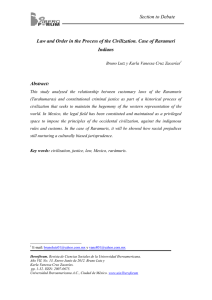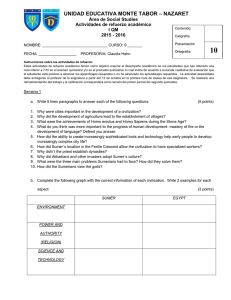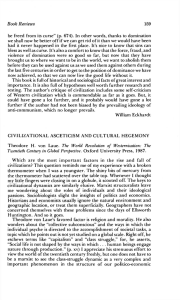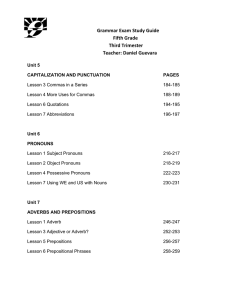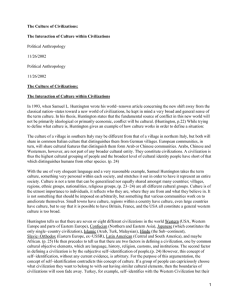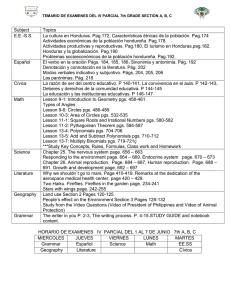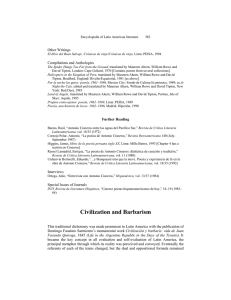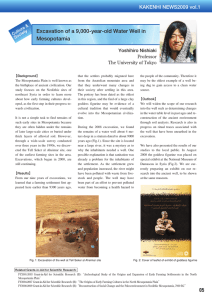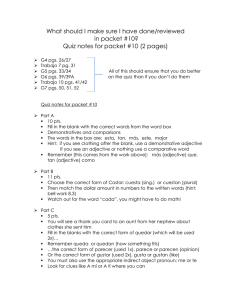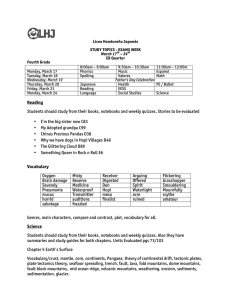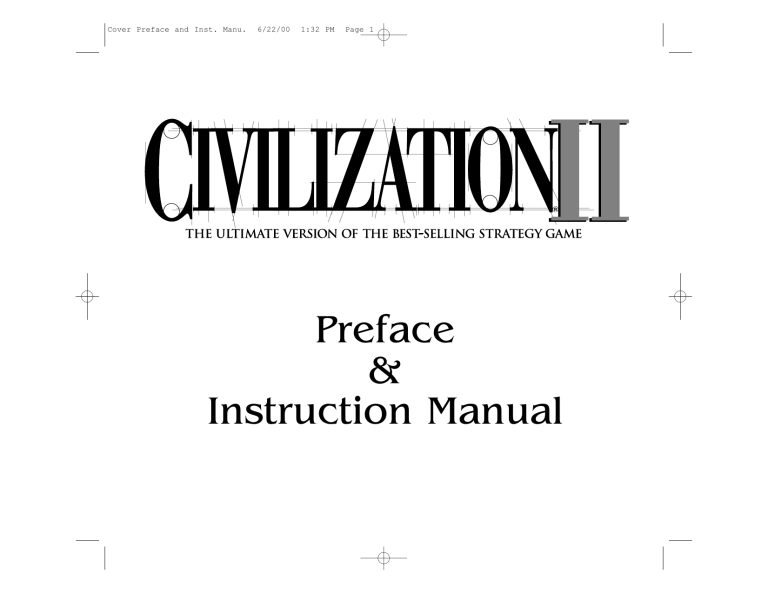
Cover Preface and Inst. Manu.
6/22/00
1:32 PM
Page 1
Preface
&
Instruction Manual
Title/TS/TOC
6/8/00
4:48 PM
Page 1
PLAYING
Once the automated installation and set-up are complete, the game is ready to play.
To start:
•
If you want to see and hear the uninstalled video and multimedia portions of the
game, make sure that the Civilization II CD-ROM is in its drive. (Note that, if you
did not install the Recommended files, there will be no sound effects regardless of
whether the CD is in the drive. There will be some music.)
•
If it is not already running, start Windows.
•
Now simply double-click on the Civilization II icon (or click Civ2 on the
Windows 95 Start Menu) to start the game.
FEATURES UPDATE: CHANGES TO THE CHEAT MENU
Remember, the CHEAT menu comes with no guarantees—use it at your own risk and don’t
blame Customer Service if they can’t help when it causes problems.
Though it has other uses, the CHEAT menu is intended to supplement the map editing
utility. Once you’ve created a world in which to play, you can use the CHEAT menu options
to further customize the situation. You can create your own game scenarios—and save
them for later play. In combination, the Map Editor and CHEAT menu can give you the same
power as the “Mission Builder” included with many of the best flight simulations.
To this end, the DISCOVER ALL TECHNOLOGIES option described in the manual has been
replaced with the more specific EDIT TECHNOLOGIES. (The shortcut key hasn’t changed; it’s
still c s 6.) This gives you complete control over the technological status of every
civilization in the game, including yours. One by one, you can select then give or take away
advances. Use the GIVE/TAKE ALL button to bestow every advance there is, except for Future
Tech. Click on it again to ruthlessly strip them all away! Note, however, that some
technologies (IRRIGATION, for one) are known by all civilizations at the dawn of time; you
cannot take these away.
a
Title/TS/TOC
6/8/00
4:48 PM
Page 2
A TERRAIN button has been added to the CHANGE TERRAIN AT CURSOR option. This allows you
to change the terrain type of the square at the current cursor location. Note that you cannot
specify special resources for any terrain square; they just happen.
Four new options have been added to the CHEAT menu.
EDIT UNIT c s U
Use this to change the attributes of any unit at the current cursor location. The veteran
status, movement points, hit points, home city, and fortification status are manipulable. If
you’re editing a Caravan or Freight unit, you can change the type of commodity it is
carrying. You cannot, however, change a unit to another type.
EDIT CITY c s C
This option allows you to meddle with the status of any city on the map—as long as you
position the cursor on it first. You can set the size (population) of the town, determine
exactly how many shields are in the PRODUCTION Box, make all the Wonders of the World in
that burg suddenly disappear, or copy all of the improvements in some other city to this
one. If the city is in disorder or celebrating a We Love the _____ Day, you can clear either
state of affairs. Finally, you can make the city an objective of the scenario (the number in
parentheses will change to ‘1’) or remove it from the list of objectives (‘0’).
What good is an objective? Read about the Scenario Parameters option to find out.
EDIT KING c s K
No, this doesn’t let you change what the rulers of other civilizations look like. You can,
however, specify any ruler’s treaty status with every other civilization, the most recent turn
when two civilizations had contact, the ruler’s current attitude toward other rulers, and any
ruler’s current reputation. In addition, you can clear a ruler’s patience counter (making
them very tolerant for a while), set or clear a research goal for any civilization, and
determine how far each ruler has progressed toward the advance currently being
researched. You can copy the technology of one civilization to another—quite a shortcut
from doing it one advance at a time with the EDIT TECHNOLOGIES option. Finally, you can
change the name and sex of every leader in the world.
b
Title/TS/TOC
6/8/00
4:48 PM
Page 3
SCENARIO PARAMETERS c s P
This is a catch-all that includes some powerful tools for setting up scenarios. Most of
these options have little or no use during a game already in progress.
TECH PARADIGM affects how long it takes to research technological advances. The default
is 10/10. By lowering the numerator, you decrease the time necessary to discover
new advances; the fastest you can allow research to progress is 1/10. Conversely,
increasing the numerator makes scientific progress slower.
TURN YEAR INCREMENT allows you to decide how much time passes with each game turn.
If you leave this at zero, Civilization II uses the default increment, which changes
with time as described in the manual. Any positive integer sets a number of years
to pass per turn; a negative integer sets a number of months to pass per turn.
STARTING YEAR determines the year or month in which the scenario will begin (month if
you’ve set the TURN YEAR INCREMENT to a number of months, year if you’ve set it to a
number of years). Any positive number is AD, and any negative number is BC.
MAXIMUM TURNS allows you to set the length of the game in turns.
TOGGLE SCENARIO FLAG tells Civilization II whether or not you want to save this game
setup as a scenario. Note that the CHEAT menu option SAVE AS SCENARIO automatically
sets this toggle for you.
WIPE ALL GOODY BOXES removes all of the villages of minor tribes from the world,
permanently.
RESTORE ALL GOODY BOXES recreates all of the minor tribe villages in the world, except for
those which were originally on a terrain square that is now occupied by a city or unit.
REVEAL WHOLE MAP makes the scenario take place in a known world. The entire map,
excluding enemy units but including their cities, will be visible from the beginning of
the game.
COVER WHOLE MAP makes the scenario take place in an unexplored world, the
Civilization standard.
SET SCENARIO NAME allows you to give your scenario a title.
TOGGLE TOTAL WAR FLAG silences the senate in all republics and democracies. Set this to
‘1’ to force the assumption that there is a war going on at the outset of the scenario,
and that the usual senatorial meddling in foreign affairs has been effectively stifled
for the duration.
c
Title/TS/TOC
6/8/00
4:48 PM
Page 4
EDIT VICTORY CONDITIONS itself contains multiple options:
•
The first, TOGGLE USE OBJECTIVE VICTORY FLAG, must be set to ‘1’; otherwise,
the game ignores the rest of these settings. Essentially, the objective victory
flag tells Civilization II to completely ignore the usual scoring
conventions. Rather, all that counts is the taking of the pre-set objectives in
the scenario. Using the EDIT CITY option on the CHEAT menu, you can make
any city a scenario objective.
•
Toggle Count Wonders as Objectives determines whether or not captured
Wonders of the World also count toward the objective score.
•
Next, you decide which civilization will be the protagonist; this is not the
player’s civilization. This setting only determines which civilization is used
as the benchmark for the four final settings.
•
These last four allow you to set conditions for the types of outcome possible
in an objective scenario. For each, enter the number of objectives that the
protagonist civilization must control (that is, have conquered or kept) at the
end of the game in order to accomplish that level of victory or defeat. Other
civilizations are automatically assigned the corresponding outcome. For
example, if the Romans as protagonists achieve a Marginal Defeat, all other
groups win a Marginal Victory.
EDIT SPECIAL RULES also contains a few sub-options, each of which is fairly
straightforward. You can prevent any civilization from ever changing its form of
government, make it impossible to obtain advances by taking over enemy cities,
and remove the spectre of pollution from the game. One caveat is necessary;
you should NEVER use the last option—SPECIAL WWII-ONLY AI. This was put in as an
aid for the game designers and will almost certainly cause your scenario
to crash.
d
Title/TS/TOC
6/8/00
4:48 PM
Page i
TABLE OF CONTENTS
Introduction . . . . . . . . . . . . . . . . . . . . . . . . . . . . . . . . . . . . . . . . . . . . . . . . . . . . . . . . 1
FOUR IMPULSES OF CIVILIZATION. . . . . . . . . . . . . . . . . . . . . . . . . . . . . . . . . . . . . . . . . . . 2
Exploration • Economics • Knowledge • Conquest
THE BIG PICTURE . . . . . . . . . . . . . . . . . . . . . . . . . . . . . . . . . . . . . . . . . . . . . . . . . . . . . . 3
WINNING . . . . . . . . . . . . . . . . . . . . . . . . . . . . . . . . . . . . . . . . . . . . . . . . . . . . . . . . . . . . 4
THE VARIOUS DOCUMENTATION . . . . . . . . . . . . . . . . . . . . . . . . . . . . . . . . . . . . . . . . . . . 4
Interface Conventions. . . . . . . . . . . . . . . . . . . . . . . . . . . . . . . . . . . . . . . . 5
Tutorial. . . . . . . . . . . . . . . . . . . . . . . . . . . . . . . . . . . . . . . . . . . . . . . . . . . . . . . . . . . . . . . 7
BUILDING YOUR FIRST CITY . . . . . . . . . . . . . . . . . . . . . . . . . . . . . . . . . . . . . . . . . . . . . . 8
Examining the City Display • First Priorities
RESEARCHING CIVILIZATION ADVANCES . . . . . . . . . . . . . . . . . . . . . . . . . . . . . . . . . . . . . 12
MEANWHILE, BACK IN THE CITY... . . . . . . . . . . . . . . . . . . . . . . . . . . . . . . . . . . . . . . . . . 13
Your First Unit • Your First Civilization Advance • Changing Production
FINDING A MINOR TRIBE . . . . . . . . . . . . . . . . . . . . . . . . . . . . . . . . . . . . . . . . . . . . . . . 14
POPULATION INCREASE . . . . . . . . . . . . . . . . . . . . . . . . . . . . . . . . . . . . . . . . . . . . . . . . . . 15
INTERIM . . . . . . . . . . . . . . . . . . . . . . . . . . . . . . . . . . . . . . . . . . . . . . . . . . . . . . . . . . . . . 16
EXPANDING YOUR EMPIRE . . . . . . . . . . . . . . . . . . . . . . . . . . . . . . . . . . . . . . . . . . . . . . . 16
Meeting Another Civilization . . . . . . . . . . . . . . . . . . . . . . . . . . . . . . . . . . 18
IMPROVING THE TERRAIN . . . . . . . . . . . . . . . . . . . . . . . . . . . . . . . . . . . . . . . . . . . . . . . . 19
Establishing a Trade Route . . . . . . . . . . . . . . . . . . . . . . . . . . . . . . . . . . . 20
CHANGING GOVERNMENTS . . . . . . . . . . . . . . . . . . . . . . . . . . . . . . . . . . . . . . . . . . . . . . 22
CONCLUSION . . . . . . . . . . . . . . . . . . . . . . . . . . . . . . . . . . . . . . . . . . . . . . . . . . . . . . . . . 22
Setting Up A Game. . . . . . . . . . . . . . . . . . . . . . . . . . . . . . . . . . . . . . . . . . . . . . . . . . . . 23
YOUR FIRST DECISION . . . . . . . . . . . . . . . . . . . . . . . . . . . . . . . . . . . . . . . . . . . . . . . . . . 23
CUSTOMIZING GAME SET UPS . . . . . . . . . . . . . . . . . . . . . . . . . . . . . . . . . . . . . . . . . . . . 24
Select Size of World • Customize: Landmass • Customize: Land Form •
Customize: Climate • Customize: Temperature • Customize: Age •
Difficulty Levels • Level Of Competition • Level of Barbarian Activity •
Select Game Rules • Select Your Gender • Select Your Tribe •
Select Your City Style • Ready, Set, Go
Changes from Civilization to Civilization II . . . . . . . . . . . . . . . . . . . . . . 31
CIVILIZATION’S NEW LOOK . . . . . . . . . . . . . . . . . . . . . . . . . . . . . . . . . . . . . . . . . . . . . . 31
The Map • The Units • The Cities • The Displays
NEW COMBAT CONCEPTS. . . . . . . . . . . . . . . . . . . . . . . . . . . . . . . . . . . . . . . . . . . . . . . . 32
Hit Points & Firepower • Restoration • New and Changed Units •
Special Combat Cases
i
Title/TS/TOC
6/8/00
4:48 PM
Page ii
NEW PRODUCTION CONCEPTS . . . . . . . . . . . . . . . . . . . . . . . . . . . . . . . . . . . . . . . . . . . 34
Waste • Penalties for Switching Production •
New and Changed Improvements
NEW TERRAIN CONCEPTS . . . . . . . . . . . . . . . . . . . . . . . . . . . . . . . . . . . . . . . . . . . . . . . 36
Rivers • New Special Terrain • Upgrading City Squares
NEW MOVEMENT CONCEPTS . . . . . . . . . . . . . . . . . . . . . . . . . . . . . . . . . . . . . . . . . . . . . 37
New Orders . . . . . . . . . . . . . . . . . . . . . . . . . . . . . . . . . . . . . . . . . . . . . . 38
GOVERNMENT IMPROVEMENTS . . . . . . . . . . . . . . . . . . . . . . . . . . . . . . . . . . . . . . . . . . . . 38
NEW CONCEPTS IN DIPLOMACY . . . . . . . . . . . . . . . . . . . . . . . . . . . . . . . . . . . . . . . . . . . 39
Reputation • Diplomatic States • Counterespionage
NEW AND IMPROVED WONDERS . . . . . . . . . . . . . . . . . . . . . . . . . . . . . . . . . . . . . . . . . . 41
MISCELLANEOUS CHANGES . . . . . . . . . . . . . . . . . . . . . . . . . . . . . . . . . . . . . . . . . . . . . . . 42
The Basics of Cities . . . . . . . . . . . . . . . . . . . . . . . . . . . . . . . . . . . . . . . . . . . . . . . . . . 43
CITY CONCEPTS. . . . . . . . . . . . . . . . . . . . . . . . . . . . . . . . . . . . . . . . . . . . . . . . . . . . . . . 44
GAINING NEW CITIES . . . . . . . . . . . . . . . . . . . . . . . . . . . . . . . . . . . . . . . . . . . . . . . . . . 45
Founding New Cities . . . . . . . . . . . . . . . . . . . . . . . . . . . . . . . . . . . . . . . . 45
Choosing Your Location • Proximity Of Cities •
Strategic Value
Capturing Cities . . . . . . . . . . . . . . . . . . . . . . . . . . . . . . . . . . . . . . . . . . . 47
Converting Minor Tribes . . . . . . . . . . . . . . . . . . . . . . . . . . . . . . . . . . . . . 48
THE PARTS OF A CITY . . . . . . . . . . . . . . . . . . . . . . . . . . . . . . . . . . . . . . . . . . . . . . . . . . 49
The City Square • The City Radius
Managing Your Cities . . . . . . . . . . . . . . . . . . . . . . . . . . . . . . . . . . . . . . . . . . . . . . . 51
City Management Concepts . . . . . . . . . . . . . . . . . . . . . . . . . . . . . . . . . . . 52
POPULATION GROWTH • RESOURCE DEVELOPMENT . . . . . . . . . . . . . . . . . . . . . . . . . . . . 53
Tax Revenue • Technological Research • Industrial Production
CITY PROTECTION . . . . . . . . . . . . . . . . . . . . . . . . . . . . . . . . . . . . . . . . . . . . . . . . . . . . . 56
IMPROVEMENTS . . . . . . . . . . . . . . . . . . . . . . . . . . . . . . . . . . . . . . . . . . . . . . . . . . . . . . . 57
Losing Improvements . . . . . . . . . . . . . . . . . . . . . . . . . . . . . . . . . . . . . . . 58
Capture • Fire Sale • Sabotage • Selling Improvements •
Rush Jobs . . . . . . . . . . . . . . . . . . . . . . . . . . . . . . . . . . . . . . . . . . . . . . . 59
Renaming Your City . . . . . . . . . . . . . . . . . . . . . . . . . . . . . . . . . . . . . . . . 60
Managing Your Trade . . . . . . . . . . . . . . . . . . . . . . . . . . . . . . . . . . . . . . . . . . . . . . . 61
Trade Management Concepts. . . . . . . . . . . . . . . . . . . . . . . . . . . . . . . . . . 62
TRADE RATES • GOVERNMENTS . . . . . . . . . . . . . . . . . . . . . . . . . . . . . . . . . . . . . . . . . . . 63
Anarchy • Despotism • Monarchy • Republic • Communism •
Fundamentalism • Democracy
HAPPINESS & CIVIL DISORDER . . . . . . . . . . . . . . . . . . . . . . . . . . . . . . . . . . . . . . . . . . . 70
Special Unhappiness Factors • Civil Disorder. . . . . . . . . . . . . . . . . . . . . . . 71
Restoring Order . . . . . . . . . . . . . . . . . . . . . . . . . . . . . . . . . . . . . . . . 72
ii
Title/TS/TOC
6/8/00
4:48 PM
Page iii
We Love the _____ Day . . . . . . . . . . . . . . . . . . . . . . . . . . . . . . . . . . . . . . 73
Anarchy • Despotism • Monarchy/Communism/Fundamentalism •
Republic/Democracy
Terrain and Movement . . . . . . . . . . . . . . . . . . . . . . . . . . . . . . . . . . . . . . . . . . . . . . 75
Terrain & Movement Concepts . . . . . . . . . . . . . . . . . . . . . . . . . . . . . . . . 76
TYPES OF TERRAIN . . . . . . . . . . . . . . . . . . . . . . . . . . . . . . . . . . . . . . . . . . . . . . . . . . . . . 77
A Note about Rivers • Standard Terrain Squares •
Special Terrain Squares • Optimal City Sites • Terrain Conversion
PLANETARY CARETAKING . . . . . . . . . . . . . . . . . . . . . . . . . . . . . . . . . . . . . . . . . . . . . . . . 80
Pollution . . . . . . . . . . . . . . . . . . . . . . . . . . . . . . . . . . . . . . . . . . . . . . . . 80
Nuclear Contamination . . . . . . . . . . . . . . . . . . . . . . . . . . . . . . . . . . . . . . 81
Nuclear Weapons • Nuclear Meltdown
Pollution’s Effects • Monitoring Pollution • Global Warming. . . . . . . . . . . . . 82
MINOR TRIBES . . . . . . . . . . . . . . . . . . . . . . . . . . . . . . . . . . . . . . . . . . . . . . . . . . . . . . . . 83
MOVEMENT . . . . . . . . . . . . . . . . . . . . . . . . . . . . . . . . . . . . . . . . . . . . . . . . . . . . . . . . . . 84
THE ACTIVE UNIT . . . . . . . . . . . . . . . . . . . . . . . . . . . . . . . . . . . . . . . . . . . . . . . . . . . . . 85
No Orders • GoTo Orders • Wait Orders • Paradrop Orders •
Airlift Orders • Activating Fortified and Sleeping Units
NAVIGATING THE MAP WINDOW . . . . . . . . . . . . . . . . . . . . . . . . . . . . . . . . . . . . . . . . . 86
MOVEMENT RESTRICTIONS . . . . . . . . . . . . . . . . . . . . . . . . . . . . . . . . . . . . . . . . . . . . . . . 87
Ground Units • Naval Units • Air Units • Zones of Control
Civilization Advances . . . . . . . . . . . . . . . . . . . . . . . . . . . . . . . . . . . . . . . . . . . . . . . 89
The Concept of Civilization Advances . . . . . . . . . . . . . . . . . . . . . . . . . . . . 90
CLIMBING THE TECHNOLOGY TREE . . . . . . . . . . . . . . . . . . . . . . . . . . . . . . . . . . . . . . . . 91
THE POSTER . . . . . . . . . . . . . . . . . . . . . . . . . . . . . . . . . . . . . . . . . . . . . . . . . . . . . . . . . . 92
Future Technology • Special Advance Effects
Wonders of the World . . . . . . . . . . . . . . . . . . . . . . . . . . . . . . . . . . . . . . . . . . . . . 95
The Concept of Wonders . . . . . . . . . . . . . . . . . . . . . . . . . . . . . . . . . . . . . 96
CONSTRUCTING WONDERS . . . . . . . . . . . . . . . . . . . . . . . . . . . . . . . . . . . . . . . . . . . . . . 96
Units . . . . . . . . . . . . . . . . . . . . . . . . . . . . . . . . . . . . . . . . . . . . . . . . . . . . . . . . . . . . . . . . . 99
UNIT CONCEPTS . . . . . . . . . . . . . . . . . . . . . . . . . . . . . . . . . . . . . . . . . . . . . . . . . . . . . 100
MILITARY UNITS . . . . . . . . . . . . . . . . . . . . . . . . . . . . . . . . . . . . . . . . . . . . . . . . . . . . . . 101
Ground Units . . . . . . . . . . . . . . . . . . . . . . . . . . . . . . . . . . . . . . . . . . . . 101
Pillage . . . . . . . . . . . . . . . . . . . . . . . . . . . . . . . . . . . . . . . . . . . . . . 101
Air Units • Naval Units
COMBAT . . . . . . . . . . . . . . . . . . . . . . . . . . . . . . . . . . . . . . . . . . . . . . . . . . . . . . . . . . . . 103
The Effect of Damage . . . . . . . . . . . . . . . . . . . . . . . . . . . . . . . . . . . . . . 104
Calculating the Winner • Adding in Adjustments . . . . . . . . . . . . . . . . . . . 105
Air Battles • Air Defense • City Attacks • City Defenses •
Fortresses • Nuclear Attacks • Pearl Harbor • Shore Bombardments
iii
Title/TS/TOC
6/8/00
4:48 PM
Page iv
CARAVANS & FREIGHT . . . . . . . . . . . . . . . . . . . . . . . . . . . . . . . . . . . . . . . . . . . . . . . . . 108
Trade Routes . . . . . . . . . . . . . . . . . . . . . . . . . . . . . . . . . . . . . . . . . . . . 108
Supply & Demand • Food Caravans
Building Wonders . . . . . . . . . . . . . . . . . . . . . . . . . . . . . . . . . . . . . . . . . 109
DIPLOMATS & SPIES . . . . . . . . . . . . . . . . . . . . . . . . . . . . . . . . . . . . . . . . . . . . . . . . . . . 110
Bribing Enemy Units . . . . . . . . . . . . . . . . . . . . . . . . . . . . . . . . . . . . . . . 110
Counter-Espionage • Entering Enemy Cities •
International Incidents . . . . . . . . . . . . . . . . . . . . . . . . . . . . . . . . . . . . . 111
Investigate City • Establish Embassy • Steal Advance •
Industrial Sabotage • Incite a Revolt • Poison the Water Supply •
Plant Nuclear Device
SETTLERS & ENGINEERS . . . . . . . . . . . . . . . . . . . . . . . . . . . . . . . . . . . . . . . . . . . . . . . . 114
Founding New Cities & Increasing Existing Ones • Making Improvements. . . 115
Irrigate • Clear • Build Farm • Build Fortress • Mine • Reforest • Clean
Up Pollution • Build Road • Build Railroad • Transform • Build Airbase
EXPLORERS • BARBARIANS . . . . . . . . . . . . . . . . . . . . . . . . . . . . . . . . . . . . . . . . . . . . . . . 119
Ransoming Barbarian Leaders . . . . . . . . . . . . . . . . . . . . . . . . . . . . . . . . 120
Diplomacy . . . . . . . . . . . . . . . . . . . . . . . . . . . . . . . . . . . . . . . . . . . . . . . . . . . . . . . . . . . 121
CONCEPTS OF DIPLOMACY • YOUR RIVAL’S ANTECHAMBERS . . . . . . . . . . . . . . . . . . . . . 122
CONDUCTING DIPLOMACY WITH COMPUTER OPPONENTS . . . . . . . . . . . . . . . . . . . . . . 123
Mood and Personality • Reputation
THE FIVE DIPLOMATIC STATES . . . . . . . . . . . . . . . . . . . . . . . . . . . . . . . . . . . . . . . . . . . 125
Alliance • Peace • Cease-fire • Neutrality • War
NEGOTIATIONS . . . . . . . . . . . . . . . . . . . . . . . . . . . . . . . . . . . . . . . . . . . . . . . . . . . . . . . 127
Diplomacy Menu. . . . . . . . . . . . . . . . . . . . . . . . . . . . . . . . . . . . . . . . . . 128
“Have a Proposal to Make...” . . . . . . . . . . . . . . . . . . . . . . . . . . . . . . . . . 129
Proposal Menu . . . . . . . . . . . . . . . . . . . . . . . . . . . . . . . . . . . . . . . . 129
“Have a Gift to Offer...” . . . . . . . . . . . . . . . . . . . . . . . . . . . . . . . . . . . . . 130
Gift Menu . . . . . . . . . . . . . . . . . . . . . . . . . . . . . . . . . . . . . . . . . . . 130
Winning the Game . . . . . . . . . . . . . . . . . . . . . . . . . . . . . . . . . . . . . . . . . . . . . . . . . . 131
THE SPACE RACE . . . . . . . . . . . . . . . . . . . . . . . . . . . . . . . . . . . . . . . . . . . . . . . . . . . . . . 131
SPACESHIPS . . . . . . . . . . . . . . . . . . . . . . . . . . . . . . . . . . . . . . . . . . . . . . . . . . . . . . . . . . 132
Population • Support • Energy • Mass • Fuel • Flight Time •
Probability of Success • Space Ship Launch • Construction •
Components • Modules • Structural Support
CONQUERING THE WORLD. . . . . . . . . . . . . . . . . . . . . . . . . . . . . . . . . . . . . . . . . . . . . . 135
Bloodlust Option . . . . . . . . . . . . . . . . . . . . . . . . . . . . . . . . . . . . . . . . . 135
SCORING . . . . . . . . . . . . . . . . . . . . . . . . . . . . . . . . . . . . . . . . . . . . . . . . . . . . . . . . . . . 136
Throne Room • Demographics • Civilization Score
iv
Title/TS/TOC
6/8/00
4:48 PM
Page v
Creating Your Own Worlds. . . . . . . . . . . . . . . . . . . . . . . . . . . . . . . . . . . . . . . . 139
YOUR TOOLS . . . . . . . . . . . . . . . . . . . . . . . . . . . . . . . . . . . . . . . . . . . . . . . . . . . . . . . . 140
The Toolbox • Map Window • World Window • Status Window
THE MENUS . . . . . . . . . . . . . . . . . . . . . . . . . . . . . . . . . . . . . . . . . . . . . . . . . . . . . . . . . 142
Editor Menu • View Menu • Map Menu • Brush Menu • Tools Menu
Reference: Screen by Screen . . . . . . . . . . . . . . . . . . . . . . . . . . . . . . . . . . . . . . . . 145
THE CITY DISPLAY . . . . . . . . . . . . . . . . . . . . . . . . . . . . . . . . . . . . . . . . . . . . . . . . . . . . 145
Title Bar • Population Roster . . . . . . . . . . . . . . . . . . . . . . . . . . . . . . . . . 147
Specialists . . . . . . . . . . . . . . . . . . . . . . . . . . . . . . . . . . . . . . . . . . . 147
Food Storage Box . . . . . . . . . . . . . . . . . . . . . . . . . . . . . . . . . . . . . . . . . 148
The Resource Bars . . . . . . . . . . . . . . . . . . . . . . . . . . . . . . . . . . . . . . . . 149
Food • Shields • Trade
Resource Map • Production Box . . . . . . . . . . . . . . . . . . . . . . . . . . . . . . . 150
Change • Buy • Production Menu Button
Unit Roster • Improvement Roster • General Information Box . . . . . . . . . . 152
City Info Chart • Happiness Chart • Foreign Service Map
The Buttons . . . . . . . . . . . . . . . . . . . . . . . . . . . . . . . . . . . . . . . . . . . . . 155
THE MENU BAR . . . . . . . . . . . . . . . . . . . . . . . . . . . . . . . . . . . . . . . . . . . . . . . . . . . . . . 155
Game . . . . . . . . . . . . . . . . . . . . . . . . . . . . . . . . . . . . . . . . . . . . . . . . . 155
Game Options c O • Graphic Options c P •
City Report Options c E • Save Game c S •
Load Game c L • Retire c R • Quit c X •
Kingdom . . . . . . . . . . . . . . . . . . . . . . . . . . . . . . . . . . . . . . . . . . . . . . . 159
Tax Rate s T • View Throne Room s H •
Find City s C • REVOLUTION s R
View . . . . . . . . . . . . . . . . . . . . . . . . . . . . . . . . . . . . . . . . . . . . . . . . . . 160
Move Pieces V • View Pieces V • Zoom In Z • Zoom Out X •
Max Zoom In c Z • Standard Zoom s Z •
Medium Zoom Out s X • Max Zoom Out c X •
Show Map Grid c G • Arrange Windows • Show Hidden Terrain T •
Center View C
Orders . . . . . . . . . . . . . . . . . . . . . . . . . . . . . . . . . . . . . . . . . . . . . . . . . 162
Build New City/Join City B • Build Road/Railroad R •
Build Irrigation/Change to... I • Build Mines/Change to... M •
Transform to... O • Build Airbase E • Build Fortress F •
Clean up Pollution P • Pillage s P • Unload U •
Go To G • Paradrop P • Airlift L • Set Home City H •
Fortify F • Sleep S • Disband s D • Activate Unit A •
Wait W • Skip Turn z
v
Title/TS/TOC
6/8/00
4:48 PM
Page vi
Advisors . . . . . . . . . . . . . . . . . . . . . . . . . . . . . . . . . . . . . . . . . . . . . . . 165
Town Council c T • City Status 1 • Defense Minister 2 •
Foreign Minister 3 • Attitude Advisor 4•
Trade Advisor 5 • Science Advisor 6
World. . . . . . . . . . . . . . . . . . . . . . . . . . . . . . . . . . . . . . . . . . . . . . . . . . 168
Wonders of the World 7 • Top 5 Cities 8 •
Civilization Score 9 • Demographics - • Spaceships =
Cheat . . . . . . . . . . . . . . . . . . . . . . . . . . . . . . . . . . . . . . . . . . . . . . . . . 169
Toggle Cheat Mode c K • Create Unit s 1 •
Reveal Map s 2 • Set Human Player s 3 •
Set Game Year s 4 • Kill Civilization s 5 •
Technology Advance s 6 •
Discover All Technologies c s 6 •
Force Government s 7 • Change Terrain at Cursor s 8 •
Destroy All Units at Cursor c s D •
Change Money s 9 • Save as Scenario
Civilopedia. . . . . . . . . . . . . . . . . . . . . . . . . . . . . . . . . . . . . . . . . . . . . . 171
Civilization Advances • City Improvements •
Wonders of the World • Military Units • Governments •
Terrain Types • Game Concepts • Search Civilopedia
THE STATUS WINDOW . . . . . . . . . . . . . . . . . . . . . . . . . . . . . . . . . . . . . . . . . . . . . . . . . 173
World Peace Bar • Summary Box . . . . . . . . . . . . . . . . . . . . . . . . . . . . . . 173
Population • Date • Treasury • Trade Balance •
Scientific Research • Environment
Active Unit/Location Box . . . . . . . . . . . . . . . . . . . . . . . . . . . . . . . . . . . . 175
Mode • Icons • Nationality • Home City •
Unit Type • Movement • Terrain
THE MAP WINDOW . . . . . . . . . . . . . . . . . . . . . . . . . . . . . . . . . . . . . . . . . . . . . . . . . . . 177
Multiple Windows • Zoom Buttons • Moving the View •
Centering on a City • Centering on a Unit
WORLD WINDOW . . . . . . . . . . . . . . . . . . . . . . . . . . . . . . . . . . . . . . . . . . . . . . . . . . . . 178
Designers’ Notes . . . . . . . . . . . . . . . . . . . . . . . . . . . . . . . . . . . . . . . . . . . . . . . . . . . . 179
Credits . . . . . . . . . . . . . . . . . . . . . . . . . . . . . . . . . . . . . . . . . . . . . . . . . . . . . . . . . . . . . . 184
Index . . . . . . . . . . . . . . . . . . . . . . . . . . . . . . . . . . . . . . . . . . . . . . . . . . . . . . . . . . . . . . . . 187
vi
Civ 2 Man.pgs 1-88
5/22/00
5:24 PM
Page 1
INTRODUCTION
Sid Meier’s Civilization II improves on a beloved classic. Civilization,
its predecessor, cast you as the ruler of an infant civilization, struggling to
survive and prosper in the earliest moments of history. Eventually, growth and
exploration brought you into competition with ruthless, competent, but
sometimes predictable computer opponents. Civilization II adds depth to the
diplomacy and smarts to the artificial intelligence, as well as tweaking features that
millions of Civ players had come to know too well. The result is the same compelling
quality and fresh challenges for the expert player — and a wide-open world to explore
for the novice.
Both you and your opponents begin with a small band of settlers surrounded by the
hazards and delights of unexplored territory. Each decision you make can have
important ramifications later. Should you build a city on a coast or inland? Should you
concentrate on military production or agricultural improvement? Innovative displays make
it easy to understand the shifting situation and implement action. If you prove an able ruler,
your civilization grows larger and even more interesting to manage. The inevitable contact
with neighboring civilizations opens new doors of opportunity: treaties, embassies,
sabotage, trade, and war.
1
Civ 2 Man.pgs 1-88
5/22/00
5:24 PM
Page 2
As time passes, you are confronted with increasingly difficult decisions. First, you must
think tactically. Where is the optimum location for another city? When should you produce
specific military units and city improvements? How rapidly should you explore the
surrounding land? Soon, circumstances demand that you formulate strategic plans. Should
you pursue war or peace with neighbors? When should you explore and expand overseas?
Is it advantageous to change your type of government? Where should you focus
technological research?
The success of the civilization that you build depends on your decisions. As ruler, you
manage the economy, diplomacy, exploration, research, and the war machine of your
civilization. Your policies must be flexible to fit an evolving world. Military units inevitably
become obsolete and need replacement as you gain more advanced technologies. The
balance of power among your rivals shifts often. You might have to modify your economic and
governmental policies, lest you fall behind in a critical area. The empires of Alexander the
Great, the Hittites, Napoleon, and Genghis Khan (to name just a few) all held pride of place
on the world’s stage at one time. All eventually collapsed. In Civilization II, the challenge
is to build an empire that stands the test of time. You might succeed where great
predecessors have failed. If you locate cities properly, build them soundly, defend them
aggressively, and neutralize the danger from potential enemies, the descendants of your
first tiny tribe might not only survive, but lead the colonization of space.
FOUR IMPULSES OF CIVILIZATION
There is no single driving force behind the urge toward civilization, no one goal toward
which every culture strives. There is, instead, a web of forces and objectives that impel and
beckon, shaping cultures as they grow. In Civilization II, there are four basic impulses
that seem to be of the greatest importance to the health and flexibility of your
fledgling society.
EXPLORATION
An early focus in Civilization II is exploration. You begin the game knowing almost
nothing about your surroundings. Most of the map is dark. Your units move into this
darkness of unexplored territory and discover new terrain; mountains, rivers, grasslands,
and forests are just some of the features they might reveal. The areas they explore might
be occupied by minor tribes or another culture’s units. In either case, a chance meeting
provokes a variety of encounters. As your units “map” the unknown by revealing terrain
squares that once were black, they also lessen the likelihood that you will be surprised by
random barbarian attacks.
2
Civ 2 Man.pgs 1-88
5/22/00
5:24 PM
Page 3
ECONOMICS
KNOWLEDGE
On the flip side of your economics management is your commitment to scholarship. By
setting taxes lower and science higher, you can increase the frequency with which your
population discovers new technologies. With each new advance, further paths of learning
open up and new units and city improvements become available for manufacture. Some
technological discoveries let your cities build unique Wonders of the World.
CONQUEST
Perhaps your taste runs to military persuasion. Civilization II allows you to pursue a range
of postures from pure defense through imperialistic aggression to cooperative alliance.
One way to win the game is to be the last civilization standing when the dust clears. Of
course, you’ll face both random barbarian attacks and calculated sorties by your
computer opponents.
THE BIG PICTURE
A winning strategy for Civilization II, is one that combines all of these aspects into a
flexible whole. Your first mission is to survive; your second is to thrive. It is not true that
the largest civilization is necessarily the winner, nor that the wealthiest always has the
upper hand. In fact, a balance of knowledge, cash, and military might allows you to
respond to any crisis that occurs, whether it is a barbarian invasion, an aggressive rival, or
an upsurge of internal unrest.
3
INTRODUCTION
As your civilization grows, you need to manage its ever-more-complex production and
resource requirements. Adjusting the tax rates and choosing the most productive terrain for
your purposes, you can control the speeds at which your population grows larger and your
cities produce goods. By setting taxes higher and science lower, you can tilt your economy
into a cash cow. You can also adjust the happiness of your population. Perhaps you’ll make
luxuries more available, or you might clamp down on unrest with a larger military presence.
You can establish trade routes with other powers to bring in supplemental income every turn.
Civ 2 Man.pgs 1-88
5/22/00
5:24 PM
Page 4
WINNING
To win Civilization II, you must follow one of two broad strategies to a final goal: Either
win the space race or conquer the world. The first civilization to colonize Alpha Centauri
wins; this nation most often has a large factory base dedicated to producing the specialized
components of spacecraft and a head-and-shoulders lead in technological development.
However, it’s possible to use industrial espionage and judicious invasions to steal the
necessary advances, while sabotaging the production lead of a more advanced but less
well defended opponent. A leader who pursues the second option, conquering the world,
is likely to focus on military strategy, though building a strong economy and financing
insurrections can be pretty successful, too. See Winning the Game for an in-depth
analysis of Civilization II’s scoring system.
THE VARIOUS DOCUMENTATION
It’s a truism at computer game companies that most customers never read the manual.
Until a problem rears its head, the average player just bulls through by trial and error; it’s
part of the fun. When a problem does come up, this type of player wants to spend as little
time in the book as possible, then get back to the game. For those of you who just need
a quick reference, the Reference: Screen by Screen section is the place to go.
For the rest of you, we’ve tried to organize the chapters in the order that you’ll need
them if you’ve never played Civilization or Civilization II before. If you’re new to Civ,
the sidebars on concepts should help you understand the fundamentals of the game.
The Technical Supplement is the place to find installation and startup instructions and
any late changes to the game. Since it was written later, the information in it supersedes
anything in the manual.
The README file that comes on the CD-ROM has the rundown on the very latest changes
(due to printing and binding time, the manual has to be completed before the playtesters
recommend their final tweaks). That info supersedes even the Technical Supplement.
In addition to the printed stuff and the README, Civilization II comes with a unique
compendium of on-screen help. Click on the CIVILOPEDIA menu to call up a list of options
describing units, improvements, governments, and even game concepts. Entries are
hyperlinked so that you can jump from one entry to another with ease, and the new SEARCH
feature allows you to brows alphabetically through every topic.
4
Civ 2 Man.pgs 1-88
5/22/00
5:24 PM
Page 5
INTERFACE CONVENTIONS
Using a Mouse: Throughout the text, we assume that you understand basic mouse
functions and terms, like “clicking and dragging.” Since not everybody knows these
things, we’ve provided brief definitions of how we use the most common terms.
One preliminary note: Civilization II puts both buttons on a two-button mouse to
use. If you are using a three-button mouse, the center button has no function for
this game.
•
“Clicking” refers to placing the mouse pointer over an area of the screen and
clicking with the left mouse button.
•
“Right-clicking” is clicking with the right mouse button.
•
“Click-and-hold” means keeping your finger on the mouse button longer than
usual (long enough that the game recognizes the “hold”).
•
“Dragging” means holding the left button down while moving the mouse.
•
“Selecting” means clicking on something.
•
“Pressing a button” with the mouse means clicking on one of the on-screen
buttons.
•
You can “scroll” some of the menus and boxes in the game by dragging the
button along a slider bar that’s on one side of the box.
Menus: The MENU BAR runs across the top of the screen. As is standard in Windows games,
clicking on the name of a menu opens that menu, giving you access to the menu
options. If you prefer not to use the keyboard and have enabled mouse movement
of units, you can play Civilization II using the mouse and menus exclusively.
Short-Cut Keys: Almost all of the menu options in Civilization II have a short-cut key
(R for Roads, for example), which is noted on the menu. Pressing this key (or
combination of keys) has the same effect as selecting the option from the menu.
Another quick way to use menu options is also a Windows standard. The name of
each menu has one underlined letter. Holding the a key and typing that letter opens
the menu. The name of each option on the menu also has one underlined letter.
Typing that letter when the menu is open activates the option.
Cursors: The mouse pointer, or cursor, has many different shapes in Civilization II,
depending on what task you’re currently attempting.
5
INTRODUCTION
You play Civilization II using a combination of both mouse and keyboard. Many people find
that the short-cut keys on the keyboard significantly speed up their play.
Civ 2 Man.pgs 1-88
5/22/00
5:24 PM
Page 6
Most often, the cursor looks like an arrow. If you have chosen a
special “desktop theme” in Windows 95 or otherwise customized your
cursor, you’ll see your own cursor sometimes, too.
An outline around a terrain square indicates that you are in VIEW PIECES
mode. By moving the cursor with the number keypad on your keyboard,
you can use this cursor to count squares from one location to another or
move around the map without moving units. Toggle back to the arrow
cursor by pressing the V key or choosing MOVE PIECES from the VIEW menu.
A bold (black) arrow indicates the direction the unit on which your
mouse pointer is positioned will move when you click. If you don’t
like this unit-movement cursor, you can disable it by unchecking the
MOVE UNITS WITH MOUSE option under GAME OPTIONS in the GAME menu.
Civilization II starts with this option disabled.
A cross-hair indicates that you can click on the spot where your
mouse pointer is positioned in the World Window to center the active
VIEW UNITS window on that spot.
The word “Go” and a bent arrow indicates that when you release the
mouse button, the active unit will begin moving toward the indicated
square. See GoTo Orders in the Terrain and Movement section for
complete details.
A parachute indicates that the active paratrooper unit will make a
paradrop into the designated square; a “crossed-out” parachute indicates
that the designated square is not a valid paradrop target. See Paradrop
Orders in the Terrain and Movement section for complete details.
As in most Windows programs, an I-beam or vertical line indicates that
you can type in text from the keyboard.
As in most Windows programs, a double-ended arrow indicates that
you can resize the window frame on which your mouse pointer
is positioned.
As in most Windows programs, an hourglass indicates the program is
working; please wait.
6
Civ 2 Man.pgs 1-88
5/22/00
5:24 PM
Page 7
TUTORIAL
Those who have played either Civilization or CivNet are already familiar
with most of the concepts presented in this tutorial. However, even if you
are well acquainted with the DOS, Windows, or Macintosh version, you will
find that there are many new features in Civilization II. Also, many of
the game’s existing elements, including screen layout, icons, and
controls have changed from the earlier games.
The primary purpose of this tutorial is to introduce new players to
the basic elements of Civilization II. It provides an overview of the
basic game elements, and guides you through several centuries of
a sample game. New actions and events are explained as they
occur. The tutorial game has been set up in such a way that most
of the events should be fairly predictable; however, one of the
things that makes Civilization II exciting game after game is the
element of random chance that exists. The way your computercontrolled opponents act and react to one another (and to you)
might cause certain events to deviate from the path described in
this tutorial. If you feel that things have gotten too far out of
control, feel free to reload the saved game and start again.
7
Civ 2 Man.pgs 1-88
5/22/00
5:24 PM
Page 8
To begin the tutorial, start the game and select LOAD A GAME from the GAME menu. Load
the game called tutorial.sav. The tutorial game is set to CHIEFTAIN level, the easiest difficulty
option available. The game starts on the first turn, in 4000 BC, with you taking the part of
Abraham Lincoln, leader of the Americans. You might want to go to the
GAME OPTIONS in the GAME menu and turn off the INSTANT ADVISOR and TUTORIAL HELP options, if
you find the pop-up boxes distracting.
Instructions you are to follow are set in italics. Explanations and descriptions are set
in regular type. Keep in mind that this tutorial is a simple walk through, and only touches
briefly on game concepts and control features. If you want more information on anything,
detailed descriptions can be found in the other chapters of this manual.
BUILDING YOUR FIRST CITY
At the start of the game, your civilization
consists of a single band of wandering
nomads. This is a Settlers unit. Although
Settlers are capable of performing a variety
of useful tasks, your first task is to move
the Settlers unit to a site that is suitable for
the construction of your first city.
Finding suitable locations in which to
build cities, especially your first city, is one
of the most important decisions you make
in the game. In order to survive and grow,
each city must have access to all three
resource types: food (represented by grain),
production (represented by shields), and
trade goods (represented by arrows). The
map in Civilization II is divided into
individual “squares,” each of which
contains a different type of terrain. Each
terrain type yields resources in differing
Looking for a place to settle.
amounts. A good city site provides all three
resource types. Normally, the lines dividing
the map squares are invisible. To get an idea of how the terrain is divided, turn on the map
grid by choosing SHOW MAP GRID from the VIEW menu, or holding down c and pressing G.
8
Civ 2 Man.pgs 1-88
5/22/00
5:24 PM
Page 9
Before you move your Settlers, take time to examine the surrounding terrain. You will
note that only 21 map squares are visible. This represents the extent to which your
civilization has explored the world. (This 21-square pattern is significant with regard to
cities as well, as you will see later.) The surrounding black areas represent unexplored
terrain. You can build a city on any terrain square except for Ocean. As mentioned earlier,
each terrain type yields differing proportions of resources, so the type of terrain you choose
for a city site determines the level of the city’s success.
Directly to the north and directly to the west of the Settlers are Plains
squares. The Plains terrain type produces one grain and one shield when
worked by one of your citizens. Southeast, south, and southwest of the
Settlers are Ocean squares, which produce one grain and two arrows each
when worked. Surrounding the edge of the visible terrain are a Plains
square with a river running through it, two additional Grassland squares,
and four additional Ocean squares. There are also two Hills squares and a
Mountains square along the northwest edge, two Forest squares to the
southwest, and an Ocean square two squares to the southeast with a
Whale in it. We’ll look at these in a moment.
You have the option of moving around to find a suitable city site. If the
nearby terrain is less than optimal it is worth doing so, considering the
importance of proper city placement. You shouldn’t waste too much time
looking, however. Settlers move only one square per turn, and 20 years
pass every turn this early in the game. Luckily, your starting position here
is excellent: The local terrain provides a diverse resource mix, you are
adjacent to a sea coast, and Grassland squares make good city locations.
Abraham Lincoln
Build your first city by selecting BUILD NEW CITY from the ORDERS
menu, or by pressing the B key. You can rename the city if you like, but
we’ll refer to it as Washington.
9
TUTORIAL
Your Settlers currently occupy a Grassland square. Normally, Grassland produces two
grain when worked by one of your citizens. Note that a small shield symbol appears in the
center of this particular Grassland square. That means that, in addition to its normal
resources, this Grassland square also yields one shield when worked. Normal Grassland
squares (without shields) appear to the northwest and northeast of your Settlers.
Civ 2 Man.pgs 1-88
5/22/00
EXAMINING
THE
5:24 PM
Page 10
CITY DISPLAY
As soon as the city is built, a new window
appears. This window is called the CITY
DISPLAY. The CITY DISPLAY gives detailed
information on the city’s current status,
including the amount of resources
generated, the item currently being built by
the city, and the size and attitude of the
city’s population.
Your first priority is to check the status of
the city’s resources. The POPULATION ROSTER
shows that there is one citizen in
Washington, and he is content. Under most
circumstances, each citizen in the city is
working in one of the terrain squares
surrounding the city, generating resources
for the city’s use. As new citizens are added
to the population, the game puts them to
work in the terrain square it considers the
most productive available. In this case, the
city’s single resident is producing resources
in the Ocean square that contains the Whale.
Washington’s City Display
You have the option of moving citizens to different terrain squares if you want to
produce different combinations of resources. As you can see by the icons on the RESOURCE
MAP, the Whale square is generating two grain, two shields, and two arrows. Click the Whale
square to “pick up” the citizen working there, then click on the Plains square with the
river running through it, directly to the east (right) of the city. Notice that, in the Plains
square with the river, the citizen now generates one grain, one shield, and one arrow. Click
on the Plains square with the river and then click on one of the Forest squares
southwest of the city. In the Forest square, the citizen generates one grain and two
shields, but no arrows. Since the Whale square is one of the most productive types of
terrain, click on the Forest square and then on the Whale square to return the citizen
to his original position.
As you can see, the combination of resources produced is based on terrain type. Under
normal circumstances, each city can assign citizens to generate resources in any of the 20
terrain squares surrounding the city. The pattern of 21 squares with the city at the center
that is seen in Washington’s RESOURCE MAP is called the CITY RADIUS. In addition to the terrain
squares in the CITY RADIUS, the city square itself always generates resources. Like the
squares worked by your citizens, the number and type of resources produced in the city
square is dependent on the terrain type.
10
Civ 2 Man.pgs 1-88
5/22/00
5:24 PM
Page 11
Washington is currently generating four units of food. Each citizen requires two units of
food each turn in order to survive. Excess grain icons accumulate in the FOOD STORAGE BOX.
The more surplus food the city generates, the faster it grows. Washington is also generating
three shields. Shields represent raw materials used for supporting units and building new
items. Since there are currently no units to support, the shields generated each turn go
directly into the PRODUCTION BOX. Finally, the city is producing three arrows, which represent
trade goods. Trade goods are divided into three separate categories: Taxes (gold icons),
Luxuries (goblet icons), and Science (beaker icons). Currently, one arrow is being used to
generate taxes, while the other two are generating science.
FIRST PRIORITIES
Because there is so much information to assimilate at the start of the game, it’s hard to
know what you should do first. There are four priorities that you must keep in mind early
in the game: defense, research, growth, and exploration.
Defense: Your top priority is to defend Washington from potential enemies. After all,
who knows who might be lurking in all that unexplored territory? To defend the city,
you must build a military unit. When the city is built, it automatically begins to
construct a defensive unit. The PRODUCTION BOX shows that Washington is currently
producing a Warriors unit.
Research: The science portion of your trade income is used to research new
Civilization Advances. Civilization Advances are new discoveries and technologies
that allow you to build newer and better military units, city improvements, and
Wonders of the World.
Growth: The surplus food generated by the city eventually leads to population growth.
When the FOOD STORAGE BOX is completely filled with grain, a new citizen is added to
the population. Steady city growth leads to increased productivity and the ability to
expand your civilization by building more Settlers to colonize the continent.
Exploration: If you don’t explore the dark areas of the map, you have no way of
knowing what benefits and dangers might be lurking there. By using spare units to
explore the world around you, you can discover the villages of minor tribes (which
often provide you with benefits such as money and new discoveries), sites for new
cities, and neighboring civilizations.
When you’re finished examining Washington, close the CITY DISPLAY by clicking the
EXIT button in the lower right corner.
11
TUTORIAL
Washington’s IMPROVEMENTS ROSTER shows that the only building in the city is the Palace.
Your Palace denotes that Washington is your civilization’s capital.
Civ 2 Man.pgs 1-88
5/22/00
5:24 PM
Page 12
RESEARCHING CIVILIZATION ADVANCES
After closing the CITY DISPLAY, press the e key to end the turn. At the start of the next
turn, you are prompted to choose the first civilization advance you want to research.
When the game begins, your civilization has only
minimal knowledge, usually consisting of only
Irrigation, Mining, and Roads. (In some games you
might be given additional advances at the start of the
game, but in the tutorial this is not the case.) The bulk
of your knowledge throughout the game is gained
through research. There are many different strategies
dictating the order in which advances are researched.
For the purposes of this tutorial, we’ll adopt a
conservative, defensive strategy. You can experiment
with research strategies of your own as you become
more familiar with the game.
When the menu of possible advances appears,
select Bronze Working, then click OK. We have
chosen Bronze Working because the discovery of this
advance allows you to build the Phalanx unit.
Phalanxes are twice as effective at defending cities
as Warriors.
The amount of time required to research
discoveries is based on the amount of science your
You can only choose one.
city is currently generating. Remember, science is one
of the components of trade. Select the TRADE ADVISOR
option from the ADVISORS menu, or press the 5 key. As you can see from this display, it
currently takes five turns to make a new discovery. The more beaker icons you generate each
turn the faster you make new discoveries. Click OK to close the TRADE ADVISOR window.
As you can see by looking at the STATUS window, 20 years of game time pass. (On
CHIEFTAIN level, turns start out spanning 20 years each. As the game progresses, the turns
get shorter, dropping to ten years per turn, then five, two, and eventually one year per
turn.)
The amount of trade allocated to taxes, luxuries, and science can be adjusted to a
certain degree to suit your needs. Select TAX RATE from the KINGDOM menu. As you can see,
there are three sliders in the TAX RATE window, each of which controls the percentage of
one of the three elements of trade. Moving a slider left or right decreases or increases
(respectively) the percentage of trade allocated to that element, and adjusts the other
elements accordingly so that the total percentage equals 100 percent.
12
Civ 2 Man.pgs 1-88
5/22/00
5:24 PM
Page 13
Unlike Civilization and CivNet, Civilization II limits the maximum percentage of
trade that can be allocated to taxes, luxuries, and science based on your civilization’s
government type. You start the game in Despotism, so the maximum percentage you can
allocate to any trade element is 60 percent. Note that the game automatically sets science
at 60 percent and taxes at 40 percent. Since your focus should be on research at this time,
and you currently require no luxuries to keep your population happy, the default settings
are fine for now. Close the TAX RATE window by clicking the OK button.
MEANWHILE, BACK IN THE CITY...
Look at the FOOD STORAGE BOX. It is no longer empty. There are now two grain icons in
it. This is the surplus food that was generated by the city on the first turn. It is stored in
the FOOD STORAGE BOX for later use.
Finally, look at the PRODUCTION BOX. Like the FOOD STORAGE BOX, it is no longer empty.
The three shields generated on the first turn were used to help build the Warriors unit
currently under production.
An alternate way to close the CITY DISPLAY is to click on the
corner. Use whichever method you find most comfortable.
button in the upper left
YOUR FIRST UNIT
Until your Warriors unit is completed, you have little to do. Press the ENTER key three
times. It is now the fourth turn, and you have just built your first military unit. The Warriors
unit is now flashing on and off in the city square. The unit is now ready to receive orders.
There are two things you can do with your first military unit. You could use the unit to
defend your city. In most cases, it is unwise to leave a city undefended. This is especially
true if you know that an enemy unit is nearby. However, early in the game, the world is
sparsely populated, so you can take a chance and send the unit out to explore hidden
terrain outside the CITY RADIUS.
Move the Warriors unit to the west by pressing the 4 key on the numeric keypad.
Note that one of the black, unexplored terrain squares is revealed when the unit moves.
Most units can “see” one square in any direction. Your turn ends automatically when your
last unit finishes its movement. Since Warriors can move only one square per turn, your
turn is now over.
13
TUTORIAL
Now, let’s take a look at what happened in the city after the first turn. Open Washington’s
CITY DISPLAY by clicking the city icon on the map. Several things have changed since you
last looked inside Washington. First, the information in the TITLE BAR indicates that your
treasury now contains 51 gold instead of the original 50. That is because Washington is
generating one gold coin of taxes each turn. Since there are currently no improvements in
Washington that require upkeep, the gold is added to your treasury for future use.
Civ 2 Man.pgs 1-88
5/22/00
5:24 PM
Page 14
YOUR FIRST CIVILIZATION ADVANCE
We’ll go back to exploring the world in a moment. For now, something more interesting has
happened. At the start of this turn, your scientists announce that they have discovered the
secret of Bronze Working. Congratulations! You have discovered your first civilization
advance. After the initial message of discovery, the CIVILOPEDIA appears. The CIVILOPEDIA is
an on-line encyclopedia of game facts. The CIVILOPEDIA screen that appears after the
discovery of each advance shows the units, improvements, and Wonders you can now
build as a result of the advance, as well as new lines of research available. Bronze Working
allows you to build Phalanx units and the Colossus Wonder, and allows you to research
Currency. Bronze Working also allows you to research Iron Working, but only after you have
researched Warrior Code. Close the CIVILOPEDIA screen by clicking the EXIT button.
Once again the list of research choices appears, allowing you to choose the next
advance you want to discover. Since Bronze Working has provided the ability to build a
good defensive unit, you can now move on to a research path that enhances your
exploration capability. Choose Horseback Riding from the menu, and click OK.
CHANGING PRODUCTION
Before you do anything else, its time to look inside the city again. Open Washington’s CITY
DISPLAY by clicking the city’s icon on the map. When you look at the PRODUCTION BOX, you’ll
notice that the city has automatically begun to build another Warriors unit. In fact, a city
goes on producing unit upon unit until it receives orders to the contrary.
Since the city is still defenseless, you need to build a unit to protect Washington from
possible invaders. A Phalanx is a better defensive unit than Warriors, so that is what you
should build. Click the CHANGE button above the PRODUCTION BOX. When you do so, a menu
listing the possible production options appears. Choose Phalanx by clicking on it. Click
OK to exit the PRODUCTION menu. The Phalanx’s icon now appears above the PRODUCTION BOX
to indicate that the city is now building a Phalanx. Click EXIT to close the CITY DISPLAY.
FINDING A MINOR TRIBE
Remember your Warriors unit? It’s flashing again, indicating that it is once again ready to
move. Move the Warriors one square to the west by pressing the 4 key on the numeric
keypad. Note that, as the unit moves, any unexplored (black) terrain within one square of
the unit is revealed. Press e to end the turn.
When the unit starts flashing again (indicating that it is the next turn) move it one square
to the southwest by pressing the 1 key on the numeric keypad. Now here’s something
interesting! Your exploration has revealed a “hut,” one square to the southwest of the Warriors’
present position. This hut is home to a minor tribe. Minor tribes are not rival civilizations;
rather, they are small villages populated with people who might be inclined to help you.
14
Civ 2 Man.pgs 1-88
5/22/00
5:24 PM
Page 15
Save your game by choosing the SAVE GAME option from the GAME menu, or by
holding down the c key and pressing S. You are about to make contact with the minor
tribe. The results of such contact are random. You could receive a gift of knowledge or
gold; the tribe might band together to form a mercenary military unit and join you; or the
tribe might decide to honor you by establishing a new city in your empire. Of course it is
possible that negative events might occur as well: The village could be empty, or populated
by hostile Barbarians. By saving the game prior to contact, you have the option of reloading
from the save if you don’t like the results of exploring the village.
POPULATION INCREASE
Continue your exploration for the next three turns. Move the Warriors back toward
Washington, twice to the east, and once north, so you are right next to the city.
On this turn, two things happen simultaneously. First, Washington completes the
Phalanx it was building. Second, the population of the city increases to two, as indicated
by the number next to the city’s icon. Open Washington’s CITY DISPLAY. Notice that the FOOD
STORAGE BOX has only two food in it now. Next turn it will start filling up again, accumulating
grain for the next population increase.
Notice that the POPULATION ROSTER now contains two citizens. On the RESOURCE MAP, you can
see that the new citizen is already at work generating resources; specifically, the citizen is
generating two grain and one shield in one of the Grassland-Shield squares to the north.
That’s fine for now, so leave the citizen there.
As for production, its time to change again. This early in the game, one defensive unit
is more than adequate for city protection. Click the CHANGE button, and select Settlers
from the PRODUCTION menu. Its time to start thinking about the next priority: growth. In
order to expand your civilization, you need to build other cities; and for that, you need
Settlers. Close the CITY DISPLAY.
As noted on the PRODUCTION menu, it will take Washington ten turns to produce a Settlers
unit. You can speed this up a bit through the use of your Warriors unit. Once the CITY DISPLAY
is closed, the Warriors should be flashing. Move the Warriors unit into the city, and reopen the CITY DISPLAY. In the center section of the CITY DISPLAY you should see two icons: a
Phalanx unit and a Warriors unit. Click on the Warriors unit icon. From the menu of
options that appears, choose DISBAND and click OK. Now, look at the PRODUCTION BOX.
Five shields appear as soon as the Warriors unit is disbanded. When a unit is disbanded
inside one of your cities, half of its original cost in shields is added to the production
currently in progress. Close the CITY DISPLAY.
15
TUTORIAL
When the Warriors start flashing again, move your unit onto the hut. As stated earlier,
one of a number of random events will occur as a result of contacting a minor tribe. For the
purposes of this tutorial, we’ll assume that you receive a gift of gold from the minor tribe.
Civ 2 Man.pgs 1-88
5/22/00
5:24 PM
Page 16
Now, back on the map, the Phalanx is flashing. In order to protect the city, the Phalanx
must remain inside Washington. Units provide the best protection when they are fortified.
Fortify the Phalanx by choosing FORTIFY from the ORDERS menu, or by pressing the F
key. Fortified units remain in their defensive position until you manually reactivate them.
For now, the Phalanx should be left alone to guard Washington.
INTERIM
Because you have so few units and cities early in the game, there are often periods of time
that pass without your having to take any action. After fortifying your Phalanx, press e
two times. At this point, your wise men discover Horseback Riding. In addition to allowing
the research of several new advances, Horseback Riding allows you to build Horsemen,
fast-moving military units that are great for exploration.
Choose Code of Laws as the next advance to research. For the purposes of this
tutorial, our goal now is to develop Trade. In order to do so, you must research both Code
of Laws and Currency. Code of Laws also leads to Monarchy, a more advanced form of
government that helps to increase your productivity. Continue pressing e .
About six turns later, you are notified that Washington has completed the Settlers it has
been building. Choose the ZOOM TO CITY option on the notification menu to open the CITY
DISPLAY. Once there, change production so that Washington is building a Horsemen unit.
You’ll be using the Horsemen to do some more exploration as soon as it’s built.
You’ll notice that Washington’s population has dropped to one. That is because Settlers
units represent citizens that leave the city in order to improve the surrounding terrain or to
establish a new city. Also, one of the three shields generated by the city is now being used
for support. That is because, under Despotism, any units beyond the size of the city’s
population require one shield each turn to support them. Right now, you have two units,
but only one citizen. At any rate, the FOOD STORAGE BOX shows that the population is about
to increase again, so these situations are only temporary. Close the CITY DISPLAY.
EXPANDING YOUR EMPIRE
Now it’s time to expand your empire. Move your Settlers directly west until they reach
the sea coast, then move them one square to the southwest. Use the BUILD CITY
command on the ORDERS menu, or press B to build a new city. Again, you can name the
city anything you want, but we’ll refer to it by its default name, “New York.”
When New York’s CITY DISPLAY opens, you’ll notice a couple of differences from
Washington when it was first built. Although New York is generating just as much food as
Washington did, raw materials and trade goods generation are both significantly lower.
That’s because there are no special resources, like Whales, to take advantage of within
16
Civ 2 Man.pgs 1-88
5/22/00
5:24 PM
Page 17
New York’s CITY RADIUS at this time. Which brings us to another oddity: the entire CITY RADIUS
of New York is not visible. That’s because there is still some unexplored terrain nearby. In
order for the city to take advantage of its entire CITY RADIUS, all the terrain therein must be
explored. You’ll have to take care of that as soon as possible; you never know what useful
resources might be lurking in the dark.
Notice that New York is currently producing a Phalanx. Since this city needs to be
protected too, a Phalanx is just what you want. Close the CITY DISPLAY.
Meanwhile, let’s go and explore that hidden terrain near New York. Move your
Horsemen west, toward New York. Notice that Horsemen have twice the movement
capability of the other units you’ve used so far. That’s why they are so good for exploring.
As you move toward New York, your wise men make another discovery: Code of Laws.
When you are offered the choice of what to research next, choose Currency.
On the next two turns, move the Horsemen southwest. Halfway through the second
turn’s movement, the Horsemen should reach the coast just south of New York, revealing
several new terrain squares. One of these is a Whale. (Remember how productive that was
back in Washington?) Maybe it is inside New York’s CITY RADIUS...
Open New York’s CITY DISPLAY. The entire CITY RADIUS is now visible; and you’re in luck!
The Whale square is inside the CITY RADIUS. Click the Grassland square northeast of the
city to “pick up” your worker, then click the Whale square to put him to work again. Note
that New York’s resource generation has now significantly increased. Close the CITY DISPLAY.
Move your Horsemen directly east until you reach the Forest on the coast west of
Washington. Notice that your unit only gets to move once when moving into a Forest.
That’s because it takes two movement points to move into Forest squares. Because of their
rugged features, many terrain types require more than one movement point in order to
move through them. Now, move your Horsemen east, past Washington, until you get to
the River. Then, proceed roughly east-southeast, following the coast.
After your Horsemen unit is several squares past Washington, the Phalanx in New York
is completed. Fortify the Phalanx, just as you did in Washington, and change the
production in New York to Settlers.
As you continue to explore, your Horsemen might encounter one or two minor tribes.
When you discover Currency select Trade as your next research project. Save the game
again, and enter these villages just as you did the first time you met a minor tribe.
Restart from the saved game if you don’t like the results.
17
TUTORIAL
After a couple of turns pass, the Horsemen unit is completed in Washington. When the
Horsemen unit appears, open Washington’s CITY DISPLAY, and click the CHANGE button.
Since you have enough units for the time being, and you aren’t quite ready to incur the
upkeep expense of a Barracks, let’s build your first Wonder of the World. Choose Colossus
from the PRODUCTION menu, and close the CITY DISPLAY.
Civ 2 Man.pgs 1-88
5/22/00
5:24 PM
Page 18
MEETING ANOTHER CIVILIZATION
If you continue along the coastline as instructed, you eventually meet your nearest
neighbors, the Sioux. Their capital city, Little Bighorn, is located some distance away, on
the opposite coast directly southeast of Washington. As soon as you enter Sioux territory,
their leader, Sitting Bull, requests an audience with you. Accept Sitting Bull’s invitation by
clicking OK.
Establishing effective communication with your neighbors is vital to your success. Early
in the game, you should take any reasonable actions to ensure that nearby civilizations
enjoy your company. Not only does this keep your civilization reasonably safe from attack,
it can also lead to profitable exchanges of money and information. You can see your
opponent’s attitude toward you when you make contact with one another. The attitudes of
rival leaders are based on your past behavior when dealing with other civilizations. Since
this is your first contact with any civilization, Sitting Bull should have a fairly good attitude
when you first meet (“cordial” at the very least).
The most likely result of this encounter is that Sitting Bull will offer to exchange
knowledge or sign a peace treaty. Whatever Sitting Bull offers, accept his proposals.
Notice that each time you agree to his proposals, Sitting Bull’s attitude steadily improves.
This is important, because you want to make friends at this stage in the game. If Sitting
Bull’s attitude is particularly good (“enthusiastic” or “worshipful”), offer to SUGGEST A
PERMANENT STRATEGIC ALLIANCE with the Sioux. A permanent alliance is better than a treaty,
because it allows both civilizations to move freely through one another’s
territory. Whether the alliance is accepted or rejected, end the meeting
by choosing CONSIDER THIS DISCUSSION COMPLETE and clicking OK. If the
alliance was rejected, move your Horsemen unit away from Little
Bighorn as soon as possible to avoid violating the peace treaty. If you
establish a reputation of violating peace treaties, your opponents are less
likely to sign agreements and treaties with you in the future.
After this encounter, you have gained a friend (for now), and possibly
one or two free civilization advances as a result of technology exchange
with the Sioux. Now that you have made contact, you can chat with Sitting
Bull at any time by selecting the FOREIGN MINISTER option from the ADVISORS
menu, and sending an emissary to the Sioux. Sitting Bull can also contact
you at any time. You shouldn’t pester your opponents too frequently,
however, because rival leaders quickly grow weary of interruptions.
If you are contacted by the Sioux at any time during the remainder
of this tutorial, agree to their demands. During the tutorial game, you
want to keep the Sioux happy so they won’t attack you. During a real game,
use your own judgment as to how to respond to an opponent’s demands.
18
Sitting Bull
Civ 2 Man.pgs 1-88
5/22/00
5:24 PM
Page 19
IMPROVING THE TERRAIN
Continue exploring with your Horsemen to the northeast of Little Bighorn. Avoid entering
Little Bighorn’s CITY RADIUS, because this will be viewed as a violation of your peace treaty.
After a number of turns, your wise men discover Trade. Select Ceremonial Burial as
your next advance. If you already have Ceremonial Burial (as a result of knowledge
exchanged with the Sioux), select Monarchy.
When the Settlers unit becomes active, move it one square to the northeast of New
York (using the 9 key on the numeric keypad), onto the Grassland-Shield square. For
the next couple of turns, keep exploring with the Horsemen, but skip the Settler’s turn
by pressing the z. Continue to do this until New York’s population has increased
to two. When this happens, open New York’s CITY DISPLAY.
When you look at New York’s RESOURCE MAP, you see that the Grassland-Shield square
northeast of the city is currently generating one shield and two grain. That’s not bad, but you
can use your Settlers unit to improve the production in that terrain square. Close the CITY
DISPLAY. When the Settlers becomes active, choose BUILD ROAD from the ORDERS menu, or
press the R key. For the next couple of turns, the Settlers unit spends its time building a
road. When the Settlers become active again, you see on the map that there is now a road
leading out of New York to the northeast. Now, open New York’s CITY DISPLAY again and look
at the RESOURCE MAP. Notice that, after the construction of the road, the same GrasslandShield square is now generating one trade good icon in addition to its former resources. In
addition to this benefit, roads increase movement speed: units only expend one-third of a
movement point to move along a road, no matter what type of terrain the road occupies.
Close the CITY DISPLAY. Believe it or not, the terrain can still be further improved. When
the Settlers become active again, choose BUILD IRRIGATION from the ORDERS menu, or
press the I key.
Building irrigation takes a bit longer than building roads. While you’re waiting for the
Settlers to complete their task, you discover another civilization advance. If you just
discovered Ceremonial Burial, select Monarchy as your next advance. If you just
discovered Monarchy, select Writing as your next advance, and choose NOT JUST YET...
when you are offered the chance to start a revolution to change governments.
19
TUTORIAL
Several turns later, New York finishes building its Settlers. Open New York’s CITY DISPLAY
and click the CHANGE button. Notice that there are now several more options on the
PRODUCTION menu: the discovery of Code of Laws allows you to build a Courthouse, and the
discovery of Trade allows you to build Caravan units. Select Caravan, and close the
CITY DISPLAY.
Civ 2 Man.pgs 1-88
5/22/00
5:24 PM
Page 20
Several turns later, the Settlers complete their irrigation project; the terrain square is now
marked to show that it is irrigated. Open the CITY DISPLAY for New York. Notice that the resource
production has not changed as a result of irrigation. Normally, this would not be the case:
irrigation usually increases the grain output of Grasslands by one. However, under Despotism,
your current system of government, any terrain square producing three or more of any resource
type has its production reduced by one. So, instead of three grain, the square still produces
only two. This illustrates the drawbacks of Despotism, and explains why your research is
now proceeding toward Monarchy, where such penalties do not exist. Close the CITY
DISPLAY.
While you’re waiting for the next advance to be discovered, use the Settlers unit to
build a road between New York and Washington. Move one square toward Washington
and build a road. Continue until you have connected the two cities. This will facilitate
fast travel between your cities. After the road is built, use the Settlers to start improving
the terrain around Washington.
ESTABLISHING
A
TRADE ROUTE
Shortly after you start building your inter-city road, the Caravan in New York is completed.
You’ll be using this Caravan to establish a trade route between New York and Little Bighorn.
Trade routes increase the amount of trade goods generated in both their home city and the
city with which the trade route is established. Trade routes also give the Caravan’s home
city a cash and science bonus on the turn when the route is established. Each city can
operate up to three separate trade routes.
After you are notified of the Caravan’s completion, a menu appears listing the possible
trade goods that the Caravan can carry. Select each commodity in turn, and click the
SUPPLY AND DEMAND button to review what cities traffic in that item. If Little Bighorn
demands one of the items on your list, select that item and click OK. Otherwise, select
any item and click OK. You get both the trade increase and a cash and science bonus no
matter what your Caravan carries, but the cash and science bonuses are bigger if you supply
goods demanded by the destination city. Confirm your choice by clicking CONFIRM AND
ZOOM. When New York’s CITY DISPLAY appears, change the city’s production to Marketplace.
The Marketplace improvement increases both tax and luxury output in New York.
As soon as the Caravan becomes active, start moving toward Washington. It takes
a while to get to Little Bighorn, because a Caravan moves at a rate of one square per turn.
It’s worth the trip, though. The farther away the destination, the higher your cash and
science bonus.
20
Civ 2 Man.pgs 1-88
5/22/00
5:24 PM
Page 21
Meanwhile, back on the trade route,
your Caravan reaches Washington. Move the
Caravan into the city. When the Caravan
enters Washington, you get a list of options.
You can establish a trade route with
Washington (which you don’t want to do).
You are also given the option to HELP BUILD
Possible commodities a Caravan can carry
WONDER. (Remember, Washington is still in
the process of building the Colossus.) If you
were to choose this option, the Caravan would be disbanded, and 60 shields would be
added to the production of the Colossus. This is an excellent way to accelerate the
construction of Wonders of the World which, obviously, take quite a long time to build. For
now, however, your goal is to establish a trade route with Little Bighorn. Choose KEEP
MOVING and click OK.
Continue moving the Caravan until you reach Little Bighorn, then move the unit
into the city. Choose ESTABLISH TRADE ROUTE from the menu. You have now established
your first trade route! A message appears telling you how much money you receive as an
immediate bonus. An equivalent number of beakers is added to your current research
project at the same time. Open New York’s CITY DISPLAY. Note that the trade route is now
listed in the bottom center portion of the CITY DISPLAY, and that New York’s arrow production
has increased as a result of the trade route.
21
TUTORIAL
En-route to Washington, you discover
another civilization advance (Monarchy or, if
you’re ahead of the game, Writing). For
now, don’t declare a revolution. Select
your next advance: Writing (if you don’t
already have it) or Map Making. We’ll come
back to Monarchy shortly. You will, in fact,
discover another advance before your
Caravan reaches Little Bighorn. This time,
choose Map Making (if you don’t have it)
or Warrior Code.
Civ 2 Man.pgs 1-88
5/22/00
5:24 PM
Page 22
CHANGING GOVERNMENTS
By now, you have established a small, but thriving, civilization. You are doing well, but you
could do better. The last thing you’ll learn in this tutorial is how to improve your civilization
by switching to better forms of government.
Open New York’s CITY DISPLAY. Note that the city is currently generating six grain, five
arrows, and four shields (assuming that the trade route with Little Bighorn is generating one
arrow. Your actual number of arrows might vary slightly.) Close the CITY DISPLAY.
Now, it’s time to change governments. Select the REVOLUTION! option from the KINGDOM
menu and confirm your choice to overthrow the government. Within a few turns, a
menu appears listing the systems of government currently available to you. Choose
MONARCHY and click OK. Your civilization is now ruled through a Monarchy. The TAX RATE
window appears, giving you the opportunity to reset your division of trade between taxes,
luxuries, and science. Note that your maximum rate is now capped at 70 percent and
close the window. Now, you’ll make discoveries more quickly.
Let’s take a look at the effects of the government change. Open New York’s CITY
DISPLAY. Look at the production changes. The city’s grain production has increased from six
to eight. Note that the Grassland-Shield square you irrigated earlier is now generating three
grain instead of two. The other extra grain is coming from the city square itself (it is
automatically irrigated when the city is built). Trade has also increased as a result of the
change in government. The Whale square is now generating one additional arrow. This has
the effect of increasing the number of beakers from three to four. Shield generation has
remained the same because none of the terrain currently in use around New York is
capable of producing more than two shields under the present circumstances. If you look
at the CITY DISPLAY for Washington, you’ll notice similar increases in that city as well.
CONCLUSION
So ends the tutorial. You should now be familiar with many of the basic concepts of
Civilization II. Feel free to continue playing the tutorial game and see how you do, or go
back and start a new game on a randomly generated world. Remember, you have only
scratched the surface when it comes to learning the game. Use the rest of this manual and
the on-line CIVILOPEDIA in the game to help you with new concepts as you encounter them.
Have fun, and good luck! May your reign be long and fruitful.
22
Civ 2 Man.pgs 1-88
5/22/00
5:24 PM
Page 23
SETTING UP
A GAME
Beginning a game of Civilization II means choosing the circumstances in
which you want to play. Your options include specifying the number and
location (physical starting point) of your opponents and manipulating the
environmental and physical parameters of the world you’ll explore.
YOUR FIRST DECISION
To launch the game, click on the Civilization II icon. After the game has initialized itself,
choose the language in which you’d like text to appear. When you click OK, the opening
animation begins (if you chose to install it). You can wait for it to end or press any key to
cut it short. Setting up a game means making easy decisions on a series of options screens.
At the first of these, you decide whether to start a new game or continue a previous one,
among other things. The full list of options is described below. Once you’ve chosen an
option, you’ll need to click OK to continue.
23
Civ 2 Man.pgs 1-88
5/22/00
5:24 PM
Page 24
Start a New Game: Begin an entirely new game. Choosing this option means going
through the basic pre-game options screens, as we explain below.
Start on Premade World: Play on a custom map created with the CivMaps utility. A
dialog box lists all of the saved maps available in the current directory. Choose the
map you wish to load. You can switch directories to find maps you’ve saved in other
locations.
Customize World: Build a world right down to the picky details of land form, climate,
and geologic age. When you choose this option, you see all of the set-up screens,
not just the important ones.
Begin Scenario: Choose this option to load a pre-set historical scenario. A dialog box
lists all of the available choices. You choose which side you want to play.
Load a Game: Load and continue a previously saved game. A dialog box lists all of the
saved games available in this directory. Choose the game you wish to load. You can
switch directories to find games you’ve saved in other locations.
View Hall of Fame: See the standings of previous conquerors and despots.
Use the OK button to confirm your choice, or the CANCEL button to quit Civilization II.
CUSTOMIZING GAME SET UPS
These option screens progress from whole-world effects down to the name of your tribal
leader. If at any point you realize that you’d like to reset an earlier parameter (you suddenly
wonder what a jungle planet would be like, but you’re past that screen), you can click the
CANCEL buttons located on each screen to “turn back the pages” to a previous screen, then
make another choice. When you are happy with the choices you have selected, click the
OK button to continue on to the next screen. If you want to be surprised, you can click the
RANDOM button to let the game select a parameter for you.
SELECT SIZE
OF
WORLD
By choosing the size of the map, you can determine how much territory there is, and to a
large degree, how long the game takes to play.
Small: This size map leads to short, intensely contested games. Tribes find each other
quickly.
Normal: This is the standard size map.
Large: This sprawling map takes longer to explore and exploit. Consequently, games
go on longer.
Custom: Choose this option to specify the height and width of your map. The dialog
box explains the limits of your choices.
24
Civ 2 Man.pgs 1-88
5/22/00
5:24 PM
Page 25
CUSTOMIZE: LANDMASS
This parameter sets the number of terrain squares that are land.
Small: Choosing this option gives your world a small number of land squares and a
larger number of ocean squares.
Normal: This option yields about equal numbers of land and ocean squares.
Large: This option produces a large number of land squares, and a small number of
ocean squares.
CUSTOMIZE: LAND FORM
This parameter determines the way in which your world’s land is shaped into
land masses.
Archipelago: This option produces relatively large numbers of relatively small
continents.
Varied: Choosing this option gives your world an average number of average sized
continents.
CUSTOMIZE: CLIMATE
This parameter sets the relative frequency with which particular terrain types occur.
Arid: Choosing this option gives your world a larger number of “dry” terrain squares,
such as Plains and Desert.
Normal: This option yields about equal numbers of “wet” and “dry” terrain squares.
Wet: This option produces a larger number of “wet” terrain squares, such as Grassland,
Forest, and Swamp. It also increases the number and length of rivers generated.
CUSTOMIZE: TEMPERATURE
This parameter determines the relative frequency with which particular terrain types occur.
Cool: This option produces larger numbers of polar terrain squares, like Tundra and
Glacier.
Temperate: Choosing this option gives your world an average number of each terrain
type.
Warm: This option yields a larger number of tropical terrain, like Desert, Plains, and
Jungle.
25
SETTING UP
A GAME
Continents: This option yields one or two large land masses.
Civ 2 Man.pgs 1-88
5/22/00
5:24 PM
Page 26
CUSTOMIZE: AGE
This parameter determines whether like terrain squares clump together, or are widely
scattered.
3 Billion Years: This option yields a young world, one in which terrain squares seem
to occur in clusters.
4 Billion Years: This option yields a middle-aged world, one in which glaciation and
plate tectonics have been acting to diversify terrain.
5 Billion Years: This option produces an old world, one in which the forces of nature
and chaos have almost wholly randomized the terrain features.
DIFFICULTY LEVELS
Choose the level of difficulty at which you wish to play. Although Civilization II is not
necessarily more difficult as a whole than its predecessor, there are new features and
adjustments that will not be familiar to players of previous versions. (New players don’t
need to worry, as they have no bad habits to break.) If you are used to playing Civilization
at a particular level, we recommend that you start your first Civilization II game at one
level easier difficulty.
A number of factors are adjusted at each difficulty level, including the general level of
discontent among your citizens, the average number of barbarian units encountered in a
surprise attack, the pace of technological advancement, and the total number of turns in
the game.
Chieftain: This easiest level is recommended for first-time players. The program
provides advice when a player must make decisions.
Warlord: Civilization advances take longer to acquire at this level of play. Warlord level
best suits the occasional player who doesn’t want too difficult a test.
Prince: At this difficulty level, advances come much more slowly. You need some
experience and skill to win.
King: Experienced and skilled players often play at this level, where the slow pace of
advancement and the unstable attitude of citizens presents a significant challenge.
Emperor: This level is for those who feel the need to be humbled. Your opponents will
no longer pull their punches; if you want to win, you’ll have to earn it.
Deity: The ultimate Civilization challenge, for those who think they’ve learned to beat
the game. You’ll have to give a virtuoso performance to survive at this level. And
yes, some of us can actually win (sometimes). Good luck!
26
Civ 2 Man.pgs 1-88
5/22/00
5:24 PM
Page 27
LEVEL OF COMPETITION
Choose between three and seven civilizations in the world. More opponents do not necessarily
mean more danger, although more opponents means earlier contact and an increased risk
of war. Of course, contact with other civilizations also offers opportunities for trade, alliances,
and the rewards of the spoils of war when you emerge victorious. The fewer your opponents,
the more time you have to peaceably expand and develop before encountering rivals.
Barbarians are a factor in either situation, and do not count as a rival civilization.
Your civilization counts as one of the cultures, so if you choose a world with three
civilizations, you only face two rivals. Seven civilizations (you and six others) is the
maximum number for any Civilization II game.
LEVEL
OF
BARBARIAN ACTIVITY
A new feature in Civilization II is your ability to set the aggressiveness of barbarian units
in the game.
Roving Bands: Barbarian bands and pirates occasionally appear, but half as frequently
and in smaller numbers than at higher levels. There is a slight scoring penalty at this
level.
Restless Tribes: Barbarians, in moderate to significant numbers, appear at intervals.
This represents the “standard” level of barbarian activity found in the original
Civilization. Your score is unaffected at this level.
Raging Hordes: You asked for it! The world is full of barbarians, and they appear in
large numbers. If you survive, you receive a scoring bonus.
27
SETTING UP
A GAME
Villages Only: Players who really hate barbarians can choose to play in this “ideal
world.” There is a significant scoring penalty, however, so you’ll have to make the
most of it.
Civ 2 Man.pgs 1-88
5/22/00
5:24 PM
Page 28
SELECT GAME RULES
The default option here is USE STANDARD RULES. If you want to tweak the parameters of the
game, choose the CUSTOMIZE RULES option to change the whole flavor of the challenge. The
SELECT CUSTOM FEATURES screen offers several different possibilities.
Simplified Combat: When this box is not checked, units have hit points and firepower
statistics. When it is checked, combat is absolute — the unit that wins is completely
whole, and the unit that loses is demolished.
Flat World: When this box is checked, the map edges are the boundaries of the world,
and no ships can cross from the east margin of the map to the west margin.
Select Computer Opponents: The location of your first unit and the proximity of your
rivals is usually determined randomly. However, you can choose to specify the
identities of your opponents. For each rival position, a dialog box gives you three
tribes from which to choose, and a RANDOM button if you have no strong preference.
You can select the starting locations of some or all of your opponents if you create
a custom map of the world. See Customizing Maps for details.
Accelerated Startup: When this box is checked, you can choose from a starting date
one or two millennia into the game. The computer settles your first city (or two) for
you, builds initial units, and completes initial research into advances, all in the blink
of an eye.
Bloodlust (no spaceships allowed): When this box is checked, no
player can build spaceship parts, and the only way to see the
winner’s animation is to conquer the world.
Don’t Restart Eliminated Players: Normally, when a civilization is
wiped out, the computer looks to see if conditions are right to
settle another civilization carrying shields the color of the
eliminated culture. When this button is checked, no colors are
resurrected, and each opponent eliminated is one less power in
the world.
“Mahatma” Gandhi
28
Civ 2 Man.pgs 1-88
5/22/00
5:24 PM
Page 29
SELECT YOUR GENDER
You can choose to play a male or a female leader. Each civilization has one default leader
of each gender, and of course, you can customize your leader’s name.
SELECT YOUR TRIBE
Select the name of your tribe from the options available, or click on the CUSTOM button. The
Customize Your Tribe dialog box includes spaces for you to enter your LEADER’S NAME, your
TRIBE’S NAME, and the adjectival form of your tribe’s name (for messages and announcements).
The default options give examples of each entry.
Titles: Choose this option to specify the titles by which you prefer to be addressed for
each form of government in the game.
Portrait: This option offers several rows of portraits from which you can choose the
face you’d like to present to the world.
When you’re satisfied with your choices in each screen, click the OK button.
Here you can choose the style in which your citizens build. The default style is chosen to
reflect your tribe’s national origins as closely as possible.
Bronze Age Monolith: In the style of the Mayan and Sumerian empires, your city icons
build from simple stone boxes to complex clusters of megalithic proportions.
Classical Forum: Following the Greek and Roman styles, your city icons progress from
neat marble structures to gleaming colonnaded vistas.
Far East Pavilion: In the Oriental tradition, your city icons build from red-tiled gables
to elaborately layered pagodas.
Medieval Castle: Following European models, your city icons grow from narrow
thatched cottages to tightly packed labyrinths of humanity.
29
SETTING UP
A GAME
SELECT YOUR CITY STYLE
Civ 2 Man.pgs 1-88
5/22/00
5:24 PM
Page 30
READY, SET, GO
After you are satisfied with your settings, click OK
to start the clock ticking on your civilization. A
screen pops up welcoming you to your position as
leader and detailing the accomplishments of your
culture thus far. When you have finished reading
the screen, press any key or click the OK button
on the screen to begin the game.
30
Civ 2 Man.pgs 1-88
5/22/00
5:24 PM
Page 31
CIVILIZATION’S NEW LOOK
As Civilization has matured as a game, the quality of graphics has also matured.
Civilization II has high resolution graphics now, scaleable fonts and windows, and whole
new units and improvements. Settlers units are no longer represented by those old,
familiar covered wagon icons. But more is new than simply different pictures.
31
CIVILIZATION TO
CIVILIZATION II
If you’re already familiar with Civilization in one of its previous incarnations —
the Macintosh version, the DOS version, the Windows version, or the multiplayer version — there are a lot of features that are familiar. However, that
familiarity can lead you into some pitfalls, because the game has evolved
and grown, so that this new version is substantially different. Take a few
moments to peruse this section for a summary of the changes you
can expect.
Civ 2 Man.pgs 1-88
5/22/00
5:24 PM
Page 32
THE MAP
Civilization II uses an isometric grid instead of the old, square grid. This means each
square (what we call a terrain square, or just square) is now a diamond shape, as if you
are viewing it from an angle. Movement still proceeds along the compass points as it always
did. Some players may have difficulty getting used to this new view, finding it hard to tell
where a city’s radius begins and ends, for instance. If you have this problem, we
recommend you select SHOW MAP GRID from the VIEW menu or press the c and G keys
simultaneously. This activates a grid overlay which outlines each map square.
THE UNITS
Every unit icon in the game now carries a shield. The color of the shield body indicates the
civilization to which that unit belongs. As in Civilization, barbarian units are always red.
The colored strength bar at the top of the shield indicates the overall health of the unit. We’ll
go into detail in New Combat Concepts, but for now you should know that green indicates
a healthy unit, yellow means the unit is somewhat damaged, and red shows a critically
injured unit.
THE CITIES
You can choose what style of architecture your civilization prefers to build when you set up
a game. As your cities increase in size, the icons that represent them on the map also
change, reflecting the increasing urbanization and population of the site. Whenever you
capture a city, its icons change to reflect your preferred style of architecture. Once your
civilization reaches the industrial era, the architecture of your cities begins to reflect your
new level of technology.
THE DISPLAYS
Many screens and displays have been redesigned to better present new information and to
take advantage of the more sophisticated graphics now available. Most of the information
should be self-explanatory; all the major game windows are illustrated in Reference:
Screen by Screen.
NEW COMBAT CONCEPTS
Players of Civilization were occasionally disconcerted when a “lucky” veteran Phalanx
unit, fortified in an enemy city, destroyed an attacking Battleship unit. Mathematically it was
possible, but the image conjured up just didn’t sit right. How could ancient spearmen take
out a modern steel warship? To smooth out such freakish reaches of probability,
Civilization II has added two new statistics for each unit: hit points and firepower.
32
Civ 2 Man.pgs 1-88
5/22/00
5:24 PM
Page 33
HIT POINTS & FIREPOWER
Hit points are graphically indicated by the colored strength bar across the top of each unit’s
shield. Both the length of the strength bar and the color are significant. As a unit loses hit
points in an attack, its strength bar gets shorter. In addition, when the unit is reduced to
approximately two-thirds of its full strength, the strength bar changes from green to yellow.
When a unit’s hit points are reduced to around one-third of its full strength, the bar changes
from yellow to red.
Hit points represent a unit’s relative durability in combat situations. Ancient and
unarmed units generally have ten hit points. Units with firearms have 20, and units with
steel armor have 30. Battleships, with their extraordinarily thick armor, are unique in
having 40 hit points. A unit with ten hit points can be hit ten times before being destroyed.
This does not necessarily mean that ten units each hit it one time. Units also have a new
statistic, firepower, which indicates the number of points of damage that unit does each
time it successfully scores a hit.
These new statistics widen the gap between primitive technologies and modern
weaponry. A Musketeers unit with a strength of three attacking Pikemen of strength two has
an “effective strength” of far greater than three, simply because its increased hit points (20,
representing its firearms) allow it to sustain twice as much damage as the Pikemen. A
veteran Phalanx unit might still damage a Battleship, but the chance of utterly demolishing
it is negligible.
RESTORATION
A damaged unit can partially restore itself by skipping its entire turn — pressing the
z). Units repair faster when they remain in cities for a full turn. If the city they occupy
has certain improvements, they can heal even more rapidly. Along with its former capacity
for turning out veteran units, a Barracks can repair ground units. The new Port Facility city
improvement can repair naval units, and the new Airport city improvement can repair air
units — in all three cases, the damaged unit is restored to full strength in a single turn.
33
CIVILIZATION TO
CIVILIZATION II
The new stats also bring with them the need for restoration. When combat was all-or-nothing,
defeated units were always destroyed, and victorious units emerged unscathed. Now, victory
is not always without cost. A damaged unit might suffer curtailed movement points and is
vulnerable to counterattacks by further enemy units. So how do you regain full strength?
Civ 2 Man.pgs 1-88
NEW
AND
5/22/00
5:24 PM
Page 34
CHANGED UNITS
People have been suggesting new units to include in Civilization since the initial release
of the game. For Civilization II, we wanted a more continuous progression of
development in the three types of ground troops: the basic, all-purpose Infantry, the swiftmoving Cavalry, and the heavy-weapon Artillery. In addition, there are more gradations in
ships and in air units. Modern units often fulfill specialized roles, and more units have
special abilities and unique capabilities. Finally, each non-combat unit of old gains an
advanced version, so that Settlers are followed by Engineers, Diplomats by Spies, and
Caravans by Freight. Engineers work and move twice as quickly as Settlers, and can
transform terrain using modern technology. Spies can perform normal diplomatic
missions more effectively than Diplomats, and have several new missions available,
including poisoning water supplies and even planting nuclear devices! Freight units move
more quickly than Caravans, and provide greater economic bonuses for trading.
The existence of all of these new units gave rise to the opportunity to rebalance some
old ones. Chariots have been toned down to an ADM of 3/1/2, for instance, while Legions
have been beefed up to an ADM of 4/2/1. You’ll find the full details in the CIVILOPEDIA entries
for each unit.
SPECIAL COMBAT CASES
To better reflect their real-world abilities and handicaps, many units have unique combat
rules and abilities. For instance, when a ship bombards a ground unit on shore, the
firepower of both units is reduced to one. This simulates the low accuracy of shore
bombardment. Similarly, ships defending in port have their firepower reduced to one,
because of the limitations of maneuverability. Air units attacking ships in port have their
firepower doubled, to represent the vulnerability of their targets. The Combat section of
Units gives the full details for each exceptional case.
NEW PRODUCTION CONCEPTS
We’ve tweaked the economics of the game a little to help fill in some gaps and to make
playing more of a challenge for experienced loophole dodgers.
WASTE
In previous versions of Civilization, trade is modified by corruption. When an empire
sprawls over a great area, and its form of government is low on the scale of sophistication,
corruption lowers the total trade goods intake in cities on the fringes and frontiers. The more
sophisticated the government and the smaller the sprawl, the less effect corruption has.
34
Civ 2 Man.pgs 1-88
5/22/00
5:24 PM
Page 35
Civilization II extends this concept of modification to include another resource. Now
shield production is also affected by the level of government and the sprawl of empire. In
fringe locations, some proportion of the shields that workers generate each turn is lost as
waste.
PENALTIES
FOR
SWITCHING PRODUCTION
A city can produce three different types of things: units, improvements, and Wonders. To
close several loopholes that players had been exploiting, Civilization II introduces a
significant penalty for switching production between different types (changing a city’s
production from City Walls to Knights, for instance, or from City Walls to a Wonder of the
World). Switching from one type of production to another in mid-stream (or mid-build) costs
a 50 percent reduction in the number of shields already accumulated. Switching
production within a type — from one unit to a different unit, for instance — incurs no
penalty.
NEW
AND
CHANGED IMPROVEMENTS
In addition, some classic city improvements have been adjusted to fit the new demands
of play. Colosseums (which in Civilization made three citizens content) now make four
citizens content once your tribe discovers the Electronics advance. This represents the
effects of television on the masses. On the other hand, a Cathedral is less effective as an
improvement (making only three citizens content instead of four). Further, other discoveries
can improve or undermine a Cathedral’s influence. Achieving the advance of Theology
increases the effectiveness by one citizen; however, the discovery of Communism reduces
it by one citizen. This represents the diminished influence of organized religion in the
modern world. Courthouses, under a Democracy, now make one content person happy in
addition to their classic effect. Under other forms of government, Courthouses now also
make a city more difficult for opponents to bribe. You cannot build a Manufacturing Plant in
a city that does not yet have a Factory. Further, plants in cities where the Factory has been
35
CIVILIZATION TO
CIVILIZATION II
Along with new units, Civilization II also includes new city improvements. These
improvements address needs that have arisen because of other changes in the game. For
instance, the new concept of restoration (mentioned under New Combat Concepts) led
to the development of facilities where restoration could take place in one turn. Port
Facilities repair naval units, Airports repair air units, and Barracks restore ground units (as
well as continuing their “old” function of producing veteran units). The new Superhighways
improvement grants a 50 percent increase in trade to citizens working land within a CITY
RADIUS, and the new Supermarket improvement allows workers on irrigated land to produce
50 percent more food. To compensate, laying railroad track in a square now only increases
workers’ shield production in the underlying terrain, instead of increasing all resources. All
of these details are listed in full in the CIVILOPEDIA entries for each improvement.
Civ 2 Man.pgs 1-88
5/22/00
5:24 PM
Page 36
sold or lost increase output 50 percent (not 100 percent) until the Factory is rebuilt.
The same loss of bonus applies to the Bank & Marketplace combination and to the
University & Library pairing. City Walls are cheaper and no longer cost maintenance.
Aqueducts are now required for cities to increase beyond size eight; they used to be required
above size ten. The full details are listed in the CIVILOPEDIA entries for each improvement, so
be sure to check them out.
NEW TERRAIN CONCEPTS
Redrawing the squares as isometric diamonds doesn’t affect the gameplay in
Civilization II. However, there were some elements of terrain that we decided could be
jazzed up, including new special resources and upgrades for city squares.
RIVERS
In Civilization, rivers were considered their own terrain type. Now, they are features that
can be found running through almost any terrain, making their appearance more true-tolife. To simulate the beneficial effect rivers had on trade, especially in ancient times, any
ground unit can follow a riverbed (either upstream or down) for a cost of only one-third of
a movement point per square. The presence of a river in an adjacent terrain square still
indicates access to water for irrigation, if that adjoining terrain can be irrigated. Rivers still
convey a defense bonus of 50 percent, and squares through which they run can still be
worked for trade goods in addition to the yield of the basic terrain.
NEW SPECIAL TERRAIN
To spice up your world, special terrain resources have been re-allocated in Civilization II.
Now each terrain type (except Grassland) has two associated special resources, each with
its own developmental bonuses. Each special resource has an icon that rests on top of the
basic terrain square. To allow for these new resources, some of the special icons with which
you are familiar have been renamed and adjusted — for instance, the special resource for
Swamp used to be Oil. This resource yielded an extra four shields, along with the one food
that basic swamps could generate. Now the Peat resource allows workers to produce four
extra shields. In addition, Swamps might also be enhanced by Spice, which allows citizens
working them to produce four extra trade arrows, but does not yield any shields. The
Special Terrain Chart on the Poster summarizes all special terrain resource icons,
names, and statistics.
36
Civ 2 Man.pgs 1-88
5/22/00
5:24 PM
Page 37
UPGRADING CITY SQUARES
It makes sense that city squares should improve as civilizations become more advanced.
In Civilization II, city squares are automatically improved from roads to railroad once
your tribe discovers the Railroad advance. Now units can slide through them without losing
one-third of a movement point. Once you have discovered Refrigeration, each city square
in your empire is automatically improved to farmland.
NEW MOVEMENT CONCEPTS
To simulate the effect of river transport, which was particularly important to early
civilizations, ground units moving along rivers only use one-third of a movement point for
each square (i.e., as if they were moving along a road). Note that the unit must follow the
main river channel to receive this benefit: Simply hopping from one bend to another doesn’t
count. See figure for details.
Sailing experience accumulates with
new advances. In the early days, your
Triremes have a 50 percent chance of being
lost at sea each time they end their turn in a
square that is not touching the shoreline.
However, once your civilization discovers
Seafaring, your crews’ experience of the
coastal waters is vaster, and they are less
Close Up of unit on riverbed
likely to panic, only foundering 25 percent
of the time; the chance of a Trireme being
lost at sea is correspondingly reduced. Once you discover Navigation, the crews’ knowledge
and confidence is greater still, and their likelihood of unexpected foundering is reduced to
one in eight. (If you possess the Lighthouse Wonder, the chance of foundering is eliminated
altogether — but we’ll tell you more about that in New & Improved Wonders later on).
37
CIVILIZATION TO
CIVILIZATION II
In addition, some new units (like Alpine
Troops, Explorers, and Partisans) have the
ability and equipment to move quickly
through even the most difficult terrain. In
game terms, they treat all terrain as roads.
This means that it never costs them more
than one-third of a movement point to enter
any square — regardless of the terrain type
or the actual existence of roads. Units with
the ability to treat all terrain as roads can
still use railroads for free movement, just as
any other unit.
Civ 2 Man.pgs 1-88
5/22/00
5:24 PM
Page 38
Finally, teamwork counts in Civilization II. Two Settlers (or Engineers, as we’ll
explain in just a moment) improving a square (irrigating, building railroads, or whatever)
will work as a team and finish the job twice as fast. You can add even more Settlers or
Engineers on a tough task, like draining and irrigating a Swamp. The full details are
explained under Settlers & Engineers.
NEW ORDERS
There are three new orders available to Settlers and Engineer units once you’ve discovered
the appropriate advances. The new Engineer unit (which becomes available with discovery of
Explosives and works twice as quickly as a regular Settlers unit) can TRANSFORM terrain into a
vastly different type. Which terrain results from transformation is noted in the Terrain Chart.
Once you have discovered Radio, Settlers or Engineer units can BUILD AIRBASE in any
square in which they could ordinarily build a fortress. An airbase allows friendly planes to
land and refuel.
Once you’ve discovered Refrigeration, Settlers or Engineer units can IMPROVE FARMLAND to
prepare high-yield market gardens.
GOVERNMENT IMPROVEMENTS
There have been significant changes in the way different government types function. In
addition, a new type of government, Fundamentalism, has been added to round out your
choices. A quick rundown of the most important adjustments follows; for complete details,
see Governments.
Monarchy has been vastly improved in that the first three units from each city
cost no shield support. We now strongly suggest switching to Monarchy as soon as it
becomes available.
Similarly, Communism does not have to support the first three units from each city,
and units are twice as effective at imposing martial law (so up to six unhappy citizens can
be suppressed). No corruption occurs under Communism, and all Spy units produced by
Communist governments are considered veterans.
Republic has been improved in that the first unit away from a city does not cause unrest
and the Senate only concludes unwanted peace treaties 50 percent of the time.
And perhaps most importantly, units in Democracies and Republics do not cause
unrest if they are in a fortress square within three squares of a friendly city. This is
intended to allow realistic defensive frontiers.
You can no longer avoid Senate interference in your foreign policy by simply refusing to
meet foreign emissaries. However, in the Senate of a Republic the “Doves” are in power about
50 percent of the time (in a Democracy the Doves are always a force to be reckoned with).
38
Civ 2 Man.pgs 1-88
5/22/00
5:24 PM
Page 39
When you undertake a Revolution to change your government, you experience the
usual period of Anarchy. However, once the menu appears allowing you to select a new
form of government, you may freely and instantly change your government for the rest of
that turn (by selecting REVOLUTION from the KINGDOM menu). This allows you to compare the
effects of various government types.
Note that science, tax, and luxury rates are now restricted by your government type.
Under Despotism, for instance, no single rate can be set higher than 60 percent. Under
Monarchy the maximum rate rises to 70 percent. The other government forms all allow up
to 80 percent, except for Democracy which allows complete control with rate caps only at
the 100 percent mark.
NEW CONCEPTS IN DIPLOMACY
Diplomacy has expanded significantly in Civilization II. The AI (Artificial Intelligence) has
been improved so that rival civilizations remember your actions and can learn from their
past dealings with you, adding a topic to your Foreign Minister’s report known as reputation.
To complement this concept, there are finer gradations of hostilities between the extremes
of peace and war, and a variety of new ways to progress between them. No longer are you
considered at war with a rival merely because you have no treaty with him or her.
Once you make contact with a rival, you can speak to him or her at any time by calling
up the FOREIGN MINISTER’S report and clicking the SEND EMISSARY button. You are no longer
limited by having to set up an embassy with a rival civilization first. However, constantly
chatting up opponents makes them weary, and you can exhaust their patience with too
many requests.
Rumors of your past transgressions will proceed you! Breaking a treaty or an alliance
carries a slight but permanent diplomatic penalty in all future negotiations with all other
players. The more treaties you break, the less other players trust you. If you break treaties
systematically, the other players learn from their mistakes and become as ruthless as you.
If you have an excuse for breaking a treaty (the rival in question uses a Diplomat to steal
technology from you, for instance, or another opponent offers you money to break
an alliance or treaty), the diplomatic penalty is eliminated or reduced.
Since keeping your word is more important than behaving peaceably,
refusing to sign a peace treaty or opting for a temporary cease fire instead are
honorable alternatives. It is possible to maintain a spotless reputation while
waging a war of conquest.
39
CIVILIZATION TO
CIVILIZATION II
REPUTATION
Civ 2 Man.pgs 1-88
5/22/00
5:24 PM
Page 40
DIPLOMATIC STATES
New to Civilization II are the states of cease fire, neutrality, and alliance; they fill out
the classic Civilization states of peace and war. If you don’t want to be friends for all
time, but you’d like time to regroup, or to pull a city back from the brink of disaster, you
now have the option to propose a temporary cease fire. In game terms, cease fires expire
after approximately 16 turns, and they are automatically extended when tribute is paid by
either side. You are informed when a cease fire has expired.
Neutrality is the state your civilization adopts by default. Neutrality exists when you
have not yet encountered a culture, and when you decline to enter into a cease fire or
permanent peace agreement.
If you’d like an even closer relationship than simple peace, you have the option to
propose a permanent alliance. In game terms, alliances allow you to ignore your ally
civilization’s zones of control. This means your units can move freely through his territory
and his can move through yours. Your ally’s nearby units will not disrupt production in your
cities, and vice versa.
Finally, peace treaties now recognize territorial borders. Moving into the city radius of
an enemy city might be taken as a violation of your accord and used as an excuse to
declare war. Rivals will warn you when you are violating their territory.
COUNTERESPIONAGE
In addition to their foreign service tasks, envoys can engage in counterespionage when
they stay home. Diplomats and Spies stationed in friendly cities have a chance to thwart
“steal technology” attempts by enemy Diplomats and Spies.
40
Civ 2 Man.pgs 1-88
5/22/00
5:24 PM
Page 41
NEW & IMPROVED WONDERS
Along with adding and rebalancing units, improvements and advances, we couldn’t resist
the chance to dress up the Wonders of the World. In fact, there are seven new Wonders
sprinkled in the Renaissance and Industrial ages. More important to veteran Civilization
players, several of the old Wonders have changed considerably in effect, and many have had
expiration dates tweaked. Some Wonders no longer expire at all. A quick summary follows.
The Pyramids now act as a granary in every one of your cities. In addition to the old
plus-one movement effect, the Lighthouse now allows Triremes to move across open
ocean without fear of swamping, and all new ships start with veteran status. The Great Wall
doubles your units’ combat strength against barbarians in addition to forcing your
opponents to offer peace and acting as a City Wall in every one of your cities.
Magellan’s Expedition now confers a plus-two movement bonus on all your ships.
Michaelangelo’s Chapel now counts as a Cathedral in every one of your cities, instead of
its previous ability of increasing the effect of existing Cathedrals. The United Nations, in
addition to its classic effect also counts as an embassy with every player and gives
Democracies a 50 percent chance to override the Senate’s interference in foreign policy
negotiations. Finally, the SETI Program now counts as a Research Lab in every one of your
cities, which reduces its science benefit from the previous 100 percent increase to a more
balanced 50 percent.
The effect of the Colossus expires once your tribe discovers Flight.
The Great Library expires once your tribe discovers Electronics. The
Great Wall expires once your tribe discovers Metallurgy. And finally, J.S.
Bach’s Cathedral now requires the advance of Theology to build.
For the full scoop on these and all the other Wonders, see WONDERS
WORLD in the CIVILOPEDIA.
OF
Elizabeth I
41
CIVILIZATION TO
CIVILIZATION II
THE
Civ 2 Man.pgs 1-88
5/22/00
5:24 PM
Page 42
MISCELLANEOUS CHANGES
Some civilization advance prerequisites have changed slightly, mostly to eliminate
redundancies. Physics, for example, used to require Navigation and Mathematics; however,
Navigation already presumes that your culture discovered Mathematics (via Astronomy).
Physics now requires Navigation and Literacy. Since some people find the Advance Chart
{found on the Poster) difficult enough to follow without memorizing the additional changes,
we’ve provided help in a variety of places. When deciding which next civilization advance
to research you can use the GOAL button to help you find your way through the chart. In
addition, each CIVILOPEDIA entry includes the relevant segment of the “advance tree.”
Many civilization advances which used to be dead ends (e.g., Chivalry, Feudalism,
Conscription, Pottery) now lead to bigger and better things. Chivalry, Feudalism, and
Conscription, for instance, are all directly on the prerequisite chain for Mobile Warfare
(Armor Unit).
Computer players are no longer “given” Wonders of the World. They must build them.
You will be told whenever a computer player has begun construction of a Wonder.
When you disband a unit in a city square, it contributes half of its production cost in
shields to the city’s current project. This represents your ability to “retrain” old troops with
new weapons, or to make an all-out effort to complete a city improvement or Wonder.
Caravans and Freight units retain their special ability to add their full production value to
Wonders of the World when they enter a city which is producing one.
42
Civ 2 Man.pgs 1-88
5/22/00
5:24 PM
Page 43
When you start a game of Civilization II, your Settlers unit stands
on a terrain square surrounded by the darkness of the unknown.
Though you can choose to let this single group of Settlers (if you’re
really special, you could possibly have two Settlers units) wander
the world alone, that’s not the point of the game. As soon as you’ve
found a decent site, you want your Settlers to build a permanent
settlement — a city. You must build at least one city, because only cities
can produce new units, allowing your civilization to grow and develop.
You’ll probably build a dozen or more cities over the course of the game.
One way to measure the success of your civilization is by the number and size of the
cities you have built or captured. Larger cities collect more taxes, conduct more
technological research, and produce new items faster. Civilizations with small numbers of
cities and small city sizes risk being overrun by larger and more powerful neighbors.
43
THE BASICS
OF CITIES
Cities are the residences of your population, the sources of tax dollars, and the homes
of your scientists. Each city organizes the development of the area surrounding it,
harvesting the nearby agricultural land, natural resources, and potential trade goods, then
converting these resources into food, industrial production, technology, and cash.
Civ 2 Man.pgs 1-88
5/22/00
5:24 PM
Page 44
CITY CONCEPTS
To comprehend the CITY DISPLAY in Civilization II, you must understand the symbolism the
game uses to represent the concepts relevant to population growth and urban dynamics.
Take a look at the CITY DISPLAY while you’re reading — it’ll make things a lot clearer.
Title Bar
Population Roster
Food Storage Box
Resource Map
Resource Bars
Unit Roster
Production Box
General Information
Roster
Improvement Roster
Buttons
The City Display
Cities arose when stationary populations banded together to produce not only enough
food to feed themselves day to day, but sufficient leftovers to store for later use. Once food
storage developed, not every citizen had to produce food all day, and some people
specialized in producing other goods. Eventually, cities accumulated enough surplus food
and goods that they could trade their excess with nearby populations.
To represent the accumulated population in a game city, Civilization II maintains a
POPULATION ROSTER. Each citizen icon — a small symbol — stands for a segment of that city’s
population (the exact number of people he or she represents changes as the city grows).
The roster displays both citizens who work the land around the city and citizens whose
specializations produce other effects. The POPULATION ROSTER tells you more than just how
large your city has grown (you’ll find lots more details under Population Roster in
Reference: Screen by Screen), but there are other points of interest in this display, so
we’re moving on.
44
Civ 2 Man.pgs 1-88
5/22/00
5:24 PM
Page 45
Other icons in the CITY DISPLAY represent a city’s production of food, raw materials, and
trade goods. We’re going to call these materials the resources of the city. Production is
linked to terrain in the game, just as it is in the real world (deserts are not the best foodproducing areas in either case). A full discussion of the types of terrain available in
Civilization II and their resources is outside the scope of this chapter (you’ll find it under
Terrain & Movement). For now, you need to know that citizens working on terrain squares
(or “map squares”) can produce three different types of icon: grain, which represent food;
shields, which represent raw materials the city can use to produce goods; and arrows,
which represent trade goods. On some terrain squares, workers produce a larger
proportion of one than of the others. On some squares, workers can’t produce any of one
type (a citizen working on Tundra produces no shields, for instance).
The resource icons — grain, shields, and arrows — that appear on the map are
recapitulated in other displays, where they reveal further details of your city’s economy and
growth. We’ll explain all the details in the reference sections that describe those displays.
GAINING NEW CITIES
You can acquire new cities in three ways. Most frequently, you build them with Settlers
units. If you are aggressive, you can conquer the cities of your neighbors. Occasionally, you
can gain a city when a minor tribe discovered by your units elects to join your civilization.
FOUNDING NEW CITIES
The most common way to gain new cities is to send out Settlers to tame the wilderness. In
fact, you start the game with a Settlers unit whose primary task is to found your first city.
The terrain under and around your city is important, so if you want to select the best
possible place for your metropolis, skip down to Choosing Your Location. If you want to
jump right in, choose a square with rivers, plains and/or grasslands near it.
When your active Settlers unit stands on the square where you wish to build a new city,
choose the option BUILD NEW CITY from the ORDERS menu. If you accidentally build a city by
mistake, you can select the CANCEL button on the NAME CITY screen to retrieve your Settlers unit.
45
THE BASICS
OF CITIES
Your advisors propose a name for the new city; you can type in a different name if you
prefer something else. When you are satisfied with the name, press e or click the OK
button. The CITY DISPLAY opens so that you can arrange the city’s initial production and
economic development. When the display closes, your new city appears on the map. The
Settlers unit disappears, having converted into the first citizens of your new city.
Civ 2 Man.pgs 1-88
5/22/00
5:24 PM
Page 46
CHOOSING YOUR LOCATION
When building a new city, carefully plan where you place it. Citizens can
work the terrain surrounding the city square in an X-shaped pattern (see
City Radius for a diagram showing the exact dimensions). This area is
called the CITY RADIUS (the terrain square on which the Settlers were
standing becomes the city square). The natural resources available where
a population settles affect its ability to produce food and goods. Cities
built on or near water sources can irrigate to increase their crop yields,
and cities near mineral outcroppings can mine for raw materials. On the
other hand, cities surrounded by desert are always handicapped by the
aridness of their terrain, and cities encircled by mountains find arable
cropland at a premium.
In addition to the economic potential within the city’s radius, you need
Choose a location carefully
to consider the proximity of other cities and the strategic value of a
location. Ideally, you want to locate cities in areas that offer a combination
of benefits: food for population growth, raw materials for production, and river or coastal
areas for trade. Where possible, take advantage of the presence of special resources on
terrain squares (see Terrain & Movement for details on their benefits).
PROXIMITY OF CITIES
Another consideration when planning new cities is the current or potential location of other
cities. You want to minimize the chance that one city’s radius overlaps another’s. Since a
map square can only be used by one city at a time, radius overlap restricts the potential
growth of one or both cities. Explore nearby lands as soon as possible to begin planning
the placement of future cities. You want to take best advantage of the terrain. Of course,
the geography of your particular continent will limit your choices. If you find yourself on a
small island, your potential city sites will necessarily be more crowded than if you can
sprawl across a vast continent.
46
Civ 2 Man.pgs 1-88
5/22/00
5:24 PM
Page 47
STRATEGIC VALUE
The strategic value of a city site is a final consideration. A city square’s underlying terrain
can increase any defender’s strength when that city comes under attack. In some
circumstances, the defensive value of a particular city’s terrain might be more important
than the economic value; consider the case where a continent narrows to a bottleneck and
a rival holds the other side. Good defensive terrain (Hills, Mountains, and Jungle) is
generally poor for food production and inhibits the early growth of a city. If you need to
compromise between growth and defense, build the city on a Plains or Grassland square
with a river running through it if possible. This yields decent trade production and gains a
50 percent defense bonus.
Regardless of where a city is built, the city square is easier to defend than the same
unimproved terrain. In a city you can build the City Walls improvement, which triples the
defense factors of military units stationed there. Also, units defending a city square are
destroyed one at a time if they lose. Outside of cities, all units stacked together are
destroyed when any military unit in the stack is defeated (units in Fortresses are the only
exception; see Fortresses).
Placing some cities on the seacoast gives you access to the ocean. You can launch ship
units to explore the world and to transport your units overseas. With few coastal cities, your
sea power is inhibited.
CAPTURING CITIES
Other civilizations normally defend their cities with one or more military units (armies for
short), and sometimes with the city improvement City Walls. A defended city flies a pennant
showing its owner’s color. A walled city is surrounded by a short wall. There are two ways
to acquire enemy cities: force and subversion. If you choose force, you must destroy the
defenders by successfully attacking with your military units. Once the city is undefended,
you can move a friendly army into the city and capture it. If you prefer subversion, you
must successfully bribe dissidents in the city with your Diplomat or Spy unit (and sufficient
funds — see Diplomats & Spies for all the details on such espionage). The dissidents
capture the city for you, as their armies automatically convert to your side. Once captured,
the city becomes yours to control and manage as you would any other.
47
THE BASICS
OF CITIES
Capturing an enemy city can also lead to side benefits, such as the discovery of a new
technological advance and plundered cash to add to your coffers. Capture, however,
eliminates one point of population (unless the City Walls, which can prevent this loss, are
still standing). Therefore, when your units enter a city with only one point of population
remaining, it is destroyed instead of captured. Diplomats and Spies can incite dissidents
(see Diplomats & Spies) to capture a city without reducing its population below one.
Civ 2 Man.pgs 1-88
5/22/00
5:24 PM
Page 48
Occupation of an enemy city destroys roughly half of the improvements the city has
built, including all Temples and Cathedrals. Certain military units, such as Fighters and
Bombers, are also destroyed rather than captured. Capture does not affect Wonders of the
World (though, of course, destroying a city does — see Wonders of the World for more
details). Inciting revolt creates less damage to the city, as the dissidents rely less on
bombardment, and their familiarity allows them to pinpoint targets more accurately. A city
captured by revolt loses only the Temple and Cathedral improvements (if it had them).
CONVERTING MINOR TRIBES
As your units explore the world, they might encounter the villages of minor tribes —
civilizations too small or too peripatetic to count as “settled” (see Minor Tribes for the
scoop on these situations). Minor tribes react to contact with a range of emotions, from
delight to hostility. Occasionally, a minor tribe is sufficiently awed by your emissaries to
immediately form a new city and become part of your civilization.
Move your exploring unit onto the village icon to discover the tribe’s attitude towards
your civilization. If they choose to form a new city, you need do nothing: Your advisors
propose a name for the new city (which you can change if you prefer something else).
When you are satisfied with the name, press e or click the OK button. The CITY
DISPLAY opens so that you can arrange the city’s initial production and economic
development. When you close the display, your new city appears on the map. The
village icon is replaced by the new city square, and members of the tribe settle in as
the first citizens of your new city.
Viking
48
Civ 2 Man.pgs 1-88
5/22/00
5:24 PM
Page 49
THE PARTS OF A CITY
THE CITY SQUARE
The terrain a city occupies is especially important because it is always under development.
You cannot take workers off of this square when adjusting resource development on the
RESOURCE MAP (see Resource Map in Reference: Screen by Screen). If this area is not
useful, especially for producing food, then population growth in the new city is handicapped.
For this reason, you’ll find new cities do best when they are built on Plains or Grasslands
squares or squares with rivers. These terrain types provide the best food production and,
thus, faster population growth.
Note that all beginning civilizations possess the technologies of building Roads, Mining,
and Irrigation. When you found a city on a Plains, Grassland, Hills, or Desert square, (or the
special terrains based on those types) including squares with rivers running through them,
the city square is automatically improved by roads and irrigation. When you found a city on
any other type of terrain, the city square is automatically improved by roads and, if
applicable, mining. You cannot assign a Settlers or Engineer unit to further improve a city
square by, for example, adding mining or railroads, regardless of terrain, although you can
change the terrain to another type (Forest to Plains, for example). Move a Settlers or
Engineer unit into the city square and check the ORDERS menu to see what changes are
possible. City squares do automatically improve with the discovery of certain advances.
THE CITY RADIUS
The potential area of development, called the City Radius, extends two map squares
out from a city in every direction except vertically or horizontally. Since the development
area only extends one square from the city square in these directions, the resulting “radius”
actually looks like a fat X, not like a circle. If the city grows large enough, its citizens can
bring all of this area into development. When planning a new city, consider the long-term
benefits of all the terrain squares within this radius.
49
THE BASICS
OF CITIES
For the city’s population to increase, the radius must encompass terrain that workers
can cultivate to produce food. Your (potentially) most important cities also have raw
materials available. These cities can quickly build and support military units and Wonders.
Hills and Forests allow your citizens to produce good quantities of raw materials, as do
squares containing special terrain icons (pheasants, buffalo, coal, fish, and others — see
Special Terrains for complete details).
Civ 2 Man.pgs 1-88
5/22/00
5:24 PM
Page 50
The importance of trade in generating
taxes and civilization advances makes river
squares especially good sites for cities early
in the game. Where you have no rivers or
coastal areas, you can generate trade by
building roads on Plains or Grasslands.
When a square within your CITY RADIUS is
outlined, it indicates that another city is
claiming that terrain’s resource production.
It could be one of your cities, if the city radii
overlap. If you own both cities, you can flip
between Resource Maps to adjust
production in each to the best benefit of
both locations. It could also be a rival city
that one of your opponents has built close
to you. Finding an outlined square in your
city’s radius might even lead you to
discover a rival city in unrevealed territory
or outside of your units’ observation range.
50
City Radii
Civ 2 Man.pgs 1-88
5/22/00
5:24 PM
Page 51
Managing
your cities
Once you’ve founded, captured, or gained a city, you need to direct its
growth and production. Each city has different assets and demands, so each
should be managed individually. You must keep several goals in mind when
managing a city: maintaining population growth, maximizing a useful mix of
economic development (food, raw materials, and trade), producing tax
revenue, producing technological research, and producing useful units and
improvements, all the while maintaining an attitude of contentment and thereby
avoiding civil disorder. For cities to grow and prosper, they need to balance
economic output with the citizens’ needs for infrastructure and services.
51
Civ 2 Man.pgs 1-88
5/22/00
5:24 PM
Page 52
CITY MANAGEMENT CONCEPTS
As your city increases in size, its population expands, and it produces more and more food, shields, and
trade. These represent your city’s basic resources: edibles, raw materials, and trade goods. In city
management, you add another layer of concepts which address how you turn these materials into products
you can use. Refer to the CITY DISPLAY as you read.
Grain feeds your population and supports the city’s units. When a city produces more food than its
population and units consume each turn, the excess accumulates in the FOOD STORAGE BOX. When the box is
full, another citizen is added to the POPULATION ROSTER, and the city increases in size. If your city is not
producing enough food each turn to feed its population, the shortfall is noted, and stores are removed from
the FOOD STORAGE BOX. If the box empties, any units that require food for support are disbanded, one by one,
until a balance is achieved. If your city still experiences a shortfall, one citizen is removed from the POPULATION
ROSTER, and your city decreases in size.
Shields power your industrial capacity and support the city’s units. When a city produces more shields
than your units expend each turn, the excess shields accumulate in the PRODUCTION BOX each turn. When the
PRODUCTION BOX is full, your city produces something. It can “build” one of three kinds of things: units which
move around the map (like Settlers and Chariots), city improvements which are tied to specific cities (like
Libraries and Aqueducts), and Wonders of the World, which give unique benefits to the civilization that builds
them (like the Pyramids or Magellan’s Expedition) — but more about these details later. The type of
government your people develop and the distance remote cities are located from your palace affect your
shield production. Sometimes raw materials can be lost to waste. You can read all about the details of waste
under Trade Management Concepts. If your city runs short of the raw materials it requires each turn, one
or more units (that it supports) are forced to disband. The units farthest from home are disbanded first.
Based on the tax rates you set, trade arrows are further divided into three commodities that your
civilization acquires: luxuries, taxes, and science. These commodities each have their own icons: Luxuries
are represented by goblets, taxes are represented by gold, and science or research is represented by beakers.
The type of government your people develop and the distance remote cities are located from your palace
affects your trade income. Sometimes trade can be lost to corruption. You can read all about the details of
trade transactions under Trade Management Concepts.
52
Civ 2 Man.pgs 1-88
5/22/00
5:24 PM
Page 53
POPULATION GROWTH
RESOURCE DEVELOPMENT
The citizens of a city that work the surrounding countryside harness the economic
resources within the city’s radius. Depending on the needs of your civilization, there might
be times when you prefer increased industrial output from a particular city over population
growth. At other times, you’ll want increased trade revenues. Still other times, sheer
population growth might be the most important goal.
You can manipulate the output of a city by reassigning workers on the RESOURCE MAP. Each
terrain square that shows resource icons is being worked by a citizen. Click on one of those
squares, and you take the citizen off work. An Entertainer icon (a little Elvis) appears at the
end of the POPULATION ROSTER. Now click on an empty terrain square. Elvis disappears from
the POPULATION ROSTER and resources appear in that square, indicating that a citizen is now
working there. By experimenting with the placement of workers on the RESOURCE MAP, you
can find the optimum production ratio of food to raw materials to trade for that city.
Having an Entertainer on your POPULATION ROSTER might change the attitude of one or
more of your citizens. For more information on this reaction, see Happiness &
Civil Disorder.
TAX REVENUE
The percentage of your trade that is converted into tax revenue, or gold icons, is
determined by the tax rate you set — see Trade Rates for information on how to
manipulate the ratios of taxes, science, and luxuries. Why do you need tax revenue,
anyway? You need revenue, or cash, because most improvements you build within cities
require a stipend of gold for maintenance. Gold is also useful for speeding industrial
production (see Rush Jobs), bribing enemy armies or inciting revolts in enemy cities (see
Diplomats & Spies), and for negotiating peace with your neighbors (see Diplomacy).
53
Managing
your cities
Keeping a city’s population growing is important because each additional citizen
contributes something to your civilization. Each new citizen brings a new terrain square
under production in your CITY RADIUS until there are no empty squares to work. After this
point, each new citizen becomes an Entertainer (see Specialists for details on what
Entertainers do). Thus, population growth increases your economic power, and
concurrently, the strength of your civilization. The size of your population is a major factor
in determining your civilization score, and is a measure of how well you have ruled.
Civ 2 Man.pgs 1-88
5/22/00
5:24 PM
Page 54
The combined tax revenues of all your cities must exceed their combined maintenance
requirements before gold can accumulate in your treasury. It is not necessary for each city
to have a positive cash flow. However, enough cities must do so to cover your civilizations’
expenses, or your treasury will be depleted to cover the deficit. You can watch your STATUS
window or check with your TRADE ADVISOR to see if you have a surplus or a deficit, as we’ll
explain under Advisors in Reference: Screen by Screen.
Some cities might not be especially suited for industrial production because of terrain
or other factors. But they might still be good trading centers, and capable of generating lots
of income. Develop these locations with roads (and later, railroads), trade routes (see
Caravans & Freight for the lowdown on trade route bonuses), city improvements like
Marketplace, Bank, and Stock Exchange, and Wonders to be your civilization’s cash cows.
If you get to the point where you are no longer interested in building new items in a
location, you can use the Capitalization improvement to convert a city’s shields into gold —
see the CIVILOPEDIA entry for details.
TECHNOLOGICAL RESEARCH
The greater the research contribution each city makes toward new civilization advances,
the faster your people discover each new advance. The science rate you set determines
the amount of research done in each city (see Trade Rates for the essentials of adjusting
the ratios of science, taxes, and luxuries).
A city’s research contribution can be influenced by adjusting the city’s total trade
income — research is a fraction of trade — by creating Scientists (see Specialists), and by
building certain city improvements. Improvements that can help are the Library, University,
and Research Lab which all increase research, and several Wonders. The Civilization
Advances chapter goes into detail about how to read the advance tree, so if you want the
nuts and bolts, flip there next.
INDUSTRIAL PRODUCTION
Your most valuable cities can be those with the greatest industrial capacity — those whose
workers produce the greatest number of shields. These cities can quickly produce
expensive military units with which you can extend the power of your civilization. They are
also best at producing Wonders of the World, as Wonders generally cost immense numbers
of shields. But city management is dynamic. You must regularly monitor the production of
your cities to ensure you are building the items you most need.
54
Civ 2 Man.pgs 1-88
5/22/00
5:24 PM
Page 55
Beyond terrain, the form of government your civilization chooses can cause each city
to spend some of its raw materials as maintenance for the military units that call the city
home. It is possible that you can have so many units drawing raw materials from a city that
there are no surplus shields. In a city where this is the case, progress on the item under
construction (unit, improvement, or Wonder) stops until the situation is resolved.
A number of strategies allow you to adjust industrial capacity. The simplest is to shift
citizens working on the RESOURCE MAP so that they produce more shields (see Resource
Development for instructions). You can also use Settlers or Engineers to improve a terrain
square within the CITY RADIUS so that it yields more shields. Or, order Settlers units to build
a new city (they’ll no longer draw support from the city that sponsored them when they’ve
settled their own town). You might also try reassigning units so that they are attached to a
different city (see Homing Units for the low down on how to do this).
Within each city, you can order the construction of
improvements such as a Factory, Hydro Plant, or Offshore
Platform that increase shield production. Several Wonders also
affect shield output. Consult the CIVILOPEDIA for the complete list
of possible city improvements and Wonders. It shows the
construction and maintenance cost of each item, its purpose,
and what advance is required to make it available.
Mao Tse-tung
55
Managing
your cities
Several factors influence a city’s production of shields: The terrain within your CITY
RADIUS is most important, as citizens working on some types of terrain produce no shields
at all (see Terrain & Movement for further explanations). You might find it worthwhile to
set Settlers (and later, Engineers) to improving the terrain squares within your CITY RADIUS
so that they yield more or different resources (see Settlers & Engineers for examples of
what improvements they can make).
Civ 2 Man.pgs 1-88
5/22/00
5:24 PM
Page 56
CITY PROTECTION
Great economic management of a city is worthless if the city is captured by rivals or
barbarians. Therefore, part of your management plan must concern the defense of each
city. The minimum city defense is one army, preferably one with a good defense factor. A
second defender can provide back-up in case the first is taken out (see Military Units for
details of combat). An army with a strong attack factor is also useful. This unit can strike
at enemies that move adjacent to the city, perhaps destroying them before they can launch
an attack. Fortify any armies that you expect to defend a city (choose the FORTIFY option
from the ORDERS menu or press the F key) because fortified units gain an increased
defense strength — as we’ll explain more fully under Military Units.
A city’s defense can be substantially increased by building City Walls, an improvement
that triples any defender’s strength against most attackers (although not against Howitzers
or air units). Veteran status and terrain bonuses are figured in before this tripling takes
effect. City Walls also prevent population loss when defending units are destroyed
(see Combat).
When civilization advances make available new army types with better defense factors,
take the first opportunity to replace old defenders with better units. Since the offensive
capability of your enemies improves as they acquire new advances, your defenses must
improve to keep up.
Linking cities with roads and railroads can be very helpful in speeding the movement
of units from one end of your empire to trouble spots elsewhere. This puts your defensive
armies on “interior lines,” allowing them to move rapidly to where they are needed.
56
Civ 2 Man.pgs 1-88
5/22/00
5:24 PM
Page 57
IMPROVEMENTS
In Civilization II, improvements are also critical to the growth and importance of
cities. Inadequate provision of these facilities can limit the potential size of a city. Each
improvement provides some service or otherwise makes a city work more efficiently. You
must choose which improvement to implement at what time — does your city need a
Marketplace or a Library more? Would a Courthouse provide more benefit than a
Colosseum? City improvements are listed alphabetically in the CIVILOPEDIA. It explains the
building costs, benefits, and maintenance fees of each improvement, along with any
conditions which make the improvement obsolete or non-functional.
Sell icons
Icon
Name
Improvement Roster
57
Managing
your cities
City improvements represent the commercial, bureaucratic, educational, and public works
infrastructure that make large and efficient cities possible. In the real world, New York
City’s dense population depends on the extensive subway system for transportation, and
buys electrical power generated by distant grids. Los Angeles is located in a desert and
pipes in much of its water from sources hundreds of miles away.
Civ 2 Man.pgs 1-88
5/22/00
5:24 PM
Page 58
LOSING IMPROVEMENTS
Improvements are not invulnerable, nor are they guaranteed to be permanent fixtures in
an ever-dynamic city. The Barracks improvement, for instance, has a planned
obsolescence. Once your civilization discovers the advance of Gunpowder, your old
Barracks is rendered obsolete, and it disappears. (The same result attends your discovery
of Combustion. These military installations are sensitive to changes in technology.) To
regain its benefits each time, you must rebuild a Barracks improvement in each city you
desire to have one.
Most improvements don’t disappear over time, but they can be vulnerable to capture,
fire sale, and sabotage. If you’re really strapped for cash, you can even sell a city’s
improvements.
CAPTURE
Some, all, or none of a city’s improvements might be destroyed when it is captured by another
civilization. When a city is completely destroyed, all improvements are destroyed as well.
FIRE SALE
If you have less money in your treasury than is needed to pay a city improvement’s
maintenance cost at the beginning of your turn, Civilization II automatically sells the
improvement for cash. Deficit spending is not allowed — even if by the end of the turn you
would have had a positive cash flow again.
SABOTAGE
Foreign Diplomats or Spies can enter one of your cities and attempt industrial sabotage (of
course, your envoys can attempt to sabotage your rivals’ cities, too). This might result in
the destruction of an existing improvement (or it might scrap the item that city is currently
producing — see Diplomats & Spies for complete details on diplomatic actions). There are
two defenses against this type of attack — destroying the Diplomat or Spy before he or she
can enter your city, or stationing Diplomats or Spies of your own in the city for
counterespionage.
58
Civ 2 Man.pgs 1-88
5/22/00
5:24 PM
Page 59
SELLING IMPROVEMENTS
Selling improvements can be useful when you are short of money and are threatened
with the random sale of an improvement. It can also be useful when you are under attack
with no reasonable chance of defending or recovering a city. By selling off its
improvements, you reduce its value to the enemy and salvage something. You can sell only
one improvement per turn in each city. You cannot sell Wonders of the World.
RUSH JOBS
There are also times when you need the specific benefits of an improvement right now,
and not 20 turns down the line. If you have sufficient funds, you can rush completion of a
partially built item by paying cold, hard cash. However, speeding construction in this
manner costs a premium. When workers are rushed, they receive overtime wages, and
must pay surcharges on material delivery and fabrication. The surcharges for a rush job
depend on what proportion of the work is already completed, whether the job is civil or
military or a Wonder, and can cost up to eight times as much gold as the normal
accumulation of shield icons.
To rush a job without paying cash, you have two options. Any Caravan
or Freight unit can enter a city where a Wonder is under construction and
deliver its goods specifically to the project by choosing the HELP BUILD
WONDER option when it arrives. It contributes the unit cost in shields
directly to the RESOURCE BOX. Alternatively, any unit that disbands in a city
contributes one-half its unit cost in shields to the current construction,
whether it is a Wonder, an improvement, or another unit. This represents
the retraining of troops and redisbursement of their supplies.
Vladimir Lenin
Items completed by rush jobs are available at the beginning of your
next turn, so there is no advantage for rushing items that would be
complete on the next turn anyway. To judge whether an item can be
completed next turn without rushing, compare the surplus raw materials
the city is generating to the number needed for completion. For very
expensive items, it might be useful to consult your CITY STATUS advisor
from the ADVISORS menu for an exact count of the remaining cost.
59
Managing
your cities
To raise cash, click on the improvement in the IMPROVEMENTS ROSTER of the CITY DISPLAY. A
dialog box shows how much gold you could receive for selling the improvement. Normally
you can gain one gold per resource invested in construction. If you sell, the improvement
disappears from the city and the money is added to your treasury.
Civ 2 Man.pgs 1-88
5/22/00
5:24 PM
Page 60
RENAMING YOUR CITY
You may rename any of your cities whenever you
wish. This feature is useful when you capture a
city and wish its name to be consistent with the
names of cities you have founded, or when you
discover that you’re confusing units from two
cities because their names are too similar.
Open the CITY DISPLAY and then click on the
RENAME CITY button. A dialog box opens where
you can type in the new city name. Press e or
click the OK button to accept the name. If you
decide not to change it, click CANCEL.
60
Civ 2 Man.pgs 1-88
5/22/00
5:24 PM
Page 61
MANAGING
YOUR TRADE
Trade is a fundamental force driving civilizations. It introduces unique and exotic
valuables, stimulates the economy, and fires the imaginations of a culture’s foremost
thinkers. The effects of trade permeate society in many surprising and subtle ways, and
your ability to direct trade’s impact is likewise varied.
61
Civ 2 Man.pgs 1-88
5/22/00
5:24 PM
Page 62
TRADE MANAGEMENT CONCEPTS
Taking up where we left off in City Management Concepts, these are the further divisions that result from
trade income (arrow icons): luxuries (goblets), taxes (gold), and science funding (beakers).
Luxuries make your population more content. The availability of luxuries means that some citizens can
enjoy a more pampered existence. Every two goblets make one contented citizen happy. We’ll talk more
about happiness a little later.
Taxes maintain city improvements and add to your treasury. Taxes support basic city services, and
surplus funds accumulate in your treasury. There are plenty of useful ways to spend money in Civilization II,
as we’ll explain in a little while. If funding dries up, your city might be forced to sell off improvements.
Research funding powers your technological research. Each new advance requires the accumulation
of a certain number of beakers to achieve. The Civilization Advances chapter explains the details of the
search for knowledge, but for now, you just need to know that new discoveries often allow you to build new
units and city improvements, and sometimes open up the possibility of building Wonders of the World. In
addition, each discovery leads to further discoveries, creating a chain of progress. If your cities don’t produce
many beakers, your civilization doesn’t progress very fast.
Which of these three is the most important? That varies according to what you want to achieve right now.
To give trade management the most flexibility, Civilization II lets you adjust the proportion of trade income
that is devoted to each of these three areas. The TAX RATE option on the KINGDOM menu lets you change the
ratio of taxes to science to luxuries by ten percent increments, and also shows you how these rates affect
your funding and the speed at which your knowledge increases.
In City Concepts, we mentioned that the POPULATION ROSTER can tell you more than just the number of
citizens in your city. It can also tell you your citizens’ general level of contentment. Citizen icons appear in
three different attitudes: happy, content, and unhappy. When you start building cities, you start with content
citizens. The type of government your civilization develops and the level of difficulty at which you chose to
play affect how rapidly unrest begins to trouble your populations. Unhappy citizens must be balanced by
happy citizens, or your city falls into civil disorder. Not only does civil disorder sound bad, it has all sorts of
nasty consequences, as we’ll explain shortly.
For now, you need to know that you can increase the happiness of your citizens several different ways,
among them: building specific city improvements like Temples and Marketplaces (we’ll explain all about
Improvements shortly), reassigning military units (the dirt about martial law and foreign service effects
appears under Military Units), adjusting the tax rates (as we’ll discuss under Kingdom Menu in Reference:
Screen by Screen), and pulling citizens off production work to make them specialists (see Specialists
for the skinny on this).
Phew! That’s a lot of stuff to digest all at once. Just one more thing — we mentioned types of governments
two paragraphs ago. Discovering new advances encompasses more than just new gadgets to improve
sanitation and military might. The game counts philosophical concepts and theories as “new technologies,”
too. Every civilization starts out as a Despotism, but you can develop new forms of government. These might,
in turn, have a profound effect on the happiness of your citizens and the rate at which your citizens produce
raw materials, food, and trade.
62
Civ 2 Man.pgs 1-88
5/22/00
5:24 PM
Page 63
TRADE RATES
If it is difficult to adjust all three sliders at once, you can click the box at the right end
of any bar to lock that value in place. Now only the other two sliders move when you drag
on one.
GOVERNMENTS
Another tool of city — and trade — management is the type of government under which
your culture operates. Every civilization starts out as a Despotism, but some of the
advances you can research are intellectual in nature, rather than technological, and these
include five new governmental concepts. Once you have discovered a new form of
government, you can choose to sponsor a revolution in order to change government types.
(You can also gain access to new forms of government by building the Statue of Liberty
Wonder.)
Anarchy, or the lack of government, occurs only when you lose control, either because
civil unrest topples your current government, or immediately following a revolution. Civil
unrest continues as long as conditions are ripe for it. In the case of a revolution, your
people’s attitude naturally stabilizes. After a few turns, once your civilization settles down,
a dialog box appears listing all the possible forms of government your culture has
available. Choose the one you like, and that regime takes effect immediately.
A new feature in Civilization II lets you change governments instantaneously and
without penalty for the remainder of this turn. If your first choice turns out to be
unsatisfactory, pull down the menu again and select a different government. Once you
press e to end your turn, you must go through the entire revolution process (including
several turns of Anarchy) if you want to change governments again.
63
MANAGING
YOUR TRADE
When you start a new game of Civilization II, none of your trade benefits are tied up in
luxuries — instead, 40 percent of your trade goes toward revenue from taxes, and 60
percent of it is funneled into science. To change the proportion of tax and science income,
pull down the KINGDOM menu and choose the option TAX RATE. Choose a new rate by sliding
one or more of the buttons along the slider bars. A notation at the top of the box mentions
the maximum any one percentage can be, given your current form of government. Another
notation lists the income and outflow as gold per turn, and finally, an entry calculates how
many turns it will take to achieve a new advance. If you are interested in focusing on
civilization advances, you might want to increase the amount of science being conducted.
If you rapidly build city improvements, you might want to increase your taxes to cover the
maintenance costs. If you are concerned about the attitude of your citizens, you might
want to increase the availability of luxuries to make your citizens happier (we’ll explain all
about happiness in a few moments). Experiment with different rates to see what levels of
income and science you can achieve.
Civ 2 Man.pgs 1-88
5/22/00
5:24 PM
Page 64
There are three “ancient” forms of government — Despotism, Monarchy, and the
Republic — and three “modern” ones — Communism, Fundamentalism, and Democracy.
The Republic and Democracy are the most sophisticated from an economic point of view,
but they impose severe restrictions on your military forces. The other forms offer trade-offs
between economics and increased military flexibility. In essence, you could summarize
governmental variants this way: The more freedom you give your people, the less they will
want to fight for you, but the stronger your economy will become. We’ve collected the
details of each form of government’s bonuses and drawbacks in regard to trade, support
provided to units, production, and the attitude of the citizenry. Depending on your style of
play, you might not develop each advance in order of sophistication.
ANARCHY
You have temporarily lost control of the government. You continue controlling the
movements of your units, and cities continue to operate on their own, but some important
functions of your civilization grind to a halt until control is restored.
Attitude: Up to three troops in each city can institute martial law; each makes one
unhappy citizen content (see Happiness & Civil Disorder).
Corruption & Waste: Corruption is rampant. Although no maintenance is charged for
city improvements, no tax revenue is collected and no scientific research is
accomplished while Anarchy continues.
Resource Support: Military units do not require raw material support until the number
of units making a city their home (see Unit Roster) exceeds the number of citizens
on the POPULATION ROSTER. Each military unit in excess of the city’s population points
requires one shield for industrial support. Settlers require one food for support
each turn.
Special Conditions: While Anarchy continues, citizens cannot work up to their
potential. The penalty for this atmosphere of tension is that workers produce one
fewer resource icon in any terrain that can generate more than two icons of any one
kind. Mines, for example, which might normally be worked for three shields, only
output two under Anarchy.
64
Civ 2 Man.pgs 1-88
5/22/00
5:24 PM
Page 65
DESPOTISM
You rule by absolute fiat. The people just have to live with it because your will is enforced by
the army. Due to the severe limits on economic and personal freedom, production is at a
minimum. But total control makes conducting war relatively easy.
Attitude: Up to three troops in each city can enforce martial law; each makes one
unhappy citizen content (see Happiness & Civil Disorder).
Resource Support: Under a Despotism, military units do not require resource support
until the number of units making a city their home (see Unit Roster) exceeds the
number of citizens on the POPULATION ROSTER. Each military unit in excess of the city’s
population points requires one shield for support each turn. Settlers require one
food for support.
Special Conditions: Citizens cannot work up to their potential. The penalty for this
atmosphere of tension is that workers produce one fewer resource icon in any
terrain that can generate more than two icons of any one kind. Mines, for example,
which might normally be worked for three shields, only output two under
Despotism. In addition, the maximum rate at which you can set tax, luxury, or
science production is 60 percent.
65
MANAGING
YOUR TRADE
Corruption & Waste: Corruption and waste are both major problems under Despotism.
Trade income losses due to corruption and shield production losses due to waste
increase with the distance a city is located from its capital.
Civ 2 Man.pgs 1-88
5/22/00
5:24 PM
Page 66
MONARCHY
Your rule is less than absolute, and an aristocracy of upper-class citizens influences your
decisions. The aristocratic classes, at least, have a certain amount of economic freedom,
and this results in the potential for greater production. Your feudal vassals are partially
responsible for helping to defend your kingdom, but they may in some cases deduct a
share of your civilization’s production as maintenance for military units.
Attitude: Up to three troops in each city can institute martial law; each makes one
unhappy citizen content (see Happiness & Civil Disorder).
Corruption & Waste: A certain amount of your economic output is siphoned off by
your aristocrats, particularly those farthest from your watchful eye — corruption and
waste are significant problems under a Monarchy, though not as severe as they are
under Despotism. Trade income losses due to corruption and shield production
losses due to waste increase with the distance a city is located from its capital.
Resource Support: Your feudal vassals support up to three units from each city at no
cost to you. Each additional unit requires one shield per turn. Settlers require one
food per turn for support.
Special Conditions: Under a Monarchy, the maximum rate at which you can set tax,
luxury, or science production is 70 percent.
66
Civ 2 Man.pgs 1-88
5/22/00
5:24 PM
Page 67
REPUBLIC
You rule over an assembly of city-states formed from the cities that your civilization
controls. Each city is an autonomous state, yet also is part of the republic which you rule.
The people feel that you rule at their request. They enjoy substantial personal and
economic freedom, and this results in greatly increased trade. A Senate reviews your
diplomacy, and has a chance to override your decisions. Military conflict is unpopular
among the masses, and your government must bear the full cost of supporting its army.
Corruption & Waste: Corruption and waste remain a problem under a Republic,
though not as severe as they are under a Monarchy. Trade income losses due to
corruption and shield production losses due to waste increase with the distance a
city is located from its capital.
Resource Support: Each military unit requires one shield for support each turn.
Settlers require two food per turn.
Special Conditions: Under a Republic your workers produce an extra arrow icon in any
square where they are already producing at least one. Your Senate can force you
into accepting a peaceful resolution to any negotiation, though it will only choose
to do so roughly 50 percent of the time. Finally, the maximum rate at which you can
set tax, luxury, or science production is 80 percent.
67
MANAGING
YOUR TRADE
Attitude: Each ground and naval unit beyond the first that is not stationed in a friendly
city or in a Fortress within three squares of a friendly city (except units whose attack
strength is zero), and each Bomber, Stealth Bomber, Helicopter, or missile unit —
regardless of the city it occupies — makes one citizen unhappy each turn.
NOTE: In Civilization II, units are not penalized based on their home city; they
need only be in any friendly city.
Civ 2 Man.pgs 1-88
5/22/00
5:24 PM
Page 68
COMMUNISM
You are the head of a communist government, and you rule with the support of the
controlling party. Although this form of government allows more production than
Despotism, the orthodoxy of the party restricts personal and economic freedom, limiting
trade. On the positive side, corruption is negated by the action of the local party apparatus,
the army and secret police suppress most dissent, and your large security forces recruit
excellent spies.
Attitude: Up to three troops in each city can enforce martial law; each makes two
unhappy citizens content (see Happiness & Civil Disorder).
Corruption & Waste: Under Communism, state control of the economy eliminates
organized crime, and none of your cities suffer corruption or waste.
Resource Support: Regardless of city size, each military unit beyond the third a city
supports requires one shield each turn. Settlers require two food for support.
Special Conditions: All Spy units produced under Communist governments are
Veterans. Under Communism, the maximum rate at which you can set tax, luxury,
or science production is 80 percent.
FUNDAMENTALISM
Fundamentalism is a form of government based on the literal, forceful, and uncompromising
interpretation of religious dogma. Fundamentalist societies maintain that their own beliefs
are the only true path to salvation, and tend to be rigidly intolerant of any dissenting view —
a fact which tends to choke off intellectual development. On the other hand, the people in
such societies are often fanatically devoted to their beliefs, and may be willing to die, use
force, or commit great atrocities to preserve them. This unthinking devotion, often
obnoxious to neighboring societies, can be harnessed by a clever and cynical leader.
Attitude: Under Fundamentalism, no citizen is ever unhappy! Improvements that normally
convert unhappy citizens to content citizens produce “tithes” (gold) equivalent to
the number of people they would normally convert, and require no maintenance.
Corruption & Waste: Fundamentalism has very low rates of corruption and waste.
Resource Support: Because of your people’s zeal, each city can support ten military
units at no cost to you. Settlers eat two food per turn. Only fundamentalists can
build Fanatic units, which never require support.
Special Conditions: Under Fundamentalism, tax/luxury/science rates cannot be set
higher than 80 percent. In addition, the rigidity of mindset and emphasis on doctrine
means that all scientific research is HALVED. The diplomatic penalties for “terrorist
acts” (such as bombing city improvements, poisoning wells, and so forth) committed
by Diplomats and Spies is reduced, since the world comes to expect no better.
68
Civ 2 Man.pgs 1-88
5/22/00
5:24 PM
Page 69
DEMOCRACY
You rule as the elected executive of a modern Democracy. The people feel that you rule
because they chose you. The degree of freedom allowed under this government results in
the maximum opportunity for economic production and trade. However, the people also
have a very strong voice in determining how much economic production is devoted to
improving the standard of living. Any diplomatic decisions you make are subject to review
by your Senate — and the Senate always opposes actions that would lead to war.
Maintaining a military force in the field comes with great political and economic costs.
Corruption & Waste: One of Democracy’s greatest advantages is its ability to squelch
corruption and waste. Neither exists in your cities.
Resource Support: Each military unit appropriates one shield for support each turn.
Settlers require two food for support each turn.
Special Conditions: Under Democracy, your workers generate an additional arrow icon
wherever at least one already exists. Patriotism and strong democratic traditions
make your cities and units immune to all forms of bribery. Finally, the Senate can
force a peaceful resolution to any negotiation, and will do so whenever possible.
69
MANAGING
YOUR TRADE
Attitude: Each ground and naval unit not stationed in a friendly city or in a Fortress
within three squares of a friendly city (except units whose attack strength is zero),
and each Bomber, Stealth Bomber, Helicopter, or missile unit — regardless of the
city it occupies — makes two citizens unhappy in its home city.
NOTE: In Civilization II, units are not penalized based on their home city; they
need only be in any friendly city. In addition, Democracy is fragile. If even one of
your cities remains in civil disorder for more than a turn, your government collapses
into Anarchy.
Civ 2 Man.pgs 1-88
5/22/00
5:24 PM
Page 70
HAPPINESS & CIVIL DISORDER
Happiness and its inverse state, civil disorder, are indirectly related to trade. Lack of trade
leads to stagnation, and a slow economy means a lack of goods and services. The citizens in
your cities have one of three different attitudes or emotional states: happiness, contentment,
or unhappiness. The first citizens of your first city start out in a contented state. As the
population of the city grows, competition for jobs, commodities, and services increases.
Eventually, depending on the difficulty level at which you play, the form of government
your civilization employs, and the economic conditions in your city, some citizens start to
grumble and display unhappiness. If you don’t take an active role in city management as
population increases, the natural trend of citizens’ attitudes is toward unhappiness.
So what can you do to counter this trend? If your
population is already suffering civil disorder because of
an attitude imbalance, you need to take immediate
steps, as we suggest under Restoring Order. However,
you needn’t wait until a crisis occurs; you can keep
citizens content by taking a longer outlook and
providing services as the demand becomes imminent,
or even ahead of demand.
1
2
1 Happy Citizens
2 Content Citizens
3
4
4 Taxmen
5 Scientists
The temperament of your citizens depends on the
3 Unhappy Citizens
6 Entertainer
level of difficulty at which you play. At Chieftain level,
your people are so even-tempered that the first six
citizens on the POPULATION ROSTER start out content. Each
new citizen above this number starts with a bad attitude, and must depend on
improvements, luxuries, martial law, and/or Wonders of the World to improve his or her
state of mind. The number of citizens who start content decreases by one with each
successive level of difficulty, until at Deity level, your people are so temperamental that
only one citizen starts out content. The second and subsequent citizens show their
unhappiness, and must be cajoled into better humor with any of the management tools at
your disposal.
70
5
6
Civ 2 Man.pgs 1-88
5/22/00
5:24 PM
Page 71
SPECIAL UNHAPPINESS FACTORS
There are two special conditions that cause further unhappiness in some populations.
Under a Despotism, and to a progressively lesser degree under other types of government,
citizen unhappiness increases with the number of cities. This can lead to very unhappy
citizens who must be converted first to unhappy citizens before they can become content.
In a Republic, the first unit in the field does not cause discontent. Each subsequent
army in the field creates one unhappy citizen. If your civilization is a Democracy, each unit
in the field causes two unhappy citizens. Units with an attack strength of zero (that is, an
ADM rating that starts with zero, like Transports and Engineers) do not cause unhappiness
in this manner. When a city is in disorder, disbanding distant military units, returning them
to their home cities, or changing their home cities can make some unhappy citizens
content and might restore the city to order.
CIVIL DISORDER
As we mentioned in City Management Concepts, cities that don’t maintain a favorable
balance of happy people over unhappy people go into civil disorder. Cities in civil disorder
produce no tax revenue, technological research, or food surpluses, and the condition
suspends production. Prolonged civil disorder might bring down a government, and throw
your civilization into Anarchy. A nuclear reactor in a city suffering civil disorder might
experience a meltdown due to lax safety controls (see Nuclear Meltdown). Keeping a city
stable is a very high priority.
A city suffers civil disorder when unhappy people outnumber happy people. Content
people and Specialists are ignored in the calculation. When order is restored, the city
returns to normal operation the next turn. You can restore order in several ways.
71
MANAGING
YOUR TRADE
In Republics and Democracies, each ground or naval unit not in a friendly city or
fortress within three squares of a friendly city, and each bomber, Helicopter, or missile unit
regardless of where it is located, might create unhappy citizens. You can think of it as units
“in the field.” Because of their routine flight training, most air units are always “in the field,”
but the protective role of fighters makes them an exception to the rule.
Civ 2 Man.pgs 1-88
5/22/00
5:24 PM
Page 72
RESTORING ORDER
You can pay to complete an improvement, such as a Temple, that can convert sufficient
unhappy citizens to contentment (or content citizens to happiness) to restore the balance.
See Rush Jobs for instructions on how to do this.
You can also change the tax rates of your civilization. Increasing the availability of
luxuries might convert some content people into happy citizens, allowing them to balance
the unhappy populace. See Trade Rates for information on economic manipulation.
You can take one or more citizens out of the work force, and make them Specialists.
This increases the number of happy people. For information on how to do this, see
Specialists. When creating Specialists, be careful not to also cause shortages of food or
resources that trigger starvation of the population or the scrapping of armies.
If your civilization operates under Anarchy, Despotism, Monarchy, or Communism, you
can use martial law to restore order to a city. Up to three military units, each with an attack
factor of one or more, can be stationed in a city to enforce martial law. Each military unit
makes one unhappy citizen in a city content under the first three types of government.
When you are operating under Communism, martial law is doubly effective, and each army
makes two citizens content. If you have enough military units to enforce it, and a low
enough level of unhappiness, martial law might be enough to restore order.
72
Civ 2 Man.pgs 1-88
5/22/00
5:24 PM
Page 73
WE LOVE
THE
_____ DAY
The people love you!
To trigger a celebration day, a city must
fulfill certain conditions: there can be no
unhappy citizens in the city, there must be
at least as many happy citizens as content citizens, and the POPULATION ROSTER must number
at least three citizens. Specialists are considered content citizens for this calculation. For
example, a city with five happy citizens, four content citizens, and no unhappy citizens
celebrates. A city with ten happy citizens, three content citizens and one unhappy citizen
does not.
ANARCHY
The celebration has no effect when your government is in Anarchy.
DESPOTISM
The celebrating city collects resources as if its government is a Monarchy (see
Governments). This can increase the amount of food and raw materials your citizens can
produce in certain improved (irrigated and mined) terrain types.
73
MANAGING
YOUR TRADE
If a city’s population becomes sufficiently
happy, it (not your whole civilization — just
this one location) spontaneously holds a
celebration in honor of your rule. The
people declare a “We Love the (title of the
leader) Day” in thanks for the prosperity
your management has made possible.
While the circumstances that support this
celebratory mood continue, the city enjoys
certain benefits, depending on your
civilization’s type of government. You will
see the effects of celebration begin on the
first full turn that a city celebrates, that is,
the turn after the party is announced.
Civ 2 Man.pgs 1-88
5/22/00
5:24 PM
Page 74
MONARCHY/COMMUNISM/FUNDAMENTALISM
A celebrating city currently ruled by any of these governments collects resources as if its
government is a Republic (see Governments). This increases the amount of trade your
citizens can produce in any terrain that generates trade goods.
REPUBLIC/DEMOCRACY
A city currently ruled by either of these governments increases in population by one point
each turn it celebrates, so long as sufficient food is available. This can result in dramatic
growth of the city.
74
Civ 2 Man.pgs 1-88
5/22/00
5:24 PM
Page 75
Terrain &
Movement
75
Civ 2 Man.pgs 1-88
5/22/00
5:24 PM
Page 76
TERRAIN & MOVEMENT CONCEPTS
The game map in Civilization II is divided into small independent parts, or terrain squares, as we
mentioned in City Concepts. For simplicity, each square consists of a single type of terrain, even though the
real world is not as perfectly organized as that. To represent that some types of terrain are easy to walk across
and others require slogging through mud or hacking through thick underbrush, your units spend
movement points to enter each new square. Every unit has an ADM rating (the acronym stands for
Attack/Defense/Movement); the M, or third number in the rating, indicates how many movement points it can
spend in a turn. You can find out all about units and their ADM ratings under Military Units.
Each terrain type has its own movement point cost (and they’re all conveniently listed in the TERRAIN
CHARTS on the Poster). Your Settlers or Engineer units can improve (that is, lower) these movement point
costs by laying roads and later railroads in terrain squares (see Settlers & Engineers for the lowdown on
how they do this). When a unit moves into a new square, it pays that square’s movement point cost. If it has
any movement points — or fractions of movement points — left after moving one square, a unit can attempt
to move again until it reaches the limit of its movement points. Attacking counts as movement — that is, your
units spend movement points to attack. You can read about the details under Military Units; what you need
to know here is that a unit’s attack strength might be reduced if it has less than a full movement point
remaining at the time of combat. You’ll get a message asking if you want to continue with
the attack.
The proximity of enemy units or cities can also restrict a unit’s movement options. Units and cities have
what in military circles is called a zone of control; their influence extends into the eight squares that
immediately surround them. Your units cannot move directly from one rival’s zone of control into another’s
zone of control unless you have an alliance with the second tribe. This represents a unit’s ability to threaten
or pin down enemy troops nearby. When an enemy Legion is nearby waiting to pounce, your troops cannot
afford to expose their vulnerable flanks. The blockers don’t have to be units or cities of the same civilization.
The Movement Restriction diagram should make it clearer, so give it a look-see. Some units (such as
Diplomats, Caravans, and all air and naval units) have special abilities that allow them to ignore
these restrictions.
76
Civ 2 Man.pgs 1-88
5/22/00
5:24 PM
Page 77
TYPES OF TERRAIN
The differences in terrain are deeper than a variety of artwork and colors to make the game
map more visually interesting. Each type of terrain has its own economic usefulness, effect
on movement, and effect on combat. Detailed information about the terrain types is
provided in the TERRAIN CHART on the Poster, and from the CIVILOPEDIA.
To get terrain information from the CIVILOPEDIA, click on the CIVILOPEDIA menu, and select
the TERRAIN TYPES option. A list of both standard terrain types and their special resources
appears. If you don’t recognize the icon for a special resource, click on the standard terrain
type to see what special resources are possible.
A NOTE ABOUT RIVERS
STANDARD TERRAIN SQUARES
The standard types of terrain can be divided along climactic lines. Here’s a short summary.
Glacier and Tundra squares are both cold terrain. Neither produces much in the way of raw
materials, and neither can be converted into more profitable terrain. Swamp and Jungle
are both wet terrain. Neither is easy to move through, and it costs a considerable
investment of time to convert either into more profitable terrain. Plains and Grassland
squares are both open terrain. Both are easy to travel across, and when improved, both
produce substantial amounts of food as well as other raw materials. Hills and Mountains
squares are both vertically challenging. They take some effort to travel across and yield
more raw materials when developed by mining. Ocean squares generate substantial
amounts of trade, and appropriate types of terrain bordering them can be irrigated. Ground
units can move at a rate of one-third of a movement point per square if they follow a
riverbed up- or downstream. Desert squares are dry terrain that can be developed for
marginal production. Forest squares are difficult to travel through, but yield decent
raw materials.
77
Terrain &
Movement
In Civilization II, rivers are not a type of terrain unto themselves. Instead, they can flow
through any type of terrain. Rivers make movement easier for ground units that follow the
line of the river bed either up- or downstream, because each square costs only one-third
of a movement point, regardless of the underlying terrain. Settlers and Engineer units
cannot build roads across rivers until your tribe discovers the Bridge Building advance.
Rivers count as sources of water for the purposes of irrigation. Citizens working terrain
through which a river flows gain a bonus arrow icon, representing the ease with which
rivers facilitate trade. Finally, a river’s presence enhances the defense bonus of the terrain
through which it flows.
Civ 2 Man.pgs 1-88
5/22/00
5:24 PM
Page 78
SPECIAL TERRAIN SQUARES
Each standard terrain square can be enhanced by one of two types of special resource. Where
special resources appear, they add significantly to the economic value of the terrain. Distinct
symbols mark the location of these resources. If your Settlers or Engineer units convert a
square containing a special resource icon into another terrain type, the original specialty is
lost. If the new terrain type can be enhanced by special resources, it is; if the new terrain
is Grassland, it remains a standard terrain. Right now, we’ll give you a brief summary.
Glaciers can be enhanced by Oil deposits, representing increased mineral wealth, and
therefore yielding extra shields when worked. Alternatively, the presence of Walruses
indicate the availability of Ivory, with its greatly enhanced trade goods yield.
Musk Ox stand in some Tundra squares, indicating excellent food sources or the
potential for good grazing; workers in these squares can produce additional food. Other
Tundra squares display Fur, indicating the high potential for arrows because of desirable
trade goods.
Swamp squares can contain Peat, whose usefulness as fuel is indicated by the
enhanced shield yield, or perhaps Spice, exotic flavorings which are prized the world over,
and therefore represent bonus yields in both food and arrow icons.
Gems shine in Jungle terrain to indicate the presence of precious stones, ivory, spices,
salt, or other valuable commodities. These are good trade items and, therefore, the square
in which they appear generates substantial arrows. Jungles also have the potential to
produce exotic Fruits which naturally increase the food output.
Buffalo trotting across the Plains represent raw materials on the hoof; workers in these
squares generate extra shields. On the other hand, Grain represents a particularly fertile
piece of open ground, and a rich source of food.
Coal deposits, shown as black lump icons in Hills terrain, represent rich locations of
coal or metal ores. These areas produce greatly increased shields, especially when mined.
On the other hand, some hills are Wine country, especially suited for growing grapes. Wine
terrain yields greatly increased trade.
Gold gleams in Mountains terrain, representing a bonanza of precious metal ore. The
value of these deposits produces tremendous trade goods. Alternatively, workers might
discover Iron deposits in mountainous areas, yielding a substantial number of shields.
Fish swimming in Ocean terrain represent the location of underwater banks and reefs
where currents and nutrients create excellent fishing grounds. Fishing grounds produce
increased amounts of food. On the other hand, Whales indicate the bounty of the deeps,
and an increase in raw materials and trade goods as well as foodstuffs.
78
Civ 2 Man.pgs 1-88
5/22/00
5:24 PM
Page 79
An Oasis is a very fertile island in Desert terrain where workers can harvest substantial
quantities of food. Conversely, Oil, representing the presence of mineral wealth, especially
petroleum, can also be found in Desert squares. As they do in Glaciers, Oil squares in
Desert terrain yield extra shields when worked.
A Pheasant peers through some Forest terrain. The presence of game indicates
excellent food sources available. On the other hand, Silk represents a luxurious product
of mulberry Forests that brings increased yield from trade goods.
OPTIMAL CITY SITES
TERRAIN CONVERSION
When surveying sites for a new city, keep in mind the potential for terrain squares within
the city’s radius to be improved. Hills and Mountains squares can be mined so that citizens
working them produce increased raw materials. Plains and Grassland squares, whether or
not rivers run through them, can be irrigated so that citizens working there produce more
food. Swamp and Jungle squares can be cleared to yield Grassland or planted to yield
Forest. Forest can be cleared to yield a Plains. Plains and Grassland squares can be
retimbered to yield Forest if you need raw materials. An area dense with Jungle and Swamp
squares looks barren at first, but has the potential to become a very rich city site.
Improvements are not limited to agricultural effects. Settlers and Engineers also
improve terrain by laying roads across terrain squares. Roads allow better access to a city,
and therefore, increase the trade goods citizens working some squares produce. Plains,
Grassland, and Desert squares all produce trade once penetrated by roads. Railroads
eliminate the movement point cost of the terrain across which they are laid and might
increase resource production as well. For more information on terrain improvements, see
Settlers & Engineers — they’re the units that do the work.
79
Terrain &
Movement
The economic usefulness of the various terrain types is important when selecting city sites.
Citizens work the terrain within a city’s radius to produce the food, raw materials, and trade
that the city needs to grow and be productive (see The City Radius). Some terrain types
are more valuable than others, in that citizens working them produce more resources.
Other terrains start out yielding little, and only develop their full potential when they are
improved. These squares can be irrigated, mined, or surfaced for increased economic
value. Other squares are important because they can be converted into more valuable
terrain, as we’ll discuss soon (for instructions on how to irrigate, mine, surface, and
convert terrain, see Settlers & Engineers). The best city sites offer immediate food, raw
material, and trade production, plus the potential for long term development.
Civ 2 Man.pgs 1-88
5/22/00
5:24 PM
Page 80
PLANETARY CARETAKING
Manipulating terrain to produce the maximum number of shields has a downside, of
course. One cost of heedless industrial growth is a gradual polluting and poisoning of the
environment. Of the many dangers posed by pollution in the real world, the greatest might
be global warming. Theorists believe an unchecked rise in the planet’s atmospheric
temperature threatens catastrophic geographic changes including melting polar ice caps,
rising sea levels, and parched farmlands. Different threats of poisoning occur if nuclear
weapons are detonated or a nuclear reactor melts down.
Civilization II models pollution from industry and nuclear disaster as a balancing
factor for growth. As you steer your civilization into the industrial age, you must manage
your cities and monitor your terrain to minimize pollution and prevent the disaster of
global warming.
POLLUTION
Every turn, the game assigns a probability of pollution occurring within the economic
radius of each city. The likelihood of this contamination depends on two factors: the
number of shields produced (industrial pollution) and the population supported (smog). In
some cities, industrial pollution is the major factor in the calculation, and in other cities
smog is a bigger hazard. Below a certain level, the chance of pollution is negligible, but as
industrial output builds, so does the likelihood of its darker side effects. Smog has no
effect on pollution calculations until your civilization acquires the advance of
Industrialization.
Smokestacks begin appearing on the CITY DISPLAY in the GENERAL INFORMATION window
when the combined pressures of smog and industrial pollution begin to create a significant
threat of contamination. The number of stacks roughly indicates the probability each turn
of a square within the city radius becoming polluted. For example, a city generating a large
number of raw materials each turn (say 20) and inhabited by a large population might show
several smokestacks in its CITY DISPLAY. The exact proportion of smokestacks produced by
industrial pollution and smog depends on the difficulty level at which you set the game.
Certain city improvements can help the situation. A Nuclear Power Plant, Hydro Power
Plant, Solar Plant, or Recycling Center improvement in a city reduces the impact of
industrial pollution, in turn decreasing the accumulation of smokestacks. Solar Plants also
help prevent global warming by absorbing excess heat in the atmosphere. The Hoover
Dam, a modern Wonder of the World, acts as a Hydro Power Plant for all friendly cities. The
Mass Transit improvement eliminates smog.
80
Civ 2 Man.pgs 1-88
5/22/00
5:24 PM
Page 81
Pollution indicator
Polluted square
Engineer
Cleaning Up
Terrain &
Movement
Pollution is icky!
NUCLEAR CONTAMINATION
The detonation of nuclear weapons or the meltdown of a Nuclear Power Plant can also
cause contamination. For game purposes, Civilization II treats these threats identically
to industrial pollution, though in real life their effects might be considerably longer term.
NUCLEAR WEAPONS
A Nuclear unit not only destroys the army or city it targets, but all units stacked with the
target, and those in adjacent squares as well. It also pollutes a number of map squares
around the impact square. Enemy units’ zones of control (which are discussed under
Movement Restrictions) might make it impossible for your Settlers or Engineer units to
clean up this contamination in a timely fashion, and your rival might not spend the time or
manpower. Unchecked pollution significantly raises the risk of a global warming disaster.
NUCLEAR MELTDOWN
If a Nuclear Power Plant melts down, half of the city’s population is destroyed. Additionally,
some random number of squares near the city become polluted.
81
Civ 2 Man.pgs 1-88
5/22/00
5:24 PM
Page 82
The risk of meltdown always exists when a city which has a Nuclear Power Plant goes
into civil disorder. Civilian unrest might result in safety procedures becoming so lax that a
catastrophic accident occurs. If you build Nuclear Power Plants in any of your cities, take
special care not to allow those cities to go into disorder.
When your civilization achieves the technological advance of Fusion Power, the risk of
meltdown disappears. Your Nuclear Plants automatically convert to fusion-powered
facilities once you have achieved this advance.
POLLUTION’S EFFECTS
Pollution is represented graphically by a skull on the terrain square in which it occurs. It
reduces the production of food, raw materials, and trade to one-half (rounded up) of prepollution levels. For example, a square where workers produced four food, one shield, and
two trade before pollution blighted the square yields only two food, one shield, and one
trade after contamination. Once the terrain is detoxified, workers’ production returns to
pre-pollution levels.
Polluted terrain can be detoxified by any Settlers or Engineer unit. The working unit’s
shield is marked with a “P” to note it has been ordered to detoxify a polluted square. After
four turns of work (an Engineer can clean up in two), the pollution disappears. Adding more
Settlers or Engineer units to a polluted square speeds the cleanup. If you use the GOTO CITY
order, your city list marks which locations suffer from pollution. Note that a polluted square
within the radius overlap of two cities is listed once for each city; if your cities are close
together, this might give you an alarming overstatement of the total pollution your
civilization suffers.
MONITORING POLLUTION
Your environmental advisors inform you immediately when any map square within your
territory becomes polluted. A skull appears on the polluted square.
You can monitor the extent of pollution throughout your civilization by watching the
pollution indicator, a small icon in the STATUS window. The color of the icon depends on the
number of currently polluted terrain squares and the number of turns they have remained
contaminated. It indicates the extent of the risk of global warming.
GLOBAL WARMING
Global warming might occur at any time that at least nine map squares, anywhere in the
world, are polluted. The probability that it will occur increases with the length of time
contamination on this scale is left untreated. If polluted terrain is left unattended for too
long, environmental damage occurs, as detailed under Disasters.
82
Civ 2 Man.pgs 1-88
5/22/00
5:24 PM
Page 83
Once an environmental disaster has occurred, the cycle starts over again. The planet
achieves equilibrium at the new, higher temperatures. If pollution continues or increases
once more to high levels, another bout of environmental problems might occur. This cycle
can repeat endlessly if pollution is not controlled.
MINOR TRIBES
Thatch-roofed hut icons scattered about the map of the world indicate the
presence of minor tribe villages. These populations are too isolated, too
unorganized, or too migratory to develop into major civilizations. Minor tribes
react to contact with a range of emotions, from delight to hostility. There is
no way to predict a village’s response, but most potential responses are
favorable. There is one unique situation: Air units cannot encounter minor
tribe villages. Instead, their overflight scares the villagers, and the hut icon
vanishes as the tribe abandons their territory in terror.
•
Occasionally a minor tribe is sufficiently advanced, yet awed by your emissary,
to immediately form a new city and become part of your civilization.
•
On the other hand, your unit might have stumbled upon a village which has
discovered an advance unknown to your civilization. Graciously, they share
their knowledge.
•
To placate your emissary unit, a village might give your civilization valuable
resources (gold) as a gift. The gift is added to your treasury.
•
Your emissary unit stirs up the young bloods in the village with his tales of valor
and victory. All the impressionable warriors run off to join your army, creating a
new military unit “carrying your colors.”
•
Your emissary makes a horrible faux pas, and the minor tribe turns vicious. A
random number of barbarian units comes boiling out of the terrain squares that
adjoin the village. Duck (or run, if you can)!
•
Your emissary arrives at a spot rumored to contain a village only to find the
inhabitants long gone and the dwellings empty. Nothing occurs.
•
Your unit catches up with a particularly peripatetic tribe, and impresses them
with his or her goods and possessions. The minor tribe is willing to join your
civilization, though not necessarily interested in settling in their present location.
The villagers become a Settlers (or Engineer) unit carrying your shield.
83
Terrain &
Movement
Playtesters and Civilization fans alike call these hut icons “goody huts.”
Here’s what might happen when you move a ground unit onto terrain that a
minor tribe occupies.
Civ 2 Man.pgs 1-88
5/22/00
5:24 PM
Page 84
MOVEMENT
There are two basic methods of moving units a square or two at a time: by keyboard
commands or (if you have enabled mouse movement) by mouse clicks. The keyboard
method uses the eight edge keys of the numeric keypad. The 5 key in the center is
inactive; think of it as your unit’s position. The keys surrounding the 5 represent the points
of a compass. For example pressing 7 sends your unit northwest, while pressing 6 sends
your unit east.
The mouse method involves placing your mouse cursor near the edge of the unit in the
direction you want it to travel. When the cursor turns into an arrow pointing in the
appropriate direction, click the left mouse button to make the unit move. Note that this
method works only if you turn on the MOVE UNITS W/ MOUSE option in GAME OPTIONS. You can
also use the GOTO order to send a unit over long distances, as we explain in detail under
GoTo Orders.
Units can move up to the limit of their movement factors, with a few caveats. The most
important exception is that a unit can always move at least one square in a turn, regardless
of the movement point cost of the terrain. Are we saying a unit can always move? Not quite.
An enemy unit or city’s presence can hamstring any unit with the zone of control restriction,
as you’ll see in a moment. There are other, common-sense restrictions on where units can
move and where they can’t, which are elaborated under Movement Restrictions.
Back to movement factors. A unit with a movement factor greater than one must
compare its movement factor with the movement point cost of the terrain square you wish
it to enter. The unit pays the movement point cost (subtracts the movement point cost from
its remaining movement factor) for each new square it enters, until you choose to stop
advancing, or the unit’s movement factor is smaller than the movement point cost of the
terrain square. There’s a small chance that a unit can enter a square, even if its movement
factor is lower than the movement point cost of the terrain, which is why sometimes
Chariots can cross Mountains squares, and sometimes they can’t. When an army is unable
to complete a movement order because it doesn’t have enough movement points to
proceed, its movement is finished for the turn. The map then centers on the next active
unit.
Roads and railroads speed the movement of ground units. They do this by lowering the
movement point cost of the terrain over which they are built. Any terrain square with a road
across it costs just one-third of a movement point to cross. Any terrain square with a
railroad costs no movement points to cross — zero! Cities automatically have roads in their
city squares, so entering a city square always costs one-third of a movement point. Once
your civilization discovers the Railroad advance, city squares are automatically upgraded
to railroads, so your units can slide through them for free.
84
Civ 2 Man.pgs 1-88
5/22/00
5:24 PM
Page 85
THE ACTIVE UNIT
How do you know whose turn it is? Every turn, Civilization II activates each unit in turn
by centering the map around the unit and making it blink. You can give orders to each unit
as it becomes the active unit (see the Orders Menu in Reference: Screen by Screen). Five
special orders deserve fuller explanations here.
NO ORDERS
To skip a unit for the turn, press the SKIP TURN z key or choose the option from the
ORDERS menu. Once you’ve skipped a unit’s turn, the troops are on liberty for the day —
you can’t recall them to duty again this turn.
GOTO ORDERS
Once a destination is established, the unit automatically “goes to” that square, whether
it takes only one turn to complete its orders, or many turns. If the unit is attacked, or an
obstruction prevents the unit from completing its journey, it becomes active once again.
Ground units cannot travel between continents on a GOTO order.
WAIT ORDERS
To skip a unit temporarily, press the WAIT W key or choose that option from the ORDERS
menu. This passes you on to the next unit and sends the skipped army to the end of the
line. You’ll see this unit again after all the others have had a chance to move.
PARADROP ORDERS
Paratroopers that have not moved this turn have the special ability to make paradrops
when in a city or Airbase. Press the PARADROP P key or choose the option from the ORDERS
menu. Your cursor turns into a parachute. You can make a paradrop in any land square
within ten of the origination square, that is not occupied by enemy troops. As you run the
mouse over the map, the cursor changes from a parachute to a crossed-out parachute to
indicate “illegal” destination squares. Click on a square to make the drop. Paratroopers
have one movement point after they drop to attack or change position.
85
Terrain &
Movement
To send a unit on a long trek, you have two options. You can click-and-hold on any square on
the map until your cursor turns into a crooked “Go” arrow. If the destination square isn’t
visible in the MAP window, you can use the ZOOM OUT button to enlarge the area you are
viewing, click on the WORLD window to shift your view to another area of the map, or switch
to VIEW PIECES mode by pressing the V key or choosing the option from the VIEW menu, and
move the cursor with the number pad keys. If you’d rather send a unit to a city, you can
press the GOTO G key or choose the option from the ORDERS menu. A screen pops up listing
all of your cities; click on the ALL PLAYERS button to see every destination city in the world.
Civ 2 Man.pgs 1-88
5/22/00
5:24 PM
Page 86
AIRLIFT ORDERS
Once your civilization has discovered the Radio advance, you can build Airport
improvements. Once you have two or more Airports, you can airlift one unit per turn into
or out of each Airport. Activate a unit in a city, then press the AIRLIFT key L or choose the
option from the ORDERS menu. A list of cities with Airports appears, and you can select your
destination. Enemy Fighters and Stealth Fighters within range of either the target or
destination city have a chance to scramble and interdict the airlift.
ACTIVATING FORTIFIED
AND
SLEEPING UNITS
Fortified and sleeping units do not become the active unit. If you want them to move or
change position, you must activate them first. Click the mouse pointer on the square in
which fortified or sleeping units are stationed. This opens a box displaying all units in that
square. Click again on the icons of all units you wish to activate. Fortified or sleeping units
within a city must be activated from within the CITY DISPLAY — see City Display for
instructions on how to do this. Sleeping units automatically activate when enemy units
move into an adjacent square.
NAVIGATING THE MAP WINDOW
We’ve talked about moving your units around the map, but there are several tools which
allow you to look at different map areas and move around the game world. First, let’s
describe the two modes of Civilization II. In MOVE PIECES mode, the active unit blinks, and
you can use the number pad keys or cursor arrows to move it across the map. In VIEW PIECES
mode, the square-outline cursor blinks, and you can use the number pad keys to move it
across the map. You are automatically placed in MOVE PIECES mode at the beginning of each
turn, and automatically switched to VIEW PIECES mode when “end of turn” is flashing. Toggle
between the modes by pressing the V key (or selecting your choice on the VIEW menu).
You cannot switch to MOVE PIECES mode unless there are units still waiting to move.
Of course, you can simply click on a map square to center the MAP window there. If you
want to move a long distance, you can use the ZOOM buttons to increase the acreage shown
in the window, or click on the WORLD window.
If your cursor is over a unit, stack of units, or city square in VIEW PIECES mode, you can
press the ACTIVATE UNIT A key to activate some or all of the units in that square. If there is
more than one unit, a pop-up box allows you to choose among them. If the active unit in
MOVE PIECES mode happens to be standing in a city, the ACTIVATE UNIT key also works to
activate any fellow units in the city, without opening the CITY DISPLAY.
86
Civ 2 Man.pgs 1-88
5/22/00
5:24 PM
Page 87
MOVEMENT RESTRICTIONS
Most of the restrictions placed on unit movement are a matter of common sense, as we
mentioned earlier. We’re spelling them all out here, in case you try to order a unit
somewhere that seems possible and the game won’t let you do it.
GROUND UNITS
Ground units (all non-ship and non-air units) normally move only on land. To traverse the
wide (or narrow) oceans or even to get across lakes, they must board naval transport. Not
all ships take passengers; see Naval Units under Mobile Units for a list of those that do.
Boarding a ship uses up all a unit’s movement points for the turn and puts it to sleep.
If you attempt to move a naval unit into a land square that does not contain a port city,
any passengers are offered the option to MAKE LANDFALL and disembark. If a naval unit
carrying ground troops makes port, all passengers automatically wake up.
NAVAL UNITS
AIR UNITS
Air units can cross both land and sea squares at a cost of one movement point per square,
but they must land in a friendly city, at an Airbase, or on a Carrier unit to refuel every turn
or two. Though planes can sometimes fly above rival ground units in real life without
causing an incident, they are always required to encounter enemy ground units that they
overfly in Civilization II. To avoid attacking rival units by accident, carefully guide your
planes around them. Air units have the advantage in maneuverability. Neither ground nor
ship units can attack air units that appear “next to them” because of the disparate vertical
locations. The one exception is the Diplomat or Spy unit’s ability to bribe adjacent units
into switching sides. See Diplomats & Spies below.
87
Terrain &
Movement
Ships normally move only on the ocean, although they can also sail across inland lakes.
Ships cannot navigate rivers, deltas, or swamps in the game, though of course some do in
real life. Instead, river navigation is represented by the reduced movement point cost for
ground units following riverbeds. City squares that touch a shoreline along one side or at
one corner are the only “land” squares that ships can enter — here they make port. Making
port costs one movement point.
Civ 2 Man.pgs 1-88
ZONES
OF
5/22/00
5:24 PM
Page 88
CONTROL
Ground units cannot move directly from one square adjacent to an enemy army or city to
another such square. The squares that surround a unit are in that unit’s zone of control —
the same holds true for a city. Neither ground troops nor Settlers units can move directly
from one rival’s zone of control into another square within a rival’s zone of control. The
prohibited square might be adjacent to the first enemy army, to another army (even one
from a different civilization), or to any enemy city. Ground units can only move into such
a controlled square if a friendly unit or city already occupies the square, or if you have
formed an alliance with a rival player (which we’ll explain fully in Diplomacy).
Enemy Army
Friendly Army
Enemy City
Friendly City
Movement Restrictions Diagram
1. X moves are OK if those squares already contain an army from your civilization.
2. Movement restrictions do not apply to ships, air units, diplomats, and caravans.
X
Y
Some units have special abilities which allow them to ignore zones of control. Air units
have the whole sky in which to maneuver; naval units have the open sea. Diplomats and
Spies use social convention and diplomatic immunity with equal aplomb, and Caravans
and Freight units can argue neutrality and engineer special deliveries. Partisans use
intimate knowledge of the local terrain to good effect. Explorers’ solitary nature and
singleness of purpose get them out of tight places, and Engineers’ training includes
techniques to infiltrate and bypass enemy positions. The Movement Restrictions diagram
offers a graphic representation of a unit confronted by enemy zones of control.
88
Moves not allowed
Moves allowed
Civ2 Man.pgs 89-end
5/22/00
5:41 PM
Page 89
The major dynamic of change throughout the history of civilization has been the continuing
advance and accumulation of knowledge. As humankind progressed by fits and starts
through the ages, civilizations rose and fell, their success or failure due to what knowledge
they acquired and how they employed it.
The concept of progress being not only inevitable, but
even a good thing is a relatively recent phenomenon. Only
in the last several hundred years have we actively studied
history and considered the evidence of the historical record. For
most of human history, the pace of progress was so slow as to be
barely detectable but since the Industrial Revolution, the pace of advance and change has
dramatically increased. Rapid change is now considered normal. For much of the world, new
discoveries are continually expected and are not a surprise.
89
Civilization
advances
Those who first acquire new knowledge are often able to employ it to build a more
powerful position, but there are many cases of civilizations that obtained some new
invention first, then failed to use it to their advantage. The pace at which a society
develops and implements new knowledge depends on many factors, including its
social organization, economic organization, geographic location,
leadership, and competition.
Civ2 Man.pgs 89-end
5/22/00
5:41 PM
Page 90
THE CONCEPT
OF
CIVILIZATION ADVANCES
As we said in City Management Concepts, scientific research is what drives your civilization’s scientific and
intellectual growth. The science (beaker icons) each city generates every turn represents a percentage of the
total trade, that city brings in. You can adjust the amount of science generated with the TAX RATE option in
the KINGDOM menu. A low science ratio generates advances slowly; a high ratio generates them more quickly.
You want to accumulate research, in the form of beakers, to gain advances, or new technologies. Each
new advance allows your civilization to build new units or city improvements; sometimes a new advance
makes possible the construction of a new Wonder of the World. Each new civilization advance also opens up
a path to researching further technologies. You could look at the connections between advances as a flow
chart (see the Poster for an example), as a web, or as a tree. The important concept is that each technology
is a building block that allows research into further advances. You can even research into the realms of
science fiction; each futuristic advance you discover adds bonus points to your final score, as we’ll explain
in Future Technology, coming right up.
Accumulated research isn’t the only way to gain advances. Contact with a minor tribe might also net you
a new civilization advance — see Minor Tribes for all the possible outcomes of an encounter. Finally, parley
with other civilizations can result in an option to exchange technologies, and war offers the opportunity to
wrest them by force from cities you subjugate. We’ll give you the full details under Diplomacy.
The scientific research performed in each city you own is totaled in the SCIENCE ADVISOR’s Report (see The
Advisor Menu in Reference: Screen by Screen for more about the Science Advisor and his duties). Each new
advance that your civilization discovers “costs” a certain amount of science (accumulation of beakers). As time
progresses, new advances require more funding to research. The SCIENCE ADVISOR’s Report also lists the
technologies you have already discovered or been given, and the current advance your scientists are researching.
90
Civ2 Man.pgs 89-end
5/22/00
5:41 PM
Page 91
CLIMBING THE TECHNOLOGY TREE
Once your civilization begins to accumulate scientific research, your Science Advisor asks
you to choose a new civilization advance to research. Before making your choice, you can
immediately get help concerning the available technologies. Press the GOAL button to see
a list of all the advances in the game. Select the one you’re most interested in pursuing,
and click OK to find out which of the options you now have will further your research
toward your goal. A message informs you if none of the options is suitable. Technologies
you should be able to research but that are not on the current list of possibilities eventually
show up (at a later choice-point). Once you have chosen a direction for your research, you
cannot change your mind. Your scientists pursue that topic until they learn the new
civilization advance. If you are unfamiliar with the advantages of a particular advance,
highlight it and click on the HELP button to see the CIVILOPEDIA entry.
Advances are divided into five broad categories: Military, Economic, Social, Academic,
and Applied. The icons in front of each advance show which category each advance belongs
to. They can help you decide which advance will further your general strategy if you are, for
instance, following a militaristic path, rather than an economic one. These icons also appear
in the diplomatic screens, to help summarize the technology paths of your opponents.
When research is complete, your chief investigator announces the discovery. The
CIVILOPEDIA screen appears detailing the impact of the advance, including any new units, city
improvements, and Wonders that have become available. The PRODUCTION menus in each
CITY DISPLAY are immediately revised to include these new items wherever they are
appropriate (for instance, inland cities can never build ships, so ship units never appear on
their PRODUCTION menus, even if you have discovered Navigation or later seafaring advances).
91
Civilization
advances
As each new advance is acquired, your advisor appears again to ask for a new topic to
research. The list of choices is updated with each new discovery to reflect your growing
knowledge base. Technologies you acquire through means other than research (see
Diplomats & Spies and Minor Tribes for details) no longer appear on the list of choices —
you’ve already discovered them. If by chance you’re given the civilization advance your
scientists are currently researching, your Science Advisor immediately switches the
research effort to a new topic of your choice — the accumulated beakers that represent
research into the gift advance are transferred to the new topic.
Civ2 Man.pgs 89-end
5/22/00
5:41 PM
Page 92
THE POSTER
The Poster contains a graphic technology tree, or flowchart, that lists every civilization
advance in Civilization II. For easier reference, advances are subdivided into the same
four ages as Wonders of the World. The age of your civilization does not limit the advances
you can research in any way.
Each entry on the chart gives the name of the advance and any new units, improvements,
Wonders, or spaceship parts your civilization can now build as a result of this discovery.
Some advances also allow your Settlers or Engineer units to undertake new orders.
Many technologies are the synergy of two diverse threads of inquiry. As a result, a
second prerequisite advance might be listed in parentheses below the name of the current
advance. By following the arrows along the chart, you can see that Alphabet leads to
Mapmaking. By reading the second prerequisites, you can see that Mapmaking (along with
Astronomy) leads to Navigation.
You can use this flowchart as a quick reference to what you want to discover next, or
to plan an extensive research effort that culminates in an important technology like
Railroad or Nuclear Fission. It can also remind you of advances you are ignoring.
FUTURE TECHNOLOGY
After your scientists discover the Fusion Power and Recycling advances, they can begin
researching futuristic advances. These not-yet-imagined civilization advances are
collectively known as “Future Tech;” when your civilization accumulates enough scientific
research (beakers) to finish one unit of Future Tech, you can research another. Each Future
Tech you discover adds five points to your final score (see Scoring for other ways to boost
your final total).
92
Civ2 Man.pgs 89-end
5/22/00
5:41 PM
Page 93
SPECIAL ADVANCE EFFECTS
A number of the advances in Civilization II have effects independent of the new units
and improvements you can build. We’ll summarize these effects here. Each advance’s
CIVILOPEDIA entry reminds you of these effects.
Achieving the Corporation advance allows you to focus a city’s production on
revenue. The discovery of the Corporation advance allows your citizens to
“build” the Capitalization improvement, and market a city’s research to produce
high-tech consumer goods that generate tax income.
•
The discovery of the Democracy advance allows each Courthouse improvement
to make one content citizen happy.
•
Once your civilization discovers the Electronics advance, your Colosseums can
make four unhappy people content in each city, not just three.
•
The discovery of Fusion Power eliminates the possibility of a meltdown in your
Nuclear Power Plants. In addition, it gives the Thrust Components of your
spaceship 25 percent more power.
•
Both Navigation and Seafaring reduce the chance of your Trireme units being
lost at sea.
•
Once your culture has embraced the Nuclear Power advance, all of your Naval
units gain one extra movement point.
•
If you discover the Philosophy advance before any other civilization has done so,
you earn a “free” advance.
•
Once your civilization has achieved the Railroad advance, all your city squares
are automatically upgraded from roads to railroads. It no longer costs any
movement points to enter cities.
•
Once your civilization has achieved the Refrigeration advance, all your city
squares are automatically upgraded from irrigated land to farmland, if the terrain
is suitable. Once you build the Supermarket improvement, your workers can
harvest 50 percent more food from these spaces.
•
The discovery of Theology makes your Cathedrals more influential. Instead of
making three unhappy people per city content, a Cathedral now relieves four.
93
Civilization
advances
•
Civ2 Man.pgs 89-end
5/22/00
5:41 PM
Page 94
There is one disadvantageous special effect. Once you
discover the advance of Communism, the effect of the
Cathedral
improvement
(which
discovering
the
Monotheism advance allows you to build) is lessened.
Instead of making three unhappy people per city content, a
Cathedral now only relieves two.
If your culture has discovered both Theology and
Communism, the special effects cancel each other.
94
Civ2 Man.pgs 89-end
5/22/00
5:41 PM
Page 95
A Wonder of the World is a dramatic, awe-inspiring accomplishment. It is typically
a great achievement of engineering, science, or the arts, representing a milestone
in the history of humankind. As your civilization progresses through the years,
certain advances make building Wonders of the World possible. Twenty-eight
Wonders are included in Civilization II, seven each representing the four great
epochs of civilization: the Ancient World, the Renaissance (including the High
Middle Ages), the Industrial Revolution, and the Modern World (present and
future). These Wonders are the extraordinary monuments of a civilization,
bringing everlasting glory and other benefits to their owners.
Wonders of
the world
95
Civ2 Man.pgs 89-end
5/22/00
5:41 PM
Page 96
THE CONCEPT
OF
WONDERS
Wonders of the World are like extraordinary city improvements, in that they are structures (or achievements)
that your civilization can undertake to “build.” Unlike city improvements, each Wonder is unique, existing
only in the city where it is constructed. Each one confers a specific, unique benefit on the civilization that
owns it (you can find the specifics in the CIVILOPEDIA listing for each Wonder). If one of your cities is captured
by a rival power, and you had built a Wonder there, that Wonder no longer benefits your civilization. Instead,
its bonuses now apply to the conquering civilization. The same holds true if your units capture a city
containing a Wonder from a rival player.
If a Wonder is destroyed by the decimation of the city in which it stood, it can never be rebuilt. Its
benefits are lost to the world forever. Further, some of the glories of the ancient and Renaissance Wonders
dim over time. Objects and accomplishments that awed the ancients lose their luster for people of the
Modern Age. The achievement of later advances can negate the benefits of older Wonders, regardless of
whether your civilization or another discovers the canceling advance.
CONSTRUCTING WONDERS
You can build a Wonder only if you have discovered the advance that makes it possible,
and if it does not already exist somewhere else in the world (if it exists in another city, it
won’t appear as an option on your PRODUCTION menu). However, you can start construction
of a Wonder even if another civilization is working on the same project — you just race to
see who gets done first. A message warns you if another civilization’s production of a
Wonder is imminent.
If you are building a Wonder in one of your cities and the same Wonder is completed
elsewhere before you finish, you must convert your production to something else. Any
excess shields you have accumulated beyond the number required to construct your new
project are lost, so be careful what you choose. As you click on each potential project, you
see a graphic representation of the shortfall or excess of shields you currently have with
respect to the new project’s requirements.
Wonders are not destroyed when an enemy captures the city in which they exist.
However, if a city possessing a Wonder is destroyed (that is, if its population is reduced to
zero by siege or bombardment), that Wonder is lost forever and cannot be rebuilt.
96
Civ2 Man.pgs 89-end
5/22/00
5:41 PM
Page 97
Wonders of the World are often long-term
projects (as befits their magnificence). If you want to
accomplish construction of a Wonder faster than the
city that is building it can generate shields, you have
several options. You can divert trade goods into the
Wonder’s coffers by moving a Caravan or Freight
unit into the city of construction and accepting the
choice HELP BUILD WONDER — see Caravans & Freight
for details about Caravan interactions. You can also
spend cash directly from your treasury. Click the BUY
button at the top of the PRODUCTION menu; if you have
enough cash on hand to purchase the Wonder, you
can choose to pay, and the Wonder will be
completed next turn. In addition, you can disband
troops currently in the city that is constructing the
Wonder. Each disbanded unit contributes shields
equal to one-half its construction cost directly to the
RESOURCE BOX, representing the reallocation of
support from the unit to the construction.
Wonders of
the world
97
Civ2 Man.pgs 89-end
5/22/00
5:41 PM
Wonders can be built in any city
and more than one may be built in
the same city. Each Wonder has
both specific and general benefits.
You can read about the specific
benefits
in
the
appropriate
CIVILOPEDIA entry. The glory that
accrues to your civilization for
possessing a Wonder is one of the
general benefits conferred by such
great works; more importantly, this
glory continues to accrue even if
new advances make the Wonder’s
specific benefit obsolete. In
addition, each Wonder that your
civilization possesses adds to your
Civilization II score. The presence
of Wonders is significant to the
calculations determining the top
five cities in the world. Further, the
presence of Wonders influences
historians, such as Gibbon, who
periodically rate the world’s
civilizations. Finally, Wonders also
sway your people to improve your
throne room (see Throne Room for
the particulars).
98
Page 98
Civ2 Man.pgs 89-end
5/22/00
5:41 PM
Page 99
Units
Units are groups of citizens, soldiers, and
envoys that can move around the world of
Civilization II and interact with other units and
civilizations. Some non-combat units, like Caravans, Explorers, and
Settlers, have special functions which are explained separately.
99
Civ2 Man.pgs 89-end
5/22/00
5:41 PM
Page 100
UNIT CONCEPTS
Units are the pieces you move around on the map in Civilization II. Each civilization’s units carry a different
color shield. Units carrying red shields are always barbarians.
Units can be divided into types according to the way they move: ground (or land) units, air units, and
naval (or sea) units. Each unit has statistics for attack strength, defense strength, and movement points.
These stats are listed in a shorthand, code-like set of numbers, which we’ve already mentioned is called the
ADM — this stands for Attack/Defense/Movement. You can find each unit’s ADM numbers in the CIVILOPEDIA.
In addition, each unit — even non-combat units — has statistics for hit points and firepower, which are also
found in the CIVILOPEDIA. The strength bar at the top of a unit’s shield indicates how many hit points that unit
currently has, both by its length and by its color.
Attack strength shows the likelihood of inflicting damage when attacking an opponent. Units with a
high attack strength are useful for offensives in which they are attacking.
Defense strength represents the ability of a unit to defend itself when attacked; it is the likelihood
that damage will be inflicted on an attacking unit. Units with high defense strength are useful for defending
cities and other positions against enemy troops. The terrain on which a unit stands can increase its defensive
strength, as you’ll find in Terrain & Movement.
Movement points indicate how far a unit can travel — or how many times a unit can attack — in a turn;
they’re explained in detail in Terrain & Movement, too.
Hit points indicate how much damage a unit can withstand before it is destroyed. Units with a greater
number of hit points can absorb more damage in combat. A green strength bar indicates that a unit has more
than two-thirds of its hit points remaining, a yellow strength bar means the unit has between one-third and
two-thirds of its hit points, and a red strength bar show that a unit has less than one-third of its total hit points
remaining. Hit points can be restored by skipping turns, especially in cities with repair facilities.
Firepower indicates how much damage a unit can inflict in a round of combat. Units with a high
firepower pack a powerful wallop.
A unit’s status is important when you want to give it orders. Units can be on active status, which means
they blink each time they become the active unit. Units on sleep status remain inactive until an enemy unit
comes within one square of them. At this point, they “wake up” and become active. Units on fortified status
are also inactive (their status is indicated by the letter “F” on the unit’s shield, and by the brown
“entrenchment” icon which appears around the base of the unit — in fact, they are entrenched in a defensive
posture. They remain inactive even if rival units approach them. Clicking on either a sleeping or fortified unit
allows you to change its status to active. When the unit becomes the active unit, you can give it new orders.
100
Civ2 Man.pgs 89-end
5/22/00
5:41 PM
Page 101
Some advanced units have greater observation factors. They can “see” into a second square in all
directions, which makes them useful for monitoring rival’s movements and anticipating surprise attacks.
Exceptional observation factors are noted in unit descriptions in the CIVILOPEDIA.
MILITARY UNITS
Through the years, the majority of your time is spent moving and positioning
armies. A strong military is the best defense against rivals and barbarians.
Military units are also the eyes of your civilization, exploring the world as
they move. Finally, they can serve you offensively by defeating the armies
of your rivals and capturing their cities.
Armies can be ground units (Legions, Cannons, and Armor, for
example), naval units (Triremes, Ironclads, Battleships, etc.), or air units
(Fighters, Bombers, and Nuclear units). Several non-combat units need
further explanation, so they’re discussed in detail a little later. All units,
whether they are combat or non-combat oriented, are described in the
MILITARY UNITS option of the CIVILOPEDIA.
GROUND UNITS
The majority of Civilization II’s units are ground units. These armies
move over the map terrain square by terrain square. They spend
movement points according to the type of terrain they are entering,
observe movement restrictions like zones of control, and attack rival
units when you move them into a square containing an enemy army. Most
ground units have an observation of one square.
PILLAGE
Armies can strip the countryside through which they roam of any improvements any
Settlers or Engineer units have built, tearing up roads, trampling crops, and collapsing
mines. The occupying army destroys your choice of one improvement each time you press
the s and P keys simultaneously, or choose PILLAGE from the ORDERS menu. It takes one
turn to pillage one improvement.
101
Units
Every unit has an observation factor. Most units can only “see” units and objects on the edges of the
terrain squares directly adjacent to their own. Early in the game, when most of the map is black, the limits
of this observation area are obvious, as the blackness rolls back only so far with each move a unit makes.
Even after you have explored a continent, barbarians and rival units can appear “out of nowhere” because
they are lingering outside the limits of your units’ observation.
Civ2 Man.pgs 89-end
5/22/00
5:41 PM
Page 102
AIR UNITS
Air units operate under some special movement rules. These units can cross any terrain
square at a cost of one movement point per square. Because they are airborne, they get
no bonus for crossing squares improved by roads or railroads. All air units except missiles
have an observation range of two squares in any terrain.
Most air units must end their movement in a friendly city with an airport, at an Airbase,
or on a Carrier unit, as these are the only areas where they can safely land. Bombers and
Stealth Bombers must land for refueling every second turn, giving them effective ranges of
16 (8 out and 8 back) and 24 (12 out and 12 back), respectively. Bombers and Stealth
Bombers can only attack once, regardless of their remaining movement points. In addition,
attacking uses all a unit’s remaining movement points for the turn. Therefore, if you attack
during a Bomber or Stealth Bomber’s return flight, it does not have enough movement
points to return home safely, and it crashes and disappears. Fighters and Stealth Fighters
can attack targets as many times as they have movement points. However, be sure you
save enough movement after the attack to return to a landing area, or your pilots
kamikaze!
Both missile units are one-shot attackers; the icons represent missiles that are spent in
the aggression. If you have miscounted the number of squares to your destination, or
another unit’s movement or position prevents a missile unit from reaching a target city or
unit, you can attempt to return the missile to a friendly city or Airbase, or to a Submarine
or Carrier unit. If your missile gets stranded — that is, there is no target unit or city within
reach, and no safe landing area — the missile is a dud that falls to earth harmlessly. It
disappears from the game.
If a city is the target of a Cruise missile attack, the strongest military unit defends
against it (the unit in that city with the largest defense factor). There is no collateral damage
to city improvements from Cruise missile attacks. If a city is the target of a Nuclear missile
attack, half of the population is destroyed. All military units in and adjacent to the target
square are destroyed as well, regardless of the civilization to which they belong. If a military
unit or stack of units is the target, all units in the stack are destroyed. In addition to the
loss of units, all land terrain squares adjacent to the impact square become polluted.
Helicopters are unique air units in that they don’t need to return to a base for refueling,
giving them an unlimited movement range similar to a ground unit. However, every turn a
Helicopter starts in the field — not taking off from a friendly city, Airbase or Carrier — it
suffers a small amount of damage. Eventually, it must return to a friendly city or Airbase
for repairs. A Helicopter can only make one attack per turn; attacking uses all remaining
movement points for that turn.
102
Civ2 Man.pgs 89-end
5/22/00
5:41 PM
Page 103
NAVAL UNITS
Most naval units can conduct shore
bombardments — that is, they can attack units
standing on the coastal squares of continents and
islands. Because of the high degree of inaccuracy,
the firepower of both the ship and its target is
reduced to one when a ship bombards a unit, city,
or stack on shore. Submarine and Transport units
cannot conduct shore bombardments at all.
Battleships, Carriers, Cruisers, Destroyers, and
Submarines have enhanced observation ranges at
sea. Each can “see” enemy ships and planes from
two ocean squares away. Rival Submarine units are
the only exception to this rule, as their ability to
travel underwater camouflages them from most
units’ view (it likewise conceals your Subs from
your enemies), unless the Submarine is attacking
the observing unit. Destroyers, Cruisers, AEGIS
Cruisers, and Helicopters can all spot Submarines if they are adjacent to them. Note that
Submarines cannot spot rival Submarines!
COMBAT
Combat occurs when a unit attempts to enter a map square occupied by a unit or city of
another civilization — unless the unit is a Diplomat or Spy, in which case it can offer bribes
to units or conduct a variety of business in cities — or unless the unit is a Caravan or Freight
unit, in which case it can establish a trade route when it enters a city. Everybody else just
fights. Battles are immediately resolved.
Most battles result in the destruction of one army or the other. When more than one
unit occupies the defender’s square, the unit with the highest defensive strength (as
determined by comparing the second digit in the units’ ADM numbers, and making
allowance for veteran status) defends. If it loses, then all other armies stacked with it are
destroyed as well. However, stacked units taking advantage of Fortress improvements or
taking cover in city squares are destroyed one at a time.
103
Units
Naval units also adhere to some special rules. Some naval units have the capacity to carry
passengers — ground units. These include Triremes, Caravels, Galleons, Frigates, and
Transports. Carriers can only transport air units. Submarines can only transport missile
units. When two ships occupy the same square, the one that leaves first takes up to its
carrying capacity of passenger units with it.
Civ2 Man.pgs 89-end
THE EFFECT
5/22/00
OF
5:41 PM
Page 104
DAMAGE
Successful attackers which have movement points remaining after combat can continue
moving — and even continue attacking — normally, if they choose. However, successful
attackers often sustain damage in each battle. As a unit is damaged, its strength bar gets
shorter, and eventually changes color. Both the length of the strength bar and the color are
significant. When a unit is reduced to approximately two-thirds of its full strength, the
strength bar changes from green to yellow. When a unit’s hit points are reduced to around
one-third of its full strength, the bar changes from yellow to red.
Partial Damage
No Damage
Critical Damage
Different colored strength bars indicate different levels of hurt.
In addition to losing strength, damaged units also lose mobility. A unit’s damage is factored
into its movement allowance, so a unit which has sustained damage of 30 percent only has
70 percent of its movement points. For example, if the damaged unit normally had three
movement points, damage of 30 percent would reduce its movement to two (even though it
would still have a green strength bar). There are two important exceptions to this rule: Naval
units are never reduced below two movement points per turn, and air units do not suffer
reduced movement at all.
104
Civ2 Man.pgs 89-end
5/22/00
5:41 PM
Page 105
CALCULATING
THE
WINNER
The important factors in combat are the attack and defense strengths of the
combatants as well as their hit points and firepower; the presence of veteran units on
either side; the terrain occupied by the defender; and any defensive improvements in the
square. In addition to considering all of these factors, combat also includes an element of
chance. Imagine that sometimes, a unit just gets lucky. We don’t want to drag you through
lots of heavy arithmetic for each combination of factors, but the calculations for each
round of combat can be boiled down to a simple comparison.
The total modified attack and defense factors are combined and the probability of
either side winning is approximately the ratio of each side’s factor compared to this total.
For example, if an Elephant (attack factor 4) attacks a Phalanx (defense factor 2), the total
of the factors is 6 (4 + 2). The Elephant has about a 66 percent chance of winning (4 out
of 6) and the Phalanx about a 33 percent chance (2 out of 6).
Both the Elephant and the Phalanx have ten hit points and a firepower of one, so the
battle goes between ten and nineteen rounds, until one or the other unit is reduced to zero
hit points. It is possible for one opponent to win every round and take no damage at all,
and it is possible for the opponents to trade damage for damage until even the
eventual winner is badly beaten up. Most combats fall somewhere in the middle.
ADDING
IN
ADJUSTMENTS
How do those adjustments for veteran status and terrain and so on work?
They’re added into each factor they affect before the total is determined. For
instance, if both units are veterans, each gets a 50 percent bonus to attack
and defense, giving the Elephant an attack factor of 6 (4 + 2) and the Phalanx
a defense factor of 3 (2 + 1). Of course, modifying each unit’s factors also
changes the total: Instead of 6, it is 9 (the total of each modified factor,
6 + 3). Now the odds are close to 6 out of 9 for the Elephant and about 3 out
of 9 for the Phalanx.
If both are veterans and the Phalanx is behind City Walls (which triples a
unit’s defense factor, making the veteran Phalanx a 9), the odds are about 6
out of 15 for the Elephant and close to 9 out of 15 for the Phalanx. Though the
adjustments change the odds of each unit winning a single round, they have no
affect on the total number of rounds or on the amount of damage inflicted.
105
Units
Combat in Civilization II is essentially like a rapid-fire boxing match. Units fight one-onone in rounds, with damage equal to the firepower of the winner being subtracted from the
hit points of the loser of each round. When one unit loses all its hit points, it is destroyed.
If the loser is defending a stack of units and they are not inside a Fortress or a city, the
whole stack is destroyed.
Civ2 Man.pgs 89-end
5/22/00
5:41 PM
Page 106
There are a number of special combat situations, which have special rules,
detailed below.
AIR BATTLES
Only Fighters and Stealth Fighters can attack Bomber or Stealth Bomber units. In fact,
Bombers and Stealth Bombers prevent enemy units (other than Fighters and Stealth
Fighters) from even entering, much less attacking, the square they occupy.
When a Fighter or Stealth Fighter attacks a Helicopter unit, the Helicopter’s
disadvantage is represented by reducing its firepower to one and reducing its defense
factor by 50 percent.
When a Fighter or Stealth Fighter is stationed in a city that is attacked by a Bomber or
Stealth Bomber, the defending units scramble, gaining a defense factor four times their
normal value. However, they gain no additional protection from SAM Missile Batteries
(because the SAMs don’t want to down their own planes).
AIR DEFENSE
When an AEGIS Cruiser is attacked by air units, it gains defense bonuses: The defense
factor is tripled against plane or Helicopter attacks, and it is increased five times against
missile attacks.
CITY ATTACKS
A successful ground attack on a city destroys only one defending unit at a time. However,
each successful attack also reduces the population of the city by one point unless the city
is protected by City Walls. Population loss does not result from naval or air attack, but is
caused by a Nuclear strike.
CITY DEFENSES
The City Walls improvement triples the defense strength of units within against all ground
units except Howitzers, and it protects a city’s population from reduction. The Coastal
Fortress doubles the defense strength of all units within a city against shore bombardments
by enemy ships. The SAM Missile Battery doubles the defense strength of all units within the
city against all air units except Nuclear missiles. See Nuclear Attacks for the scoop on SDI
Defense improvements.
106
Civ2 Man.pgs 89-end
5/22/00
5:41 PM
Page 107
FORTRESSES
NUCLEAR ATTACKS
Nuclear attacks occur when a Nuclear unit attempts to enter a square occupied by enemy
units or an enemy city. A Spy unit can make a suicide bomber attack by smuggling a Nuclear
unit into an enemy city, regardless of the presence of an SDI Defense city improvement. In
any case, all units in the target square and adjacent squares are destroyed, regardless of
their cultural allegiance (in other words, both theirs and yours). In addition, a bombed city
loses half of its population. The defense against most nuclear attacks is the SDI Defense
city improvement.
An SDI Defense improvement is like an umbrella that extends three squares from a city
in any direction. The city and all units and improvements within this radius (including
Airports, Fortresses, and other city squares) are protected from all effects of a direct
Nuclear missile attack, other than the suicidal bomber Spy mentioned previously.
PEARL HARBOR
When air units or ground units attack ships in port (naval units defend a city against air
units), the attackers’ firepower is doubled against the defending units and the defender’s
firepower is reduced to one, to represent the defenders’ vulnerability. Air units also pick
off city defenders one at a time, except for Nuclear missiles (see Nuclear Attacks, above).
SHORE BOMBARDMENTS
Other than Submarines, any naval units with an attack factor greater than zero can attack
enemy units on adjacent land squares (they are conducting shore bombardments). Cities
along the coastline are vulnerable to shore bombardments, too. Naval units can defend the
cities they occupy against attack, though their firepower is reduced to one because of their
limited maneuverability.
107
Units
Units within a Fortress gain significant advantages. A unit stationed within a Fortress
doubles its defensive strength, and stacked units are destroyed one at a time. Settlers or
Engineer units can build Fortresses on any terrain square (except a city square) once your
civilization has discovered the Construction advance; see Settlers & Engineers for the
complete scoop.
Civ2 Man.pgs 89-end
5/22/00
5:41 PM
Page 108
CARAVANS & FREIGHT
Caravan units represent shipments of trade goods and materials. Though the icon remains
a camel, as history progresses, your Caravan units are stand-ins for the continuum of trade
vehicles from camel caravans to wagon trains. They can be used to establish trade routes
between cities or to transfer resources for the construction of Wonders of the World.
Caravans become available once you have achieved the advance of Trade.
Once your civilization has discovered The Corporation, the Freight unit replaces the Caravan
unit on the PRODUCTION menu. Freight units have two movement points a turn. They represent
the modern movement of goods and materials by truck convoys and cargo containers.
TRADE ROUTES
A Caravan or Freight unit can establish a trade route by entering any city, even a rival’s city.
Your treasury gains an immediate cash payment for delivery of the first load of goods, and
your research scientists gain an immediate bonus for cultural exchange of an equal amount
of science (beakers). The home city of the Caravan or Freight unit gains an increase in the
trade generated each turn, which represents a continuing economic relationship. A listing
in the GENERAL INFORMATION window shows the cities with which trade routes have been
established, and the amount of bonus trade generated every turn. The bonus is added to
the total amount of trade your city produces, so that indirectly this boosts your research,
tax, and luxury production in that city.
Each city can have up to three functioning trade routes, one for each commodity the city
produces. As each route is established, the commodity traded on that route is enclosed in
parentheses, to indicate a successful deal. Thereafter, when a Caravan is completed, loads
of that commodity are no longer available. Food loads are always available.
The amount of trade generated by a trade route depends greatly on supply and
demand, and partly on the size of the two cities. Bigger cities generate more trade. Trade
with a city from another civilization is of greater value than trade with friendly cities. The
farther apart the two cities are, the greater the bonus for trading between them. Trade
bonuses also increase when the cities are on different continents. If you capture a rival city
with whom you were previously trading, the trade route remains active. However, the
amount of trade it generates is reduced, because items which were once exotic imports
have become domestic commodities.
Caravans and Freight can enter any city they can reach. They are not hampered by
movement restrictions like zones of control, but their ADM numbers are low enough that
they might find it difficult to smuggle goods into an enemy city without being destroyed.
Caravan and Freight units can take advantage of naval transport to trade overseas (you can
load them aboard any ship that carries units), and they can disembark into a city directly
from a ship.
108
Civ2 Man.pgs 89-end
5/22/00
5:41 PM
Page 109
SUPPLY & DEMAND
FOOD CARAVANS
A fourth and always available option for trade goods is food. You can transfer one food per
turn to another city by sending a load of food from a city with a surplus to a city that needs
help. A needy city can be on the receiving end of more than one food route. Once a food
route is established, it cannot be countermanded. It is automatically canceled, however, if
the sending city runs out of food for its own people.
BUILDING WONDERS
A Caravan or Freight unit can contribute shields equal to its construction cost to any
Wonder of the World you are undertaking. Simply move your Caravan or Freight unit into
the city in which construction of a Wonder is underway. A dialog box offers you the choice
of contributing to the construction. If you decide to help build the Wonder, your Caravan
or Freight unit disappears and its worth is added to the production of the Wonder, speeding
its completion. If you divert goods to help build a Wonder, they are still available later to
establish a trade route.
109
Units
Each city in the game can supply three commodities because of their local abundance.
Similarly, each demands three other commodities, which are locally in short supply. While a
Caravan or Freight unit can deliver goods to any city, it gains the largest profits from
delivering a commodity to a community that demands it. You can check the marketplace
wisdom by clicking the SUPPLY & DEMAND button at the bottom of the TRADE ADVISOR’s Report.
A list of commodities appears. Choose the commodity in which you’re interested, then
click OK. A second list shows all known cities that supply the item and all known cities that
demand it. The list is updated to reflect your exploration and contact with other cultures.
Civ2 Man.pgs 89-end
5/22/00
5:41 PM
Page 110
DIPLOMATS & SPIES
Diplomats are unique units that can act as ambassadors, envoys, secret agents, and saboteurs.
They can open contacts with other civilizations and establish embassies to gather information
about your rivals. They can steal information and otherwise disrupt your rivals. They can
bribe enemy armies. Stationing Diplomat or Spy units in your own cities reduces the
effectiveness of enemy Diplomats and Spies. When your civilization obtains the advance
of Writing, you can build Diplomats.
Be aware that enemy Diplomats can use all the same
techniques against your civilization as you use against theirs.
Once your civilization has developed the Espionage advance,
the Spy unit replaces the Diplomat unit on the PRODUCTION menu. A
Spy is superior to a Diplomat in several ways. Her greater
sophistication and more elaborate training allows her to choose a
specific technology or target improvement when entering a city
intent on mischief. In addition, she can travel more rapidly, moving
up to three squares a turn, regardless of the terrain. A Spy has an
observation range of two squares in every direction. When a Spy
successfully completes a mission, she has a chance of escaping
and returning to the nearest friendly city. The easier the mission,
the greater the chance that she will escape. For instance, stealing
a random civilization advance is easier than stealing a specific one.
Finally, Spies have the unique ability to plant nuclear devices in
enemy cities, as we’ll explain in Entering Enemy Cities.
BRIBING ENEMY UNITS
You might convince an enemy unit to defect and join your civilization. Only units of
civilizations governed by Democracy are completely immune to bribery.
In game terms, simply move a Diplomat or Spy into a square occupied by a single enemy
unit (neither Diplomats nor Spies can bribe units that are stacked together). A dialog box
appears, showing how much gold the unit demands to defect. If the unit is immune to
bribery, a dialog box will remind you of this condition.
The farther a unit is from its capital, the less gold is required. If you accept, the gold is
deducted from your treasury and the army switches sides (becomes your color). The Diplomat
or Spy survives the discussion regardless of his or her success in negotiating; however, if you
do not choose to pay the bribe, the enemy unit might attack your negotiator later. Diplomats
and Spies can bribe naval and air units as long as these are not stacked with other units.
The nearest friendly city becomes the home city for a newly bribed unit (see
Unit Roster for information on this point).
110
Civ2 Man.pgs 89-end
5/22/00
5:41 PM
Page 111
COUNTERESPIONAGE
ENTERING ENEMY CITIES
Diplomats and Spies can slip past enemy armies without pausing to observe zones of control,
using superior powers of persuasion and/or diplomatic immunity as a shield. Diplomats and
Spies are also subject to deportation (a special form of “attack”) even from civilizations with
which they are not at war. Any military unit can “attack” a Diplomat or Spy from a civilization
with which it is at peace, provided that the envoy is nearer to a city of the military unit’s
culture than to one of its own cities. The offending envoy is returned to friendly territory.
Diplomats and Spies can travel overseas in ships as do other ground units.
Diplomats and Spies are two of only four units that can enter defended enemy cities
(Caravans and Freight are the other two). A menu listing the tasks a Diplomat or Spy can
perform appears whenever you send your envoy on an urban mission. If, after you’ve
looked over your choices, you decide not to take any action, click the CANCEL button to
back out of the menu. Each task is fully explained below.
INTERNATIONAL INCIDENTS
Whenever a Diplomat or Spy successfully steals technology, sabotages a city
improvement, poisons the water supply, or incites a revolt in a city of a
civilization with whom you have signed a treaty, an international incident
almost inevitably occurs. Your victim is likely to treat your treachery as an
act of war, although a victim with whom you are allied may sometimes
choose to disregard your act. In addition, if you are governing your
civilization as a Republic or Democracy, there might be domestic
repercussions as well. Your government may collapse into Anarchy when the
scandal reaches the Senate floor.
Do not confuse international incidents with a Spy’s ability to escape
unharmed after a mission — the two events are completely independent.
The only times when incidents do not occur are when you are already at war
with your victim and when the Diplomat or Spy fails in its mission.
111
Units
Diplomats and Spies stationed in friendly cities have a chance to thwart “steal technology”
attempts by enemy Diplomats and Spies. Each Diplomat has a 20 percent chance to do so
per attempt. Spies have a 40 percent chance; veteran Spies have a 60 percent chance of
catching their fellow envoys. Getting caught ends the interloper’s turn.
Civ2 Man.pgs 89-end
5/22/00
5:41 PM
Page 112
INVESTIGATE CITY
Your Diplomat or Spy unit gathers information about the rival city’s production and
development. In game terms, this option shows you the enemy’s CITY DISPLAY. You can
examine what armies are defending the city and what improvements have been built there.
When you exit the CITY DISPLAY, you return to the MAP window. Your Diplomat has been
eliminated, or your Spy has been charged one-third of a movement point for her efforts.
There is no possibility that your envoy is detected. Until the end of the turn, you may click
on the city again at any time to review the knowledge you have gained.
ESTABLISH EMBASSY
Your Diplomat or Spy unit establishes official contact with the rival civilization, setting up
an office in the city to which you sent him or her. If you sent a Diplomat, he stays there to
head the office, so the icon disappears; if you sent a Spy, she has been charged one-third
of a movement point for her efforts. There is no possibility of international embarrassment.
In game terms, you can access information about your rival’s type of government, treasury,
number of armies, the name of its capital city, treaties with other civilizations, diplomatic
states, and technological advances whenever you look at your FOREIGN MINISTER’s Report
(see Advisors for the complete scoop). It is only necessary to establish an embassy once
with any particular civilization.
STEAL ADVANCE
Your Diplomat or Spy attempts to steal one civilization advance from a rival civilization. In
game terms, a Diplomat can only confiscate one advance per city. A Spy can make more
than one attempt per city, although her chance of capture increases with every additional
mission. If you send a Spy, she has the option to try the more difficult task of filching a
specific advance from the list of unique technologies your rival has.
Even if he succeeds, a Diplomat disappears in the process (his cover is blown). If she
evades capture, a Spy returns to the closest friendly city, and is promoted to veteran status
for her work. While veteran status cannot improve her ADM rating of zero defense, it does
increase her chances of escaping detection on later missions.
If you have already stolen a civilization advance from this particular city, or if the enemy
civilization has discovered no technology worth stealing, and your envoy is undetected, a
Diplomat unit loses its turn but is not destroyed. If the enemy civilization has discovered
no technology worth stealing, a Spy remains empty-handed. The only way a Spy can fail to
steal an advance is if she has opted to confiscate a particular technology.
112
Civ2 Man.pgs 89-end
5/22/00
5:41 PM
Page 113
INDUSTRIAL SABOTAGE
Regardless of his success, a Diplomat is lost in the effort (think mad, suicidal bombers
if it helps). If your Spy is not captured, she returns to the closest friendly city, and is
promoted to veteran status for her work. While veteran status cannot improve her ADM
rating of zero defense, it does increase her chances of escaping detection on later
missions. The only way a Spy can fail to complete her sabotage is if you have opted to
destroy a particular improvement.
If your envoy destroys a critical improvement, it might throw the city into unrest
(Temple, Cathedral), weaken its defenses (City Walls, Coastal Fortress), or cut its
production (Factory, Solar Plant). Diplomats and Spies never destroy Wonders of the World.
INCITE
A
REVOLT
Your Diplomat or Spy contacts dissidents within a city and provides the necessary means
for them to overthrow their current regime. In game terms, for a suitable payment, the city
revolts and joins your civilization. The amount needed to finance a revolt depends on the
size of the city and its proximity to the enemy civilization’s capital. If you wish to avoid an
international incident, you must subvert the city by paying double the listed amount, as the
dialog box warns.
Enemy capitals never agree to revolt, and neither do cities in a Democracy. Cities with
Courthouses cost twice as much to bribe. Cities under Communism tend to remain expensive
to bribe even when they are situated far from their capital. Also, it costs less to push a city
already in civil disorder into open revolt than it does to undermine a contented city.
A Diplomat is lost in a successful revolt (he stays to organize the new government). A
Spy returns to the closest friendly city if she is not captured, after appointing a new city
government. A successful Spy is promoted to veteran status.
If you don’t have enough cash to finance the project, your envoy doesn’t even attempt
to incite the natives. He or she escapes outside the city if you refuse to pay the cost.
If the overthrow is successful, all units within one square of the revolting city that
belong to that rival civilization also revolt and join your regime. All other rival units who
counted that city as home are disbanded. All existing city improvements except Temples
and Cathedrals remain intact.
113
Units
Carefully maneuvering in the back streets, your envoy manages to infiltrate some critical city
organization or defense. In game terms, your Diplomat or Spy destroys either whatever item
the rival city currently has under production, or one of the rival city’s existing
improvements — the item targeted is a matter of random chance. If you send a Spy, she has
the option to try the more difficult task of destroying a specific target from the list of existing
improvements that city has.
Civ2 Man.pgs 89-end
POISON
THE
5/22/00
5:41 PM
Page 114
WATER SUPPLY
Only Spies can attempt to weaken the resistance of a rival city by poisoning the water
supply. In game terms, a successful attempt reduces the target city’s population by one
point. If your Spy is successful and undetected, she discards her environment suit and
returns to the closest friendly city for promotion to veteran status.
PLANT NUCLEAR DEVICE
Only Spies can attempt to plant nuclear devices in rival cities. In game terms, this is the
only way to nuke a city protected by the SDI Defense improvement. This is the most
difficult mission to accomplish, and the likelihood of capture is high. Furthermore, there is
the possibility that your Spy will be caught red-handed, causing a major international
incident. If this happens, every civilization in the world will declare war on you, appalled
by your atrocity (unless you have a Fundamentalist government).
SETTLERS & ENGINEERS
Settlers are groups of your most resourceful and adventurous citizens. As independent
pioneers, they perform two critical functions for your civilization; they found new cities and
they serve as civil engineers, improving the terrain for your empire’s benefit. After your
civilization develops the Explosives advance, the Engineer unit replaces the Settlers unit
on the PRODUCTION menu. These industrial-era citizens have better training and better
equipment than your basic Settlers unit. Engineers can accomplish all the same tasks as
Settlers can, and they can perform them twice as quickly. In addition, Engineers have the
unique ability to Transform formerly unimprovable terrain like Desert, Glacier, and
Mountains squares.
Your civilization produces Settlers and Engineers in the same manner as it does any
other unit, with one caveat. When one of these units is completed, the population of the
city that produced it is reduced by one point (one citizen on the POPULATION ROSTER),
representing the emigration of these pioneers. If a city has only one population point when
it completes the task of building a Settlers or Engineer unit, the city disappears when its
population is absorbed into the new unit. This is one of the only ways to eliminate a city
that is in a poor or inconvenient location.
114
Civ2 Man.pgs 89-end
5/22/00
5:41 PM
Page 115
FOUNDING NEW CITIES & INCREASING EXISTING ONES
The ADD TO CITY order can be used to increase the size of an existing city with less than
ten population points. Move a Settlers or Engineer unit into an existing city and press the
BUILD B key or choose ADD TO CITY from the ORDERS menu. The unit is absorbed into the
city, adding one point to its population.
MAKING IMPROVEMENTS
Settlers, and later Engineers, can make a number of agricultural and industrial
improvements to your civilization’s topography. Each task takes a certain number of turns
to complete, depending on the terrain being improved. Some improvements can only be
undertaken after your civilization has acquired certain technologies. Engineers, being
better trained and equipped, can accomplish tasks twice as fast as Settlers. Engineers are
also the only units that can Transform terrain. Teamwork makes these units work faster.
You can combine Settlers and/or Engineers to accomplish tasks more rapidly. For example,
two Settlers units work twice as rapidly as one, and three can accomplish a task in onethird the standard time. One Settlers unit and an Engineer can also accomplish a task in
one-third the standard time, since the Engineer naturally works faster than the Settlers.
There is no limit to the number of times your Settlers or Engineers can build new
improvements on any given terrain square — if the changing needs of your civilization
demand clearing, irrigation, reforestation, clearing, pollution clean-up (detoxification), and
reforestation in succession, the land can take it. If an option is grayed out on the ORDERS
menu, that task cannot be accomplished at this time. Perhaps undertaking another
improvement will make the desired option available in the future. For instance, a Plains
square surrounded by Forest has no access to water and cannot be irrigated. You’ll need
to clear at least one of the adjacent Forests (one that shares a side with the target square)
and irrigate it, before irrigation becomes available to the target square.
We’ve extracted all the variations into a table which lists the task, the shortcut key, the
required advance, if any, and the terrain types which benefit from this improvement. Full
explanations of each activity appear after the table.
115
Units
To found a new city, move a Settlers or Engineer unit to the desired location and press the
BUILD B key, or choose BUILD NEW CITY from the ORDERS menu. The unit disappears as the
people it represents become the first population point of the new city.
Civ2 Man.pgs 89-end
5/22/00
5:41 PM
Page 116
TASK
SHORTCUT
KEY
REQUIRED
ADVANCE
TERRAINS THAT BENEFIT
Irrigate
I
—
Desert, Grassland, Hills, Plains, River
Clear
I
—
Forest, Jungle, Swamp
Build Farm
I
Refrigeration
Any Irrigated Land Square
Build Fortress
F
Construction
Any Land Square
Mine
M
—
Desert, Hills, Mountains
Reforest
M
—
Grassland, Jungle, Plains, Swamp
Clean up
P
—
Any Polluted Land Square
Build Road
R
—
Any Land Square
Build Railroad
R
Railroad
Any Road Square
Transform
O
Explosives
Any Land Square
Build Airbase
E
Radio
Any Land Square
IRRIGATE
Depending on the form of government employed by your civilization, irrigation can
improve the agricultural production of a city’s relatively level terrain. A suitable square can
be irrigated if it shares one side with a source of water (Ocean square or terrain with a river
running through it) or another irrigated square (diagonal doesn’t count). Although your city
square might be irrigated when the city is founded, it does not count as a source of water
for further irrigation. Sometimes you might find it necessary to irrigate squares to which
your city has no access, in order to extend irrigation into squares the city uses. When your
Settlers or Engineer unit is positioned in the appropriate terrain square, choose the BUILD
IRRIGATION option on the ORDERS menu or press the I key.
CLEAR
Clearing terrain improves the movement point cost of dense terrain (although it eliminates
the defensive bonus), and provides land suitable to further improvement through irrigation
or reforestation. Sometimes a terrain square might need to be cleared to allow for irrigation
access, and later reforested to restore valuable resources. When your Settlers or Engineer
unit is positioned in the appropriate terrain square, choose the CHANGE TO GRASSLAND
(sometimes CHANGE TO PLAINS) option on the ORDERS menu or press the I key.
116
Civ2 Man.pgs 89-end
5/22/00
5:41 PM
Page 117
BUILD FARM
BUILD FORTRESS
Building Fortresses can be essential for defense of terrain that is not a city site. Fortresses
provide a defensive bonus to rural or frontier units in the same way the City Walls
improvement benefits urban defensive units (see Combat for the full details). In addition,
representative governments can station troops in Fortresses that are within three squares
of a friendly city without incurring a field service penalty (see Happiness & Civil Disorder
for complete details). Once your tribe has discovered the Construction advance, this
option becomes available in the ORDERS menu. When your Settlers or Engineer unit is
positioned in the appropriate terrain square, choose the BUILD FORTRESS option or press the
F key.
MINE
Mining terrain allows full utilization of the natural resources present. It is especially useful
in special terrain like Coal and Gold. When your Settlers or Engineer unit is positioned in
the appropriate terrain square, choose the BUILD MINE option on the ORDERS menu or press
the M key.
REFOREST
Reforestation improves the shield production of most terrain (though it increases the
movement point cost of open terrain if there is no road or railroad through the square).
Reforesting Plains and Grassland squares also improves their defensive bonus. When your
Settlers or Engineer unit is positioned in the appropriate terrain square, choose the CHANGE
TO FOREST option on the ORDERS menu or press the M key.
CLEAN UP POLLUTION
Detoxifying squares by cleaning up the pollution there restores the full (pre-pollution)
production capacity to the affected squares. A long-term benefit of clean-up is the reduced
chance of global warming, which might otherwise occur (see Terrain & Movement for
details). Both industrial pollution and nuclear contamination can be eliminated by clean-up
efforts. When your Settlers or Engineer unit is positioned in the appropriate terrain square,
choose the CLEAN UP POLLUTION option on the ORDERS menu or press the P key.
117
Units
Planting market gardens and other high-yield farmland is the post-industrial farmer’s task.
Once your civilization has discovered the Refrigeration advance, Settlers or Engineer units
can intensify the food output of irrigated land by another 50 percent in cities that build the
Supermarket improvement. When your Settlers or Engineer unit is positioned in the
appropriate terrain square, choose the IMPROVE FARMLAND option on the ORDERS menu or
press the I key.
Civ2 Man.pgs 89-end
5/22/00
5:41 PM
Page 118
BUILD ROAD
Building roads across terrain reduces the movement point cost of that square by one-third,
provided that the moving unit enters from an adjacent road square. Depending on the form
of government under which you civilization operates, it can also improve the trade
production of the square. Roads are the foundations for railroads. When your Settlers or
Engineer unit is positioned in the appropriate terrain square, choose the BUILD ROAD option
on the ORDERS menu or press the R key.
BUILD RAILROAD
Laying track across terrain eliminates the movement point cost of that square providing the
moving unit enters from an adjacent railroad square. Railroads also increase shield
production by 50 percent, rounded down. You can only build railroads where you have
already built roads. When your Settlers or Engineer unit is positioned in the appropriate
terrain square, choose the BUILD RAILROAD option on the ORDERS menu or press the R key.
TRANSFORM
Modern equipment and engineering techniques allow workers to transform even the most
inhospitable land into a productive terrain. Once your civilization has discovered the
Explosives advance, this option becomes available to your Engineer units. When your
Engineer unit is positioned in the appropriate terrain square, choose the TRANSFORM option
on the ORDERS menu or press the O key.
BUILD AIRBASE
Building rural airbases allows your air units more flexibility in their flight plans and enables
them to patrol a greater area. Once your civilization has discovered the Radio advance, this
option becomes available on the ORDER menu. When your Settlers or Engineer unit is
positioned in the appropriate terrain square, choose the BUILD AIRBASE option or press the
E key.
118
Civ2 Man.pgs 89-end
5/22/00
5:41 PM
Page 119
EXPLORERS
BARBARIANS
Barbarians are small tribes of raiders that are not part of any opposing civilization. They
always carry red shields. You can set the likelihood and frequency of barbarian attacks in
the initial game choices you make. You might encounter them periodically as your
civilization begins to expand and grow. They sometimes invade from the sea; other times
they arise suddenly in unsettled parts of any continent. Barbarians might attempt to
capture or destroy your cities, and pillage your fields and mines. Most barbarian tribes are
accompanied by a leader.
Because barbarians can appear along any coast or in any unsettled area, it is important
to defend your cities with at least one military unit. Barbarians (and rival armies) can walk
right into an undefended city, capturing it with only minor bloodshed (the captured
city loses one population point, just as any city taken by force does — see
Capturing Cities under Cities for the gory details).
Even if barbarians capture a city or several cities, they do not become a
rival civilization — that is, they do not join the space race, or negotiate
treaties, or earn rank in historians’ reckonings. Sea raiders can be fought
on land or engaged at sea in their ships. Land barbarians arise in areas
that are outside the radius of a city. As time passes, they appear at
even farther distances from civilization. Thus, expanding your network
of cities over a continent eventually removes the threat of land
barbarians, because the entire area has become more or less civilized
by your urban presence.
Zulu Warrior
119
Units
Explorers are non-combat units that can treat all terrain as roads. Their bravery and
resourcefulness makes them ideal for opening up new continents and discovering the far
reaches of a landmass quickly. Explorers can ignore enemy units’ zones of control;
however, for diplomatic purposes (peace treaties and alliances) your rivals consider
Explorers as dangerous as they do combat units.
Civ2 Man.pgs 89-end
5/22/00
5:41 PM
Page 120
RANSOMING BARBARIAN LEADERS
When you attack and destroy stacked barbarian units, the leader units fall with their troops
and are also destroyed. However, if a barbarian leader stands alone in a square, and your
army wins an attack against him, he is captured. His compatriots immediately give you gold
to ransom him back — the amount they pay is based on the barbarian level you chose in
game setup. Barbarian leaders who have lost their armies attempt to escape. If not
captured in a few turns, they disappear.
120
Civ2 Man.pgs 89-end
5/22/00
5:41 PM
Page 121
Diplomacy
Other cultures share your world in Civilization II. If your attitude is
expansionist and your home continent is large, you might seek out —
and find — your rivals early in the game. If you concentrate on
perfecting your own cities or find yourself limited by a small
continent, it might be centuries before you encounter other
players. Whether you opt for peaceful communications or
aggressive action depends on your style.
121
Civ2 Man.pgs 89-end
5/22/00
5:41 PM
Page 122
CONCEPTS OF DIPLOMACY
Eventually, no matter how isolated your location or how isolationist your policies, you will have contact with
rival civilizations. Choosing to meet with a rival allows you to explore the intricacies of negotiation.
Every AI opponent has an attitude that he or she presents to negotiators. Your rivals’ attitudes can range
from friendly to inimical. You can tell what attitude a leader has by watching the body language of the emissary
after he or she stops speaking and by observing the titles of the dialog boxes during negotiations. A ruler’s
personality affects his or her attitude. Your rivals’ attitudes can change over time, depending on your rank
in the game, the current balance of power, the gifts you offer them, and your reputation for keeping your
word in negotiations: Every time you go back on your word, international observers notice and remember.
Diplomatic negotiations can result in five different states: alliance, peace, cease-fire, neutrality or war.
A rival might demand money or civilization advances (the reverse is also true — you can demand money or
civilization advances from rival rulers). In addition, negotiations can include requests to share maps and
instructions to withdraw trespassing troops. A player might even ask you to declare war on a third party. All
negotiations progress through a series of screens, each with a variety of pre-set options.
Establishing embassies in your rivals’ cities allows you to increase your negotiating power. By checking
your FOREIGN MINISTER’s reports, you can see whether, for example, the bellicose Indians have the city base to
back up their threats, or whether they are just bluffing. You’ll have a better idea of when to back down and
when to press for concessions.
YOUR RIVAL’S ANTECHAMBERS
When you meet with an emissary of a rival ruler, the decor
of his antechamber can tell you much about the relative
size and type of government employed by the enemy
civilization. One alcove displays icons relating to the
military might of your rival, the other icons represent his
or her knowledge and advancement. Decorative details
indicate what type of government is in power.
A herald in the antechambers.
122
Civ2 Man.pgs 89-end
5/22/00
5:41 PM
Page 123
CONDUCTING DIPLOMACY WITH
COMPUTER OPPONENTS
Diplomacy is conducted face to face with one rival emissary at a time. An opponent can
contact you any time after units from each of your civilizations have met, and the reverse
is also true. You can contact an opponent any time after your units have been adjacent to
his or hers. Just select the SEND EMISSARY option from the FOREIGN MINISTER’s report in the
ADVISORS menu.
Establishing embassies with other civilizations can be a very useful preparation for
negotiations. Your FOREIGN MINISTER collects information from all of your embassies. From
him you can learn important facts about your opponents, including the personalities of
their leaders, their diplomatic states with respect to all civilizations with whom they have
contact, the number and names of their cities, the extent of their technological advances,
their current research project, and the amount in their treasury. This information is not
available for civilizations with which you have not established an embassy.
MOOD
AND
PERSONALITY
The tone and result of any negotiations are greatly influenced by the mood of your rival.
The opposing leader might be antagonistic, obsequious, or somewhere in between. This
mood depends on the leader’s personality and how your two civilizations compare to each
other and to the rest of the world. You might pick up cues about a rival’s mood from the
body language of the emissary.
A rival leader’s personality might be aggressive, rational or neutral. Aggressive leaders
are more likely to lean toward war or demand high payments for peace. Rational leaders
are more likely to offer peace and might only be bluffing when asking for payment. If you
have broken previous peace agreements with any civilization, your perfidy is remembered
and influences all rivals’ degree of antagonism.
If you are the largest, most powerful, and richest civilization in the world, all rivals are
likely to be very demanding or antagonistic. However, if a particular opponent is puny in
comparison to your might, his or her natural tendency to belligerence might be overridden.
A civilization threatened with extinction is more interested in survival.
Leaders with whom you are allied tend to become jealous as your civilization grows
larger and more powerful; they expect to be appeased with gifts of cash or knowledge. On
the other hand, allies who leap ahead of you may be generous when asked to share their
good fortune.
123
Diplomacy
In game terms, once you choose the SEND EMISSARY option, a dialog box opens, offering
you several responses from which to select your intent. The form of government under
which your civilization currently operates can influence the choices you have; see
Governments for the details.
Civ2 Man.pgs 89-end
5/22/00
5:41 PM
Page 124
REPUTATION
Your reputation is based not on how peaceful or how warlike you are toward your neighbors,
but on how often you keep your word. Breaking alliances or treaties can blacken your
reputation in the international community. Savagely sacking the city of a treaty partner with
Legions, or breaking a cease-fire to bombard your opponent’s city by Stealth Bomber are
acts likely to be deplored throughout the known world. The actions of your Diplomats and
Spies can also damage your standing. Your computer opponents learn from your actions and
adjust theirs to fit their expectations. If you habitually break treaties, other leaders will have
no qualms about doing the same to you. It is important to note that the most severe censure
is reserved for the ringleaders in group actions. If you break your word because you were
“incited” by another player, the diplomatic penalty is drastically reduced. For example, if you
have signed a treaty with the Romans, and the Greek emissary asks you to declare war on
your erstwhile friends, it is a chance for you to break your treaty with the Romans at a muchlessened penalty than if you had been the principle figure of treachery.
Over long periods of time, if you mend your ways by keeping your word to other rulers,
the black marks on your reputation can be partially erased and your honor somewhat
redeemed. If you build the Eiffel Tower Wonder, the process of character redemption is
speeded by a “lump sum” 25 percent shift in your favor, followed by a more rapid recovery
over time. Only through the effect of the Eiffel Tower can a player who has
broken his word regain a spotless reputation.
Finally, your reputation matters on the domestic front, too. When you
choose to govern your civilization as a Republic or Democracy, your
Senate pays careful attention to your conduct in foreign affairs. They can,
for instance, force you to sign a cease-fire or peace agreement. They are
also vigilant in trying to force you to keep your agreements. If they catch
you circumventing their oversight by intentionally provoking an enemy (by
refusing to leave enemy territory during a peace treaty, for instance, or if
a Diplomat or Spy causes an international incident), your government is
likely to collapse into Anarchy because of the scandal.
Julius Caesar
124
Civ2 Man.pgs 89-end
5/22/00
5:41 PM
Page 125
THE FIVE DIPLOMATIC STATES
In Civilization, all negotiations ended with an offer of peace or a declaration of war. In
Civilization II, however, there are finer gradations of posture, or diplomatic state, than
just these two options. The relationship between two cultures can be expressed as one of
five different states: alliance, peace, cease-fire, neutrality, or war. Each has repercussions
in the movement and position of armies and other units, as well as on the international
reputation of the participants. A short description of each state follows.
ALLIANCE
Because an alliance involves a great deal of trust and cooperation, it is more difficult
to cancel than other types of agreement. You cannot simply back-stab an ally by attacking
him or her, but must first cancel your agreement during diplomatic negotiations. All units
nearer to one of your former ally’s cities than to one of your own are returned from the
field to the closest friendly city. The reverse is also true: your former ally’s armies are
returned to his or her territory at the same time.
Breaking an alliance, for any reason, is remembered as a major transgression by all of
the computer-controlled players. If you unilaterally cancel an alliance, your reputation
suffers a “black mark” that is only very slowly erased by time. To cancel an alliance without
receiving a black mark, you must maneuver your ally into terminating the agreement for
you.
PEACE
A peace treaty is in theory a permanent arrangement, in which you and your rival agree not
to attack each other or even enter the other’s territory with military units. In
Civilization II a ruler’s territory encompasses any space within the radii of his or her
cities. Units that violate this agreement may be asked to leave — and their failure to do so
immediately can be considered a treaty violation, even if circumstances (like opposing
units’ zones of control) render the trespassing unit temporarily immobile.
125
Diplomacy
In an alliance, you and your ally agree to full (or almost full) cooperation against your
common enemies. This shared purpose and trust manifests in a relaxation of restrictions.
You can freely enter each others’ territories, ignoring zones of control, although you cannot
stack your units with those of your ally or actually enter each others’ city spaces. If you have
convinced a weaker power to ally with you, that ruler will expect occasional awards for his
or her faithful service. Your ally also expects your military assistance if he or she is attacked.
Civ2 Man.pgs 89-end
5/22/00
5:41 PM
Page 126
Since it is a degree less cooperative than an alliance, there is no barrier that prevents
you from breaking a peace treaty at any time — other than your concern for your
reputation. Breaking a peace treaty is a serious matter, and your ruthlessness is long
remembered by all other cultures, not merely the one you double-crossed. If you wish to
avoid the black mark on your reputation, you can try taunting the other leader into
declaring war on you. If he or she falls for the maneuver, you reputation remains spotless,
though your military preparedness might suffer as your armies absorb his or her first strike.
Peace treaties are most useful when you want a long period of quiet on a particular
border, since their recognition of territorial borders keeps enemy units from harassing you
and fortifying near your cities. By the same token, they impede you from entrenching your
units in your treaty-partner’s territory.
CEASE-FIRE
A cease-fire is an agreement with a former enemy to end a war. Your enemy might agree
to a cease-fire because he or she wants to make peace, is tired of fighting, or simply wants
to get some breathing space before attacking you again. Once a cease-fire is signed, your
former enemy ceases attacking your units and cities for approximately 16 turns.
Although a cease-fire enjoins you from attacking your former enemy, there are no
territorial restrictions on where you may move your units — you can remain in your fortified
positions, even adjacent to enemy cities. Of course, maintaining military units near enemy
cities is considered a sign of bad faith and will lead to friction in the future.
Unlike a peace treaty, a cease-fire is only a temporary agreement whose effects dwindle
with time. Once the cease-fire expires, your civilizations remain in a state of neutrality
(described below) until some other negotiation or aggression takes place. A cease-fire is
automatically extended for an additional 16 turns or so whenever tribute is paid by either
side. A message informs you when a cease-fire you have signed expires. Violating a ceasefire is an act of treachery that is remembered internationally, and that blackens
your reputation.
126
Civ2 Man.pgs 89-end
5/22/00
5:41 PM
Page 127
NEUTRALITY
This state represents not so much an agreement as a wary agreement to disagree — you are
not openly at war with an enemy, but you have no formal connection, either. The lack of
binding paperwork means that you can freely start a war at any time simply by attacking an
enemy unit or city. On the other hand, you might also send an emissary to start negotiating
a peace treaty or even an alliance with a neutral rival.
WAR
This diplomatic state represents the likelihood of open hostilities at any point in which your
units contact your opponent’s units. However, there are times when you might enter or
remain in a state of war without the exchange of gunfire, as when continents separate your
main forces from the enemy’s.
Wars can start for innumerable reasons, ranging from self defense to greed and
conquest. War might be openly declared after a breakdown in negotiations or in return for
offenses rendered by ill-placed troops, or it can start with a sudden sneak attack.
Civilizations at war with yours might drag their neighbors into the conflict, too, by activating
alliances (paying their allies to assist them in the attack).
Once you are at war with another civilization, that ruler considers you a hated enemy
unless and until you sign a cease-fire or other, more permanent, agreement. You must
make up separately with each opponent (even those allied with a civilization with whom
you have already negotiated). If, for instance, the Vikings and the Sioux were allies in a war
against you, you must negotiate one agreement to end hostilities with the Vikings and a
separate one to placate the Sioux.
NEGOTIATIONS
To begin negotiations with another ruler, simply pull down the FOREIGN MINISTER’s report
from the ADVISOR menu, and click the SEND EMISSARY button. The options available to you
depend on your current diplomatic state and the attitude of your rival. If you send too many
emissaries, a leader can get annoyed and refuse to speak to you. Wait a few turns for his
or her impatience to wear off, then try again.
127
Diplomacy
Territory is considered important while cultures maintain a neutral stance, and refusing
to remove a unit that has entered the opponent’s territory might be enough provocation
for a declaration of war. The expulsion of your Diplomat or Spy from an opponent’s territory
is not in itself a contravention of neutrality.
Civ2 Man.pgs 89-end
5/22/00
5:41 PM
Page 128
If you are at war with a rival, he or she
might make a demand that you must satisfy
if you wish to progress in your negotiations
or might even refuse to meet with you. If
you are in a state of neutrality or better and
have not exhausted your welcome, you
progress to the DIPLOMACY menu. Again, the
options available to you depend on your
current diplomatic state. We’ve prepared
several tables to clarify your choices. The
table below displays the gist of your
emissary’s polished phrases, the states in
which he or she is allowed to offer such
remarks, and the opponent’s probable
response. Most results are self explanatory;
the two which direct you to other menus
are expanded on below.
DIPLOMACY MENU
DIPLOMATIC OPTION
WHEN OFFERED
RESULT
“Consider this discussion complete.”
“Suggest a permanent strategic alliance.”
always except war
peace
“Suggest a permanent peace treaty.”
cease-fire/neutral
“Request a gift from you, our gracious allies.”
allied
“Demand tribute for our patience.”
peace/cease-fire
/neutral
“Insist that you withdraw your troops.”
peace
end conversation
possibly sign alliance, might ask
for concession
possibly sign peace treaty, might
ask for concession
possibly receive gift, but possibly
lower ally’s esteem
possibly receive tribute,
possibly declare war, possibly
no reaction
possibly withdraw, possibly
“Cancel this worthless alliance.”
“Have a proposal to make...”
“Wish to offer you a gift...”
allied
always except war
always except war
declare war
end alliance, get black mark
go to PROPOSAL menu
go to GIFT menu
128
Civ2 Man.pgs 89-end
5/22/00
5:41 PM
Page 129
“HAVE
A
PROPOSAL
TO
MAKE...”
Once you have your rival’s ear, you can make a variety of suggestions. Common sense tells
you that the better an opponent likes you, the more likely he or she is to agree to your
proposal. Opponents also take your relative standing in the game into account. They are
more likely to be magnanimous if you are far behind than if you are the pre-eminent power
in the world. The following table gives the gist of your emissary’s remarks and the rival’s
likely response.
PROPOSAL MENU
RESULT
Never mind
Ask to exchange knowledge
Ask to declare war against an enemy
Ask to share world maps
Return to DIPLOMACY menu
Possibly exchange advance, possibly receive as a gift or for a fee
Demand bribe of gold or knowledge to attack an enemy
Possibly exchange maps
Exchanging Knowledge: Civilizations that are not extremely antagonistic might accept
an offer to trade civilization advances. They negotiate by requesting a particular
advance from you. Your options include accepting the deal as offered, vetoing the
exchange, or offering an alternative advance instead of the one they requested. They,
in turn, can accept or decline your revised offer. Sometimes an opponent thinks less
of you for offering lesser alternatives. You may continue trading as many
technologies as you possess, provided the other party is interested. Occasionally,
you might be offered an advance as a gift or for a monetary fee.
Declaring War: Civilizations who see an advantage in changing the balance of power
might be persuaded to declare war on a mutual enemy. They usually request a cash
payment for their trouble, but might demand two advances in lieu of gold.
Exchanging Maps: Civilizations might agree to exchange knowledge of the world in the
form of accurate maps of territory they have explored. If they accept, the darkness
is rolled back in your MAP window to represent their information.
129
Diplomacy
COMMENT
Civ2 Man.pgs 89-end
“HAVE
A
5/22/00
GIFT
TO
5:41 PM
Page 130
OFFER...”
Sometimes rivals appreciate a tangible result more than mere flowery words. If you’d like
to improve an opponent’s attitude toward you, you have the option of offering a gift.
Several categories of persuasion are available: knowledge, money, and troops.
GIFT MENU
COMMENT
RESULT
Never mind
Offer knowledge
Offer money
Offer military unit
Return to DIPLOMACY menu
Give knowledge, improve attitude
The more money, the better the attitude
Transfer military unit
Offer Knowledge: You can agree to offer knowledge to cement a better relationship.
Your rival suggests an advance they are interested in. You can agree to that choice,
change your mind about the exchange, or make a counter-offer. Your rival’s opinion
of you improves with each gift you make.
Offer Money: You can attempt to offer a gift of cash to placate your rival. A dialog box
lists your three levels of generosity. If you change your mind, the NEVER MIND option
is always available. Your rival’s opinion of you always climbs if you give him or
her gold.
Offer Military Unit: You can attempt to offer one of your existing military units to
bolster a friend’s army and encourage his or her good opinion. If the leader feels
your technology is superior, a list of your cities appears. Choose one to see the
roster of units stationed there. Click on a unit to send. That unit becomes part of
the other civilization’s army, and no longer draws support from your city.
130
Civ2 Man.pgs 89-end
5/22/00
5:41 PM
Page 131
THE SPACE RACE
The environmental pressures of growing populations in the modern
world are forcing humans to look into space for resources and room to
live. The question is not whether humans will travel to the stars, but
when. The final act of stewardship you can perform for your civilization
is to ensure that they lead this exodus.
The history of your civilization ends when either you or
one of your rivals reaches a nearby star system with
colonists. If your spaceship is the first to arrive, you
receive a bonus to your civilization score in recognition
of this final accomplishment. Regardless of how many
colonists your spaceship is carrying or how fast it is, if a
rival makes planetfall first, you receive no bonus.
No civilization can undertake spaceship component construction until one civilization
has built the Apollo Program Wonder. Thereafter, the race is on and any civilization that
has acquired the necessary advances can begin building the parts of a spaceship.
131
Winning
the game
As we explained in the Introduction, there are two ways to win
Civilization II. You can either beat the other civilizations into space by being
the first to successfully colonize a distant system, or conquer all the other
civilizations in the game.
Civ2 Man.pgs 89-end
5/22/00
5:41 PM
Page 132
Spaceships are in many ways a one-shot deal. Each civilization, including yours, can
build only one spaceship at a time. Restrictions prevent you from building a second, backup ship once you launch the first. Once launched, ships cannot be recalled or turned
around. You can construct a second spaceship only if your current ship explodes in space
or if your capital city is captured while your spaceship is under construction (the
conquerors burn it on the launch pad).
SPACESHIPS
The purpose of your spaceship is to carry as many colonists as possible to another star
system. At a minimum, it must provide living space for colonists, life support, energy
sources, propulsion power, and fuel for the engines. Spending more time constructing
additional components can result in a faster voyage and a higher colonist survival rate.
Structural
Component
Habitat Module
Fuel Component
Propulsion
Component
Your Spaceship
As each new component is completed, the SPACESHIP display appears, showing where
the component is positioned and updating the statistics and specifications. All spaceships
have the same characteristics: population, food, energy, mass, fuel, flight time, and
probability of success. We’ll explain each in turn.
132
Civ2 Man.pgs 89-end
5/22/00
5:41 PM
Page 133
POPULATION
This figure represents the number of pioneers the spaceship is outfitted to carry. The more
citizens it carries to the new planet, the higher your bonus.
SUPPORT
This figure shows what percentage of accommodations on the ship is currently serviced by
life support: air, nutrient, and waste systems. Pioneers not provided with life support
cannot survive the voyage.
ENERGY
This figure indicates what percentage of the energy required by habitation and life support
modules is currently being provided. If sufficient energy is not available to power life
support and habitation, the probability of success will be very low.
MASS
FUEL
This figure indicates what percentage of the fuel your propulsion units require is currently
aboard. If insufficient fuel is provided, the propulsion components aboard cannot work to
their maximum power and the ship cannot attain its best possible speed.
FLIGHT TIME
This calculation indicates the number of years required for your spaceship to reach the
nearest star, based on the ship’s current mass and engine power. Adding more engines and
fuel reduces flight time.
PROBABILITY
OF
SUCCESS
This figure incorporates all the other data (including the amount of food and energy
available and the estimated flight time) in an estimate of the approximate percentage of
colonists who are expected to survive the voyage. The faster the flight, the higher the
expected survival rate.
133
Winning
the game
All of the components, modules, and structures add to the mass of your spaceship. The
greater the mass, the more power is required from propulsion parts to move it.
Civ2 Man.pgs 89-end
5/22/00
5:41 PM
Page 134
SPACE SHIP LAUNCH
To send your spaceship on its voyage, click on the LAUNCH button. You cannot retrieve a
spaceship once it has been launched.
CONSTRUCTION
Your spaceship is such a large undertaking that it cannot be built whole cloth the way
improvements are built — it is, instead, constructed of parts. There are three types of
spaceship parts: components, modules, and structures, each of which we describe in detail
below. You must achieve a new civilization advance to make each type of part available for
construction. However, the delivery of spaceship parts to your capital city is handled
automatically as each part is completed.
Though you can construct parts in any order, and most likely will have multiple parts
under production simultaneously, all modules and components must eventually be
connected to structural parts if you want them to function. Unconnected modules or
components are emphasized to signal that they are not working. Once sufficient structural
parts have been added to provide supply and support lines, the problem disappears.
COMPONENTS
To build spaceship components you must have achieved the technological advance of
PLASTICS. You can then build components at a cost of 160 shields each. There are two kinds
of components, propulsion and fuel. As each component is completed, you choose which
type has been built.
Propulsion Components: These parts are the engines that provide the power for
space flight. More engines mean the ship travels faster, reaches its destination
sooner, and has a higher probability of a successful mission.
Fuel Components: These parts provide fuel for the propulsion units. In order for the
propulsion units to perform at maximum levels, you must provide one fuel
component for each propulsion component.
134
Civ2 Man.pgs 89-end
5/22/00
5:41 PM
Page 135
MODULES
Spaceship modules require the advance of Superconductor and cost 320 shields each to
build. They exist in three types: habitation, life support, and solar panels. As each module
is completed, you choose which type it is and add it to your ship.
Habitation Module: Each habitation module provides living space, community
services, and recreational facilities for 10,000 colonists.
Life Support Module: Each life support module provides the food and other
requirements for the 10,000 colonists carried in one habitation module. Colonists
carried in a habitation module that doesn’t receive life support have a very low
probability of surviving.
Solar Panel Module: Each solar panel module provides enough energy to power two
of the other types of module. Modules that don’t receive power cannot function
properly.
STRUCTURAL SUPPORT
CONQUERING THE WORLD
When striving to win this way, aggressiveness helps. Your object is to take over any and all
rival civilizations. Note that if you vanquish other civilizations early enough in the game,
some new tribe might develop a Settlers unit and found a civilization using the color
originally assigned to the vanquished culture. In this way, some civilizations “re-start.”
Eventually, if you’re lucky, you might be able to subjugate the entire world. If at any time
you control the only settled civilization, you win, and the End Game sequence proclaims
you the ruler of the world.
BLOODLUST OPTION
If you prefer to eschew space exploration altogether, you can choose
an optional rule at the initial setup of the game that disables the
spaceship building sequences. Although you can still achieve,
say, the Space Flight and Plastics advances, the spaceship
parts remain grayed out on any menus on which they appear,
and you remain planetbound. Thus, your only possible method
of victory is total world domination.
135
Winning
the game
Structural units require the advance of Space Flight and cost 80 shields each to build. You
must build sufficient structural units to connect the components and modules together.
Parts that are not connected do not work and provide no benefit to the ship.
Civ2 Man.pgs 89-end
5/22/00
5:41 PM
Page 136
Scoring
Completing a Civilization II game can take many hours, especially if you are playing at
one of the tougher levels of competition. There are several ways to get a general idea of
how you’re doing along the way.
THRONE ROOM
As your civilization achieves certain
milestones, some of which are keyed to
numbers and sizes of cities, attitude of
population, and civilization advances,
your
citizens
spontaneously
show
their approval — first by building and
subsequently by offering to make additions
to your THRONE ROOM. Periodic reports notify
you of these events.
Do you have to take the time to direct
the additions to your throne room? No. If
you choose to, you can completely ignore it
with no repercussions. Turn off THRONE
ROOM on the GRAPHICS OPTIONS menu, and
you won’t even know it’s there.
However if, like most of us, you enjoy
making improvements to your seat of
A typical throne room
power, click once to see the schematic
overlay. The colored elements of the
overlay represent areas that you can
change. Each element has four different looks, representing the increasing decorative
sophistication of your people. Once you have indulged your tastes in interior decor to their
fullest, your people update the various objects d’art scattered about your chamber. You
can view the current state of your throne room at any time by selecting the VIEW THRONE
ROOM option from the VIEW menu.
136
Civ2 Man.pgs 89-end
5/22/00
5:41 PM
Page 137
DEMOGRAPHICS
This option, available on the WORLD menu, provides a number of real world statistics about
your civilization’s health, growth, economic, and military status. Each measure shows both
an actual value and your rank among the world’s civilizations. If you have established an
embassy with the nation that is top-ranked in a particular measure, your rival’s achievement is
listed along with your own ranking. You can use the DEMOGRAPHICS report to compare your
performance with that of your rivals and to determine what areas of your civilization need
the most immediate attention.
CIVILIZATION SCORE
137
Winning
the game
If you’re the type who prefers the
concreteness of numbers, choose the
CIVILIZATION SCORE option from the WORLD
menu for a numerical representation of
your progress. Civilization II keeps a
running total of the points you’ve earned
for
population
size
and
various
achievements. It also keeps track of
penalties for pollution and other negatives.
This chart covers basic scoring:
Civ2 Man.pgs 89-end
5/22/00
5:41 PM
Page 138
CONDITION
POINTS SCORED
Each
Each
Each
Each
Each
Each
2
1
20
3
5
-10
happy citizen
content citizen
Wonder of the World that you possess
turn of world peace (no wars or combat)
futuristic advance
map square currently polluted
When you reach the end of the game (in 2020 AD), this total becomes the basis of your
score. However, the level of barbarian aggression you chose affects the final tally. The
lowest level of activity (none) results in -50 points, the next higher level -25, and the
normal level causes no change. Playing at the highest level of barbarian villainy adds 50
points to your final score.
The basic scoring goal — a challenging one — is to score 1,000 points or more. Of
course, there are ways to score even higher, but they involve winning the game before time
runs out.
If you conquer the world before the last year of the game (2020 AD), Civilization II
calculates an alternate score, based on the number of rivals you’ve squelched and the
speed with which you moved. You can earn up to 1,000 points for conquered cultures, and
nearly as much for speed. Civilization II compares this alternate score to your running
total and awards you the higher point value of the two.
If you successfully settle the stars, you earn a bonus based on the number of colonists
to reach Alpha Centauri. This bonus is added to your running total score when you
complete your mission.
138
Civ2 Man.pgs 89-end
5/22/00
5:41 PM
Page 139
You can literally create any world you like. However, it is possible for a
custom-drawn map to violate the map conventions that Civilization II needs
to run a successful game. Therefore, it is important that you, as map designer,
include a sufficient combination of Plains and Grassland squares for every
civilization to have at least one potential city site. The world also must have at
least one ocean and preferably more than one continent. An “illegal” map will
lower the quality of your game by forcing your computer opponents to play at a
significant disadvantage — and hence pose a much less interesting challenge.
To begin using the MAP EDITOR, double-click the MAP EDITOR icon in the Windows program
group to which you assigned Civilization II. Once you’re in the program, you have a
couple of screens, a tool box, and a few menus that let you create your own worlds. Each
of these components is described below.
139
Creating your
own worlds
Civilization II offers a number of options to keep the worlds you civilize
fresh. Undoubtedly, the most powerful of these is the MAP EDITOR. With this
tool, you can create your own worlds, determine the size and shape of the
continents, the type and extent of the terrain, and the starting locations of all
the civilizations in the game.
Civ2 Man.pgs 89-end
5/22/00
5:41 PM
Page 140
YOUR TOOLS
The main features of the MAP EDITOR are the TOOLBAR and three display areas: the MAP,
WORLD, and STATUS windows. In brief, the TOOLBOX holds your terrain type “brushes,” the
tools you use to place squares into the MAP window. The WORLD window allows you to
quickly center the MAP window around any place on the planet you’re creating. The STATUS
window shows you the brush you are currently using, its position in the MAP window, and
the dimensions of the map.
Menu Bar
Special
ToolBar
City
River
World Map
Map Window
Status window
The Map Editor
THE TOOLBOX
The TOOLBOX contains all the basic types of terrain available in Civilization II, plus three
special icons: River, City, and Special. When you select one of these icons, it becomes your
brush, and you can then use the brush cursor to place that terrain (or river or city) onto
the world. When you use the CITY icon, you can set the starting locations for some or all of
the game civilizations.
140
Civ2 Man.pgs 89-end
5/22/00
5:41 PM
Page 141
Placing Terrain: Click on the terrain type you want to “load” your brush. Then, hold
down the s key and click anywhere on the map (even atop existing terrain) to
place that type of terrain square there. To place larger areas, you can choose a
larger brush size (see below) or drag the cursor while you hold down both the s
key and the left mouse button.
Placing Rivers: To place rivers onto the map, first click the RIVER icon. Once your brush
is “loaded,” you can lay rivers in the same way as you do terrain. Note that you can
also remove rivers by holding down the s key and right-clicking on a location.
You can s-right-click-and-drag to remove a long length of river.
Placing Starting Locations: To place a city square on the map, click the CITY icon.
When your brush has thus been loaded, you can place cities in the same way as you
do terrain or rivers. As soon as you place a city, you are prompted to choose which
civilization will start at that location when the game begins. Civilizations that already
have starting locations are noted in parentheses. Note that you can remove a city
by holding down the s key and right-clicking on a location, or simply by placing
that civilization in a different location. If you place starting locations for some
civilizations but not others, Civilization II will decide where to place the
unassigned ones. When you load a map you have created (to use in a game), you
will always have the option to ignore the pre-set city locations and use random
locations instead.
141
Creating your
own worlds
Multi-terrain Brushes: You might find it convenient to paint your map with a brush that
contains more than one type of terrain. To do so, you use the Special brush, which
operates like the cut-and-paste functions of many applications. First, lay down an
area of terrain squares on the map that is exactly the size and the types that you
wish to have fill your brush. Next, select a multi-square brush of the same size as
this area (multi-square brushes are described below). Click the Special icon on the
TOOLBOX. Finally, hold down the s key and right-click on the terrain area (you can
use any existing map section). This “grabs” that terrain and uses it to fill your brush.
Click anywhere with the brush to place an area of terrain that is an exact copy of
the area you “grabbed.”
Civ2 Man.pgs 89-end
5/22/00
5:41 PM
Page 142
MAP WINDOW
The MAP window is the one you’ll use the most, the one in which you actually place terrain
squares. This is where you build your world. Clicking anywhere in this window centers the
map at the location you clicked (the cursor location). The MAP window can also be sized,
like most windows; click-and-drag a side or corner of the frame to the dimensions you like.
A large MAP window is most useful for creating detailed continents.
To paint using the current brush, hold down the s key while you click or
click-and-drag.
To remove rivers or cities from squares, hold down the s key and right-click.
If the current cursor location is a basic terrain, without a city or river, you can select
that type of terrain as your brush without recourse to the TOOLBOX. Hold the s key and
right-click on the spot.
WORLD WINDOW
This window shows the entire map of your world in miniature. Click anywhere in the WORLD
window to center the MAP window on the spot you clicked.
STATUS WINDOW
The STATUS window is a convenient quick reference. It shows the dimensions of your map,
the current cursor location, and the current brush.
THE MENUS
The MENU BAR (along the top of the screen) provides access to the following menus. Each
option on each menu is described briefly.
EDITOR MENU
This menu contains options for loading and saving maps.
New Map: This option creates a new, blank map into which you can place terrain.
Load Map: This option allows you to load a previously created map. This can be a map
you have made or one from a saved game.
Save Map: This option allows you save the map you are currently editing. If you have
not already named it, you will be prompted for a name.
Save Map As: This option allows you to save the current map under a new name.
Quit: Choose this option to stop using the MAP EDITOR and return to Windows.
142
Civ2 Man.pgs 89-end
5/22/00
5:41 PM
Page 143
VIEW MENU
This menu contains options that let you adjust the amount of detail you see and the
location of your windows.
Zoom In Z: This option enlarges the view by one level, lessening the amount of the
world you can see.
Zoom Out X: This option constricts the view one level, increasing the amount of area
you see.
Max Zoom In ( c Z): This option zooms the view in to maximum magnification.
Standard Zoom ( s Z): This option resets the zoom to the default level.
Medium Zoom Out ( s X): This option sets the zoom at a level roughly midway
between the default and the maximum.
Max Zoom Out ( c X): This option zooms the view out to see the maximum area.
Arrange Windows: This option cleans up the desktop, returning the windows to their
starting configuration.
Center View C: This option centers the MAP window on the current cursor location.
MAP MENU
This menu contains options to get your map started, to check your map when it’s done,
and to help you recover from mistakes.
Generate Blank Map B: Choose this option to generate an ocean world, a map filled
with water, as your blank canvas.
Set World Shape H: This option allows you to select a flat or round world, which
determines whether or not units will be able to cross from the western edge of the
map to the eastern (think of it as the International Date Line, if you will), and back.
Analyze Map N: This option searches for potential problem areas in your map. This is
especially useful for avoiding “illegal” maps.
Undo Last Change U: This option cancels the last edit you made to your world.
143
Creating your
own worlds
Generate Random Map R: This option creates a world in the same way as the map
generator does when you start a new game. You will be asked all the world
customization questions that Civilization II normally asks.
Civ2 Man.pgs 89-end
5/22/00
5:41 PM
Page 144
BRUSH MENU
The items in this menu allow you to change the characteristics of the brush you use to
insert terrain on your map. The brush can be various sizes and shapes, giving you the
flexibility to quickly and easily create the worlds you want.
1x1 1: This option sets the size of the brush to a single terrain square.
3x3 2: This option gives you a brush that is 3 squares by 3 squares (it looks like a
3x3 diamond). Selecting a terrain type from the TOOLBOX to use with this brush
allows you to create 3x3 blocks of that terrain type.
5x5 3: This option sets the brush size to 5 squares by 5 squares.
Cross 4: This option gives you a cross-shaped brush to work with. This brush is the
same as the 3x3 brush, but with the top, bottom, and side squares (all four corners)
lopped off.
City Radius 5: This option allows you to paint with a brush the same shape as a CITY
RADIUS.
TOOLS MENU
The tools in this menu add some special controls to fine-tune your map building.
Coastline Protect P: This option locks all ocean squares into place, allowing no
changes to oceans until you toggle the option off again. This makes it easy to fill in
terrain without worrying about overwriting oceans and changing your coastline
by mistake.
Warning: If you start a new map (containing only ocean) and you have COASTLINE
PROTECT turned on, you will not be able to paint any terrain onto your world. Be sure
this option is turned off when you start a new map.
Autoscroll During Paint A: When turned on, this option causes the MAP window to
automatically scroll in an attempt to follow your brush (the cursor) as you paint. This
might slow the program significantly on some computer systems.
Set Resource Seed S: The pattern of SPECIAL RESOURCES that is scattered over the map
is determined (in a manner too complex to describe here) by a number generated
when the game creates a map. The MAP EDITOR allows you to set this number and
see its effects immediately. You do this by simply entering any number you choose
into this option’s dialog box. Click OK to see the effects of your number.
If you set the value to “1,” the pattern of resources will be random. (Note that, even if
you set a number other than “1,” when you load this map to use in a game, you are still
given the option of using a random pattern.)
144
Civ2 Man.pgs 89-end
5/22/00
5:41 PM
Page 145
This section details each of the menus and major screens in the game and the parts
and options of each. Refer to the body of the manual for the whys and wherefores (all
we’re discussing here is the how-to). The screens are covered alphabetically, for ease
of reference.
THE CITY DISPLAY
145
Reference: Screen
by Screen
You can direct the operation of each city from the CITY DISPLAY. Here, you assign citizens
to work in the surrounding fields, mines, forests, and fishing grounds. This display
collects in one place all the critical information concerning the pictured city’s status,
including how many shields it produces; how much food and trade income it is
generating; what it is producing and how close the item is to completion; the
happiness of the population; who is defending the city; and what improvements you’ve
already built.
Civ2 Man.pgs 89-end
5/22/00
5:41 PM
Page 146
Title Bar
Population Roster
Food Storage Box
Resource Map
Resource Bars
Unit Roster
Production Box
General Information
Roster
Improvement Roster
Buttons
The City Display
You can open the CITY DISPLAY in many ways.
•
Position the cursor over a city in the MAP window, then click on that city.
•
Pull down the KINGDOM menu and choose FIND CITY, then select the city you want.
•
Position the cursor or the current active unit on a city, then press e.
•
Double-click on any city name in the CITY STATUS report.
•
Double-click on any city name in the ATTITUDE ADVISOR’s report.
You can close the CITY DISPLAY by clicking the EXIT button or the
button in the top
left-hand corner of the window. If you have the ENTER KEY CLOSES CITY SCREEN option (one of
the GAME OPTIONS accessible through the GAME menu) enabled, you can just press e.
Civilization II has a CITY DISPLAY that is similar to, but not the same as, those in past
Civilization games. Those of you familiar with Civilization or CivNet should take the
time to learn the differences. We’ll discuss each section of the display in turn.
Two important new features are the ZOOM buttons in the top left-hand corner of the
window frame. You can click on
to contract the CITY DISPLAY and
to expand it again.
146
Civ2 Man.pgs 89-end
5/22/00
5:41 PM
Page 147
TITLE BAR
Along the top of the display is the TITLE BAR. The name of the city, the current date, the total
population of this city, and the amount you have in your treasury are noted here.
POPULATION ROSTER
Near the top of the display are icons representing the city’s population. Each citizen icon
in the POPULATION ROSTER represents one population point. (Note that each population point
represents a different number of citizens as the game progresses; the actual population is
listed in the TITLE BAR.) In addition to the usual workers, a city can support three different
types of Specialists.
Citizen icons can be happy, content, unhappy or
very unhappy. If the number of unhappy people
exceeds the number of happy people (with content
people and Specialists ignored), that city goes into
civil disorder (see Civil Disorder for details).
Population Roster
SPECIALISTS
Citizens who are not working in the city radius are Specialists. For an example, click on a
productive city radius square; the workers there become Entertainers (one citizen in the
POPULATION ROSTER is replaced by an entertainer icon). Specialists no longer directly
contribute to the resources a city generates. However, they might be useful in adjusting the
amount of luxuries, taxes, and research the city generates. Specialists do consume food
like other citizens. There are three types of Specialists: Entertainers, Scientists, and
Taxmen. Cities must have a population base of five or more to support Taxmen
or Scientists.
“The King”
147
Reference: Screen
by Screen
Entertainers: Citizens removed from the work force immediately become
Entertainers. Each Entertainer adds two Luxury icons to the tally in the
APPORTIONMENT bar. These additional luxuries are added before the effects of
improvements such as Marketplaces and Banks are calculated. Creating
Entertainers has the result of creating more luxuries, thus making more
citizens happy.
Civ2 Man.pgs 89-end
5/22/00
5:41 PM
Page 148
Taxmen: Click on an Entertainer icon in the POPULATION ROSTER to put him to work as a
Taxman. Each Taxman adds three Tax icons to the APPORTIONMENT bar (instead of the
two Luxuries the Entertainer used to generate). No tax collection is made if a city is
in civil disorder (see Civil Disorder for details).
Scientists: Click on a Taxman icon to create a Scientist. Each Scientist adds three
Science icons to the total in the APPORTIONMENT bar (instead of the taxes the Taxman
used to generate). This additional research is added before the effects of
improvements such as Libraries and Universities are calculated. As with Taxmen,
Scientists are only useful if your city is not in civil disorder.
Click on a Scientist icon to return it to Entertainer status.
FOOD STORAGE BOX
Any surplus food generated by your city each turn accumulates in this
box. The capacity of the box expands as the city’s population increases.
When the box overflows, your city’s population grows by one point, and
a new citizen is added to the POPULATION ROSTER. The FOOD STORAGE BOX
empties and begins to fill again the next turn.
If one of your cities is not producing enough food to feed its
population, the shortage is subtracted from the reserve in the FOOD
STORAGE BOX. If the box is empty and the city still has a food shortfall,
any Settlers or Engineer units which draw food from its stores are
disbanded, one per turn, until the shortfall is corrected. If there are no
settlers or Engineers, or if a shortfall still exists after they are lost, the
city loses one point of population, each turn to starvation, until an
equilibrium is reached.
The Granary improvement has the effect of speeding population
growth. When a city has a Granary, the FOOD STORAGE BOX only half
empties when it overflows and creates more people. The box empties
only to the granary line.
148
Food Storage box
Civ2 Man.pgs 89-end
5/22/00
5:41 PM
Page 149
THE RESOURCE BARS
The RESOURCE bars compile all the resources generated by the city’s
workers each turn. Food, shields, and trade goods are collected each
turn from the CITY RADIUS squares being worked by citizens. The amount
of any particular resource collected might be modified by the presence
of a certain improvement in the city, the form of government
you choose, or by your ownership of a certain Wonder (see
City Improvements for details).
FOOD
The top bar represents the state of the city’s food harvest each turn.
Each population point (citizen icon) in your city consumes two units of
food each turn. Also, some units consume food as part of their support
needs. Any surplus or shortfall is noted on the right side of the bar.
Excess accumulates in the FOOD STORAGE BOX.
Resource Bars
TRADE
The center area contains the TRADE bar and the APPORTIONMENT bar. Together, these represent
the state and disbursal of the city’s trade income each turn. The TRADE bar lists the total
trade goods produced on the left, including any derived from TRADE routes. Depending on
your type of government and each city’s distance from your capital, some portion of the
arrow icons might be lost as corruption; this is noted on the right side of the bar.
The APPORTIONMENT bar notes how the income from these trade goods is divided into taxes
(gold), luxuries (goblets), and research funding (beakers). These numbers depend on your
trade rates (see Kingdom Menu for details) and the assignment of the city’s Specialists.
The apportionment is figured after the losses to corruption have been subtracted.
SHIELDS
If the city’s industrial capacity is not sufficient to maintain the existing units, the
shortage is indicated. If your turn ends and there is such a shortage, enough units are
disbanded to make up the difference, beginning with the ones farthest from the city.
149
Reference: Screen
by Screen
The bottom bar represents the state of the city’s production each turn. Depending on the
form of government under which your civilization operates, some of the shield icons
generated each turn might be required to maintain units that a city has previously built.
Support requirements are noted on the left side of the bar. Any production capacity lost to
waste is noted in the center of the bar. Production is indicated on the right side of the bar
and accumulates toward what the city is building in the PRODUCTION BOX.
Civ2 Man.pgs 89-end
5/22/00
5:41 PM
Page 150
RESOURCE MAP
Immediately below the POPULATION ROSTER is a detail map showing all of
the discovered terrain squares within a city’s radius. The city square
itself is always under production. For each population point (each
citizen in the roster), you can work one additional square. The
maximum number of squares a city can work is the number of citizens
plus one or twenty-one, whichever is smaller. Note that it is possible to
have more citizens than there are squares to work.
Depending on the type of terrain in a map square, citizens working
there can produce food, production shields, and/or trade goods. Most
squares produce a combination of several resources. Clicking on any
square under production (except the city square, which remains
Resource Map
permanently under production) temporarily takes that citizen off work.
Click on an unoccupied square to put the citizen back to work in a new
place. You can move people from one square to another however you
wish to change the mix of resources the city is harvesting. Citizens removed from work are
temporarily converted into Specialists.
When the city population increases, each new citizen is automatically assigned an area
to develop. You might want to review the map of a city that has just increased in size to be
certain that workers have been placed as you wish.
PRODUCTION BOX
Below your FOOD STORAGE BOX is the PRODUCTION BOX. Any production
(shield icons) generated by your city each turn accumulates in this box.
The capacity of the PRODUCTION BOX changes to reflect the cost of the
unit, improvement, or Wonder currently under construction. When the
box is full, the item is complete. The box empties, and the new item is
ready for use. The item being built is noted at the top. The items
available for building depend on the advances your civilization
has achieved.
When the discovery of a new advance makes available a unit that
supercedes units currently being built, your production is automatically
upgraded to the new unit. If you are building a Wonder and another
civilization completes it before you can, you are reminded that you
must change production in that location.
Production Box
150
Civ2 Man.pgs 89-end
5/22/00
5:41 PM
Page 151
Some Wonders on the PRODUCTION menu might be marked with an asterisk (*) before
their name. This indicates that the Wonder’s special ability has been made obsolete by
someone’s discovery (not necessarily yours) of the terminating advance. You may still build
obsolete Wonders to gain points toward your final score (see Scoring for details).
CHANGE
You can use the CHANGE button to switch production to another item at any time before the
production of the existing item is completed. If you have already accumulated sufficient
shields to construct the new item, any excess is lost, and the item is immediately
completed. Otherwise, the accumulated shield icons roll over toward the new item. Note,
however, that changing the production assignment often results in a significant loss of
efficiency, which is reflected as a loss of accumulated shields.
This button changes to AUTO OFF if you set the city to automatic production mode.
BUY
You can speed the completion of an item by clicking the BUY button. A dialog box shows
how large a cash outlay the rush job requires (see Rush Jobs for why you might choose
this option). If you have sufficient funds in your treasury, you are given the option to buy
the item outright.
PRODUCTION MENU BUTTON
These buttons are not in the PRODUCTION BOX, but rather on the PRODUCTION menu from which
you choose the next item you wish constructed.
Auto: This button allows you to hand the city’s production choices off to your advisors
(you get to choose the Military Advisor, the Domestic Advisor, or both) each option
causes your cities to be run using a different philosophy). The game automatically
decides what to build next after each item is completed. To take back the
responsibility for these decisions, click the AUTO OFF button in the PRODUCTION BOX.
Help: The Help button calls up the CIVILOPEDIA entry for whatever item is highlighted.
151
Reference: Screen
by Screen
Cheat: When the CHEAT menu is enabled this button allows you to select a unit
improvement or Wonder from the PRODUCTION menu and build it instantaneously,
without interrupting your regular production in any way.
Civ2 Man.pgs 89-end
5/22/00
5:41 PM
Page 152
UNIT ROSTER
Below the RESOURCE MAP is the UNIT ROSTER. This shows all of the units
that call this city home. The status of each unit (fortified, veteran, or
whatever) is indicated on the unit’s shield . Food and shield icons below
these units indicate any resources required by each as support. The
amount and type of support that units need depends on your
civilization’s chosen form of government (see Types of Government).
Additionally, if your civilization operates a Democracy or a Republic,
Unit Roster
armies on foreign duty whose absence is causing unhappiness are
noted. If the city does not generate enough resources to maintain all of
the supported units, units left unsupported are disbanded, beginning with those farthest
from the city. Click on any unit icon for its exact location. The SUPPORTED UNIT INFORMATION
window that opens also gives you a few useful options:
•
No changes
•
Center map on unit
•
Center map on unit and close city screen
•
Order unit to return home
•
Disband Unit
These are all exactly what they sound like.
IMPROVEMENT ROSTER
Below the UNIT ROSTER is a list of all of the existing improvements and Wonders of the World
in the city. Each entry in the list includes the item’s icon and name. If the improvement is
one you can sell, there is a gold icon next to the listing. Click on the listing to sell the
improvement. (You can not sell Wonders.) Improvements are added to the roster as they
are completed. Any improvements destroyed by disaster or bombardment are removed
from the list, as are any improvements you sell. Note that Wonders will remain on the roster
even after their special ability has become obsolete.
GENERAL INFORMATION BOX
What information is in the box in the bottom center of the CITY DISPLAY depends on what
you want to see. Three of the buttons in the bottom right-hand corner of the display control
this area.
152
Civ2 Man.pgs 89-end
5/22/00
5:41 PM
Page 153
CITY INFO CHART
Click the INFO button to view this chart. (This is the default display the first time you open
the CITY DISPLAY.) Every unit currently in the city is represented by its icon. The three-letter
abbreviation of the name of its home city appears under each unit. You can click on any
of these units to give it orders. The orders available in the UNIT INFORMATION window are:
Unit Info
Pollution Threat
Trade Routes
City Info in the General Information Box
•
No changes
•
Clear orders
•
Sleep / Board next ship
•
Disband
•
Activate Unit
•
Activate Unit and close City Display
Each does exactly what it sounds like it does.
The threat of pollution as a result of the industrial production and smog in the city is
represented by cautionary triangles marked with skull-and-cross bones. The more of these
that appear in the GENERAL INFORMATION box, the greater is the likelihood a random terrain
square within the city radius will become polluted this turn.
153
Reference: Screen
by Screen
Once your civilization has discovered the Trade advance this area lists items in demand,
and items the city can supply. It also summarizes the income from trade routes if you have
any. A city can have up to three trade routes in operation at any time. Each destination city
is listed, along with the commodity traded and the income generated each turn.
Civ2 Man.pgs 89-end
5/22/00
5:41 PM
Page 154
HAPPINESS CHART
Click the HAPPY button to see this chart. The HAPPINESS chart breaks down
the factors affecting the happiness of a city’s population into a series
of citizen icon representations. Each row encompasses the effects of
the previous row and adds the results of specific measures.
The first row shows the natural happiness of a city’s population
before any adjustments. The number of content citizens is determined
by the difficulty level at which you are playing.
The second row shows the effect luxuries have in the city, if any.
Every two units of luxuries make one content person happy or one
unhappy person content. Note that contented persons are made happy
before unhappy persons are made content.
The third row adds in the benefits of city improvements like
Temples, Cathedrals, and Colosseums.
The fourth row adds in the effects of martial law and field duty. Any
units imposing martial law are shown in this row. Under a Republic or
a Democracy, martial law does not work, and this row instead displays
any unhappiness generated by having units in the field.
Happiness Chart in the General
Information Box
The fifth row adds in the effects of any Wonders of the World, whether in this city or
elsewhere, that influence the population’s happiness. Additionally, the fifth row reflects
the attitudes shown in the POPULATION ROSTER, since all of the adjustments have been
factored in.
FOREIGN SERVICE MAP
Click the MAP button to see a miniature map of the world. The city
location is noted on this map, and so are the locations of all of this
city’s units assigned to foreign service.
Foreign Service Map in the General
Information Box
154
Civ2 Man.pgs 89-end
5/22/00
5:41 PM
Page 155
THE BUTTONS
In the bottom right-hand corner are two arrows and a few buttons. Here’s what each does:
•
The arrow buttons allow you to scroll through your cities one at a time, in
alphabetical order. These buttons are not active when the CITY DISPLAY pops up
in response to a report.
•
INFO changes the display in the GENERAL INFORMATION box to the CITY INFO chart.
•
HAPPY changes the display in the GENERAL INFORMATION box to the Happiness chart.
•
MAP changes the display in the GENERAL INFORMATION box to the FOREIGN SERVICE MAP.
•
VIEW shows you a view of the city as seen from the air.
•
RENAME allows you to change the name of the city.
•
EXIT closes the CITY DISPLAY.
THE MENU BAR
The Menu Bar
As is usual in Windows applications, a menu bar spans the top of the Civilization II
window. There are eight menus: GAME, KINGDOM, VIEW, ORDERS, ADVISORS, WORLD, CHEAT, and
CIVILOPEDIA. You can open any menu by clicking on its name or by holding a and pressing
whichever letter in the menu name is underlined. Having opened a menu, double-click on
any option to activate it or use the arrow keys to move the highlight to that option, then
press e. Most options also have a shortcut key, which is noted next to the option on
the menu. Even when the menu is not
open, you can use the shortcut to activate
an option. Any option which is grayed out is
currently unavailable.
GAME
The options on this menu are what we call “meta-game functions”; that is, they affect the
game as a whole.
cO
This option calls up a checklist of other options. Each of these is a toggle; those with
checked boxes are currently “on,” and those with empty boxes are “off.” Click on an option
to toggle it on or off. Note that some options, such as TUTORIAL HELP, might affect game
speed. When you have these options set as you want them, click OK to return to the game.
If you change your mind and wish to discard your changes, click on CANCEL instead.
155
Reference: Screen
by Screen
GAME OPTIONS
Civ2 Man.pgs 89-end
5/22/00
5:41 PM
Page 156
Sound Effects: includes battle noises, message alerts, and construction sounds. If you
want to hear the audio cues that Civilization II provides, make sure this box
is checked.
Always wait at end of turn: guarantees that your turn will not end until you press
e. If this option is not checked, you need only press e to end a turn when
you have no active units to move.
Autosave each turn: automatically saves your game every turn and backs it up to a
save file every four turns. If something dreadful happens and you need to restart
the game, you can use one of these backup files just as you would any saved game.
Show enemy moves: makes the progress of any enemy units within observation range
of your units and cities visible. When this option is not checked, you see only those
enemy moves which result in combat with your units.
No pause after enemy moves: normally, Civilization II pauses briefly after each
enemy unit moves. This gives you time to actually see every enemy move. If you
turn this option on, there is no pause; enemy units will move as quickly as possible.
Fast piece slide: increases the speed at which all units move from square to square.
Checking this option will speed up the game, but might make some unit movements
difficult to follow.
Instant advice: when turned on, this option allows your Advisors to provide helpful
hints whenever they have an opinion to proffer. Otherwise, they’ll keep silent until
you ask for their input.
Tutorial help: when active, provides even more advice for novice players.
Move units w/ mouse (cursor arrows): As in the original Civilization, in
Civilization II you use the keyboard controls (specifically, the numeric keypad) to
move your units. If you would rather use the mouse-and-keyboard method
introduced in CivNet, turn this option on. You will then be able to position the
mouse just to the side (or top or bottom) of the active unit (the cursor will change
to reflect the fact that you are giving movement orders) and click to have the unit
move in that direction. The keyboard controls remain active regardless.
ENTER key closes City screen: when this option is checked, the CITY DISPLAY closes any
time you press e. Otherwise, the CITY DISPLAY remains visible at all times once
opened, unless you click the EXIT button to close it. Note that turning this option on
removes your ability to use e (when the viewing cursor is on a city) to open the
CITY DISPLAY.
156
Civ2 Man.pgs 89-end
5/22/00
5:41 PM
Page 157
GRAPHIC OPTIONS
c P
This option also opens a checklist of other options. Each is a toggle; those with checked
boxes are “on,” and those with empty boxes are “off.” Click on an option to toggle it on or
off. Note that some options, such as CITY ANIMATIONS, might affect game speed. When you
have these options set as you want them, click OK to return to the game. If you change
your mind and wish to discard your changes, click CANCEL instead.
Throne Room: you will not be notified of the spontaneous improvements to your
THRONE ROOM that your citizens offer unless you have this option turned on.
Diplomacy Screen: when this option is checked, diplomatic discussions take place on
the full DIPLOMACY SCREEN, with a portrait, military and technical information, and
perhaps the animated herald (see the next option). If you turn this off, diplomacy is
a spartan matter carried on in text boxes.
Animated Heralds: whenever you make contact with a representative of another
civilization, the communication will include an animated Herald unless this option
is turned off.
City Animations: every time a city completes an improvement, you’ll visit that city to
view the building. Turn this off if you’d rather send an assistant to cut the ribbon at
the opening ceremonies.
Town Council: an animated Town Council will convene occasionally to offer you
advice. If you’d rather not listen to them, turn this option off. You can still ask them
for advice using the TOWN COUNCIL option on the ADVISORS menu.
Large Video Windows: if you are playing on a high-performance system, you might
want to watch each Wonder of the World video in the LARGE VIDEO window. Check
this to do so. Otherwise, the video will appear in the standard window.
CITY REPORT OPTIONS
c E
Warn when city growth halted (Aqueduct/Sewer System): when one of your cities
reaches the maximum population that its current infrastructure can support, you
will receive a warning of the situation only if this option is checked.
Show city improvements built: when on, this notifies you of the completion of any
improvement to a city. This is especially useful when you have a city in automatic
production mode.
157
Reference: Screen
by Screen
This option also opens a checklist of other options. Each toggles reporting of an aspect of
city information. Those with checked boxes are “on,” and those with empty boxes are “off.”
Click on an option to toggle it on or off. Note that some options might affect game speed.
When you have these options set as you want them, click OK to return to the game. If you
change your mind and wish to discard your changes, click CANCEL instead.
Civ2 Man.pgs 89-end
5/22/00
5:41 PM
Page 158
Show non-combat units built: if on, this notifies you when a city has completed
production of a non-combatant unit (a Diplomat, for instance). This is especially
useful when you have a city in automatic production mode.
Show invalid build instructions: if you assign a production order to a city that is not
valid (building a Wonder of the World that another city has already completed,
for example) you will not receive notification of the problem unless this option is
turned on. This is especially helpful when you have cities set in automatic
production mode.
Announce cities in disorder: when this is on, you will be notified of any city that goes
into civil disorder.
Announce order restored in city: if this is checked, you will be notified when any city
in disorder has been calmed.
Announce “We Love The King Day”: if the citizens of a city are particularly happy with
your rule, they have a celebration in your honor. You won’t know about it unless this
option is turned on.
Warn when food dangerously low: cities running at a harvest deficit can quickly
deplete their stores of food. You will be warned of the impending starvation of your
people only if this option is checked.
Warn when new pollution occurs: industrial civilizations often produce waste
products that are unfriendly to the environment. News of ecological damage will
only reach your ears if this option is turned on.
Warn when changing production will cost shields: changing the production
assignment of a city when it has not completed its previous assignment often results
in a substantial loss of production efficiency and accumulated shields. Unless this
option is checked, you will not be notified or have the option to verify your orders
when this is the case; you will simply have the penalty deducted.
SAVE GAME
c S
Use this option to save your game. Civilization II suggests a name for the save file, but
you can type in any name you like (as long as it is eight characters or less). The default
extension for saved games is .SAV. The only limit on the number of saved games you can
have is the capacity of your hard disk.
LOAD GAME
c L
Use this option to load a game saved previously (including autosaved games). Select one
of the files listed in the window, then click OK.
158
Civ2 Man.pgs 89-end
5/22/00
5:41 PM
Page 159
RETIRE
c R
Retiring is one way of ending your game. When you retire, the game shows you how your
civilization did in comparison to the others (which it does not do if you simply quit). The
closing displays are exactly the same as if the game had come to a conclusion on its own.
First, of course, you must confirm that you want to retire.
QUIT
c X
Choose this option if you just want to exit the game without all the closing displays. You
have a chance to confirm or cancel quitting.
KINGDOM
This menu includes options that affect not just one city, but your entire civilization.
TAX RATE
s T
Choose this option to adjust the proportion
of taxes (gold icons) to science (beaker
icons) to luxuries (goblet icons) that each
city generates each turn. As the percentage
of any one of these increases, the
percentage of one or both of the others
must decrease.
VIEW THRONE ROOM
159
Reference: Screen
by Screen
Setting the Tax Rates
s H
As you progress through the game, your
achievements and skill in management are
acknowledged periodically by your people.
The citizens express their favor by
spontaneously adding to the grandeur of
your THRONE ROOM, which is located in your
PALACE, which is in your capital city. (If you
want to, you can relocate your THRONE ROOM
and capital by constructing a new PALACE in
any city you control.) This option allows you
to take a look at the status of the chamber
from which you rule.
Civ2 Man.pgs 89-end
FIND CITY
5/22/00
5:41 PM
Page 160
s C
Select this to choose from a list of all your cities. The MAP window will center on the city
you pick.
REVOLUTION
s R
Choose this option when you want to switch forms of government. You must have acquired
specific technological advances to choose a type of government other than Despotism.
Usually, a revolution brings on a period of Anarchy. This can last for several turns.
Eventually, you’ll receive notification that your citizens are ready to choose a new type of
government. All the options available to you are listed. Click on your choice.
Note that once the period of Anarchy ends and you have chosen a new government,
you can use this option for the rest of that turn to freely switch your form of government
without provoking further Anarchy.
VIEW
This menu includes options that affect the views in the various game windows.
MOVE PIECES
V
Use this option to switch the MAP window from VIEW PIECES mode into MOVE PIECE mode. The
current active unit will be centered in the MAP window, blinking.
VIEW PIECES
V
Use this option to switch the MAP window from MOVE PIECE mode into VIEW PIECES mode. The
terrain cursor unit will be centered in the MAP window, blinking. You can use the keys on
the numeric keypad to move this cursor just as you would a unit.
ZOOM IN
Z
This option incrementally increases the size of the map squares shown in the current MAP
window. This option functions in the same way as the
button in the upper left-hand
corner of each window.
ZOOM OUT
X
This incrementally decreases the size of the map squares shown in the current MAP window.
This option functions in the same way as the
button in the upper left-hand corner of
each window.
160
Civ2 Man.pgs 89-end
5/22/00
5:41 PM
Page 161
MAX ZOOM IN
c Z
This option automatically zooms in to the maximum size map square in the current
MAP window.
STANDARD ZOOM
s Z
This option resets the square size in the current MAP window to the default size.
MEDIUM ZOOM OUT
s X
This option zooms to a medium size map square in the current MAP window, a size that we
have found useful.
MAX ZOOM OUT
c X
This option automatically zooms out to the minimum size map square in the current MAP
window, showing the entire known world.
SHOW MAP GRID
c G
Select this to superimpose a grid on the map in the MAP window. This can help novice
players become familiar with the isometric movement system used in Civilization II.
ARRANGE WINDOWS
This option returns the screen to its original configuration. Only the MAP window, the STATUS
window, and the WORLD window remain open.
SHOW HIDDEN TERRAIN
T
Use this to temporarily remove the improvement graphics from all terrain, so that you can
clearly view the terrain underneath.
CENTER VIEW
C
This option automatically centers the current MAP window on the current active unit. If there
is no current active unit, nothing happens.
Reference: Screen
by Screen
161
Civ2 Man.pgs 89-end
5/22/00
5:41 PM
Page 162
ORDERS
This menu lists the orders you can give the current active unit. Note that orders that are
not appropriate for the active unit, or not currently available, are grayed out (or not listed).
Some options have different results (and different text) depending on what type of terrain
the unit is standing on.
BUILD NEW CITY/JOIN CITY
B
This option tells a Settlers or Engineer unit to create a new city where it stands. If the unit
stands in an existing city with fewer than eight population points, the option reads JOIN CITY
instead, and the unit adds itself to the city as a population point.
BUILD ROAD/RAILROAD
R
This option tells a Settlers or Engineer unit to build roads across the square in which it
stands. If you have discovered the Railroads advance, the option might read BUILD RAILROAD.
In this case, your unit can improve existing roads to railroads.
BUILD IRRIGATION/CHANGE
TO... I
Use this option to order a Settlers or Engineer unit to irrigate the square in which it stands.
If the introduction of agriculture requires or will cause the square to change type, the option
will read CHANGE TO instead, followed by the type of terrain that will result. For example, if
your unit is on a Forest square, the option might read CHANGE TO PLAINS. These alternate
orders tell the unit to enact the change. Note that this change does not include irrigation;
you can only do that once the terrain is suitable. For details on which terrain types can be
transformed to which others, please refer to the Poster. If your unit stands in a square that
will not benefit from irrigation, the option will be grayed out.
BUILD MINES/CHANGE
TO... M
Use this option to order a Settlers or Engineer unit to mine the square in which it stands. If
the introduction of mining requires or will cause the square to change its type, the option will
read CHANGE TO instead, followed by the type of terrain that will result. For example, if your
unit is on a Grassland square, the option reads CHANGE TO FOREST. These alternate orders tell
the unit to enact the change. Note that this change is in place of the mining. For details on
which terrain types can be transformed to which others, please refer to the Poster. If your
unit stands in a square that will not benefit from mining, the option will be grayed out.
162
Civ2 Man.pgs 89-end
5/22/00
5:41 PM
Page 163
TRANSFORM
TO... O
This option tells an Engineer unit to drastically change the terrain type of the square in
which it stands. For example, if your unit stands in a Mountains square, the option reads
TRANSFORM TO HILLS, and it orders the unit to do exactly that. For details on which terrain
types can be transformed to which others, please refer to the Poster.
BUILD AIRBASE
E
This orders a Settlers or Engineer unit to build a military Airbase (not an airport) in the
square it occupies. Once it is built, your air units can land for fuel and repairs at
the Airbase.
BUILD FORTRESS
F
This orders a Settlers or Engineer unit to build defensive fortifications in the square it
occupies. Once it is built, your units can occupy the Fortress to enhance their defensive
capabilities.
CLEAN
UP
POLLUTION
P
Use this option to order a Settlers or Engineer unit to detoxify a polluted square.
PILLAGE
s P
This option tells a unit to wreak havoc on the square it occupies, which could mean
collapsing mines, destroying irrigation, ripping up roads, or other destruction.
UNLOAD
U
Give this order to a ship to activate all its passenger units, allowing them to move ashore or
onto another ship. The ship must be adjacent to a land square, a city square, or another
friendly ship. You can also click on the ship to bring up a box showing all of the shipboard
units, then click on each one that you want to unload.
GO TO
G
163
Reference: Screen
by Screen
This option allows you to send a unit directly to one of your cities. Select a city from the
list (only those which the unit can reach on its own will be listed), and the unit will go there
without further orders. (Note: the original function of this order, sending a unit to a
destination square, is now a mouse function. Click-and-hold on the square to which you
want the current active unit to go until the mouse cursor changes to a “GoTo” arrow, and
the unit proceeds to the selected square without further orders.)
Civ2 Man.pgs 89-end
PARADROP
5/22/00
5:41 PM
Page 164
P
This movement order is available only to Paratrooper units currently located in an Airbase
or a city with an Airport. Choose any unoccupied square no more than ten squares distant
from the unit’s current location. The unit will move immediately to that square. This order
uses all but one of the Paratrooper’s movement points for that turn.
AIRLIFT
L
Use this order to move a unit that has not yet moved this turn from any of your cities served
by an Airport to any other (friendly) city with an Airport. This travel uses all of the unit’s
movement points for that turn. Only one unit may be airlifted from or into each city
per turn.
SET HOME CITY
H
Use this option to reassign a unit to a specific city for support. In order to be reassigned a
unit must be in a city other than the one it currently calls home. If the unit is not in a city,
this order causes the unit to move directly to the nearest city under your control.
FORTIFY
F
Select this option to order a military unit to dig in and fortify itself in the square in
which it stands. This enhances the defensive capabilities of the unit for as long as it
remains fortified.
SLEEP
S
When you order a unit to sleep, that unit is assigned the task of remaining in the square it
occupies. The unit maintains this posture until you wake it (activate it) or an enemy unit
approaches an adjacent square. You can click on a sleeping unit and give the ACTIVATE UNIT
order at any time to wake it and return it to active status. Units boarding a ship to
undertake naval transport automatically assume sleeping status when they ship out.
DISBAND
s D
This order allows you to dismiss a unit from active duty. The unit disappears completely
and irrevocably, so be careful when invoking this option. If you disband a unit in a city
square, one half of the units construction cost is immediately added to the PRODUCTION BOX
in that city. This represents the redistribution of support and retraining of soldiers.
ACTIVATE UNIT
A
This orders the unit at the cursor location to become active. If there is more than one unit
in that square, you can select which unit you want to activate.
164
Civ2 Man.pgs 89-end
5/22/00
5:41 PM
Page 165
WAIT
W
Use this to order the current active unit to wait for orders until you have given every other
active unit something to do. Note that if you give another unit the WAIT order, that unit will
get in line behind the first unit you ordered to wait, and so forth.
SKIP TURN
z
Use this order to pass over a unit for a turn. The unit takes no action, but will repair itself
somewhat if it has been damaged.
ADVISORS
These options all provide reports on the overall picture of your civilization’s strengths
and progress.
TOWN COUNCIL
c T
The TOWN COUNCIL is a video-animated meeting of all your advisors. In it, you can ask one
or all of them for advice on your current situation.
CITY STATUS
1
This report lists vital statistics for all the cities in your empire, in the order in which they
were founded. This information includes how many of each resource type (food,
production, and trade) each is collecting, what each city is building, and how close it is to
finishing that assignment. You can double-click on any of the listed names to open the CITY
DISPLAY for that city.
DEFENSE MINISTER
2
The DEFENSE MINISTER reports on your military assets. This includes information on every one
of your existing units, plus statistics on past performance in battle and casualties to date.
Reference: Screen
by Screen
165
Civ2 Man.pgs 89-end
5/22/00
FOREIGN MINISTER
5:41 PM
Page 166
3
This report is a summary of everything you know about the other civilizations with whom
you have made contact. This report includes thumbnail sketches of each (the name and
title of the leader, your current diplomatic status with them, and their leader’s current
attitude toward you). If you have an embassy with a civilization, you also find out how
much gold they have in their treasury.
You can double-click on any of the leaders (or the SEND EMISSARY button) to begin
negotiations with that ruler immediately.
If you have established an embassy with a particular civilization, clicking CHECK
INTELLIGENCE opens the INTELLIGENCE REPORT, which gives you further details, including a
complete list of their cities and notice of which Wonders (if any) they are attempting
to build.
ATTITUDE ADVISOR
4
This advisor summarizes the relative
happiness of your citizens. For each city,
this report details the base status of its
population (happy, content, unhappy, and
specialist citizens) and the effects of any
influences (Temple improvements, for
example) which, directly or indirectly,
modify the happiness of the people. If any
city is about to go into civil disorder (next
turn) or will remain in civil disorder unless
you do something, that city will be clearly
marked. Double-click on any of the listed
city names to open the CITY DISPLAY for
that burg.
Attitude Advisor Report
166
Civ2 Man.pgs 89-end
5/22/00
5:41 PM
Page 167
TRADE ADVISOR
5
Your Trade Advisor reports on the percentages of trade you have earmarked for luxuries,
tax revenue, and scientific research funding in each city. In
addition, this report covers those improvements to your cities
which require maintenance payments. Comparing your total
tax revenue (income) with your maintenance cost total
(expenses), you can see whether the treasury of your
civilization is increasing each turn, shrinking, or remaining the
same. If your treasury is shrinking, this might be a good time
to increase taxes or adjust individual cities to produce higher
revenue. In an emergency, you might wish to sell an
improvement to raise cash. In addition, your trade Advisor
keeps tabs on the market for every trade cargo in the game.
Click the SUPPLY AND DEMAND button to see a list of
Commodities. Click on the commodity in which you are
interested, to see a list of cities interested in that cargo. The
OK button lets you choose another cargo and the CANCEL
button returns you to the TRADE ADVISORS Report.
SCIENCE ADVISOR
6
Your Science Advisor keeps a record of the advances your
civilization has already achieved and the progress of your
scientists toward the next advance. (Advances that your
civilization was the first to learn appear in white type.)
Click the Goal button to see the entire list of advances and help options that
are available.
Note that it is possible to continue making advances beyond the list that defines
civilization up to the end of the twentieth century. These continuing advances are called
FUTURE TECH, and each one you acquire adds to your civilization score.
Reference: Screen
by Screen
167
Civ2 Man.pgs 89-end
5/22/00
5:41 PM
Page 168
WORLD
This menu allows you to view statistics comparing the progress of the world’s civilizations.
WONDERS
OF THE
WORLD
7
This option shows the icon for each Wonder that has been built and identifies both its
location and the culture that (currently) owns it. If a Wonder was built but has since been
destroyed, that fact is also noted.
TOP 5 CITIES
8
This option brings up important statistics
about the top five cities in the world,
including their population size and citizens’
attitudes, the culture to which they belong,
and any Wonders present. City rank is
determined on the basis of the number of
happy citizens, content citizens, and
Wonders of the World there. This list might
even contain information on places you
didn’t know existed (your civilization has yet
to discover them).
CIVILIZATION SCORE
9
Use this option to find out your score so far.
This is based on the total number of
citizens in your entire civilization, Wonders
you have built, bonuses for various
measures like world peace, and similar
penalties for negatives like pollution. If you
have enabled Cheat Mode during your
game it is noted in your score.
DEMOGRAPHICS
Top 5 Cities
-
This option shows you a list of demographic statistics and the ranking of your civilization
for each measure mentioned. If you have diplomatic relations with civilizations whose rank
in a particular category is higher than yours, that culture’s statistics are listed as well.
168
Civ2 Man.pgs 89-end
5/22/00
5:41 PM
Page 169
SPACESHIPS
=
When you contact your space advisors, they report the progress
of any spaceship under construction. Select from the menu the
civilization whose spaceship you wish to examine. Your
advisors present a picture of the construction accomplished to
date and their assessment of what the craft can carry, its
estimated flight time, and its probability of success.
The space race begins once the Apollo Program Wonder of the
World has been constructed. Thereafter, any civilization that has
the required technologies can begin building parts of a spaceship.
Once the space race begins, it is important to maintain a
watch on the spaceships of your rivals. You need to assess
when they are likely to launch so that you can plan the size of
your own ship and its launch date. If you conclude that your
ship construction is too far behind to catch up, it might be
necessary to mount a military campaign to capture the enemy
capital. Capturing an enemy capital destroys a spaceship,
whether it is under construction or already launched.
Apollo Program
CHEAT
This menu contains options designed as crutches for those of you too loathsome and
pathetic to be able to win on your own. No, seriously, these are aimed at novice players
who might want (or need) a head start, so that they can “jump the learning curve” and
enjoy some of the more advanced portions of Civilization II. More experienced players
might want to use these to cut out some aspect of the game that they find less than fun,
so as to enjoy the rest that much more. Whatever your reasons for cheating, remember
that using this menu goes on your permanent record.
TOGGLE CHEAT MODE
c K
169
Reference: Screen
by Screen
Use this to toggle CHEAT MODE on and off. You cannot use any of the other options on this
menu unless this one has been enabled. Once you use this option, even if you never
actually use any of the other cheat options, the fact that you have cheated is noted
permanently on your civilization score.
Civ2 Man.pgs 89-end
5/22/00
CREATE UNIT
5:41 PM
Page 170
s 1
This option creates a new unit at the current cursor location. You can generate any type of
unit that you can currently build, or use the buttons at the bottom of the window to select
from lists of Obsolete or Advanced units. Other buttons determine whether or not the
created unit is a veteran and which civilization has control of that unit.
REVEAL MAP
s 2
Use this to view the map of any civilization (what they have discovered to date), or to have
the entire world revealed to you.
SET HUMAN PLAYER
s 3
This option allows you to abandon your rule and take control of whichever civilization you
would prefer to run. You can also abdicate completely and watch the game play against itself.
SET GAME YEAR
s 4
Use this to turn the calendar forward or back to whatever game year you like. You will be
prompted to enter a number of “Turns Elapsed.” This is the game’s way of expressing
years. There are several different time scales for years versus turns, depending on the
difficulty level and how far the game has progressed. It might help to know that there are
550 turns in a Chieftain level game, 500 in Prince level, 450 at King level, and 400 at both
the Emperor and Deity levels. After these turns, there is always a grace period of twenty
years between the last turn (2000 A.D.) and the end of the game (2020 A.D.). Nothing but
the year (neither your civilization nor any of your opponent’s) will be affected.
KILL CIVILIZATION
s 5
You can completely eliminate any civilization, including your own, with this option.
TECHNOLOGY ADVANCE
s 6
This option allows you to immediately confer on any civilization (including your own, of
course) whatever advance they are currently researching.
DISCOVER ALL TECHNOLOGIES
cs 6
This option is a double-edged sword. The first time you use it on any civilization, it confers
knowledge of every possible advance (excepting only Future Tech). If, however, you use it
on the same civilization twice, the second application takes away every advance, even
those discovered honestly.
170
Civ2 Man.pgs 89-end
5/22/00
5:41 PM
Page 171
FORCE GOVERNMENT
s 7
Use this to change the government of any civilization to the type you wish it to be, whether
or not that form of government has been discovered.
CHANGE TERRAIN
AT
CURSOR
s 8
This option gives you the ability to instantly determine the improvements made to the
square that is the current cursor location. You can add or remove any improvements
appropriate to the type of terrain.
DESTROY ALL UNITS
AT
CURSOR
cs D
This quite simple destroys any units at the current cursor location.
CHANGE MONEY
s 9
Use this to specify the amount of funds in the treasury of any civilization.
SAVE
AS
SCENARIO
This allows you to save the current game situation as a scenario file.
CIVILOPEDIA
The CIVILOPEDIA is an on-line encyclopedia of Civilization II. The entries under each topic
appear alphabetically, and each includes detailed information about the item, its historical
importance, and its significance in the game.
CIVILIZATION ADVANCES
This option focuses on the advances. The CIVILOPEDIA entry describing each advance
automatically appears when you acquire that advance.
CITY IMPROVEMENTS
WONDERS
OF THE
WORLD
To narrow your choices down to information about the various Wonders, use
this option.
171
Reference: Screen
by Screen
This option culls the list to include only the structures you can build in a city to improve
its working.
Civ2 Man.pgs 89-end
5/22/00
5:41 PM
Page 172
MILITARY UNITS
The title of this topic might be slightly misleading, as Civilization II considers all units to
be military, even Diplomats, Caravans, and Settlers.
GOVERNMENTS
If you want information on the various forms of government, this is the place.
TERRAIN TYPES
This option provides the entries for each type of terrain square and special resource that
exists in Civilization II.
GAME CONCEPTS
This option includes all the information not covered under any of the other focused topic
lists, including things like Pollution, Disbanding, and Fortresses.
SEARCH CIVILOPEDIA
This option lets you choose from every topic in the CIVILOPEDIA (for those times when you’re
not sure what type of item you’re looking for).
172
Civ2 Man.pgs 89-end
5/22/00
5:41 PM
Page 173
THE STATUS WINDOW
Research
Indicator
Population
Date
Treasury
Map
Window
Mode
Tax Rate
Movement
Unit Type
Home City
Terrain
Nationality
The information displayed in this window helps
you keep abreast of the status of your
civilization and your turn. Note that you can
click anywhere in this window to toggle the MAP
window between VIEW PIECES mode and MOVE
PIECES mode.
WORLD PEACE BAR
At the top of this window is a bar indicating the
accumulated turns of world peace. World peace
is a situation in which no civilizations are at war.
Each turn of peace adds to your civilization
score. (This bar might not become visible for
quite a while, if ever.)
SUMMARY BOX
Below the peace bar is a quick reference box
summarizing data you’ll find useful during
the game.
POPULATION
This figure reports the current size of your
civilization’s population.
DATE
The Status window
173
Reference: Screen
by Screen
The date is reported in years B.C. or A.D. A
normal game begins in 4000 B.C. Each turn
represents the passing of a period of years.
Depending on the current date, turns might be
1 year, 2, 5, 10, 20, 25, or 50 years long.
Civ2 Man.pgs 89-end
5/22/00
5:41 PM
Page 174
TREASURY
This figure reports the amount of gold currently in your treasury. If it increases each turn,
you’ve got a surplus; if it decreases each turn, you’re operating at a deficit.
TRADE BALANCE
The figures that appear here represent the percentages you’ve set for the spending of your
trade income. They are, in order: taxes, luxuries, and research. (Note: multiply the number
shown by 10 to get the actual percentage.) Each of these three by-products of trade has its
benefits. As time passes and cities grow, you might have to adjust the trade rates to
provide a minimum amount of taxes and science research while providing more luxuries
to keep the population sufficiently happy. To adjust trade rates, pull down the KINGDOM
menu and select the TAX RATE option.
SCIENTIFIC RESEARCH
The research indicator is a graphic representation of your progress toward the next
advance. The beaker notes your progress, and it changes as you get closer to your current
research goal. Once the new discovery is reported and your scientists are sent off to study
something else, this indicator is reset.
ENVIRONMENT
If there is any danger of global warming, the environment indicator graphically represents
the extent of this risk. With the first case of pollution, the sun icon appears, at its lowest
setting. If pollution continues, the sun changes to indicate the “progress” of pollution. If
pollution is not brought under control when the indicator is at its highest, the planet suffers
a bout of global warming, then the indicator reverts to a setting that reflects the
new equilibrium.
Pollution and environmental problems can also be caused by nuclear reactor
meltdowns and fallout from nuclear weapons. For more information on pollution and
global warming, see Planetary Caretaking.
174
Civ2 Man.pgs 89-end
5/22/00
5:41 PM
Page 175
ACTIVE UNIT/LOCATION BOX
Below the SUMMARY BOX is an area dedicated to information on the current cursor location.
This is normally the current active unit, but might also be a terrain square you have
selected. Note that for the purposes of this information box, cities are ignored. The
following information is included, not necessarily in this order.
MODE
Whether the MAP window is in VIEW PIECES or MOVE PIECES mode is noted.
ICONS
If there are any units at the current location, each will be represented by its icon. These icons
are complete with the colored shield denoting nationality and the bar showing damage status.
NATIONALITY
If there are any rival units at the current location or if you are viewing a unit, rather than a
terrain square, the name of the civilization to which each unit belongs is displayed.
HOME CITY
If there are any of your units at the current location, the name of the city from which each
unit derives support is displayed. This is normally the city where the unit was built. You can
transfer a unit to another city by moving it there and using the SET HOME CITY order. This
can be useful when one of your cities is threatened with capture, since all units supported
by a captured city are destroyed.
UNIT TYPE
If there are any units at the current location, the type of each unit is displayed. For your
units, the box also tells you whether or not it is a veteran unit.
Reference: Screen
by Screen
175
Civ2 Man.pgs 89-end
5/22/00
5:41 PM
Page 176
MOVEMENT
If there are any of your units at the location, the number of movement points the active
unit has remaining are noted. (If you are finished moving a unit, but it still has movement
left, use the SKIP TURN order to end that unit’s movement for the turn.)
Note that points are shown as fractions when the unit is moving along a road (roads
triple movement, making fractional movement points necessary). The fraction indicates the
lowered attack strength as well as the use of movement points. For example, a unit that
begins with 1 movement point and moves one square along a road would show 2/3
movement points remaining, which also equates to 2/3 attack strength.
Also remember that units beginning on a square containing a railroad and moving along
the railroad spend no movement points until they leave the railroad.
TERRAIN
This is the terrain type of the square. This terrain report disregards the presence of a city,
but does mention other improvements such as irrigation, roads, and railroads. If there are
special resources available at that site, they are also noted.
176
Civ2 Man.pgs 89-end
5/22/00
5:41 PM
Page 177
THE MAP WINDOW
The MAP window is the isometric map, the window in which you view and move your active
units. The area shown in this window is the section of the world outlined on the map in the
WORLD window. You can move and re-size the MAP window just as you would any other
window. (Note that, if you open so many reports, displays, and messages that you bury the
MAP window, you can always close them all and bring it to the front of the heap by choosing
ARRANGE WINDOWS from the VIEW menu.)
MULTIPLE WINDOWS
If, for some reason, you would like to have more than one MAP window open (to keep an
eye on an especially valuable piece of real estate, for example), you can do so. Right-click
anywhere in the WORLD window. The new window acts just like the default one, except that
you have an additional button in the top left-hand corner. You can use this button to cycle
through the viewing modes for that window. The modes are: View Friendly Units, View
Enemy Units, View All Units, and Static View (which centers on the map square you choose
and stays there).
ZOOM BUTTONS
In the upper left-hand corner of the window frame are Zoom In
and Zoom Out
buttons. Use these to customize the size of your map view. There are sixteen levels of
adjustment. You can also use any of the ZOOM options on the VIEW menu.
MOVING
THE
VIEW
To reposition the MAP window so that it shows a different section of the game map, simply
click on any map square in the window. Civilization II redraws the map, centering on the
square you selected. If you want to center on a square that is not presently in the window,
you can also click on a location in the WORLD window to center there.
CENTERING
ON A
CITY
CENTERING
ON A
UNIT
To center the view on a particular one of your units, open the CITY DISPLAY for that unit’s
home city. In the UNITS ROSTER, click on the icon for that unit. Use the CENTER MAP ON UNIT
option to center the MAP window on the unit.
177
Reference: Screen
by Screen
Use the FIND CITY option on the KINGDOM menu to center the map on any known city,
regardless of where or whose it is.
Civ2 Man.pgs 89-end
5/22/00
5:41 PM
Page 178
WORLD WINDOW
This window shows a map of the entire
known world. It is centered on the part of
the world shown in the MAP window. The
rectangle delineates the edges of that
view. You can use the WORLD window to
move around the MAP window more
rapidly. Click on a location in the WORLD
window, and both windows shift to center
on that position.
178
Civ2 Man.pgs 89-end
5/22/00
5:41 PM
Page 179
DESIGNERS’ NOTES
Of course, the biggest potential pitfall in working on a game like this is that none of us
wanted to go down in history as “the guys who broke Civilization!” Civilization is about
as complex and finely balanced as games get, and any misstep would quickly throw that
magical pacing out of kilter. So just throwing in the kitchen sink wasn’t going to cut it. Every
addition or change needed to be carefully weighed to make sure it wasn’t doing more harm
than good. On the other hand, we knew we wanted this to be a lot more than a simple
facelift — this was our big chance to take our favorite game and make it better than ever.
So we got our “fun experts” together and began the mammoth task of sorting through
ideas. And there were plenty of ideas. In the years since Civilization first appeared, we
have received literally thousands of letters, phone calls, and e-mail messages offering
suggestions for improvements, additions, and sequels. Everything from quick notes
detailing pet peeves to full-scale design documents offering to remake the game from top
to bottom. Some ambitious folks on the Internet even compiled a most helpful database
of “Civ II proposals.” And once we were willing to accept the previously unthinkable, that
Civilization could actually be improved, we even had a few ideas ourselves!
Our ideas mostly fell into three major categories: (1) simple additions, such as new units,
city improvements, civilization advances; (2) major improvements to the game structure,
such as the overhauled diplomatic and combat systems; and (3) entirely new features, such
as map editors, scenarios, and rules customization.
When inventing new unit types we concentrated first on those which would fill gaps and
round out the existing types. The fast moving units, for instance, suffered from the chasm
separating Knights and Armor; we bridged it with Elephants, Crusaders, Dragoons, and the
new Cavalry unit. Other classes of unit — artillery, infantry, naval, air — were similarly
examined. Some units which were too powerful (e.g., Chariots) were downgraded; others,
which we felt were under-used (e.g., Legions, Musketeers) were enhanced. We added a
modern form of each of the support units — Engineers, Spy, and Freight; each with exciting
new abilities. Finally, there were some genuinely new roles waiting to be filled — Explorers,
Paratroopers, Marines, Alpine Troops, and of course those pesky Partisans.
179
Designers’
notes
Opportunities like this don’t come along every day. After all, games as much fun as
Civilization — and as successful as Civilization — are few and far between. And a game
of that caliber whose appeal is wide enough, whose subject matter is broad enough, and
whose structure is open enough to lend itself so easily to such a major expansion and
overhaul is a rare gem indeed. But by summer of 1994 it was clear that Civilization II
was an idea whose time had come, and boy were we excited about it!
Civ2 Man.pgs 89-end
5/22/00
5:41 PM
Page 180
Good ideas for new city improvements were perhaps the hardest to come by, since we
didn’t want to clutter up the game with too much economic micromanagement. We thought
maps filled with railroads in every square were just plain ugly, so we introduced Farmland,
Supermarkets, and Superhighways to encourage a more well-rounded approach to civil
engineering. Similarly, since ocean squares seemed neglected, we added Harbors and
Offshore Platforms to provide more opportunities in coastal regions. We extended some
existing concepts (Bank, University, Aqueduct) with more specialized forms (Stock Exchange,
Research Lab, Sewer System). And civic defense received a boost with the arrival of Coastal
Fortresses, SAM Missile Batteries, Port Facilities, and Airports.
Wonders of the World were problematic for a different reason — traditionally they must come
in groups of seven! It just didn’t seem right to tack three wonders onto the end and talk about
the “10 Wonders of the Modern World.” We noticed, however, that most of our best ideas fit into
the two gaps between the existing time periods (between Ancient and Renaissance, or between
Renaissance and Modern). So we decided to split the original seven Renaissance wonders into
two periods and use our new ideas to bring each group up to a full seven, bringing us to
28 total Wonders.
Time had shown that to experienced players some Wonders were clearly more
worthwhile than others, so we undertook to rebalance the entire set. As a quick look
through the Wonders list will show, we in most cases chose to do this by enhancing the
effects of Wonders we thought were too weak (e.g., Great Wall, Lighthouse, Michelangelo,
Magellan, United Nations) or by extending or eliminating “expiration dates” to give a
Wonder’s builder more time to reap its benefits (e.g., Colossus, Hanging Gardens, Great
Library, and many others). We wanted Wonders to have a decisive effect on the game, and
to figure prominently in players’ strategic planning. Since different Wonder combinations
make for exciting new games, we tried to make all the Wonders tempting.
Only in two cases, the SETI Program and the Pyramids, did we find it necessary to “scale
back” Wonder effects. Throughout the Civ II design, we have tried to play down rules that
tended to have the effect of “the rich get richer and the poor get poorer.” SETI was as clear
example of this, since the first player to discover Computers is pretty much by definition
ahead in the technology race; to double his technology output as a reward only served to
cement his lead. We lowered SETI’s effect and added Research Labs as a possible catchup
mechanism for other players. Similarly, we liked the Pyramids’ effect but found that
introducing it so early skewed the game wildly, so we moved it forward (Statue of Liberty)
and gave Pyramids a hardly disappointing new power.
180
Civ2 Man.pgs 89-end
5/22/00
5:41 PM
Page 181
Another major improvement worth mentioning is the diplomatic system. Everyone
agreed that players needed more options when dealing with foreign powers — options like
alliances and temporary cease-fires, not to mention enhanced trading. The peace treaty was
revised to solve the “I hate it when they fortify units right next to my cities” problem. Players
had also discovered numerous loopholes in the game which allowed them to run circles
around the computer players; we tightened these up mostly by enhancing the role of the
Senate in Republics and Democracies. Finally, we felt that computer players should have a
longer memory for betrayals committed by the player, so we introduced the concept of
“Reputation” to shade diplomatic negotiations. This system rewards players who keep their
word and penalizes those who behave dishonorably.
We also took another look at government forms. We noticed that many experienced
players used only the two most extreme forms of government: Despotism and Democracy.
That told us that something was out of whack, since we wanted all of the government
forms to be interesting; we wanted to see a civilization’s government evolve over the
course of the game. So we significantly improved the “neglected” government forms:
Monarchy became better at supporting military units, Republic had its military discontent
and Senate rules relaxed somewhat, and Communism was freed of “corruption” and given
some enhanced abilities for spying and martial law. We made Republics and Democracies
easier to defend by loosening the “home city” rules and allowing units in nearby fortresses
to escape discontent. We introduced the concept of waste (“corruption for shields”) to
tame Despotism. We also reigned in Democracy somewhat by strictly enforcing the Senate
rules.
It was also clear that the forty bazillion or so hours of playing time which have occurred
between 1991 and the present have served to vastly improve the world’s overall Civplaying skill. We who once confidently predicted of Emperor level that it could be beaten,
“but not consistently” now found ourselves competing to see who could score 350 percent,
build a size 42 city, or put a spaceship on Alpha Centauri while the turns were still moving
in ten year increments. Without making the game more difficult for beginners, we needed
to crank up the challenge level significantly for all the jaded experts out there.
181
Designers’
notes
In terms of major improvements to the game’s structure, we were looking for additions
which would enhance the game’s existing strong points, not distract from them. A proposal
for a full-screen tactical combat system which would be used to fight out most battles in
detail was dropped, for instance, because we felt it would detract from one of the game’s
great strengths, which is the ebb and flow of forces on the main strategic map. Instead, we
looked for a way to make strategic combat more interesting and realistic. What we arrived
at is the new “strength bar” system, which provides the added realism of “combat damage”
but is simple enough not to fundamentally change the balance of the game. We also felt
strongly that players needed to have ways to repair damaged units quickly and get them
back into action, so we gave cities (especially those with Barracks) enhanced
repair abilities.
Civ2 Man.pgs 89-end
5/22/00
5:41 PM
Page 182
So we set to work on a new generation of artificial intelligence for the higher difficulty
levels. We watched our best players and taught the computer opponents to play in the
same ways that they did — to keep some settlers in reserve, for instance, and use them to
improve terrain and connect cities with roads. We taught them how to concentrate their
efforts on particular technology groups, and how to use their naval forces effectively to
support a beachhead. We also taught them some really nasty tricks that we won’t spoil by
mentioning here. At the same time, we eliminated the quasi-cheating that irked some
experienced players — which meant we had to show the computer players how to use their
Caravans and how to build Wonders of the World. Finally, we added the new Deity difficulty
level for those who like their Civ really mean.
A brief word on history. Civilization II began as a day long brainstorming session
around Sid Meier’s round table with Sid, Brian Reynolds, and Jeff Briggs. Brian then
retreated to the dales of Yorkshire for a year to formulate the design and put together a
series of prototypes which eventually became the game engine. Meanwhile, Jeff began
putting a first-rate team together and Doug Kaufman, one of our most experienced
designers as well as one of the world’s great emeritus Civ experts, pounded away at the
prototype, finding loopholes and making sure it was actually possible to beat Deity level.
If you like the fact that you need an Aqueduct to get a city past size 8 now, you can
thank Doug!
As the project began to pick up speed, veteran Art Director Mike Haire and his team began
creating the game’s all-new look. Mike and Barb Jeznach devised the new isometric map view
which gives the terrain a much more realistic feel. Mike Bazzell drew those scary-looking
battleships and stealth bombers, not to mention the new spaceship screen, and Bob
Kathman brought you a choice of city architectural styles — the “medieval capital” is based
on a postcard Brian sent back from Richmond, North Yorkshire. Using models built by Murray
Taylor and Mike B., Barb Bents-Miller pulled out all the stops to bring you the motion-captured
heralds for the diplomatic screen (we were glad when you finally got around to putting some
clothes on that Viking woman, Barb). Jerome Atherholt painted the Kings and Queens, Nick
Rusko-Berger designed the final word in throne rooms, and Stacey Clark Tranter created the
overhead city view. Nick also created the opening, based on an idea from Jerome and Stacey.
Civilopedia art was provided by Kat Seman and Barb J., and for help in some tight spots, we
turned to Mike Bates, Betsy Kirk, Guy Sparger, and Chris Tamburrino.
182
Civ2 Man.pgs 89-end
5/22/00
5:41 PM
Page 183
If you appreciate the stability of the program itself, you’ll want to thank Jen MacLean
and her QA team. Steve Moseley kept the bug lists coming, and James King, “Chrispy”
Bowling, Jim Hendry, Mike Barker, Don Emmel, as well as many others, held us to the
highest of standards. Among other things, they insisted we add a “more satisfying” nuclear
explosion sound effect! Meanwhile, Jonatha Caspian-Kaufman tackled the manual — on
one notable evening, we sat around with the names of civilization advances printed on the
back of 88 business cards to figure out what the technology tree actually looked like. Mick
Uhl masterminded the French and German translation effort. On the Marketing side,
Lindsay Riehl, Paula Scarfone, and Marcia Foster were remarkably patient with us, and
helped us “spread the good news.” And heartfelt thanks to all the many others here who
have contributed to this project!
And so, at long last, here it is: Civilization II! Before we run off to start our next great
game, we also want to thank all of the Civ players out there, especially those of you who
loved the game enough to send page after page of ideas and suggestions, because we
couldn’t have done it without you. This game was created of, by, and for Civ players, and
we only hope you enjoy playing Civilization II as much as we have enjoyed creating it.
Brian Reynolds
January, 1996
183
Designers’
notes
On the multimedia front, Mike Ely and Tim Train began digging through the archives for
Wonders of the World movies, and started scripting the Town Council (can you imagine
auditioning all those Elvis impersonators?) Jason Coleman, one of our hottest up-andcoming programmers, provided the technology we needed to make it happen, and joined
the team full time to implement all the major graphics screens. Dave Ellis put together the
“multimedia-pedia,” and Chris Taormino joined us to beat the startup menus into shape.
Mike Denman, Paul Rowan, and team (of CivNet fame), provided the excellent SMEDS
engine which got things off to a fast start on the code side. On the Sound side, Ken Lagace
found all those crazy aerial combat effects, and Roland Rizzo, Mark Reis, and Dave Evans
arranged, recorded, implemented — and whatever else it is they do in that strange room —
Jeff Briggs’ finest scores.
Civ2 Man. Credits
6/8/00
4:46 PM
Page 184
Credits
GAME DESIGN
ART
Brian Reynolds
Michael Haire, Art Director
with Douglas Caspian-Kaufman
Barbara Bents Miller
and Jeffery L. Briggs
Stacey Clark Tranter
ORIGINAL
CIVILIZATION DESIGN
Barbara Jeznach
Murray Taylor
Sid Meier
with Bruce Shelley
Nicholas Rusko-Berger
Bob Kathman
Michael Bazzell
Jerome Atherholt
PRODUCER
Jeffery L. Briggs
Frank Vivirito
Katharine Seman
Michael Bates
Betsy Kirk
PROGRAMMING
Guy Sparger
Brian Reynolds
Chris Tamburrino
Jason S. Coleman
Mike Reis
Chris Taormino
DESIGN
SMEDS SYSTEM DESIGN
ASSISTANCE
Mick Uhl
William F. Denman, Jr.
Paul L. Rowan
with Lee Baldwin
MUSIC COMPOSED &
ARRANGED BY
Wayne Harvey
Jeff Briggs
Jason Snyder
Roland Rizzo
John O’Neill
Sound Design
Mark G. Reis
with Ken Lagace
184
Civ2 Man. Credits
6/8/00
4:46 PM
Page 185
SOUND RECORDING &
ENGINEERING
MARKETING
PRODUCT MANAGER
Mark G. Reis
Lindsay Riehl
Roland Rizzo
QUALITY
ASSURANCE
SOUND
PROGRAMMING
Jennifer MacLean, Lead Tester
David Evans
Steve Moseley
CIVILOPEDIA
David Ellis
Credits
Mike Barker
Chris Bowling
James King
Tammy Talbott
MULTIMEDIA
Bob Abe
Russell Clark
Michael Ely
Don Emmel
Timothy Train
David Ginsburg
Jason S. Coleman
Jim Hendry
with David Evans
Mike Prendergast
DOCUMENTATION
Vaughn Thomas
Jonatha Caspian-Kaufman
Brian Vargo
Matt Showalter
with M. Christine Manley
& John Possidente
SPECIAL THANKS
Paula Scarfone
DOCUMENT
DESIGNS & LAYOUT
Jonathon Buckel
Cesar Novoa
Jill & Ro Reynolds
Marcia Foster
Joe Morel
185
Civ2 Man. Credits
6/8/00
4:46 PM
Page 186
INDEX
A
activating units . . . . . . . . . . . . . . . . . . . . 86
active unit . . . . . . . . . . . 6, 84-86, 100, 146,
156, 160-163, 165, 175-177
Add To City . . . . . . . . . . . . . . . . . . . . . . 115
ADM . . . . . . . . . . . . . . . . . . 34, 71, 76, 100,
103, 108, 112-113
advance effects . . . . . . . . . . . . . . . . . 80, 94
Advisor, Attitude . . . . . . . . . . . . . . 146, 166
Advisor, City Status . . . . . . . . . . . . . . . . . 59
Advisor, Defense Minister . . . . . . . . . . . . 165
Advisor, Foreign Minister . . . . . . 18, 39, 112,
122-123, 127, 166
Advisor, Science . . . . . . . . . . . . . 90-91, 167
Advisor, Trade . . . . . . . . . . 12, 54, 109, 167
Advisors menu . . . . . . . 12, 18, 59, 123, 157
AEGIS Cruiser . . . . . . . . . . . . . . . . . . . . 106
age, customize . . . . . . . . . . . . . . . . . . . . 26
aggression . . . . . . . . . . . . . 3, 102, 126, 138
agricultural improvements . . . . . . . . . . . . . 1
air battles . . . . . . . . . . . . . . . . . . . . . . . 106
air unit. . . . . . . . . . . . . . . 33-35, 56, 71, 83,
87-88, 100-104,
106-107, 110, 118, 163
Airbase. . . . . . . . . . . . . . . . 38, 85, 87, 102,
116, 118, 163-164
Airlift . . . . . . . . . . . . . . . . . . . . . . . 86, 164
Airport . . . . . . . . . . . . . . . . 33, 35, 86, 102,
107, 163-164, 180
alliance . . . . . . . . . . . . . . . 3, 18, 27, 39-40,
76, 88, 119, 122,
124-128, 181
Alpha Centauri . . . . . . . . . . . . . . 4, 138, 181
Alphabet . . . . . . . . . . . . . . . . . . . . . . . . . 92
Alpine Troops . . . . . . . . . . . . . . . . . 37, 179
Analyze Map . . . . . . . . . . . . . . . . . . . . . 143
Anarchy . . . . . . . . . . . . . . . . . 39, 63-64, 69,
71-73, 111, 124, 160
Ancient World . . . . . . . . . . . . . . . . . . . . . 95
186
Animated Heralds . . . . . . . . . . . . . . . . . 157
announce disorder. . . . . . . . . . . . . . . . . 158
Apollo Program . . . . . . . . . . . . . . . 131, 169
Apportionment bar . . . . . . . . . . . . . 147-149
Aqueduct. . . . . . . . . . . . . . . . 157, 180, 182
archipelago . . . . . . . . . . . . . . . . . . . . . . . 25
Armor . . . . . . . . . . . . . . . . 33, 42, 101, 179
Arrange Windows . . . . . . . . . . 143, 161, 177
arrow cursor . . . . . . . . . . . . . . . . . . . . . . . 6
Artillery . . . . . . . . . . . . . . . . . . . . . . 34, 179
Astronomy . . . . . . . . . . . . . . . . . . . . 42, 92
attack factor . . . . . . . . . . . 56, 72, 105, 107
attacking . . . . . . . . . . . . . . . . . . . 32-34, 47,
76, 87, 100, 102-104,
106, 125-127
attitude, citizen . . . . . . . . . . . . . . . . . 68, 70
Attitude Advisor . . . . . . . . . . . . . . . 146, 166
Auto Off . . . . . . . . . . . . . . . . . . . . . . . . 151
auto-production . . . . . . . . . . . . . . . . . . . 151
Autosave. . . . . . . . . . . . . . . . . . . . . . . . 156
B
Bank . . . . . . . . . . . . . . . . . . . . . 36, 54, 180
barbarian activity level . . . . . . . . . . . . . . . 27
Barbarians . . . . . . . . . . . . . . 15, 27, 41, 56,
100-101, 119
Barracks . . . . . . . . . . . . 17, 33, 35, 58, 181
Battleship . . . . . . . . . . 32-33, 101, 103, 182
beaker icon (science) . . . 11-12, 90, 159, 174
blinking unit . . . . . . . . . . . . . . . . . . . . . 160
bloodlust. . . . . . . . . . . . . . . . . . . . . 28, 135
Bomber . . . . . 67, 69, 71, 102, 106-107, 124
bribery . . . . . . . . . . . . . . . . . . . . . . 69, 110
Bridge Building . . . . . . . . . . . . . . . . . . . . 77
Bronze Working . . . . . . . . . . . . . . . . . 12, 14
Brush menu . . . . . . . . . . . . . . . . . . . . . 144
brushes . . . . . . . . . . . . . . . . . . . . . 140-141
Civ2 Man. Credits
6/8/00
4:46 PM
Page 187
Buffalo . . . . . . . . . . . . . . . . . . . . . . . 49, 78
Build Airbase . . . . . . . . . . 38, 116, 118, 163
Build Fortress . . . . . . . . . . . . . 116-117, 163
Build Irrigation . . . . . . . . . . . . . 19, 116, 162
Build Mine. . . . . . . . . . . . . . . . . . . . . . . 117
Build New City . . . . . . . . . . . 9, 45, 115, 162
Build Railroad . . . . . . . . . . . . 116, 118, 162
Build Road . . . . . . . . . . . . 19, 116, 118, 162
building wonders . . . . . . . . . . . . 62, 95, 109
Buy production . . . . . . . . . . . . . . . . 97, 151
C
187
IndeX
Cannon. . . . . . . . . . . . . . . . . . . . . . . . . 101
Capitalization . . . . . . . . . . . . . . . . . . 54, 93
capturing cities . . . . . . . . . . . . . . 32, 47, 58,
60, 96, 108, 112, 119
Caravan . . . . . . 19-21, 59, 97, 103, 108-109
Caravel . . . . . . . . . . . . . . . . . . . . . . . . . 103
Carrier . . . . . . . . . . . . . . . . . . . . . . 87, 102
Cathedral . . . . . . . . . 35, 41, 48, 93-94, 113
Cavalry . . . . . . . . . . . . . . . . . . . . . . 34, 179
cease-fire . . . . . . . . . . . . . . . . 122, 124-128
Center View. . . . . . . . . . . . . . . . . . 143, 161
Ceremonial Burial . . . . . . . . . . . . . . . . . . 19
Change Production. . . . . . . . . . . . . . 16, 150
Change To Forest. . . . . . . . . . . . . . 117, 162
Change To Grassland . . . . . . . . . . . . . . . 116
Change To Plains . . . . . . . . . . . . . . 116, 162
Chariot . . . . . . . . . . . . . . . . 34, 52, 84, 179
Cheat menu . . . . . . . . . . . . . . . . . . . . . 151
Check Intelligence . . . . . . . . . . . . . . . . . 166
Chieftain . . . . . . . . . . . . . 8, 12, 26, 70, 170
Chivalry . . . . . . . . . . . . . . . . . . . . . . . . . 42
citizen attitude. . . . . . . . . . . . . . . 26, 63, 68
city, capturing . . . . . . . . . . . . . . . . . . . . 119
city, home . . . . . . . . . . . . . . . . . . . . 55, 152
city, rename . . . . . . . . . . . . . . . . . . . . 9, 60
City Animations . . . . . . . . . . . . . . . . . . . 157
city brush . . . . . . . . . . . . . . . . . . . . . . . 141
city defense. . . . . . . . . . . . . . . . . . . 56, 165
City Display. . . . . . . . . . 10-17, 19-22, 44-45,
48, 52, 59-60, 80, 86,
91, 112, 145-146, 152-153,
155-156, 165-166, 177
City Info Chart . . . . . . . . . . . . . . . . 153, 155
City Map . . . . . . . . . . . . . . . . 10, 15, 19, 44,
49, 53, 55, 146, 150, 152
city production . . . . . . . . . . . . . . . . . . . . 45
city radius. . . . . . . . . . . . 10, 13, 17, 19, 35,
40, 46, 49-50, 53, 55,
79-80, 144, 147, 149, 153
City Report Options . . . . . . . . . . . . . . . . 157
city square . . . . . . . . . . . . . . 10, 13, 22, 37,
42, 46-49, 84, 86, 107,
116, 141, 150, 163-164
City Status advisor . . . . . . . . . . . . . . . . . . 59
city style . . . . . . . . . . . . . . . . . . . . . . . . . 29
City View. . . . . . . . . . . . . . . . . . . . . . . . 182
City Walls. . . . . . . . . . . . . . . . 35-36, 47, 56,
105-106, 113, 117
civil disorder . . . . . . . . . . 51, 53, 62, 64-66,
68-71, 82, 113, 117,
147-148, 158, 166
civilization score . . . . . . . . . . . 53, 131, 137,
167-169, 173
Civilopedia. . . . . . . . . . . . . 4, 14, 22, 34-36,
41-42, 54-55, 57, 77,
91, 93, 96, 98, 100-101,
151, 155, 171-172, 182
Civilopedia menu. . . . . . . . . . . . . . . . . 4, 77
Clean Up Pollution . . . . . . . . . . . . . 117, 163
click-and-hold . . . . . . . . . . . . . . . 5, 85, 163
climate, customize. . . . . . . . . . . . . . . . . . 25
Cloth . . . . . . . . . . . . . . . . . . . . . . . . . . 134
Coal . . . . . . . . . . . . . . . . . . . . . 49, 78, 117
Coastal Fortress . . . . . . . . . . . . . . . 106, 113
Coastline Protect . . . . . . . . . . . . . . . . . . 144
Code of Laws . . . . . . . . . . . . . . . . 16-17, 19
Colosseum . . . . . . . . . . . . . . . . . . . . . . . 57
Colossus . . . . . . . . . . . . 14, 17, 21, 41, 180
combat . . . . . . . . . . . . . . . . . 28, 32-35, 41,
56, 76-77, 100-101,
103-106, 117, 119,
138, 156, 179, 181, 183
Combustion . . . . . . . . . . . . . . . . . . . . . . 58
commodities . . . . . . . . . . . . . . . 21, 52, 70,
78, 108-109, 167
Communism. . . . . . . . . . . . . . . . 35, 38, 64,
68, 72, 74,
94, 113, 181
Component, Spaceship. . . . . . . . . . 131, 134
Civ2 Man. Credits
6/8/00
4:46 PM
Page 188
Computers . . . . . . . . . . . . . . . . . . . . . . 180
conquering the world . . . . . . . . . . . . . 4, 135
Conscription . . . . . . . . . . . . . . . . . . . . . . 42
Construction . . . . . . . . . . . . . . 8, 19, 21, 42,
55, 59, 90, 96-97,
107-109, 116-117,
131-132, 134, 150,
156, 164, 169
content people . . . . . . . . . . . . . . 71-72, 147
corruption . . . . . . . . . . . . . . . . . 34, 38, 52,
64-69, 149, 181
counterespionage. . . . . . . . . . . . 40, 58, 111
Courthouse . . . . . . . . . . . . . . . . . 19, 57, 93
Cross . . . . . . . . . . 28, 84, 87, 102, 143-144
Cruise Missile . . . . . . . . . . . . . . . . . . . . 102
Cruiser . . . . . . . . . . . . . . . . . . . . . . . . . 106
Crusaders . . . . . . . . . . . . . . . . . . . . . . . 179
Currency . . . . . . . . . . . . . . . . . . . 14, 16-17
cursors . . . . . . . . . . . . . . . . . . . . . . . . . . . 5
customize world . . . . . . . . . . . . . . . . . . . 24
D
date . . . . . . . . . . . . . . . . . . . . 28, 143, 147,
165, 169-170, 173
defense factor . . . . . . . . . . 56, 102, 105-106
Defense Minister . . . . . . . . . . . . . . . . . . 165
defensive terrain . . . . . . . . . . . . . . . . . . . 47
Deity . . . . . . . . . . . . . . . . . 26, 70, 170, 182
Democracy. . . . . . . . . . . . . . . 35, 38-39, 64,
69, 71, 74, 93,
110-111, 113, 124,
152, 154, 181
demographics . . . . . . . . . . . . . . . . 137, 168
Desert . . . . . . . . . . . . . . . . . 25, 46, 49, 57,
77, 79, 114, 116
Despotism . . . . . . 13, 16, 20, 39, 62-66, 68,
71-73, 160, 181
destroyed wonders. . . . . . . . . . . . . . . 48, 96
Destroyer . . . . . . . . . . . . . . . . . . . . . . . 103
difficulty level . . . . . . . . . . . . . . . 26, 70, 80,
154, 170, 182
diplomacy . . . . . . . . . . . . . . 1-2, 39, 53, 67,
88, 90, 121-123,
125, 127-130, 157
188
Diplomacy Screen . . . . . . . . . . . . . . . . . 157
Diplomat . . . . . . . . . . . . . . . 39, 47, 58, 87,
103, 110-113, 124, 127, 158
diplomatic states . . . . . . . 40, 112, 123, 125
Disband. . . . . . 15, 42, 52, 97, 152-153, 164
dragging . . . . . . . . . . . . . . . . . . . . . . . . . . 5
Dragoons . . . . . . . . . . . . . . . . . . . . . . . 179
E
Earth . . . . . . . . . . . . . . . . . . . . . . . . . . 102
Economics . . . . . . . . . . . . . . . . . . 3, 34, 64
Editor menu . . . . . . . . . . . . . . . . . 140, 142
Eiffel Tower. . . . . . . . . . . . . . . . . . . . . . 124
Electronics . . . . . . . . . . . . . . . . . 35, 41, 93
Elephant . . . . . . . . . . . . . . . . . . . . . . . . 105
embassies. . . . . . . . . . . . . . 1, 110, 122-123
Emperor . . . . . . . . . . . . . . . . . 26, 170, 181
end of turn . . . . . . . . . . . . . . . . . . . 86, 156
ending the game . . . . . . . . . . . . . . . . . . 159
Engineering . . . . . . . . . . . . . . . 95, 118, 180
Engineers . . . . . . . . . . . . . . . 34, 38, 55, 71,
76, 79, 88, 107,
114-115, 148, 179
Entertainers, Specialists . . . . . . . . . . 53, 147
Espionage . . . . . . . . . . . . . . . . . . 4, 47, 110
Establish Embassy . . . . . . . . . . . . . . . . . 112
exchange knowledge . . . . . . . . . . . . 18, 129
exploration . . . . . . . 1-2, 11, 14-16, 109, 135
Explorer. . . . . . . . . . . . 37, 88, 99, 119, 179
Explosives . . . . . . . . . . . . 38, 114, 116, 118
F
Factory . . . . . . . . . . . . . . . 4, 35-36, 55, 113
Fanatics . . . . . . . . . . . . . . . . . . . . . . . . . 68
farmland . . . . . . . . . . . . 37-38, 93, 117, 180
Feudalism . . . . . . . . . . . . . . . . . . . . . . . . 42
Fighter . . . . . . . . . . . . . . . . . . . . . . . . . 106
Find City . . . . . . . . . . . . . . . . 146, 160, 177
fire sale . . . . . . . . . . . . . . . . . . . . . . . . . 58
firepower . . . . 28, 32-34, 100, 103, 105-107
first city . . . . . . . . . . . . . . . . 8-9, 28, 45, 70
Fish . . . . . . . . . . . . . . . . . . . . . . . . . 49, 78
flat world . . . . . . . . . . . . . . . . . . . . . . . . 28
Flight. . . . . . 41, 71, 102, 118, 132-135, 169
Civ2 Man. Credits
6/8/00
4:46 PM
Page 189
G
Galleon. . . . . . . . . . . . . . . . . . . . . . . . . 103
Game menu . . . . . . . . . . . . . . 6, 8, 15, 146
Game Options . . . . . . . . . 6, 8, 84, 146, 155
game turn . . . . . . . . . . . . . . . . . 12, 26, 170
Gems . . . . . . . . . . . . . . . . . . . . . . . . . . . 78
General Information box . . . . . . . . . 152-155
Generate Blank Map. . . . . . . . . . . . . . . . 143
Generate Random Map. . . . . . . . . . . . . . 143
Glacier . . . . . . . . . . . . . . . . . . . 25, 77, 114
global warming . . . . . . . . . . 80-82, 117, 174
Goal button . . . . . . . . . . . . . . . . 42, 91, 167
goblet icon (luxuries) . . . . . . . . . . . . 11, 159
gold 11, 13, 15, 52-54, 59, 62-63, 68, 78, 83,
110, 117, 120, 129-130, 149, 152, 159,
166, 174
GoTo . . . . . . . . . . . . . . . . 6, 82, 84-85, 163
government, types of . 38-39, 63, 71-72, 152
grain. . . . 8-11, 13, 15, 19-20, 22, 45, 52, 78
Granary. . . . . . . . . . . . . . . . . . . . . . 41, 148
Graphic Options . . . . . . . . . . . . . . . . . . 157
Grassland . 9, 17, 25, 36, 47, 49, 77-79, 116117, 139, 162
Great Library . . . . . . . . . . . . . . . . . . 41, 180
Great Wall . . . . . . . . . . . . . . . . . . . . 41, 180
grid. . . . . . . . . . . . . . . . . . . . . . . 8, 32, 161
ground unit . . . . . . . . . . . . . 34, 36, 83, 102
Gunpowder . . . . . . . . . . . . . . . . . . . . . . . 58
H
Hall of Fame . . . . . . . . . . . . . . . . . . . . . . 24
Hanging Gardens . . . . . . . . . . . . . . . . . . 180
happiness . . . . . . . . . . . . . 3, 53, 62-66, 68,
70, 72, 117, 145, 154-155, 166
Happiness Chart . . . . . . . . . . . . . . . 154-155
happy citizens . . . . . . . . . 62, 70, 72-73, 168
Harbor . . . . . . . . . . . . . . . . . . . . . . . . . 107
have a gift to offer . . . . . . . . . . . . . . . . . 130
have a proposal to make . . . . . . . . . 128-129
Helicopter . . . . . . . . . . 67, 69, 71, 102, 106
Help Build Wonder . . . . . . . . . . . . 21, 59, 97
Heralds . . . . . . . . . . . . . . . . . . . . . 157, 182
hidden terrain . . . . . . . . . . . . . . 13, 17, 161
Hills . . . . . . . . . . 9, 47, 49, 77-79, 116, 163
historians . . . . . . . . . . . . . . . . . . . . 98, 119
hit points . . . . . . . . 28, 32-33, 100, 104-105
home city . . . . . . . . . . 20, 67, 69, 108, 110,
153, 164, 173, 175, 177, 181
Hoover Dam . . . . . . . . . . . . . . . . . . . . . . 80
Horseback Riding. . . . . . . . . . . . . . . . 14, 16
Horsemen . . . . . . . . . . . . . . . . . . . . . 16-19
Howitzer . . . . . . . . . . . . . . . . . . . . . 56, 106
Hydro Plant . . . . . . . . . . . . . . . . . . . . . . . 55
189
IndeX
flight time . . . . . . . . . . . . . . . . 132-133, 169
food . . . . . . . . . . . . . . . . . 8, 11, 13, 15-16,
35-36, 43-47, 49, 51-53,
62, 64-69, 71-74, 77-79, 82,
93, 108-109, 117, 132-133, 135,
145-150, 152, 158, 165
food caravans . . . . . . . . . . . . . . . . . . . . 109
Food Storage box . . . . . . . . . . 11, 13, 15-16,
44, 52, 146, 148-150
Foreign Minister . . . . . . . . . . . . 18, 39, 112,
122-123, 127, 166
Foreign Service Map . . . . . . . . . . . . 154-155
Forest . . . . . . . . . . . . . . . . 9-10, 17, 25, 49,
77, 79, 115-117, 162
Fortify . . . . . . . . . . . . . . 16-17, 56, 164, 181
fortress . . . . . . . . . . . . . . . . 38, 67, 69, 71,
103, 105-107,
113, 116-117, 163
founding new cities . . . . . . . . . . . . . 45, 115
Freight . . . . . . . . . . . . . . . . . 34, 42, 54, 59,
88, 97, 103,
108-109, 111, 179
Frigate . . . . . . . . . . . . . . . . . . . . . . . . . 103
Fruit . . . . . . . . . . . . . . . . . . . . . . . . . . . . 78
Fundamentalism . . . . . . . . . . 38, 64, 68, 74
Furs . . . . . . . . . . . . . . . . . . . . . . . . . . . . 78
Fusion Power . . . . . . . . . . . . . . . . 82, 92-93
Future Tech . . . . . . . . . . . . . . . 92, 167, 170
Future Technology . . . . . . . . . . . . . . . 90, 92
Civ2 Man. Credits
6/8/00
4:46 PM
Page 190
I
L
illegal map . . . . . . . . . . . . . . . . . . . . . . 139
Improve Farmland . . . . . . . . . . . . . . 38, 117
improvements, building . . . . . . . . . . . 54, 62
improvements, selling . . . . . . . . . . . . . . . 59
improvements roster . . . . . . . . . . . . . 11, 59
Incite a Revolt . . . . . . . . . . . . . . . . . . . . 113
industrial improvements. . . . . . . . . . . . . 115
industrial production . . . . . . . 43, 53-54, 153
Industrial Revolution . . . . . . . . . . . . . 89, 95
Industrial Sabotage . . . . . . . . . . . . . 58, 113
Industrialization. . . . . . . . . . . . . . . . . . . . 80
infantry . . . . . . . . . . . . . . . . . . . . . . 34, 179
installation . . . . . . . . . . . . . . . . . . . . . . . . 4
Instant Advice . . . . . . . . . . . . . . . . . . . . 156
Intelligence Report. . . . . . . . . . . . . . . . . 166
interface . . . . . . . . . . . . . . . . . . . . . . . . . . 5
international incident . . . . 111, 113-114, 124
invalid build instructions . . . . . . . . . . . . 158
Invention . . . . . . . . . . . . . . . . . . . . . . . . 89
Investigate City . . . . . . . . . . . . . . . . . . . 112
Iron . . . . . . . . . . . . . . . . . . . . . . . . . 14, 78
Iron Working . . . . . . . . . . . . . . . . . . . . . . 14
Ironclad . . . . . . . . . . . . . . . . . . . . . . . . 101
irrigation . . . 12, 19-20, 36, 49, 77, 115-116,
162-163, 176
isometric grid . . . . . . . . . . . . . . . . . . . . . 32
Ivory. . . . . . . . . . . . . . . . . . . . . . . . . . . . 78
land form, customize . . . . . . . . . . . . . . . . 25
landfall . . . . . . . . . . . . . . . . . . . . . . . . . . 87
landmass, customize . . . . . . . . . . . . . . . . 25
Large Video Windows . . . . . . . . . . . . . . . 157
leader portrait . . . . . . . . . . . . . . . . . . . . . 29
leader’s personalities . . . . . . . . . . . . . . . 123
Leadership . . . . . . . . . . . . . . . . . . . . . . . 89
Legion . . . . . . . . . . . . . . . . . . . . . . . . . . 76
level of competition . . . . . . . . . . . . . . . . . 27
level of difficulty . . . . . . . . . . . . . 26, 62, 70
Library. . . . . . . . . . . . . . 36, 41, 54, 57, 180
Lighthouse . . . . . . . . . . . . . . . . 37, 41, 180
Literacy. . . . . . . . . . . . . . . . . . . . . . . . . . 42
Load a Saved Game. . . . . . . . . . . . . . . . . 24
Load Game . . . . . . . . . . . . . . . . . . . . . . 158
Load Map . . . . . . . . . . . . . . . . . . . . . . . 142
luxuries. . . . . . . . . . . . . 3, 11-13, 22, 52-54,
62-63, 70, 72, 147-149,
154, 159, 167, 174
J
J. S. Bach’s Cathedral . . . . . . . . . . . . . . . 41
Join City . . . . . . . . . . . . . . . . . . . . . . . . 162
Jungle . . . . . . . . . . . . 24-25, 47, 77-79, 116
K
King. . . . . . . . . . . . . 26, 147, 158, 170, 183
Kingdom menu . . 12, 22, 39, 62-63, 90, 146,
149, 174, 177
Knights . . . . . . . . . . . . . . . . . . . . . . 35, 179
190
M
Magellan’s Expedition. . . . . . . . . . . . . 41, 52
maintenance . . . . . . . . . . . 36, 53-55, 57-58,
63-64, 66, 68, 167
management, city . . . . . . . 52, 54, 56, 62-63,
70-71, 90
Manufacturing Plant . . . . . . . . . . . . . . . . . 35
map, custom . . . . . . . . . . . . . . . . . . . 24, 28
Map editor. . . . . . . . . . . . 139-140, 142, 144
Map Making. . . . . . . . . . . . . . . . . . . . . . . 21
Map menu. . . . . . . . . . . . . . . . . . . . . . . 143
Map window . . . . . . . . . . . . 85-86, 112, 129,
140, 142-144, 146,
160-161, 173, 175, 177-178
Marines. . . . . . . . . . . . . . . . . . . . . . . . . 179
MarketPlace . . . . . . . . . . 20, 36, 54, 57, 109
martial law . . . . . . . . . . . . 38, 62, 64-66, 68,
70, 72, 154, 181
Mass Transit . . . . . . . . . . . . . . . . . . . . . . 80
Mathematics . . . . . . . . . . . . . . . . . . . . . . 42
Max Zoom In . . . . . . . . . . . . . . . . . 143, 161
Civ2 Man. Credits
6/8/00
4:46 PM
Page 191
N
nationality . . . . . . . . . . . . . . . . . . . 173, 175
naval transport. . . . . . . . . . . . . 87, 108, 164
naval unit . . . . . . . . . . . . . . . 67, 69, 71, 87
Navigation. . . . . . . . . . . . . 37, 42, 87, 91-93
neutrality. . . . . . . . . . . 40, 88, 122, 125-128
new cities . . . . . . . . . 11, 45-46, 49, 114-115
New Map . . . . . . . . . . . . . . . . . . . . 142, 144
No Orders . . . . . . . . . . . . . . . . . . . . . . . . 85
No pause . . . . . . . . . . . . . . . . . . . . . . . 156
nuclear attacks . . . . . . . . . . . . . . . . 106-107
Nuclear Fission . . . . . . . . . . . . . . . . . . . . 92
nuclear meltdown . . . . . . . . . . . . . . . 71, 81
Nuclear Missile. . . . . . . . . . . . . . . . 102, 107
nuclear pollution . . . . . . . . . . . . . . . 80, 117
Nuclear Power. . . . . . . . . . . . . . . . 80-82, 93
O
Oasis . . . . . . . . . . . . . . . . . . . . . . . . . . . 79
observation factor . . . . . . . . . . . . . . . . . 101
Ocean . . . . . . . . . . . . . . . . 9-10, 25, 41, 47,
77-78, 87, 103, 116,
139, 143-144, 180
offer knowledge. . . . . . . . . . . . . . . . . . . 130
offer money . . . . . . . . . . . . . . . . . . . . . 130
offer unit . . . . . . . . . . . . . . . . . . . . . . . 103
Offshore Platform . . . . . . . . . . . . . . . . . . 55
Oil . . . . . . . . . . . . . . . . . . . . . . . . 36, 78-79
Options menu . . . . . . . . . . . . . . . . . . . . 136
Orders menu . . . . . . . . . . 9, 16, 19, 45, 49,
56, 85-86, 101, 115-118
outline cursor . . . . . . . . . . . . . . . . . . . . . . 6
191
IndeX
Max Zoom Out . . . . . . . . . . . . . . . . 143, 161
Medium Zoom Out . . . . . . . . . . . . . 143, 161
meltdown . . . . . . . . . . . . . . . . 71, 81-82, 93
menu bar . . . . . . . . . . . . . 5, 140, 142, 155
menus . . . . . . . . . . . . . . . . 5, 91, 128, 135,
139, 142, 145, 155, 183
Metallurgy . . . . . . . . . . . . . . . . . . . . . . . . 41
military advisor . . . . . . . . . . . . . . . . . . . 151
military unit . . . . . . . . . . . . . 11, 13, 15, 47,
64-65, 67-69, 72, 83,
102, 111, 119, 130, 164
mining . . . . . . . . . . . . . 12, 49, 77, 117, 162
minor tribes: see Villages
mobile unit . . . . . . . . . . . . . . . . . . . . . . . 87
Mobile Warfare . . . . . . . . . . . . . . . . . . . . 42
Modern World . . . . . . . . . . 35, 95, 131, 180
Module, Spaceship . . . . . . . . . . . . . 134-135
Monarchy . . . . . . . . . . . . . 16, 19-22, 38-39,
64, 66-67, 72-74, 181
monitoring pollution . . . . . . . . . . . . . . . . 82
Monotheism . . . . . . . . . . . . . . . . . . . . . . 94
Mountains . . . . . . . . . . . . 2, 9, 46-47, 77-79,
84, 114, 116, 163
Move Pieces . . . . . . . . . 6, 86, 160, 173, 175
Move Units w/Mouse . . . . . . . . . . 6, 84, 156
movement factor . . . . . . . . . . . . . . . . . . . 84
movement point cost . . . . . . . . . 76, 79, 84,
87, 116-118
movement points . . . . . . . . . 17, 33, 76, 84,
87, 93, 100-102,
104, 108, 164, 176
movement restrictions . . 81, 84, 87-88, 101,
108
musk ox . . . . . . . . . . . . . . . . . . . . . . . . . 78
Musketeers . . . . . . . . . . . . . . . . . . . 33, 179
Civ2 Man. Credits
6/8/00
4:46 PM
Page 192
P
Q
Palace . . . . . . . . . . . . . . . . . . . . 11, 52, 159
Paradrop . . . . . . . . . . . . . . . . . . . 6, 85, 164
Paratroopers . . . . . . . . . . . . . . . . . . 85, 179
Partisans . . . . . . . . . . . . . . . . . . 37, 88, 179
peace . . . . . . . . . . 2, 18-19, 38-41, 53, 111,
119, 122-128, 138, 168, 173, 181
Peat . . . . . . . . . . . . . . . . . . . . . . . . . 36, 78
permanent alliance . . . . . . . . . . . . . . 18, 40
Phalanx . . . . . . . . . . . 12, 14-17, 32-33, 105
pheasant. . . . . . . . . . . . . . . . . . . . . . . . . 79
Philosophy . . . . . . . . . . . . . . . . . . . 93, 151
Physics . . . . . . . . . . . . . . . . . . . . . . . . . . 42
Pikemen . . . . . . . . . . . . . . . . . . . . . . . . . 33
Pillage . . . . . . . . . . . . . . . . . . 101, 119, 163
Plains . . . . . . . . . . . 9-10, 25, 45, 47, 49-50,
77-79, 115-117, 139, 162
planetary caretaking . . . . . . . . . . . . . 80, 174
Plant Nuclear Device . . . . . . . . . . . . . . . 114
Plastics. . . . . . . . . . . . . . . . . . . . . . 134-135
Poison Water Supply . . . . . . . . . . . . . . . 114
pollution . . . . . . . . . . . . . . 80-83, 115, 117,
137, 153, 158, 163,
168, 172, 174
pollution indicator. . . . . . . . . . . . . . . . 81-82
population growth . . . . . . . . . . . . 11, 44, 46,
49, 51, 53, 148
Population Roster . . . . . . . . . . . . 10, 15, 44,
52-53, 62, 64-65, 70,
73, 114, 146-148, 150, 154
Port Facility . . . . . . . . . . . . . . . . . . . . . . . 33
poster. . . . . . 36, 42, 76-77, 90, 92, 162-163
Pottery . . . . . . . . . . . . . . . . . . . . . . . . . . 42
Power Plant . . . . . . . . . . . . . . . . . . . . 80-82
pre-game options. . . . . . . . . . . . . . . . . . . 24
Prince . . . . . . . . . . . . . . . . . . . . . . . 26, 170
Production box. . . . . . . . . . . . 11, 13-15, 44,
52, 146, 149-151, 164
Production menu . . . . . 14-15, 17, 19, 96-97,
108, 110, 114, 151
production penalty. . . . . . . . . . . . . . . . . . 35
protection, city . . . . . . . . . . . . . . . . . 15, 56
proximity of cities . . . . . . . . . . . . . . . . . . 46
Pyramids . . . . . . . . . . . . . . . . . . 41, 52, 180
Quit . . . . . . . . . . . . . . . . . . . . 24, 142, 159
192
R
Radio . . . . . . . . . . . . . . . . 38, 86, 116, 118
Railroad . . . . . . . . . . . . . . 35, 37, 84, 92-93,
116-118, 162, 176
readme file . . . . . . . . . . . . . . . . . . . . . . . . 4
Recycling . . . . . . . . . . . . . . . . . . . . . 80, 92
Recycling Center . . . . . . . . . . . . . . . . . . . 80
Refrigeration . . . . . . . . . . 37-38, 93, 116-117
Renaissance . . . . . . . . . . . . . 41, 95-96, 180
rename city . . . . . . . . . . . . . . . . . . . . . . . 60
report, intelligence. . . . . . . . . . . . . . . . . 166
Republic . . . . . . . . . . . . . 38, 64, 67, 71, 74,
111, 124, 152, 154, 181
reputation . . . . . . 18, 39, 122, 124-126, 181
research . . . . . . . . . . 2, 11-14, 16-17, 20-21,
28, 41-43, 51-52, 54, 62-64,
68, 71, 90-93, 108, 123, 147-149,
167, 173-174, 180
research indicator . . . . . . . . . . . . . . 173-174
Research Lab. . . . . . . . . . . . . . . 41, 54, 180
resource, special . . . . . . . 16, 36, 46, 77-78,
144, 172, 176
Resource bars . . . . . . . . . . . . . 44, 146, 149
resource development . . . . . . . . . 49, 53, 55
Resource Seed . . . . . . . . . . . . . . . . . . . 144
resources . . . . . . . . . 8-10, 15-17, 19, 35-36,
43, 45-46, 52-53, 55, 72-74,
77-79, 83, 108, 116-117, 131,
144, 147, 149-150, 152, 176
restoration . . . . . . . . . . . . . . . . . . . . 33, 35
restoring order. . . . . . . . . . . . . . . . . . 70, 72
Retire . . . . . . . . . . . . . . . . . . . . . . . . . . 159
REVOLUTION!. . . . . . . . . . . . . 19, 21-22, 39,
63, 89, 95, 160
rival civilizations. . . . . . . . . 14, 39, 122, 135
river brush . . . . . . . . . . . . . . . . . . . . . . 141
rivers . . . . . . . . . . . 2, 25, 36-37, 45, 49-50,
77, 79, 87, 141-142
Civ2 Man. Credits
6/8/00
4:46 PM
Page 193
roads . . . . . . . . 5, 12, 19, 37, 49-50, 54, 56,
76-77, 79, 84, 93, 101-102,
118-119, 162-163, 176, 182
rules, customize . . . . . . . . . . . . . . . . . . . 28
rush jobs . . . . . . . . . . . . . . . 53, 59, 72, 151
S
193
IndeX
sabotage . . . . . . . . . . . . . . . . . . . 1, 58, 113
Salt . . . . . . . . . . . . . . . . . . . . . . . . . . . . 78
SAM Missile Battery . . . . . . . . . . . . . . . . 106
Sanitation . . . . . . . . . . . . . . . . . . . . . . . . 62
Save Game . . . . . . . . . . . . . . . . . . . 15, 158
Save Map . . . . . . . . . . . . . . . . . . . . . . . 142
scenario . . . . . . . . . . . . . . . . . . . . . 24, 171
science . . . . . . . . . 3, 11-13, 20, 22, 39, 41,
52-54, 62-63, 65-68, 90-91,
95, 108, 148, 159, 167, 174
Science Advisor . . . . . . . . . . . . . 90-91, 167
scientific research . . 64, 68, 90-92, 167, 174
Scientist. . . . . . . . . . . 14, 43, 54, 70, 90-92,
108, 147-148, 167, 174
score (scoring) . . . . . . 4, 27, 53, 90, 92, 98,
131, 136-138, 151,
167-169, 173, 181
SDI Defense . . . . . . . . . . . . . . 106-107, 114
Seafaring. . . . . . . . . . . . . . . . . . . 37, 91, 93
selling improvements . . . . . . . . . . . . . . . . 59
senate . . . . . . 38, 41, 67, 69, 111, 124, 181
Send Emissary . . . . . . . . . 39, 123, 127, 166
Set Home City . . . . . . . . . . . . . . . . 164, 175
Set Resource Seed. . . . . . . . . . . . . . . . . 144
Set World Shape . . . . . . . . . . . . . . . . . . 143
SETI Program. . . . . . . . . . . . . . . . . . 41, 180
Settlers, also see engineers. . . . . . 1, 8-9, 11,
15-17, 19-20, 31, 34, 38,
43, 45-46, 49, 52, 55, 64-69,
76-79, 81-83, 88, 92, 99, 101,
107, 114-118, 135, 148,
162-163, 172, 182
Sewer System . . . . . . . . . . . . . . . . 157, 180
share world maps . . . . . . . . . . . . . . . . . 129
shield icon . . . . . . . . . . 9-10, 15-16, 19, 22,
32-33, 35, 38, 52, 55, 59,
64-69, 78, 82-83, 100, 111,
117-118, 149-152, 175
shore bombardment . . . . . . . . . . . . . . . . 34
Show enemy moves . . . . . . . . . . . . . . . . 156
Show Hidden Terrain . . . . . . . . . . . . . . . 161
Show Map Grid option . . . . . . . . . 8, 32, 161
Silk . . . . . . . . . . . . . . . . . . . . . . . . . . . . 79
size of world . . . . . . . . . . . . . . . . . . . . . . 24
Skip Turn . . . . . . . . . . . . . . . . 85, 165, 176
skull, pollution . . . . . . . . . . . . . . . . . . . . 82
Sleep. . . . . . . . . . . . . . . . 87, 100, 153, 164
Solar Plant. . . . . . . . . . . . . . . . . . . . 80, 113
Sound Effects . . . . . . . . . . . . . . . . . . . . 156
space colonists bonus, see scoring
Space Flight . . . . . . . . . . . . . . . . . . 134-135
space race . . . . . . . . . . . . . 4, 119, 131, 169
Spaceship Component . . . . . . . . . . . . . . 131
Spaceship Module . . . . . . . . . . . . . 132, 135
Spaceship Structural . . . . . . . . 132, 134-135
Spaceships . . . . . . . . . . . . . . . 28, 132, 169
special brush. . . . . . . . . . . . . . . . . . . . . 141
special resources . . . . . . . . . . . . 16, 36, 46,
77-78, 144, 176
special terrain . . . . . . . . . . . 36, 49, 78, 117
Specialists. . . . . . . . . . . . . 53-54, 62, 71-73,
147, 149-150
Spice . . . . . . . . . . . . . . . . . . . . . . . . 36, 78
Spy. . . . . . . . . . . . . 38, 47, 58, 68, 87, 103,
107, 110-114, 124, 127, 179
square, terrain . . . . . . . . . 2, 6, 9-10, 13, 17,
19-20, 25-26, 32, 36, 43, 45-46,
49, 53, 55, 76-79, 82-84,
101-102, 107, 115-118, 141-142,
144, 150, 153, 172, 175
SS Component . . . . . . . . . . . . 131-132, 134
SS Module . . . . . . . . . . . . . . . . . . . 132, 135
SS Structural . . . . . . . . . . . . . . 132, 134-135
Standard Zoom . . . . . . . . . . . . . . . 143, 161
Start a New Game . . . . . . . . . 22-24, 63, 143
Start on Premade World . . . . . . . . . . . . . . 24
starting location . . . . . . . . . . . . . . . . 23, 141
Statue of Liberty . . . . . . . . . . . . . . . 63, 180
Civ2 Man. Credits
6/8/00
4:46 PM
Page 194
Status window . . . 12, 54, 82, 140, 142, 161,
173
Steal Advance . . . . . . . . . . . . . . . . . . . . 112
Stealth . . . . . 67, 69, 86, 102, 106, 124, 182
Stealth Bomber . . . . . 67, 69, 102, 106, 124
Stealth Fighter . . . . . . . . . . . . . . . . . . . . 106
Steel . . . . . . . . . . . . . . . . . . . . . . . . . 32-33
Stock Exchange . . . . . . . . . . . . . . . . 54, 180
strategic alliance . . . . . . . . . . . . . . . 18, 128
strength bar. . . . . . . . . 32-33, 100, 104, 181
Structural, Spaceship . . . . . . . . 132, 134-135
Submarine . . . . . . . . . . . . . . . . . . . 102-103
suicide bomber attack . . . . . . . . . . . . . . 107
Summary box . . . . . . . . . . . . . . . . 173, 175
Superconductor . . . . . . . . . . . . . . . . . . . 135
Superhighways. . . . . . . . . . . . . . . . . 35, 180
Supermarket . . . . . . . . . . . . . . . 35, 93, 117
supply and demand . . . . . . . . . 20, 108, 167
surplus . . . . . . . . . . . 11, 13, 44, 54-55, 59,
62, 109, 148-149, 174
Swamp . . . . . . . . . . . 25, 36, 38, 77-79, 116
T
tax rates, restricted . . . . . . . . . . . . . . . . . 39
Tax Rates option . . . . . . . 3, 52, 62, 72, 159
tax revenues . . . . . . . . . . . . . . . . . . . . . . 54
Taxmen, Specialists . . . . . . . . . . 70, 147-148
teamwork, settlers . . . . . . . . . . . . . . 38, 115
Technical Supplement . . . . . . . . . . . . . . . . 4
technology research . . . . . . . . . . . . . . 90-92
temperature, customize . . . . . . . . . . . . . . 25
Temple . . . . . . . . . . . . . . . 48, 72, 113, 166
terrain, hidden . . . . . . . . . . . . . . 13, 17, 161
Terrain Chart . . . . . . . . . . . . . . . . 36, 38, 77
terrain conversion . . . . . . . . . . . . . . . . . . 79
terrain square . . . . . . . . . 6, 9-10, 19-20, 32,
36, 43, 46, 53, 55, 78, 82,
84, 101-102, 107, 115-118,
141, 144, 153, 172, 175
terrain type . . . . . . . . . . . . . 8-10, 25, 36-37,
76-78, 140-141,
144, 163, 176
The Corporation. . . . . . . . . . . . . . . . 93, 108
194
The Republic . . . . . . . . . . . . . . . . . . . 64, 67
Theology. . . . . . . . . . . . . . . . . 35, 41, 93-94
Throne Room . . . . . . . . . . 98, 136, 157, 159
Title bar . . . . . . . . . . . . . . . 13, 44, 146-147
Tools menu. . . . . . . . . . . . . . . . . . . . . . 144
Top 5 Cities . . . . . . . . . . . . . . . . . . . . . 168
Town Council. . . . . . . . . . . . . 157, 165, 183
Trade . . . . . . . . . . . . 1, 3, 8, 11-13, 16-17, 1
9-22, 27, 34-36, 43-47, 50-54,
61-74, 77-79, 82, 90, 97, 103,
105, 108-109, 118, 129, 145,
149-150, 153, 165, 167, 174
trade advance . . . . . . . . . . . . . . . . . . . . 153
Trade Advisor . . . . . . . . . . 12, 54, 109, 167
trade goods. . . . . . 8, 11, 16, 20, 34, 36, 43,
45, 52, 74, 78-79, 97,
108-109, 149-150
trade rate . . . . . . . . . . . . . . . . . . . . . . . . 53
trade route bonus . . . . . . . . . . . . . . . . . . 20
trade routes . . . . . . 3, 20, 54, 108, 149, 153
Transform . . . . . . 34, 38, 114-116, 118, 163
Transport . . . . . . . 37, 47, 87, 103, 108, 164
Treasury. . . . . . . . . . . 13, 54, 58-59, 62, 83,
97, 108, 110, 112, 123,
147, 151, 166-167, 171, 173-174
tribute. . . . . . . . . . . . . . . . . . . 40, 126, 128
Trireme. . . . . . . . . . . . . . . . . . . . . . . 37, 93
Tundra . . . . . . . . . . . . . . . . . . 25, 45, 77-78
Tutorial . . . . . . . . . . . . . . 7-9, 11-13, 15-19,
21-22, 155-156
Tutorial help . . . . . . . . . . . . . . . . 8, 155-156
U
Undo Last change . . . . . . . . . . . . . . . . . 143
unhappiness . . . . . . . . . . . . 70-72, 152, 154
unhappy citizens . . . . . . . . 38, 62, 68, 70-73
Unit Roster . . . . . . 44, 64-65, 110, 146, 152
unit shield . . 33, 66-67, 69, 82-83, 100, 152
unit type . . . . . . . . . . . . . . . . . . . . 173, 175
United Nations . . . . . . . . . . . . . . . . . 41, 180
University . . . . . . . . . . . . . . . . . 36, 54, 180
Unload . . . . . . . . . . . . . . . . . . . . . . . . . 163
Civ2 Man. Credits
6/8/00
4:46 PM
Page 195
V
veteran unit . . . . . . . . . . . . . . . . . . . . . 175
View Hall of Fame . . . . . . . . . . . . . . . . . . 24
View menu . . 6, 8, 32, 85-86, 136, 143, 177
View Pieces . . . . . . . 6, 85-86, 160, 173, 175
Villages . . . . . . . . . . . 11, 14, 17, 27, 48, 83
W
IndeX
Wait . . . . . . . . . 6, 23, 70, 85, 127, 156, 165
war . . . 1-2, 27, 39-40, 65, 69, 90, 111, 114,
122-129, 173
Warlord. . . . . . . . . . . . . . . . . . . . . . . . . . 26
Warrior Code . . . . . . . . . . . . . . . . . . . 14, 21
Warriors . . . . . . . . . . . . . . . . . . . . 11-15, 83
waste . . . . . . . . . . . . . . 9, 34-35, 52, 64-69,
133, 149, 158, 181
We Love The Day . . . . . . . . . . . . . . . . . . . 73
Whales . . . . . . . . . . . . . . . . . . . . . . . 16, 78
window, Map 85-86, 112, 129, 140, 142-144,
146, 160-161, 173, 175, 177-178
Wine. . . . . . . . . . . . . . . . . . . . . . . . . . . . 78
winning the game. 4, 131, 133, 135, 137-138
wonders, destroyed . . . . . . . . . . . . . . 48, 96
Wonders of the World . . . . . . . . . . 3, 11, 21,
41-42, 48, 52, 54, 59, 62,
70, 92, 95-97, 108, 113, 152,
154, 168, 171, 180, 182-183
World Map. . . . . . . . . . . . . . . . . . . . . . . 140
World menu . . . . . . . . . . . . . . . . . . . . . 137
world peace bar . . . . . . . . . . . . . . . . . . 173
Writing . . . . . . . . . . . . . . . . . . . 19, 21, 110
Z
zone of control . . . . . . . . . . . . . . 76, 84, 88
zoom buttons . . . . . . . . . . . . . 86, 146, 177
Zoom In . . . . . . . . . . . . . 143, 160-161, 177
Zoom Out . . . . . . . . . 85, 143, 160-161, 177
195