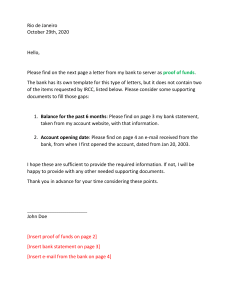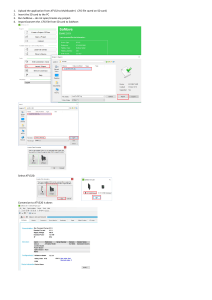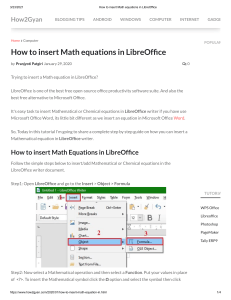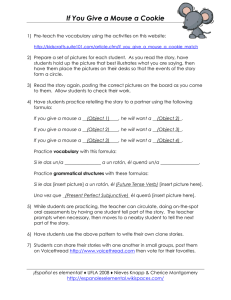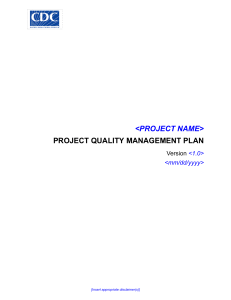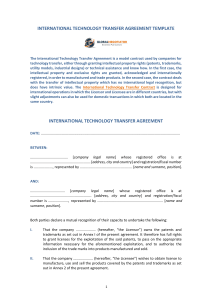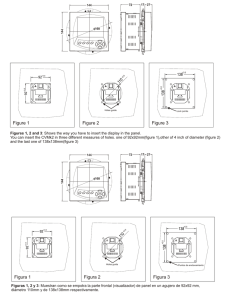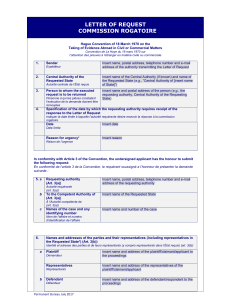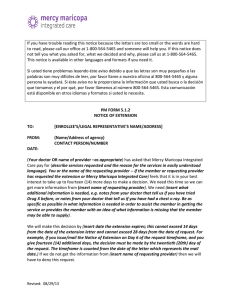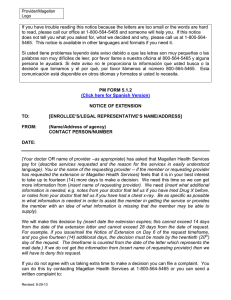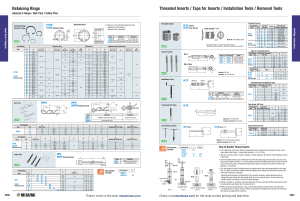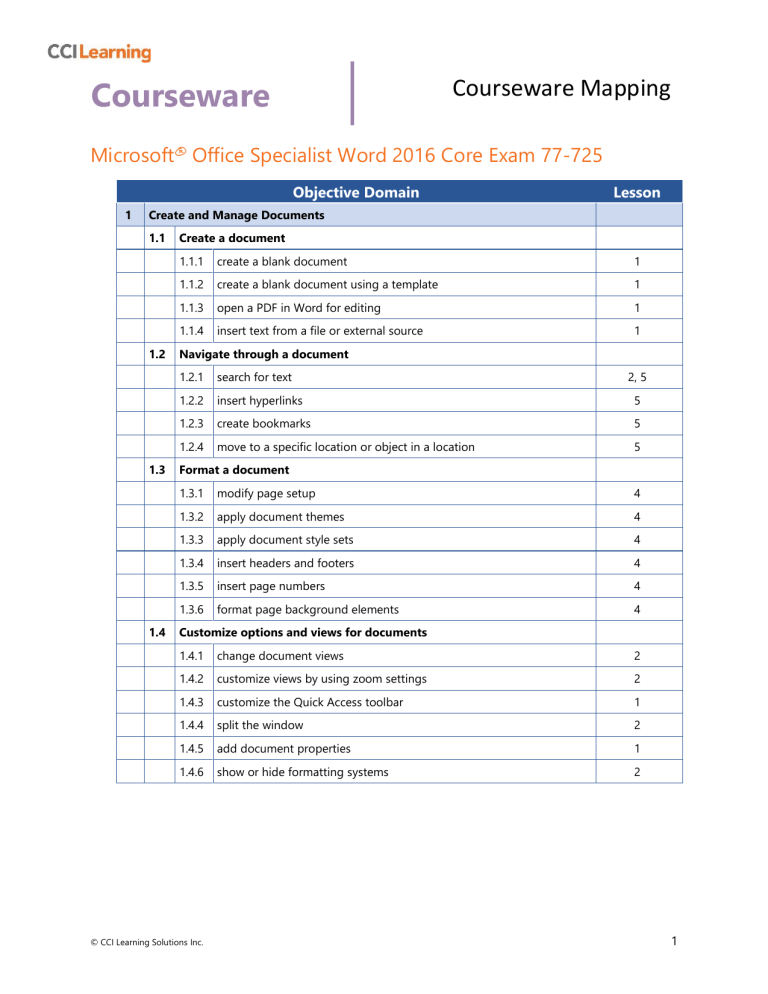
Courseware Courseware Mapping Microsoft® Office Specialist Word 2016 Core Exam 77-725 Objective Domain 1 Lesson Create and Manage Documents 1.1 1.2 1.3 1.4 Create a document 1.1.1 create a blank document 1 1.1.2 create a blank document using a template 1 1.1.3 open a PDF in Word for editing 1 1.1.4 insert text from a file or external source 1 Navigate through a document 1.2.1 search for text 2, 5 1.2.2 insert hyperlinks 5 1.2.3 create bookmarks 5 1.2.4 move to a specific location or object in a location 5 Format a document 1.3.1 modify page setup 4 1.3.2 apply document themes 4 1.3.3 apply document style sets 4 1.3.4 insert headers and footers 4 1.3.5 insert page numbers 4 1.3.6 format page background elements 4 Customize options and views for documents 1.4.1 change document views 2 1.4.2 customize views by using zoom settings 2 1.4.3 customize the Quick Access toolbar 1 1.4.4 split the window 2 1.4.5 add document properties 1 1.4.6 show or hide formatting systems 2 © CCI Learning Solutions Inc. 1 Courseware Courseware Mapping Objective Domain 1.5 2 Configure documents to print or save 1.5.1 modify print settings 5 1.5.2 save documents in alternative file formats 1 1.5.3 print all or part of a document 5 1.5.4 inspect a document for hidden properties or personal information 5 1.5.5 inspect a document for accessibility issues 5 1.5.6 inspect a document for compatibility issues 5 Format Text, Paragraphs, and Sections 2.1 2.2 2.3 3 Lesson Insert text and paragraphs 2.1.1 find and replace text 2 2.1.2 cut, copy and paste text 2 2.1.3 replace text by using AutoCorrect 2 2.1.4 insert special characters 2 Format text and paragraphs 2.2.1 apply font formatting 3 2.2.2 apply formatting by using Format Painter 3 2.2.3 set line and paragraph spacing and indentation 3 2.2.4 clear formatting 3 2.2.5 apply a text highlight color to text selections 3 2.2.6 apply built-in styles to text 3 2.2.7 change text to WordArt 3 Order and group text and paragraphs 2.3.1 format text in multiple columns 4 2.3.2 insert page, section, or column breaks 4 2.3.3 change page setup options for a section 4 Create Tables and Lists 3.1 Create a table 3.1.1 convert text to tables 6 3.1.2 convert tables to text 6 3.1.3 create a table by specifying rows and columns 6 3.1.4 apply table styles 6 © CCI Learning Solutions Inc. 2 Courseware Courseware Mapping Objective Domain 3.2 3.3 4 Lesson Modify a table 3.2.1 sort table data 6 3.2.2 configure cell margins and spacing 6 3.2.3 merge and split cells 6 3.2.4 resize tables, rows, and columns 6 3.2.5 split tables 6 3.2.6 configure a repeating row header 6 Create and modify a list 3.3.1 create a numbered or bulleted list 3 3.3.2 change bullet characters or number formats for a list level 3 3.3.3 define a custom bullet character or number format 3 3.3.4 increase or decrease list levels 3 3.3.5 restart or continue list numbering 3 3.3.6 set starting number value 3 Apply References 4.1 4.2 Create and manage reference markets 4.1.1 insert footnotes and endnotes 8 4.1.2 modify footnote and endnote properties 8 4.1.3 create bibliography citation sources 8 4.1.4 modify bibliography citation sources 8 4.1.5 insert citations for bibliographies 8 4.1.6 insert figure and table captions 8 4.1.7 modify caption properties 8 Create and manage simple reference 4.2.1 insert a standard table of contents 8 4.2.2 update a table of contents 8 4.2.3 insert a cover page 8 © CCI Learning Solutions Inc. 3 Courseware Courseware Mapping Objective Domain 5 Lesson Insert and Format Objects 5.1 5.2 5.3 Insert graphic Elements 5.1.1 insert shapes 7 5.1.2 insert pictures 7 5.1.3 insert a screen shot or screen clipping 7 5.1.4 insert text boxes 7 Format graphic elements 5.2.1 apply artistic effects 7 5.2.2 apply picture effects 7 5.2.3 remove picture backgrounds 7 5.2.4 format objects 7 5.2.5 apply a picture style 7 5.2.6 wrap text around objects 7 5.2.7 position objects 7 5.2.8 add alternative text to objects for accessibility 7 5.2.8 apply artistic effects 7 Insert and format SmartArt graphics 5.3.1 create a SmartArt graphic 7 5.3.2 format a SmartArt graphic 7 5.3.3 modify SmartArt graphic content 7 © CCI Learning Solutions Inc. 4