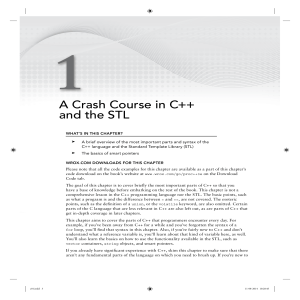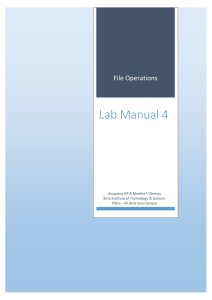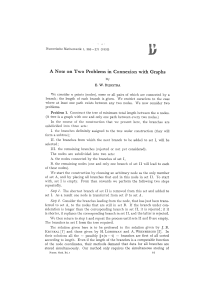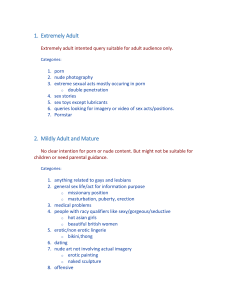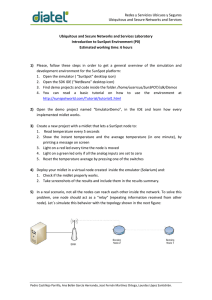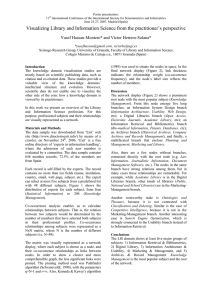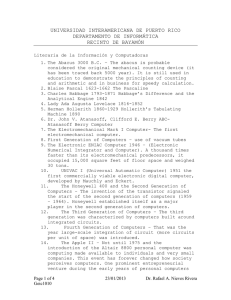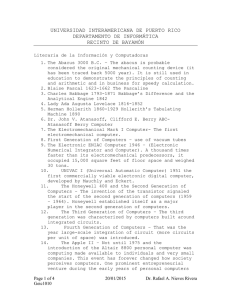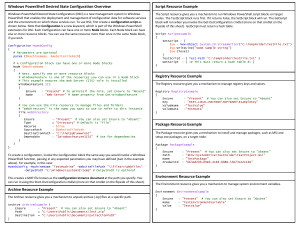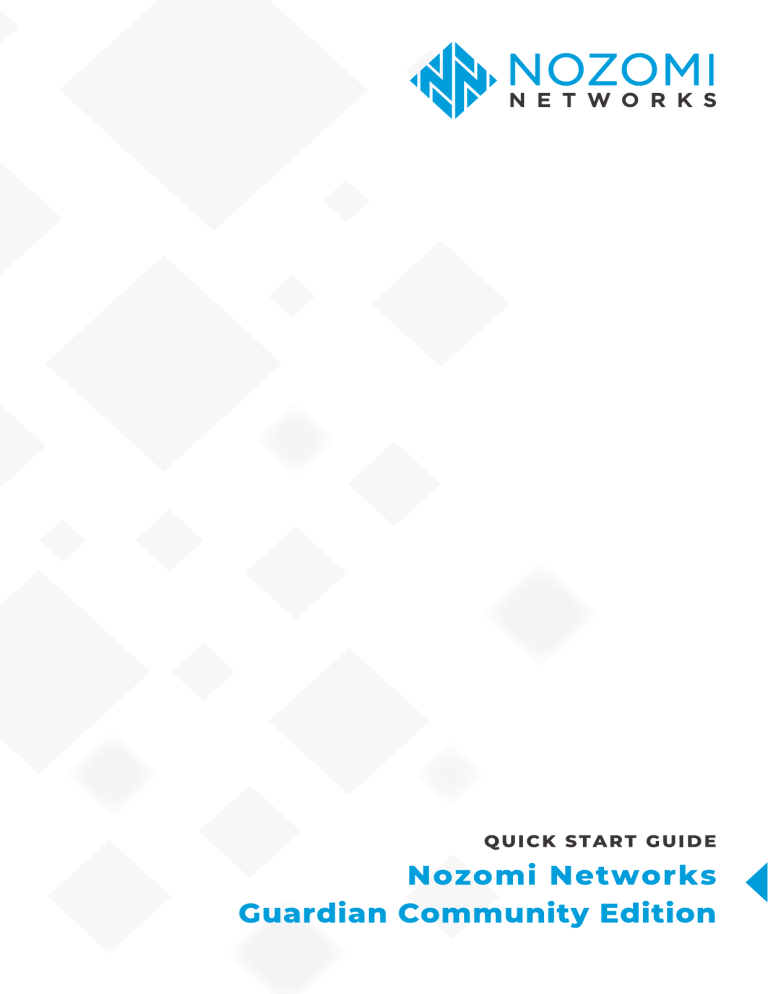
Notice Legal notices Publication Date November 2019 Copyright Copyright © 2013-2019, Nozomi Networks. All rights reserved. Nozomi Networks believes the information it furnishes to be accurate and reliable. However, Nozomi Networks assumes no responsibility for the use of this information, nor any infringement of patents or other rights of third parties which may result from its use. No license is granted by implication or otherwise under any patent, copyright, or other intellectual property right of Nozomi Networks except as specifically described by applicable user licenses. Nozomi Networks reserves the right to change specifications at any time without notice. | Table of Contents | v Table of Contents Legal notices.......................................................................................... iii Chapter 1: Installation............................................................................ 7 Installing on Virtual Hardware....................................................................................................... 8 Setup Phase 1.............................................................................................................................10 Setup Phase 2.............................................................................................................................12 Additional settings....................................................................................................................... 14 Chapter 2: Basics..................................................................................15 Environment................................................................................................................................. 16 Asset............................................................................................................................................ 16 Node............................................................................................................................................ 16 Session........................................................................................................................................ 17 Link.............................................................................................................................................. 17 Query........................................................................................................................................... 18 Protocol........................................................................................................................................ 18 Chapter 3: User Interface Reference...................................................19 Supported Web Browsers........................................................................................................... 20 Navigation header....................................................................................................................... 20 Asset View...................................................................................................................................21 Network View...............................................................................................................................23 Queries........................................................................................................................................ 33 System......................................................................................................................................... 36 Queries........................................................................................................................................ 44 Chapter 4: Queries................................................................................ 47 Overview...................................................................................................................................... 48 Reference.................................................................................................................................... 49 Examples..................................................................................................................................... 57 Chapter 5: Maintenance........................................................................61 System Overview.........................................................................................................................62 Data Backup and Restore...........................................................................................................63 Reboot and shutdown................................................................................................................. 64 Software Update and Rollback................................................................................................... 65 Data Factory Reset..................................................................................................................... 67 Support........................................................................................................................................ 67 Chapter 6: Scriptable protocols...........................................................69 Setup............................................................................................................................................70 Writing a scriptable protocol........................................................................................................71 API reference...............................................................................................................................75 Chapter 1 Installation Topics: • • • • Installing on Virtual Hardware Setup Phase 1 Setup Phase 2 Additional settings In this chapter you will receive the fundamental information necessary to get both Nozomi Networks Solution physical and virtual appliances up and running. Further information on additional configuration is given in the Configuration chapter. Maintenance tasks are described in the Maintenance chapter. | Installation | 8 Installing on Virtual Hardware Installation on Virtual Hardware has been tested on a variety of OVA-compatible environments. However, the current release of N2OS officially supports these hypervisors: 1. VMware ESXi 5.5 or newer 2. HyperV 2012 or newer The minimum requirements for a Guardian Virtual Machine (VM) resources are: • • • • 4 vCPU running at 2 Ghz 4 GB of RAM 10 GB of minimum disk space, running on SSD or hybrid storage (100+ GB of disk recommended) 2 or more NICs (maximum number depends on hypervisor), one will be used for management and the 1 or more other for traffic monitoring Ensure that all these resources are provided in healthy conditions. Overall hypervisor load must be under control and no ballooning should regularly occur on the Guardian VM, otherwise unexpected behavior of the system may be experienced, such as dropped packets or overall poor system performance. Installing the Virtual Machine In this section we will cover the installation of the Virtual Machine into the hypervisor. A running VM will be obtained, however further configuration enabling external access will be provided in subsequent sections. In order to proceed you should be familiar with importing OVA Virtual Machine in your hypervisor environment. Should this not be the case, please refer to the manual or support service of your hypervisor. 1. Import the Virtual Machine into the hypervisor and configure resources according to the minimum requirements specified in the previous section. 2. After importing the VM, go to the hypervisor settings of the VM disk and set a desired size. Some hypervisors, for instance VMware ESX >= 6.0, allow to change the disk size at this stage. With hypervisors that do not allow this operation, you must STOP HERE with this section and proceed with instructions contained in Adding a secondary disk to Virtual Machine on page 8. 3. Boot the VM. It will now boot into a valid N2OS environment. 4. Login as admin You will be instantly logged in, no password is set by default. 5. Go to privileged mode with the command: enable-me You will now be able to perform changes into the system. Adding a secondary disk to Virtual Machine In this section we will cover how to add a bigger virtual data disk to the N2OS VM, in case the main disk could not be grown during the first import. In order to proceed you should be familiar with managing virtual disks in your hypervisor environment. Otherwise please refer to the manual or support service of your hypervisor. 1. Add a disk to the VM and restart it 2. In the VM console, use the following command to obtain the name of the disk devices: sysctl kern.disks 3. Assuming ada1 is the device disk added as secondary disk (note that ada0 is the OS device), execute this command to move the data partition to it data_move ada1 | Installation | 9 Adding a monitoring interface to the Virtual Machine By default the VM has one management network interface and one monitoring interface. Depending on deployment needs, it may be useful to add more monitoring interfaces to the appliance. To add one or more interfaces, follow these steps: 1. If the VM is powered on, shut it down 2. Add one or more network interfaces from the hypervisor configuration 3. Power on the VM The newly added interface(s) will be automatically recognized and used by the Guardian. | Installation | 10 Setup Phase 1 We will now setup the very basic configuration needed to start using the Nozomi Networks Solution. After these steps the system will have the management interface setup and reachable as text console via SSH and as web console via HTTPS. We assume that Nozomi Networks Solution has already been installed and ready to be configured for the first time. Depending on the case, a serial console must be used in this phase (for Physical Appliances) or the text hypervisor console (for Virtual Appliances). 1. The console will display a prompt with the text "N2OS - login:". Type admin and then press [Enter]. In the Virtual Appliance, you will be instantly logged in, as no password is set by default. In Physical Appliances, nozominetworks is the default password. 2. Elevate the privileges with the command: enable-me 3. Now launch the initial configuration wizard with the command: setup 4. You will be prompted to choose the admin password first. Select a strong password as this will allow the admin user to access the appliance through SSH. 5. Secondly, you will need to setup the management interface IP address. Select the "2 Network Interfaces" menu in the dialog. 6. Now you will need to setup the management interface IP address. Depending on the appliance model, the management interface can be named em0 or mgmt. Select it and press [Enter]. | Installation | 11 7. Edit the values for IP address (ipaddr) and Netmask (netmask). Enable DHCP to configure all automatically. Then move up to "X. Save/Exit" and press [Enter]. 8. Now select "Default Router/Gateway" from the menu, and enter the IP address of the default gateway. Press [Tab] and then [Enter] to save and exit. 9. Now select "DNS nameservers" from the menu, and configure the IP addresses of DNS servers. 10.Move up to "X Exit" and press [Enter]. 11.The basic networking setup is done; the remaining steps will be performed by opening the web console running on the management interface. | Installation | 12 Setup Phase 2 This second phase of the setup will be performed with the web console. Before starting to use the web console, be sure to use one of the supported web browsers. The web console can be accessed pointing at https://<appliance_ip> where <appliance_ip> is the IP address assigned to the management interface. Please note that the product integrates selfsigned SSL certificates to get started, so add an exception in your browser. Later in this chapter we will provide steps to import valid ones. You should now see the login screen: Default username and password are admin / nozominetworks. For security reasons you will be prompted to change these credentials at first login. Once logged in, the remaining steps of the setup can be completed. Go to Administration > General and change the host name. Now fix date and time settings. Go to Administration > Date and time, and change the time zone, set the date and (optional) enable the NTP client. | Installation | 13 The appliance is almost ready to be put into production: next step is to install a valid license. License In the Administration > License page, you will need to copy the machine ID and use it together with the Activation Code that you have received from Nozomi Networks to obtain a license key. Once obtained, paste it inside the text box under "License configuration". After confirmation, the appliance begins to monitor the configured network interfaces. Figure 1: The License page Additional settings In this chapter some additional, non-mandatory settings of the system will be explained. Install SSL certificates In this section we will import a real SSL certificate into the appliance, needed to securely encrypt all traffic between client computers and the N2OS appliance over HTTPS. The N2OS webserver that exposes the HTTPS interface is nginx. Please, be prepared with a certificate and a key file both compatible with NGINX and name them https_nozomi.crt and https_nozomi.key. 1. Upload the certificate and key file to the appliance with an SSH client in the /data/tmp folder. For example, given you have https_nozomi.crt and https_nozomi.key in the same folder, open a terminal, cd into it and then upload scp https_nozomi.* admin@<appliance_ip>:/data/tmp 2. Log into the text-console, either directly or through SSH then elevate the privileges enable-me 3. Move the certificate and key file to /etc folder mv /data/tmp/https_nozomi* /etc/ 4. Now restart nginx by issuing the command service nginx restart 5. Verify that the certificate is correctly loaded by pointing your browser to https:// <appliance_ip>/ and checking that the certificate is now recognized as valid. 6. We can safely save the new setup by issuing this command in the console n2os-save Now the imported SSL certificates are correctly working and will be applied also on next reboot. Chapter 2 Basics Topics: • • • • • • • Environment Asset Node Session Link Query Protocol In the chapter you will get introduced to some basic concepts of the Nozomi Networks Solution and some recurring graphical interface controls will be explained. You must have mastered these concepts in order to understand how to properly use and configure the N2OS system. | Basics | 16 Environment The Nozomi Networks Solution Environment is the real time representation of the network monitored by the Guardian, providing a synthetic view of all the assets, all the network nodes and the communications between them. Asset View In the Asset View section are displayed all your assets, intended as single discrete endpoints. In this section it is easy to visualize, find and drill down on asset information such as hardware and software versions. For more details see Asset View on page 21 Network View In the Network View section are contained all the generic network information which are not related to the SCADA side of some protocols like the list of nodes, the connection between nodes and the topology. For more details see Network View on page 23 Process View In the Process View section are contained all the SCADA specific information like the SCADA slaves list, the slave variables with their history of values and other related information, a section with the analysis on the variables values and some variables related statistics. Asset An asset in the Environment represents an actor in the network communication and, depending on the nodes and components involved, it can be something ranging from a simple personal computer to an OT device. All the assets are listed in the Environment > Asset View > List section and can also be viewed in a more graphical way in the Environment > Asset View > Diagram section which aggregates the assets in different levels. Figure 2: An example list of assets Node A node in the Environment represents an actor in the network communication and, depending on the protocols involved, it can be something ranging from a simple personal computer to an RTU or a PLC. All the nodes in the Environment are listed in the Environment > Network View > Nodes section or can be viewed in a more graphical way in the Environment > Network View > Graph section. When a node is involved in a communication using SCADA protocols it can be a master or a slave. SCADA slaves can be analyzed in detail in the Environment > Process View section. | Basics | 17 Figure 3: An example list of network nodes Session A session is a semi-permanent interactive information interchange between two or more communicating nodes. A session is set up or established at a certain point in time, and then turned down at some later point. An established communication session may involve more than one message in each direction. The Nozomi Networks Solution shows the status of a session depending on the transport protocol, for example a TCP session can be in the SYN or SYN-ACK status before being OPEN. When a session is closed it will be retained for a certain amount of time and can still be queried to perform subsequent analysis. All the sessions are listed in the Environment > Network View > Sessions. Figure 4: An example list of network sessions Link A link in the Environment represents the communication between two nodes using a specific protocol. All the links are listed in the Environment > Network View > Link section and can be viewed in a more graphical way in the Environment > Network View > Graph section. Figure 5: An example list of network links Query The N2QL (Nozomi Networks Query Language) syntax is inspired by the most common Linux and Unix terminal scripting languages: the query is a concatenation of single commands separated by the | symbol in which the output of a command is the input of the next command. In this way it is possible to create complex data processing by composing several simple operations. The following example is a query that lists all nodes ordered by received_bytes (in descending order): nodes | sort received.bytes desc For a reference of the graphical user interface or how you can create/edit queries go to the Query User interface reference For a full reference of commands, data sources, and examples of the query language go to the Query complete reference Protocol In the Environment a link can communicate with one or more protocols. A protocol can be recognized by the system simply by the transport layer and the port or by a deep inspection of its application layer packets. SCADA protocols mapping All SCADA protocols are recognized by deep packet inspection and for each of them there is a mapping that brings protocol specific concepts to the more generic and flexible Environment Variable model. As an example of such mappings, consider the following table: Protocol RTU ID Name Modbus Unit identifier (r|dr|c|di)<register address> IEC 104 Common address <ioa>-<high byte>-<low byte> Siemens S7 (Timer or Counter area) Fixed to 1 (C|T)<address> Siemens S7 (DB or DI area) Fixed to 1 (DB|DI)<db number>.<type>_<byte position>.<bitposition> Siemens S7 (other areas) Fixed to 1 (P|I|Q|M|L).<type>_<byte position>.<bitposition> Beckhoff ADS <Index Group>/<Index Offset> and more... <AMSNetId Target><AMSPort Target> Chapter 3 User Interface Reference Topics: • • • • • • • Supported Web Browsers Navigation header Asset View Network View Queries System Queries In this chapter we will describe every aspect of the graphical user interface. For each view of the GUI we attached a screenshot with a reference explaining the meaning and the behavior of each interface control. | User Interface Reference | 20 Supported Web Browsers To have the best experience with the Nozomi Networks Solution web console be sure to use one of the following web browsers: • • • • • • Google Chrome version 48 and later Chromium version 48 and later Safari version 9.0 and later (for macOS) Firefox version 49 and later Microsoft Internet Explorer version 11 Microsoft Edge version 12 and later Navigation header The navigation bar is always present on the top of the Nozomi Networks Solution user interface. It enables the user to navigate through the pages and it also displays some useful information about the status of the system. | User Interface Reference | 21 A The sections of the Nozomi Networks Solution, by clicking on them you will change the page B The user menu, by clicking on it you can logout or access the Other actions page C The sub navigation bar with: • • • • • • • • • D the collapse button, click on it to reduce the height of the navigation bar the monitoring mode button, click on it to disable the auto logout the time machine status, it is either LIVE, if the displayed data are realtime, or a timestamp when a time machine snapshot is loaded the hostname the N2OS version the NTP offset some disk statistics, that is the used space and the available space the information about the license the language switcher, click to switch language on the fly The button that shows the administration menu. Figure 6: The administration menu accessible from the navigation header. Asset View Figure 7: The Assets table In this page are listed all the Assets using a table. By clicking on an Asset link it is possible to view a popup with some additional details about the asset. | User Interface Reference | 22 Figure 8: The Asset details popup | User Interface Reference | 23 Network View Network Nodes Figure 9: The Nodes table This page shows all the nodes in the Environment. In addition to the node information there is an Actions column which enables the user to gain more information about a node, here is an explanation: In this page are listed all the Nodes using a table. By clicking on an IP link it is possible to view a popup with some additional details about the node. | User Interface Reference | 24 Figure 10: The Node details popup Network Links Figure 11: The Links table This page shows all the links in the Environment. In addition to the link information there is an Actions column which enable the user to gain more information about a link, here is an explanation: Network Sessions Figure 12: The Sessions table In this page are listed all the Sessions using a table. By clicking on the From or To node ids additional details about the involved Nodes are displayed. The buttons in the Actions column enable the user to ask or to see the traces and to navigate through the UI. In the other columns there are fine-grained | User Interface Reference | 25 information about each session, like the source and destination ports, the number of transferred packets or bytes, etc. Network Graph The network graph page gives a visual overview of the network. In the graph, every vertex represents a network node, while every edge represents one or multiple links between nodes. Edges and vertexes are annotated to give information about the identification of the node, the protocols used in the communications between two nodes, and more. The contents of the graph can be filtered using different criteria in order to obtain a clearer representation, or to evidence specific aspects. The position of the nodes in the graph is determined by either a specific layout or a dynamic automatic adjustment algorithm that looks for minimal overlap and best readability of the items. Figure 13: The Environment Network Graph showing info for the selected node A The information pane contains the details about the selected item, that is either a node or a link B The button to toggle the information pane C Drag this vertical line with the mouse to resize the information pane D A node E A link F The button to reset all the customizations and reload the data G The button to update the data; it keeps the current customizations H The button to filter by activity time I The button to toggle the dynamic adjustment motion of the items J The magic wand button will open a wizard to help the user to filter the graph and view only the desired information. It contains some solutions to reduce the size of a big graph. K The button that configures the appearance of the nodes. L The button that configures the appearance of the links. M The button that allows to select a graph layout. N The button that exports a PDF report containing the graph. Notice that the graph is exported as it is currently shown on the page. O The ? button is explained below. | User Interface Reference | 26 Figure 14: Clicking on the ? button will show the legend for link and nodes. The content of the legend is aware of the selected perspectives "Magic wand" options The wizard help the user with several hints to improve the performance of the graph. Settings annotated with an orange exclamation mark are considered suboptimal. Green thumbs annotate options whose settings are considered helpful. | User Interface Reference | 27 Show broadcast Broadcast addresses are not actual network nodes in that no asset is bound to a broadcast address. They are used to represent communications performed by a node towards an entire subnet. Removing broadcast nodes reduces the complexity of a graph. Only with confirmed data Unconfirmed links can be hidden easily to reduce the complexity of an entangled graph. Only confirmed nodes Unconfirmed nodes can be hidden to reduce the size of a large graph. Exclude tangled nodes Nodes whose connections cause the node to be too complex can be removed to improve the readability of the graph. Protocols Nodes and edges can be filtered so to show only those items participating in communications involing one of the selected protocols. By clicking on "SCADA", all SCADA protocols are selected. | User Interface Reference | 28 Nodes options Perspective Change the color of the nodes according to a predefined criterion Roles Allow you to filter the graph by node roles Exclude IDs Remove the specified IDs from the graph view; it is possible to specify more IDs separated by comma ID filter The graph can be filtered by one or more ID addresses, separated by comma ID filter exact match If checked, the ID filter will let the graph show only the nodes with exactly the specified ID(s) and not with a "start with" criterion Display Choose the label formatting of the nodes Group by Nodes with the chosen property (i.e. zone, subnet, etc) are assigned to the same group, then the way in which the group is displayed depends on the option chosen in the Layout Options. With Standard layout each group is shown collapsed as a single node, while with Grouped layout all the nodes belonging to the same group are placed inside a circle Show broadcast If checked, it includes in the graph all the nodes with a broadcast IP Only confirmed nodes If checked, it shows only the nodes that exchanged some data in both directions while communicating | User Interface Reference | 29 Links options Perspective Change the color of the links according to a predefined criterion Protocols Allows the ability to filter the graph by link protocols Enable links highlighting If checked, links will become bolder in reaction to mouse movements making the link easier to select (may affect performance) Show protocols If checked, every link will show its protocols Only with confirmed data If checked, it shows only the links which exchanged some data in both directions Layout options The layout define the way in which the nodes and links are shown in the graph. | User Interface Reference | 30 Standard It is the default layout and the kind of visualization depends on Group_by property: • • Grouped The nodes are grouped according to the criteria defined in Group_by, and the graph is visualized as following • • Purdue model Group_by not defined: All the nodes and links are shown Group_by defined: All the nodes belonging to the same groups are collpsed into a single node Group_by not defined: All the nodes and links are shown Group_by defined: All the nodes belonging to the same group are shown and are placed inside a circle that represent the group, links between nodes belonging to the same group are shown, while links between nodes of different groups are replaced by links between groups represented as lines that connects the circles Places the nodes in separate groups according to their level. This allows to distinguish the different levels and isolate potential problems due to communications that cross two or more level boundaries. Figure 15: The Environment Graph with the zones pane opened with the Group_by=Zones, Layout = Grouped and zone perspective. | User Interface Reference | 31 Figure 16: The Environment Graph with the zones pane opened and the zones perspective active to highlight the zone of origin of each node. The zones pane offers the ability to filter the graph by clicking on a zone or on a link between two zones. The zones graph also has a legend and shares some of the nodes and links options. Clicking on a node or link in the zone pane will show some additional information about the zone or the links between the zones. See the basic configuration rules to customize Zones. Figure 17: The Environment Graph with the transferred bytes node perspective highlighting the high traffic usage of the master nodes | User Interface Reference | 32 Traffic The Traffic tab in the Environment > Network View page shows some useful charts about throughput, protocols and opened TCP connections. Figure 18: The traffic charts An explanation of the sections A The throughput chart showing traffic divided in macro categories B The throughput chart showing traffic for each protocol C A pie chart showing the proportions of packets sent by protocol D A pie chart showing the proportions of traffic generated by protocol E The number of opened TCP connections | User Interface Reference | 33 Queries All the data sources of the Nozomi Networks Solution can be queried using N2QL (Nozomi Networks Query Language) from the query page (Analysis > Queries). In that page, you can also see all the queries that are already saved in the running installation. You can choose between Standard (currently offered as beta feature) and Expert, the first allows for an easier experience, useful if you want to quickly have a look at your data, the second allows for more complex queries but requires more expertise. Figure 19: Choose between Standard and Expert Go to Queries on page 47 to get a complete reference of query commands and data sources. Query builder The Query builder enables the user to easily create and execute queries on the observed system. To do so just click through the different options. Figure 20: The Query builder While you build your query the available options change to reflect your choices, guiding you through the process. | User Interface Reference | 34 Figure 21: The Query builder during a query Query Editor The Query Editor enables the user to execute queries on the observed system. To execute a query just type the query text in the field and press the enter key on the keyboard, the result will be shown and formatted. Figure 22: The Query Editor. Some sample queries are displayed at the beginning, clicking on them will trigger the execution After a query is executed, it will be displayed like in the figure above and, by clicking on the floppy icon on the right, it will be saved and displayed in the Saved Queries section. To save a query, you must specify a description and a group. By clicking on the Excel or CSV button the query result will be downloaded in the specified format. Figure 23: The Query Editor during a query Saved Queries When a query is saved, it will be displayed in the Saved Queries section. The section enables the user to browse the saved queries, by using the group selector the user can change the current group and view only the queries contained in the current group. Query groups can be created, renamed and deleted (when a group is deleted all the queries contained in it will also be deleted) and are a simple but powerful method to organize the queries. By clicking on | User Interface Reference | 35 the pen icon a query can be edited to change the description or the group. By clicking on the trash icon the saved query will be deleted. Figure 24: The Saved Queries | User Interface Reference | 36 System General In the Administration > General page it is possible to change the hostname of the Appliance and to specify a login banner. The login banner is optional and, when set, it is shown in the login page and at the begingging of all SSH connections. Figure 25: The hostname and login banner input fields Figure 26: An example of login banner | User Interface Reference | 37 Date and time Figure 27: Date and time configuration panel From the date and time page you can: • • • change the timezone of the appliance change the current time of the appliance (you can use the Pick a date or Set as client buttons to set a date in a simple way) enable or disable the time synchronization to a NTP server by writing a list of comma-separated server addresses | User Interface Reference | 38 Network interfaces Figure 28: Network interfaces list Actions With the configuration button, you are able to define/modify the NAT rule to be applied to the current interface. Interface The interface name Is mirror It is true if the interface is likely receiving mirror traffic and not only broadcast. Mgmt filter When on the traffic of the appliance is filtered out. It is on by default. To change the value see the specific configuration rule in Basic configuration rules. BPF filter The BPF filter applied to the sniffed traffic. NAT The NAT rule applied to the current interface. In this form you can set the NAT configuration and the BPF filter. | User Interface Reference | 39 Figure 29: Interface configuration form In the NAT part you may configure the original subnet, the destination subnet and the CIDR mask for the NAT rule. In the BPF filter part you may configure the filter to apply to this interface. There are two ways to configure the filter, via a visual editor or manually. By clicking on the "BPF Filter editor" the following visual editor appears. It is possible to edit the most common filters. Figure 30: BPF filter editor More complex filters may be inserted manually in the input box by clicking on the toggle. | User Interface Reference | 40 Figure 31: Manual insertion of a BPF filter | User Interface Reference | 41 Upload PCAPs In the Administration > Upload PCAPs page you can play a PCAP file into Guardian, the appliance ingests the traffic as if it came through the network. On top, there are flags that you can use to customize the behaviour of the upload/play action. Use PCAP timestamps Check this if you want to use the time captured in the PCAP file. Otherwise, the current time is used. Delete data before play Check this option if you want to delete all data in the Appliance before running the play action. Auto play PCAP after upload With this flag enabled, the PCAP is played immediately after the upload. On every single PCAP file uploaded there are some available actions as shown below. Replay PCAP With this action you can replay the PCAP. Edit note If you need to share some note about the uploaded PCAP. Delete from the list Erase the PCAP file from the Appliance, no Environment data will be affected. Note: By default, the Appliance has a retention of 10 PCAP files. To configure this value see Configuring retention | User Interface Reference | 42 Health Performance In this tab there are three charts showing, respectively, the CPU, RAM and disk usage over time. Figure 32: The performance charts Health Log If there are any kind of performance issues on the appliance, here you can see the history of those problems with a small description as the number of packet, the session or nodes discarded in the last 30 seconds. Figure 33: The health log table Audit In the Administration > Audit page are listed all relevant actions made by users, starting from Login/Logout action to all the configuration operations, such as learn/delete of objects in Environment. All the recorded actions are related to the IP and the username of the user who made the action and, as seen in the other Nozomi Networks Solution tables, you can easily filter and sort on this data. | User Interface Reference | 43 Figure 34: The audit table Reset Data In the Administration > Data page it is possible to selectively reset several kinds of data used by the Nozomi Networks Solution. Environment All learned nodes, links and variables Network Data All the history of network data visible in the charts Process Data All the history of process data visible in the charts like the variables history Assets Data All the information related to asset (e.g. software and hardware version) Alerts The raised alerts Traces The traces both generated by the alert and by a user request Time machine The snapshots saved by the time machine Queries The queries and query groups saved by each user Assertions The assertions saved by each user In addition to the usual buttons for selecting and deselecting all the checkboxes, All and None, there is also a Only data button that selects everything but traces, queries and assertions. Figure 35: The reset data form | User Interface Reference | 44 Queries All the data sources of the Nozomi Networks Solution can be queried using N2QL (Nozomi Networks Query Language) from the query page (Analysis > Queries). In that page, you can also see all the queries that are already saved in the running installation. You can choose between Standard (currently offered as beta feature) and Expert, the first allows for an easier experience, useful if you want to quickly have a look at your data, the second allows for more complex queries but requires more expertise. Figure 36: Choose between Standard and Expert Go to Queries on page 47 to get a complete reference of query commands and data sources. Query builder The Query builder enables the user to easily create and execute queries on the observed system. To do so just click through the different options. Figure 37: The Query builder While you build your query the available options change to reflect your choices, guiding you through the process. | User Interface Reference | 45 Figure 38: The Query builder during a query Query Editor The Query Editor enables the user to execute queries on the observed system. To execute a query just type the query text in the field and press the enter key on the keyboard, the result will be shown and formatted. Figure 39: The Query Editor. Some sample queries are displayed at the beginning, clicking on them will trigger the execution After a query is executed, it will be displayed like in the figure above and, by clicking on the floppy icon on the right, it will be saved and displayed in the Saved Queries section. To save a query, you must specify a description and a group. By clicking on the Excel or CSV button the query result will be downloaded in the specified format. Figure 40: The Query Editor during a query Saved Queries When a query is saved, it will be displayed in the Saved Queries section. The section enables the user to browse the saved queries, by using the group selector the user can change the current group and view only the queries contained in the current group. Query groups can be created, renamed and deleted (when a group is deleted all the queries contained in it will also be deleted) and are a simple but powerful method to organize the queries. By clicking on the pen icon a query can be edited to change the description or the group. By clicking on the trash icon the saved query will be deleted. Figure 41: The Saved Queries Chapter 4 Queries Topics: • • • Overview Reference Examples In this chapter are listed all the data sources, commands and functions which can be used in N2QL (Nozomi Networks Query Language). | Queries | 48 Overview Each query must start by calling a data source, for example: nodes | sort received.bytes desc | head will show in a table the first 10 nodes which received the most bytes. By adding the pie command at the end it is possible to display the result as a pie chart where each slice has the node ip as label and the received.bytes field as data: nodes | sort received.bytes desc | head | pie ip received.bytes Sometimes query commands are not enough to achieve the desired result. As a consequence, the query syntax supports functions. Functions allow you to apply calculations on the fields and to use the result as a new temporary field. For example, the query: nodes | sort sum(sent.bytes,received.bytes) desc | column ip sum(sent.bytes,received.bytes) uses the sum function to sort on the aggregated parameters and to produce a chart with the columns representing the sum of the sent and received bytes. | Queries | 49 Reference Data sources These are the available data sources with which you can start a query: help Show this list of data sources alerts All the alerts raised assertions All the assertions saved by the users assets All the assets identified in the system captured_urls All the urls captured from network protocols function_codes All the function codes links The links in the system, each link has a one-to-one association with a protocol link_events The link events saved for each link, for instance channel up/down events, protocol-specific parameters, etc. nodes The nodes in the system node_cpes All the CPEs (hardware, operating system and software versions) detected on nodes node_cpe_changes CPEs (hardware, operating system and software versions) changes collected over time node_cves All vulnerabilities detected on node's CPEs sessions All currently live network sessions variables The SCADA variables of the slaves variable_history The history of the variable values variable_history_month The history of the variable values within the month specified zones The zone nodes zone_links The zone links | Queries | 50 Commands Here is the complete list of commands: Syntax select <field1> <field2> ... <fieldN> Parameters • the list of field(s) to output Description The select command takes all the input items and outputs them with only the selected fields Syntax exclude <field1> <field2> ... <fieldN> Parameters • the list of field(s) to remove from the output Description The exclude command takes all the input items and outputs them without the specified field(s) Syntax where <field> <==|!=|<|>|<=|>=|include?|start_with?| end_with?|in_subnet?> <value> Parameters • • • field: the name of the field to which the operator will be applied operator value: the value used for the comparison. It can be a number, a string or a list (using JSON syntax), the query engine will understand the semantics Description The where command will send to the output only the items which fulfill the specified criterion, many clauses can be concatenated using the boolean OR operator Example • • nodes | where roles include? master OR zone == office nodes | where ip in_subnet? 192.168.1.0/24 Syntax sort <field> [asc|desc] Parameters • • field: the field used for sorting asc|desc: the sorting direction Description The sort command will sort all the items according to the field and the direction specified, it automatically understands if the field is a number or a string Syntax group_by <field> [ [avg|sum] [field2] ] Parameters • • field: the field used for grouping avg|sum: if specified, the relative operation will be applied on field2 Description The group_by command will output a grouping of the items using the field value. By default the output will be the count of the occurrences of distinct values. If an operator and a field2 are specified, the output will be the average or the sum of the field2 values Syntax head [count] Parameters • count: the number of items to output Description The head command will take the first count items, if count is not specified the default is 10 | Queries | 51 Syntax uniq Parameters Description The uniq command will remove from the output the duplicated items Syntax expand <field> Parameters • field: the field containing the list of values to be expanded Description The expand command will take the list of values contained in field and for each of them it will duplicate the original item substituting the original field value with the current value of the iteration Syntax sub <field> Parameters • field: the field containing the list of objects Description The sub command will output the items contained in field Syntax count Parameters Description The count command outputs the number of items Syntax pie <label_field> <value_field> Parameters • • label_field: the field used for each slice label value_field: the field used for the value of the slice, must be a numeric field Description The pie command will output a pie chart according to the specified parameters Syntax column <label_field> <value_field ...> Parameters • • label_field: the field used for each column label value_field: one or more field used for the values of the columns Description The column command will output an histogram, for each label a group of columns is displayed with the value from the specified value_field(s) Syntax history <count_field> <time_field> Parameters • • count_field: the field used to draw the Y value time_field: the field used to draw the X points of the time series Description The history command will draw a chart representing an historic series of values Syntax distance <id_field> <distance_field> Parameters • • id_field: the field used to identify the data distance_field: the field on which the distances are calculated Description The distance command will calculate a series of distances from the original series. Each distance value is calculated as the difference between a value and its subsequent occurrence | Queries | 52 Syntax bucket <field> <range> Parameters • • field: the field on which the buckets are calculated range: the range of tolerance in which values are grouped Description The bucket command will group data in different buckets, different records will be put in the same bucket when the values fall in the same multiple of <range> Syntax join <other_source> <field> <other_source_field> Parameters • • • other_source: the name of the other data source field: the field of the original source used to match the object to join other_source_field: the field of the other data source used to match the object to join Description The join command will take two records and will join them in one record when <field> and <other_source_field> have the same value Syntax gauge <field> [min] [max] Parameters • • • field: the value to draw min: the minimum value to put on the gauge scale max: the maximum value to put on the gauge scale Description The gauge command will take a value and represent it in a graphical way Syntax value <field> Parameters • field: the value to draw Description The value command will take a value and represent it in a textual way Syntax reduce <field> [sum|avg] Parameters • • field: the field on which the reduction will be performed sum or avg: the reduce operation to perform, it is sum if not specified Description The reduce command will take a series of values and calculate a single value Nodes-specific commands reference Syntax where_node <field> < ==|!=|<|>|<=|>=|include?|exclude?| start_with?|end_with? > <value> Parameters • • • field: the name of the field to which the operator will be applied operator value: the value used for the comparison. It can be a number, a string or a list (using JSON syntax), the query engine will understand the semantics Description The where_node command will send to the output only the items which fulfill the specified criterion, many clauses can be concatenated using the boolean OR operator. Compared to the generic where command, the adjacent nodes are also included in the output. | Queries | 53 Syntax where_link <field> < ==|!=|<|>|<=|>=|include?|exclude?| start_with?|end_with? > <value> Parameters • • • field: the name of the field to which the operator will be applied operator value: the value used for the comparison. It can be a number, a string or a list (using JSON syntax) the query engine will understand the semantics Description The where_link command will send to the output only the nodes which are connected by a link fulfilling the specified criterion. Many clauses can be concatenated using the boolean OR operator. Syntax graph [node_label:<node_field>] [node_perspective:<perspective_name>] [link_perspective:<perspective_name>] Parameters • • • node_label: add a label to the node, the label will be the content of the specified node field node_perspective: apply the specified node perspective to the resulting graph. Valid node perspective values are: • roles • zones • transferred_bytes • not_learned • public_nodes • reputation • appliance_host link_perspective: apply the specified link perspective to the resulting graph. Valid link perspectives are: • • • • • • • • transferred_bytes tcp_firewalled tcp_handshaked_connections tcp_connection_attempts tcp_retransmitted_bytes throughput interzones not_learned Description The graph command renders a network graph by taking some nodes as input. Link Events-specific commands reference Syntax availability Parameters Description The availability command computes the percentage of time a link is UP. The computation is based on the link events UP and DOWN that are seen for the link. | Queries | 54 Syntax availability_history <range> Parameters • range: the temporal window in milliseconds to use to group the link events Description The availability_history command computes the percentage of time a link is UP by grouping the link events into many buckets. Each bucket will include the events of the temporal window specified by the range parameter. Syntax availability_history_month <months_back> <range> Parameters • • months_back: number of months to go back in regards to the current month to group the link events range: the temporal window in seconds to use to group the link events Description The availability_history command computes the percentage of time a link is UP by grouping the link events into many buckets. Each bucket will include the events of the temporal window specified by the range and months parameters. | Queries | 55 Functions Here is the complete list of functions: Syntax sum(<field>,...) Parameters • a list of fields to sum Description The sum function returns the sum of the fields passed as arguments Warning Only available for nodes, links, variables and function_codes Syntax color(<field>) Parameters • field: the field on which to calculate the color Description The color function generates a color in the rgb hex format from a value Warning Only available for nodes, links, variables and function_codes Syntax date(<time>) Parameters • time defined as unix epoch Description The date function returns a date from a raw time Syntax dist(<field1>,<field2>) Parameters • the two fields to subtract Description The dist function returns the distance between field1 and field2 Syntax abs(<field>) Parameters • the field on which to calculate the absolute value Description The abs function returns the absolute value of the field Syntax div(<field1>,<field2>) Parameters • field1 and field2: the two field to divide Description The div function will calculate the division field1/field2 Syntax coalesce(<field1>,<field2>,...) Parameters • a list of fields or string literals in the format "<chars>" Description The coalesce function will output the first value that is not null Syntax concat(<field1>,<field2>,...) Parameters • a list of fields or string literals in the format "<chars>" Description The concat function will output the concatenation of the input fields or values | Queries | 56 Syntax round(<field>,[precision]) Parameters • • field: the numeric field to round precision: the number of decimal places Description The round function takes a number and output the rounded value Syntax split(<field>,<splitter>,<index>) Parameters • • • field: the field to split splitter: the character used to separate the string and produce the tokens index: the 0 based index of the token to output Description The split function takes a string, separates it and outputs the token at the <index> position Syntax is_recent(<time_field>) Parameters • time_field: the field representing a time Description The is_recent function takes a time field and returns true if the time is not farther than 30 minutes Syntax seconds_ago(<time_field>) Parameters • time_field: the field representing a time Description The seconds_ago function returns the amount of seconds passed between the current time and the time field value Syntax minutes_ago(<time_field>) Parameters • time_field: the field representing a time Description The minutes_ago function returns the amount of minutes passed between the current time and the time field value Syntax hours_ago(<time_field>) Parameters • time_field: the field representing a time Description The hours_ago function returns the amount of hours passed between the current time and the time field value Syntax days_ago(<time_field>) Parameters • time_field: the field representing a time Description The days_ago function returns the amount of days passed between the current time and the time field value Syntax bitwise_and(<numeric_field>,<mask>) Parameters • • numeric_field: the numeric field on which apply the mask mask: a number that will be interpreted as a bit mask Description The bitwise_and function calculates the bitwise & operator between the numeric_field and the mask entered by the user | Queries | 57 Examples Creating a pie chart In this example we will create a pie chart to understand the MAC vendor distribution in our network. We choose nodes as our query source and we start to group the nodes by mac_vendor: nodes | group_by mac_vendor We can see the list of the vendors in our network associated with the occurrences count. To better understand our data we can use the sort command, so the query becomes: nodes | group_by mac_vendor | sort count desc In the last step we use the pie command to draw the chart with the mac_vendor as a label and the count as the value. nodes | group_by mac_vendor | sort count desc | pie mac_vendor count Creating a column chart In this example we will create a column chart with the top nodes by traffic. We start by getting the nodes and selecting the id, sent.bytes, received.bytes and the sum of sent.bytes and received.bytes. To calculate the sum we use the sum function, the query is: nodes | select id sent.bytes received.bytes sum(sent.bytes,received.bytes) If we execute the previous query we notice that the sum field has a very long name, we can rename it to be more comfortable with the next commands: nodes | select id sent.bytes received.bytes sum(sent.bytes,received.bytes)->sum To obtain the top nodes by traffic we sort and take the first 10: nodes | select id sent.bytes received.bytes sum(sent.bytes,received.bytes)->sum | sort sum desc | head 10 Finally we use the column command to display the data in a graphical way: nodes | select id sent.bytes received.bytes sum(sent.bytes,received.bytes)->sum | sort sum desc | head 10 | column id sum sent_bytes received_bytes Note: you can access an inner field of a complex type with the dot syntax, in the example the dot syntax is used on the fields sent and received to access their bytes sub field. Note: after accessing a field with the dot syntax it will gain a new name to avoid ambiguity, the dot is replaced by an underscore. In the example sent.bytes become sent_bytes. | Queries | 58 Using where with multiple conditions in OR With this query we want to get all the nodes with a specific role, in particular we want all the nodes which are web servers or DNS server. With the where command it is possible to achieve this by writing many conditions separated by OR. Note: the roles field contains a list of values, thus we used the include? operator to check if a value was contained in the list. nodes | where roles include? web_server OR roles include? dns_server | select id roles Using bucket and history In this example we are going to calculate the distribution of link events towards an IP address. We start by filtering all the link_events with id_dst equal to 192.168.1.11. After this we sort by time, this is a very important step because bucket and history depend on how the data are sorted. At this point we group the data by time with bucket. The final step is to draw a chart using the history command, we pass count as a value for the Y axis and time for the X axis. The history command is particularly suited for displaying a big amount of data, in the image below we can see that there are many hours of data to analyze. link_events | where id_dst == 192.168.1.11 | sort time asc | bucket time 36000 | history count time Using join In this example we will join two data sources to obtain a new data source with more information. In particular we will list the links with the labels for the source and destination nodes. | Queries | 59 We start by asking for the links and joining them with the nodes by matching the from field of the links with the id field of the nodes: links | join nodes from id After executing the query above we will get all the links fields plus a new field called joined_node_from_id, it contains the node which satisfies the link.from == node.id condition. We can access the sub fields of joined_node_from_id by using the dot syntax. Because we want to get the labels also for the to field of the links we add another join and we exclude the empty labels of the node referred by to to get more interesting data: links | join nodes from id | join nodes to id | where joined_node_to_id.label != "" We obtain a huge amount of data which is difficult to understand, just use a select to get only the relevant information: links | join nodes from id | join nodes to id | where joined_node_to_id.label != "" | select from joined_node_from_id.label to joined_node_to_id.label protocol Computing availability history In this example we will compute the availability history for a link. In order to achieve a reliable availability it is recommended to enable the "Track availability" feature on the desired link. We start from the link_events data source, filtered by source and destination ip in order to precisely identify the target link. Consider also filtering by protocol to achieve a higher degree of precision. link_events | where id_src == 10.254.3.9 | where id_dst == 172.31.50.2 The next step is to sort the events by ascending time of creation. Without this step the availability_history might produce meaningless results, such as negative values. Finally, we compute the availability_history with a bucket of 1 minute (60000 milliseconds). The complete query is as follows. link_events | where id_src == 10.254.3.9 | where id_dst == 172.31.50.2 | sort time asc | availability_history 60000 Chapter 5 Maintenance Topics: • • • • • • System Overview Data Backup and Restore Reboot and shutdown Software Update and Rollback Data Factory Reset Support In this chapter you will get the complementary information to keep the Nozomi Networks Solution up and running with ordinary and extraordinary maintenance tasks. | Maintenance | 62 System Overview In this section a brief overview of the Nozomi Networks Solution OS (N2OS) main components is given, so as to provide further background to administer and maintain a production system. Partitions and Filesystem layout In this section we will give a look at the N2OS filesystem, services and commands. The first thing to know about the N2OS structure is the presence of four different disk partitions: 1. N2OS 1st partition, where a copy of the OS is kept and run from. Two different partitions are used by the install and update process in order to deliver fast-switch between the running release and new versions 2. N2OS 2nd partition, that copes with the first one to provide reliable update paths. 3. OS Configuration partition, located at /cfg, where low-level OS configuration files are kept (for instance, network configurations, shell admin users, SSH keys, etc). This partition is copied on /etc at the start of the bootstrap process. 4. Data partition, located at /data where all user data is kept (learned configuration, user-imported data, traffic captures, persistent database) Figure 42: The N2OS standard partition table A closer look at the /data partition reveals some sub-folders, for instance: 1. cfg: where all automatically learned and user-provided configurations are kept. Two main configuration files are stored here: a. n2os.conf: for automatically learned configurations b. n2os.conf.user: for additional user-provided configurations. 2. data: working directory for the embedded relational database, used for all persistent data 3. traces: where all traces are kept and rotated when necessary. 4. rrd: this directory holds the aggregated network statistics, used for example for the Traffic on page 32. Core Services There are some system services that you need to know for proper configuration and troubleshooting: 1. n2osids, the main monitoring process. It can be controlled with service n2osids <operation> (<operation> can be any of start, stop, restart). Its log files are under /data/log/n2os and start with n2os_ids*. 2. n2ostrace, the tracing daemon. It can be controlled with service n2ostrace <operation> Its log files start with n2os_trace* and are located under /data/log/n2os. | Maintenance | 63 3. n2osva, the Asset Identification and Vulnerability Assessment daemon. It can be controlled with service n2osva <operation> Its log files start with n2os_va* and are located under /data/log/n2os. 4. n2ossandbox, the file sandbox daemon. It can be controlled with service n2ossandbox <operation> Its log files start with n2os_sandbox* and are located under /data/log/n2os. 5. nginx, the web server behind the web interface. It copes with unicorn to provide the https service up and secured. It can be controlled with service nginx <operation> In order to be able to perform any operation on these services, you need to obtain the privileges using enable-me. For instance, the following commands allow to restart the n2osids service: enable-me service n2osids restart Several other tools and daemons are running in the system to deliver N2OS functionalities. Data Backup and Restore In this section you will get informed about available methods to backup the system and, respectively, to restore it from a backup. Please note that a backup will contain just the data -- the system software will be left untouched. Two different kinds of backup are available: Full Backup and Environment Backup. The former contains all data, but it requires the system to be in a maintenance mode where the functionalities are not available. The latter lacks historical data, extended configurations and some other information, but it can be performed while the system is running. Moreover, it can be used to restore the most important part of the system on another appliance for analysis, or as delta backup when a full backup is available. Full Backup In this section you will learn how to backup the N2OS data of an existing installation. 1. Go to a terminal and execute this command n2os-fullbackup 2. The backup file can now be copied through SFTP to a remote location of choice. The file to copy is admin@<appliance_ip>:/data/<backup_hostname_date.tar.gz>. Both the command line scp program or a user interface program like WinSCP can be used to copy the file remotely. Full Restore In this section you will learn how to restore from a full backup the N2OS software of an existing installation. 1. Copy via SFTP the backup archive from the location where it was saved to the admin@<appliance_ip>:/data/<backup_hostname_date.tar.gz> path of the appliance. For instance, using the scp command line: scp <backup_location_path>/<backup_hostname_date.tar.gz> admin@<appliance_ip>:/data/<backup_hostname_date.tar.gz> 2. Go to a terminal and execute this command n2os-fullrestore -y <backup_hostname_date.tar.gz> | Maintenance | 64 Now you have completely restored the previous backup. Only if you need to restore the configuration files under /etc as well, execute the previous command appending the option -etc_restore. Notice that restoring /etc files may lead to setup for example previous IP addresses or old certificates. Environment Backup In this section you will learn how to backup the Environment backup of an existing installation. 1. Issue the save command from the CLI 2. Copy via SFTP the content of the /data/cfg folder to a safe place. Environment Restore In this section you will learn how to restore a Nozomi Networks Solution Environment to an existing installation. 1. Copy the saved content of the cfg folder to the /data/cfg folder into the appliance. 2. From the console, issue the service n2osids restart command. Reboot and shutdown Reboot and shutdown commands can be performed from the web interface under Administration > Operations In addition, both commands can be entered in the text console or inside an SSH session. To reboot the system issue the following command: enable-me shutdown -r now To properly shutdown the system issue the following command: enable-me shutdown -p now | Maintenance | 65 Software Update and Rollback In this section you will get informed about available methods for updating the system to a newer release and rolling back to the previous one. Rolling back to the previously installed release is transparent, and all data is migrated back to the previous format. However, rollback to a release older than the previously installed one requires to have a full backup available to restore. Although the software update is built to be transparent to the user and to preseve all data, we suggest to always have at least a Environment Backup of the system in a safe place. An interesting aspect of the Nozomi Networks Solution update file is that it applies to both the Guardian and the CMC, and will work for all the physical and virtual appliances to make the updating experience frictionless. Special considerations need to be done for the Container, where different update commands and procedures apply. Update: Graphical method In this section you will learn how to update the Nozomi Networks Solution software of an existing installation. You need to already have the new VERSION-update.bundle file that you want to install. A running system must be updated with a more recent N2OS release. 1. Go to Administration > System operations 2. Click on Software Update and select the VERSION-update.bundle file Warning: the system must be at least version 18.5.9 to support the .bundle format; if your system is running a version lower than 18.5.9 you must first update to 18.5.9 to proceed The file will be uploaded 3. Click the Proceed button Warning: if updating version 18.5.9, the system prompts to insert the checksum that is distributed with the .bundle; only after checksum verification the button is enabled The update process begins. Wait some minutes for the update to complete. Update: Command line method In this section you will learn how to update the Nozomi Networks Solution software of an existing installation. You need to already have the new update file you want to install. A running system must be updated with a more recent N2OS release. 1. Go to a terminal and cd into the directory where the VERSION-update.bundle file is located. Then copy the file to the appliance with: scp VERSION-update.bundle admin@<appliance_ip>:/data/tmp 2. Start the installation of the new software with: ssh admin@<appliance_ip> enable-me install_update /data/tmp/VERSION-update.bundle | Maintenance | 66 The appliance will now reboot with the new software installed. Rollback to the previous version In this section you will learn how to rollback the software to the very previous version. If you would like to rollback to a release older than the previous one, follow the instructions in the next section. You need to have performed a release update at least once. 1. Go to the console and type the command rollback 2. Answer y to the confirmation message and wait while the system is rebooted. All configuration and historical data will be automatically converted to the previous version, thus no manual intervention will be required. Rollback to an older version In this section you will learn how to rollback the software to a version older than the previous one. You need to have a full backup available. If you do not have one, you cannot rollback to an older release. Please note that this operations takes longer time than rolling back to the very previous one, requires a full backup and does not preserve recently changed data. 1. Take the software update file VERSION-update.bundle that you want to rollback to, and install it like if it was a new version as explained in Software Update and Rollback on page 65. Warning: if you want to rollback to a version older than 18.5.9, you have to rollback to version 18.5.9 first since support for the previous file format was removed since 2. At reboot, ignore any error and log into the console. 3. Now follow the steps for a full restore with a backup file from the very same version of the software that has just been re-installed. | Maintenance | 67 Data Factory Reset In this section you will learn how to completely erase the N2OS data partition. IP configuration will be kept, and the procedure is safe to execute remotely. Executing this procedure will cause the system to lose all data! 1. Go to a terminal and execute the command: n2os-datafactoryreset -y 2. The system will start over with a fresh data partition. Refer to Setup Phase 2 on page 12 to complete the configuration of the system. Sanitization In this section you will learn how to safely sanitize the N2OS data partition, this process follows the guidelines suggested by the NIST. Executing this procedure will cause the system to lose all data! 1. Go to a terminal and execute the command: n2os-datasanitize -y 2. The system will start over with a fresh data partition. Refer to Setup Phase 2 on page 12 to complete the configuration of the system. Support In this section you will learn how to generate the archive needed to ask support to Nozomi Networks. Go to Administration > Support click on download button and your browser will start downloading the support packet file. Send an email to support@nozominetworks.com attaching the file. Chapter 6 Scriptable protocols Topics: • • • Setup Writing a scriptable protocol API reference In this manual we will cover the Lua scripting API for building a custom protocol decoder. | Scriptable protocols | 70 Setup To add a new scriptable protocol: 1. Copy the Lua script in /data/scriptable_protocols/ 2. Configure Guardian with this rule probe scriptable-protocol <protocol_name> <script_name> in n2os.conf.user (<script_name> is just the name of the file) 3. Execute service n2osids restart to restart the ids process After this steps the new protocol is loaded in Guardian and will analyze the network traffic. | Scriptable protocols | 71 Writing a scriptable protocol The language used to write a scriptable protocol is Lua, please refer to the official Lua documentation (https://www.lua.org/start.html) to learn more. This is a minimal protocol implementation: function can_handle() return true end From the example we can see that the only mandatory thing to do is to define a function called can_handle which returns true if it recognize the target protocol. Of course this implementation is not very useful and it will try to handle every packet so let's write something more complex to detect and analyze some modbus traffic: function can_handle() return packet.source_port() == 502 or packet.destination_port() == 502 end Here we can see a usage of the API to retrieve the packet ports. In this way the check is a bit more accurate but it's still insufficient to detect a modbus packet in the real world. Let's start to do some deep packet inspection: function can_handle() if data_size() < 8 then return false end local has_right_port = packet.source_port() == 502 or packet.destination_port() == 502 fwd(2) local has_right_protocol_id = consume_n_uint16() == 0 local expected_length = consume_n_uint16() return has_right_port and has_right_protocol_id and remaining_size() == expected_length end WARNING: don't use global variables. Variables defined outside of the can_handle and update_status functions are global and their status is shared across every session of the same protocol. NOTE: the fwd and consume_* functions will move forward the payload pointer. NOTE: the result of the remaining_size function depends on the position of the payload pointer. In this example we use the API to inspect the content of the payload. First we check that there are enough bytes, a modbus packet is at least 8 bytes long. Then we check the port in the same we did in the previous example, then we skip two bytes with the function fwd and we read the next two 16 bit integers. We check that the protocol id is zero and that the length written in the packet match with the remaining bytes in our payload. If every check pass we return true saying to Guardian that the next packets in this session should be analyzed by this protocol decoder. | Scriptable protocols | 72 A protocol with just the can_handle function implemented will only create the node and the session in the network view but the link is still missing from the graph, no additional information will be displayed in the process view. To extract more information from the modbus packets we are going to implement the update_status function: function get_protocol_type() return ProtocolType.SCADA end function can_handle() return is_modbus() end function update_status() if not is_modbus() then return end local is_request = packet.destination_port() == 502 local rtu_id = consume_uint8() local fc = consume_uint8() & 0x7f if is_request then is_packet_from_src_to_dst(true) set_roles("master", "slave") if fc == 6 then local address = consume_n_uint16() local value = DataValue.new() value.value = read_n_uint16() value.cause = DataCause.WRITE value.type = DataType.ANALOG value.time = packet.time() execute_update_with_variable(FunctionCode.new(fc), RtuId.new(rtu_id), "r"..tostring(address), value) return end end execute_update() end NOTE: to avoid duplication we created a is_modbus function from the content of the previous can_handle function. NOTE: the is_modbus function has the effect to advance the payload pointer by 6 bytes, so when can directly read the rtu_id without further payload pointer manipulations. NOTE: we defined the get_protocol_type function to define the protocol type In this example of update_status we read more data from the payload and we decode the write single register request. We can understand the direction of the communication so we call is_packet_from_src_to_dst with true to notify Guardian and create a link and we call set_roles to set the roles on the involved nodes. To insert a variable in Guardian there is the execute_update_with_variable function, it takes 4 arguments: the function code, the rtu id, the variable name and the value. The FunctionCode and RtuId objects can be constructed from a string or a number, the DataValue object can be constructed with the empty constructor and then filled with the available information. | Scriptable protocols | 73 With the next example we cover a more complex case and we store some data in the session to handle a request and a response: local PENDING_FC = 1 local PENDING_START_ADDR = 2 local PENDING_REG_COUNT = 3 function update_status() if not is_modbus() then return end rwd() local is_request = packet.destination_port() == 502 local transaction_id = consume_n_uint16() fwd(4) local rtu_id = consume_uint8() local fc = consume_uint8() & 0x7f if is_request then is_packet_from_src_to_dst(true) set_roles("master", "slave") session.set_pending_request_number(transaction_id, PENDING_FC, fc) if fc == 3 then if remaining_size() < 4 then return end local start_addr = consume_n_uint16() local registers_count = consume_n_uint16() session.set_pending_request_number(transaction_id, PENDING_START_ADDR, start_addr) session.set_pending_request_number(transaction_id, PENDING_REG_COUNT, registers_count) end else is_packet_from_src_to_dst(false) local req_fc = session.read_pending_request_number(transaction_id, PENDING_FC) if fc == req_fc then if fc == 3 then local start_addr = session.read_pending_request_number(transaction_id, PENDING_START_ADDR) local reg_count = session.read_pending_request_number(transaction_id, PENDING_REG_COUNT) session.close_pending_request(transaction_id) if remaining_size() < 1 then return end local byte_count = consume_uint8() if remaining_size() ~= byte_count or reg_count * 2 ~= remaining_size() then send_alert_malformed_packet("Packet is too small") return end for i = 0, reg_count - 1, 1 do local value = DataValue.new() value.value = consume_n_uint16() | Scriptable protocols | 74 value.cause = DataCause.READ_SCAN value.type = DataType.ANALOG value.time = packet.time() execute_update_with_variable(FunctionCode.new(fc), RtuId.new(rtu_id), "r"..tostring(start_addr+i), value) end return end end end execute_update() end This time we are focusing on the read holding register function code, to understand the communication and create a variable we need to analyze both the request and the response and we need to keep some data from the request and use it in the response. To achieve this we can use the functions provided by the session object. | Scriptable protocols | 75 API reference Available LUA libraries • • • • • • • base string table math bit32 debug utf8 Data types Class FunctionCode Constructors • • FunctionCode.new(<string>) FunctionCode.new(<number>) Class RtuId Constructors • • RtuId.new(<string>) RtuId.new(<number>) Class DataValue Constructors • Read/write • properties • • • • DataValue.new() DataValue.value (number) DataValue.str_value (string) DataValue.cause (DataCause) DataValue.time (number, milliseconds since epoch) DataValue.type (DataType) Class Variable Methods • set_label(<string>) Class Node Methods • • • set_property(<key>, <value>) get_property(<key>) delete_property(<key>) Enum DataCause Values • • • • DataCause.READ_SCAN DataCause.READ_CYCLIC DataCause.READ_EVENT DataCause.WRITE | Scriptable protocols | 76 Enum DataType Values • • • • • • DataType.ANALOG DataType.DIGITAL DataType.BITSTRING DataType.STRING DataType.DOUBLEPOINT DataType.TIMESTAMP Enum ProtocolType Values • • ProtocolType.SCADA ProtocolType.NETWORK Functions Syntax data(<index>) Parameters • index: the position of the byte to read, starting from 0 Description Return the value of the byte from the specified position, return 0 if index is out of bounds Syntax data_size() Description Return the total size of the payload Syntax remaining_size() Description Return the size of the payload from the pointer to the end. The result depends on the usage of functions fwd(), rwd() and consume_*(). Syntax fwd(<amount>) Parameters • amount: the number of bytes to skip Description Move the payload pointer by the specified number of bytes. Syntax rwd() Description Move the payload pointer to the beginning of the payload. Syntax read_uint8() Description Read an unsigned 8bit integer at the payload pointer position. Syntax read_int8() Description Read an signed 8bit integer at the payload pointer position. Syntax read_n_uint16() Description Read a network order unsigned 16bit integer at the payload pointer position. Syntax read_h_uint16() Description Read a host order unsigned 16bit integer at the payload pointer position. | Scriptable protocols | 77 Syntax read_n_int16() Description Read a network order signed 16bit integer at the payload pointer position. Syntax read_h_int16() Description Read a host order signed 16bit integer at the payload pointer position. Syntax read_n_uint32() Description Read a network order unsigned 32bit integer at the payload pointer position. Syntax read_h_uint32() Description Read a host order unsigned 32bit integer at the payload pointer position. Syntax read_n_int32() Description Read a network order signed 32bit integer at the payload pointer position. Syntax read_h_int32() Description Read a host order signed 32bit integer at the payload pointer position. Syntax read_n_uint64() Description Read a network order unsigned 64bit integer at the payload pointer position. Syntax read_h_uint64() Description Read a host order unsigned 64bit integer at the payload pointer position. Syntax read_n_int64() Description Read a network order signed 64bit integer at the payload pointer position. Syntax read_h_int64() Description Read a host order signed 64bit integer at the payload pointer position. Syntax read_n_float() Description Read a network order float at the payload pointer position. Syntax read_h_float() Description Read a host order float at the payload pointer position. Syntax read_n_double() Description Read a network order double at the payload pointer position. Syntax read_h_double() Description Read a host order double at the payload pointer position. Syntax read_string() Description Read a string at the payload pointer position until the null terminator. | Scriptable protocols | 78 Syntax read_string_with_len(str_len) Description Read a string at the payload pointer position for str_len bytes. Syntax consume_uint8() Description Read an unsigned 8bit integer at the payload pointer position and move the pointer after the data. Syntax consume_int8() Description Read an signed 8bit integer at the payload pointer position and move the pointer after the data. Syntax consume_n_uint16() Description Read a network order unsigned 16bit integer at the payload pointer position and move the pointer after the data. Syntax consume_h_uint16() Description Read a host order unsigned 16bit integer at the payload pointer position and move the pointer after the data. Syntax consume_n_int16() Description Read a network order signed 16bit integer at the payload pointer position and move the pointer after the data. Syntax consume_h_int16() Description Read a host order signed 16bit integer at the payload pointer position and move the pointer after the data. Syntax consume_n_uint32() Description Read a network order unsigned 32bit integer at the payload pointer position and move the pointer after the data. Syntax consume_h_uint32() Description Read a host order unsigned 32bit integer at the payload pointer position and move the pointer after the data. Syntax consume_n_int32() Description Read a network order signed 32bit integer at the payload pointer position and move the pointer after the data. Syntax consume_h_int32() Description Read a host order signed 32bit integer at the payload pointer position and move the pointer after the data. Syntax consume_n_uint64() Description Read a network order unsigned 64bit integer at the payload pointer position and move the pointer after the data. | Scriptable protocols | 79 Syntax consume_h_uint64() Description Read a host order unsigned 64bit integer at the payload pointer position and move the pointer after the data. Syntax consume_n_int64() Description Read a network order signed 64bit integer at the payload pointer position and move the pointer after the data. Syntax consume_h_int64() Description Read a host order signed 64bit integer at the payload pointer position and move the pointer after the data. Syntax consume_n_float() Description Read a network order float at the payload pointer position and move the pointer after the data. Syntax consume_h_float() Description Read a host order float at the payload pointer position and move the pointer after the data. Syntax consume_n_double() Description Read a network order double at the payload pointer position and move the pointer after the data. Syntax consume_h_double() Description Read a host order double at the payload pointer position and move the pointer after the data. Syntax consume_string() Description Read a string at the payload pointer position until the null terminator and move the pointer after the data. Syntax consume_string_with_len(str_len) Description Read a string at the payload pointer position for str_len bytes and move the pointer after the data. Syntax set_roles(<client_role>, <server_role>) Parameters • • client_role: the role of the client server_role: the role of the server Description Set the roles of the involved nodes, valid values are: "master", "slave", "historian", "terminal", "web_server", "dns_server", "db_server", "time_server", "other" Syntax set_source_type(<node_type>) Parameters • node_type: the type of the source node Description Set the type of the source node, valid values are: "switch", "router", "printer", "group", "OT_device", "broadcast", "computer" | Scriptable protocols | 80 Syntax variables_are_on_client() Parameters Description Notify to Guardian that the variables should be added to the client node syntax is_packet_from_src_to_dst(<is_from_src>) parameters • is_from_src: true is the direction is from src to dst, false otherwise description notify Guardian about the direction of the packet, this function must be called to obtain a link creation syntax execute_update() parameters description notify Guardian about the a packet, at least one variant of execute_update should be called for every packet syntax execute_update_with_function_code(<function_code>, <rtu id>) parameters • • function_code: an object of type functioncode rtuid: an object of type rtuid description notify Guardian about the a packet with a function code and a rtu id syntax execute_update_with_variable(<function_code>, <rtu id>, <var_name>, <value>) parameters • • • • function_code: an object of type functioncode rtu_id: an object of type rtuid var_name: the name of the variable value: an object of type datavalue containing the value of the variable and some information about the data description notify Guardian about the a packet with a function code, a rtu id, a variable name and a variable value syntax execute_update_with_function(<function_code>, <rtu id>, <var_name>, <value>, <function>) parameters • • • • • function_code: an object of type functioncode rtu_id: an object of type rtuid var_name: the name of the variable value: an object of type datavalue containing the value of the variable and some information about the data function: the function will be called passing variable as an argument description notify Guardian about the a packet with a function code, a rtu id, a variable name, a variable value and a function that give the possibility to directly access the variable syntax send_alert_malformed_packet(<reason>) parameters • reason: a message to be displayed in the alert description raise an alert of type sign:network-malformed or sign:scada-malformed | Scriptable protocols | 81 syntax packet.source_id() description return the source node id syntax packet.destination_id() description return the destination node id syntax packet.source_ip() description return the source node ip syntax packet.destination_ip() description return the destination node ip syntax packet.source_mac() description return the source node mac syntax packet.destination_mac() description return the destination node mac syntax packet.source_port() description return the source node port syntax packet.destination_port() description return the destination node port syntax packet.is_ip() description return true if the packet is an ip packet syntax packet.transport_type() description return the transport layer type, can be "tcp", "udp", "ethernet", "icmp" or "unknown" syntax packet.source_node() description returns the source node syntax packet.destination_node() description returns the destination node syntax packet.time() description return the packet time | Scriptable protocols | 82 syntax session.set_pending_request_number(<request_id>, <key>, <value>) parameters • • • request_id: a number used to uniquely identify the request key: a number used to separate different values in the same request value: the number to store description store a number on the session syntax session.read_pending_request_number(<request_id>, <key>) parameters • • request_id: a number used to uniquely identify the request key: a number used to separate different values in the same request description read a number from the session syntax session.set_pending_request_string(<request_id>, <key>, <value>) parameters • • • request_id: a number used to uniquely identify the request key: a number used to separate different values in the same request value: the string to store description store a string on the session syntax session.read_pending_request_string(<request_id>, <key>) parameters • • request_id: a number used to uniquely identify the request key: a number used to separate different values in the same request description read a string from the session syntax session.has_pending_request(<request_id>) parameters • request_id: a number used to uniquely identify the request description return true if there are values stored with the request_id syntax session.has_pending_request_value(<request_id>, <key>) parameters • • request_id: a number used to uniquely identify the request key: a number used to separate different values in the same request description return true if there are values stored with the request_id and key syntax session.close_pending_request(<request_id>) parameters • request_id: a number used to uniquely identify the request description close the pending request and delete the associated data syntax log_d(<msg>) parameters • msg: the message to log description log a debug message | Scriptable protocols | 83 syntax log_e(<msg>) parameters • msg: the message to log description log an error message