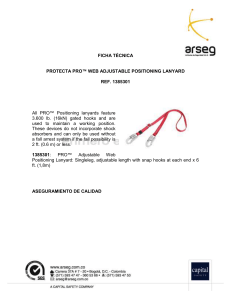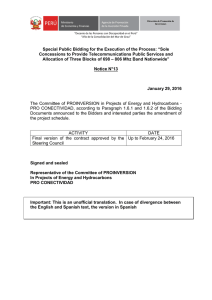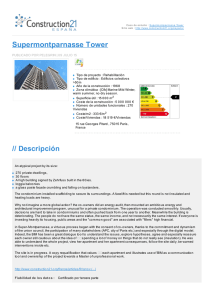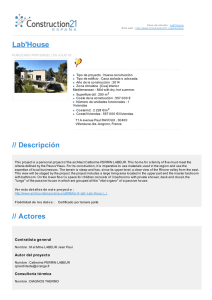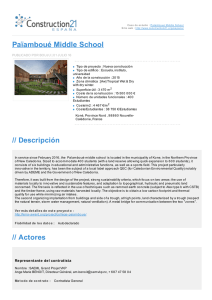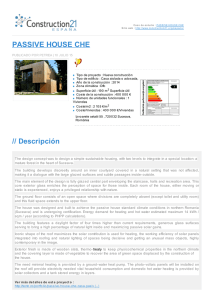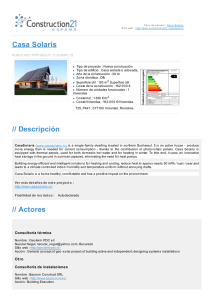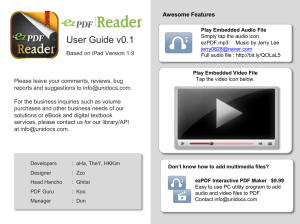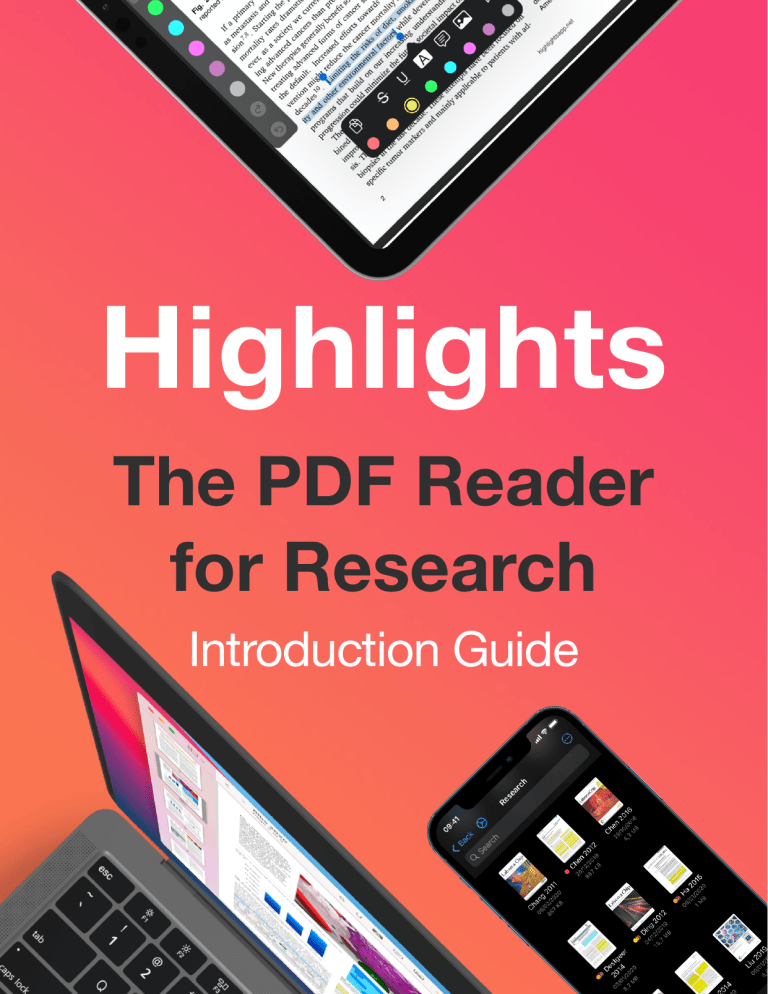
Highlights The PDF Reader for Research Introduction Guide Getting Started Welcome to a different PDF reader! Highlights extracts the text and images you markup and formats them into notes on the fly. It will also extract annotations from your existing PDFs when you open them. Let’s go through the basics of using the app starting with the interface. The Toolbar is located at the top and can be hidden by a single tap on the document. To show it again tap the document once more. Settings Go Back Display Settings Annotation Bar Metadata Format Note Share Search On a compact screen, like an iPhone or the app in Slide Over on an iPad, the toolbar will have limited space and some options will be tucked away under the More button. Go Back Display Settings More Share Search The Display Settings lets you switch between the PDF and your Notes. On wider screens you have the additional option of showing Both PDF and Notes side-by-side. Rotating the screen will automatically change this setting. On the bottom bar you will find the thumbnail view that lets you scrub through the PDF by dragging your finger over it: To close a PDF and go back to your files, tap the back arrow in the top left corner. Annotate Faster To annotate a PDF you select the content with your finger and use the popover to specify the markup type: Strikethrough Copy Highlight Underline Image Selection Note Look Up If you use an iPad with an Apple Pencil, you can enable the Annotation Bar in the toolbar and select the tool there before making the selection. Apple Pencil and mouse pointer users also have access to color options in the text selection popover when annotating. To annotate even faster, enable default annotation colors. To change an existing annotation or add a comment, tap the annotation to bring up the annotation popover: Delete Annotation Color Author Modification Date Comment Remove Comment Only PRO Made for Research Extracting text is just the beginning. Highlights can extract a range of information and is optimized for scientific articles. Image Selection: grabs an image of the current selection in the PDF. iPhone & iPad Mac Text Recognition: OCR a selection to extract text from PDFs without a working text layer. PRO Table Recognition: Convert image selections to tables with actual data using machine learning. PRO Grouping Left align Center align Right Align Long Cell Merged Split 50 % 50 % Mass 100 kg 10 mg Time 32 s 10 h 10 min Fetch metadata: Automatically detect DOI-links in scientific literature and download the metadata. PRO Citation lookup: Markup the text of a citation and tap the link icon in the Annotation Popover. PRO Iijima, S. Nature 354, 56–58 (1991) Export Anywhere Tap the Share icon in the top right corner to share your Notes or the PDF itself. Notes can be exported anywhere as PDF files in the free version. As a Pro user, you can export your notes to editable formats such as Markdown, TextBundle and HTML. You can also open them directly in shoebox applications like Evernote, DEVONthink, Ulysses, Bear and Keep It. Customize the appearance of your notes using the Format options. Here you can decide what to include in your Notes. Sort your annotations by color lets you use your own color categories and sorting order for your annotations. Copy the contents of an annotation using the copy button in the popover. Or using the three finger tap gesture. PRO Smart Copy gives you the desired format depending on the context. Copying an image selection will paste a PNG, a citation a BibTex string and a table a CSV that can be imported into a spreadsheet. PRO Highlights Pro Unlocks all the features on your iPhone, iPad and Mac. Essentials Free Pro Read & Annotate PDFs Smart Merge Annotations ✔ ✔ ✔ ✔ Edit PDF Metadata ✔ ✔ Handoff between iPhone, iPad and Mac ✔ ✔ Sort Annotations by Color Categories ✔ ✔ Export Notes as PDF ● ✔ Export Notes as Markdown, HTML & TextBundles ● ✔ Export Notes Directly to Other Apps ● ✔ Text Recognition ● ✔ Table Recognition ● ✔ Smart Copy ● ✔ Custom Default Colors for Annotation Tools ● ✔ Underline Power Tools ● ✔ Selection Power Tools ● ✔ Fetch Metadata ● ✔ Citation Lookup ● ✔ Integrate with Reference Managers ● ✔ Support for Math Formulas (MathJAX) ● ✔ Dark Mode ✔ ✔ Custom Icons and Accent Colors (iOS) ● ✔ Notes Productivity Research Appearance For more information see highlightsapp.net/pro Thank you! More tutorials and a FAQ can be found on: highlightsapp.net